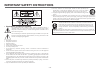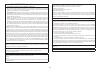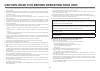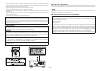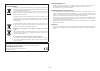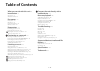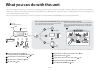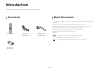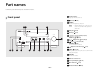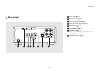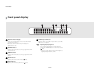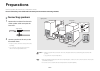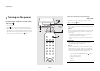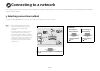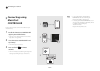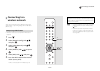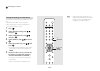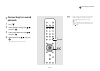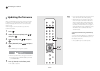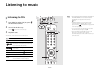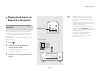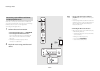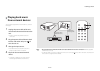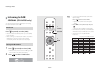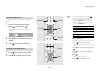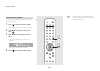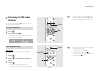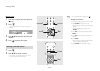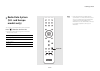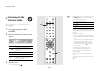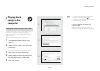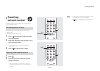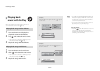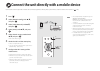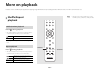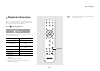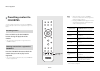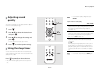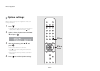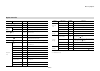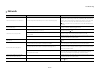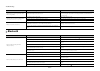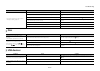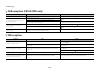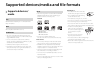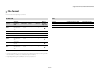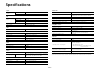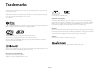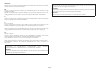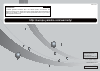- DL manuals
- Yamaha
- Car Receiver
- CRX-N470
- Owner's Manual
Yamaha CRX-N470 Owner's Manual
Summary of CRX-N470
Page 1
N e t wo r k c d r e ce i ve r en owner’s manual.
Page 2
2 en important safety instructions • explanation of graphical symbols the lightning fl ash with arrowhead symbol, within an equilateral triangle, is intended to alert you to the presence of uninsulated “dangerous voltage” within the product’s enclosure that may be of suf fi cient magnitude to consti...
Page 3
3 en fcc information (for us customers) 1 important notice: do not modify this unit! This product, when installed as indicated in the instructions contained in this manual, meets fcc requirements. Modi fi cations not expressly approved by yamaha may void your authority, granted by the fcc, to use th...
Page 4
4 en caution: read this before operating your unit. 1 to assure the fi nest performance, please read this manual carefully. Keep it in a safe place for future reference. 2 install this sound system in a well ventilated, cool, dry, clean place - away from direct sunlight, heat sources, vibration, dus...
Page 5
5 en • do not use different types of batteries (such as alkaline and manganese batteries) together. Speci fi cation of batteries may be different even though they look the same. Danger of explosion may happen if batteries are incorrectly replaced. • before inserting new batteries, wipe the compartme...
Page 6
6 en information for users on collection and disposal of old equipment and used batteries: pb these symbols on the products, packaging, and/or accompanying documents mean that used electrical and electronic products and batteries should not be mixed with general household waste. For proper treatment...
Page 7: Table of Contents
7 en table of contents what you can do with this unit ······8 introduction ······9 accessories······9 about this manual······9 part names ······10 front panel······10 rear panel······11 front panel display······12 remote control······13 preparations ······14 connecting speakers······14 connecting th...
Page 8
8 en what you can do with this unit • this unit is a network cd receiver, on which you can enjoy playing back music files stored on your media servers (pc or nas) connected to the same network, usb devices, audio content on internet radio, fm radio, cd, airplay devices (iphone/itunes), and external ...
Page 9: Introduction
9 en introduction confirm the package contents and useful points of this manual. Accessories about this manual • instructions and illustrations used in this manual refer to the crx-n470, unless otherwise specified. • how to operate this unit is described mainly using the remote control. • ios and an...
Page 10: Part Names
10 en part names familiarize yourself with all parts and their functions. Front panel phones usb input volume wi-fi bluetooth connect d c b a e 0 9 8 7 6 5 4 3 2 1 1 power indicator lights up when the unit is on. 2 a (power) ( & p.16) 3 phones connect headphones to this jack. 4 usb jack ( & p.24) 5 ...
Page 11: Rear Panel
Part names 11 en rear panel 7 6 5 4 3 2 1 8 1 power cable ( & p.16) 2 wireless antenna ( & p.19) 3 aux 1 jacks (rca input) ( & p.27) 4 aux 2 jack (mini jack input) ( & p.27) 5 antenna jack ( & p.15) 6 subwoofer jack ( & p.14) 7 network jack ( & p.15) connects to a network using a commercially availa...
Page 12: Front Panel Display
Part names 12 en front panel display 1 multi information display shows various information, such as music information and the radio frequency. Characters shown on the front panel display are alphanumerics only. 2 stereo indicator lights up when the unit is receiving a signal from an fm stereo broadc...
Page 13: Remote Control
Part names 13 en remote control 1 infrared signal transmitter 2 (open/close the disc tray) ( & p.23) 3 source buttons switch the input source to be played. 4 numeric buttons ( & p.23, 37) 5 memory ( & p.31, 37) 6 audio control, cursor control buttons ( & p.23, 24, 34, 36) 7 repeat ( & p.40) 8 shuffl...
Page 14: Preparations
14 en preparations connect speakers, the antenna, etc. And turn the unit on. Do not connect the power cable of the unit until you have finished connecting all cables. Connecting speakers 1 remove the insulation from the ends of the speaker cables to expose the bare wires. 2 connect speakers to the u...
Page 15: Connecting The
Preparations 15 en connecting the antenna 1 connect the supplied antenna to the unit. 2 install it with pins where the unit can obtain good reception. • be sure to stretch out the antenna as the illustration shows. • if radio reception with the supplied antenna is not satisfactory, a commercially av...
Page 16: Turning On The Power
Preparations 16 en turning on the power plug the power cable into a power outlet, and press . • the unit turns on. • press again to turn the unit off (standby mode). • when the power of the unit is turned on for the first time after purchase, the network settings preparation message (share wifi set)...
Page 17: Connecting to A Network
17 en connecting to a network you can play back music files stored on your pc, mobile devices, dlna*-compatible nas, or audio content on the internet by connecting this unit to a network. * digital living network alliance selecting connection method using the musiccast controller app is the most sim...
Page 18: Connecting Using
Connecting to a network 18 en connecting using musiccast controller connect this unit to the same home network as your mobile devices. 1 install the “musiccast controller” app on your mobile device. • this app can be downloaded for free from the app store or google play. 2 start “musiccast controlle...
Page 19: Connecting to A
Connecting to a network 19 en connecting to a wireless network setup can be performed using a wps (wi-fi protected setup) button, or by sharing settings from an ios device (iphone, etc.). • a wireless router (access point) with a wps button is required. 1 press . 2 select [network config] with s / t...
Page 20
Connecting to a network 20 en this applies the network settings of your ios device to the unit. • an ios device with ios 7.1 or later is required. • before starting setup, check that your ios device is connected to the wireless router. 1 press . 2 select [network config] with s / t , and press . 3 s...
Page 21: Connecting to A Wired
Connecting to a network 21 en connecting to a wired network 1 press . 2 select [network config] with s / t , and press . 3 select [select network] with s / t , and press . 4 select [wired] with s / t , and press . • by default, [wired] is set for the unit. 2, 3, 4 / , enter 1 option • if you are usi...
Page 22: Updating The Firmware
Connecting to a network 22 en updating the firmware when a new firmware for the unit is released, a message to update your current firmware will be shown on the front panel display (when the unit is connected to the internet only). If this message is shown, follow the steps below to perform the upda...
Page 23: Listening to Music
23 en listening to music listening to cds 1 press input to select [cd]. Or, press on the remote control. 2 set a cd in the disc tray. • press to open/close the disc tray. 3 playback starts. The remote control functions are shown below. Play/pause stop skip to the beginning of the song being played b...
Page 24: Playing Back Music On
Listening to music 24 en playing back music on usb devices 1 press input to select [usb] or press on the remote control. 2 connect a usb device to the usb jack. 3 browse and select a song. 4 playback starts. S t shows other items. Enter/ x confirms the selected item and proceeds to the next level or...
Page 25: Playing Back Music Via
Listening to music 25 en playing back music via bluetooth connection when connecting a bluetooth device to the unit for the first time, the device must be registered (paired) to the unit. After pairing has been performed once, it is easy to reconnect after the bluetooth connection has been disconnec...
Page 26
Listening to music 26 en if the unit is connected to another device via bluetooth connection, terminate that connection (see “terminating the bluetooth connection” on the right) before connecting to the target device. 1 perform bluetooth connection. • connecting from the unit: press bluetooth . • co...
Page 27: Playing Back Music
Listening to music 27 en playing back music from external devices this unit allows playback from external devices, such as a dvd player. 1 unplug the power cable of the unit and connect the external device to the unit. • prepare commercially available cables for connection. 2 plug the power cable of...
Page 28: Listening to Dab
Listening to music 28 en listening to dab stations (crx-n470d only) see “connecting the antenna” ( & p.15) for connecting the supplied antenna to the unit. Press repeatedly to select [dab]. • initial scan starts automatically when you select [dab] for the first time. • when scanning is completed, th...
Page 29
Listening to music 29 en use the preset function to store your favorite 30 dab stations. 1 tune in a dab station you want to preset ( & p.28) and press . • the preset number flashes on the front panel display. 2 press s / t to select the desired preset number. 3 press to complete presetting. 1 press...
Page 30
Listening to music 30 en you can confirm the dab signal level. This is useful when setting up the antenna. 1 press when the source is [dab]. • option menu is shown on the front panel display. 2 press s / t to select [tune aid] and press . 3 press s / t to change the channel label. • the measured dab...
Page 31: Listening to Fm Radio
Listening to music 31 en listening to fm radio stations see “connecting the antenna” ( & p.15) for connecting the supplied antenna to the unit. 1 press . 2 press and hold w / x . • automatic tuning starts, then stops automatically when a station is tuned in. Auto preset tunes in stations with good r...
Page 32
Listening to music 32 en manual preset 1 tune into a station you want to preset ( & p.31). 2 press . • the preset number flashes on the front panel display. 3 press s / t to select the desired preset number. 4 press to preset the station. 1 press . 2 press s / t to select a station. • the number of ...
Page 33: Radio Data System
Listening to music 33 en radio data system (u.K. And europe models only) the unit can receive radio data system information. Press when the source is fm. • each press of the button changes the information displays shown below. Pservice (program service) pty (program type) rt (radio text) ct (clock t...
Page 34: Listening to The
Listening to music 34 en listening to the internet radio make sure that the unit is connected to the internet properly ( & p.17). 1 press repeatedly and select [netradio]. 2 browse the internet and select a radio station. • the remote control functions are shown below. 3 playback starts. • to stop p...
Page 35: Playing Back
Listening to music 35 en playing back songs in the computer to play back music files in your computer with this unit, you need to configure the media sharing settings between the unit and computer (with windows media player 11 or later). (example: windows media player 12 (windows 7)) 1 start windows...
Page 36
Listening to music 36 en 1 press repeatedly and select [server]. 2 browse and select a song. 3 playback starts. Playing back songs in the pc s / t shows other items. Enter/ x confirm the selected item and proceed to the next level or start playback. Home show the top-level item. W back to the previo...
Page 37: Presetting
Listening to music 37 en presetting network content presetting network content allows it to be played back more easily in the future. The following types of network content can be preset: • internet radio • music files stored in a pc (server) 1 press during the playback of the network content. 2 ent...
Page 38: Playing Back
Listening to music 38 en playing back music with airplay make sure that the unit and your pc or iphone are connected to the same router ( & p.17). 1 turn on the unit and display the playback screen on the iphone. 2 tap and select the unit's name. • the input source switches to [airplay] (except when...
Page 39
39 en connect the unit directly with a mobile device connect the unit directly with a mobile device wirelessly (wireless direct). Put up the wireless antenna of the unit in advance ( & p.15). 1 press . 2 select [network config] with s / t , and press . 3 select [select network] with s / t , and pres...
Page 40: More On Playback
40 en more on playback features such as shuffle/repeat playback, displaying song information, and presetting favorites make this unit even more convenient to use. Shuffle/repeat playback press during playback. • the shuffle indicator in the front panel display switches as shown below each time you p...
Page 41: Playback Information
More on playback 41 en playback information while content from a pc (server), a usb device, airplay, or a cd is being played back, the song title, elapsed time, etc. Can be shown on the front panel display. Press during playback. • the display switches in the order shown below each time you press th...
Page 42: Presetting Content to
More on playback 42 en presetting content to favorites you can register your favorite content to the favorites buttons (a to c) so that it can be played back easily in the future. Press and hold any of the favorites buttons during the playback of the content. • the content being played back is regis...
Page 43: Adjusting Sound
More on playback 43 en adjusting sound quality the unit’s sound quality can be adjusted. Refer to “option menu for sound quality” at right. 1 press . 2 press s / t to select the desired item and press . 3 press s / t to change the setting and press . • to set other items, repeat steps 2 and 3. 4 pre...
Page 44: Option Settings
More on playback 44 en option settings option settings allow you to configure the unit to suit how you will use it. 1 press . • the option menu list is shown on the front panel display. Refer to “option menu list” ( & p.45). 2 select a desired option menu with s / t and press . 3 change the setting ...
Page 45
More on playback 45 en *1 only when the radio is played back *2 crx-n470d only option menu list menu sub menu default function preset delete *1 ( & p.32) deletes preset stations. Auto preset *1 sets the auto preset. Equalizer ( & p.43) bass 0 adjusts low frequency. Treble 0 adjusts high frequency. B...
Page 46: Troubleshooting
46 en troubleshooting refer to the table below when the unit does not function properly. If your problem is not listed below or if the instruction below does not help, turn off the unit, disconnect the power cable, and contact the nearest authorized yamaha dealer or service center. First, check that...
Page 47: Network
Troubleshooting 47 en network problem cause solution the network feature does not function. The network parameters (ip address) have not been obtained properly. Enable the dhcp server function of the router. In addition, in the [network config] of the option settings of the unit, set [dhcp] to [on]....
Page 48: Bluetooth
Troubleshooting 48 en bluetooth the iphone does not recognize the unit when using airplay. A multi-ssid supported router is used. The network separation function of the router may prevent the iphone from accessing the unit. When connecting an iphone, use ssid that can access the unit. The unit canno...
Page 49: Disc
Troubleshooting 49 en disc usb devices no sound is produced, or the sound is interrupted during playback. The volume of the bluetooth device is set too low. Turn up the volume of the bluetooth device. The bluetooth device is not set to send bluetooth audio signals to the unit. Switch the output of b...
Page 50: Fm Reception
Troubleshooting 50 en dab reception (crx-n470d only) fm reception problem cause solution cannot tune into any dab stations. The initial scan operations were not performed. Perform the initial scan operations ( & p.28). The initial scan operations are not successful and [not found] is shown on the fr...
Page 51
Troubleshooting 51 en messages on the front panel display message cause solution access denied access to the pc is denied. Configure the sharing settings and select the unit as a device to which music contents are shared ( & p.35). Access error the unit cannot access the usb device. Turn off the uni...
Page 52: Supported Devices/
52 en supported devices/media and file formats supported devices/ media pc with windows media player 11 or windows media player 12 installed. Nas compatible with dlna version 1.5. • the unit is compatible with usb mass storage class devices (e.G., flash memories or portable audio players) using fat1...
Page 53: File Format
Supported devices/media and file formats 53 en file format file format the unit supporting is as follows. * linear pcm format only • to play back flac files, you need to install server software that supports sharing of flac files via dlna on your pc or use a nas that supports flac files. • digital r...
Page 54: Specifications
54 en specifications the contents of this manual apply to the latest specifications as of the publishing date. To obtain the latest manual, access the yamaha website then download the manual file. Input aux in aux 1 stereo l/r: rca aux 2 3.5 mm stereo mini jack cd laser type semiconductor laser gaas...
Page 55: Trademarks
55 en trademarks airplay, ipad, iphone, ipod, ipod touch and itunes are trademarks of apple inc., registered in the u.S. And other countries. Airplay works with iphone, ipad, and ipod touch with ios 4.3.3 or later, mac with os x mountain lion or later, and mac and pc with itunes 10.2.2 or later. (as...
Page 56
56 en varoitus muiden kuin tässä esitettyjen toimintojen säädön tai asetusten muutto saattaa altistaa vaaralliselle säteilylle tai muille vaarallisille toiminnoille. Dk advarsel: usynlig laserstråling ved åbning når sikkerhedsafbrydere er ude af funktion. Undgå utsættelse for stråling. Bemærk: netaf...
Page 57
Manual development group © 2016 yamaha corporation published 06/2016 nv-a0 yamaha global site http://www.Yamaha.Com/ yamaha downloads http://download.Yamaha.Com/ crx-n470om/en http://europe.Yamaha.Com/warranty/ aveea71102a important notice: guarantee information for customers in eea* and switzerland...