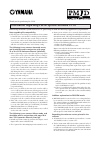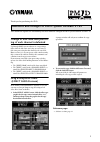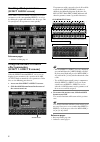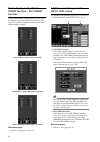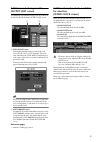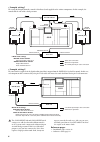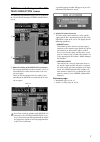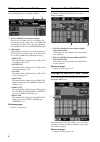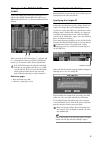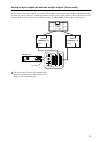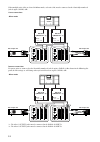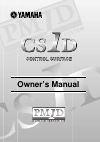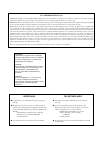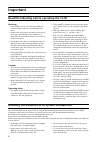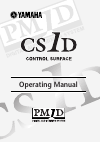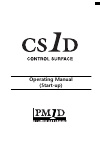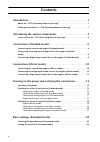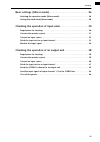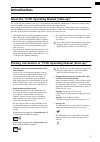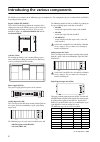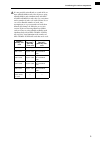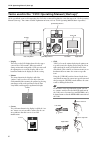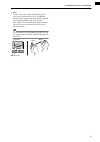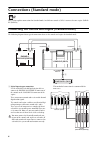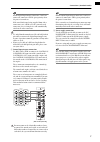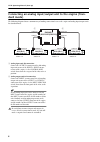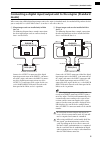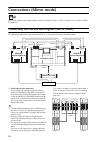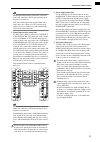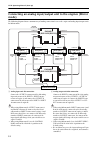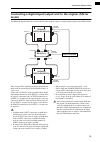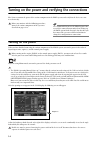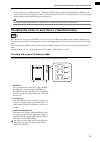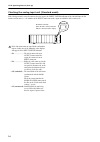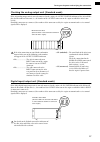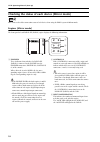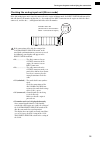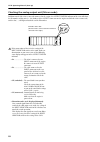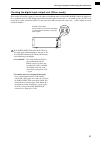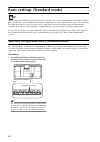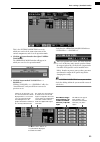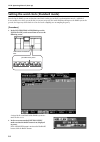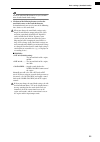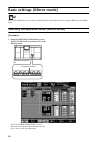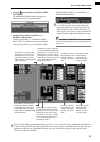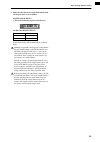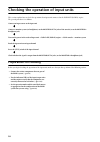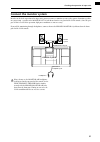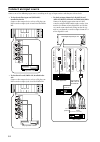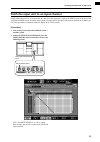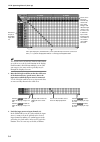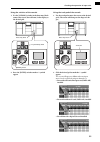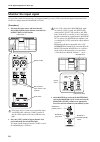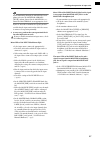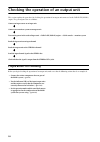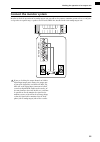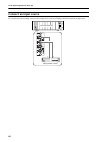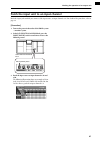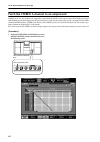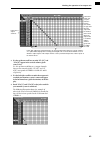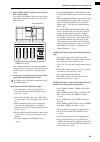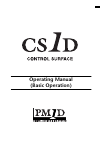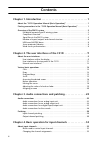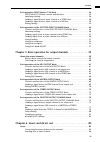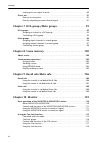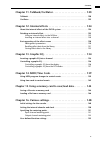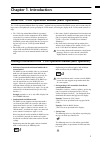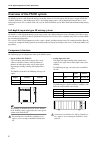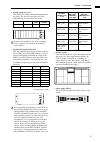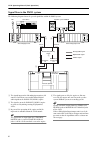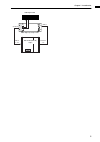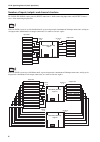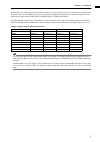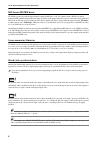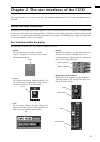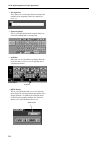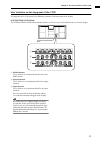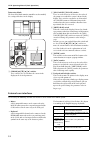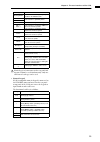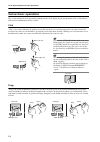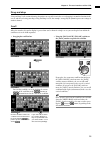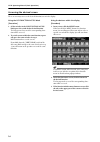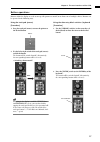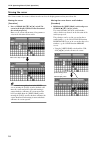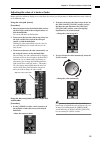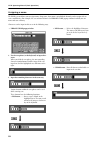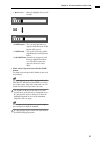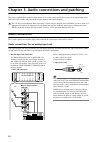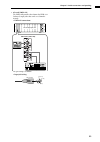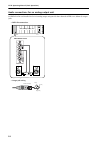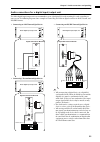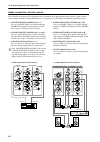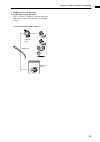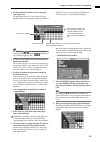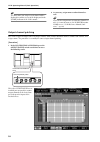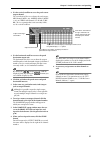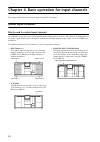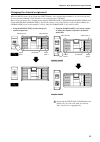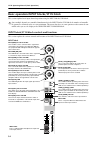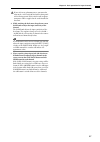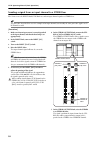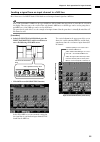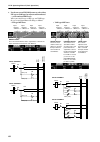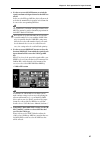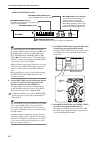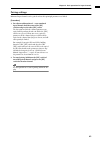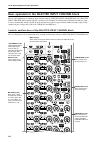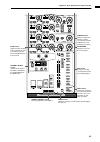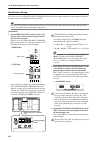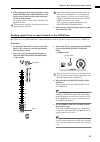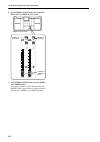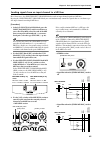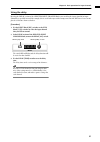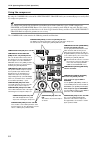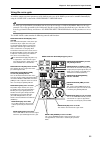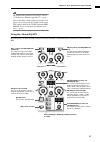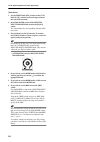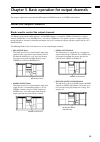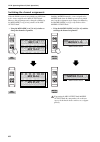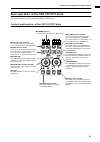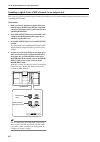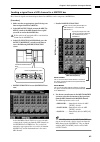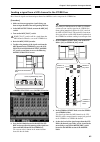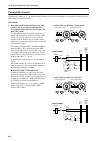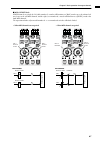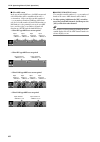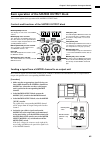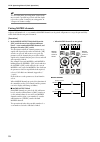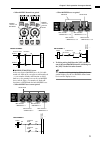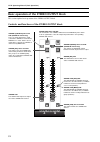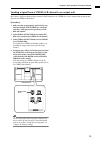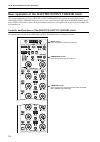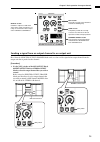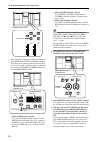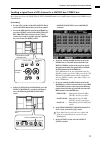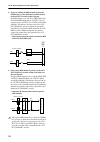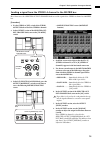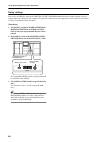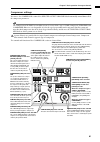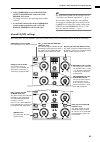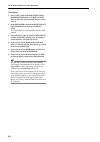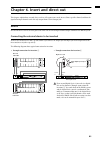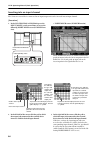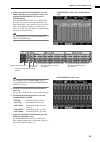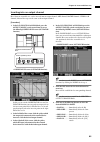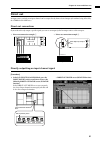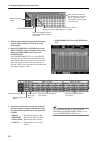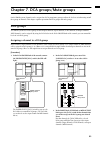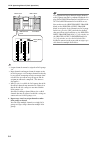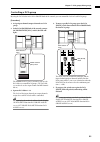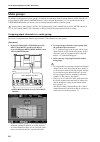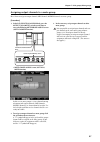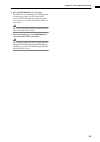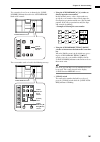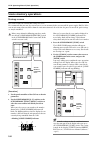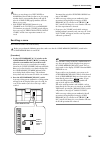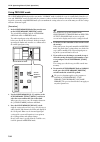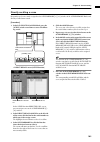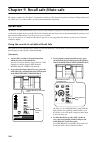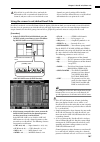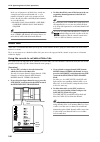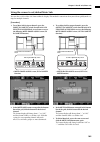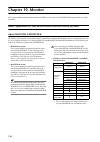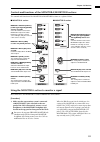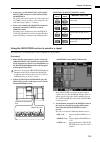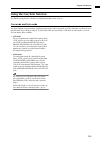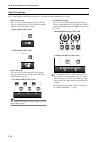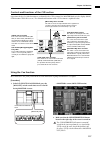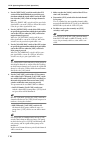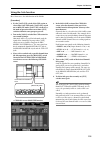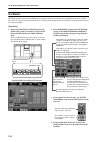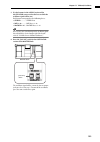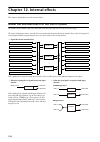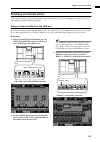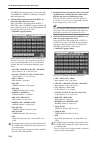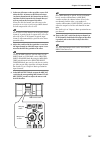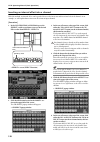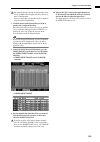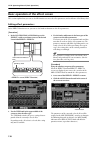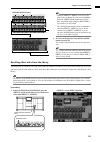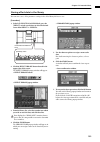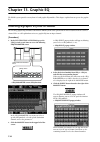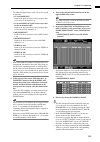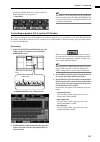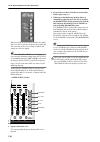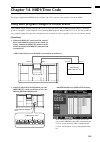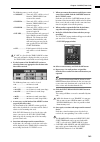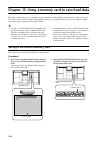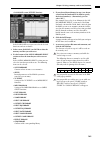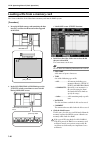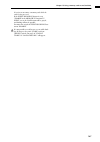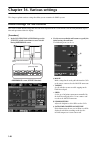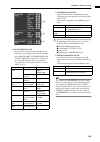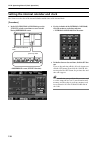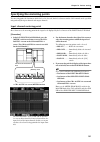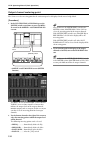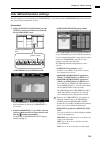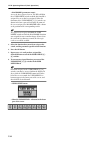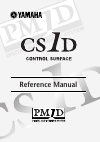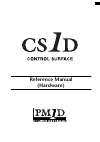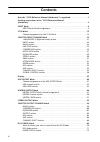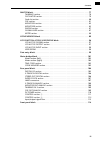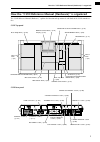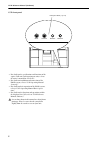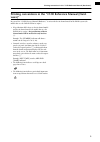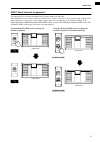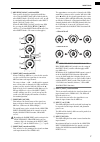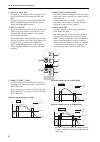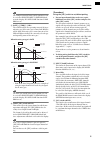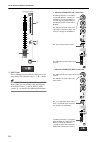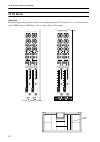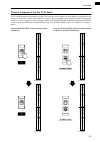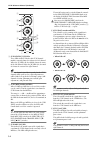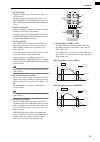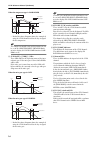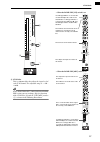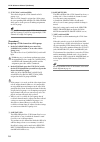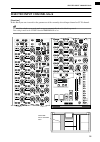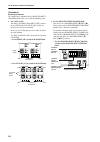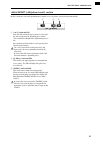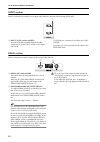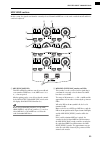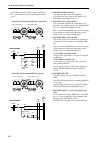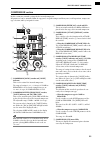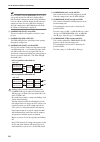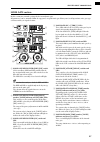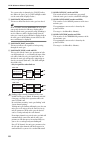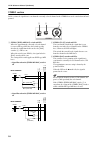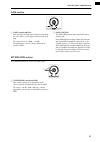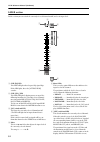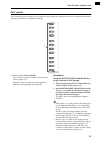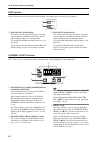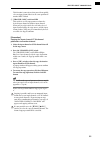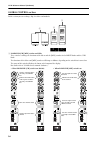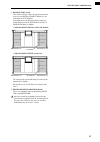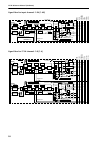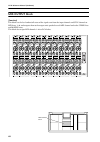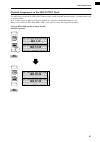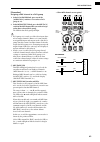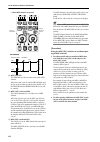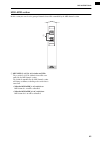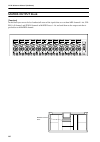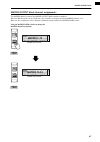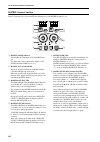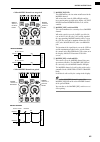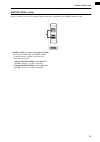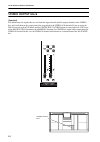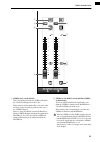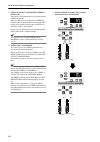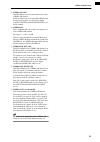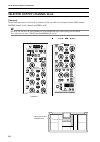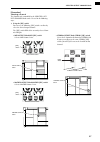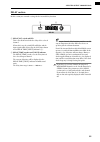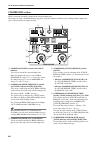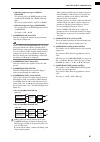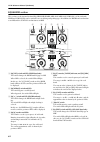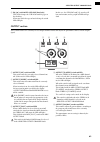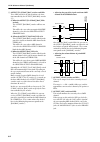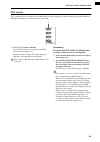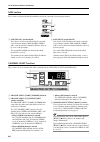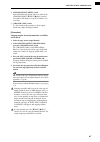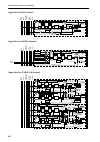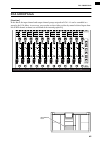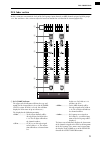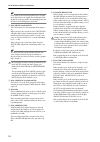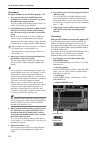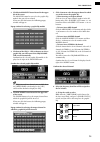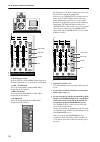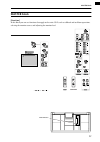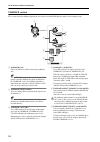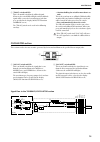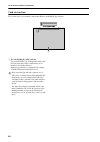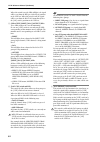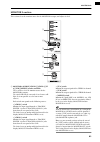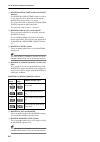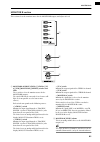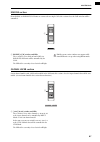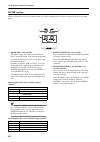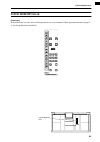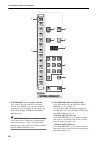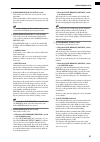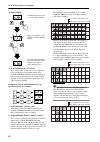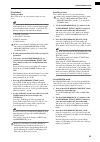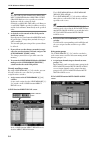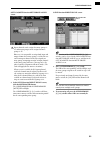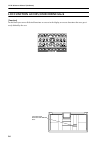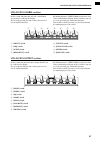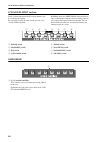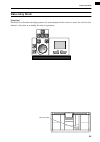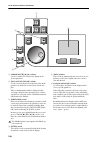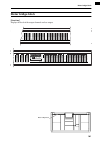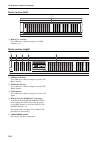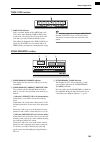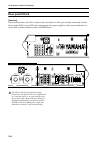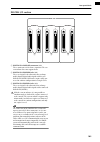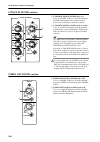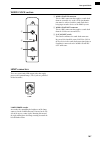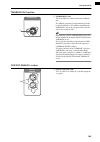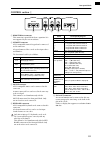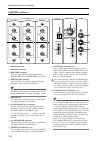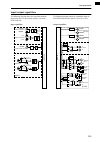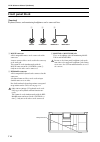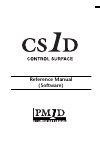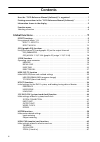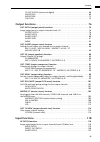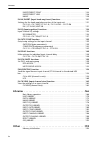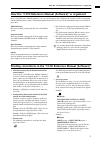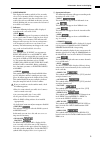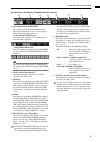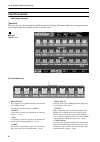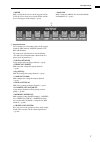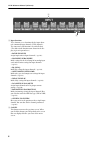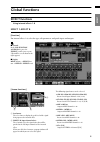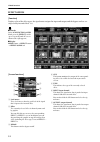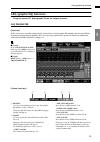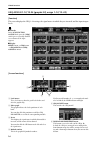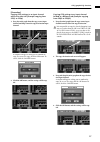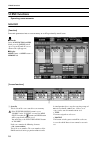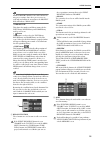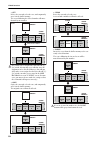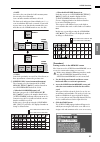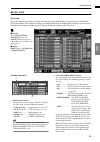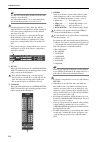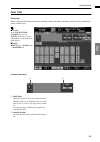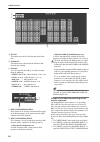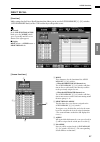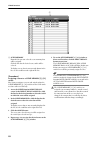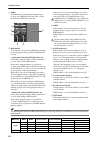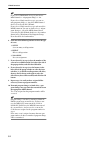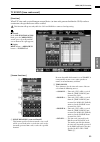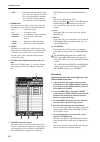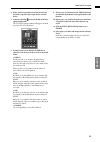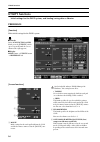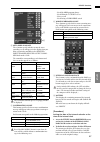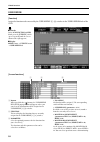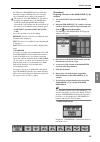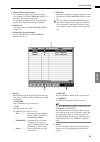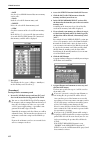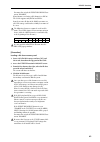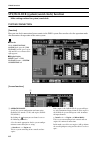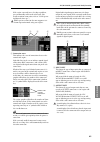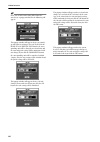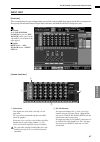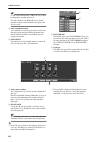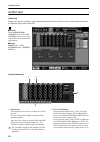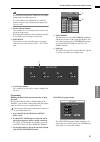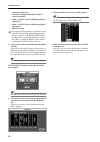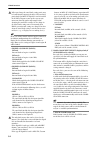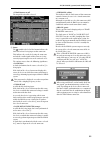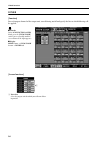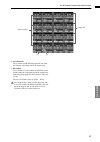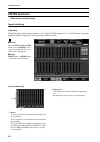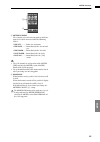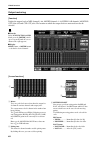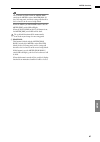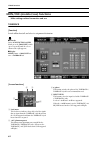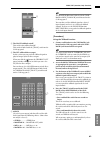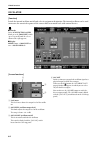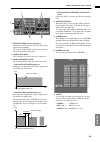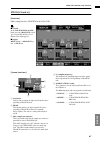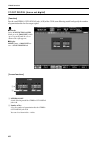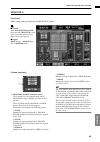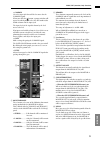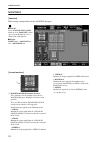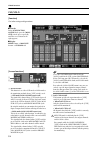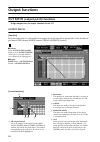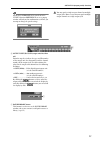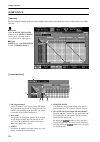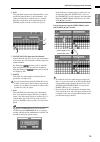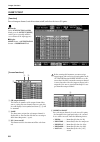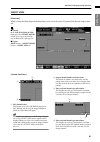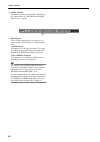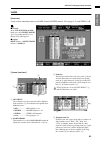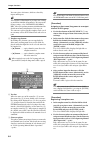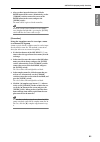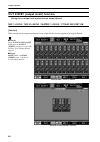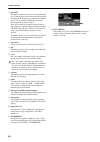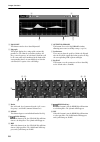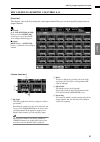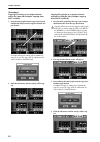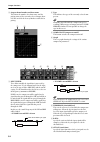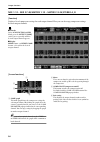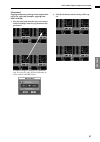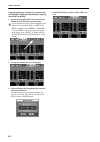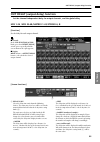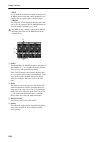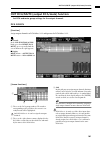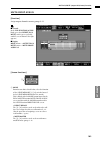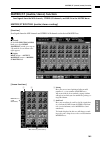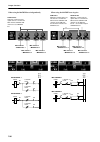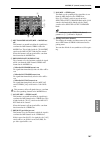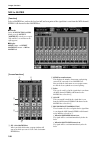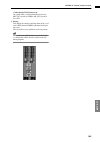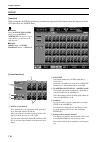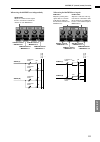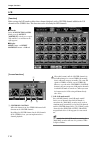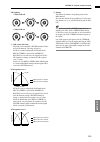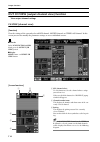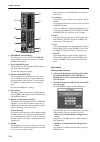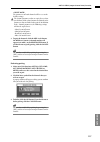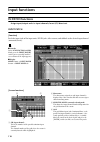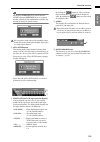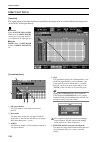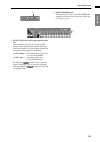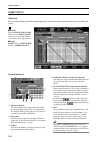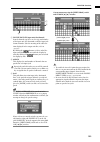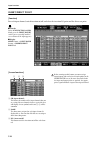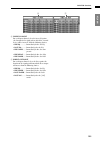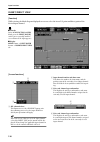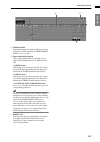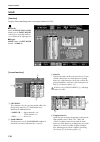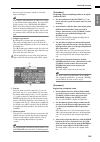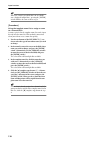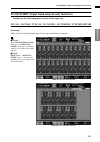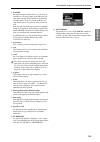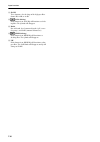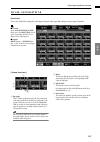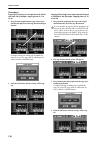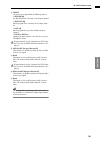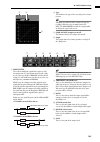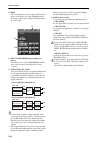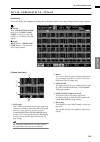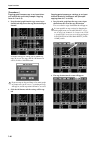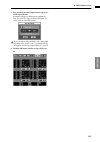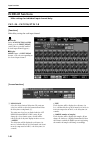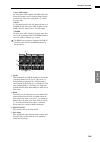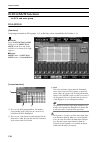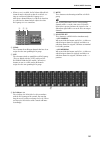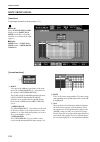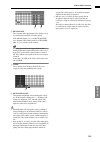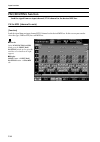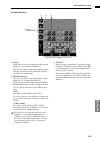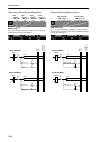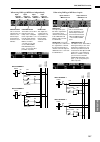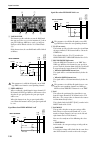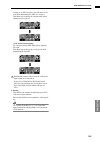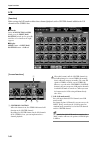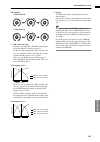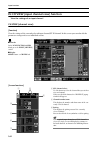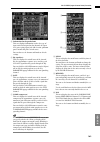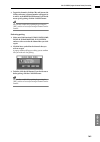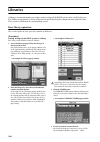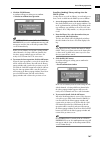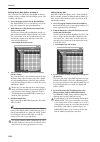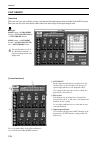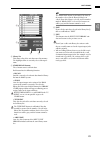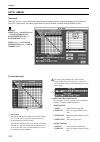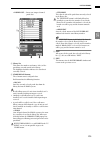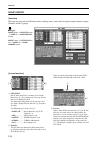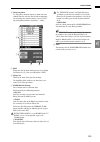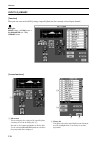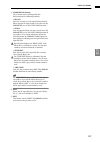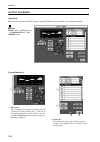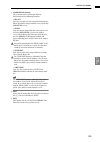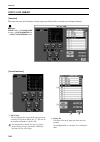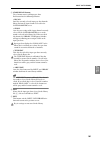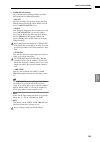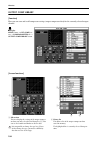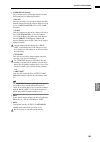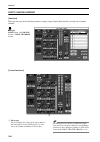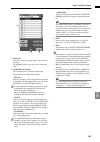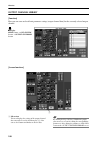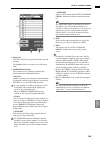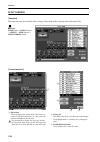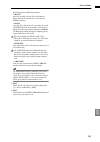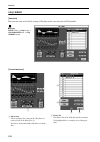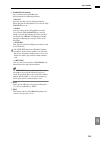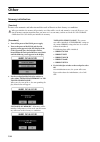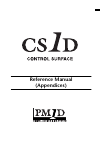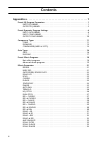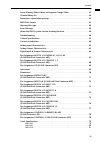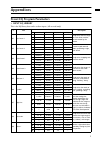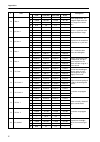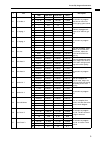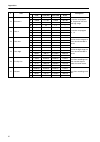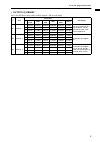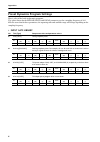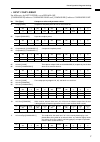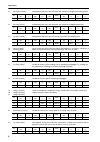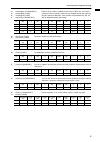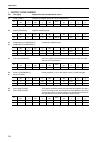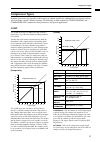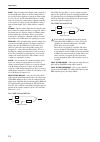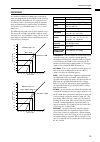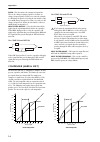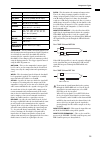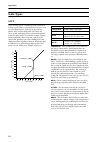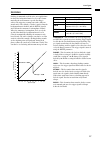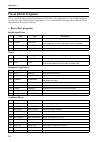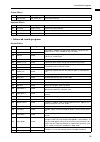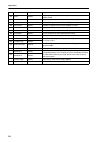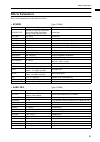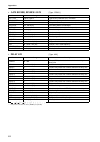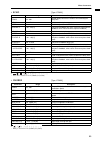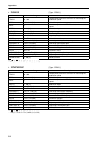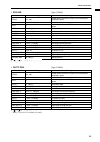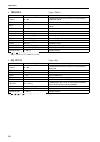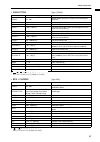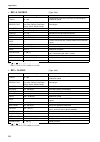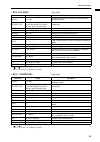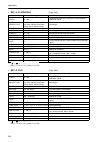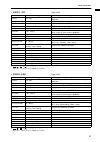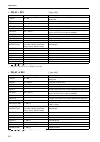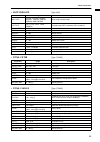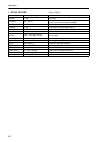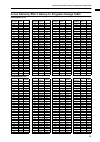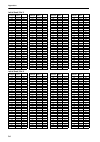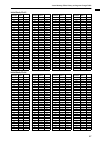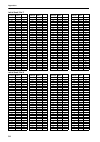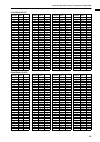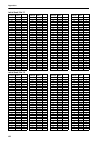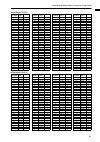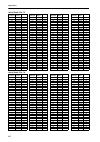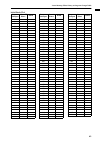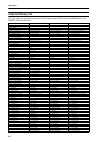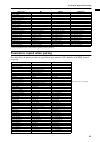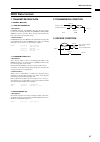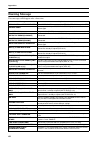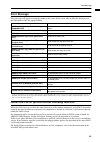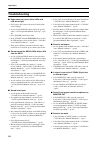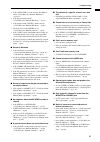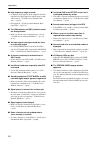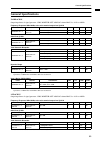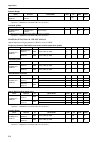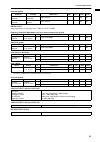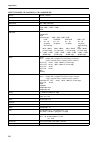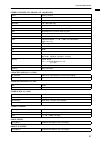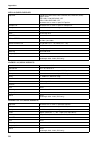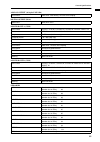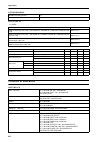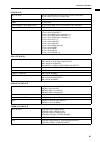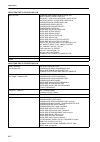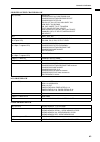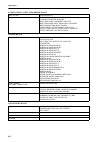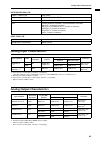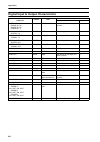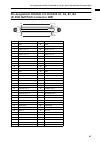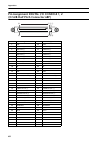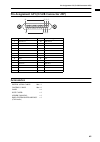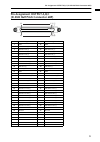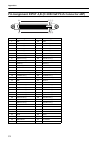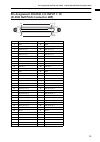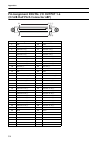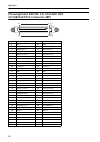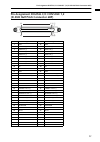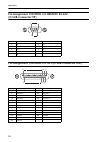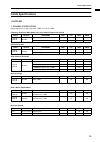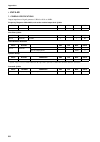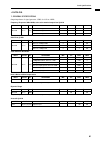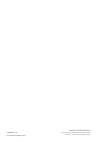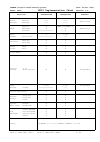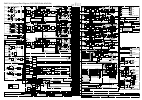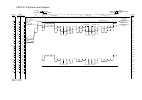- DL manuals
- Yamaha
- Recording Equipment
- CS1D
- Operating Manual
Yamaha CS1D Operating Manual
Thank you for purchasing the CS1D.
Information regarding PM1D System Software V1.41
When using the PM1D system software V1.41, please keep in mind the following supplementary explanations.
●
From system software V1.3 onward, functionality was
added for automatic switching from ENGINE A to ENGINE
B in mirror mode. This will automatically switch the en-
gine from A to B when the following problems are detected.
This function automatically switches from engine A to B
if either of the following problems are detected.
1. Failure of engine A itself
2. Failure of the CONTROL I/O cable
However in order for this function to work correctly, the
following conditions must be met.
1. Engine A and engine B must both be connected cor-
rectly and functioning
2. The DIGITAL I/O cable must be connected
3. In addition, the entire system must be installed as de-
scribed in the operating manual
Please also be aware of the following cautionary notes re-
garding the automatic engine switching function.
1. Automatic switching from engine B to engine A will
not occur.
2. If a problem occurs in the CONTROL I/O cable, switch-
ing between engines A/B will take priority over switch-
ing between connectors 1/2.
3. If the power of engine A fails during operation, it will
take approximately one second for automatic switch-
ing to occur, engine B to be selected, and audio output
to begin.
(Sound will not be interrupted if the problem is only
in the CONTROL I/O cable.)
4. If there is a problem with connections when the con-
sole is powered-on, the automatic switching may not
occur in some cases. You will need to switch manually
as needed.
Addition explanation for PREVIEW mode
●
PREVIEW mode lets you view the scene settings that have
been stored by scene memory operations on the CS1D.
The various parameters in PREVIEW mode indicate the
current state of the signal processing.
If one unit is connected to more than one engine, and you
select PREVIEW mode for the system connected to the
engine not specified for the control port, you will not be
able to operate GAIN GANG or A/B LINK.
Regarding the software version printed in the
manuals
●
All manual references to PM1D system software “version
1.0” should be read as “version 1.41”.
●
The PC connection will be denied for reasons of safety if
the “PM1D Manager for Windows” application software
is a different version than the system version of the PM1D
itself. You must use the software from the same CD-ROM
to ensure that the versions match.
Note regarding file compatibility
●
Files that you created using system software V1.41 cannot
be loaded into a system that is running system software
V1.3 or earlier. Data that you created using system soft-
ware V1.3 or earlier can be loaded into system software
V1.41. In this case, memories related to functions that were
added in 1.41 will be the same as the factory setting.
The following issues concern timecode events,
and should be read in conjunction with page
33 of the CS1D Reference Manual (Software).
●
When registering several events close together, up to five
events can be safely registered within any three second pe-
riod. If you register six or more events, the sixth and sub-
sequent events may not be recalled properly.
●
Since it takes a few seconds to chase the time code, events
are typically executed three seconds after the time code
begins running. Therefore, you must start the time code
at least three seconds before any events that you want to
execute. Note also that scenes cannot be recalled manu-
ally during this three-second period.
●
Events in the time code event list are executed only once
during each time code pass.
●
Since time code events set to INC or DEC are executed
relative to the scene number selected when the time code
first begins running, they are not affected by scene recalls
performed by other means that occur once the time code
is up and running.
●
If a scene is recalled via the time code event list while a
scene recall by some other means is being processed, the
scene recall will be executed once the first recall operation
is complete. However, if a scene recall by some other means
occurs while a scene recall via the time code event list is
being processed, the second recall may sometimes fail.
●
Time code events can be executed on the console even
without a ENGINE connected so long as TC IN SELECT
is set to either [INT GEN] or [CONSOLE]. The FADE
TIME function, however, will not operate.
●
RECALL UNDO cannot be used to undo scenes recalled
via the time code event list.
The following issues concern Mirror mode, and
should be read in conjunction with page 10 of
the CS1D Operation Manual (Start-up).
●
Reliable operation cannot be guaranteed if Engine A and
Engine B are connected differently.
●
The C port of the AI8 analog input unit cannot be used.
Summary of CS1D
Page 1
Thank you for purchasing the cs1d. Information regarding pm1d system software v1.41 when using the pm1d system software v1.41, please keep in mind the following supplementary explanations. ● from system software v1.3 onward, functionality was added for automatic switching from engine a to engine b i...
Page 2: Drag & Drop Effect Data
1 thank you for purchasing the cs1d. This document explains the functionality that been added or changed in pm1d system software version 1.25. Change in how fade-time process- ing of each channel is defeated up through pm1d system software v1.2, operating a fader while the fade time was being execut...
Page 3: Recalling Effect Parameters
2 recalling effect parameters (effect assign screen) in the effect function effect assign screen, you can now access the corresponding effect 1–8 screen by clicking the graphic that indicates the effect type. This lets you operate effect parameters more quickly. Reference pages • software section, p...
Page 4: Automatic Geq Insertion
3 automatic geq insertion (geq parameter screen) when you select a graphic eq insert destination in the geq function geq parameter screen, insertion will automatically be switched on in the corresponding channel. For example if you select a input channel as the geq insert destination, the ins. Butto...
Page 5: Meter Display In The In Ha/
4 meter display in the in ha/ insert function / out insert function in the in ha/insert function and the out insert function, meters are now displayed even for the effect return, the graphic eq output, and units to which the talkback signal is assigned. “units to which an effect return is assigned” ...
Page 6: Additions and Changes In The
5 additions and changes in the output unit screen the following two additions/changes have been made in the sys/w.Clock function output unit screen. 1 unit select button this button virtually connects a unit to the jack selected by the out 1–out 6 buttons. This is the same function as the unit selec...
Page 7
6 • example setting 1 the word clock output from the console is distributed, and supplied to the various components. In this example, the console fills the role of the clock generator. • example setting 2 the word clock is supplied via the digital audio signal that is output from the digital i/o jac...
Page 8: Tem Connection Screen
7 additions and changes in the sys- tem connection screen the following two additions/changes have been made to the sys/w.Clock function system connection screen. 1 manual switching of the digital i/o connectors you can now manually switch the number (1 or 2) of the digital i/o connector that connec...
Page 9: Changes In The Main Display
8 changes in the main display the main display has been changed as follows. 1 cancel a modified scene memory number when the scene memory title area is blinking, you can click this area to return to the scene number that was last stored/recalled. This is the same function as the [clear] switch of th...
Page 10: Changes In The Recall Safe
9 changes in the recall safe screen a set all button and clear all button have been added to the scene function recall safe screen, allowing recall safe to be set/cleared simultaneously for all units. When you click the set all button (1), all units will be set to recall safe. When you click the cle...
Page 11
10 sharing an input/output unit between multiple engines (standard mode) the following diagram shows example connections when sharing an ai8 input unit in standard mode. The ai8’s out- put jacks a–c are connected to engines (dsp1d) 1–3, each with a different unique id. The control source engine (dsp...
Page 12
11 sharing an input/output unit between multiple engines (mirror mode) the following diagram shows example connections when sharing an ai8 input unit in mirror mode. The ai8’s output jack a is connected to engine (dsp1d-1) a, and output jack b is connected to engine (dsp1d-2) b. In mirror mode, the ...
Page 13
12 when multiple units (ai8) are shared in mirror mode, each unit (ai8) must be connected to the identically-numbered jack of engine (dsp1d) a/b. Correct connections incorrect connections if separate units are connected to the identically-numbered jack of engines (dsp1d) a/b as shown in the followin...
Page 14: Owner’S Manual
Owner’s manual.
Page 15
Fcc information (u.S.A.) 1. Important notice: do not modify this unit! This product, when installed as indicated in the instructions contained in this manual, meets fcc requirements. Modifications not expressly approved by yamaha may void your authority, granted by the fcc, to use the product. 2. Im...
Page 16: Important
Ii important read the following before operating the cs1d warnings • do not allow water to enter this unit or allow the unit to become wet. Fire or electrical shock may result. • connect this unit’s power cord only to an ac outlet of the type stated in this owner’s manual or as marked on the unit. F...
Page 17: About The Lcd Display
Important iii • do not write on the disc or affix labels to it. • keep water droplets or condensation off of the label surface. • yamaha corporation makes no guarantee of a disc that is rendered unreadable due to careless handling. Cs1d exclusion of certain responsibility manufacturer, importer, or ...
Page 18: Operating Manual
Operating manual.
Page 19: Operating Manual
Operating manual (start-up).
Page 20: Contents
Ii contents introduction . . . . . . . . . . . . . . . . . . . . . . . . . . . . . . . . . . . . . . . . .1 about the “cs1d operating manual (start-up)” . . . . . . . . . . . . . . . . . . . . . . . . . . 1 printing conventions in “cs1d operating manual (start-up)”. . . . . . . . . . . . . . . . 1 i...
Page 21
Contents iii basic settings (mirror mode) . . . . . . . . . . . . . . . . . . . . . . . . . . 26 selecting the operation mode (mirror mode) . . . . . . . . . . . . . . . . . . . . . . . . . . . 26 setting the word clock (mirror mode) . . . . . . . . . . . . . . . . . . . . . . . . . . . . . . . . . ...
Page 22: Introduction
1 introduction about the “cs1d operating manual (start-up)” the “cs1d operating manual (start-up)” is an introductory manual that explains how to connect the various compo- nents of the pm1d system and verify that the pm1d system is operating correctly. When starting up the pm1d system for the first...
Page 23
2 introducing the various components the pm1d system consists of the following types of components. (the components that are actually included will differ depending on your system.) engine (dsp1d-ex {dsp1d}) this is the dsp unit that performs the majority of the audio processing in the pm1d system, ...
Page 24
Introducing the various components 3 it is not possible to install and use a total of five or more ap8ad/ap8da cards. Also, if you are using ap8ad/ap8da cards simultaneously with my8- ad/my4-ad/my4-da cards, there are restrictions on the number of cards, as described below. Never exceed the allowabl...
Page 25
Cs1d operating manual (start-up) 4 terms used in the “cs1d operating manual (start-up)” of the specialized terms used in operating the cs1d, this section will explain the terms that appear in “cs1d operating manual (start-up).” for a more detailed explanation of terms, refer to “cs1d operating manua...
Page 26
Introducing the various components 5 • drag “drag” refers to the action of placing the pointer over a specific object on the screen, and holding down the left or right switch while you slide your fin- ger left/right/up/down across the track pad. This action is used to continuously adjust a knob or s...
Page 27: Connections (Standard Mode)
6 connections (standard mode) this section explains connections for standard mode, in which one console (cs1d) is connected to one engine (dsp1d- ex {dsp1d}). Connecting the console and engine (standard mode) the following diagram shows typical connections between the console and engine for standard...
Page 28
Connections (standard mode) 7 hint if both digital input/output connectors 1 and 2 are connected, connector 1 will be given priority when the power is turned on. If the word clock stops being supplied from either connector 1 or 2 (whichever is the currently-used connector), the receiving device will...
Page 29: Dard Mode)
Cs1d operating manual (start-up) 8 connecting an analog input/output unit to the engine (stan- dard mode) the following diagram shows a common way of making connections between the engine and analog input/output units for standard mode. 1 analog input unit ai8 connection connect the output a connect...
Page 30: Mode)
Connections (standard mode) 9 connecting a digital input/output unit to the engine (standard mode) when connecting a dio8 digital input/output unit to the engine in standard mode, the method will depend on whether you use only slots 1–4 (of the dio8’s slots 1–8) or slots 1–4 as well as slots 5–8. 1 ...
Page 31: Connections (Mirror Mode)
10 connections (mirror mode) this section explains connections for mirror mode, in which one console (cs1d) is connected to two engines (dsp1d- ex {dsp1d}). Connecting the console and engines (mirror mode) the following diagram shows typical connections between the console and engines for mirror mod...
Page 32
Connections (mirror mode) 11 hint if both digital input/output connectors 1 and 2 are connected, connector 1 will be given priority when the power is turned on. If the word clock stops being supplied from either connector 1 or 2 (whichever is the currently-used connector), the receiving device will ...
Page 33: Mode)
Cs1d operating manual (start-up) 12 connecting an analog input/output unit to the engines (mirror mode) the following diagram shows a common way of making connections between the engine and analog input/output units for mirror mode. 1 analog input unit ai8 connection connect the output a connector o...
Page 34: Mode)
Connections (mirror mode) 13 connecting a digital input/output unit to the engines (mirror mode) the following diagram shows the usual method of connecting the engines to a digital input/output unit in mirror mode. When using a dio8 digital input/output unit in mirror mode, only the input/output car...
Page 35: Turning On The Power
14 turning on the power and verifying the connections here’s how to turn on the power of the various components in the pm1d system, and verify that the devices are con- nected correctly. Before you continue with the following procedure, connect the various components of the system as described on pa...
Page 36
Turning on the power and verifying the connections 15 if the opening screen is followed by the “version check” popup window, it is possible that the pm1d system version is incorrect. Please unify the software version of all connected devices. For the procedure, refer to the expla- nation within the ...
Page 37
Cs1d operating manual (start-up) 16 checking the analog input unit (standard mode) if the ai8 input unit is correctly connected to the engine, the input unit id indicator of the ai8 will show the id number of that unit (i.E., the number of the input connector on the engine to which the ai8 is connec...
Page 38
Turning on the power and verifying the connections 17 checking the analog output unit (standard mode) if the ao8 analog output unit is correctly connected to the engine, the output unit id indicator of the ao8 will dis- play the id number of that unit (i.E., the number of the output connector on the...
Page 39
Cs1d operating manual (start-up) 18 checking the status of each device (mirror mode) here’s how to check the connection status of each device when using the pm1d system in mirror mode. Engines (mirror mode) the front panel of each dsp1d-ex {dsp1d} engine displays the following information. 1 engine ...
Page 40
Turning on the power and verifying the connections 19 checking the analog input unit (mirror mode) if the ai8 analog input unit is correctly connected to the engine in mirror mode, the input unit id indicator of the ai8 will show the id number of that unit (i.E., the number of the input connector on...
Page 41
Cs1d operating manual (start-up) 20 checking the analog output unit (mirror mode) in mirror mode if the ao8 is correctly connected to the engine, the output unit id indicator of the ao8 will show the id number of that unit (i.E., the number of the output connector on the engine to which the ao8 is c...
Page 42
Turning on the power and verifying the connections 21 checking the digital input/output unit (mirror mode) if the output unit and the engine are correctly connected in mirror mode and the port b selector of the dio8 is in the 5-8 position, the i/o unit id indicator will show the id number of that un...
Page 43
22 basic settings (standard mode) when starting up the pm1d system for the first time, you will need to select the operation mode of the pm1d (which is what determines the system configuration and how the components are connected to each other), and set the word clock that will be shared by the enti...
Page 44
Basic settings (standard mode) 23 this is the system connection screen, in which you can check the connection status of the various components, and select the operation mode. 2. Click the button located at the right of “opera- tion mode.” the operation mode window will appear, in which you can selec...
Page 45
Cs1d operating manual (start-up) 24 setting the word clock (standard mode) in order for the pm1d system to function, word clock (audio system clock) synchronization must be established between all devices of the system. In this screen you can specify the word clock that will operate the pm1d system....
Page 46
Basic settings (standard mode) 25 hint when the advanced button is on, you can make more detailed word clock settings. 3. Click one of the following buttons to select the word clock source as the word clock master. In standard mode you can select one of the following three choices as the word clock....
Page 47: Basic Settings (Mirror Mode)
26 basic settings (mirror mode) this section explains how to select the operation mode and word clock master when using the pm1d system in mirror mode. Selecting the operation mode (mirror mode) [procedure] 1. In the lcd function access block, press the [sys/w.Clock] switch several times to access t...
Page 48
Basic settings (mirror mode) 27 2. Click the button located at the right of “opera- tion mode.” the operation mode window will appear, in which you can select the operation mode. 3. Click the button marked “console x 1 engine x2 (mirror mode).” clicking “console x 1 engine x2 (mirror mode)” will sel...
Page 49
Cs1d operating manual (start-up) 28 setting the word clock (mirror mode) this section explains how to check whether the word clock settings are appropriate when using the pm1d system in mir- ror mode. [procedure] 1. In the lcd function access block, press the [sys/w.Clock] switch several times to ac...
Page 50
Basic settings (mirror mode) 29 3. Make sure that the master word clock and the word clock input select are set as follows. Master clock select • the w.Clock of the engine or console is on word clock input select word clock settings will automatically be as shown above. Although it is possible to ch...
Page 51: Preparations For Checking
30 checking the operation of input units this section explains how to check the operation of an input unit connected to the dsp1d-ex {dsp1d} engine. The general procedure is as follows. Connect an input source to the input unit m m m m connect a monitor system (or headphones) to the monitor out a ja...
Page 52: Connect The Monitor System
Checking the operation of input units 31 connect the monitor system in order to check the operation of an input unit, you must connect a monitor system such as powered monitor speakers or a power amp + speaker to the monitor out a jacks located on the rear panel of the cs1d console. (since the pur- ...
Page 53: Connect An Input Source
32 connect an input source connect one of the following input sources according to the type of input unit or card that you wish to check. • to check a mic/line input card (lmy2-ml) installed in the ai8 connect a line output device such as a cd player or dat recorder to input jacks 1a and 2a of the l...
Page 54
Checking the operation of input units 33 patch the input unit to an input channel simply connecting a source to an input unit does not cause that signal to be input to the pm1d system. In order to send signals to the pm1d system, you must assign (patch) the input jacks of the input unit to input cha...
Page 55
Cs1d operating manual (start-up) 34 hint the switches in the lcd function access block are used to access the desired function in the display. Each function is divided into multiple screens, and you can press the same switch repeatedly to cycle through the displayed screens. 3. Move the left/right s...
Page 56
Checking the operation of input units 35 using the switches of the console 1. Use the [cursor] switches in the data entry block to move the cursor (the red frame) in the display to the desired grid. 2. Press the [enter] switch to make a ● symbol appear. Using the track pad of the console 1. Use the ...
Page 57: Monitor The Input Signal
Cs1d operating manual (start-up) 36 monitor the input signal after you have patched an input source to an input channel, press the [cue] switch for that input channel and check whether it is output from the monitor out jacks. [procedure] 1. Play back the input source, and check that the meter leds l...
Page 58
Checking the operation of input units 37 hint when monitoring through the monitor a head- phone jack, raise the monitor a phones [level] volume (located in the monitor a sec- tion of the master block) to an appropriate level. If you are now able to monitor the signal, you have verified that the inpu...
Page 59: Preparations For Checking
38 checking the operation of an output unit this section explains the procedure for checking the operation of an output unit connected to the dsp1d-ex {dsp1d} engine. The general procedure is as follows. Connect an input source to an input unit m m m m connect your monitor system to an output unit m...
Page 60: Connect The Monitor System
Checking the operation of an output unit 39 connect the monitor system in order to check the operation of an analog output unit, you will need to connect a monitor system such as a set of pow- ered speakers or a power amp + speakers to a da card (lmy4-da) installed in the ao8 analog output unit. If ...
Page 61: Connect An Input Source
Cs1d operating manual (start-up) 40 connect an input source as a sound source for checking, connect a line output device such as a cd player or dat recorder to an input unit. Input unit no. Phantom master on off +48v power on/ off 1 2 3 4 5 6 7 8 analog input box analog in ch4 signal signal ad card ...
Page 62
Checking the operation of an output unit 41 patch the input unit to an input channel patch the input jack to which you connected the input source to input channels 1/2. For details of the procedure, refer to page 33. [procedure] 1. Turn on the power in the order of the pm1d system → monitor system. ...
Page 63
Cs1d operating manual (start-up) 42 patch the stereo a channel to an output unit similarly to the case for an input unit, outputting a signal from the pm1d system requires more than simply connecting your monitor system to an output unit. In order to output a signal, you must also assign (patch) an ...
Page 64
Checking the operation of an output unit 43 2. Use the up/down scroll bars to make “st a[l]” and “st a[r]” appear in the vertical column (patch source) area. Use the up/down scroll bar to see output channels that are not currently visible. “st a[l]” and “st a[r]” correspond to stereo a channels l an...
Page 65
Cs1d operating manual (start-up) 44 send the input signals of input channels 1/2 to the stereo bus with the operations you have performed up to this point, the signals of the stereo bus of the pm1d system will be output to the output jacks to which your monitor system is connected. Now we will send ...
Page 66
Checking the operation of an output unit 45 7. In the stereo output block, raise the st out- put a channel fader. At this time, the stereo a l/r meters in the meter bridge block will show the output level of the ste- reo a channel. If the signal can now be heard from your monitor system, you have ve...
Page 67: Turn Off The Power
Cs1d operating manual (start-up) 46 • is the solo function turned on? → if the [solo] switch is turned on in the master block cue section, and the [cue] button of any channel is turned on, the signals of the other chan- nels will be muted. Turn off the [solo] switch (“cs1d reference manual (hardware...
Page 68: Operating Manual
Operating manual (basic operation).
Page 69: Contents
Ii contents chapter 1. Introduction . . . . . . . . . . . . . . . . . . . . . . . . . . . . . . . .1 about the “cs1d operation manual (basic operation)” . . . . . . . . . . . . . . . . . . . . 1 printing conventions in the “cs1d operation manual (basic operation)” . . . . . . . . . 1 overview of the...
Page 70
Contents iii basic operation input blocks/st in block . . . . . . . . . . . . . . . . . . . . . . . . . . . . . . 34 input block/st in block controls and functions . . . . . . . . . . . . . . . . . . . . . . . 34 head amp settings . . . . . . . . . . . . . . . . . . . . . . . . . . . . . . . . . . ....
Page 71
Contents iv inserting into an output channel . . . . . . . . . . . . . . . . . . . . . . . . . . . . . . . . . . . 89 direct out . . . . . . . . . . . . . . . . . . . . . . . . . . . . . . . . . . . . . . . . . . . . . . . . . . . . . . . . 91 direct out connections . . . . . . . . . . . . . . . . ....
Page 72
Contents v chapter 11. Talkback/oscillator . . . . . . . . . . . . . . . . . . . . . . . 120 talkback . . . . . . . . . . . . . . . . . . . . . . . . . . . . . . . . . . . . . . . . . . . . . . . . . . . . . . . . 120 oscillator . . . . . . . . . . . . . . . . . . . . . . . . . . . . . . . . . . . ....
Page 73: Chapter 1. Introduction
1 chapter 1. Introduction about the “cs1d operation manual (basic operation)” the “cs1d operation manual (basic operation)” explains basic operation of the pm1d system, such as connecting the input sources and playback system, operating the cs1d console, and using the display of the cs1d to make var...
Page 74: Overview of The Pm1D System
Cs1d operating manual (basic operation) 2 overview of the pm1d system the pm1d system is a full-digital sr mixing system that consists of a cs1d console, pw1d power supply, dsp1d-ex {dsp1d} dsp unit(s), ai8 analog input unit(s), ao8 analog output unit(s), dio8 digital input/output unit(s), and input...
Page 75
Chapter 1. Introduction 3 • analog output unit (ao8) this output unit outputs analog audio signals from the engine. The ao8 has eight slots, with eight lmy4-da da cards installed at the factory. Cards must be installed in the ao8 by a yamaha service engineer. Never attempt to install these cards you...
Page 76
Cs1d operating manual (basic operation) 4 signal flow in the pm1d system the following diagram shows the general signal flow within the pm1d system. 1 the signals input to the ai8 analog input unit are ad converted, and then sent as multi-channel digital audio signals to the dsp1d-ex {dsp1d} engine....
Page 77
Chapter 1. Introduction 5 digital i/o card model my8-td out in input 1~10 input output 1~6 output i/o unit id port b selector 5-8 1-4 power on/ off adat adat digital mtr dsp1d-ex {dsp1d} engine dio8 digital input/output unit.
Page 78
Cs1d operating manual (basic operation) 6 number of inputs/outputs and channel structure the dsp1d-ex {dsp1d} engine provides input connectors 1–10 for connecting input units, and output connec- tors 1–6 for connecting output units. When the pm1d system is used in standard mode, up to ten input unit...
Page 79
Chapter 1. Introduction 7 in either mode, the input connectors of an input unit must be assigned (patched) in the cs1d display to an input chan- nel in order to be used. Similarly, in order to use the output connectors of an output unit, you must assign them in the display to an output channel (mix ...
Page 80
Cs1d operating manual (basic operation) 8 mix buses/matrix buses the pm1d system can send the input channel signals to mix buses 1–48. The signals sent to a mix bus is routed through a mix channel that provides eq, comp, and delay, and is output from the respective connector that is patched to mix 1...
Page 81: About The User Interfaces
9 chapter 2. The user interfaces of the cs1d this chapter introduces the various user interfaces that control the software of the cs1d console, and explains how to use them. About the user interfaces the pm1d system is designed so that basic parameters such as channel adjustments and mixing can be c...
Page 82
Cs1d operating manual (basic operation) 10 • text input box these boxes are used to input characters/numerals/ symbols when assigning a name to a channel or scene, etc. • character palette this is a virtual keyboard used to input characters/ numerals/symbols into a text input box. • scroll bar when ...
Page 83
Chapter 2. The user interfaces of the cs1d 11 user interface on the top panel of the cs1d the top panel of the cs1d provides the following controls used for operations in the display. Lcd function access block the lcd function access block contains switches used to access the desired function or scr...
Page 84
Cs1d operating manual (basic operation) 12 data entry block the data entry block contains controllers used to modify the settings and values in the display. 1 cursor [▲]/[▼]/[ √ ]/[ ® ] switches these switches are used to move the cursor in the display to the desired parameter. 2 [dec/cancel]/[inc/o...
Page 85
Chapter 2. The user interfaces of the cs1d 13 identical types of connectors on the rear panel and top panel cannot be used simultaneously. Only one connector of each type can be used. • numeric keypad if a ps/2 compatible numeric keypad is connected to the num key connector located on the rear panel...
Page 86: Various Basic Operations
Cs1d operating manual (basic operation) 14 various basic operations this section explains the basic operations performed in the cs1d display. In general, operations in the cs1d software will consist of combinations of these actions. Click “click” is the action of moving the pointer to a specific ite...
Page 87
Chapter 2. The user interfaces of the cs1d 15 drag and drop “drag and drop” is the action of moving the pointer to a specific item in the screen, dragging it to another location in the screen, and then releasing your finger. Drag and drop is used (for example) to copy eq or dynamics processor settin...
Page 88
Cs1d operating manual (basic operation) 16 accessing the desired screen there are two ways to access the desired function/screen in the display. Using the lcd function access block [procedure] 1. Of the switches in the lcd function access block, press the switch for the desired function. The last-op...
Page 89
Chapter 2. The user interfaces of the cs1d 17 button operations buttons within the display are used to turn specific parameters on/off, or to choose one of multiple choices. Buttons can be operated in the following ways. Using the track pad (mouse) [procedure] 1. Drag the track pad (mouse) to move t...
Page 90
Cs1d operating manual (basic operation) 18 moving the cursor here’s how to move the cursor (red box) in order to select the display parameter that you wish to edit. Moving the cursor [procedure] 1. Press a cursor [▲]/[▼]/[ √ ]/[ ® ] switch. The cursor in the display will move in the direction of the...
Page 91
Chapter 2. The user interfaces of the cs1d 19 adjusting the value of a knob or fader knobs and faders within the display are used to adjust the value of specific parameters. Knobs and faders can be adjusted in the following ways. Using the track pad (mouse) [procedure] 1. Move the pointer to the des...
Page 92
Cs1d operating manual (basic operation) 20 assigning a name the pm1d system allows you to assign names (long name, short name) to individual channels, and to assign titles to scenes and libraries. For example, the screen shown below is the library store popup window in which you can name and store a...
Page 93
Chapter 2. The user interfaces of the cs1d 21 • √ ® buttons.......Move the highlighted area to left or right. • paste button ....The text string that had been copied to the buffer by the copy button will be pasted. • copy button .....The specified text string will be copied from the text box into th...
Page 94: Audio Connections
22 chapter 3. Audio connections and patching this chapter explains how to connect input/output devices such as mics and speaker systems to the input/output units and to the cs1d console, and patch them to input channels and output channels. The “cs1d operation manual (basic operation)” assumes that ...
Page 95
Chapter 3. Audio connections and patching 23 • ad card (lmy4-ad) the lmy4-ad provides four channels of xlr-3-31 (balanced) input jacks that can be used simulta- neously. • lmy4-ad connections the pin wiring is as follows. • input jack wiring input unit no. Phantom master on off +48v power on/ off 1 ...
Page 96
Cs1d operating manual (basic operation) 24 audio connections for an analog output unit an lmy4-da da card installed in the ao8 analog output unit provides four channels of xlr-3-32 (balanced) output jacks. • lmy4-da connections the pin wiring is as follows. • output jack wiring 1 2 3 4 5 6 7 output ...
Page 97
Chapter 3. Audio connections and patching 25 audio connections for a digital input/output unit the dio8 digital input/output unit can accommodate up to eight digital i/o cards or analog i/o cards, according to your system. The following diagrams show examples of connecting the dio8 to digital record...
Page 98
Cs1d operating manual (basic operation) 26 audio connections for the console in the pm1d system, most of the signal processing is performed in the input/output units and in the engine, and the console simply controls their operation. However as exceptions, the cs1d also has the following input/outpu...
Page 99
Chapter 3. Audio connections and patching 27 • talkback in 1 jack (top panel) • talkback in 2 jack (rear panel) these are xlr-3-31 (balanced) jacks for connecting talkback mics. These two jacks can be used simulta- neously. • audio connections for the console 3 talkback in 2 cs1d top panel cs1d rear...
Page 100: Patching
Cs1d operating manual (basic operation) 28 patching simply connecting an external device to an input/output unit does not cause the signal to be input to (or output from) the engine. In order to transfer signals to and from the engine, you must assign (patch) each connector of the input/out- put uni...
Page 101
Chapter 3. Audio connections and patching 29 2. Use the horizontal scroll bar to access the patch source input unit. The horizontal axis of the screen shows the input unit id number/card slot number/input jack channel number. To view a unit/card/input jack that is not currently visible, use the hori...
Page 102
Cs1d operating manual (basic operation) 30 hint the short name you assign to each channel will be displayed in various screens of the display and in the [name] indicator of the cs1d console. 9. As necessary, assign names to other channels as well. Hint if you wish to assign names to numerous channel...
Page 103
Chapter 3. Audio connections and patching 31 2. Use the vertical scroll bar to access the patch source output channel. The vertical axis of the screen shows the patch source mix channel (mix 1–48), matrix channel (mtrx 1–24), or stereo a/b channel (st al/ar, st bl/ br). To view a portion that is not...
Page 104: About Input Channels
32 chapter 4. Basic operation for input channels this chapter explains basic operation for input channels/st in channels. About input channels blocks used to control input channels on the pm1d system, you can use 96 {48} monaural input channels and 8 {4} stereo st in channels. A signal patched to on...
Page 105
Chapter 4. Basic operation for input channels 33 changing the channel assignments when the pm1d system is in its default state, input blocks 1–4 are assigned input channels 1–12, 13–24, 25–36, and 37–48 respectively. Similarly, st in channels 1–4 are assigned to the st in block. However, you can cha...
Page 106
Cs1d operating manual (basic operation) 34 basic operation input blocks/st in block this section explains basic input channel operation using the input blocks/st in block. Since multiple channels are controlled simultaneously in the input blocks/st in block, the number of controlla- ble parameters i...
Page 107
Chapter 4. Basic operation for input channels 35 st in block mix on 10 0 pan l clip r +48v input ins a b l gain sel dca -68 comp clip 6 12 18 2 3 1 4 6 7 5 8 10 11 9 rcl mute safe 12 30 60 gate +10 r l status r sel 10 5 5 0 10 20 30 40 50 60 to st + thr - + thr - on r l st in status [l]/[r] leds the...
Page 108
Cs1d operating manual (basic operation) 36 head amp settings for channels to which a mic/line amp card (lmy2-ml) has been patched, you must complete various settings for the head amp (e.G., select input jacks a/b, turn phantom power on/off) before you continue. Hint this section explains the procedu...
Page 109
Chapter 4. Basic operation for input channels 37 if you wish to use phantom power, you must also turn on the +48v switch located on the front panel of the ai8 input unit. If this switch is off, no phan- tom power will be supplied to the cards installed in that unit. 4. While watching the level meter...
Page 110
Cs1d operating manual (basic operation) 38 sending a signal from an input channel to a stereo bus here’s how to use the input block/st in block to send an input channel signal to a stereo bus. Hint the procedure described here uses the example of an input channel, but virtually the same procedure ap...
Page 111
Chapter 4. Basic operation for input channels 39 sending a signal from an input channel to a mix bus here’s how to use the input block/st in block to send an input channel signal to a mix bus. Hint if the send destination is a mix bus, the type of mix bus (fix or vari) that you wish to use must firs...
Page 112
Cs1d operating manual (basic operation) 40 2. Use the on-screen fix/vari buttons to select either fix type or vari type for adjacent odd-numbered → even-numbered mix buses. When you switch between fix type and vari type, the screen and signal flow will change as follows. • fix type mix buses • vari ...
Page 113
Chapter 4. Basic operation for input channels 41 3. Use the on-screen on/off buttons to switch the signal sent from each input channel to the mix bus on/off. In the case of a fix type mix bus, this is all you need to do for the nominal-level signal of each channel to be sent to the corresponding mix...
Page 114
Cs1d operating manual (basic operation) 42 • input block mix send section hint as alternate ways to select the mix bus that your operations will affect, you can also use the mix out block mix [sel] switch, or the selected out- put channel block channel select [▼/ dec]/[▲/inc] switches. Since a st in...
Page 115
Chapter 4. Basic operation for input channels 43 pairing settings monaural input channels can be paired so that their principal parameters are linked. [procedure] 1. For adjacent odd-numbered → even-numbered input channels, hold down one of the [sel] switches and press the other [sel] switch. The di...
Page 116
Cs1d operating manual (basic operation) 44 basic operation in the selected input channel block here we will explain how to control an input channel using the selected input channel block. The selected input channel block controls only the currently selected channel. In exchange for being limited to ...
Page 117
Chapter 4. Basic operation for input channels 45 pair pair pair pair eq on equalizer stereo gain attenuator dca safe channel select mix ch flip dec inc on shift selected input channel phones phones channel select section select/view the channel that will be controlled by the selected input channel b...
Page 118
Cs1d operating manual (basic operation) 46 head amp settings here’s how to use the selected input channel block to make head amp settings for an input channel to which a mic/line input card (lmy2-ml) has been patched. Hint even for st in channels or input channels that have been paired, head amp set...
Page 119
Chapter 4. Basic operation for input channels 47 4. While watching the level meter in the fader section of the selected input channel block, use the gain section [gain] encoder to adjust the input sensitivity of the channel. The peripheral leds of the encoder will indicate the approximate value. Thi...
Page 120
Cs1d operating manual (basic operation) 48 6. In the stereo output block, turn on the ste- reo a [on] or stereo b [on] switch. 7. In the stereo output block, raise the stereo a or stereo b fader. The signal sent from the input channel to the ste- reo bus will be output from the output jack that is p...
Page 121
Chapter 4. Basic operation for input channels 49 sending signals from an input channel to a mix bus here’s how to use the selected input channel block to send an input channel signal to a mix bus. By using the selected input channel block, you can simultaneously control the signals that are sent fro...
Page 122
Cs1d operating manual (basic operation) 50 5. Use the mix send section [pre] switches to select the location (pre/post) from which the signal will be sent to vari type mix buses. If the pm1d system is in its initial state, the pre-fader signal will be sent to mix buses whose mix send [pre] switch le...
Page 123
Chapter 4. Basic operation for input channels 51 using the delay by using the delay section of the selected input channel block, you can delay the input signal of an input channel by a specified interval. For example, this is useful when you wish to compensate for time differences between mic placed...
Page 124
Cs1d operating manual (basic operation) 52 using the compressor by using the compressor section of the selected input channel block, you can manually operate nearly all of the compressor parameters. Hint the compressors provided by the pm1d system allow you to choose from three types: comp (compress...
Page 125
Chapter 4. Basic operation for input channels 53 [procedure] 1. Use the input block [sel] switches or the st in block [l]/[r] switches to select the input channel that you wish to control. 2. In the lcd function access block, press the input [gate/comp] switch several times to access the following c...
Page 126
Cs1d operating manual (basic operation) 54 6. In the compressor section of the selected input channel block, turn on the compres- sor [on] switch. The compressor will be turned on for the corre- sponding channel. 7. Use the knobs and encoders in the compressor section to adjust parameters such as at...
Page 127
Chapter 4. Basic operation for input channels 55 using the noise gate as with the compressor, most parameters of the built-in noise gate of the pm1d system can be controlled manually by using the noise gate section of the selected input channel block. Hint the noise gate of the pm1d system allows yo...
Page 128
Cs1d operating manual (basic operation) 56 [procedure] 1. Use the input block [sel] switches or the st in block [l]/[r] switches to select the input channel that you wish to control. 2. In the lcd function access block, press the input [gate/comp] switch several times to access the following gate pr...
Page 129
Chapter 4. Basic operation for input channels 57 hint for details on the parameters of each type, refer to “cs1d reference manual (appendices)” ( → p.16). You can also make settings so that the relevant screen appears when you operate the noise gate section. This setting is made in the utility funct...
Page 130
Cs1d operating manual (basic operation) 58 [procedure] 1. Use the input block [sel] switches or the st in block [l]/[r] switches to select the input channel that you wish to control. 2. In the equalizer section of the selected input channel block, turn on the [eq on] switch. The 4 band eq of the cor...
Page 131: About The Output Channels
59 chapter 5. Basic operation for output channels this chapter explains basic operation for mix channels, matrix channels, and stereo a/b channels. About the output channels blocks used to control the output channels the pm1d system provides mix channels 1–48, matrix channels 1–24, and the stereo a/...
Page 132: Mix 1-12
Cs1d operating manual (basic operation) 60 switching the channel assignments when the pm1d system is in its initial state, mix chan- nels 1–24 are assigned to the mix output block. However, this assignment can be changed as follows by the mix layer [1-24]/[25-48] switches of the mix output block. • ...
Page 133
Chapter 5. Basic operation for output channels 61 basic operation of the mix output block this section explains basic operation of the mix output block. Controls and functions of the mix output block pair on on mix [to st] switch and led this is an on/off switch for the signal that is sent from the ...
Page 134
Cs1d operating manual (basic operation) 62 sending a signal from a mix channel to an output unit here’s how the signal sent from an input channel to the mix bus can be output from the output unit patched to the cor- responding mix channel. [procedure] 1. Make sure that an appropriate signal is being...
Page 135
Chapter 5. Basic operation for output channels 63 sending a signal from a mix channel to a matrix bus here’s how the signal sent from an input channel to a mix bus can be output to a matrix bus. [procedure] 1. Make sure that an appropriate signal is being sent from an input channel to a mix bus. 2. ...
Page 136
Cs1d operating manual (basic operation) 64 5. In the screen, drag the knob located at the intersec- tion of the source mix channel and the destination matrix bus to adjust the level of the signal sent from each mix channel to the matrix bus. The current value is shown in the numerical box below the ...
Page 137
Chapter 5. Basic operation for output channels 65 sending a signal from a mix channel to the stereo bus here’s how the signal sent from an input channel to a mix bus can be output to the stereo bus. [procedure] 1. Make sure that an appropriate signal is being sent from an input channel to the corres...
Page 138
Cs1d operating manual (basic operation) 66 pairing mix channels adjacent odd-numbered → even-numbered mix channels can be paired. All parameters except for pan and delay will be linked for the two paired channels. [procedure] 1. In the mix output block, hold down the [sel] switch for one of two adja...
Page 139
Chapter 5. Basic operation for output channels 67 ■ mix output block if mix channels are paired, the left (odd-numbered) encoder will function as a [bal] encoder to set the volume bal- ance between the two mix channels, and the right (even-numbered) encoder will function as a [level] encoder for bot...
Page 140
Cs1d operating manual (basic operation) 68 ■ ch to mix screen in the row of paired mix buses, the pre buttons and on/off buttons will be consolidated for odd → even numbers. Of the two adjacent odd-numbered → even-numbered knobs of vari type mix chan- nels, the left (odd-numbered) knob will function...
Page 141
Chapter 5. Basic operation for output channels 69 basic operation of the matrix output block this section explains basic operation of the matrix output block. Controls and functions of the matrix output block sending a signal from a matrix channel to an output unit here’s how the signal sent from a ...
Page 142
Cs1d operating manual (basic operation) 70 hint the detection point (metering point) shown in the meters can be specified in greater detail. For details refer to the section “setting the metering point” in “chapter 16. Various settings.” pairing matrix channels adjacent odd-numbered → even-numbered ...
Page 143
Chapter 5. Basic operation for output channels 71 • when matrix channels are paired ■ matrix/st routing screen in the row of paired matrix buses, the left (odd- numbered) knob of the two adjacent odd-numbered → even-numbered knobs will function as a pan knob to set the panning between the two matrix...
Page 144: St Output
Cs1d operating manual (basic operation) 72 basic operation of the stereo output block this section explains basic operation of the stereo output block. Controls and functions of the stereo output block rcl mute safe ins sel to mtrx rcl mute safe ins sel mono 10 5 5 0 10 20 30 40 50 60 10 5 5 0 10 20...
Page 145
Chapter 5. Basic operation for output channels 73 sending a signal from a stereo a/b channel to an output unit here’s how a signal sent from an input channel or mix channel to the stereo bus can be output from an output unit patched to a stereo a/b channel. [procedure] 1. Make sure that an appropria...
Page 146
Cs1d operating manual (basic operation) 74 basic operation of the selected output channel block this section explains how to use the selected output channel block to control an output channel. In the selected output channel block, you can select one channel from the mix channels, matrix channels, or...
Page 147
Chapter 5. Basic operation for output channels 75 sending a signal from an output channel to an output unit here’s how the selected output channel block can be used to send the signal of an output channel from the output unit that is patched to that channel. [procedure] 1. Use the [sel] switches of ...
Page 148
Cs1d operating manual (basic operation) 76 when you select a channel, the leds and indicators of the selected output channel will show the settings of the various parameters for that chan- nel. The type, number, and short name are shown by the switches and [name]/[number] indicator of the channel se...
Page 149
Chapter 5. Basic operation for output channels 77 sending a signal from a mix channel to a matrix bus/stereo bus here’s how you can use the selected output channel block to send a mix channel signal to the stereo bus or a matrix bus. [procedure] 1. Use the [sel] switches of the mix output block to s...
Page 150
Cs1d operating manual (basic operation) 78 8. If you are sending the mix channel signal to the stereo bus, use the [pan/bal] encoder located in the output section to adjust the pan. If a mix channel is selected in the selected out- put channel block and the output [to st] switch is on, the output [t...
Page 151
Chapter 5. Basic operation for output channels 79 sending a signal from the stereo a channel to the matrix bus here’s how to use the selected output channel block to send the signal of the stereo a channel to a matrix bus. [procedure] 1. Use the stereo a [sel] switch of the stereo output block to se...
Page 152
Cs1d operating manual (basic operation) 80 delay settings you can use the delay section of the selected output channel block to delay the output signal of a desired output channel by a fixed time. For example, this provides a convenient way to compensate between speaker systems that are located at a...
Page 153
Chapter 5. Basic operation for output channels 81 compressor settings you can use the compressor section of the selected output channel block to manually control almost all of the compressor parameters. Hint the compressors of the pm1d system allow you to select one of three types: comp (compressor)...
Page 154
Cs1d operating manual (basic operation) 82 [procedure] 1. Press a [sel] switch in the mix output block, matrix output block, or stereo output block to select the output channel that you wish to control. 2. In the lcd function access block, press the output [comp] switch several times to access the f...
Page 155
Chapter 5. Basic operation for output channels 83 6. In the compressor section of the selected output channel block, turn on the com- pressor [on] switch. The compressor of the corresponding channel will be enabled. 7. Use the knobs and encoders of the compressor section to adjust parameters such as...
Page 156
Cs1d operating manual (basic operation) 84 [procedure] 1. Press a [sel] switch in the mix output block, matrix output block, or stereo output block to select the output channel that you wish to control. 2. In the equalizer section of the selected out- put channel block, turn on the [eq on] switch. T...
Page 157: Insert
85 chapter 6. Insert and direct out this chapter explains how external devices such as effect processors can be inserted into a specific channel, and how the signal of an input channel can be directly output from a desired output jack. Insert an external device such as an effect processor can be ins...
Page 158
Cs1d operating manual (basic operation) 86 inserting into an input channel here’s how an external device connected to an input/output unit can be inserted into an input channel. [procedure] 1. In the lcd function access block, press the input [patch] switch several times to access the following inse...
Page 159
Chapter 6. Insert and direct out 87 4. In the lcd function access block, press the input [patch] switch several times to access the following insert/direct out screen (in patch function). In the insert/direct out screen (in patch function) you can switch insertion on/off for each input channel. Here...
Page 160
Cs1d operating manual (basic operation) 88 8. From the 1-24 ins, 25-48 ins, 49-72 ins, 73-96 ins, and st in ins tabs, click the tab that contains the channel into which you wish to insert the exter- nal device. {on the 48 channel model, the 49-72 ins and 73-96 ins tabs are not valid.} the following ...
Page 161
Chapter 6. Insert and direct out 89 inserting into an output channel here’s how an external device can be inserted into an output channel (mix channel, matrix channel, stereo a/b channel). Most of the steps are the same as for an input channel. [procedure] 1. In the lcd function access block, press ...
Page 162
Cs1d operating manual (basic operation) 90 7. In the lcd function access block, press the output [insert] switch. The out insert function screen will appear. This contains mainly preamp settings for the input card that is patched to the insert point. • out insert function screen 8. From the mix 1-24...
Page 163: Direct Out
Chapter 6. Insert and direct out 91 direct out an input source patched to an input channel can be output directly from a desired output jack without being affected by the stereo bus or mix buses. Direct out connections if you wish to directly output a specific signal, you can use an output jack of a...
Page 164
Cs1d operating manual (basic operation) 92 2. Click the grid at which the input channel intersects with the output jack that you wish to use as the direct output. 3. In the lcd function access block, press the input [patch] switch several times to access the following insert/direct out screen (in pa...
Page 165: Dca Groups
93 chapter 7. Dca groups/mute groups on the pm1d system, channels can be assigned to a dca group/mute group to adjust the levels or switch muting on/off for a group of channels. This chapter explains operations for dca groups and mute groups. Dca groups the pm1d system has 12 dca groups to which inp...
Page 166
Cs1d operating manual (basic operation) 94 • output channels cannot be assigned to dca groups 1–8. • input channels and output channels cannot coexist in a dca group 9–12. If an input channel has already been assigned, attempting to assign an output chan- nel will cause an error message to appear, a...
Page 167
Chapter 7. Dca groups/mute groups 95 controlling a dca group by using the dca faders in the dca group block of the console, you can control the levels of each dca group. [procedure] 1. Assign input channels/output channels to a dca group. 2. In the dca group block of the console, turn on the fader s...
Page 168: Mute Groups
Cs1d operating manual (basic operation) 96 mute groups the pm1d system provides 12 mute groups, to which the desired input channels (input channels, st in channels) or output channels (mix channels, matrix channels) can be assigned. By using the [1]–[12] switches located in the scene memory block of...
Page 169
Chapter 7. Dca groups/mute groups 97 assigning output channels to a mute group here’s how to assign an output channel (mix channel, matrix channel) to a mute group. [procedure] 1. In the lcd function access block, press the output [dca/mute] switch several times to access the following mute group as...
Page 170
Cs1d operating manual (basic operation) 98 controlling a mute group by using the scene memory [1]–[12] switches in the scene memory block of the console, you can switch muting on/off for mute groups 1–12. [procedure] 1. Assign input channels/output channels to mute groups 1–12. 2. In the lcd functio...
Page 171
Chapter 7. Dca groups/mute groups 99 4. Press a scene memory [1]–[12] switch. The led of the corresponding switch will light, and the mute group assigned to that switch will be muted. (all channels assigned to that group will be in the same state as if their [on] switches had been turned off.) hint ...
Page 172: Chapter 8. Scene Memory
100 chapter 8. Scene memory mix parameters and various settings of the pm1d system can be stored in memory as a scene, and later recalled (loaded). This chapter explains mainly how to perform scene operations using the top panel of the cs1d. Hint it is also possible to store/recall scenes by operati...
Page 173
Chapter 8. Scene memory 101 the currently selected scene is shown by the [scene number] indicator located in the scene memory block of the console. The scene number can be selected in the following two ways. • using the scene memory [0]–[9] switches to directly input the scene number in this method,...
Page 174: Scene Memory Operations
Cs1d operating manual (basic operation) 102 scene memory operations storing a scene here’s how to store the current mix settings as a scene. We recommend that you store the current state as a scene memory before you turn off the power supply (pw1d). If the current unit connection state differs from ...
Page 175
Chapter 8. Scene memory 103 • if there are any changes in a unit, patch, or name library that is linked to that scene, the popup window for the corresponding library will appear after the scene store popup window. Store the library as necessary. • if the event recalling button is set to “enable” in ...
Page 176
Cs1d operating manual (basic operation) 104 using preview mode the scene memory block provides two modes: “normal” mode in which the scene is actually loaded into the sys- tem, and “preview” mode in which only the parameter values are loaded without affecting the internal signal process- ing of the ...
Page 177
Chapter 8. Scene memory 105 directly recalling a scene frequently-used scenes can be assigned to the scene memory [1]–[12] switches of the scene memory block, and directly recalled at one touch. [procedure] 1. In the lcd function access block, press the [scene] switch several times to access the fol...
Page 178: Recall Safe
106 chapter 9. Recall safe/mute safe this chapter explains the “recall safe” function that excludes specific channels or parameters from recall operations, and the “mute safe” screen that excludes specific channels from mute operations. Recall safe “recall safe” is a function that allows you to spec...
Page 179
Chapter 9. Recall safe/mute safe 107 if recall safe is specified for either (not both) the odd-numbered or even-numbered channel of two channels, and you recall a scene in which these two channels are paired, pairing will be forcibly defeated, and the channel that was set to recall safe will maintai...
Page 180: Mute Safe
Cs1d operating manual (basic operation) 108 in the case of parameters of which there is only one setting for two adjacent odd-numbered → even- numbered channels (such as the parameters listed below), recall safe will be valid only if both channels are set to recall safe. • ha gain gang / ha a/b link...
Page 181
Chapter 9. Recall safe/mute safe 109 using the screen to set/defeat mute safe you can also set/defeat mute safe from within the display. This method is convenient when you wish to quickly make set- tings for multiple channels. [procedure] 1. To set mute safe for input channels, press the input [dca/...
Page 182: Chapter 10. Monitor
110 chapter 10. Monitor this chapter explains monitoring functions of the pm1d system such as the monitor a/b outputs and the cue/solo functions. Basic operation of the monitor a/monitor b section about monitor a/monitor b the pm1d system provides two monitor outputs, monitor a and monitor b. For ea...
Page 183
Chapter 10. Monitor 111 controls and functions of the monitor a/monitor b sections the controls and functions of the monitor a/monitor b sections are explained below. ■ monitor a section ■ monitor b section using the monitor a section to monitor a signal here’s how to use the monitor a section to mo...
Page 184
Cs1d operating manual (basic operation) 112 • detail of the cue section 2. In the lcd function access block, press the [mon/cue] switch several times to access the fol- lowing monitor a screen. • monitor a screen (mon/cue function) in the monitor a screen you can make various settings related to the...
Page 185
Chapter 10. Monitor 113 7. As necessary, use the delay [on] switch and the delay [time] encoder to set the dedicated delay for monitor a. The [on] switch at left switches the delay on/off, and the [time] encoder at right sets the delay time. The delay time range is 0 msec – 750 msec. 8. If you wish ...
Page 186
Cs1d operating manual (basic operation) 114 hint in the monitor b screen you can also use direct in to directly monitor the signal from a specific input jack. For details refer to “cs1d reference man- ual (software)”. 4. In the master block monitor b section, press one of the source [2tr in 1]/[2tr ...
Page 187: Using The Cue/solo Function
Chapter 10. Monitor 115 using the cue/solo function the pm1d system provides a flexible cue/solo function. Here’s how to use it. Cue mode and solo mode the input channels, output channels, and dca groups of the cs1d each provide a [cue] switch that is used by the cue/ solo function. The result of pr...
Page 188: St Output
Cs1d operating manual (basic operation) 116 cue/solo groups the cue/solo signals of the pm1d system can be categorized into the following three groups. • input cue group these are the cue/solo signals of the input channels. They are enabled when the [cue] switch of an input channel or st in channel ...
Page 189
Chapter 10. Monitor 117 controls and functions of the cue section operations for the cue/solo function are performed in the cue section of the master block or in the display (mon/ cue function cue/solo screen). The controls and functions of the cue section are explained below. Using the cue function...
Page 190
Cs1d operating manual (basic operation) 118 3. Use the [input afl] switch located in the cue section of the master block to specify the posi- tion from which the signal will be sent to the cue bus when the [cue] switch of an input channel is pressed. When the [input afl] switch is off, the post-fade...
Page 191
Chapter 10. Monitor 119 using the solo function here’s how to use the solo function of the pm1d. [procedure] 1. Use the [last cue] switch of the cue section to select either last cue mode ([last cue] switch on) or mix cue mode ([last cue] switch off) as the mode of operation when two or more [cue] s...
Page 192: Talkback
120 chapter 11. Talkback/oscillator this chapter explains how to use the talkback and oscillator functions. Talkback the cs1d console has input jacks for two talkback mics: a talkback 1 jack (top panel) and a talkback 2 jack (rear panel). The talkback signals that are input from these two jacks are ...
Page 193
Chapter 11. Talkback/oscillator 121 hint it is not possible to send the talkback signal directly to monitor out jacks a. However by patching the talkback signal to an input channel in the in patch screen (input patch function), you can monitor it from monitor out jacks a as a con- ventional input si...
Page 194: Oscillator
Cs1d operating manual (basic operation) 122 oscillator the pm1d provides an internal oscillator for test purposes, and can send a sine wave or pink noise to the desired bus. This can be used to check the operation of devices connected to an output unit, or to check the acoustical characteristics of ...
Page 195
Chapter 11. Talkback/oscillator 123 5. Use the buttons in the assign section of the oscillator screen to select the bus to which the oscillator signal will be sent. Each button corresponds to the following buses. • stereo ..............Stereo bus • mix 1–48 ............Mix buses 1–48 • matrix 1–24 ....
Page 196: Chapter 12. Internal Effects
124 chapter 12. Internal effects this chapter explains how to use the internal effects. About the internal effects of the pm1d system the pm1d system contains eight effect units. For each effect unit, you can select one of 29 effect types. The inputs and outputs of these internal effects are not fix...
Page 197: Patching An Internal Effect
Chapter 12. Internal effects 125 patching an internal effect to use an internal effect, you must first patch the input and output of the effect to an appropriate signal path. Here we will explain two typical methods of patching. Using an internal effect via the mix bus here’s how you can patch mix c...
Page 198
Cs1d operating manual (basic operation) 126 the effect function has eight screens for the eight effects effect 1 – effect 8, allowing settings to be made independently. 4. Click the sel button located in the input l sec- tion at the upper left of the screen. When you click the sel button of the inpu...
Page 199
Chapter 12. Internal effects 127 7. In the row of buttons at the top of the screen, click either the in 1-48 button or the in 49-96 button {on the 48 channel mode, this button has no effect}, and then click the button for the channel that you wish to patch to the l output of the effect. When you cli...
Page 200
Cs1d operating manual (basic operation) 128 inserting an internal effect into a channel with this method, an internal effect can be patched between the insert out and insert in of a desired channel. As an example, we will explain how to insert an effect into an input channel. [procedure] 1. In the l...
Page 201
Chapter 12. Internal effects 129 for channels that are already used by another chan- nel, the name will be displayed in white characters on a red background. Please be aware that selecting one of these channels may affect other functionality. 7. Click the button of the channel that you wish to patch...
Page 202
Cs1d operating manual (basic operation) 130 basic operation of the effect screen this section explains how you can use the ef function screen to edit effect parameters, and recall/store effect library data. Editing effect parameters in the effect function screen, you can use the knobs or buttons to ...
Page 203
Chapter 12. Internal effects 131 hint • when the effect 1–effect 8 screens are dis- played, you can obtain the same result by holding down the [shift/grab] switch located in the data entry block and pressing the mix layer [1- 24] switch or [25-48] switch. • the assign button on/off setting is common...
Page 204
Cs1d operating manual (basic operation) 132 2. Click the effect library button located in the upper right of the screen. The effect library popup window will appear, in which you can recall/store effect data from/to the effect library. • effect library button • effect library popup window 3. Click t...
Page 205
Chapter 12. Internal effects 133 storing effect data to the library you can store (save) effect parameter settings in the effect library for later re-use. [procedure] 1. In the lcd function access block, press the [effect] switch several times to select the desired screen from effect 1 – effect 8. 2...
Page 206: Chapter 13. Graphic Eq
134 chapter 13. Graphic eq the pm1d system provides twenty-four 31-band graphic eq modules. This chapter explains how to operate the graphic eq. Inserting a graphic eq into a channel the 24 geq (graphic eq) modules built into the pm1d system can be patched to the insert-out/insert-in of a desired ch...
Page 207
Chapter 13. Graphic eq 135 the following signal routes can be selected as a patch destination. • in 1-48 insert out patch to the insert-out/insert-in of an input chan- nel 1–48 or st in channel 1–4. • in 49–96 insert out {this button is not valid for the 48 channel model} patch to the insert-out/ins...
Page 208: Controlling A Graphic Eq
Cs1d operating manual (basic operation) 136 controlling a graphic eq to control a graphic eq, you can either use the virtual faders and virtual knobs shown in the display, or the dca faders of the cs1d console. Controlling a graphic eq from the display here’s how to control the desired geq module by...
Page 209
Chapter 13. Graphic eq 137 on/off, the q knobs adjust the steepness, and the f knobs adjust the center frequency. • notch filters hint notch filters 1–4 are independent of the graphic eq, and are not affected by the geq on/off button. If necessary, you can access the graphic eq module and use only t...
Page 210
Cs1d operating manual (basic operation) 138 when you click one of the above buttons, you will be able to use the dca faders to operate the graphic eq. The center line of the selected range of faders will change to red in the display. Hint while the geq parameter screen is displayed, you can also per...
Page 211: Chapter 14. Midi/time Code
139 chapter 14. Midi/time code this chapter explains how midi messages and time code (ltc) can be used to control events on the pm1d. Using midi program changes to control events on the pm1d system, you can assign specific events (scene recall/effect recall) to midi program numbers, so that the spec...
Page 212
Cs1d operating manual (basic operation) 140 3. In the midi port section of the screen, press the button for the port at which program changes will be transmitted and received. In the midi port section you can select from the following ports to transmit (tx) and receive (rx) midi program change messa...
Page 213
Chapter 14. Midi/time code 141 9. If you selected effect recall in step 7, use the but- tons in the lower left of the popup window to select the internal effect (1–8) for which data will be recalled, use the list at the right to select the effect library data that will be recalled, and then click th...
Page 214
Cs1d operating manual (basic operation) 142 using time code to control events on the pm1d system, specified scenes can be recalled when the ltc time code received at the time code in connec- tor (or the time code internally generated by the pm1d system itself) reaches a specified time location. Here...
Page 215
Chapter 14. Midi/time code 143 the following sources can be selected. • console ..........Time code (ltc) will be received from the timecode in con- nector of the console. • engine a ..........Time code (ltc) will be received from the timecode in con- nector of engine a. • engine b ..........Time co...
Page 216
144 chapter 15. Using a memory card to save/load data this chapter explains how to use a memory card to save/load data. On the pm1d system, all system settings (or just spec- ified items) can be saved on a commercially available memory card, and loaded later for reuse. For example this allows you to...
Page 217
Chapter 15. Using a memory card to save/load data 145 • load/save screen (utility function) in the load/save screen you can select the desired data item, and save or load it. 3. In the screen, click slot a or slot b to select the memory card that you wish to use. 4. Use the buttons of the saving mem...
Page 218
Cs1d operating manual (basic operation) 146 loading a file from a memory card here’s how to load the desired data from a memory card into the pm1d system. [procedure] 1. Insert the pc flash storage card containing the data into [pc] card slot a or b located on the top panel of the cs1d. 2. In the lc...
Page 219
Chapter 15. Using a memory card to save/load data 147 never insert or remove a memory card while the card is being accessed. If the event recalling button is set to “enable” in the midi/gpi/tc function tc event screen, the load button will be grayed, and loading will not be possible. You must first ...
Page 220: Chapter 16. Various Settings
148 chapter 16. Various settings this chapter explains various settings that allow you to customize the pm1d system. Initial settings for the console here’s how to make initial settings that affect the basic operation of the cs1d console, such as track pad/mouse opera- tion and operation within the ...
Page 221
Chapter 16. Various settings 149 d) auto display on/off specify whether or not the corresponding screen will appear in the display when a specific controller in the selected input channel/selected output channel section of the cs1d is oper- ated. The following table shows the controllers correspondi...
Page 222
Cs1d operating manual (basic operation) 150 setting the internal calendar and clock here’s how to set the date of the internal calendar and the time of the internal clock. [procedure] 1. In the lcd function access block, press the [utility] switch several times to access the fol- lowing preference s...
Page 223
Chapter 16. Various settings 151 specifying the metering points the metering point (the location at which the level is detected) for the level meters on the cs1d console can be specified independently for input channels and output channels. Input channel metering point here’s how to set the metering...
Page 224
Cs1d operating manual (basic operation) 152 output channel metering point here’s how to set the metering point for the various output levels displayed in the meter bridge block. [procedure] 1. In the lcd function access block, press the [meter] switch several times to access the mix 1- 48 screen or ...
Page 225
Chapter 16. Various settings 153 user defined function settings you can assign the desired function to the user define [1]–[8] switches in the user define block of the cs1d con- sole, and use them to control the system. [procedure] 1. In the lcd function access block, press the [utility] switch seve...
Page 226
Cs1d operating manual (basic operation) 154 • bookmark (parameters: none) access the last-registered screen. The led will light for a user define switch to which this function is assigned if a screen has been assigned. When the functions of the user define [1]–[8] switches are shown in the lower par...
Page 227: Reference Manual
Reference manual.
Page 228: Reference Manual
Reference manual (hardware).
Page 229: Contents
Ii contents how the “cs1d reference manual (hardware)” is organized . . . . . . . . . . . . . . . . 1 printing conventions in the “cs1d reference manual (hardware)” . . . . . . . . . . . . . . . . . . . . . . . . . . . . . . . . . . . . . . . . . . . . . . . . . . . . . . . 3 input block . . . . . ....
Page 230
Contents iii master block. . . . . . . . . . . . . . . . . . . . . . . . . . . . . . . . . . . . . . . . . . . . . . . . . . . . . 77 talkback section. . . . . . . . . . . . . . . . . . . . . . . . . . . . . . . . . . . . . . . . . . . . . . 78 oscillator section . . . . . . . . . . . . . . . . . . ...
Page 231
How the “cs1d reference manual (hardware)” is organized 1 how the “cs1d reference manual (hardware)” is organized the “cs1d reference manual (hardware)” explains the function and operation of each block of the cs1d control sur- face. Cs1d top panel cs1d rear panel meter bridge block ( → p.101) input...
Page 232
Cs1d reference manual (hardware) 2 cs1d front panel • for details on the specifications and functions of the engine (dsp unit) and input/output units, refer to the owner’s manual for each device. • for details on installation and connection of the pm1d system, refer to “cs1d operating manual (start-...
Page 233: Ware)”
Printing conventions in the “cs1d reference manual (hardware)” 3 printing conventions in the “cs1d reference manual (hard- ware)” in general, the “cs1d reference manual (hardware)” is written for the 96 channel model of the pm1d system (the model that uses the dsp1d-ex for its engine). • if specific...
Page 234: Input Block
Cs1d reference manual (hardware) 4 input block [function] this block specifies the pan and level of the signals patched to monaural input channels 1–96 {1–48}, and sends them to the stereo bus or mix buses 1–48 or assigns them to the dca groups. Mix on 10 0 pan to st clip r +48v input ins a b l gain...
Page 235
Input block 5 input block channel assignments the top panel of the cs1d has four blocks located at top, bottom, left and right. When the pm1d system is in the default state, channels 1–12, 13–24, 25–36, and 37–48 are assigned to these blocks in the order of lower left → upper left → lower right → up...
Page 236
Cs1d reference manual (hardware) 6 1 mix send [name] indicator 2 mix send [number] indicator these indicate the short name and the number 1–48 of the mix bus currently selected for that input block. • you can use any of the following ways to select the mix bus to which your operation will apply. 1) ...
Page 237
Input block 7 5 mix send [local] switch and led this specifies whether the signal of the mix bus selected in this input block will be linked with the other input blocks ([local] switch = off), or will be switchable independently from the other input blocks ([local] switch = on). When the mix send [l...
Page 238
Cs1d reference manual (hardware) 8 b input [ø] (phase) led if settings have been made to invert the phase of the input signal for this input channel, this led will light. The phase setting can be changed in the selected input channel block of the console, or in the display (in ha/insert function). C...
Page 239
Input block 9 hint the compressor on/off status and its parameters can be set in the selected input channel block, or in the display (in gate/comp function comp prm screen). G gate [+]/[thr]/[–] leds these leds indicate the operating status of the inter- nal noise gate. If the noise gate is turned o...
Page 240
Cs1d reference manual (hardware) 10 l input fader this is a 100 mm fader that adjusts the input level of each input channel. The adjustable range is – ∞ db – +10 db. Hint in the selected input channel block fader flip section, you can exchange (flip) the functions of the input fader (l) and the inpu...
Page 241
Input block 11 m input [assign dca] switch and leds this switch assigns the input channel to dca groups 1–12. When an input channel is assigned to a dca group, the corresponding led will light. The led will blink while you are in the process of making assignments to a dca group. Hint it is possible ...
Page 242: St In Block
Cs1d reference manual (hardware) 12 st in block [function] this block adjusts the pan and level of the stereo signals patched to st in channels 1–8 {1–4}, and sends them to the stereo bus or to mix buses 1–48, or assigns them to dca groups. Mix on 10 0 pan l clip r +48v input ins a b l gain sel cue ...
Page 243: 3 4
St in block 13 channel assignments for the st in block the st in block contains four modules, two above and two below. In the default state of the pm1d system the lower two modules are assigned to control st in channels 1/2, and the upper two modules are assigned to control st in channels 3/4. Howev...
Page 244
Cs1d reference manual (hardware) 14 1 st in status [l]/[r] leds these leds indicate whether this st in channel module currently shows the right or the left channel. When the [l] led is lit, the module shows the status of the left channel. When the [r] led is lit, the mod- ule shows the status of the...
Page 245
St in block 15 7 st in [ins] led this led will light if insertion is turned on for the st in channel. Insertion can be switched from the console in the selected input channel block, or in the dis- play (in patch function insert/direct point screen). 8 st in [ø] (phase) led this led will light if the...
Page 246
Cs1d reference manual (hardware) 16 when the compressor type is compander * each of the above diagrams shows the example of using the st in channel itself as the key-in signal for the compressor. Hint the compressor on/off status and its parameters can be set in the selected input channel block, or ...
Page 247
St in block 17 h st in fader this is a 100 mm fader that adjusts the input level of each st in channel. The adjustable range is – ∞ db – +10 db. Hint in the selected input channel block fader flip section, you can exchange (flip) the functions of the st in fader (h) and the st in [mix] encoder (2) a...
Page 248
Cs1d reference manual (hardware) 18 i st in [dca] switch and leds this switch assigns the st in channel to dca groups 1–12. When a st in channel is assigned to a dca group, the corresponding led will light. The led will blink while you are in the process of making assignments to a dca group. Hint it...
Page 249: Selected Input Channel Block
Selected input channel block 19 selected input channel block [function] in this block you can view and set the parameters of the currently selected input channel or st in channel. Hint if desired, the related screen can be made to appear automatically when this block is operated. This setting is mad...
Page 250
Cs1d reference manual (hardware) 20 [procedure] selecting a channel the channel to be controlled by the selected input channel block can be selected in the following ways. 1. Use a [sel] switch you can use the input block input [sel] switches or the st in block st in sel [l]/[r] switches to directly...
Page 251
Selected input channel block 21 +48/ø/insert (+48/phase/insert) section in this section you can switch phantom power on/off, reverse the phase, and switch insertion on/off. 1 [+48 v] switch and led if an ad card with head amp is patched to the chan- nel, this switch turns the phantom power on/off. (...
Page 252
Cs1d reference manual (hardware) 22 input section in this section you can switch between input jacks a/b of the ad card with head amp (lmy2-ml). 1 input [a]/[b] switches and leds if an ad card with switchable input jacks a/b is assigned to the channel, these switches select input jack a or b. The le...
Page 253
Selected input channel block 23 mix send section in this section, the signals sent from the currently selected channel to mix buses 1–48 can be switched on/off, and their send levels adjusted. 1 mix send [pair] led this led will light to indicate two adjacent odd and even-numbered mix buses 1–48 (mi...
Page 254
Cs1d reference manual (hardware) 24 of the leds around the [pan] encoder, the led at the q mark indicates that the signal is panned to the center. • when the send destination mix bus is not paired • when the send destination mix bus is paired 3 mix send [name] indicator this shows the short name of ...
Page 255
Selected input channel block 25 compressor section in this section you can make settings for the internal compressor. All parameters can be controlled from the top panel, except for compressor library store/recall operations, compressor type selection, and key-in signal selection. 1 compressor [rati...
Page 256
Cs1d reference manual (hardware) 26 hint in the utility function preference screen you can specify whether the gr meter display will be linked with the compressor on/off setting. If linking is on, the gr meter will be displayed only when the compressor is on; the meter will not be displayed when the...
Page 257
Selected input channel block 27 noise gate section in this section you can make settings for the internal noise gate. All parameters can be controlled from the top panel, except for noise gate library store/recall operations, noise gate type selection, and key-in signal selection. 1 noise gate key i...
Page 258
Cs1d reference manual (hardware) 28 the current value is shown by the [value] indica- tor. (either the [msec] or [sec] led will light to indi- cate the units of the displayed value.) 9 noise gate [gr] meter leds this meter shows how far the noise gate has closed. Hint in the utility function prefere...
Page 259
Selected input channel block 29 equalizer section in this section you can make settings for the internal four-band eq (high, high mid, low mid, low). Of the four bands, high and low eq can be switched between shelving and peaking, and the high band can also be used as an lpf. You can also use a hpf ...
Page 260
Cs1d reference manual (hardware) 30 stereo section in this section, the signal that is sent from the currently selected channel to the stereo bus can be switched on/off and panned. 1 stereo [fixed mix pan] switch and led when the signal from the currently selected channel is sent to a fix type mix b...
Page 261
Selected input channel block 31 gain section 1 [gain] encoder and leds if an ad card with head amp is patched to this chan- nel, this encoder sets the input sensitivity of the head amp. The range of levels is +10db — –68 db. The approximate current setting is shown by the perimeter leds. 2 gain [cli...
Page 262
Cs1d reference manual (hardware) 32 fader section in this section you can switch the currently selected channel on/off, and set its input level. 1 clip [eq] led this led will light when the post-eq signal clips. If this led lights, lower the [attenuator] encoder. 2 clip [ch ∑ ] led this led will lig...
Page 263
Selected input channel block 33 dca section this section assigns the currently selected channel to a dca group. It is convenient to use this section when you wish to assign a single channel to multiple dca groups. 1 dca [1]–[12] switches and leds these switches assign the currently selected channel ...
Page 264
Cs1d reference manual (hardware) 34 safe section in this section you can set or defeat recall safe or mute safe settings for the currently selected channel. 1 safe [recall] switch and led this switch sets/defeats recall safe for the currently selected channel; a condition in which the channel will b...
Page 265
Selected input channel block 35 this function is convenient when you wish to quickly select an input channel that is at the same position of another input block. 4 [channel copy] switch and led this switch is used to copy parameters from the desired input channel to another input channel. When you p...
Page 266
Cs1d reference manual (hardware) 36 global control section in this section you can exchange (flip) the faders and modules. 1 fader flip [ch]/[mix] switches and leds these switches exchange the functions of the faders and the [mix] encoders in the input blocks and the st in block. The functions of th...
Page 267
Selected input channel block 37 2 module [flip] switch this switch exchanges (flips) the operating channels between vertically adjacent input blocks or verti- cally adjacent st in channels. Depending on the on/off status of this switch, the channels operated in the input blocks and the st in block w...
Page 268
Cs1d reference manual (hardware) 38 signal flow for input channels 1–96 {1–48} signal flow for st in channels 1–8 {1–4} mix1 mix2 mix48 stereo l stereo r cue l cue r ... ... Ch 1(-48) ... On fader pan 4band peq gate meter meter meter hpf comp meter delay fix vari key in sel direct out 1(-48) insert ...
Page 269: Display
Display 39 display [function] this screen displays the information needed to operate the pm1d system, and lets you make settings for the overall system and set mix parameters for the input and output channels. 1 frame by moving the upper part of this frame backward or forward, you can change the ang...
Page 270: Mix Output Block
Cs1d reference manual (hardware) 40 mix output block [function] this block sets the level and on/off status of the signals sent from the input channels and st in channels to mix buses 1–48, and outputs them to the output units patched to each mix channel and to the stereo bus and matrix buses. This ...
Page 271: Mix 1-12
Mix output block 41 channel assignments in the mix output block the mix channel section of the mix ouput block contains a total of 24 mix channel modules; 12 channels above and 12 channels below. In the default state of the pm1d system, these modules are assigned to control mix channels 1–24. Howeve...
Page 272
Cs1d reference manual (hardware) 42 mix channel section in this section you can switch the on/off status and set the output level of each mix channel 1–48. 1 mix [name] indicator this displays the short name of the mix channel. The short name can be input in the display (out patch function name scre...
Page 273
Mix output block 43 [procedure] assigning a mix channel to a dca group 1. In the dca group block, press one of the [assign dca] switches 9–12 to select a dca group (9–12). 2. In the mix output block, press the mix [dca] switch of the mix channel that you wish to assign to the above-selected dca grou...
Page 274
Cs1d reference manual (hardware) 44 • when mix channels are paired 0 mix [ins] led this led indicates the insertion status of the mix channel. When insertion is on, the switch led will light, and the insert out/in point specified in the display (out- put patch function insert patch screen) will be e...
Page 275
Mix output block 45 mix layer section in this section you can select the group of channels that will be controlled by the mix channel section. 1 mix layer [1–24]/[25–48] switches and leds these switches select the channels that will be con- trolled by the mix channel section. The channels controlled...
Page 276: Matrix Output Block
Cs1d reference manual (hardware) 46 matrix output block [function] in this block you can set the level and on/off status of the signals that are sent from mix channels 1–48, ste- reo a, b channel, and sub in channels to matrix buses 1–24, and send them to the output unit that is patched to each matr...
Page 277: Matrix 1-12
Matrix output block 47 matrix output block channel assignments the matrix channel section of the matrix output block contains 12 modules. When the pm1d system is in its default state, these modules are assigned to control matrix channels 1–12. However, these assignments can be changed as follows by ...
Page 278
Cs1d reference manual (hardware) 48 matrix channel section in this section you can set the on/off status and output level of matrix channels 1–24. 1 matrix [name] indicator this displays the short name of the matrix chan- nel. The short name can be input in the display (out patch function name scree...
Page 279
Matrix output block 49 • when matrix channels are not paired • when matrix channels are paired 7 matrix [ins] led this led indicates the insertion on/off status for the matrix channel. When insertion is on, the led will light, and the insert out/in point specified in the display (output patch functi...
Page 280
Cs1d reference manual (hardware) 50 [procedure] using the matrix [sel] switches to set/defeat pairing of matrix channels 1. For adjacent odd and even-numbered matrix channels, hold down one [sel] switch and press the other [sel] switch. The direction in which the channel parameters are copied will d...
Page 281
Matrix output block 51 matrix layer section in this section you can select the group of channels that will be controlled by the matrix channel section. 1 matrix layer [1–12]/[13–24] switches and leds the channels controlled by the matrix channel section will change as follows, according to the switc...
Page 282: Stereo Output Block
Cs1d reference manual (hardware) 52 stereo output block [function] this block mixes the signals that are sent from the input channels and the output channels to the stereo bus, and sends them to the output units that are patched to the stereo a/b channels. If you are using the pm1d system is used in...
Page 283: St Output
Stereo output block 53 1 stereo [on] switch and led this is the on/off switch for the stereo a/b chan- nel. (the led will light when this is on.) if this switch is off, no signal will be sent to the chan- nel of the output unit that is patched to the respec- tive stereo channel. If you are using the...
Page 284
Cs1d reference manual (hardware) 54 3 stereo b [mono] switch and led (stereo b channel only) this switch selects monaural or stereo output for the stereo b channel. When the led is lit, the output of the stereo b channel will be monaural, and the same signal will be output to the channels of the out...
Page 285
Stereo output block 55 5 stereo [ins] led this led indicates the insertion on/off status of the stereo a/b channel. When insertion is on, the switch led will light, and the insert out/in points specified in the display (output patch function insert patch screen) will be enabled. 6 stereo fader this ...
Page 286
Cs1d reference manual (hardware) 56 selected output channel block [function] in this block you can set and view the parameters of the currently selected input channel (mix channel, matrix channel, l or r channels of stereo a/b). Hint if desired, you can cause the corresponding screen to automaticall...
Page 287
Selected output channel block 57 [procedure] selecting a channel the channel to be controlled by the selected out- put channel block can be selected in the following ways. 1. Using the [sel] switch you can use the following [sel] switches to directly select the desired output channel. The [sel] swit...
Page 288: Selected Output Channel
Cs1d reference manual (hardware) 58 2. Using the selected output channel block you can use the channel select [st]/ [matrix]/[mix] switches of the selected out- put channel block to select the desired channel group (stereo a/b, matrix, mix), and then use the channel select [▼/dec]/[▲/inc] switches t...
Page 289
Selected output channel block 59 delay section in this section you can make settings for the internal delay function. 1 delay [on] switch and led this is the on/off switch for the delay of the selected channel. When this is on, the switch led will light, and the input signal will be delayed by the d...
Page 290
Cs1d reference manual (hardware) 60 compressor section in this section you can make settings for the internal compressor. All parameters can be controlled from the top panel except for compressor library store/recall operations, compressor type selection, and key-in signal selection. 1 compressor [r...
Page 291
Selected output channel block 61 • when the compressor type is comp or expander the encoder will set the knee parameter of the comp or expander. (the [knee] led will light.) you can select from soft 1–soft 5, or hard. • when the compressor type is compander the encoder will set the width parameter o...
Page 292
Cs1d reference manual (hardware) 62 equalizer section this section sets the internal six-band eq (high, high mid, mid, low mid, low, sub low). Of the six bands, high and sub low eq can be switched between shelving and peaking types. In addition, the high band can function as an lpf, and the sub low ...
Page 293
Selected output channel block 63 9 eq [ ] switch & led (sub low band only) this switch changes the sub low band eq type to low shelving. When you switch the type to low shelving, the switch led will light. In this case, the sub low band [q] encoder will have no function, and its peripheral leds will...
Page 294
Cs1d reference manual (hardware) 64 6 output [to st pan]/[bal] switches and leds these leds will be lit or dark to indicate the func- tion controlled by the output [pan/bal] encoder (5). (a)when the output [to st pan]/[bal] leds are dark the output [pan/bal] encoder will have no effect. This will be...
Page 295
Selected output channel block 65 dca section this section assigns the currently selected mix channel to a dca group. If you wish to assign a single mix channel to multiple dca groups, it is convenient to use this section. 1 dca [9]–[12] switches and leds these switches assign the currently selected ...
Page 296: Selected Output Channel
Cs1d reference manual (hardware) 66 safe section this section sets/defeats recall safe and mute safe for the currently selected output channel. 1 safe [recall] switch and led this switch sets/defeats recall safe for the currently selected output channel (mix, matrix, stereo a/b); a state in which th...
Page 297
Selected output channel block 67 4 channel select [shift] switch if you hold down this switch and press either of the channel select [▼/dec]/[▲/inc] switches, the number will change in steps of 12 from the cur- rent value. 5 [channel copy] switch use this switch to copy parameters of an output chann...
Page 298
Cs1d reference manual (hardware) 68 signal flow for mix channels signal flow for matrix channels signal flow for stereo a/b channels mix1 mix2 mix48 stereo l stereo r cue l cue r ... ... Pan mix to stereo mix 1(-48) output patch fader on key in sel to matrix 6band peq meter comp delay insert in mix1...
Page 299: Dca Group Block
Dca group block 69 dca group block [function] in this block, the input channel and output channel groups assigned to dca 1–12 can be controlled as a group by the dca faders. As necessary, you can also use these faders to directly control a desired input chan- nel or mix channel, or boost/cut each ba...
Page 300
Cs1d reference manual (hardware) 70 select the items you wish to control from the dca faders the dca group block contains twelve dca faders. In the default state of the pm1d system, you can use these faders to control the input channel/output channel groups that are assigned to dca 1–12. However, yo...
Page 301
Dca group block 71 dca fader section in this section you can control the levels of the dca groups, input channels, or mix channels assigned to dca groups 1–12. You can also use this section to adjust the boost/cut amount for each band of the internal graphic eq. 1 dca [name] indicator the upper row ...
Page 302
Cs1d reference manual (hardware) 72 hint if the bands of the internal graphic eq are assigned to the dca faders, the upper row of indicators will display the frequency of the corresponding band, and the lower row will display the gain value. 2 dca [mute] switch and led this switch mutes the correspo...
Page 303
Dca group block 73 fader status section in this section you can select what will be controlled by dca faders 1–12. 1 fader status [in]/[1–12]/[13–24]/[25–36]/[37– 48]/[dca] switches and leds these switches select what will be controlled by dca faders 1–12. The led of the currently selected switch wi...
Page 304
Cs1d reference manual (hardware) 74 [procedure] using dca faders to control dca groups 1–12 1. Press any one of the dca group block dca [assign dca] switches to select the dca group that will be the assign destination. The [dca] leds of all channels assigned to the cur- rently selected dca group wil...
Page 305
Dca group block 75 2. Click desired module button located in the upper left of the screen. The module button lets you select the graphic eq module that you wish to control. When you click this button, the following popup window will appear. Popup window for selecting a graphic eq module 3. Click one...
Page 306
Cs1d reference manual (hardware) 76 (2) switching on-screen in the assign to dca faders buttons located in the lower right of the screen, click the desired button. • 1.60 k – 20.0 k button the twelve bands from 1.6 khz–20 khz will be assigned to the dca faders. • 200–2.50 k button the twelve bands f...
Page 307: Master Block
Master block 77 master block [function] in this block you can use functions that apply to the entire cs1d, such as talkback and oscillator operations, selecting the monitor source, and adjusting the monitor level. Global layer delay source source master block.
Page 308
Cs1d reference manual (hardware) 78 talkback section this section sends the talkback signal to the desired bus, the monitor b jacks, and the desired output jacks. 1 talkback 1 jack this is an xlr-3-31 jack for connecting a talkback mic. Hint the talkback 2 jack on the rear panel of the cs1d provides...
Page 309
Master block 79 7 [tb on] switch and led this is an on/off switch for the talkback signal. When on, the switch led will light, and the talkback signal will be sent to the bus and output jacks that were specified in the display (mon/cue function talkback screen). The [tb on] switch can be used in the...
Page 310
Cs1d reference manual (hardware) 80 card slot section this section saves scene memories and various libraries on pcmcia type ii cards. 1 [pc ata storage card] card slot up to two pcmcia type ii compatible cards can be inserted in this slot, and used to load/save scene memories and various libraries....
Page 311
Master block 81 cue section this section selects the cue point and monitoring method of the channel selected by the [cue] switch. 1 [cue out level] volume this is an analog volume that sets the output level of the signal output from the cue out jacks. Hint the value of this level cannot be stored in...
Page 312
Cs1d reference manual (hardware) 82 when this switch is on (the led will light), the signal will be sent from the pfl (pre-fader listen) position to the cue bus. When this switch is off, the signal will be sent from the post on (immediately after the [on] switch) position to the cue bus. 5 cue activ...
Page 313
Master block 83 monitor a section this section selects the monitor source for the monitor a output, and adjusts its level. 1 monitor a source [2tr in 1]/[2tr in 2]/[st a]/[st b]/[define] switches and leds these switches select the monitor source for the monitor a outputs. The switch led for the curr...
Page 314
Cs1d reference manual (hardware) 84 2 monitor a delay [time] encoder and [value] indicator the monitor a delay [time] encoder is used to set the delay time of the delay that is built into the monitor a output and the cue output. The current delay time is shown by the delay time [value] indicator in ...
Page 315
Master block 85 monitor b section this section selects the monitor source for the monitor b output, and adjusts its level. 1 monitor b source [2tr in 1]/[2tr in 2]/[st a]/[st b]/[monitor a]/[define] switches and leds these switches select the monitor source for the monitor b outputs. The switch led ...
Page 316
Cs1d reference manual (hardware) 86 3 monitor b [on] switch and led this is an on/off switch for the monitor b output. The switch led will light when this is on. 4 monitor b phones [level] volume this is an analog volume that sets the output level of the monitor b phones jack. Hint the value of this...
Page 317
Master block 87 engine section if two dsp1d (or dsp1d-ex) dsp units are connected to a single cs1d, this section selects the dsp unit that will be controlled. 1 engine [a]/[b] switches and leds these switches select which of two dsp1d (or dsp1d-ex) dsp units will be controlled by the cs1d. The led o...
Page 318
Cs1d reference manual (hardware) 88 meter section in this section you can select the channels whose level will be shown by the level meter, and specify the level detection point. 1 meter [pre] switch and led this switch selects either pre (switch led lit) or post (switch led dark) as the level meter...
Page 319: Scene Memory Block
Scene memory block 89 scene memory block [function] in this block you can store and recall mix parameters as scene memories. Mute operations for mute groups 1– 12 are also performed in this block. Store scene number preview recall recall undo scene memory dec inc 12 11 10 9 8 7 7 8 9 4 5 6 1 2 3 0 c...
Page 320: Scene Memory
Cs1d reference manual (hardware) 90 1 scene memory [1]–[12] switches and leds these switches directly recall twelve previously- selected scenes from the scenes stored in memory. Assignment of a scene number to each switch is per- formed in the display (scene function direct recall screen). Hint the ...
Page 321
Scene memory block 91 3 scene memory [recall undo] switch this switch cancels the last-executed scene recall operation. If you accidentally recall an unwanted scene, you can press this switch to return to the state prior to recall- ing the scene. Hint this switch will have no effect until the first ...
Page 322
Cs1d reference manual (hardware) 92 [scene number] 8 scene memory [0]–[9] switches these switches are used to enter a three-digit num- ber to specify the scene memory shown in the [scene number] indicator. Successively input a two-digit integer portion and a one-digit decimal portion. (if the intege...
Page 323
Scene memory block 93 [procedure] storing a scene here’s how to save the current mix settings as a new scene. Hint each scene of the pm1d system includes the settings of all controls of the cs1d (except for display bright- ness and analog volume settings), as well as the fol- lowing settings for fun...
Page 324
Cs1d reference manual (hardware) 94 hint you can recall a specific channel to the selected input channel block or selected output channel block, or view a specific screen in the display to verify the settings in detail. Channels set to recall safe will be safe. However even if fade time is specified...
Page 325
Scene memory block 95 out dca/mute function mute group assign screen input channels can be assigned to mute groups 1– 12, and output groups can be assigned to mute groups 9–12. However, it is not possible to assign both input and output channels to a mute group 9–12. For this rea- son if an output c...
Page 326
Cs1d reference manual (hardware) 96 lcd function access/user define block [function] in this block you can recall desired functions or screens in the display, or execute functions that were previ- ously defined by the user. 1 2 3 4 5 6 7 8 lcd function access/user define block.
Page 327
Lcd function access/user define block 97 lcd access global section in this section, functions that affect the entire pm1d system can be recalled to the display. By repeatedly pressing the same switch, you can select screens within a function. By holding down the [shift/grab] switch of the data entry...
Page 328
Cs1d reference manual (hardware) 98 lcd access input section in this section, functions that affect input channels can be recalled to the display. By repeatedly pressing the same switch, you can select screens within a function. By holding down the [shift/grab] switch of the data entry section and p...
Page 329: Data Entry Block
Data entry block 99 data entry block [function] this block is used to move the display pointer (the arrow displayed in the screen) or cursor (the red circle that indicates a selection), or to modify the value of a parameter. Data entry block.
Page 330
Cs1d reference manual (hardware) 100 1 cursor [▲]/[▼]/[ √ ]/[ ® ] switches use these to move the cursor in the display to the desired parameter. 2 [dec/cancel]/[inc/ok] switches use these to increment or decrement the value of the parameter at which the cursor is located in the dis- play. When a con...
Page 331: Meter Bridge Block
Meter bridge block 101 meter bridge block [function] displays the levels of the output channels and cue output. Clip -4 -8 -12 -16 -20 -24 -30 -40 -50 -70 clip -4 -8 -12 -16 -20 -24 -30 -40 -50 -70 clip -8 -16 -30 -70 clip -8 -16 -30 -70 clip -4 -8 -12 -16 -20 -24 -30 -40 -50 -70 clip -4 -8 -12 -16 ...
Page 332
Cs1d reference manual (hardware) 102 meter section (left) 1 mix out 1–24 meters these led meters show the output level of mix channels 1–24. Meter section (right) 1 stereo a l/r meters these led meters show the output level of the ste- reo a channel. 2 stereo b l/r meters these led meters show the o...
Page 333
Meter bridge block 103 time code section 1 time code indicator this is a realtime display of the smpte time code (ltc) that is input from the time code in con- nector in the rear panel of the cs1d, or of the time code that is generated within the pm1d system. This will not be displayed if the time c...
Page 334: Rear Panel Block
Cs1d reference manual (hardware) 104 rear panel block [function] this is the block where the cs1d is connected to external devices. Here you can make connections to other devices of the pm1d system (dsp units, input/output units, power supplies), and to external audio devices such as dat recorders, ...
Page 335
Rear panel block 105 digital i/o section 1 digital i/o console connectors (1/2) these connectors are for future expansion. The cur- rent software does not support them. 2 digital i/o engine b jacks (1/2) these are 68 pin d-sub connectors that exchange multi-channel digital audio signals with the two...
Page 336
Cs1d reference manual (hardware) 106 2-track in digital section 1 2-track in digital aes/ebu jacks (1–6) these are aes/ebu (xlr-3-31) jacks for inputting aes/ebu format digital sources from external devices such as cd players and dat recorders. 2 2-track in digital coaxial jacks (1–2 only) these are...
Page 337
Rear panel block 107 word clock section 1 word clock in connector this is a bnc connector that supplies a word clock from an external device to the cs1d. Synchroniza- tion must be achieved with the word clock that is being input to other devices of the pm1d system. 2 word clock out connector this is...
Page 338
Cs1d reference manual (hardware) 108 2-track in analog section 1 2-track in analog l/r jacks (1–2) these are xlr-3-31 (balanced) jacks that input ste- reo analog signals from external devices. Hint the signals that are input from these jacks can be patched in the display (in patch function input pat...
Page 339
Rear panel block 109 talkback in 2 section 1 talkback in 2 jack this is an xlr-3-31 jack for connecting a talkback mic. The talkback signal that is input from this jack will be mixed within the cs1d with the signal from the talkback 1 jack on the top panel, and sent to the same buses or output jacks...
Page 340
Cs1d reference manual (hardware) 110 dc power section 1 dc power input connector the pw1d power supply can be connected to these connectors. Hint the cs1d will operate normally if a pw1d is con- nected to just one of the two dc power input connectors. However it is also possible to connect two pw1ds...
Page 341
Rear panel block 111 control section 1 1 remote rs422 connector this connector is provided for future expansion. It is not supported by the current software. 2 num key connector a ps/2 compatible numeric keypad can be connected to this connector. A keypad connected here can be used to input values a...
Page 342
Cs1d reference manual (hardware) 112 control section 2 1 midi in connector 2 midi out connector 3 midi thru connector these are 5-pin din connectors that function as midi in, midi out, and midi thru respectively. 4 time code in connector this is an xlr-3-31 connector (balanced) for sup- plying time ...
Page 343
Rear panel block 113 input/output signal flow the following diagram shows the signal flow from the input jacks of the cs1d until the signal is sent to the ds1d dsp unit. Input signal flow the following diagram shows the signal flow from the ds1d dsp unit until the signal is sent to the cs1d. Output ...
Page 344: Front Panel Block
Cs1d reference manual (hardware) 114 front panel block [function] keyboard, mouse, and monitoring headphones can be connected here. 1 mouse connector a ps/2 compatible mouse can be connected to this connector. A mouse connected here can be used in the same way as the track pad. This cannot be used s...
Page 345: Reference Manual
Reference manual (software).
Page 346: Contents
Ii contents how the “cs1d reference manual (software)” is organized . . . . . . . . . . . . . . . . . 1 printing conventions in the “cs1d reference manual (software)” . . . . . . . . . . . . 1 information shown in the display . . . . . . . . . . . . . . . . . . . . . . . . . . . . . . . . . . . . . ...
Page 347
Contents iii st out digital (stereo out digital) . . . . . . . . . . . . . . . . . . . . . . . . . . . . . . . . 68 monitor a . . . . . . . . . . . . . . . . . . . . . . . . . . . . . . . . . . . . . . . . . . . . . . . . . . 69 monitor b . . . . . . . . . . . . . . . . . . . . . . . . . . . . . . ....
Page 348
Contents iv insert/direct point . . . . . . . . . . . . . . . . . . . . . . . . . . . . . . . . . . . . . . . . . 124 insert/direct view. . . . . . . . . . . . . . . . . . . . . . . . . . . . . . . . . . . . . . . . . . . 126 name . . . . . . . . . . . . . . . . . . . . . . . . . . . . . . . . . . ....
Page 349
How the “cs1d reference manual (software)” is organized 1 how the “cs1d reference manual (software)” is organized in the “cs1d reference manual (software),” the screens that appear in the display of the console (cs1d) are organized into the following four sections. This manual explains how to access...
Page 350
Cs1d reference manual (software) 2 information shown in the display a typical screen of the cs1d the following information is shown in the display of the cs1d. [upper part of the display (common to each screen)] 1 display function this displays the abbreviation for the currently selected function. 2...
Page 351
Information shown in the display 3 4 scene memory this displays the number and title of the currently selected scene memory. If this is changed to a scene number other than the one that was last stored or recalled, the title area will blink. At this time, you can click the blinking title area to ret...
Page 352
Cs1d reference manual (software) 4 [center of the display] 7 tab if a function consisting of multiple screens is selected, you can click this area to switch screens within that function. The number and content of the screens will depend on the function. Hint an alternate method of switching screens ...
Page 353
Information shown in the display 5 [lower part of the display (common to each screen)] 0 control status/ user define these buttons switch the information that is dis- played at the bottom of the screen. (the currently selected button is displayed in green.) • when console status is on the status of ...
Page 354: Function Menu
Cs1d reference manual (software) 6 function menu selecting a function [function] here you can select the function that will be shown in the display. This menu will be the starting point when you use operations in the display to select a specific screen. ■ display menu button [screen functions] 1 glo...
Page 355
Function menu 7 • meter make settings for the meters on the top panel of the cs1d, the meters in the meter bridge block, and the meters that appear in the display ( → p.58). • mon/cue make settings for talkback, the internal oscillator, and monitor/cue ( → p.62). 2 output functions these buttons acc...
Page 356
Cs1d reference manual (software) 8 3 input functions these buttons access functions for the input chan- nels (monaural input channels, st in channels). The content of each function is described below. (the abbreviated function name shown in the dis- play is given in parentheses.) • patch (in patch) ...
Page 357: Global Functions
9 effect geq scene midi/gpi/tc utility sys/w.Clock meter mon/cue global functions effect functions using internal effects 1–8 effect 1–effect 8 [function] for internal effects 1–8, select the type, edit parameters, and patch inputs and outputs. ■ console in the lcd function access block, press the [...
Page 358
Global functions 10 8. St b [l/r] output of stereo b channel [l/r] 9. St a [l/r] ins insert out of stereo a channel [l/r] 10. St b [l/r] ins insert out of stereo b channel [l/r] hint if a signal route 1–6 is selected, you can choose l/r independently. (but not if the corresponding channel is paired....
Page 359
Effect geq scene midi/gpi/tc utility sys/w.Clock meter mon/cue effect functions 11 9 level meters these level meters display the peak level of the signal being output from the internal effect. 0 attenuator these knobs adjust the dedicated attenuator for the internal effect. The range is –96 – 0 db. ...
Page 360
Global functions 12 effect assign [function] displays a list of the effect types, the signal routes assigned to input and output, and the bypass and cue set- tings used by internal effects 1–8. ■ console in the lcd function access block, press the [effect] switch (press repeatedly until the screen s...
Page 361: Geq (Graphic Eq) Functions
Effect geq scene midi/gpi/tc utility sys/w.Clock meter mon/cue geq (graphic eq) functions 13 geq (graphic eq) functions using the internal 31 band graphic eq on the output channels geq parameter [function] in this screen you can make settings for the twenty-four 31-band graphic eq modules that are p...
Page 362
Global functions 14 however, if executing this would cause a module pre- viously assigned to a different channel to be cancelled, a popup window will appear, warning you of this. If you select an input channel as the geq insert des- tination, the ins. Button of the corresponding chan- nel will autom...
Page 363
Effect geq scene midi/gpi/tc utility sys/w.Clock meter mon/cue geq (graphic eq) functions 15 hint notch filters 1–4 are independent of the graphic eq, and are not affected by the geq on/off button. After recalling a graphic eq module, you can turn off the graphic eq, and use only the notch filters i...
Page 364
Global functions 16 geq assign 1-12/13-24 (graphic eq assign 1–12/13–24) [function] this screen displays the geq 1–24 settings, the signal routes in which they are inserted, and the input/output levels. ■ console in the lcd function access block, press the [geq] switch (press repeatedly until the sc...
Page 365
Effect geq scene midi/gpi/tc utility sys/w.Clock meter mon/cue geq (graphic eq) functions 17 [procedure] copying geq settings to an input channel within the same tab (example: copying from geq1 to geq6) 1. Drag the mini-graph from the copy source input channel and drop it onto the copy destination i...
Page 366: Scene Functions
Global functions 18 scene functions operating scene memories memory [function] store mix parameters into a scene memory, or recall a previously-stored scene. ■ console in the lcd function access block, press the [scene] switch (press repeatedly until the screen shown at the right appears) ■ display ...
Page 367
Effect geq scene midi/gpi/tc utility sys/w.Clock meter mon/cue scene functions 19 hint numbers 00.0–00.9 contain scenes with various fac- tory-preset settings. Since these preset scenes are read-only and cannot be overwritten, the protect field will indicate “read only.” • library link this shows th...
Page 368
Global functions 20 • cut deletes the currently selected scene, and temporarily saves it in the buffer memory. The scenes following the deleted number will move forward by one number. If a certain scene is assigned to a direct recall [1]– [12] switch, deleting that scene will also cause the assignme...
Page 369
Effect geq scene midi/gpi/tc utility sys/w.Clock meter mon/cue scene functions 21 • paste overwrites the scene from the buffer memory onto the currently selected location. Scenes of other numbers will not be affected. The data can be only pasted into a blank scene (i.E., a scene in which no data has...
Page 370
Global functions 22 if the event recalling button is set to “enable” in the tc event screen of the midi/ gpi/tc function, the buttons of the sort section will be grayed, and cannot be used. Before you can use these operations, you must first set the event recalling button to “disable.” 4. To execute...
Page 371
Effect geq scene midi/gpi/tc utility sys/w.Clock meter mon/cue scene functions 23 recall safe [function] select the channels, parameters, or units that you wish to set to recall safe (a state of being excluded from recall operations). For example if you have specified recall safe for a channel that ...
Page 372
Global functions 24 hint you may select two or more parameters for the same channel (except for all). All will automatically be selected for channels for which individual parameters are not selected. • selecting all parameters other than all will not apply recall safe to all parameters of that chann...
Page 373
Effect geq scene midi/gpi/tc utility sys/w.Clock meter mon/cue scene functions 25 fade time [function] make settings for the fade function that smoothly changes the faders until they reach the levels specified by a newly selected scene. ■ console in the lcd function access block, press the [scene] s...
Page 374
Global functions 26 3 set all this button turns on the fade function of all chan- nels. 4 clear all this button clears all channels for which the fade function was enabled. 5 channels select the channels that will use the fade function, from the following. • input 1–96 {1–48} ... Input channels 1–96...
Page 375
Effect geq scene midi/gpi/tc utility sys/w.Clock meter mon/cue scene functions 27 direct recall [function] make settings for the direct recall function that allows you to use the scene memory [1]–[12] switches (scene memory block) of the cs1d to directly recall specific scenes. ■ console in the lcd ...
Page 376
Global functions 28 5 scene memory from this list you can select the scene memory that will be assigned. Click the line for the desired scene, and it will be selected. To display a scene that is not currently shown in the list, use the scroll bar at the right of the list. [procedure] assigning a sce...
Page 377: Midi/gpi/tc Function
Effect geq scene midi/gpi/tc utility sys/w.Clock meter mon/cue midi/gpi/tc function 29 midi/gpi/tc function make midi/gpi/time code -related settings midi program (midi program change) [function] when a midi program change is received from an external device, the event (scene recall/effect recall) t...
Page 378
Global functions 30 2 echo if this button is on, the program change message received at the midi in connector will be echoed- back from the midi out connector. 3 midi mode these buttons select one of the following two modes by which program changes will be transmitted and received. • single mode (wh...
Page 379
Effect geq scene midi/gpi/tc utility sys/w.Clock meter mon/cue midi/gpi/tc function 31 9 list this list shows the event (scene recall/effect recall) that is assigned to each program change number. • ch this is the midi channel on which the program change will be transmitted/received. In single mode ...
Page 380
Global functions 32 hint if you selected multi mode in step 3, you can use midi channels 1–16/program changes 1–128. If you selected single mode in step 3, you can use only program changes 1–128 of the midi channel that is selected by the rx ch knob. If you selected single mode in step 3 and turned ...
Page 381
Effect geq scene midi/gpi/tc utility sys/w.Clock meter mon/cue midi/gpi/tc function 33 tc event (time code event) [function] when ltc time code received from an external device (or time code generated within the cs1d) reaches a certain time, the specified scene will be recalled. This function will o...
Page 382
Global functions 34 • off ................. Click this button if you do not wish to use time code. No time code will be received from outside, and time code will not be displayed in this screen or in the meter bridge block. 3 frame rate select the frame rate of the received time code (or the interna...
Page 383
Effect geq scene midi/gpi/tc utility sys/w.Clock meter mon/cue midi/gpi/tc function 35 6. When you have captured each of the desired time locations, stop time code output on the external device. 7. In the list, click the button in the line of the first- captured time code. The tc event popup window ...
Page 384: Utility Functions
Global functions 36 utility functions initial settings for the pm1d system, and loading/saving data or libraries preference [function] make initial settings for the pm1d system. ■ console in the lcd function access block, press the [utility] switch (press repeatedly until the screen shown at the rig...
Page 385
Effect geq scene midi/gpi/tc utility sys/w.Clock meter mon/cue utility functions 37 4 auto display on/off these buttons specify whether or not the corre- sponding screen will appear in the display when you move a particular controller in the selected input channel/selected output chan- nel block on ...
Page 386
Global functions 38 user define [function] assign the function to be executed by the user define [1]–[8] switches in the user define block of the cs1d. ■ console in the lcd function access block, press the [utility] switch (press repeatedly until the screen shown at the right appears) ■ display menu...
Page 387
Effect geq scene midi/gpi/tc utility sys/w.Clock meter mon/cue utility functions 39 the led of a user define switch to which this function is assigned will light when the currently selected monitor source matches the parameter. When you use the user define [1]–[8] switches to change the monitor sour...
Page 388
Global functions 40 load/save [function] load scene or library data stored on a pc ata flash storage card into the pm1d system, or save scene or library data from the pm1d system to a pc ata flash storage card. ■ console in the lcd function access block, press the [utility] switch (press repeatedly ...
Page 389
Effect geq scene midi/gpi/tc utility sys/w.Clock meter mon/cue utility functions 41 3 from no./to no. (specify range) these knobs specify the range (numbers) of the scene memories in saving memory select (2) that will be affected by the operation. Use the from no. Knob to specify the first number, a...
Page 390
Global functions 42 • save save the selected pm1d internal data on a memory card as a file. • load load the selected file from memory card. • delete delete the selected file from memory card. • view check the contents of the selected file on memory card. In the file list (7), select one file that yo...
Page 391
Effect geq scene midi/gpi/tc utility sys/w.Clock meter mon/cue utility functions 43 you must first switch the event recalling but- ton to “disable.” if you format a card using a pc, format it as fat16. The cs1d supports only fat16 and fat12. In order to store all data of the pm1d, you must use a pc ...
Page 392
Global functions 44 sys/w.Clock (system/word clock) function make settings related to system/word clock system connection [function] here you can check connections between units in the pm1d system. You can also select the operation mode that determines the operation of the entire system. ■ console i...
Page 393
Effect geq scene midi/gpi/tc utility sys/w.Clock meter mon/cue sys/w.Clock (system/word clock) function 45 if the engine currently in use develops a problem, you can manually switch to the other unit. (for details on mirror connection, refer to “cs1d operat- ing manual (start-up).”) pm1d system vers...
Page 394
Global functions 46 hint if the state of unit connections differs from the stored state, a popup window like the following will appear. This popup window will appear when a previously- specified unit is no longer detected. If you click the leave it as a virtual unit button, the corre- sponding unit ...
Page 395
Effect geq scene midi/gpi/tc utility sys/w.Clock meter mon/cue sys/w.Clock (system/word clock) function 47 input unit [function] this screen displays the type and operating status of the cards installed in an input unit. In this screen you can also specify virtual connections of input units and card...
Page 396
Global functions 48 hint a card with an indication of “virtual” on a yellow background is virtually connected. If a card is indicated as “illegal” on a red back- ground, an input card is installed in an output unit (or vice versa). 3 card assignment buttons these buttons are used to assign an i/o ca...
Page 397
Effect geq scene midi/gpi/tc utility sys/w.Clock meter mon/cue sys/w.Clock (system/word clock) function 49 [procedure] making virtual connections for an input unit you can make virtual connections for input units or cards that are not actually connected. Virtual connections can be made only if a uni...
Page 398
Global functions 50 output unit [function] displays the type of card that is connected to the output unit. You can also use this screen to make virtual con- nections for output units and cards. ■ console in the lcd function access block, press the [sys/ w.Clock] switch (press repeat- edly until the ...
Page 399
Effect geq scene midi/gpi/tc utility sys/w.Clock meter mon/cue sys/w.Clock (system/word clock) function 51 hint a card with an indication of “virtual” on a yellow background is virtually connected. If a card is indicated as “illegal” on a red back- ground, an input card is installed in an output uni...
Page 400
Global functions 52 • ao8 (ao8 output unit) • ao8-da8 (an output unit in which eight da cards are installed) • dio8 1-4 (input a jacks of dio8 digital input/ output unit) • dio8 5-8 (input b jacks of dio8 digital input/ output unit) • blank (no unit) if you wish to independently use the input a jack...
Page 401
Effect geq scene midi/gpi/tc utility sys/w.Clock meter mon/cue sys/w.Clock (system/word clock) function 53 word clock [function] although the pm1d system is designed to continue audio processing as far as possible even if there are syn- chronization-related problems or incorrect settings, word clock...
Page 402
Global functions 54 when you change the word clock settings, noise may be heard from the output jacks of the cs1d and ao8, particularly if an my8-at digital i/o card is installed in the dio8. To protect your speaker system, you must turn down the power amp output before changing the word clock setti...
Page 403
Effect geq scene midi/gpi/tc utility sys/w.Clock meter mon/cue sys/w.Clock (system/word clock) function 55 • if both buttons are off the 68 pin d-sub will be selected. 4 status the symbol at the left of the button indicates the clock status that is being input to that connector. This indicates the r...
Page 404
Global functions 56 dither [function] for each output channel of the output unit, turn dithering on/off and specify the bits to which dithering will be applied. ■ console in the lcd function access block, press the [sys/w.Clock] switch (press repeatedly until the screen shown at the right appears) ■...
Page 405
Effect geq scene midi/gpi/tc utility sys/w.Clock meter mon/cue sys/w.Clock (system/word clock) function 57 2 on/off buttons these buttons switch dithering on/off in two-chan- nel units for each output slot of the output unit. 3 bit number these buttons select the number of valid bits in two- channel...
Page 406: Meter Functions
Global functions 58 meter functions make meter-related settings input metering [function] display the input levels of input channels 1–96 {1–48} and st in channels 1–8 {1–4}. The location (metering point) at which the input levels are measured can also be selected. ■ console in the lcd function acce...
Page 407
Effect geq scene midi/gpi/tc utility sys/w.Clock meter mon/cue meter functions 59 3 metering point these buttons select the metering point at which the input levels will be measured, from the following choices. • pre att .............Before the attenuator • pre gate ..........Immediately before the ...
Page 408
Global functions 60 output metering [function] display the output levels of mix channels 1–48, matrix channels 1–24, stereo a/b channels, monitor out jacks a/b, and cue out jacks. The location at which the output levels are measured can also be selected. ■ console in the lcd function access block, p...
Page 409
Effect geq scene midi/gpi/tc utility sys/w.Clock meter mon/cue meter functions 61 hint these buttons are linked with the meter [pre] switch in the meter section (master block) of the cs1d top panel, and their setting will also affect the level meters in the meter bridge block. When the pre eq or pre...
Page 410
Global functions 62 mon/cue (monitor/cue) functions make settings related to monitor and cue talkback [function] switch talkback on/off, and select its assignment destination ■ console in the lcd function access block, press the [mon/cue] switch (press repeatedly until the screen shown at the right ...
Page 411
Effect geq scene midi/gpi/tc utility sys/w.Clock meter mon/cue mon/cue (monitor/cue) functions 63 5 tb on/off (talkback on/off) this switch turns talkback on/off. This switch is linked with the [tb on] switch on the cs1d top panel. 6 tb out (talkback direct output) in this section you can patch the ...
Page 412
Global functions 64 oscillator [function] switch the internal oscillator on/off, and select its assignment destination. The internal oscillator can be used to measure the acoustical response of the concert hall, or to match levels with external devices. ■ console in the lcd function access block, pr...
Page 413
Effect geq scene midi/gpi/tc utility sys/w.Clock meter mon/cue mon/cue (monitor/cue) functions 65 5 sine wave freq (sine wave frequency) this knob sets the frequency of the sine wave that is output by the oscillator. The range is 20 hz–20 khz, and the current value is shown in the number box below. ...
Page 414
Global functions 66 [procedure] using the internal oscillator 1. Access the mon/cue function oscillator screen, and use the pink noise/burst noise buttons to select the type of signal that will be out- put (sine wave, pink noise, burst noise). 2. If you selected sine wave in step 1, use the sine wav...
Page 415
Effect geq scene midi/gpi/tc utility sys/w.Clock meter mon/cue mon/cue (monitor/cue) functions 67 2tr in (2 track in) [function] make settings for the 2-track in jacks of the cs1d. ■ console in the lcd function access block, press the [mon/cue] switch (press repeatedly until the screen shown at the ...
Page 416
Global functions 68 st out digital (stereo out digital) [function] for the two stereo out digigal jacks (a/b) of the cs1d, turn dithering on/off and specify the number of quantization bits for the output signal. ■ console in the lcd function access block, press the [mon/cue] switch (press repeatedly...
Page 417
Effect geq scene midi/gpi/tc utility sys/w.Clock meter mon/cue mon/cue (monitor/cue) functions 69 monitor a [function] make settings and operations for the monitor a output. ■ console in the lcd function access block, press the [mon/cue] switch (press repeatedly until the screen shown at the right a...
Page 418
Global functions 70 2 define from the following choices, this selects the signal that will be monitored when “define” is selected in the monitor source section. • mix 1–48............Output signal of mix buses 1–48 • matrix 1–24 ....Output signal of matrix buses 1–24 • 2tr in 3–6 .........Input sign...
Page 419
Effect geq scene midi/gpi/tc utility sys/w.Clock meter mon/cue mon/cue (monitor/cue) functions 71 • comm in select the input jack that will be the source for the comm in signal. When you click the button, a popup window will appear in which you can select the unit number/slot number/channel of the i...
Page 420
Global functions 72 monitor b [function] make settings and operations for the monitor b output. ■ console in the lcd function access block, press the [mon/cue] switch (press repeatedly until the screen shown at the right appears) ■ display menu button → mon/cue but- ton → monitor b tab [screen funct...
Page 421
Effect geq scene midi/gpi/tc utility sys/w.Clock meter mon/cue mon/cue (monitor/cue) functions 73 2 define from the following choices, this selects the signal that will be monitored when “define” is selected in the monitor source section. • mix 1–48............Output signal of mix buses 1–48 • matri...
Page 422
Global functions 74 cue/solo [function] cue/solo settings and operations. ■ console in the lcd function access block, press the [mon/ cue] switch (press repeatedly until the screen shown at the right appears) ■ display menu button → mon/cue button → cue/solo tab [screen functions] 1 solo on/off this...
Page 423
Effect geq scene midi/gpi/tc utility sys/w.Clock meter mon/cue mon/cue (monitor/cue) functions 75 if the [cue] switch of an output channel is pressed when the [cue] switch of an input channel is on, cue will be defeated for the input channel, and cue will be active only for the output channel. Hint ...
Page 424: Output Functions
76 output functions out patch (output patch) functions assign output units to output channels/insert i/o output patch [function] patch the output jack of a card installed in an output unit or the input of an internal effect to the desired out- put channel (mix channel, matrix channel, stereo a/stere...
Page 425
Out patch (output patch) functions 77 out patch out insert out eq out comp out delay out dca/mute matrix/st out ch view hint if patch confirmation is turned on in the utility function preference screen, a popup window will ask you for confirmation each time you attempt to change the patch settings. ...
Page 426
Output functions 78 insert patch [function] for each output channel, patch the input/output jacks where external devices such as effect processors will be inserted. ■ console in the lcd function access block, press the output [patch] switch (press repeatedly until the screen shown at the right appea...
Page 427
Out patch (output patch) functions 79 out patch out insert out eq out comp out delay out dca/mute matrix/st out ch view 6 grid this grid allows output jacks (horizontal lines) to be patched to input channels (vertical columns). Cur- rently-patched grids are indicated by a ● symbol. Move the cursor t...
Page 428
Output functions 80 insert point [function] for each output channel, switch insertion on/off, and select the insert i/o point. ■ console in the lcd function access block, press the output [patch] switch (press repeatedly until the screen shown at the right appears) ■ display menu button → output pat...
Page 429
Out patch (output patch) functions 81 out patch out insert out eq out comp out delay out dca/mute matrix/st out ch view insert view [function] while viewing the block diagram displayed on-screen, select the insert i/o point of the desired output chan- nel. ■ console in the lcd function access block,...
Page 430
Output functions 82 5 insert on/off this button switches insert on/off. It is linked to the ins. Button of the out patch function insert point screen ( → p.80). 6 block diagram this is a block diagram for the currently selected output channel. Each button has the following func- tion. • insert butto...
Page 431
Out patch (output patch) functions 83 out patch out insert out eq out comp out delay out dca/mute matrix/st out ch view name [function] assign a short name/long name to each mix channel, matrix channel, dca group 9–12, and stereo a/b. ■ console in the lcd function access block, press the output [pat...
Page 432
Output functions 84 you can register 256 names, which are shared by inputs and outputs. Hint this template will maintain its previous state as long as you do not initialize all memories. To return to the factory settings, select “initialize all memo- ries” when you perform memory initialization. For...
Page 433
Out patch (output patch) functions 85 out patch out insert out eq out comp out delay out dca/mute matrix/st out ch view 3. After you have input the characters, click the enter button in the screen. (alternatively, use the [cursor] switches to move the cursor to the enter button in the screen, and pr...
Page 434
Output functions 86 out insert (output insert) function settings for an output unit inserted into an output channel mix 1-24 ins / mix 25-48 ins / matrix 1-24 ins / st mas ins/unit lib [function] make settings for the output unit that has been assigned to the insert out point of an output channel. ■...
Page 435
Out insert (output insert) function 87 out patch out insert out eq out comp out delay out dca/mute matrix/st out ch view [screen functions] the out insert function screen displays the state of the parameter settings according to the type of unit or card that is assigned to the output channel. For an...
Page 436
Output functions 88 2 a/b link for adjacent channels in the screen, this button links the selection of input jack a or b on an ad card with head amp. If this button is on, switching the a/b but- ton (4) of one channel will forcibly turn on the same button for the other channel. If the ad card with h...
Page 437
Out eq (output equalizer) function 89 out patch out insert out eq out comp out delay out dca/mute matrix/st out ch view out eq (output equalizer) function output channel eq settings eq parameter [function] make 6-band eq settings for the selected output channel. ■ console in the lcd function access ...
Page 438
Output functions 90 4 eq on/off this button switches the 6-band eq on/off. 5 eq graph this graph displays the settings of the various eq parameters. The colored vertical lines indicate the freq (center frequency) of each band. (each line will be the same color as the markings for the knob of the cor...
Page 439
Out eq (output equalizer) function 91 out patch out insert out eq out comp out delay out dca/mute matrix/st out ch view mix 1-24/mix 25-48/matrix 1-24/stereo a, b [function] this displays a list of the eq settings for each output channel. Here you can also copy eq settings between output channels. ■...
Page 440
Output functions 92 [procedure] copying eq settings to an output channel within the same tab (example: copying from mix1 to mix8) 1. Drag the mini-graph from the copy source output channel and drop it onto the copy destination out- put channel. A window will appear, asking you to confirm the copy. T...
Page 441
Out comp (output compressor) function 93 out patch out insert out eq out comp out delay out dca/mute matrix/st out ch view out comp (output compressor) function compressor settings for output channels comp prm (compressor parameters) [function] make compressor settings for the selected output channe...
Page 442
Output functions 94 3 output channel number and short name this shows the number, the short name, and the pairing status of the currently selected output chan- nel. You can click the heart symbol to enable/defeat pairing. 4 type this indicates the type of the currently selected com- pressor. Hint no...
Page 443
Out comp (output compressor) function 95 out patch out insert out eq out comp out delay out dca/mute matrix/st out ch view a release (release time) specify the time from when the key-in signal drops below the threshold until compression is defeated. B gain set the output level gain. C knee this sets...
Page 444
Output functions 96 mix 1-12 – mix 37-48/matrix 1-12 – matrix 13-24/stereo a, b [function] display a list of compressor settings for each output channel. Here you can also copy compressor settings between output channels. ■ console in the lcd function access block, press the output [comp] switch (pr...
Page 445
Out comp (output compressor) function 97 out patch out insert out eq out comp out delay out dca/mute matrix/st out ch view [procedure] copying compressor settings to an output chan- nel in the same tab (example: copying from mix1 to mix8) 1. Drag the mini-graph from the copy source output channel an...
Page 446
Output functions 98 copying compressor settings to an output chan- nel located in a different tab (example: copying from mix7 to mix20) 1. Drag the mini-graph from the copy source output channel onto the tab of the copy destination. It is not possible to copy the data by dropping it on any screen ot...
Page 447
Out delay (output delay) function 99 out patch out insert out eq out comp out delay out dca/mute matrix/st out ch view out delay (output delay) function set the channel-independent delay for output channels, and the global delay mix 1-24 /mix 25-48/matrix 1-24/stereo a, b [function] set the delay fo...
Page 448
Output functions 100 • beat use the knob located below the numerical box to set the bpm, and the delay time will be displayed as the number of beats (quarter notes) for that tempo. • frame the delay time will be displayed in frame units. You can use the six buttons below the frame button to select t...
Page 449
Out dca/mute (output dca/mute) function 101 out patch out insert out eq out comp out delay out dca/mute matrix/st out ch view out dca/mute (output dca/mute) function set dca and mute group settings for the output channels dca assign [function] assign output channels to dca faders 9–12 and operate th...
Page 450
Output functions 102 • when a scene is recalled, the dca group data of recall safe channels may be adjusted so that recall safe settings are consistent within dca groups 9–12. Also when a channel library is recalled, the data that is recalled to the channel may be adjusted so that set- tings are con...
Page 451
Out dca/mute (output dca/mute) function 103 out patch out insert out eq out comp out delay out dca/mute matrix/st out ch view mute group assign [function] assign output channels to mute groups 9–12. ■ console in the lcd function access block, press the output [dca/ mute] switch (press repeatedly unt...
Page 452
Output functions 104 2 mute these are the mute group numbers. The mute group corresponding to the grid where the cursor is cur- rently located will be highlighted. 3 mute on/off each mute group can be switched between mute on/ off in the screen using these buttons. If the mode button (1) is set to m...
Page 453
Matrix/st (matrix/stereo) function 105 out patch out insert out eq out comp out delay out dca/mute matrix/st out ch view matrix/st (matrix/stereo) function send signals from the mix channels, stereo a/b channels, and sub in to the matrix buses matrix/st routing (matrix/stereo routing) [function] sen...
Page 454
Output functions 106 when using the matrix buses independently when using the matrix buses in pairs level knobs adjust the send level of the signals that are sent from the mix channels/stereo a/b channels to each matrix bus. Mix channel 1 → matrix bus 1 mix channel 1 → matrix bus 2 mix channel 2 → m...
Page 455
Matrix/st (matrix/stereo) function 107 out patch out insert out eq out comp out delay out dca/mute matrix/st out ch view 3 mix to matrix on/off (mix → matrix on/ off) this button is an on/off switch for the signal that is sent from the mix channel/stereo a/b to the matrix bus. This is linked with th...
Page 456
Output functions 108 mix to matrix [function] select a matrix bus, and set the level, on/off, and sent point of the signal that is sent from the mix channel/ stereo a/b channel to that matrix bus. ■ console in the lcd function access block, press the output [matrix/st] switch (press repeat- edly unt...
Page 457
Matrix/st (matrix/stereo) function 109 out patch out insert out eq out comp out delay out dca/mute matrix/st out ch view • when the post on button is on the signal will be sent from immediately after the mix [on] switch or stereo a/b [on] switch of the cs1d. 6 pairing this displays the number and sh...
Page 458
Output functions 110 sub in [function] make settings for the sub in signal that is sent from the input jacks of the input unit or the input jacks of the cs1d directly to the matrix buses. ■ console in the lcd function access block, press the output [matrix/st] switch (press repeat- edly until the sc...
Page 459
Matrix/st (matrix/stereo) function 111 out patch out insert out eq out comp out delay out dca/mute matrix/st out ch view when using the matrix buses independently when using the matrix buses in pairs level knobs adjust the send level of the signals that are sent from the sub in l/r channels to each ...
Page 460
Output functions 112 lcr [function] make settings for lcr mode to allow three-channel playback, with a center channel added to the l/r channels of the stereo bus. This function can be used only for mix channels. ■ console in the lcd function access block, press the output [matrix/st] switch (press r...
Page 461
Matrix/st (matrix/stereo) function 113 out patch out insert out eq out comp out delay out dca/mute matrix/st out ch view led lighting • when lcr=off • when lcr=on 3 csr (center side ratio) adjust the level ratio of the center channel relative to the l/r channels. The range is 0.0–1.0. If csr is set ...
Page 462
Output functions 114 out ch view (output channel view) function view output channel settings ch view (channel view) [function] view the settings of the currently selected mix channel, matrix channel, or stereo a/b channel. In this screen you can also modify the parameter settings, or access individu...
Page 463
Out ch view (output channel view) function 115 out patch out insert out eq out comp out delay out dca/mute matrix/st out ch view 4 eq (equalizer) this area displays the on/off status of the internal eq, the approximate response curve, and the peak level of the signal that has passed through the eq. ...
Page 464
Output functions 116 a ch library (channel library) this button accesses the output ch library popup window in which you can store/recall mix parameters by channel. B dca group/mute group this area shows the dca groups/mute groups to which this channel belongs. You can also change the settings. C re...
Page 465
Out ch view (output channel view) function 117 out patch out insert out eq out comp out delay out dca/mute matrix/st out ch view • reset both the parameters of both channels will be reset to the default settings. The channel parameters that are copied/reset when you click one of the above buttons ar...
Page 466: Input Functions
118 input functions in patch functions assign input/output units to input channels/insert i/o/direct out input patch [function] patch the input jacks of the input units, 2tr in jacks, effect returns, and talkback to the desired input channel (monaural/stereo). ■ console in the lcd function access bl...
Page 467
In patch functions 119 in patch in ha/insert in eq in gate/comp in delay in dca/mute pan/routing in ch view hint if patch confirmation is turned on in the utility function preference screen, a popup window will ask you for confirmation each time you attempt to change the patch settings. You can patc...
Page 468
Input functions 120 direct out patch [function] the signals input to the input channels are patched to the output jacks of a card installed in the output unit (ao8, dio8), and output directly. ■ console in the lcd function access block, press the input [patch] switch (press repeatedly until the scre...
Page 469
In patch functions 121 in patch in ha/insert in eq in gate/comp in delay in dca/mute pan/routing in ch view 6 patch library button this button is used to access the patch library window in which you can save/load the patch status as a library ( → p.172). 7 output unit/slot/ch (output unit/slot/chan-...
Page 470
Input functions 122 insert patch [function] for each input channel, patch the input/output jacks used for inserting external devices such as an effect pro- cessor. ■ console in the lcd function access block, press the input [patch] switch (press repeatedly until the screen shown at the right appears...
Page 471
In patch functions 123 in patch in ha/insert in eq in gate/comp in delay in dca/mute pan/routing in ch view 7 in unit/slot/ch (input unit/slot/channel) in order from the top, these are the type and number of the input unit, the slot number, and the input jack channel number. (for the meaning of the ...
Page 472
Input functions 124 insert/direct point [function] for each input channel, switch insertion on/off, and select the insertion i/o point and the direct out point. ■ console in the lcd function access block, press the input [patch] switch (press repeatedly until the screen shown at the right appears) ■...
Page 473
In patch functions 125 in patch in ha/insert in eq in gate/comp in delay in dca/mute pan/routing in ch view 4 insert i/o point for each input channel, select the insert i/o point (the location in the signal path at which the external device will be inserted) from the following choices. • pre eq .......
Page 474
Input functions 126 insert/direct view [function] while viewing the block diagram displayed on-screen, select the insert i/o point and direct point of the desired input channel. ■ console in the lcd function access block, press the input [patch] switch (press repeatedly until the screen shown at the...
Page 475
In patch functions 127 in patch in ha/insert in eq in gate/comp in delay in dca/mute pan/routing in ch view 5 insert on/off this button switches insertion on/off. It has the same function as the ins. Button in the insert/direct point screen ( → p.124). 6 input channel block diagram this is a block d...
Page 476
Input functions 128 name [function] assign a short name/long name to an input channel, or dca. ■ console in the lcd function access block, press the input [patch] switch (press repeatedly until the screen shown at the right appears) ■ display menu button → input patch button → name tab [screen funct...
Page 477
In patch functions 129 in patch in ha/insert in eq in gate/comp in delay in dca/mute pan/routing in ch view you can register 256 names, which are shared by inputs and outputs. Hint this template will maintain its previous state as long as you do not initialize all memories. To return to the factory ...
Page 478
Input functions 130 hint when the cursor is on a field that is in an editable state (displayed in light blue), pressing the [enter] switch will have the same result as step 3. [procedure] using the template name list to assign a name to a channel/dca a name registered in the template name list can b...
Page 479
In ha/insert (input head amp/insert) functions 131 in patch in ha/insert in eq in gate/comp in delay in dca/mute pan/routing in ch view in ha/insert (input head amp/insert) functions settings for the head amp/phase section of the input unit ch 1-24 – ch 73-96 / st in 1-8 / ch 1-24 ins – ch 73-96 ins...
Page 480
Input functions 132 [screen functions] in the in/ins screen, the state of the parameters will be displayed according to the type of unit or card that is assigned to that channel. For an ad card with head amp (lmy2-ml) for an ad card without head amp (lmy4-ad) for a digital i/o card (my card) for a 2...
Page 481
In ha/insert (input head amp/insert) functions 133 in patch in ha/insert in eq in gate/comp in delay in dca/mute pan/routing in ch view 2 a/b link for adjacent input channels on the screen, this but- ton links the selection of input jacks a/b on an ad card with head amp. If this button is on, switch...
Page 482
Input functions 134 in eq (input equalizer) functions input channel eq settings eq parameter [function] set the attenuator, hpf, and four-band eq for the selected input channel. ■ console in the lcd function access block, press the input [eq] switch (press repeatedly until the screen shown at the ri...
Page 483
In eq (input equalizer) functions 135 in patch in ha/insert in eq in gate/comp in delay in dca/mute pan/routing in ch view • high band 5 eq on/off this button switches the four-band eq on/off. 6 eq graph this graph displays the settings of the various eq parameters. The colored vertical lines indica...
Page 484
Input functions 136 b slope these buttons select the slope of the high pass filter from 6 db, 12 db, or 18 db. C (low shelving) if this button is on, low eq will function as a shelv- ing filter. The q knob will disappear. D knobs for each band, these buttons adjust the q, f (center frequency), and g...
Page 485
In eq (input equalizer) functions 137 in patch in ha/insert in eq in gate/comp in delay in dca/mute pan/routing in ch view ch 1-24 – ch 73-96/st in 1-8 [function] view a list of the eq settings for each input channel. Also, copy eq settings between input channels. ■ console in the lcd function acces...
Page 486
Input functions 138 [procedure] copying eq settings to an input channel within the same tab (example: copying from ch.1 to ch.8) 1. Drag the mini-graph from the copy source input channel and drop it onto the copy destination input channel. A window will appear, asking you to confirm the copy. To exe...
Page 487: In Gate/comp Function
In gate/comp function 139 in patch in ha/insert in eq in gate/comp in delay in dca/mute pan/routing in ch view in gate/comp function gate/comp settings for the input channel gate prm (gate parameters) [function] make gate-related settings for the selected input channel. ■ console in the lcd function...
Page 488
Input functions 140 3 input channel number and short name this shows the number, the short name, and the pairing status of the currently selected input channel. You can click the heart symbol to enable/defeat pair- ing. 4 type this indicates the type of the currently selected gate. Hint normally, yo...
Page 489
In gate/comp function 141 in patch in ha/insert in eq in gate/comp in delay in dca/mute pan/routing in ch view e select select the key-in signal from the following choices. • self pre eq pre-eq signal of the currently selected input channel • self post eq post-eq signal of the currently selected inp...
Page 490
Input functions 142 comp prm (compressor parameters) [function] make compressor-related settings for the selected input channel. ■ console in the lcd function access block, press the input [gate/ comp] switch (press repeatedly until the screen shown at the right appears) ■ display menu button → inpu...
Page 491
In gate/comp function 143 in patch in ha/insert in eq in gate/comp in delay in dca/mute pan/routing in ch view 4 type this indicates the type of the currently selected com- pressor. Hint normally, you will switch the compressor type by recalling a different type of compressor in the input comp libra...
Page 492
Input functions 144 c knee this sets the sharpness of the angle at which the out- put level will change. A setting of hard produces the sharpest angle, and a setting of soft5 produces the softest angle. D input comp library (input compressor library) this button accesses the comp library window, whe...
Page 493
In gate/comp function 145 in patch in ha/insert in eq in gate/comp in delay in dca/mute pan/routing in ch view ch 1-12 – ch 85-96/st in 1-4 – st in 5-8 [function] view a list of the gate/compressor settings for each input channel. Also, copy settings between input channels. ■ console in the lcd func...
Page 494
Input functions 146 [procedures] copying gates/compressors to an input chan- nels within the same tab (example: copying from ch.1 to ch.2) 1. Drag the mini-graph from the copy source input channel and drop it onto the copy destination input channel. A window will appear, asking you to confirm the co...
Page 495
In gate/comp function 147 in patch in ha/insert in eq in gate/comp in delay in dca/mute pan/routing in ch view 3. Drag and drop the mini-graph onto the copy desti- nation input channel. A window will appear, asking you to confirm the copy. To execute the copy, click the ok button. To cancel, click t...
Page 496: In Delay Functions
Input functions 148 in delay functions make settings for individual input channel delay ch 1–24 – ch 72-96/st in 1-8 [functions] make delay settings for each input channel. ■ console in the lcd function access block, press the input [delay] switch (press repeatedly until the desired input channel ap...
Page 497
In delay functions 149 in patch in ha/insert in eq in gate/comp in delay in dca/mute pan/routing in ch view • msec (millisecond) the delay time will be displayed in millisecond units. When this button is on, the numerical boxes below and above the delay time setting knob (3) will be the same value. ...
Page 498: In Dca/mute Functions
Input functions 150 in dca/mute functions set dca, and mute group dca assign [functions] assign input channels to dca groups 1–12 so that they can be controlled by dca faders 1–12. ■ console in the lcd function access block, press the input [dca/ mute] switch (press repeatedly until the screen shown...
Page 499
In dca/mute functions 151 in patch in ha/insert in eq in gate/comp in delay in dca/mute pan/routing in ch view • when a scene is recalled, the dca data of recall safe channels may be adjusted so that the recall safe set- tings are consistent within dca groups 9–12. Also when a channel library is rec...
Page 500
Input functions 152 mute group assign [functions] assign input channels to mute groups 1–12. ■ console in the lcd function access block, press the input [dca/ mute] switch (press repeatedly until the screen shown at the right appears.) ■ display menu button → input dca/ mute button → mute group assi...
Page 501
In dca/mute functions 153 in patch in ha/insert in eq in gate/comp in delay in dca/mute pan/routing in ch view 4 mute on/off these buttons allow operations in the display screen to turn muting on/off for each mute group. If the mode button 1 is set to mute master, these buttons will be linked with t...
Page 502: Pan/routing Function
Input functions 154 pan/routing function send the signal from an input channel/st in channel to the desired mix bus ch to mix (channel to mix) [function] send the signal from an input channel/st in channel to the desired mix bus. In this screen you can also select the type (vari or fix) for each mix...
Page 503
Pan/routing function 155 in patch in ha/insert in eq in gate/comp in delay in dca/mute pan/routing in ch view [screen functions] 1 pairing pairing can be selected or defeated for adjacent odd- numbered → even-numbered mix buses. Click the heart-shaped symbol, and a popup window will appear in which ...
Page 504
Input functions 156 when using a fix type mix bus independently when using fix type mix buses in pairs on/off button this is an on/off switch for the signal that is sent from the input channel/st in channel to each mix bus. Input channel 1 → mix bus 1 input channel 1 → mix bus 2 input channel 2 → mi...
Page 505
Pan/routing function 157 in patch in ha/insert in eq in gate/comp in delay in dca/mute pan/routing in ch view when using vari type mix buses independently when using vari type mix buses in pairs on/off button this is an on/off switch for the sig- nal that is sent from the input channel/st in channel...
Page 506
Input functions 158 4 vari pan link this button specifies whether or not the pan knob that appears in the screen (at the location of 3 when you pair vari type mix buses can be set indepen- dently or will be linked with the to st pan knob (8). If this button is on, the two pan knobs will be linked as...
Page 507
Pan/routing function 159 in patch in ha/insert in eq in gate/comp in delay in dca/mute pan/routing in ch view settings are at different values, pan will move in tan- dem while maintaining the difference in values. This allows you to change the location while main- taining the stereo spread. • inv. G...
Page 508
Input functions 160 lcr [function] make settings for lcr mode to allow three-channel playback, with a center channel added to the l/r channels of the stereo bus. ■ console in the lcd function access block, press the input [pan/ routing] switch (press repeatedly until the screen shown at the right ap...
Page 509
Pan/routing function 161 in patch in ha/insert in eq in gate/comp in delay in dca/mute pan/routing in ch view led lighting • when lcr=off • when lcr=on 3 csr (center side ratio) adjust the level ratio of the center channel relative to the l/r channels. The range is 0.0–1.0. If csr is set to 0.0, rot...
Page 510
Input functions 162 in ch view (input channel view) function view the settings of an input channel ch view (channel view) [function] view the settings of the currently selected input channel/st in channel. In this screen you can also edit the parameter settings and access individual screens. ■ conso...
Page 511
In ch view (input channel view) function 163 in patch in ha/insert in eq in gate/comp in delay in dca/mute pan/routing in ch view 4 information for the patched unit this area displays information such as the type of input unit/card assigned to that channel, the input level, gain setting, input jack ...
Page 512
Input functions 164 a ch library (channel library) this button accesses the input channel library popup window, where you can store/recall mix parameters by channel. B dca groups/mute groups this area displays the dca groups/mute groups to which that input channel belongs. You can also modify these ...
Page 513
In ch view (input channel view) function 165 in patch in ha/insert in eq in gate/comp in delay in dca/mute pan/routing in ch view 3. To pair the channels, click the ch a to b button, the ch b to a button (a channel number will appear in a and b), or the reset both button. If you decide not to specif...
Page 514: Libraries
166 libraries a library is an internal memory area where various settings of the pm1d system can be saved for later use. The pm1d system provides a variety of libraries for patch data, eq data, compressor data, and effect data. These can be recalled from the corresponding screens. Basic library oper...
Page 515
Basic library operation 167 basic librar y operation unit librar y pa tch librar y name librar y input eq librar y output eq librar y input ga te librar y input comp librar y output comp librar y input ch librar y output ch librar y effect librar y geq librar y 5. Click the store button. A window wi...
Page 516
Libraries 168 editing library data before recalling it here’s how you can edit library data within the library window (before recalling it into the pm1d system), and recall the edited data. 1. Access the popup window for the desired library. For details on how to access each library, refer to the pa...
Page 517
Basic library operation 169 basic librar y operation unit librar y pa tch librar y name librar y input eq librar y output eq librar y input ga te librar y input comp librar y output comp librar y input ch librar y output ch librar y effect librar y geq librar y • the library store popup window 5. As...
Page 518
Libraries 170 unit library [function] here you can store and recall the settings (unit data) of all input/output units included in the pm1d system. Here you can also view and edit the connection state and settings of the input/output units. ■ display menu button → in ha/insert button → st in ins/uni...
Page 519
Unit library 171 basic librar y operation unit librar y pa tch librar y name librar y input eq librar y output eq librar y input ga te librar y input comp librar y output comp librar y input ch librar y output ch librar y effect librar y geq librar y 4 library list this shows a list of the unit data...
Page 520
Libraries 172 patch library [function] here you can save (store) all data for input channels, output channels, and input/output jacks patched to insert i/o (patch data). Previously stored data can also be loaded (recalled) into the pm1d system. ■ display menu button → in patch button → in patch/dire...
Page 521
Patch library 173 basic librar y operation unit librar y pa tch librar y name librar y input eq librar y output eq librar y input ga te librar y input comp librar y output comp librar y input ch librar y output ch librar y effect librar y geq librar y • insert out .....Insert out (output channel) pa...
Page 522
Libraries 174 name library [function] here you can store and recall all short names and long names (name data) assigned to input channels, output channels, and dca groups. ■ display menu button → in patch button → name tab → name library button menu button → out patch but- ton → name tab → name libr...
Page 523
Name library 175 basic librar y operation unit librar y pa tch librar y name librar y input eq librar y output eq librar y input ga te librar y input comp librar y output comp librar y input ch librar y output ch librar y effect librar y geq librar y 4 character palette use this palette to input cha...
Page 524
Libraries 176 input eq library [function] here you can store and recall eq settings (input eq data) for the currently selected input channel. ■ display menu button → in eq button → eq parameter tab → eq library button [screen functions] 1 edit section this area displays the settings of the input eq ...
Page 525
Input eq library 177 basic librar y operation unit librar y pa tch librar y name librar y input eq librar y output eq librar y input ga te librar y input comp librar y output comp librar y input ch librar y output ch librar y effect librar y geq librar y 3 store/recall buttons these buttons store/re...
Page 526
Libraries 178 output eq library [function] here you can store and recall eq settings (output eq data) for the currently selected output channel. ■ display menu button → out eq button → eq parameter tab → eq library button [screen functions] 1 edit section this area displays the settings of the outpu...
Page 527
Output eq library 179 basic librar y operation unit librar y pa tch librar y name librar y input eq librar y output eq librar y input ga te librar y input comp librar y output comp librar y input ch librar y output ch librar y effect librar y geq librar y 3 store/recall buttons these buttons store/r...
Page 528
Libraries 180 input gate library [function] here you can store and recall gate settings (input gate data) for the currently selected input channel. ■ display menu button → in gate/comp button → gate parameter tab → input gate library button [screen functions] 1 edit section this area displays the se...
Page 529
Input gate library 181 basic librar y operation unit librar y pa tch librar y name librar y input eq librar y output eq librar y input ga te librar y input comp librar y output comp librar y input ch librar y output ch librar y effect librar y geq librar y 3 store/recall buttons these buttons store/...
Page 530
Libraries 182 input comp library [function] here you can store and recall compressor settings (input compressor data) for the currently selected input channel. ■ display menu button → in gate/comp button → comp parameter tab → input comp library button [screen functions] 1 edit section this area dis...
Page 531
Input comp library 183 basic librar y operation unit librar y pa tch librar y name librar y input eq librar y output eq librar y input ga te librar y input comp librar y output comp librar y input ch librar y output ch librar y effect librar y geq librar y 3 store/recall buttons these buttons store/...
Page 532
Libraries 184 output comp library [function] here you can store and recall compressor settings (output compressor data) for the currently selected output channel. ■ display menu button → out comp but- ton → comp parameter tab → output comp library button [screen functions] 1 edit section this area d...
Page 533
Output comp library 185 basic librar y operation unit librar y pa tch librar y name librar y input eq librar y output eq librar y input ga te librar y input comp librar y output comp librar y input ch librar y output ch librar y effect librar y geq librar y 3 store/recall buttons these buttons store...
Page 534
Libraries 186 input channel library [function] here you can store and recall mix parameter settings (input channel data) for the currently selected input channel. ■ display menu button → in ch view button → input ch library button [screen functions] 1 edit section this area displays the settings of ...
Page 535
Input channel library 187 basic librar y operation unit librar y pa tch librar y name librar y input eq librar y output eq librar y input ga te librar y input comp librar y output comp librar y input ch librar y output ch librar y effect librar y geq librar y 2 library list this shows a list of the ...
Page 536
Libraries 188 output channel library [function] here you can store and recall mix parameter settings (output channel data) for the currently selected output channel. ■ display menu button → out ch view button → output ch library button [screen functions] 1 edit section this area displays the setting...
Page 537
Output channel library 189 basic librar y operation unit librar y pa tch librar y name librar y input eq librar y output eq librar y input ga te librar y input comp librar y output comp librar y input ch librar y output ch librar y effect librar y geq librar y 2 library list this shows a list of the...
Page 538
Libraries 190 effect library [function] here you can store and recall the effect settings (effect data) of the currently selected internal effect. ■ display menu button → effect button → effect 1 – effect 8 tabs → effect library button [screen functions] 1 edit section this area displays the setting...
Page 539
Effect library 191 basic librar y operation unit librar y pa tch librar y name librar y input eq librar y output eq librar y input ga te librar y input comp librar y output comp librar y input ch librar y output ch librar y effect librar y geq librar y each button has the following function. • recal...
Page 540
Libraries 192 geq library [function] here you can store and recall the settings (geq data) of the currently selected geq module. ■ display menu button → geq button → geq parameter tab → geq library button [screen functions] 1 edit section this area displays the settings of the geq data cur- rently s...
Page 541
Geq library 193 basic librar y operation unit librar y pa tch librar y name librar y input eq librar y output eq librar y input ga te librar y input comp librar y output comp librar y input ch librar y output ch librar y effect librar y geq librar y 3 store/recall buttons these buttons store/recall ...
Page 542: Other
194 other memory initialization [function] restore scene memories and other internal data such as libraries to their factory-set condition. When you initialize the memory, all previously-saved data will be erased, and cannot be recovered. Please use cau- tion. If memory contains important data, you ...
Page 543: Reference Manual
Reference manual (appendices).
Page 544: Contents
Ii contents appendices . . . . . . . . . . . . . . . . . . . . . . . . . . . . . . . . . . . . . . . . . .1 preset eq program parameters . . . . . . . . . . . . . . . . . . . . . . . . . . . . . . . . . . . . . . . . 1 input eq library. . . . . . . . . . . . . . . . . . . . . . . . . . . . . . . . ....
Page 545
Contents iii scene memory/effect library to program change table . . . . . . . . . . . . . . . . . . . 35 channel library list . . . . . . . . . . . . . . . . . . . . . . . . . . . . . . . . . . . . . . . . . . . . . . . . . 44 parameters copied when pairing. . . . . . . . . . . . . . . . . . . . . ...
Page 546: Appendices
1 appendices preset eq program parameters • input eq library this is the eq library that can be used on inputs. (all are read-only.) # title parameter description low low mid high mid high 01 bass drum 1 peaking peaking peaking h.Shelf emphasizes the low range of a bass drum and the attack created b...
Page 547
Appendices 2 10 e.Bass 2 peaking peaking peaking h.Shelf unlike program 09, this program emphasizes the low range of an electric bass. G +3.0 db ±0.0 db +2.5 db +0.5 db f 112 hz 112 hz 2.24 khz 4.00 khz q 0.10 5.0 6.3 — 11 syn.Bass 1 peaking peaking peaking h.Shelf use on a synth bass with emphasize...
Page 548
Preset eq program parameters 3 21 a.G.Stroke 2 l.Shelf peaking peaking h.Shelf a variation on program 20. You can also use it with a gutsy guitar sound. G –3.5 db –2.0 db ±0.0 db +2.0 db f 300 hz 750 hz 2.00 khz 3.55 khz q — 9.0 4.5 — 22 a.G.Arpeg. 1 l.Shelf peaking peaking peaking corrects arpeggio...
Page 549
Appendices 4 32 tom-tom 2 l.Shelf peaking peaking h.Shelf a variation on program 05. Emphasizes the mid and high range. G –9.0 db +1.5 db +2.0 db ±0.0 db f 90 hz 212 hz 5.30 khz 17.0 khz q — 4.5 1.2 — 33 piano 3 peaking peaking peaking h.Shelf a variation on program 13, 14. G +4.5 db –13.0 db +4.5 d...
Page 550
Preset eq program parameters 5 • output eq library this is the eq library that can be used on outputs. (all are read-only.) # title parameter description sub low low low mid mid high mid high 01 total eq 1 peaking peaking peaking peaking peaking h.Shelf use on a stereo mix dur- ing mixdown. Sounds e...
Page 551
Appendices 6 preset dynamics program settings here is a list of the built-in dynamics programs. The values shown for the release, hold, and decay parameters are for a sampling frequency of 44.1 khz. Be aware that for these parameters, the operating time and available range will change depending on t...
Page 552
Preset dynamics program settings 7 • input comp library for all libraries, the input filter is set to hpf 20 hz off. [compander h] indicates compander hard, and [compander s] indicates compander soft. No. Title [type] compressor effect and parameter values 01 comp [comp] compressor template preset f...
Page 553
Appendices 8 12 e.B.Finger [comp] a compressor that evens out the attack and volume of a finger-plucked electric bass. 13 e.B.Slap [comp] a compressor that evens out the attack and volume of a slapped electric bass. 14 syn.Bass [comp] a compressor that evens out the level of a synth bass and emphasi...
Page 554
Preset dynamics program settings 9 28 solo vocal1 [comp] variations suitable for solo vocal sources. 29 solo vocal2 [comp] 30 chorus [comp] an adaptation of vocal, suitable for choruses. 31 click erase [expander] use this as a gate if the click tone that the musicians listen to is loud and you wish ...
Page 555
Appendices 10 • output comp library no. Title [type] compressor effect and parameter values 01 comp [comp] compressor template preset for use on the overall mix. 02 expand [expander] expander template preset. 03 compander(h) [compander h] compander template preset. 04 compander(s) [compander s] 05 c...
Page 556: Compressor Types
Compressor types 11 compressor types dynamics processors are generally used to correct or control signal levels, although they can also be used cre- atively to shape a sound’s volume envelope. The following sections explain the comp, expander, and compander-(h/s) compressor, their parameters, and ge...
Page 557
Appendices 12 knee —this determines how compression is applied at the threshold point. When set to hard, compression at the specified ratio is applied as soon as the input signal level exceeds the specified threshold. For knee settings from 1 to 5, however, compression is applied gradually as the si...
Page 558
Compressor types 13 expander an expander is similar to a compressor except that it works on signals below the threshold level. By reducing signals below the threshold level, the expander attenu- ates low-level noise, effectively increasing the dynamic range and improving the signal-to-noise performa...
Page 559
Appendices 14 ratio —this determines the amount of expansion. That is, the change in output signal level relative to change in input signal level. For a 2:1 ratio, for example, a 5 db change in input level (below the threshold) results in a 10 db change in output level. For a 5:1 ratio, a 2 db chang...
Page 560
Compressor types 15 threshold —this determines the input signal level at which compression and expansion are applied. Signals at a level below the sum of the threshold and width are attenuated by the expander. Signals at and above the threshold level are compressed by the amount specified using the ...
Page 561: Gate Types
Appendices 16 gate types gate a gate, or noise gate is essentially an audio switch used to mute signals below a set threshold level. It can be used to cut background noise picked up by open micro- phones, noise and hiss from guitar valve amps and effects pedals, and leakage between drum microphones....
Page 562
Gate types 17 ducking ducking is commonly used for voice-over applications in which the background music level is reduced auto- matically when an announcer speaks. Ducking is achieved by triggering a compressor with a different sound source. For example, a ducker is patched into the background music...
Page 563: Preset Effects Programs
Appendices 18 preset effects programs this is a list of the effect programs built into the cs1d. Basic effect programs 01–29 are standard programs for each effect type. Advanced reverb programs 31–71 are variations of reverb-type effects, and can be used immediately in a variety of situations. • bas...
Page 564
Preset effects programs 19 guitar effects dynamic effects • advanced reverb programs reverb effects # title type description 26 amp simulate amp simulate guitar amp simulator # title type description 27 dyna.Filter dyna.Filter dynamically controlled filter. 28 dyna.Flange dyna.Flange dynamically con...
Page 565
Appendices 20 55 coliseum reverb long reverb of a wide space, simulating a coliseum. 56 opera reverb fairly long reverb with a 52 ms delay between the early reflections and the reverb. 57 train station reverb try this when you need echoing footsteps in a late-night train station. 58 beauty plate rev...
Page 566: Effects Parameters
Effects parameters 21 effects parameters these are the parameters used to edit each effect. • reverb [type: stereo] • early ref. [type: stereo] parameter range description reverb type small hall, large hall, vocal plate, perc.Plate, spring, echo room, strings, snare, reverb flange reverb type rev ti...
Page 567
Appendices 22 • gate reverb, reverse gate [type: stereo] • delay lcr [type: mix] *1 • delay time is calculated from the [tempo] and [note]. Parameter range description er. Type type-a, type-b type of early reflection (er.) simulation room size 0.1 - 20.0 reflection spacing liveness 0 - 10 early refl...
Page 568
Effects parameters 23 • echo [type: stereo] *1 • delay time is calculated from the [tempo] and [note]. • chorus [type: stereo] *1 • freq. Is calculated from the [tempo] and [note]. Parameter range description tempo 20 - 300 tempo (bpm) value that is the basis for calculating the delay time delay l 0...
Page 569
Appendices 24 • flange [type: stereo] *1 • freq. Is calculated from the [tempo] and [note]. • symphonic [type: stereo] *1 • freq. Is calculated from the [tempo] and [note]. Parameter range description tempo 20 - 300 tempo (bpm) value that is the basis for calculating the modulation speed freq. 0.05 ...
Page 570
Effects parameters 25 • phaser [type: stereo] *1 • freq. Is calculated from the [tempo] and [note]. • auto pan [type: stereo] *1 • freq. Is calculated from the [tempo] and [note]. Parameter range description tempo 20 - 300 tempo (bpm) value that is the basis for calculating the modulation speed freq...
Page 571
Appendices 26 • tremolo [type: stereo] *1 • freq. Is calculated from the [tempo] and [note]. • hq. Pitch [type: mix] *1 • delay time is calculated from the [tempo] and [note]. Parameter range description tempo 20 - 300 tempo (bpm) value that is the basis for calculating the modulation speed freq. 0....
Page 572
Effects parameters 27 • dual pitch [type: stereo] *1 • delay time is calculated from the [tempo] and [note]. • rev + chorus [type: mix] *1 • freq. Is calculated from the [tempo] and [note]. Parameter range description tempo 20 - 300 tempo (bpm) value that is the basis for calculating the delay time ...
Page 573
Appendices 28 • rev ➔ chorus [type: mix] *1 • freq. Is calculated from the [tempo] and [note]. • rev + flange [type: mix] *1 • freq. Is calculated from the [tempo] and [note]. Parameter range description tempo 20 - 300 tempo (bpm) value that is the basis for calculating the modulation speed reverb t...
Page 574
Effects parameters 29 • rev ➔ flange [type: mix] *1 • freq. Is calculated from the [tempo] and [note]. • rev + symphonic [type: mix] *1 • freq. Is calculated from the [tempo] and [note]. Parameter range description tempo 20 - 300 tempo (bpm) value that is the basis for calculating the modulation spe...
Page 575
Appendices 30 • rev ➔ symphonic [type: mix] *1 • freq. Is calculated from the [tempo] and [note]. • rev ➔ pan [type: mix] *1 • freq. Is calculated from the [tempo] and [note]. Parameter range description tempo 20 - 300 tempo (bpm) value that is the basis for calculating the modulation speed reverb t...
Page 576
Effects parameters 31 • delay + er. [type: mix] *1 • delay time is calculated from the [tempo] and [note]. • delay ➔ er. [type: mix] *1 • delay time is calculated from the [tempo] and [note]. Parameter range description tempo 20 - 300 tempo (bpm) value that is the basis for calculating the delay tim...
Page 577
Appendices 32 • delay + rev [type: mix] *1 • delay time is calculated from the [tempo] and [note]. • delay ➔ rev [type: mix] *1 • delay time is calculated from the [tempo] and [note]. Parameter range description tempo 20 - 300 tempo (bpm) value that is the basis for calculating the delay time delay ...
Page 578
Effects parameters 33 • amp simulate [type: mix] • dyna. Filter [type: stereo] • dyna. Flange [type: stereo] parameter range description amp type stk-m1, stk-m2, thrash, midbst, cmb-pg, cmb-vr, cmb-dx, cmb-tw, mini guitar amp simulation type dst type dst1, dst2, ovd1, ovd2, crunch distortion type (d...
Page 579
Appendices 34 • dyna. Phaser [type: stereo] parameter range description sense 0 - 100 sensitivity fb.Level –99 - +99 [%] feedback gain (plus values for normal-phase feedback, minus values for reverse-phase feedback) hi.Ratio 0.1 - 1.0 high-frequency feedback ratio offset 0 - 100 lowest phase-shifted...
Page 580
Scene memory/effect library to program change table 35 scene memory/effect library to program change table initial bank/ch# 1 initial bank/ch# 2 program change# scene/ effect initial# program change# scene/ effect initial# program change# scene/ effect initial# program change# scene/ effect initial#...
Page 581
Appendices 36 initial bank/ch# 3 initial bank/ch# 4 program change# scene/ effect initial# program change# scene/ effect initial# program change# scene/ effect initial# program change# scene/ effect initial# 001 scene 26.6 033 scene 29.8 065 scene 33.0 097 scene 36.2 002 scene 26.7 034 scene 29.9 06...
Page 582
Scene memory/effect library to program change table 37 initial bank/ch# 5 initial bank/ch# 6 program change# scene/ effect initial# program change# scene/ effect initial# program change# scene/ effect initial# program change# scene/ effect initial# 001 scene 52.2 033 scene 55.4 065 scene 58.6 097 sc...
Page 583
Appendices 38 initial bank/ch# 7 initial bank/ch# 8 program change# scene/ effect initial# program change# scene/ effect initial# program change# scene/ effect initial# program change# scene/ effect initial# 001 scene 77.8 033 scene 81.0 065 scene 84.2 097 scene 87.4 002 scene 77.9 034 scene 81.1 06...
Page 584
Scene memory/effect library to program change table 39 initial bank/ch# 9 initial bank/ch# 10 program change# scene/ effect initial# program change# scene/ effect initial# program change# scene/ effect initial# program change# scene/ effect initial# 001 effect1 072 033 effect1 104 065 effect1 136 09...
Page 585
Appendices 40 initial bank/ch# 11 initial bank/ch# 12 program change# scene/ effect initial# program change# scene/ effect initial# program change# scene/ effect initial# program change# scene/ effect initial# 001 effect3 072 033 effect3 104 065 effect3 136 097 effect3 168 002 effect3 073 034 effect...
Page 586
Scene memory/effect library to program change table 41 initial bank/ch# 13 initial bank/ch# 14 program change# scene/ effect initial# program change# scene/ effect initial# program change# scene/ effect initial# program change# scene/ effect initial# 001 effect5 072 033 effect5 104 065 effect5 136 0...
Page 587
Appendices 42 initial bank/ch# 15 initial bank/ch# 16 program change# scene/ effect initial# program change# scene/ effect initial# program change# scene/ effect initial# program change# scene/ effect initial# 001 effect7 072 033 effect7 104 065 effect7 136 097 effect7 168 002 effect7 073 034 effect...
Page 588
Scene memory/effect library to program change table 43 initial bank/ch# __ program change# scene/ effect user# program change# scene/ effect user# program change# scene/ effect user# 001 044 087 002 045 088 003 046 089 004 047 090 005 048 091 006 049 092 007 050 093 008 051 094 009 052 095 010 053 0...
Page 589: Channel Library List
Appendices 44 channel library list this table shows the parameters that are saved in the input channel, mix channel, matrix channel, and stereo a/b channel libraries. Input/st in mix matrix stereo a/b input ch no. Mix ch no. Matrix ch no. Stereo ch no. Input ha gain link input ha a/b link input inse...
Page 590
Parameters copied when pairing 45 * shaded parameters are recalled only to paired (stereo) channels. Parameters copied when pairing this table shows the parameters that are copied when input channels, mix channels, or matrix channels are paired. Mix sub-low eq type matrix sub-low eq type stereo sub-...
Page 591
Appendices 46 * shaded parameters are not simply copied; the operation of send level and pan etc. Will change depending on whether the source and destination are monaural or paired. *1. This parameter is always on when paired. *2. This parameter will change only if reset both is selected. Input low ...
Page 592: Midi Data Format
Midi data format 47 midi data format 1. Transmit/receive data 1.1 channel message 1.1.1 control change (bn) > in single ch mode when bank is on, these messages will be received on the matching [rx ch] from the midi in for which bank select reception is specified. These messages will determine the ba...
Page 593: Warning Message
Appendices 48 warning message these messages will disappear after a short time. Message explanation 2tr in digital-3 src turned off. When word clock was selected for 2tr in3, src=on changed to off. Cannot drop! You attempted to drop an eq/comp/gate/geq graph onto a location of a different type. Cann...
Page 594: Error Message
Error message 49 error message these messages will appear in a popup window in the center of the screen. After reading the message, press the ok button to close the popup window. * contact your dealer as soon as possible to have the battery replaced/installed. This device will operate correctly even...
Page 595: Troubleshooting
Appendices 50 troubleshooting ■ power does not turn on, panel leds and lcd do not light • is the power cable connected to an ac outlet of the correct voltage? • are the cs1d and pw1d connected by the special cable? (“cs1d operation manual (start-up)” → p.6, 10) • is the [power] switch turned on? • i...
Page 596
Troubleshooting 51 • is the gate/comp set to an extreme threshold or ratio? (“cs1d reference manual (hardware)” → p.25, 27) • is the eq attenuator raised? (“cs1d reference manual (hardware)” → p.29) • is the output channel [level] encoder raised? (“cs1d reference manual (hardware)” → p.63) • check t...
Page 597
Appendices 52 ■ high frequency range is muted • is emphasis being applied? If the emphasis data does not match the input signal, the high frequency range will be muted. (“cs1d reference manual (soft- ware)” → p.133) • is eq applied? (“cs1d operation manual (basic operation)” → p.57, 83) ■ the [on] s...
Page 598: General Specifications
General specifications 53 general specifications talkback in output impedance of signal generator: 150 Ω , monitor out analog volume max, fs= 44.1k or 48khz frequency response 20hz-20khz, refer to the nominal output level @1khz gain error @1khz total harmonic distortion * total harmonic distortion a...
Page 599
Appendices 54 dynamic range * dynamic range are measured with a 6db/octave filter @12.7khz; equivalent to a 20khz filter with infinite db/octave attenuation. Crosstalk @1khz * hum & noise are measured with a 6db/octave filter @12.7khz; equivalent to a 20khz filter with infinite db/octave attenuation...
Page 600
General specifications 55 crosstalk @1khz phones out output impedance of signal generator: 150 Ω , fs= 44.1k or 48khz frequency response 20hz-20khz, refer to the nominal output level @1khz gain error @1khz total harmonic distortion hum & noise * hum & noise are measured with a 6db/octave filter @12....
Page 601
Appendices 56 input channel ch 1-48(dsp1d) / ch 1-96(dsp1d-ex) phase normal / reverse input patch de-emphasis automatic de-emphasis filter (15µs/50µs) attenuator –96 - 0db (1db step) high pass filter 20hz – 600hz (60 point) slope –6db / –12db / –18db on/off equalizer 4 band peq on/off crossover gain...
Page 602
General specifications 57 stereo channel st 1-4(dsp1d) / st 1-8(dsp1d-ex) 2-track in analog 1-2 (cs1d) 2-track in digital 1-6 (cs1d) talkback in 1-2 (cs1d) comm in (dsp1d) sub in (dsp1d) direct in (dsp1d) phase normal / reverse input patch de-emphasis automatic de-emphasis filter (15µs/50µs) attenua...
Page 603
Appendices 58 mix 1-48 (dsp1d, dsp1d-ex) matrix 1-24 (dsp1d, dsp1d-ex) stereo out a, b (dsp1d, dsp1d-ex) equalizer 6 band peq (sub low, low, low mid, mid, high mid, high) bypass on/off sub low / low shelving / hpf high / high shelving / lpf parameter are as same as input ch equalizer compressor para...
Page 604
General specifications 59 analog output (ao8 plus lmy4-da) digital output (dio8) monitor out a (cs1d) monitor out b (cs1d) libraries da converter 24bit linear +3bit floating, 128 times oversampling. Option card my8, my4 series select switch 2tr in 1 / 2tr in 2 / stereo a / stereo b / define / direct...
Page 605: Controls & Indicators
Appendices 60 scene memories signal delay fs= 48khz controls & indicators input block number of factory presets 10 number of scene memories 990 path delay time analog in(ai8 plus lmy card) → input(dsp1d) → mix(dsp1d) → analog out(ao8 plus lmy card) max 3.1msec analog in(ai8 plus lmy card) → input(ds...
Page 606
Controls & indicators 61 st in block mix out block matrix out block stereo out block keys (w/ led) st in 1-4/5-8 on, st in 1-4/5-8 l sel, st in 1-4/5-8 r sel st in 1-4/5-8 to st, st in 1-4/5-8 cue keys st in 1-4/5-8 assign dca faders st in 1-4/5-8 rotary encoders (w/ 25 points leds) st in 1-4/5-8 ga...
Page 607
Appendices 62 selected input channel block selected input channel block keys (w/ led) phantom +48v, phase, insert, delay on, input a select, input b select mix send 1-24/25-48 on, mix send 1-24/25-48 pre mix send layer 1-24, mix send layer 25-48 compressor on, compessor link compressor attack select...
Page 608
Controls & indicators 63 selected output channel block dca group block scene memory block keys (w/led) delay on compressor on, compessor link compressor attack/release select compressor filter on eq on, hpf on, lpf on, high shelf on low shelf on, bypass on, cue, insert, to st, to matrix to st pan se...
Page 609
Appendices 64 lcd function access, user define block master block data entory block keys (w/ led) user define 1-8 keys effect, geq, scene, midi/gpi/tc, utility sys/w.Clock, meter, mon/cue input patch, input ha/insert, input eq input gate/comp, input delay, input dca/mute input pan/routing, input ch ...
Page 610: Analog Input Characteristics
Analog input characteristics 65 meter bridge block display block analog input characteristics analog output characteristics 8 digits 7 segment led time code 3 digits 7 segment led scene memory number 16 digits 5 x 7 dot led scene memory name leds scene memory current, scene memory preview mix out 1-...
Page 611
Appendices 66 digital input & output characteristics input/output terminals format level connector type quantity digital i/o engine a1, a2 engine b1, b2 console 1, 2 — rs422 d-sub half pitch connector 68p (female) 6 2-track in digital aes/ebu 1-6 aes/ebu rs422 xlr-3-31 type connector 6 2-track in di...
Page 612
Pin assignment digital i/o engine a1, a2, b1, b2 (d-sub half pitch connector 68p) 67 pin assignment digital i/o engine a1, a2, b1, b2 (d-sub half pitch connector 68p) pin no. Signal pin no. Signal 1 gnd 35 gnd 2 2trk 1 out (+) 36 2trk 1 out (–) 3 2trk 2 out (+) 37 2trk 2 out (–) 4 2trk 3 out (+) 38 ...
Page 613
Appendices 68 pin assignment digital i/o console 1, 2 (d-sub half pitch connector 68p) pin no. Signal pin no. Signal 1 gnd 35 gnd 2 2trk 1 in (+) 36 2trk 1 in (–) 3 2trk 2 in (+) 37 2trk 2 in (–) 4 2trk 3 in (+) 38 2trk 3 in (–) 5 2trk 4 in (+) 39 2trk 4 in (–) 6 2trk 5 in (+) 40 2trk 5 in (–) 7 2tr...
Page 614: Accessories
Pin assignment gpi (d-sub connector 25p) 69 pin assignment gpi (d-sub connector 25p) accessories digital audio cable 10m × 1 control cable 10m × 2 lamp × 4 dust cover × 1 owner’s manual × 1 pm1d system software disc × 1 (cd-r media) pin no. Signal pin no. Signal 1 data out 1 14 data out 2 2 data out...
Page 615: Dimensions
Appendices 70 dimensions specifications and external appearance subject to change without notice. For european model purchaser/user information specified in en55103-1 and en55103-2. Conformed environment: e1, e2, e3 and e4 355 1906 974 unit: mm.
Page 616: Pin Assignment Output A,b,c
Pin assignment output a,b,c (d-sub half pitch connector 68p) 71 pin assignment output a,b,c (d-sub half pitch connector 68p) pin no. Signal pin no. Signal 1 gnd 35 gnd 2 data out 1-2 (+) 36 data out 1-2 (–) 3 data out 3-4 (+) 37 data out 3-4 (–) 4 data out 5-6 (+) 38 data out 5-6 (–) 5 data out 7-8 ...
Page 617
Appendices 72 pin assignment input a,b (d-sub half pitch connector 68p) pin no. Signal pin no. Signal 1 gnd 35 gnd 2 data in 1-2 (+) 36 data in 1-2 (–) 3 data in 3-4 (+) 37 data in 3-4 (–) 4 data in 5-6 (+) 38 data in 5-6 (–) 5 data in 7-8 (+) 39 data in 7-8 (–) 6 data in 9-10 (+) 40 data in 9-10 (–...
Page 618
Pin assignment digital i/o input 1-10 (d-sub half pitch connector 68p) 73 pin assignment digital i/o input 1-10 (d-sub half pitch connector 68p) pin no. Signal pin no. Signal 1 gnd 35 gnd 2 data in 1-2 (+) 36 data in 1-2 (–) 3 data in 3-4 (+) 37 data in 3-4 (–) 4 data in 5-6 (+) 38 data in 5-6 (–) 5...
Page 619
Appendices 74 pin assignment digital i/o output 1-6 (d-sub half pitch connector 68p) pin no. Signal pin no. Signal 1 gnd 35 gnd 2 data out 1-2 (+) 36 data out 1-2 (–) 3 data out 3-4 (+) 37 data out 3-4 (–) 4 data out 5-6 (+) 38 data out 5-6 (–) 5 data out 7-8 (+) 39 data out 7-8 (–) 6 data out 9-10 ...
Page 620
Pin assignment digital i/o cascade in (d-sub half pitch connector 68p) 75 pin assignment digital i/o cascade in (d-sub half pitch connector 68p) pin no. Signal pin no. Signal 1 gnd 35 gnd 2 mix in 1-4 (+) 36 mix in 1-4 (–) 3 mix in 5-8 (+) 37 mix in 5-8 (–) 4 mix in 9-12 (+) 38 mix in 9-12 (–) 5 mix...
Page 621
Appendices 76 pin assignment digital i/o cascade out (d-sub half pitch connector 68p) pin no. Signal pin no. Signal 1 gnd 35 gnd 2 mix out 1-4 (+) 36 mix out 1-4 (–) 3 mix out 5-8 (+) 37 mix out 5-8 (–) 4 mix out 9-12 (+) 38 mix out 9-12 (–) 5 mix out 13-16 (+) 39 mix out 13-16 (–) 6 mix out 17-20 (...
Page 622
Pin assignment digital i/o console 1,2 (d-sub half pitch connector 68p) 77 pin assignment digital i/o console 1,2 (d-sub half pitch connector 68p) pin no. Signal pin no. Signal 1 gnd 35 gnd 2 2trk 1 in (+) 36 2trk 1 in (–) 3 2trk 2 in (+) 37 2trk 2 in (–) 4 2trk 3 in (+) 38 2trk 3 in (–) 5 2trk 4 in...
Page 623: (D-Sub Connector 9P)
Appendices 78 pin assignment control i/o remote rs-422 (d-sub connector 9p) pin assignment control i/o gpi (d-sub connector 25p) pin no. Signal pin no. Signal 1 fg 6 fg 2 tx (–) 7 tx (+) 3 rx (+) 8 rx (–) 4 fg 9 fg 5 nc pin no. Signal pin no. Signal 1 data out 1 14 data out 2 2 data out 3 15 data ou...
Page 624: Cards Specifications
Cards specifications 79 cards specifications • lmy2-ml 1. General specifications output impedance of signal generator: 150 Ω , fs=44.1k or 48khz. Frequency response 20hz-20khz, refer to the nominal output level @1khz gain error @1khz total harmonic distortion dynamic range * dynamic range are measur...
Page 625
Appendices 80 • lmy4-ad 1. General specifications output impedance of signal generator: 150 Ω , fs=44.1k or 48khz. Frequency response 20hz-20khz, refer to the nominal output level @1khz gain error @1khz total harmonic distortion dynamic range * dynamic range are measured with a 6db/octave filter @12...
Page 626
Cards specifications 81 • lmy4-da 1. General specifications output impedance of signal generator: 150 Ω , fs=44.1k or 48khz. Frequency response 20hz-20khz, refer to the nominal output level @1khz gain error @1khz total harmonic distortion hum & noise residual output noise * hum & noise are measured ...
Page 627
Yamaha corporation v509020 r2 1 ip pro audio & digital musical instrument division p.O. Box 3, hamamatsu, 430-8651, japan 01 10 150 ap printed in japan.
Page 628: Midi Implementation Chart
Yamaha [digital audio mixing system] date: 25 dec. 2000 model: pm1d midi implementation chart version: 1.0 function... Transmitted recognized remarks basic channel default changed 1–16 1–16 1–16 1–16 memorized mode default messages altered x x ************** omni off/omni on x x memorized note numbe...
Page 629
Mix1 mix2 mix48 stereo l stereo r cue l cue r pm1d v1.5 system block diagram (cs1d,dsp1d,ai8,ao8,dio8) dither ... ... Ch 1(-48) ... ... Option card in (8ch) 8 cascade in 58 pan mix to stereo mix 1(-48) from mix1 from mix48 from stereo a lch from stereo a rch sub in l monitor out b l r from mix1 from...
Page 630
Patch 0 1 2 3 4 5 6 7 8 9 10 11 12 13 14 15 16 17 18 19 20 21 22 23 24 25 26 27 28 29 30 31 32 33 digital bit 34 35 36 0 –10 –20 –30 –40 –50 –60 –70 –80 –90 –100 –110 –120 –130 –140 –150 –160 –170 –190 –200 –210 att. Eq level pan/send level eq da dsp noise floor gain ha digital gain stereo out a-b d...