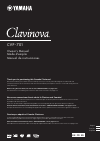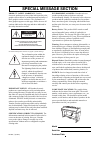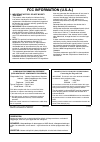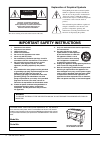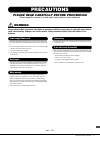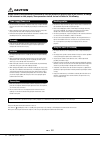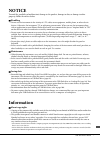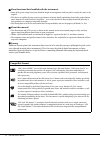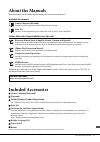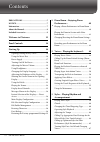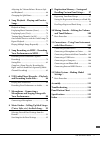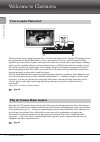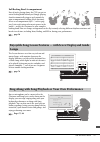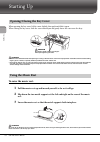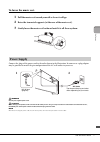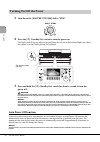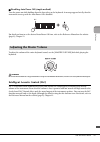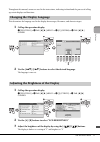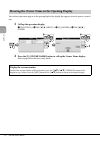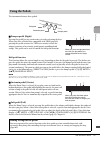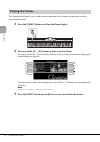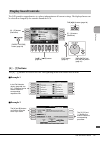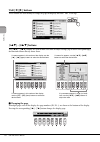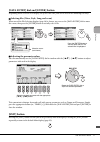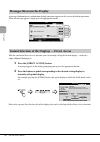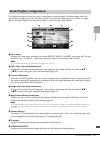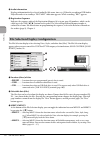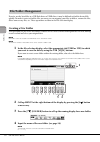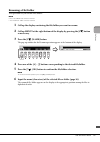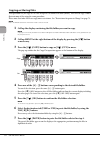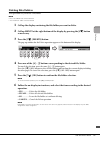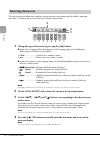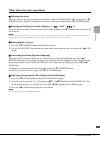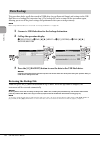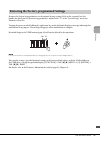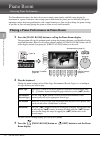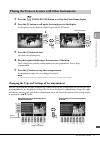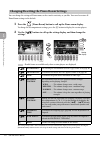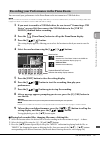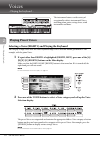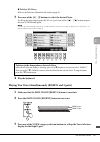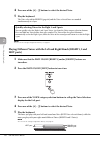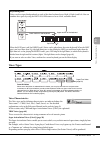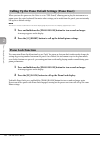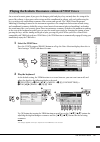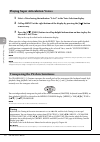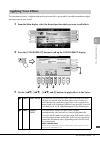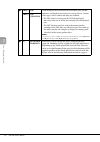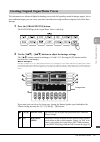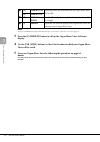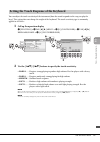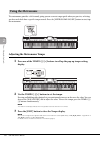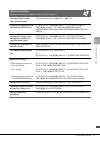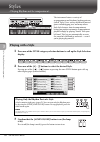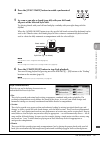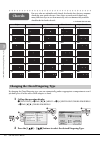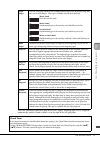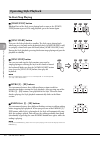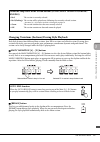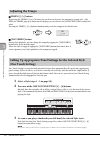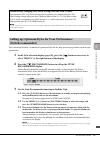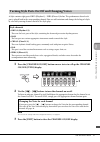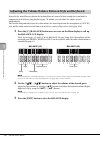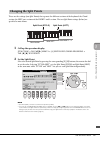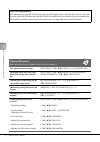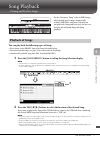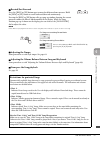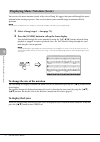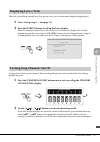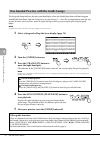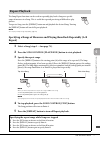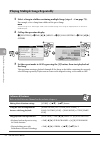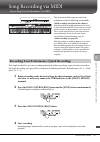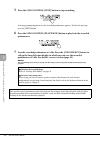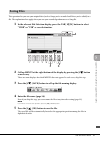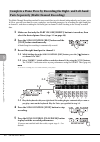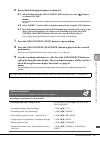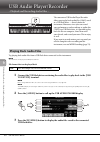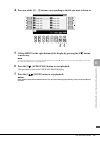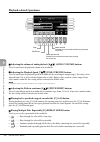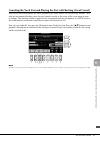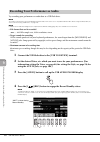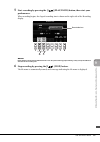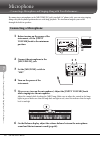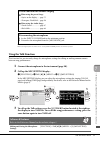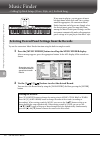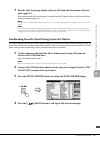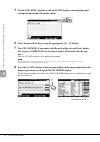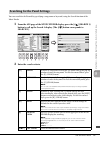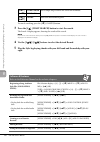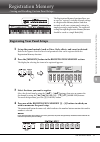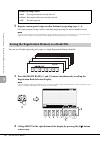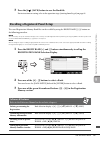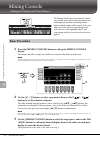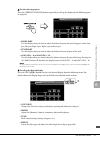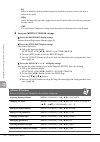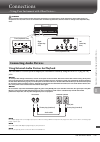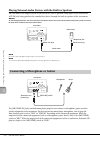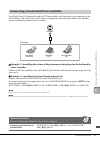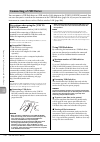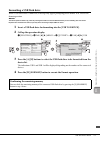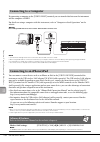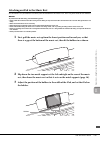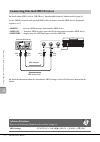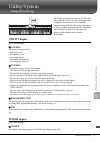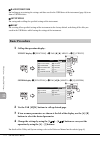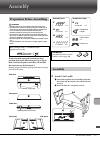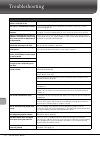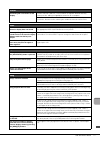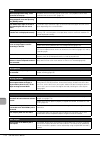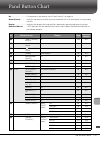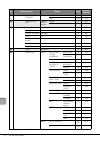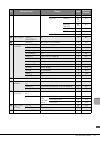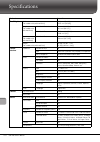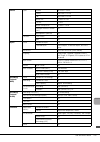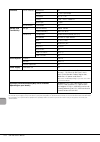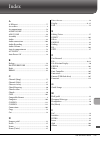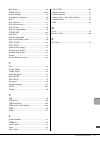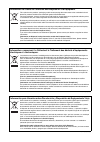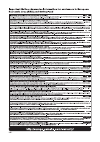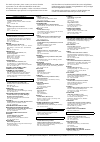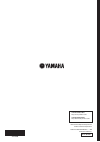- DL manuals
- Yamaha
- Musical Instrument
- cvp-701 clavinova
- Owner's Manual
Yamaha cvp-701 clavinova Owner's Manual
CVP- 701
Owner’s Manual
Mode d’emploi
Manual de instrucciones
Español
Français
English
Thank you for purchasing this Yamaha Clavinova!
We recommend that you read this manual carefully so that you can fully take advantage of the advanced and
convenient functions of the instrument. We also recommend that you keep this manual in a safe and handy place for
future reference.
Before using the instrument, be sure to read “PRECAUTIONS” on pages 5- 6.
For information on assembling the instrument, refer to the instructions on page 113.
Nous vous remercions d'avoir choisi le Clavinova de Yamaha !
Nous vous conseillons de lire attentivement ce mode d'emploi afin de tirer pleinement profit des fonctions avancées
et pratiques de votre instrument.
Nous vous recommandons également de garder ce manuel à portée de main pour toute référence ultérieure.
Avant d'utiliser l'instrument, lisez attentivement la section « PRÉCAUTIONS D'USAGE » aux pages 5 et 6.
Pour plus d'informations sur l'assemblage du pupitre de clavier, reportez-vous aux instructions figurant à la page 113.
Gracias por adquirir el Yamaha Clavinova
La lectura detenida de este manual le permitirá disfrutar de las útiles y avanzadas funciones del instrumento.
Recomendamos guardar el manual en un lugar seguro y accesible, para futuras consultas.
Antes de utilizar el instrumento, lea las “PRECAUCIONES”, en las páginas 5- 6.
Para obtener más información sobre el montaje del soporte del teclado, consulte las instrucciones en la página 113.
EN FR ES
Summary of cvp-701 clavinova
Page 1
Cvp- 701 owner’s manual mode d’emploi manual de instrucciones español français english thank you for purchasing this yamaha clavinova! We recommend that you read this manual carefully so that you can fully take advantage of the advanced and convenient functions of the instrument. We also recommend t...
Page 2: Special Message Section
Special message section product safety markings: yamaha electronic products may have either labels similar to the graphics shown below or molded/stamped facsimiles of these graphics on the enclosure. The explanation of these graphics appears on this page. Please observe all cautions indicated on thi...
Page 3: Fcc Information (U.S.A.)
1. Important notice: do not modify this unit! This product, when installed as indicated in the instructions contained in this manual, meets fcc requirements. Modifications not expressly approved by yamaha may void your authority, granted by the fcc, to use the product. 2. Important: when connecting ...
Page 4
C v p-701 owner’s manual 4 the above warning is located on the bottom of the unit. Explanation of graphical symbols the lightning flash with arrowhead symbol within an equilateral triangle is intended to alert the user to the presence of uninsulated “dangerous voltage” within the product’s enclosure...
Page 5: Warning
C v p-701 owner’s manual 5 precautions please read carefully before proceeding please keep this manual in a safe and handy place for future reference. Warning always follow the basic precautions listed below to avoid the possibility of serious injury or even death from electrical shock, short-circui...
Page 6: Caution
C v p-701 owner’s manual 6 caution always follow the basic precautions listed below to avoid the possibility of physical injury to you or others, or damage to the instrument or other property. These precautions include, but are not limited to, the following: • do not connect the instrument to an ele...
Page 7: Notice
C v p-701 owner’s manual 7 notice to avoid the possibility of malfunction/ damage to the product, damage to data, or damage to other property, follow the notices below. Handling • do not use the instrument in the vicinity of a tv, radio, stereo equipment, mobile phone, or other electric devices. Oth...
Page 8: Compatible Format
C v p-701 owner’s manual 8 about functions/data bundled with the instrument • some of the preset songs have been edited for length or arrangement, and may not be exactly the same as the original. • this device is capable of using various types/formats of music data by optimizing them to the proper f...
Page 9: About The Manuals
C v p-701 owner’s manual 9 about the manuals this instrument has the following documents and instructional materials. Included documents owner’s manual (this book) provides overall explanations of the clavinova basic functions. Data list contains various important preset content lists such as voices...
Page 10
C v p-701 owner’s manual 10 contents precautions .................................................5 notice..............................................................7 information ........................................................7 about the manuals .............................................
Page 11
C v p-701 owner’s manual 11 adjusting the volume balance between style and keyboard ................................................... 68 changing the split points ............................... 69 4 song playback – playing and practice songs – 71 playback of songs ...................................
Page 12: True Acoustic Piano Feel
C v p-701 owner’s manual 12 w elc om e t o cl av in ov a welcome to clavinova this instrument features gorgeous piano voices, created with samples of the yamaha cfx flagship concert grand piano and the famous bösendorfer* concert grand piano, as well as a special keyboard to fully reproduce the natu...
Page 13: Lamps
C v p-701 owner’s manual 13 we lc om e t o c la vi n ov a full backing band accompaniment even if you’re playing alone, the cvp can put an entire backing band behind you! Simply playing chords automatically triggers and controls the auto accompaniment backing (style function). Select an accompanimen...
Page 14
C v p-701 owner’s manual 14 pan el c ont ro ls panel controls panel setup (panel settings) by using the controls on the panel, you can make various settings such as selecting a voice or style, tuning the pitch, and so on. These settings of the instrument are together referred to as “panel setup” or ...
Page 15
C v p-701 owner’s manual 15 pan el c ont ro ls f3 g3 a3 b3 c4 d4 e4 f4 g4 a4 b4 c5 d5 e5 f5 g5 a5 b5 c6 d6 e6 f6 g6 a6 b6 c7 $ $ % % ^ ^ & & ( 9 ) a 3 8 1 2 7 # c c d b b * * music rest page 16 guide lamps page 76 [ ] (standby/on) switch page 18 pedals page 23 i/o connectors pages 20 and 103 key cov...
Page 16: To Raise The Music Rest:
C v p-701 owner’s manual 16 sta rting u p starting up when opening the key cover, lift the cover slightly, then push and slide it open. When closing the key cover, slide the cover toward you and gently lower the cover over the keys. Caution • hold the cover with both hands when openin g or closin g ...
Page 17: To Lower The Music Rest:
Sta rting u p c v p-701 owner’s manual 17 to lower the music rest: 1 pull the music rest toward yourself as far as it will go. 2 raise the two metal supports (at the rear of the music rest). 3 gently lower the music rest backward until it is all the way down. Connect the plugs of the power cord in t...
Page 18: Auto Power Off Function
Sta rting u p c v p-701 owner’s manual 18 1 turn down the [master volume] dial to “min.” 2 press the [ p ] (standby/on) switch to turn the power on. The display and the power indicator located below the left end of the keyboard lights up. Adjust the volume as desired while playing the keyboard. 3 pr...
Page 19: Adjusting The Master Volume
Sta rting u p c v p-701 owner’s manual 19 disabling auto power off (simple method) turn the power on while holding down the lowest key on the keyboard. A message appears briefly, then the instrument starts up with the auto power off is disabled. For details on how to set the desired auto power off t...
Page 20: Using The Headphone Hanger
Sta rting u p c v p-701 owner’s manual 20 since this instrument is equipped with two [phones] jacks, you can connect two sets of standard stereo headphones. If you are using only one set of headphones, insert a plug into either of these jacks. Caution do not use the headphones for a lon g period of ...
Page 21
Sta rting u p c v p-701 owner’s manual 21 throughout this manual, arrows are used in the instructions, indicating in shorthand the process of calling up certain displays and functions. This determines the language used in the display for messages, file names, and character input. 1 call up the opera...
Page 22
Sta rting u p c v p-701 owner’s manual 22 you can have your name appear in the opening display (the display that appears when the power is turned on). 1 call up the operation display. 1 [function] → 2 tab [ l ][ r ] menu2 → 3 [g] (system) → 4 tab [ l ][ r ] owner 2 press the [i] (owner name) button ...
Page 23: Using The Pedals
Sta rting u p c v p-701 owner’s manual 23 the instrument features three pedals. Damper pedal (right) pressing this pedal lets you sustain notes even after releasing the keys. When you select a piano voice compatible with vrm (page 49), pressing this pedal activates the vrm to accurately recreate the...
Page 24: Playing The Demos
Sta rting u p c v p-701 owner’s manual 24 the demos provide helpful, easy-to-understand introductions to the features and functions as well as sound demonstrations. 1 press the [demo] button to call up the demo display. 2 press one of the [a] – [d] buttons to show a specific demo. Pressing one of th...
Page 25: [A] – [J] Buttons
Sta rting u p c v p-701 owner’s manual 25 the lcd provides comprehensive at-a-glance information on all current settings. The displayed menu can be selected or changed by the controls around the lcd. [a] – [j] buttons the [a] – [j] buttons are used to select the corresponding menu items shown next t...
Page 26: Tab [
Sta rting u p c v p-701 owner’s manual 26 tab [ l ][ r ] buttons these buttons are used mainly to change the pages of displays that have “tabs” at the top. [1 ] – [8 ] buttons the [1 ] – [8 ] buttons are used to make selections or adjust settings (up or down correspondingly) for functions shown dire...
Page 27: [Exit] Button
Sta rting u p c v p-701 owner’s manual 27 [data entry] dial and [enter] button depending on the selected lcd display, the [data entry] dial can be used in the following two ways. Selecting files (voice, style, song, and so on) when one of the file selection displays (page 30) is shown, you can use t...
Page 28
Sta rting u p c v p-701 owner’s manual 28 a message (information or confirmation dialog) sometimes appears on the screen to facilitate operation. When the message appears, simply press the appropriate button. With the convenient direct access function, you can instantly call up the desired display —...
Page 29: Main Display Configuration
Sta rting u p c v p-701 owner’s manual 29 the display that appears when the power is turned on is the main display. The main display shows the current basic settings such as the currently selected voice and style, allowing you to see them at a single glance. The main display is the one you’ll usuall...
Page 30
Sta rting u p c v p-701 owner’s manual 30 9 audio information displays information for the selected audio file (file name, time, etc.) when the recording of usb audio player/recorder is in standby, a “rec wait” indication appears. While recording, “rec” appears. ) registration sequence indicates the...
Page 31
Sta rting u p c v p-701 owner’s manual 31 closing the current folder and calling up the next highest level folder in the preset display, several data (files) are contained together in a folder. You can also organize your original data in the user/usb display by creating several new folders (page 32)...
Page 32: Creating A New Folder
Sta rting u p c v p-701 owner’s manual 32 if you’ve saved a lot of files to a usb flash drive or user drive, it may be difficult to find the desired file quickly. To make it easier to find the files you want, you can organize your files in folders, rename the files, delete unnecessary files, etc. Th...
Page 33: Renaming A File/folder
Sta rting u p c v p-701 owner’s manual 33 renaming a file/folder this operation lets you rename files/folders. Note • files in the preset tab cannot be renamed. • the “pianoroom” folder cannot be renamed. 1 call up the display containing the file/folder you want to rename. 2 call up menu2 at the rig...
Page 34: Copying Or Moving Files
Sta rting u p c v p-701 owner’s manual 34 copying or moving files this operation lets you copy or cut a file and paste it to another location (folder). You can also copy a folder (but not move it) by using the same procedure. Please note that some files have copy/move restrictions. See “restrictions...
Page 35: Deleting Files/folders
Sta rting u p c v p-701 owner’s manual 35 deleting files/folders this operation lets you delete a file/folder. Note • files in the preset tab cannot be deleted. • the “pianoroom” folder cannot be deleted. 1 call up the display containing the file/folder you want to delete. 2 call up menu2 at the rig...
Page 36: Entering Characters
Sta rting u p c v p-701 owner’s manual 36 the instructions that follow show you how to enter characters for naming your files/folders, inputting keywords, etc. Entering characters is done in the display shown below. 1 change the type of character by pressing the [1 ] button. If you select a language...
Page 37
Sta rting u p c v p-701 owner’s manual 37 other character-entry operations deleting characters move the cursor to the character you wish to delete by using the [data entry] dial, and press the [7 ] (delete) button. To delete all characters on the line at once, press and hold the [7 ] (delete) button...
Page 38: Restoring The Backup File
Sta rting u p c v p-701 owner’s manual 38 this procedure backs up all data stored in user drive (except protected songs) and settings to the usb flash drive as a backup file (extension: bup.). The backup file can be restored to the instrument again, allowing you to recall the panel settings and perf...
Page 39
Sta rting u p c v p-701 owner’s manual 39 restores the system setup parameters to the original factory settings. Refer to the separate data list booklet for details on the system setup parameters, marked with “ ” in the “system setup” row in the parameter chart list. Turning the power on while holdi...
Page 40
C v p-701 owner’s manual 40 1 pia n o r oo m – e n jo yin g pia n o p er for m ance – piano room – enjoying piano performance – the piano room function is for those who want to simply, conveniently, and fully enjoy playing the instrument as a piano. No matter what settings you’ve made from the panel...
Page 41: 3,5
41 1 p iano room – e n jo yi n g p ia n o p er fo rma nce – c v p-701 owner’s manual 1 press the [piano room] button to call up the piano room display. 2 press the [f] button to call up the session players in the display. Session players can be shown or hidden by pressing the [f] button. 3 press the...
Page 42
42 1 pia n o r oo m – e n jo yin g pia n o p er for m ance – c v p-701 owner’s manual you can change the settings of piano room, such as touch sensitivity, as you like. You can also restore all piano room settings to the default. 1 press the [piano room] button to call up the piano room display. To ...
Page 43
43 1 p iano room – e n jo yi n g p ia n o p er fo rma nce – c v p-701 owner’s manual you can record your performance in the piano room to the instrument or a usb flash drive. Note when you record to the instrument, the method of recording is midi. When you record to a usb flash drive, the method of ...
Page 44: Playing Preset Voices
C v p-701 owner’s manual 44 2 v oice s – pla yi n g t h e ke yboa rd – voices – playing the keyboard – the instrument features a wide variety of exceptionally realistic instrumental voices, including piano, guitar, strings, brass, wind instruments and more. Selecting a voice (right1) and playing the...
Page 45
45 2 v oice s – pla yi n g t h e ke yboa rd – c v p-701 owner’s manual to select xg voices refer to the reference manual on the website (page 9). 3 press one of the [a] – [j] buttons to select the desired voice. To call up the other display pages (p1, p2, etc.), press one of the [1 ] – [7 ] buttons ...
Page 46: Left Parts)
46 2 v oice s – pla yi n g t h e ke yboa rd – c v p-701 owner’s manual 4 press one of the [a] – [j] buttons to select the desired voice. 5 play the keyboard. The voice selected for right1 (page 44) and the voice selected here are sounded simultaneously in a layer. Note you can save the settings to r...
Page 47: Voice Types
47 2 v oice s – pla yi n g t h e ke yboa rd – c v p-701 owner’s manual voice types voice characteristics the voice type and its defining characteristics are indicated above the voice name — vrm, s.Art!, live!, cool!, sweet!, etc. For detailed explanations, refer to the reference manual on the websit...
Page 48: Piano Lock Function
48 2 v oice s – pla yi n g t h e ke yboa rd – c v p-701 owner’s manual when you turn the power on, the voice is set to “cfx grand,” allowing you to play the instrument as a piano across the entire keyboard. No matter what settings you’ve made from the panel, you can instantly call up these default s...
Page 49
49 2 v oice s – pla yi n g t h e ke yboa rd – c v p-701 owner’s manual on an actual acoustic piano, if you press the damper pedal and play a key, not only does the string of the pressed key vibrate, it also causes other strings and the soundboard to vibrate, with each influencing the rest, creating ...
Page 50
50 2 v oice s – pla yi n g t h e ke yboa rd – c v p-701 owner’s manual 1 select a voice having the indication “s.Art!” in the voice selection display. 2 call up menu1 at the right bottom of the display by pressing the [8 ] button as necessary. 3 press the [6 ] (info) button to call up helpful inform...
Page 51: Applying Voice Effects
51 2 v oice s – pla yi n g t h e ke yboa rd – c v p-701 owner’s manual the instrument features a sophisticated multi-processor effect system which can add extraordinary depth and expression to your sound. 1 from the main display, select the desired part for which you want to add effects. 2 press the...
Page 52
52 2 v oice s – pla yi n g t h e ke yboa rd – c v p-701 owner’s manual 3 [4 ud ] dsp with the digital effects built into the instrument, you can add ambience and depth to your music in a variety of ways. Various effect types, such as chorus and delay are included. • the dsp switch is used to turn th...
Page 53
53 2 v oice s – pla yi n g t h e ke yboa rd – c v p-701 owner’s manual the instrument uses advanced digital technology to recreate the legendary sound of vintage organs. Just as on a traditional organ, you can create your own sound by increasing and decreasing the levels of the flute footages. 1 pre...
Page 54
54 2 v oice s – pla yi n g t h e ke yboa rd – c v p-701 owner’s manual note about the volume/attack page and effect/eq page, see the reference manual on the website (page 9). 3 press the [i] (presets) button to call up the organ flutes voice selection display. 4 use the tab [ l ][ r ] buttons to sel...
Page 55
55 2 v oice s – pla yi n g t h e ke yboa rd – c v p-701 owner’s manual you can adjust the touch sensitivity of the instrument (how the sound responds to the way you play the keys). This setting does not change the weight of the keyboard. The touch sensitivity type is commonly applied to all voices. ...
Page 56: Using The Metronome
56 2 v oice s – pla yi n g t h e ke yboa rd – c v p-701 owner’s manual the metronome provides a click sound, giving you an accurate tempo guide when you practice, or letting you hear and check how a specific tempo sounds. Press the [metronome on/off] button to start/stop the metronome. Adjusting the...
Page 57: Advanced Features
57 2 v oice s – pla yi n g t h e ke yboa rd – c v p-701 owner’s manual advanced features refer to the reference manual on the website, chapter 2. Selecting gm/xg or other voices from the panel: voice selection display → [8 ](up) → [2 ] (p2) adjusting the depth of reverb and chorus for vrm voices: [f...
Page 58: Playing With A Style
C v p-701 owner’s manual 58 3 st yles – p la ying r hy thm a n d a ccompan ime n t – styles – playing rhythm and accompaniment – the instrument features a variety of accompaniment and rhythmic backing patterns (called “styles”) in a variety of different musical genres including pop, jazz, and many o...
Page 59
59 3 st yl es – p la ying r h yt h m an d a cc omp anim en t – c v p-701 owner’s manual 4 press the [sync start] button to enable synchronized start. 5 as soon as you play a chord (page 60) with your left hand, all parts of the selected style start. Try playing chords with your left hand and play a ...
Page 60: Chords
60 3 st yles – p la ying r hy thm a n d a ccompan ime n t – c v p-701 owner’s manual by changing the chord fingering type, you can automatically produce appropriate accompaniment even if you don’t press all of the notes which comprise a chord. 1 call up the operation display. 1 [function] → 2 tab [ ...
Page 61
61 3 st yl es – p la ying r h yt h m an d a cc omp anim en t – c v p-701 owner’s manual when the chord detection area (page 69) is set to “upper,” fingering type is set to “fingered*” automatically, and the chord section is set to the right of the left split point. Single finger lets you easily play...
Page 62: To Start/stop Playing
62 3 st yles – p la ying r hy thm a n d a ccompan ime n t – c v p-701 owner’s manual to start/stop playing [start/stop] button rhythm parts of the style starts playing back as soon as the [start/ stop] button is pressed. To stop playback, press the button again. [sync start] button this puts the sty...
Page 63
63 3 st yl es – p la ying r h yt h m an d a cc omp anim en t – c v p-701 owner’s manual changing variations (sections) during style playback each style features four different main sections, four fill-in sections and a break section. By using these sections effectively, you can easily make your perf...
Page 64: Adjusting The Tempo
64 3 st yles – p la ying r hy thm a n d a ccompan ime n t – c v p-701 owner’s manual tempo [-]/[+] buttons by pressing the tempo [-] or [+] button, you can decrease/increase the tempo over a range of 5 – 500. While the tempo pop-up is shown on the display, you can also use the [data entry] dial to a...
Page 65: 3-1
65 3 st yl es – p la ying r h yt h m an d a cc omp anim en t – c v p-701 owner’s manual this convenient function “recommends” optimum styles for the song you want to perform, based on your performance. 1 in the style selection display (page 58), press the [8 ] button as necessary to select “menu1” a...
Page 66
66 3 st yles – p la ying r hy thm a n d a ccompan ime n t – c v p-701 owner’s manual example 1: play the following piece on the piano section. The styles that suit your performance with similar tempo are listed. Example 2: play the following rhythm on the drum section. The styles that contain the si...
Page 67
67 3 st yl es – p la ying r h yt h m an d a cc omp anim en t – c v p-701 owner’s manual a style contains eight parts: rhy1 (rhythm 1) – phr2 (phrase 2) below. The performance data of each part is played back in the corresponding channel. You can add variations and change the feeling of a style by se...
Page 68
68 3 st yles – p la ying r hy thm a n d a ccompan ime n t – c v p-701 owner’s manual if you feel the sound that you play on the keyboard doesn’t seem to be loud enough (or is too loud) in comparison to the style or song playback (page 71) volume, you can adjust the volume of each independently. You ...
Page 69: Changing The Split Points
69 3 st yl es – p la ying r h yt h m an d a cc omp anim en t – c v p-701 owner’s manual these are the settings (two split points) that separate the different sections of the keyboard: the chord section, the left part section and the right1 and 2 section. The two split point settings (below) are spec...
Page 70: Advanced Features
70 3 st yles – p la ying r hy thm a n d a ccompan ime n t – c v p-701 owner’s manual style file compatibility this instrument uses the sff ge file format (page 8) and can play back existing sff files; however, they will be saved in the sff ge format when the file is saved (or loaded) in this instrum...
Page 71: Playback of Songs
C v p-701 owner’s manual 71 4 so n g pla yback – pla yi n g a nd p rac ti ce s on gs – song playback – playing and practice songs – for the clavinova, “song” refers to midi songs, which include preset songs, commercially available midi files, and so on. Not only can you play back a song and listen t...
Page 72: Operations During Playback
72 4 so ng pla yb ac k – p la yin g and pr ac tice so n gs – c v p-701 owner’s manual 3 if you’ve selected the “preset” tab in step 2, first select a browsing method by using the [a] – [c] buttons, then select a song category by using the [a] – [j] buttons. The preset songs are categorized and conta...
Page 73
73 4 so n g pla yback – pla yi n g a nd p rac ti ce s on gs – c v p-701 owner’s manual rewind/fast forward press the [rew] or [ff] button once to move back/forward one measure. Hold the [rew] or [ff] button to scroll backward/forward continuously. Pressing the [rew] or [ff] button calls up a pop-up ...
Page 74: To Display The Lyrics
74 4 so ng pla yb ac k – p la yin g and pr ac tice so n gs – c v p-701 owner’s manual you can view the music notation (score) of the selected song. We suggest that you read through the music notation before starting to practice. You can also convert your recorded songs to notation with this operatio...
Page 75: Displaying Lyrics (Text)
75 4 so n g pla yback – pla yi n g a nd p rac ti ce s on gs – c v p-701 owner’s manual when the selected song contains lyric data, you can view it on the instrument’s display during playback. 1 select a song (steps 1 – 4 on page 71). 2 press the [lyrics] button to call up the lyrics display. When th...
Page 76
76 4 so ng pla yb ac k – p la yin g and pr ac tice so n gs – c v p-701 owner’s manual the key guide lamps indicate the notes you should play, when you should play them, and how long you should hold them down. You can also practice at your own pace — since the accompaniment waits for you to play the ...
Page 77: Repeat)
77 4 so n g pla yback – pla yi n g a nd p rac ti ce s on gs – c v p-701 owner’s manual the song repeat functions can be used to repeatedly play back a song or a specific range of measures in a song. This is useful for repeated practicing of difficult-to-play phrases. To repeat a song, turn the [repe...
Page 78: Advanced Features
78 4 so ng pla yb ac k – p la yin g and pr ac tice so n gs – c v p-701 owner’s manual 1 select a song in a folder containing multiple songs (steps 1 – 4 on page 71). For example, select a song from a folder of the preset songs. Note the preset songs in the “follow lights” folder contain the guide se...
Page 79
C v p-701 owner’s manual 79 5 so n g reco rd in g vi a m id i – reco rd in g y our p er fo rma nce v ia m idi – song recording via midi – recording your performance via midi – this instrument allows you to record your performance with the following two methods. • midi recording (described in this ch...
Page 80
80 5 so n g reco rd in g v ia m id i – reco rd in g y ou r p er fo rma nce v ia mi di – c v p-701 owner’s manual 5 press the song control [stop] button to stop recording. A message prompting you to save the recorded performance appears. To close the message, press the [exit] button. 6 press the song...
Page 81: Saving Files
81 5 so n g reco rd in g vi a m id i – reco rd in g y our p er fo rma nce v ia m idi – c v p-701 owner’s manual this operation lets you save your original data (such as songs you’ve recorded and voices you’ve edited) to a file. The explanations here apply when you save your recorded performance as a...
Page 82: 3-1
82 5 so n g reco rd in g v ia m id i – reco rd in g y ou r p er fo rma nce v ia mi di – c v p-701 owner’s manual the multi channel recording method let you record data to each channel independently, one by one, up to 16. Here, you will learn how to create a complete, two-handed piano piece by record...
Page 83: 6-1
83 5 so n g reco rd in g vi a m id i – reco rd in g y our p er fo rma nce v ia m idi – c v p-701 owner’s manual 6 record the left-hand performance to channel 2. 6-1 while holding down the song control [rec] button, press the [2 ] button to set channel 2 to “rec.” notice if you record to a channel wh...
Page 84: Playing Back Audio Files
C v p-701 owner’s manual 84 6 us b a u d io pla yer /r ec or der – pla ybac k a n d r ecor d in g a u d io f ile s – usb audio player/recorder – playback and recording audio files – the convenient usb audio player/recorder allows you to play back audio files (.Wav) saved to a usb flash drive — direc...
Page 85
85 6 usb a u d io pla yer /r eco rde r – pla ybac k a n d recor d in g a u d io files – c v p-701 owner’s manual 4 press one of the [a] – [j] buttons corresponding to the file you want to listen to. 5 call up menu1 at the right bottom of the display by pressing the [8 ] button as necessary. Note to ...
Page 86: Playback-Related Operations
86 6 us b a u d io pla yer /r ec or der – pla ybac k a n d r ecor d in g a u d io f ile s – c v p-701 owner’s manual playback-related operations adjusting the volume of audio playback [6 ] (audio volume) buttons these let you adjust the playback volume of an audio file. Adjusting the playback speed ...
Page 87
87 6 usb a u d io pla yer /r eco rde r – pla ybac k a n d recor d in g a u d io files – c v p-701 owner’s manual canceling the vocal part and playing the part with backing (vocal cancel) this lets you cancel or attenuate the center position of the stereo sound. This lets you sing “karaoke” style wit...
Page 88
88 6 us b a u d io pla yer /r ec or der – pla ybac k a n d r ecor d in g a u d io f ile s – c v p-701 owner’s manual try recording your performance as audio data to a usb flash drive. Note to record your performance with the usb audio player/recorder, make sure to use a compatible usb flash drive. B...
Page 89
89 6 usb a u d io pla yer /r eco rde r – pla ybac k a n d recor d in g a u d io files – c v p-701 owner’s manual 5 start recording by pressing the [3 ] (play/pause) button, then start your performance. When recording begins, the elapsed recording time is shown on the right side of the recording disp...
Page 90: Connecting A Microphone
C v p-701 owner’s manual 90 7 m ic ro ph on e – c onn ec ting a m ic ro ph one an d sin ging al ong w ith y our p er for m an ce – microphone – connecting a microphone and singing along with your performance – by connecting a microphone to the [mic/line in] jack (standard 1/4" phone jack), you can e...
Page 91: Using The Talk Function
91 c v p-701 owner’s manual 7 m ic rop h on e – c onn ec ti ng a m ic rop h on e an d sing ing alo n g w it h y our p er fo rm an ce – note before turning the power off, make sure to set the [input volume] knob to the minimum position. Using the talk function this function lets you instantly change ...
Page 92
C v p-701 owner’s manual 92 8 m u sic f in d er – ca lli n g u p i d ea l s et u ps ( v oi ce , s ty le , e tc. ) fo r ea ch so n g – music finder – calling up ideal setups (voice, style, etc.) for each song – if you want to play in a certain genre of music but don’t know which style and voice setti...
Page 93
93 c v p-701 owner’s manual 8 m u si c f in de r – ca lli n g u p i d ea l se tu ps (v oi ce , s tyl e, e tc.) f or e a ch so n g – 3 play the style by playing chords with your left hand and the melody with your right (page 59). You can download the records (panel settings) from the yamaha website, ...
Page 94
94 c v p-701 owner’s manual 8 m u sic f in d er – ca lli n g u p i d ea l s et u ps ( v oi ce , s ty le , e tc. ) fo r ea ch so n g – 5 use the tab [ l ][ r ] buttons to call up the usb display containing the panel settings file downloaded from the website. 6 select the desired file by pressing the ...
Page 95
95 c v p-701 owner’s manual 8 m u si c f in de r – ca lli n g u p i d ea l se tu ps (v oi ce , s tyl e, e tc.) f or e a ch so n g – you can search for the records by specifying a song name or keyword, using the search function of the music finder. 1 from the all page of the music finder display, pre...
Page 96: Advanced Features
96 c v p-701 owner’s manual 8 m u sic f in d er – ca lli n g u p i d ea l s et u ps ( v oi ce , s ty le , e tc. ) fo r ea ch so n g – to cancel searching, press the [8 ] (cancel) button. 3 press the [8 ] (start search) button to start the search. The search 1 display appears, showing the results of ...
Page 97
C v p-701 owner’s manual 97 9 reg is tr at ion m emo ry – s av in g an d reca llin g c u st om p ane l s etup s – registration memory – saving and recalling custom panel setups – the registration memory function allows you to save (or “register”) virtually all panel settings to a registration memory...
Page 98
98 c v p-701 owner’s manual 9 r eg ist ra tio n m emo ry – s av in g a n d recall in g c u sto m p ane l s etu ps – 5 register various panel setups to other buttons by repeating steps 1 – 4. The registered panel setups can be recalled by simply pressing the desired number button. Note the panel setu...
Page 99: Advanced Features
99 c v p-701 owner’s manual 9 reg is tr at ion m emo ry – s av in g an d reca llin g c u st om p ane l s etup s – 3 press the [6 ] (save) button to save the bank file. For instructions on saving, refer to the operation steps (starting from step 4) on page 81. The saved registration memory bank files...
Page 100: Basic Procedure
C v p-701 owner’s manual 100 10 m ix ing c ons ol e – e d iting th e v olume a n d t onal b alance – mixing console – editing the volume and tonal balance – the mixing console gives you intuitive control over various sonic aspects of the keyboard parts and song/style channels, including volume balan...
Page 101
101 c v p-701 owner’s manual 10 m ix in g co nsol e – e d it in g th e v ol u me an d t ona l b ala nc e – to select the target parts: press the [mixing console] button repeatedly to call up the display for the following parts in sequence. • panel part use this display when you want to adjust the ba...
Page 102: Advanced Features
102 c v p-701 owner’s manual 10 m ix ing c ons ol e – e d iting th e v olume a n d t onal b alance – • eq boosts or attenuates the high and low frequencies bands for each part to correct the tone or timbre of the sound. • meq selects the master eq type that is applied to the overall sound, and lets ...
Page 103: Connecting Audio Devices
C v p-701 owner’s manual 103 11 co n n ec ti ons – u si n g y ou r in st ru m en t w it h ot h er d ev ic es – connections – using your instrument with other devices – caution before connectin g the instrument to other electronic components, turn off the power of all the components. Also, before tur...
Page 104
104 c v p-701 owner’s manual 11 co n n ec tio n s – u sin g y ou r i n str u m en t w ith o th er dev ic es – playing external audio devices with the built-in speakers you can connect the output jacks of an external device such as portable audio player to the instrument’s aux in jack, letting you he...
Page 105: Advanced Features
105 c v p-701 owner’s manual 11 co n n ec ti ons – u si n g y ou r in st ru m en t w it h ot h er d ev ic es – the fc4a, fc4 or fc5 footswitches and the fc7 foot controller (sold separately) can be connected to the [aux pedal] jack. A footswitch can be used for switching functions on and off, while ...
Page 106: Connecting A Usb Device
106 c v p-701 owner’s manual 11 co n n ec tio n s – u sin g y ou r i n str u m en t w ith o th er dev ic es – you can connect a usb flash drive or a usb wireless lan adaptor to the [usb to device] terminal. You can save data you’ve created on the instrument to the usb flash drive (pages 38, 81), or ...
Page 107
107 c v p-701 owner’s manual 11 co n n ec ti ons – u si n g y ou r in st ru m en t w it h ot h er d ev ic es – formatting a usb flash drive when a usb flash drive is connected, a message may appear prompting you to format. If so, execute the format operation. Notice the format operation deletes any ...
Page 108: Connecting to A Computer
108 c v p-701 owner’s manual 11 co n n ec tio n s – u sin g y ou r i n str u m en t w ith o th er dev ic es – by connecting a computer to the [usb to host] terminal, you can transfer data between the instrument and the computer via midi. For details on using a computer with this instrument, refer to...
Page 109
109 c v p-701 owner’s manual 11 co n n ec ti ons – u si n g y ou r in st ru m en t w it h ot h er d ev ic es – attaching an ipad to the music rest set the holder set (included accessories) on the bottom of the music rest, then set your ipad on the holders. Notice to prevent the ipad from fallin g , ...
Page 110: Advanced Features
110 c v p-701 owner’s manual 11 co n n ec tio n s – u sin g y ou r i n str u m en t w ith o th er dev ic es – for details about midi, refer to “midi basics” downloadable from the yamaha website (page 9). Use the [midi] terminals and standard midi cables to connect external midi devices (keyboard, se...
Page 111: Utility Display
C v p-701 owner’s manual 111 12 u tili ty /s yst em – m aki ng g lob al s et ting s – utility/system – making global settings – the utility and system sections in the function menu provide a variety of convenient tools and settings for the instrument. These include general settings that affect the e...
Page 112: Basic Procedure
112 12 u til ity/s yst em – m ak in g glo ba l s etti n gs – c v p-701 owner’s manual backup/restore for backing up or restoring the settings and data saved in the user drive of the instrument (page 38) to or from a usb flash drive. Setup files for saving and recalling the specified settings of the ...
Page 113: Assembly
C v p-701 owner’s manual 113 assembly caution • assemble the unit on a hard and flat floor with ample space. • be careful not to confuse or misplace the parts, and be sure to install all parts in the correct orientation. Please assemble the unit in accordance with the se q uence described here. • as...
Page 114
C v p-701 owner’s manual 114 2 attach b. 1 align the holes on the upper side of b with the bracket holes on d and e, then attach the upper corners of b to d and e by finger-tightening two screws g. 2 secure the bottom end of b using four screws h. 3 securely tighten the screws g on the top of b that...
Page 115
C v p-701 owner’s manual 115 6 rotate the adjuster until it comes in firm contact with the floor surface. 7 attach the headphone hanger. Attach the headphone hanger using two screws k as shown in the illustration. After completin g the assembly, please check the followin g . • are there any parts le...
Page 116
C v p-701 owner’s manual 116 troubleshooting overall a click or pop is heard when the power is turned on or off. Electrical current is being applied to the instrument. This is normal. The power is automatically turned off. This is normal and due to the auto power off function. If necessary, turn the...
Page 117
C v p-701 owner’s manual 117 an existin g file is not shown on the display. The file extension (.Mid, etc.) may have been changed or deleted. Manually rename the file, adding the appropriate extension, on a computer. Data files with names of more than 50 characters cannot be handled by the instrumen...
Page 118
C v p-701 owner’s manual 118 when playin g back a son g , some channels do not play. Playback of these channels may be set to “off.” turn playback on for those channels that are set to “off” (page 75). The guide lamps do not li g ht durin g son g playback, even after pressin g the [guide] button. An...
Page 119
C v p-701 owner’s manual 119 panel button chart no. ................................. Corresponds to the number in the “panel controls” on page 14. Button/control ............. Indicates the button/controller that you should use at first for entering the corresponding function. Display ................
Page 120
C v p-701 owner’s manual 120 ! [mixing console] eq 102 yes cmp 102 yes @ [channel on/ off] channel on/off (pop-up) song 75 no style 67 no # tab [ l ][ r ] no 26 no [a] – [j] no 25 no [direct access] (message) 28 no [exit] no 27 no [1 ] – [8 ] buttons no 26 no [data entry] dial no 27 no [enter] no 27...
Page 121
C v p-701 owner’s manual 121 % [function] menu2 mic setting 91 yes system owner 21, 22, 111 no backup/ restore 38, 112 no setup files 112 yes reset 112 yes wireless lan 108 yes ^ part on/off [right1]/ [right2]/[left] no 47 no & [audio] usb audio player display 84 no * song control [song select] song...
Page 122
C v p-701 owner’s manual 122 specifications product name digital piano size/wei g ht width [for models with polished finish] 1352 mm (53-1/4") [1355 mm (53-3/8")] height [for models with polished finish] with music rest closed 918 mm (36-1/8") [921 mm (36-1/4")] with music rest 1065 mm (41-15/16") [...
Page 123
C v p-701 owner’s manual 123 effects types reverb 58 preset + 3 user chorus 106 preset + 3 user dsp 295 preset + 3 user master eq 5 preset +2 user part eq 27 parts master compressor 5 preset + 5 user intelligent acoustic control (iac) yes stereophonic optimizer yes functions dual (layer) yes split y...
Page 124
C v p-701 owner’s manual 124 the contents of this manual apply to the latest specifications as of the printing date. Since yamaha makes continuous improvements to the product, this manual may not apply to the specifications of your particular product. To obtain the latest manual, access the yamaha w...
Page 125
C v p-701 owner’s manual 125 index a a-b repeat ...................................................................... 77 accessories ........................................................................ 9 accompaniment ........................................................... 58 acmp on/off .....
Page 126
C v p-701 owner’s manual 126 k key cover ........................................................................ 16 keyboard harmony ......................................... 52 keyboard parts .............................................................. 47 l language ................................
Page 127
C v p-701 owner’s manual 127 split points ...................................................................... 69 start/stop .......................................................... 59, 62 step recording ............................................................... 83 stereophonic optimizer .....
Page 128
Information for users on collection and disposal of old e q uipment this symbol on the products, packaging, and/or accompanying documents means that used electrical and electronic products should not be mixed with general household waste. For proper treatment, recovery and recycling of old products,...
Page 130
For details of products, please contact your nearest yamaha representative or the authorized distributor listed below. Pour plus de détails sur les produits, veuillez-vous adresser à yamaha ou au distributeur le plus proche de vous figurant dans la liste suivante. Die einzelheiten zu produkten sind ...
Page 131
P ub lished 03/2016 m w gr*.*- **b0 printed in indonesia man u al de v elopment department © 2015 yamaha corporation zn764 8 0 yamaha global site http:// www .Yamaha.Com/ yamaha downloads http://do w nload.Yamaha.Com/ zn764 8 0