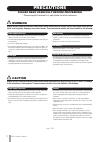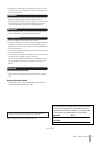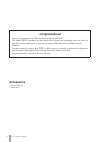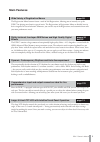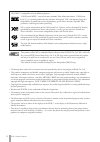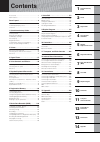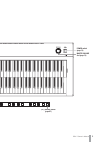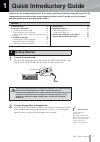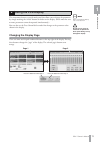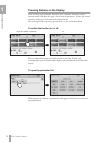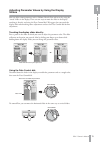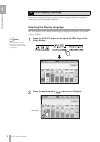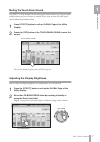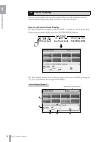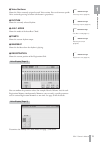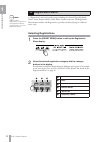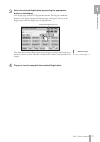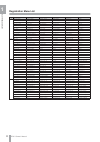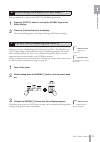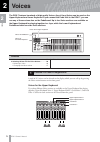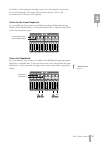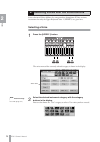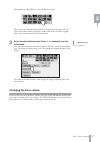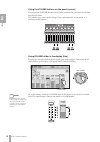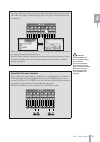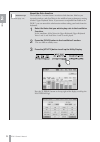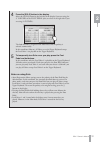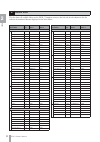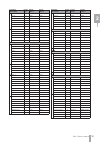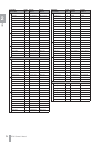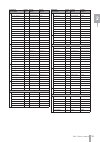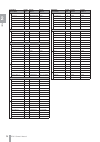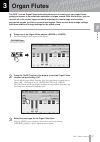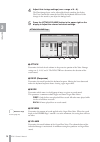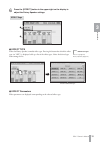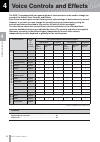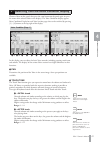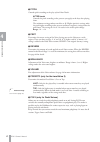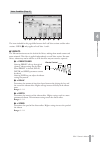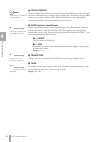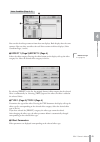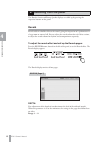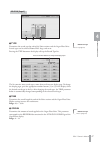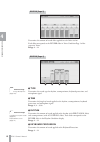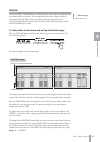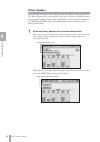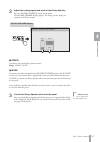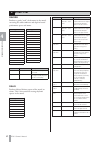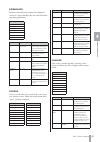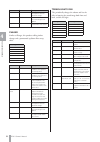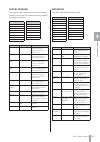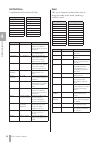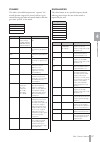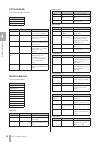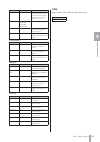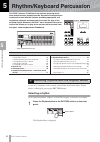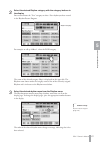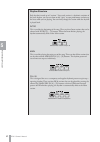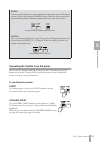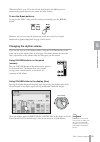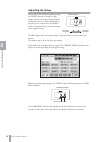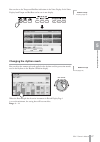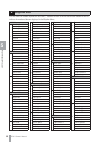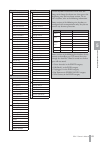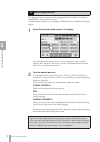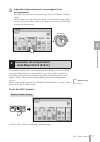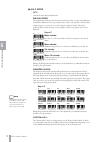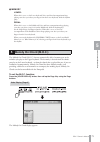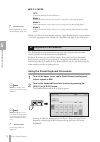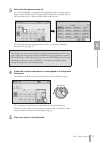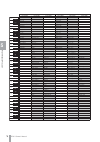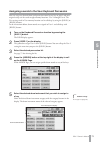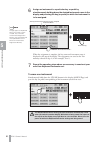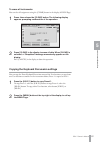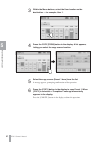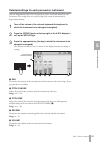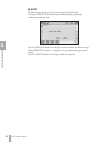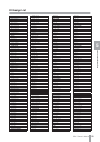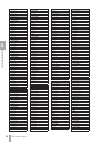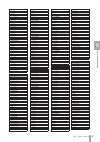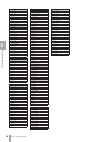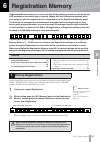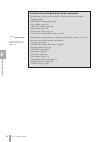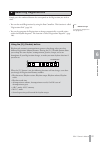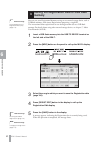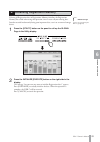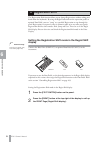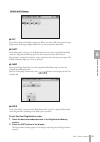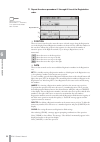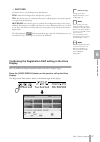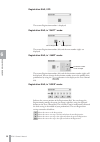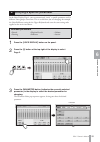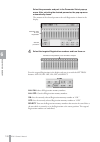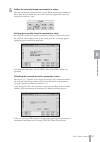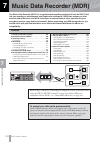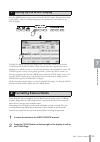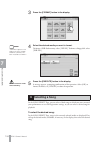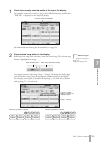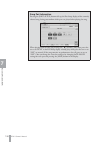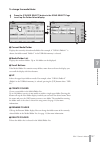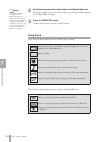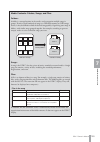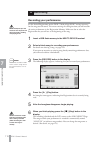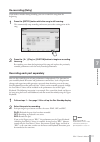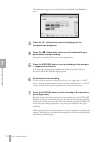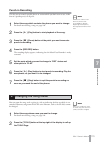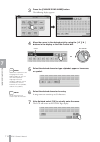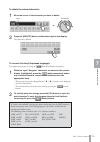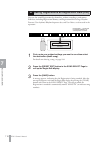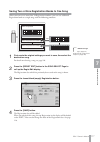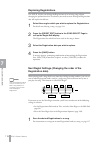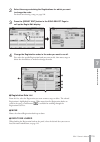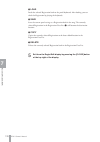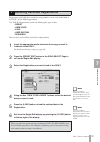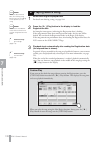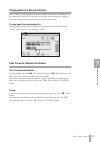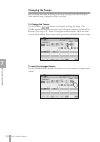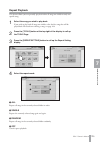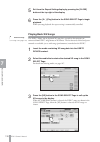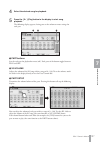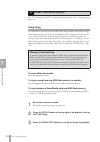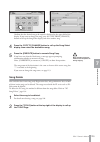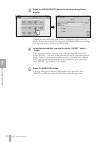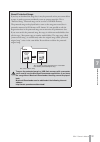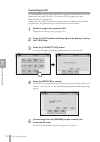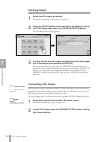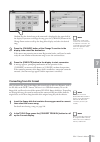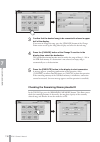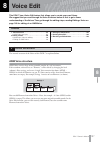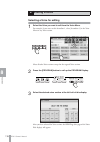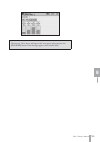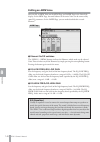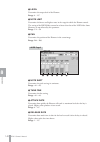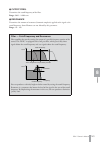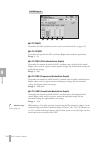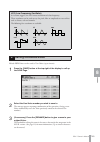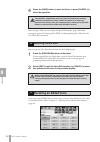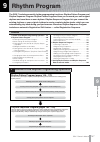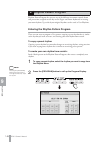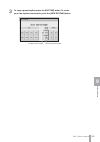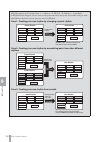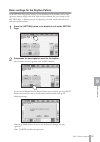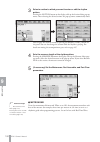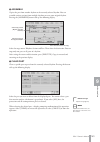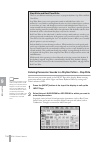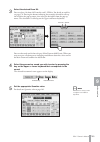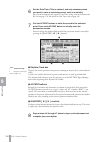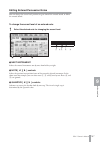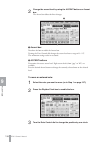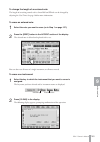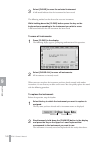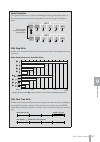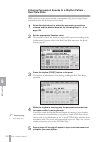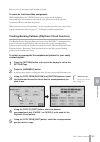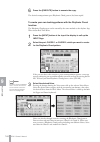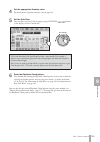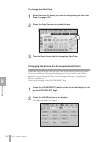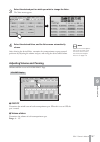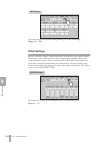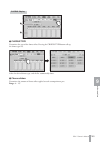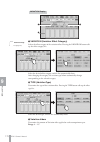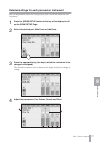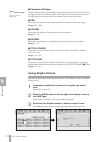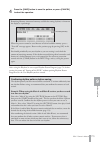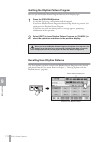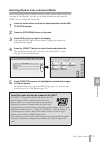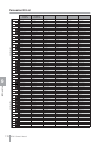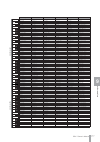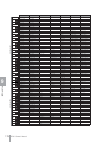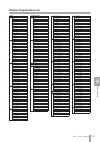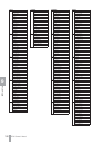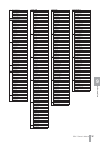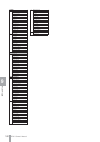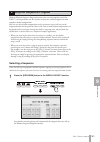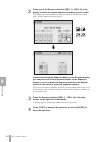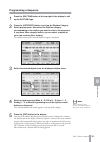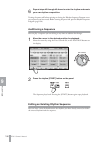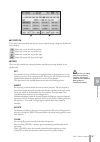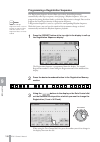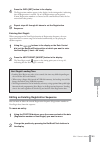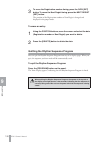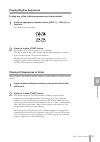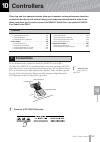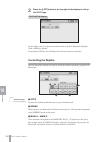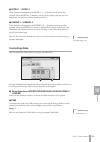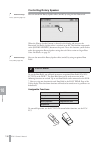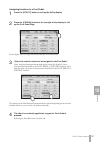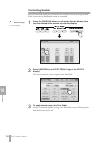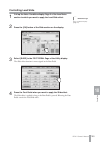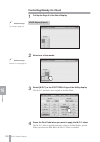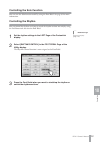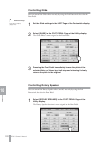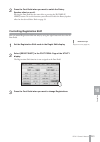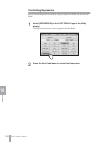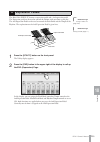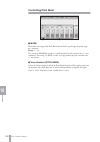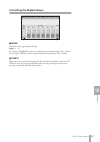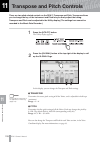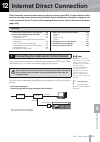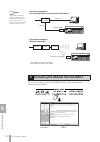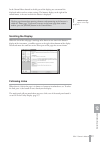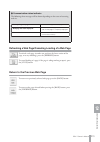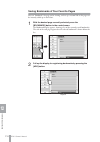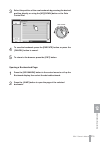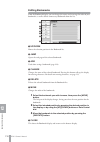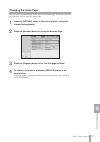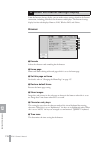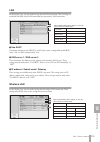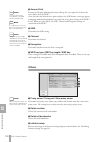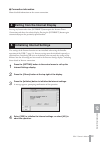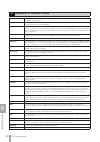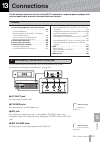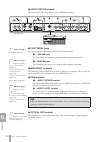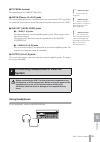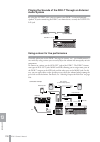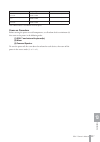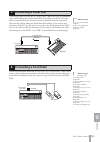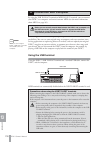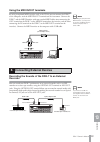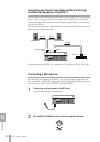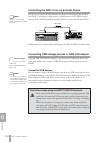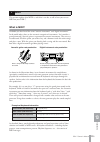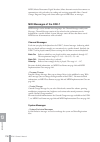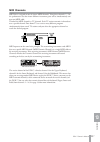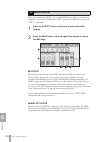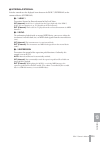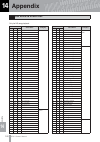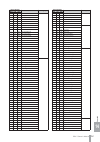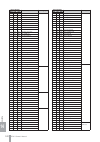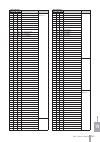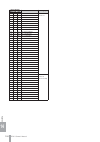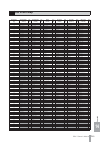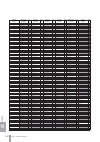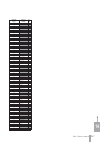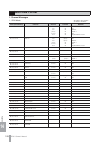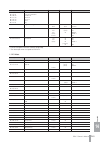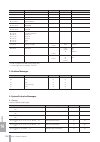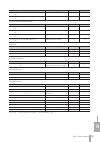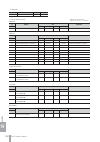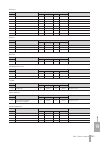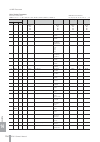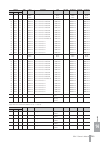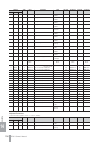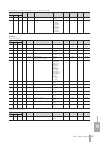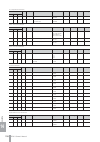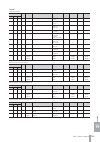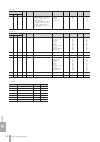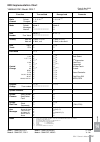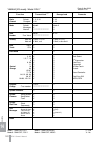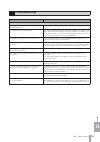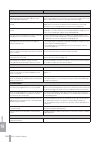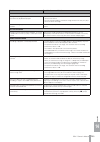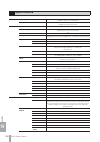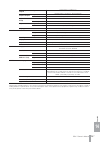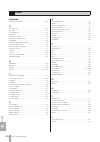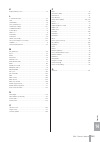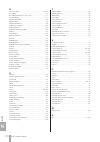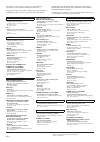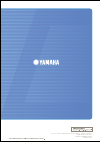- DL manuals
- Yamaha
- Electronic Keyboard
- DDK-7
- Owner's Manual
Yamaha DDK-7 Owner's Manual
Summary of DDK-7
Page 2: Precautions
(1)b-11 1/2 2 ddk-7 owner’s manual precautions please read carefully before proceeding * please keep this manual in a safe place for future reference. Warning always follow the basic precautions listed below to avoid the possibility of serious injury or even death from electrical shock, short-circui...
Page 3
(1)b-11 2/2 3 ddk-7 owner’s manual • do not place the instrument against a wall (allow at least 3 cm/one-inch from the wall), since this can cause inadequate air circulation, and possibly result in the instrument overheating. • before connecting the instrument to other electronic components, turn of...
Page 4: Accessories
Ddk-7 owner’s manual 4 accessories • owner’s manual • power cord congratulations! You are the proud owner of a fine electronic keyboard, the ddk-7. The yamaha ddk-7 combines the most advanced tone generation technology with state-of-the-art digital electronics and features to give you stunning sound...
Page 5: Main Features
Ddk-7 owner’s manual 5 main features wide variety of registration menus page 20 the registration menu buttons feature a total of 288 registrations, allowing you to instantly set up the ddk-7 for playing your favorite type of music. The registrations in registration menu are divided into six basic ca...
Page 6
Ddk-7 owner’s manual 6 this product utilizes nf, an embedded internet browser from access co., ltd. Nf is used with the patented lzw, licensed from unisys co., ltd. Nf may not be separated from this product, nor may it be sold, lent or transferred in any way. Also, nf may not be reverse-engineered, ...
Page 7: Contents
1 2 3 4 5 6 7 8 9 10 11 13 14 12 appendix connections internet direct connection transpose and pitch controls controllers rhythm program voice edit music data recorder (mdr) registration memory rhythm/ keyboard percussion voice controls and effects organ flutes voices quick introductory guide conten...
Page 8: Panel Layout
Ddk-7 owner’s manual 8 panel layout front panel upper 1, 2 (page 24) sustain button (page 49) regist menu (page 20) rhythm/ keyboard percussion (page 60) usb to device terminal (page 224) [m.] (memory) button (page 89) registration memory (page 89) lower 1, 2 (page 25) lcd display/ display select (p...
Page 9
Ddk-7 owner’s manual 9 master volume dial (page 12) [d.] (disable) button (page 91) 4 5 6 7 8 9 10 12 d. 11 power switch (page 12).
Page 10: Lcd Display/display Select
Ddk-7 owner’s manual 10 lcd display/display select overview 1 lcd display (touch-panel). . . . . . . . . . . . Page 13 2 data control dial . . . . . . . . . . . . . . . . Page 15 3 [voice display] button . . . . . . . . . . . . . Page 18 4 [regist menu] button . . . . . . . . . . . . . . Page 20 5 [...
Page 11: Quick Introductory Guide
Ddk-7 owner’s manual 11 quick introductory guide whether you are an advanced performer or have never touched an electronic keyboard in your life, we recommend that you take the time to go through this basic section. It shows you in the simplest possible manner how to start playing your ddk-7. Connec...
Page 12
Ddk-7 owner’s manual 12 quick introductory guide 1 turn the power on. Make sure the volume settings of the ddk-7 and external devices are turned down to the minimum. Turn the power on by pressing the [power] switch on the ddk-7 front panel, then turn the power on the amplifiers. When powering down t...
Page 13: Changing The Display Page
Ddk-7 owner’s manual 13 quick introductory guide 1 this instrument features a special touch panel that allows you to change the parameters by simply touching the ‘virtual’ buttons or sliders on the display. (please note that two or more parameters cannot be operated simultaneously.) you can also use...
Page 14
Ddk-7 owner’s manual 14 quick introductory guide 1 pressing buttons on the display there are three types of buttons: those that select a function, those that switch a function on/off, and those that open a list or menu of parameters. To select the desired function, simply press the button in the dis...
Page 15: Sliders
Ddk-7 owner’s manual 15 quick introductory guide 1 adjusting parameter values by using the display sliders you can adjust some parameters such as volume, reverb, pan and so on, by using the ‘virtual’ sliders in the display. There are two ways to move the slider in the display: touching it directly, ...
Page 16: Lcd Display Settings
Ddk-7 owner’s manual 16 quick introductory guide 1 here you can change the display settings: displayed language (english or japanese), touch panel sound, and display brightness. Selecting the display language the lcd display can be shown in two languages, english and japanese. The default setting is...
Page 17
Ddk-7 owner’s manual 17 quick introductory guide 1 muting the touch panel sound the ddk-7 is set by default with the touch panel sound turned on, giving you audio feedback when you press a button or control. If you want to mute the touch panel sound, follow the procedure below. Press [utility] butto...
Page 18: Voice Display
Ddk-7 owner’s manual 18 quick introductory guide 1 you can visually confirm the currently assigned voices to each keyboard, currently selected rhythm, registration shift, and so on, in the voice display. How to call up the voice display: the voice display always appears when the ddk-7 is turned on. ...
Page 19
Ddk-7 owner’s manual 19 quick introductory guide 1 1 voice sections shows the voices currently assigned to each voice section. You can also mute specific voice section by pressing its button (the button is grayed-out). 2 rhythm shows the currently selected rhythm. 3 a.B.C. Mode shows the mode of the...
Page 20: Selecting Registrations
Ddk-7 owner’s manual 20 quick introductory guide 1 a “registration” consists of panel settings including the selected upper keyboard voices, lower keyboard voices, pedal voices, rhythm and so on. The registration menu button includes 288 registrations, specially suited for playing in a different mus...
Page 21
Ddk-7 owner’s manual 21 quick introductory guide 1 select the desired registration by pressing the appropriate button on the display. One display page contains 12 registration buttons. Pressing the numbered buttons in the display changes the display pages, letting you select up to 48 registrations f...
Page 22: Registration Menu List
Ddk-7 owner’s manual 22 quick introductory guide 1 registration menu list page live performance basic pops & rock dance & ballad jazz & latin symphony & world 1 bell pop piano simple 8 beat 1 dynamic 8 beat organ ballad blow on sax fanfare aor piano simple 8 beat 2 ny ballad dramatic ballad sax ense...
Page 23
Ddk-7 owner’s manual 23 quick introductory guide 1 you can confirm the version of your ddk-7 by the following procedure. Press the [utility] button to call up the global page of the utility display. Press the [version] button in the display. The version dialog appears in the display. Pressing [ok] c...
Page 24: Voices
Ddk-7 owner’s manual 24 voices 2 voices the ddk-7 features hundreds of high quality voices. Any of these voices can be used on the upper keyboard and lower keyboard. If you connect the pedal unit to the ddk-7, you can use any of these voices also on the pedalboard. Up to four voice sections are avai...
Page 25
Voices 2 ddk-7 owner’s manual 25 lead voice 1 and 2 sound only the highest note (or last note played) if two or more keys are played together. This makes the lead voices ideal for “lead” or solo instruments such as trumpet and saxophone. Voices for the lower keyboard up to two different voice sectio...
Page 26: Selecting A Voice
Voices 2 ddk-7 owner’s manual 26 since selection of voices follows the same procedure throughout all voice sections, instructions for only the upper keyboard voice 1 (upper 1) are given here. Selecting a voice press the [upper 1] button. The voice menu of the currently selected category is shown in ...
Page 27: Changing The Voice Volume
Voices 2 ddk-7 owner’s manual 27 for example, to call up piano 1, select the piano category. The name of the selected category (piano) is displayed on the upper left. The voice name shown under the category name is that of the currently assigned voice and is irrelevant to the voice menu below. Selec...
Page 28
Voices 2 ddk-7 owner’s manual 28 using the volume buttons on the panel (coarse) press one of the volume buttons of each voice section on the panel to set the desired level for each voice. The buttons have seven volume settings, from a minimum of 0, or no sound, to a maximum of full volume. Using vol...
Page 29
Voices 2 ddk-7 owner’s manual 29 pressing a voice button once calls up the voice menu display. Pressing it a second time calls up the voice condition display. Successive presses alternate between the two displays. When the voice condition display is shown, pressing [voice menu] button on the display...
Page 30
Voices 2 ddk-7 owner’s manual 30 reference page foot pedal (page 196) about the solo function the lead voice 2 section features an exclusive solo function. Solo lets you instantly switch to a solo lead voice in the middle of your performance, muting all other upper keyboard voices. If you connect an...
Page 31
Voices 2 ddk-7 owner’s manual 31 press the [solo] button in the display. Select the [solo] button in the left side of the display if you are using the (1 volume) of the foot pedal jacks, or select in the right side if you are using (2 sustain). The solo function is assigned to the foot pedal, and th...
Page 32: Voice List
Voices 2 ddk-7 owner’s manual 32 this list shows all available voices on the ddk-7. Numbers written at the left side of each column in this list indicate the numbered buttons displayed in the voice menu. 3 voice list category/ voice name preset feet preset effect 1 preset effect 2 strings/violin 1 s...
Page 33
Voices 2 ddk-7 owner’s manual 33 5 horn 1 8’ thru thru horn 2 8’ thru thru horn 3 8’ thru thru horn 4 8’ thru thru horn 5 8’ thru thru horn 6 8’ thru thru muted horn 8’ thru thru 6 tuba 1 16’ st 2band eq thru tuba 2 16’/8’ thru thru euphonium 16’/8’ thru thru brass bass 1 16’ thru thru brass bass 2 ...
Page 34
Voices 2 ddk-7 owner’s manual 34 3 bell pad 1 8’ celeste 1 delay lr bell pad 2 8’ xg chorus 3 cross delay bell pad 3 8’ xg chorus 3 delay lr bell pad 4 8’ xg chorus 4 delay lr bell pad 5 8’ chorus 1 xg dly lcr bell pad 6 8’ xg chorus 2 delay lr bell pad 7 8’ xg chorus 2 delay lr bell pad 8 8’ xg at ...
Page 35
Voices 2 ddk-7 owner’s manual 35 2 theatre organ 1 8’ tremolo 2 hm enhancer theatre organ 2 8’ hm enhancer thru theatre organ 3 8’ gt tremolo 1 hm enhancer theatre organ 4 8’ tremolo 2 hm enhancer theatre organ 5 8’ tremolo 2 xg hm enhnce theatre organ 6 8’ thru thru theatre organ 7 8’ tremolo 2 thr...
Page 36
Voices 2 ddk-7 owner’s manual 36 2 celesta 1 4’ hm enhancer thru celesta 2 4’ hm enhancer thru music box 1 4’ thru thru music box 2 4’ hm enhancer stage 2 chime 1 4’ ambience thru chime 2 8’ ambience hall l chime 3 8’ st 2band eq plate 2 timpani 1 timpani 1 8’ st 2band eq er 1 timpani 2 8’ st 2band ...
Page 37: Organ Flutes
Organ flutes 3 ddk-7 owner’s manual 37 organ flutes the ddk-7 has an organ flutes feature that allows you to create your own organ voices, giving you access to an unlimited combination of organ sounds. With this function, you can recreate all of the classic organ sounds by adjusting the flute footag...
Page 38
Organ flutes 3 ddk-7 owner’s manual 38 adjust flute footage settings (over a range of 0 – 8). The flute footage levers can be adjusted by directly touching the display. The data control dial cannot be used. Play the keyboard and listen to the changes in the sound as you adjust the footage levels. Pr...
Page 39
Organ flutes 3 ddk-7 owner’s manual 39 press the [effect] button in the upper right on the display to adjust the rotary speaker settings. 1 effect type select the rotary speaker (tremolo) effect type. Pressing the button for which the effect type (or “off”) is displayed calls up a list of the effect...
Page 40: Voice Controls and Effects
Ddk-7 owner’s manual 40 4 voice controls and effects voice controls and effects the ddk-7 is equipped with two general kinds of functions that can be used to change the sound of the voices: voice controls and effects. Each voice has been given certain factory-preset effect settings to best enhance i...
Page 41
4 voice controls and effects ddk-7 owner’s manual 41 choose a voice on the panel, then press the same button on the panel again (or press the name of the selected voice in the display). The voice condition display appears. Voice condition display for each voice has four pages that can be switched by...
Page 42
4 voice controls and effects ddk-7 owner’s manual 42 3 pitch controls pitch according to the play style of after touch. After touch controls the pitch according to the pressure you apply to the keys after playing them. The minimum setting produces no effect at all. Higher (positive) settings make th...
Page 43
4 voice controls and effects ddk-7 owner’s manual 43 the items included in this page differ between the lead voice sections and the other sections. Slide ( 3 ) only applies to lead voice 1 and 2. 1 vibrato the vibrato function wavers the level of the voices, making them sound warmer and more animate...
Page 44
4 voice controls and effects ddk-7 owner’s manual 44 2 touch vibrato turns the touch vibrato function on or off. Setting touch vibrato to on lets you apply vibrato to individual notes as you play them by after touch. The harder you press down the key, the greater the vibrato will be. When touch vibr...
Page 45
4 voice controls and effects ddk-7 owner’s manual 45 you can edit the effect parameters from these two displays. Both displays have the same contents. You can select two effects for each voice section with these displays (voice condition pages 3 and 4). 1 effect 1 (page 3)/effect 2 (page 4) selects ...
Page 46: Reverb
4 voice controls and effects ddk-7 owner’s manual 46 the reverb, sustain and rotary speaker displays are called up by pressing the respective buttons on the panel. Reverb reverb adds an echo-like effect to the sound, giving the impression of a performance in a large room or concert hall. You can adj...
Page 47
4 voice controls and effects ddk-7 owner’s manual 47 1 type determines the reverb type for each of the voice sections and the organ flute voice. Several types can be selected: room, hall, stage, and so on. Pressing the type button on the display calls up the reverb type list. The list contains many ...
Page 48
4 voice controls and effects ddk-7 owner’s manual 48 determines the amount of reverb effect applied to each voice section. Each slider corresponds to the reverb slider in voice condition page 1 of the respective voices. Range: 0 – 24 1 type determines the reverb type for rhythm, accompaniment, keybo...
Page 49: Sustain
4 voice controls and effects ddk-7 owner’s manual 49 sustain the sustain effect, selectable for the each voice section, causes voices to gradually fade out when the keys are released. The sustain on/off and sustain length settings are independent for each voice section, providing maximum expressive ...
Page 50: Rotary Speaker
4 voice controls and effects ddk-7 owner’s manual 50 rotary speaker rotary speaker recreates the rich, swirling sound of the popular rotating speaker effect. The rotary speaker effect can be switched in real time as you play, with either the front panel button. The rotary speaker effect cannot be tu...
Page 51
4 voice controls and effects ddk-7 owner’s manual 51 adjust the rotating speed and mode of the rotary speaker. Press the [rotary sp speed] button on the panel. The rotary speaker display appears. The settings in this display are common to all voice sections. 1 speed determines the speed of the speak...
Page 52: Effect List
4 voice controls and effects ddk-7 owner’s manual 52 reverb produces a gentle “wash” of aftertones in the sound, recreating the subtle ambience and depth of actual performance spaces and rooms. Delay produces delayed distinct repeats of the sound, or echoes. This is also useful for creating rhythmic...
Page 53
4 voice controls and effects ddk-7 owner’s manual 53 er/karaoke produces early reflections without the subsequent reverb, or a deep echo effect like that used in karaoke sing-along applications. Chorus creates a warm effect as if several of the same sound were playing at once. Makes the overall soun...
Page 54
4 voice controls and effects ddk-7 owner’s manual 54 phaser similar to flanger, this produces rolling timbre changes and a pronounced up/down filter sweep effect. Tremolo/auto pan this periodically changes the volume and has the effect of moving the sound image both front and back, and left and righ...
Page 55
4 voice controls and effects ddk-7 owner’s manual 55 rotary speaker this popular effect (used mainly for electronic organ sounds) recreates the rich, animated pulsing sound of a rotating speaker horn. Distortion this effect adds distortion to the sound. Effect type effect type xg rotary sp dual rots...
Page 56
4 voice controls and effects ddk-7 owner’s manual 56 distortion+ a combination of distortion and delay. Wah this uses an automatic up/down filter sweep to change the timbre of the sound, producing a “wahwah” sound. Effect type effect type dist+delay v_dist h+dly odrv+delay v_dist s+dly xg dist+dly d...
Page 57
4 voice controls and effects ddk-7 owner’s manual 57 dynamic this effect (also called compression) “squeezes” the overall dynamic range of the sound, and has a gain control–letting you make soft sounds louder, and thus give more “punch” to the sound. Eq/enhancer this effect boosts or cuts specific f...
Page 58
4 voice controls and effects ddk-7 owner’s manual 58 pitch change this effect changes the pitch. Miscellaneous creates special effects. Ambience impulse exp resonator voice cancel talking mod lo-fi dyna filter effect type pitch change xg pch chg 1 xg pch chg 2 parameter value description pitch -24 -...
Page 59
4 voice controls and effects ddk-7 owner’s manual 59 dyna ringmod ring mod isolator thru bypass control. This cancels the effect processing. Level offset 0 - 127 determines the offset values of the filter frequency. The offset value affects the filter frequency when no control signals are received. ...
Page 60: Rhythm/keyboard Percussion
Ddk-7 owner’s manual 60 5 rhythm/keyboard percussion rhythm/keyboard percussion this ddk-7 features 274 different real rhythms featuring actual drum and percussion sampled sounds. Automatic accompaniment functions are used with the rhythms, providing appropriate and completely automatic accompanimen...
Page 61
5 rhythm/keyboard percussion ddk-7 owner’s manual 61 select the desired rhythm category with the category buttons in the display. You can also choose the “user” category to select a user rhythm you have created in the rhythm pattern program. For example, to call up 16beat 1, select the pops category...
Page 62
Ddk-7 owner’s manual 62 5 rhythm/keyboard percussion rhythm structure each rhythm is made up of “sections.” since each section is a rhythmic variation of the basic rhythm, you can use them to add “spice” to your performance and mix up the beats while you are playing. You can freely change the sectio...
Page 63
5 rhythm/keyboard percussion ddk-7 owner’s manual 63 operating the rhythm from the panel you can turn the rhythm on/off and switch the sections as desired by pressing the buttons on the panel. Using the fill ins and break patterns let you add dynamic interest and “spice” to your performance. To star...
Page 64
Ddk-7 owner’s manual 64 5 rhythm/keyboard percussion intro pressing one of the intro [1] – [3] buttons automatically adds a short introduction before starting the actual (main) rhythm. First press one of the intro [1] – [3] buttons, then press the [start] or [synchro start] button to actually start ...
Page 65: Changing The Rhythm Volume
5 rhythm/keyboard percussion ddk-7 owner’s manual 65 when auto fill is set to on in the left side of the display, the fill in pattern is automatically played whenever you switch the main sections. To use the break patterns: as you play the ddk-7 along with the rhythm, occasionally press the [break] ...
Page 66: Adjusting The Tempo
Ddk-7 owner’s manual 66 5 rhythm/keyboard percussion adjusting the tempo you can adjust the rhythm tempo by pressing the tempo buttons. Pressing the right button increases the tempo and pressing the left button decreases it. Each rhythm has its original (preset) tempo. Press the tempo buttons simult...
Page 67: Changing The Rhythm Reverb
5 rhythm/keyboard percussion ddk-7 owner’s manual 67 you can also see the tempo and bar/beat indications in the voice display. In the voice display, both tempo and bar/beat can be seen in one display. Changing the rhythm reverb you can adjust the amount of reverb applied to the rhythms and the percu...
Page 68: Rhythm List
Ddk-7 owner’s manual 68 5 rhythm/keyboard percussion 2 rhythm list march 1 marching band 1 marching band 2 marching band 3 alpine march 6/8 march 1 6/8 march 2 6/8 kids 6/8 organ march broadway sf march wild west baroque waltz 1 vienna waltz orchestra waltz simple waltz gentle waltz guitar serenade ...
Page 69
5 rhythm/keyboard percussion ddk-7 owner’s manual 69 • ballad 1 power ballad dramatic ballad movie ballad 1 movie ballad 2 secret service carpenters pop romantic ballad love song 16beat ballad 1 16beat ballad 2 16beat ballad 3 easy ballad 2 guitar ballad 1 guitar ballad 2 guitar ballad 3 organ balla...
Page 70: Accompaniment
Ddk-7 owner’s manual 70 5 rhythm/keyboard percussion the accompaniment function provides arpeggiated chords and other instrumental embellishments when rhythms are used. Accompaniment controls are selected from the rhythm menu and rhythm condition display. Select the desired rhythm name in the displa...
Page 71: Automatic Accompaniment
5 rhythm/keyboard percussion ddk-7 owner’s manual 71 adjust the volume and amount of reverb applied to the accompaniment. Pressing the rhythm button on the panel again calls up the rhythm condition display. The two sliders at the right side of the display can control the accompaniment volume and rev...
Page 72
Ddk-7 owner’s manual 72 5 rhythm/keyboard percussion 1 a.B.C. Mode off: cancels the auto bass chord function. Single finger: the single finger mode provides the fastest and easiest means to obtain many different chord/bass combinations. You can produce major, minor, 7th, and minor 7th chords by simp...
Page 73: Melody On Chord (M.O.C.)
5 rhythm/keyboard percussion ddk-7 owner’s manual 73 2 memory lower: when this is set to on, the lower keyboard voices and chord accompaniment keep playing even after you release your fingers from the lower keyboard, while the rhythm plays. Pedal: when this is set to on, the pedalboard voices and ba...
Page 74: Keyboard Percussion
Ddk-7 owner’s manual 74 5 rhythm/keyboard percussion 1 m.O.C. Mode off: cancels the melody on chord function. Mode 1: produces harmonies of up to two notes in a range close to the melody played. Mode 2: produces harmonies of up to three notes in a range close to the melody played. Mode 3: produces h...
Page 75
5 rhythm/keyboard percussion ddk-7 owner’s manual 75 select the desired percussion kit. As a default, multi kit is assigned to the keyboards but you can change the kit from a total of 16 different kits. Pressing the kit button on the display calls up the percussion kit list. Choose the desired kit w...
Page 76
Ddk-7 owner’s manual 76 5 rhythm/keyboard percussion preset keyboard percussion list : indicates the keys of the ddk-7 keyboard and ddku-p7. *the 10 kits, standard kit 2 – symphony kit, have the same sound assignments as standard kit 1. Multi kit standard kit 1 - symphony kit preset 2(pk) preset 1(l...
Page 77
5 rhythm/keyboard percussion ddk-7 owner’s manual 77 sfx kit 1 sfx kit 2 preset 2(pk) preset 1(lk) preset 1(uk) preset 2(pk) preset 1(lk) preset 1(uk) cutting noise 1 - phone call - cutting noise 2 - door squeak - - - door slam - string slap - scratch cut - - - scratch h 3 - - - wind chime - - - tel...
Page 78
Ddk-7 owner’s manual 78 5 rhythm/keyboard percussion arabic kit pop latin kit preset 2(pk) preset 1(lk) preset 1(uk) preset 2(pk) preset 1(lk) preset 1(uk) kick soft - bongo h open 1 f - side stick - bongo h open 3 f - snare soft - bongo h rim - arabic hand clap - bongo h tip - snare drum - bongo h ...
Page 79
5 rhythm/keyboard percussion ddk-7 owner’s manual 79 assigning sounds to the user keyboard percussion you can assign any desired drum and percussion sound to any key or pedal, and your original setups can be saved to eight memory locations: user 1 through user 8. The user setting saved in user memor...
Page 80
Ddk-7 owner’s manual 80 5 rhythm/keyboard percussion assign an instrument to a particular key or pedal by simultaneously holding down the desired instrument name in the display and pressing the key (or pedal) to which the instrument is to be assigned. When the assignment is complete, the key name an...
Page 81
5 rhythm/keyboard percussion ddk-7 owner’s manual 81 to erase all instruments: you can clear all assignments using the [clear] button in the display (assign page). Press, then release the [clear] button. The following display appears, prompting confirmation of the operation. Press [clear] in the dis...
Page 82
Ddk-7 owner’s manual 82 5 rhythm/keyboard percussion within the menu buttons, select the user location as the destination — for example, user 1. Press the copy [from] button in the display. A list appears, letting you select the copy source location. Select the copy source (preset 1 here) from the l...
Page 83
5 rhythm/keyboard percussion ddk-7 owner’s manual 83 detailed settings for each percussion instrument you can independently adjust the settings of pan, pitch, reverb and volume for each instrument. The settings here are system settings that cannot be memorized to registration memory. Turn off the vo...
Page 84
Ddk-7 owner’s manual 84 5 rhythm/keyboard percussion 6 reset initializes settings such as pan, pitch, and reverb to their default values. Pressing the [execute] button calls up the following display, prompting confirmation of the operation. Press the [execute] button in the display to restore (initi...
Page 85: Kit Assign List
5 rhythm/keyboard percussion ddk-7 owner’s manual 85 kit assign list multi kit cymbal crash cymbal 1 crash cymbal 2 crash cym mute ride cymbal 1 ride cymbal 2 ride cymbal cup orchestra cymbal orch cymbal roll orch cymbal mute cymbal march cym brush shot tam-tam hi-hat hi-hat open hi-hat close hi-hat...
Page 86
Ddk-7 owner’s manual 86 5 rhythm/keyboard percussion hybrid tom 3 hybrid tom 4 hybrid tom 5 hybrid tom 6 bass drum kick tight h kick wet kick tight l percussion 1 conga h open conga l conga h mute bongo h bongo l timbale h timbale l cowbell claves guiro long guiro short maracas vibraslap percussion ...
Page 87
5 rhythm/keyboard percussion ddk-7 owner’s manual 87 conga analog h bongo h bongo l timbale h timbale l cowbell analog claves 2 guiro long guiro short maracas 2 vibraslap percussion 2 surdo mute surdo open scratch h 2 scratch l 2 cabasa shaker agogo h agogo l samba whistle h samba whistle l percussi...
Page 88
Ddk-7 owner’s manual 88 5 rhythm/keyboard percussion percussion 2 surdo mute surdo open cuica mute cuica open cabasa shaker agogo h agogo l samba whistle h samba whistle l percussion 3 tambourine castanet jingle bells bell tree triangle open triangle mute wood block h wood block l sticks whip slap f...
Page 89: Registration Memory
6 registration memory 89 ddk-7 owner’s manual registration memory registration memory allows you to store virtually all the settings you make on the panel and lcd, providing a convenient way to instantly change all voice settings and rhythms while you’re playing, with the simple touch of a single bu...
Page 90
Ddk-7 owner’s manual 90 6 registration memory functions and settings that cannot be memorized: the following settings cannot be stored to a registration memory number. • pitch (page 208) • midi control settings (fpage 238) • mic. Volume (page 233) • aux out settings (page 228) • mic. Reverb (page 23...
Page 91: Selecting Registrations
6 registration memory ddk-7 owner’s manual 91 simply press the numbered button that corresponds to the registration you wish to select. • you can also recall registrations by using the foot contollers. This function is called “registration shift” (page 94). • you can also program the registrations t...
Page 92: Memory
Ddk-7 owner’s manual 92 6 registration memory you can save your registration memory settings to an external storage device, such as usb flash memory, with sixteen registrations comprising a single file. The instructions below explain how to save the registration data to a usb flash memory. For detai...
Page 93
6 registration memory ddk-7 owner’s manual 93 deleting all registration data in registration memory initializes the registration memory. Be careful when using this operation, since it erases all your existing data. In order to avoid inadvertently losing your important data, save it to an external st...
Page 94: Display
Ddk-7 owner’s manual 94 6 registration memory the registration shift function allows you to change registrations without taking your hands from the keyboards. By using the right footswitch on the expression pedal, or optional foot pedal, you can “jump” to a specified registration or step through the...
Page 95
6 registration memory ddk-7 owner’s manual 95 1 off turns off the registration shift assignment. When you select off, you cannot change registrations by using the right footswitch, or with an optional foot pedal. 2 shift in the shift mode, each press of the right footswitch, or with an optional foot...
Page 96
Ddk-7 owner’s manual 96 6 registration memory 3 repeat the above procedure #1 through #2 to set the registration order. 1 position these are cursor controls used to move the cursor (colored orange) along the registration row in the display. Entered registration numbers are shown in boxes, while the ...
Page 97: Display
6 registration memory ddk-7 owner’s manual 97 3 shift end determines how to end the registration shift function. Stop: selects the last registration and quits the operation. Top: after the last preset is reached, the first preset is called up again, starting the sequence over again from the beginnin...
Page 98
Ddk-7 owner’s manual 98 6 registration memory registration shift, off: the current registration number is displayed. Registration shift, in “shift” mode: the current registration number (left) and the next number (right) are displayed. Registration shift, in “jump” mode: the current registration num...
Page 99
6 registration memory ddk-7 owner’s manual 99 in the voice display, page 2, you can conveniently “unify” a specific parameter used in different voice groups at one time. This is useful when you are changing, for example, the voice brilliance setting for the upper keyboard and want the same setting t...
Page 100
Ddk-7 owner’s manual 100 6 registration memory select the parameter and part in the parameter select pop-up menu. After selecting the desired parameter, the pop-up menu automatically closes. The amount of the selected parameter for each registration is shown in the display. Select the targeted regis...
Page 101
6 registration memory ddk-7 owner’s manual 101 unifies the currently turned-on parameter’s values. You unify the relevant parameter values in each registration memory number or offset them. Keep in mind that you cannot restore the original data once you change the parameter’s value. Unifying the cur...
Page 102: Music Data Recorder (Mdr)
Ddk-7 owner’s manual 102 music data recorder (mdr) 7 music data recorder (mdr) the music data recorder (m.D.R.) is a sophisticated recording system built into the ddk-7 that lets you record your performances and registration settings to a usb flash memory or other external media. Moreover, the m.D.R...
Page 103: Formatting External Media
Ddk-7 owner’s manual 103 music data recorder (mdr) 7 press the [mdr] button in the panel to call up the m.D.R. Display. All operations related to the m.D.R., such as recording and playing your performances, can be done in the m.D.R. Display. The m.D.R. Display consists of two display pages: the song...
Page 104: Selecting A Song
Ddk-7 owner’s manual 104 music data recorder (mdr) 7 press the [format] button in the display. Select the desired media you want to format. To format a usb flash memory, select [usb xx]. To format a floppy disk, select [usb-fd1]. Press the [execute] button in the display. A message appears, promptin...
Page 105
Ddk-7 owner’s manual 105 music data recorder (mdr) 7 check the currently selected media at the top of the display. For example, if you want to select a song in the usb flash memory, confirm that “usb xx:/” is displayed at the top of the display. For information on selecting the desired media, see pa...
Page 106
Ddk-7 owner’s manual 106 music data recorder (mdr) 7 song part information pressing the [part setup] button calls up the part setup display of the currently selected song, letting you confirm which parts are played when playing the song. When playing back the song (by pressing the [ f] button), only...
Page 107
Ddk-7 owner’s manual 107 music data recorder (mdr) 7 to change the media/folder: press the [folder select] button in the song select page to call up the folder select display. 1 current media/folder displays the currently selected media/folder. For example, if “usb 01:/folder1/” is shown, the folder...
Page 108: Song Icons
Ddk-7 owner’s manual 108 music data recorder (mdr) 7 select the desired media and/or folder in the media/folder list. To call up the folder in the media in the display, press the selected media button in the media/folder list again. Press the [execute] button. To abort the operation, press the [clos...
Page 109
Ddk-7 owner’s manual 109 music data recorder (mdr) 7 media contents: folders, songs, and files folders: a folder is a storage location in the media, used to organize multiple songs in groups. If you’ve saved hundreds of songs to a usb flash memory or usb storage device, it may be difficult to find t...
Page 110: Recording Your Performance
Ddk-7 owner’s manual 110 music data recorder (mdr) 7 recording your performance set the desired registrations on the ddk-7. Make all the ddk-7 settings necessary for the song you will record. This means entering the all registrations you will need for the entire performance in the registration memor...
Page 111: Re-Recording (Retry)
Ddk-7 owner’s manual 111 music data recorder (mdr) 7 re-recording (retry) if you make a mistake during recording, you can re-record the song from the beginning. Press the [retry] button while the song is still running. This automatically stops recording and returns you to the starting point of the s...
Page 112
Ddk-7 owner’s manual 112 music data recorder (mdr) 7 the following setting lets you record only lower keyboard and pedalboard parts. Press the [ f] (play) button, and start playing after the hourglass icon disappears. Press the [ j] (stop) button when you are finished with your performance to stop r...
Page 113: Punch-In Recording
Ddk-7 owner’s manual 113 music data recorder (mdr) 7 punch-in recording this lets you re-record a specific phrase or section which you don’t want to use, either that of a specific part(s) or all parts. Select the song which contains the phrase you want to change. For details on selecting a song, see...
Page 114
Ddk-7 owner’s manual 114 music data recorder (mdr) 7 press the [change song name] button. The following display appears. Move the cursor to the desired point by using the [ e][f] buttons in the display or the data control dial. Select the desired character type: alphabet, upper or lowercase, or symb...
Page 115
Ddk-7 owner’s manual 115 music data recorder (mdr) 7 to delete the entered character: move the cursor to the character you want to delete. Press the [delete] button at the bottom right in the display. The character is deleted. To convert into kanji (japanese language): this applies only if you are u...
Page 116
Ddk-7 owner’s manual 116 music data recorder (mdr) 7 you can also record registrations by themselves, without recording a performance. Bulk data, including registration memory and registration shift settings, rhythm patterns (user rhythms) rhythm sequence data, and user voices, are also saved in the...
Page 117
Ddk-7 owner’s manual 117 music data recorder (mdr) 7 saving two or more registration banks to one song when you want to use more than 16 registration numbers, you can save additional registration banks to a single song, with the following procedure. First create the original settings you want to sav...
Page 118: Replacing Registrations
Ddk-7 owner’s manual 118 music data recorder (mdr) 7 replacing registrations the m.D.R. Also lets you change the registrations of an existing song without changing the performance data. In advance, you need to create the original registration that will replace the old one. Select the song for which ...
Page 119
Ddk-7 owner’s manual 119 music data recorder (mdr) 7 select the song containing the registrations for which you want to change the order. For details on selecting a song, see page 104. Press the [regist edit] button in the song select page to call up the regist edit display. Change the registration ...
Page 120
Ddk-7 owner’s manual 120 music data recorder (mdr) 7 4 load loads the selected registration bank to the panel/keyboards. After loading, you can check the registration by playing the keyboards. 5 save saves the current panel settings as a registration bank in the song. The currently selected registra...
Page 121
Ddk-7 owner’s manual 121 music data recorder (mdr) 7 registrations (and bulk data) recorded to song numbers can be easily loaded back to the ddk-7 by the following procedure. The m.D.R. Independently records the following five types of data: • regist • user voice • k.B.P. • user rhythm • sequence yo...
Page 122: Playing Back A Song
Ddk-7 owner’s manual 122 music data recorder (mdr) 7 select the song to be played back. For details on selecting a song, see page 104. Press the [ f] (play) button in the display to load the registration data. An hourglass icon appears, indicating the registration data is loading. If the song contai...
Page 123
Ddk-7 owner’s manual 123 music data recorder (mdr) 7 playing back the selected part(s) you can also play back selected parts of your recorded performance, while other parts are temporarily turned off. This function is especially useful for playing a single part, such as the melody, over previously r...
Page 124: Changing The Tempo
Ddk-7 owner’s manual 124 music data recorder (mdr) 7 changing the tempo you can change the tempo of the song as the song is playing in the m.D.R. Display, either while the song is stopped or while it is playing. To change the tempo: use the tempo buttons in the display to change the tempo. (the temp...
Page 125: Repeat Playback
Ddk-7 owner’s manual 125 music data recorder (mdr) 7 repeat playback this feature allows you to repeatedly play back either all songs on a folder or only one specific song. Select the song you wish to play back. If you wish to play back all songs on a folder, select the first song that will be playe...
Page 126: Playing Back Xg Songs
Ddk-7 owner’s manual 126 music data recorder (mdr) 7 exit from the repeat setting display by pressing the [close] button at the top right of the display. Press the [ f] (play) button in the song select page to begin playback. When you stop playback, the repeat setting is automatically cancelled. Pla...
Page 127
Ddk-7 owner’s manual 127 music data recorder (mdr) 7 select the desired song for playback. Press the [ f] (play) button in the display to start song playback. The following display appears, letting you set the volume or mute settings for each part. 1 part buttons sets the each part for playback or m...
Page 128: Song Copy
Ddk-7 owner’s manual 128 music data recorder (mdr) 7 the tools page in the m.D.R. Display has many functions, such as song copy, song delete, etc. Song copy this function lets you copy data recorded in one song to another song. You can copy and exchange the data even between two different media. (so...
Page 129: Song Delete
Ddk-7 owner’s manual 129 music data recorder (mdr) 7 confirm that the desired song to be copied is displayed in the upper half of the display. If you want to change the song, press the copy from [change] button to call up the song select display and select another song. Press the copy to [change] bu...
Page 130
Ddk-7 owner’s manual 130 music data recorder (mdr) 7 press the [song delete] button to call up the song delete display. Confirm that the desired song to be deleted is displayed in upper half of the display. If you want to change the song, press the [change] button to call up the song select display ...
Page 131
Ddk-7 owner’s manual 131 music data recorder (mdr) 7 about protected songs if you buy or download the song data, it may be protected so that you cannot delete or copy, in order to prevent accidental erasure or protect copyright. This is “protected song.” protected songs can be saved to a usb flash m...
Page 132: Converting to Xg
Ddk-7 owner’s manual 132 music data recorder (mdr) 7 converting to xg this function allows you to convert the ddk-7 song data to xg format data. You can playback the data using xg devices. The converted xg song data may sound differently from the original data. Confirm that the media should contain ...
Page 133: Xg Song Copy
Ddk-7 owner’s manual 133 music data recorder (mdr) 7 press the [convert] button. After the process of the conversion the lcd returns to the original display. To call up the xg song in the display, press [xg] button in the song select page of the m.D.R. Display. For more information, see page 126. Xg...
Page 134: Xg Song Delete
Ddk-7 owner’s manual 134 music data recorder (mdr) 7 xg song delete select the xg song to be deleted. For details on selecting an xg song, see page 126. Press the [tools] button at the top right of the display to call up the tools page, then select the [xg song delete] button. The xg song delete dis...
Page 135: Converting From El Format
Ddk-7 owner’s manual 135 music data recorder (mdr) 7 confirm that the desired song to be converted is displayed in the upper half of the display. If you want to change the song, press the [change] button of the change from section to call up the song select display and select the desired song. Press...
Page 136
Ddk-7 owner’s manual 136 music data recorder (mdr) 7 confirm that the desired song to be converted is shown in upper half of the display. If you want to change the song, press the [change] button of the change from section to call up the song select display and select the desired song. Press the [ch...
Page 137: Voice Edit
8 voice edit ddk-7 owner’s manual 137 voice edit this ddk-7 has a voice edit feature that allows you to create your own voices. We suggest that you read through the voice structure below at first to get a firmer understanding of the voices. Then go through the editing steps, reading editing a voice ...
Page 138: Editing A Voice
8 voice edit ddk-7 owner’s manual 138 selecting a voice for editing select the voice you want to edit from the voice menu. For example, if you want to edit accordion 1, select [accordion 1] in the voice menu in any voice section. Mute all other voice sections except for the targeted voice section. P...
Page 139
8 voice edit ddk-7 owner’s manual 139 the message “voice data is too large to edit” may appear when you press the [program] button. If this message appears, select another voice..
Page 140: Editing An Awm Voice
8 voice edit ddk-7 owner’s manual 140 editing an awm voice you can edit an awm voice on the awm page and layer page in the voice edit display. In the awm page, the tonal balance of the entire voice can be corrected by some eq parameters. In the layer page, you can make detailed edits to each element...
Page 141
8 voice edit ddk-7 owner’s manual 141 1 element select buttons select the element you wish to edit. 2 element on/off switches the [awm1] – [awm4] buttons indicate the elements which make up the selected voice. You can mute any of the elements by simply pressing the corresponding button. Pressing the...
Page 142
8 voice edit ddk-7 owner’s manual 142 2 level determines the output level of the element. Range: 0 – 127 3 note limit determines the lowest and highest notes in the range for which the element sounds. The setting of the high slider cannot be set lower than that of the low slider. Some elements are n...
Page 143
8 voice edit ddk-7 owner’s manual 143 5 cutoff freq. Determines the cutoff frequency of the filter. Range: 9600 – 24000 cent 6 resonance determines the amount of resonance (harmonic emphasis) applied to the signal at the cutoff frequency. Some elements are not affected by this parameter. Range: 16 –...
Page 144
8 voice edit ddk-7 owner’s manual 144 1 lfo wave determines the lfo waveform used to vary the sound. For details, see page 145. 2 lfo speed determines the speed of the lfo waveform. Higher values make the speed faster. Range: 2 – 93 3 lfo pmd (pitch modulation depth) determines the amount by which t...
Page 145: Saving The Edited Voice
8 voice edit ddk-7 owner’s manual 145 edited awm voices can be saved as user voices (up to sixteen). Press the [save] button at the top right of the display to call up the save page. Select the user voice number you wish to save to. The message appears to prompt confirmation of the operation. (savin...
Page 146: Quitting Voice Edit
8 voice edit ddk-7 owner’s manual 146 press the [save] button to save the voice, or press [cancel] to abort the operation. After saving the voice, be sure to quit the voice edit function (page 146) before turning the power off. Turning off the ddk-7 without quitting voice edit erases the user voice ...
Page 147: Rhythm Program
9 rhythm program ddk-7 owner’s manual 147 rhythm program the ddk-7 includes powerful rhythm programming functions: rhythm pattern program and rhythm sequence program. Rhythm pattern program allows you to record your own original rhythms and save them as user rhythms. Rhythm sequence program lets you...
Page 148: Rhythm Pattern Program
Ddk-7 owner’s manual 148 9 rhythm program rhythm pattern program lets you use any of the different instrument sounds (drum and percussion) assigned to each key on the upper and lower keyboards in creating your own rhythms. Up to 48 of your original rhythms can be saved as user rhythms. Entering the ...
Page 149
Ddk-7 owner’s manual 149 9 rhythm program to copy a preset rhythm, press the [rhythm] button. To create your own rhythm from scratch, press the [new rhythm] button. 3 to copy a preset rhythm to create your own rhythm.
Page 150
Ddk-7 owner’s manual 150 9 rhythm program a rhythm consists of 15 sections: intro 1 – 3, main a – d, fill in a – d, ending 1 – 3, and break. In rhythm pattern program, you can enter or edit percussion notes one by one, or assemble each part from other different rhythms to create your own new user rh...
Page 151
Ddk-7 owner’s manual 151 9 rhythm program basic settings for the rhythm pattern in the setting page of the display, set the conditions of the rhythm, such as time signature, measure length, and so on. You can also customize the part settings in this setting page — deleting any part or copying a part...
Page 152
Ddk-7 owner’s manual 152 9 rhythm program select a section to which you want to enter or edit the rhythm pattern. Pressing the section button on the display calls up the section select pop-up menu. After selecting the desired section, the pop-up menu automatically closes. You can play the selected s...
Page 153
Ddk-7 owner’s manual 153 9 rhythm program 2 assemble copies the part from another rhythm to the currently selected rhythm. You can assemble various sections from multiple rhythms to create your original rhythm. Pressing the [assemble] button calls up the following display. Select the copy source: rh...
Page 154
Ddk-7 owner’s manual 154 9 rhythm program entering percussion sounds to a rhythm pattern – step write you can enter percussion sounds in the input page of the display. Before entering percussion sounds, turn off the upper and lower keyboard voices by setting each voice’s volume to min. Press the [in...
Page 155
Ddk-7 owner’s manual 155 9 rhythm program select the desired drum kit. You can select a kit from 20 drum kits and 5 sfx kits. For details on each kit, see page 176. Pressing the button indicating the currently selected kit calls up the kit select the pop-up menu, then select the desired kit from the...
Page 156
Ddk-7 owner’s manual 156 9 rhythm program set the gate time. (this is optional, and only necessary when you want to enter a sustaining sound, such as a whistle.) for a list of instruments that require a gate time setting, refer to the percussion kit list on page 176. For details on gate time, refer ...
Page 157
Ddk-7 owner’s manual 157 9 rhythm program editing entered percussion notes you can change the accent level, position, or gate time of the entered sound, or delete the entered sound. To change the accent level of an entered note: select the desired note for changing the accent level. 1 next instrumen...
Page 158
Ddk-7 owner’s manual 158 9 rhythm program change the accent level by using the accent buttons or accent box. The accent box allows for finer changes. 1 accent box touch on the box to enable the accent box. Turning the data control dial changes the accent level over a range of 0 – 127. The minimum se...
Page 159
Ddk-7 owner’s manual 159 9 rhythm program to change the length of an entered note: the length of sustaining sounds such as snare roll and whistle can be changed by adjusting the gate time. See page 166 for more information. To erase an entered note: select the note you want to erase (as in step 1 on...
Page 160
Ddk-7 owner’s manual 160 9 rhythm program select [clear] to erase the selected instrument. A bell sound indicates that the instrument has been erased. The following method can also be used to erase one instrument. While holding down the [clear] button, press the key on the keyboard corresponding to ...
Page 161
Ddk-7 owner’s manual 161 9 rhythm program about quantize the quantize function is a process of rounding off timing or duration values, so that each note plays with precise timing. You can select nine types of quantize value. With step write it allows you to automatically correct the length (duration...
Page 162: Real Time Write
Ddk-7 owner’s manual 162 9 rhythm program entering percussion sounds to a rhythm pattern – real time write while you listen to the entered rhythm or metronome click, play the upper/lower keyboards to enter the desired percussion sounds. Select the desired part to which the percussion sounds are ente...
Page 163
Ddk-7 owner’s manual 163 9 rhythm program you can erase an instrument while rhythm is played. To erase an instrument/key assignment: while holding down the [clear] button, press the key on the keyboard corresponding to the instrument you wish to erase. All instances of the selected instrument will b...
Page 164
Ddk-7 owner’s manual 164 9 rhythm program press the [execute] button to execute the copy. The desired accompaniment part (rhythmic chord pattern) has been copied. To create your own backing patterns with the rhythmic chord function: the rhythmic chord pattern can be entered by the same methods as th...
Page 165
Ddk-7 owner’s manual 165 9 rhythm program set the appropriate quantize value. For details on the quantize function, refer to page 161. Set the gate time. You can adjust the gate time setting by using gate time buttons in the display, or data control dial. Enter the rhythmic chord pattern. The method...
Page 166
Ddk-7 owner’s manual 166 9 rhythm program to change the gate time: select the note for which you want to change the gate time (see step 1 on page 157). Press the gate time box to enable the box. Turn the data control dial to change the gate time. Changing the voices for accompaniment parts in rhythm...
Page 167
Ddk-7 owner’s manual 167 9 rhythm program select the desired part for which you wish to change the voice. The voice menu appears. Select the desired voice, and the voice menu automatically closes. After selecting the desired voice, customize the accompaniment to your personal preference by adjusting...
Page 168: Effect Settings
Ddk-7 owner’s manual 168 9 rhythm program determines the position of each accompaniment part in the stereo image. Range: l64 – r63 effect settings you can set reverb, chorus, and variation effects as desired for your original rhythm. Reverb adds a warm ambience to the sound, simulating the complex r...
Page 169
Ddk-7 owner’s manual 169 9 rhythm program 1 chorus type determines the type of the chorus effect. Pressing the chorus type button calls up the chorus type list. Select the desired chorus type, and the list automatically closes. 2 chorus sliders determines the amount of chorus effect applied to each ...
Page 170: Lcd
Ddk-7 owner’s manual 170 9 rhythm program 1 variation (variation effect category) selects the effect category of the variation effect. Pressing the variation button calls up the effect category list. Select the desired effect category, and the list automatically closes. After changing the category, ...
Page 171
Ddk-7 owner’s manual 171 9 rhythm program detailed settings for each percussion instrument you can independently adjust the settings of pan, pitch, reverb and volume for each instrument. Press the [drum setup] button at the top of the display to call up the drum setup page. Select the desired part, ...
Page 172: Saving Rhythm Patterns
Ddk-7 owner’s manual 172 9 rhythm program 1 percussion kit name indicates the currently selected kit. Pressing this button calls up the percussion kit list, letting you select the desired kit. When you change the kit, the instruments you have already entered are replaced with the instruments of the ...
Page 173
Ddk-7 owner’s manual 173 9 rhythm program press the [save] button to save the pattern, or press [cancel] to abort the operation. After saving the rhythm, be sure to quit rhythm pattern program (page 174) before turning the power off. Turning off the ddk-7 without quitting rhythm pattern program eras...
Page 174
Ddk-7 owner’s manual 174 9 rhythm program quitting the rhythm pattern program you can quit the rhythm pattern program from any of its display pages. Press the [program] button. If a rhythm is playing, it will automatically be stopped. If you leave rhythm pattern program without having edited any pat...
Page 175
Ddk-7 owner’s manual 175 9 rhythm program selecting rhythm from an external media you can load rhythms from a usb flash memory, or other external media and edit and save them as user rhythms. Data that can be loaded includes not only that of the ddk-7, but also all style file format files. Insert th...
Page 176: Percussion Kit List
Ddk-7 owner’s manual 176 9 rhythm program percussion kit list *: indicates an instrument which requires the gate time setting. Standard kit 1 live!Std kit live!Std+p kit standard kit 2 live!Funk kit live!Funk+p kit hit kit room kit rock kit electro kit surdo mute surdo mute surdo mute surdo mute sur...
Page 177
Ddk-7 owner’s manual 177 9 rhythm program *: indicates an instrument which requires the gate time setting. Analog kit dance kit jazz kit brush kit symphony kit multi kit 1 surdo mute kick dance 1 surdo mute surdo mute surdo mute scratch surdo open kick dance 2 surdo open surdo open surdo open concer...
Page 178
Ddk-7 owner’s manual 178 9 rhythm program *: indicates an instrument which requires the gate time setting. Multi kit 2 live!Studio kit sfx kit 1 sfx kit 2 arabic kit cuban kit pop latin kit maracas high surdo mute surdo mute surdo open maracas low hi q surdo muff whip slap surdo rim scratch h cuica ...
Page 179: Rhythm Program Voice List
Ddk-7 owner’s manual 179 9 rhythm program rhythm program voice list piano 1 live!Grandpiano brightpiano harpsichord grandharpsi honkytonk live!Warmgrand balladstack midigrand octavepiano1 octavepiano2 cp80 cool!Galaxyep stageep polarisep jazzchorus hypertines 2 cool!E.Piano phaseep newtines funkep d...
Page 180
Ddk-7 owner’s manual 180 9 rhythm program bass 1 cool!Fingerbass acousticbass cool!Dynopick cool!Fretless slapbass subbass hardbass resobass housebass bigdronebass rockbass superfretles pickbass fusionbass bass&cymbal analogbass 2 dxfunkbass drysynbass 80’ssynbass hiqbass funkbass mellowfinger click...
Page 181
Ddk-7 owner’s manual 181 9 rhythm program 6 xg synthbrass2 xg softbrass xg synthbrass4 xg choirbrass xg anavel.Brass2 xg analogbrass2 reed 1 sweet!Tenorsax sweet!Altosax sweet!Sopranosax growlsax baritonesax live!Saxsection saxappeal moonlight balladbrass saxymood sopranosax tenorsax altosax saxstac...
Page 182
Ddk-7 owner’s manual 182 9 rhythm program ethnic 1 bagpipe xg sitar xg detunedsitar xg sitar2 xg tambra xg tamboura xg banjo xg mutedbanjo xg rabab xg gopichant xg oud xg shamisen xg koto xg taisho-kin xg kanoon xg kalimba 2 xg bagpipe xg fiddle xg shanai xg shanai2 xg pungi xg hichiriki xg tinklebe...
Page 183: Selecting A Sequence
Ddk-7 owner’s manual 183 9 rhythm program with the rhythm sequence program function, you can string together any of the ddk-7’s existing rhythms and the rhythms of your own creation together to make complete rhythm compositions. You can save four rhythm compositions (each can contain up to 140 bars)...
Page 184
Ddk-7 owner’s manual 184 9 rhythm program press one of the sequence buttons ([seq. 1] – [seq. 4]) in the display to select the rhythm sequence number you want to edit. The lamp of the selected numbered sequence button in the rhythm section lights, and the sequence display appears. Instead of pressin...
Page 185: Programming A Sequence
Ddk-7 owner’s manual 185 9 rhythm program programming a sequence press the [rhythm] button at the top right of the display to call up the rhythm page. Press the [category] button to call up the rhythm category select pop-up menu, then select the rhythm category corresponding to the rhythm you want t...
Page 186: Auditioning A Sequence
Ddk-7 owner’s manual 186 9 rhythm program repeat steps #2 through #5 above to enter the rhythm and create your own rhythm composition. Turning the power off before quitting or closing the rhythm sequence program erases any sequences you have made. Before turning the power off, quit the rhythm sequen...
Page 187
Ddk-7 owner’s manual 187 9 rhythm program 1 position these are cursor controls for moving the cursor (colored orange) along the rhythm row in the display. Moves the cursor to the first position. Moves the cursor one step to the left. Moves the cursor one step to the right. Moves the cursor five step...
Page 188
Ddk-7 owner’s manual 188 9 rhythm program programming a registration sequence the registration sequence feature allows you to have desired registrations automatically called up in sequence, when playing a rhythm sequence. It lets you program the timing (bar/beat/clock) at which the registration is c...
Page 189
Ddk-7 owner’s manual 189 9 rhythm program press the data [set] button in the display. The registration number appears in the display (in the timing order), indicating that the registration is entered. Up to 140 registrations can be entered. If some registration numbers are entered to the same bar/be...
Page 190
Ddk-7 owner’s manual 190 9 rhythm program to move the registration number timing, press the data [set] button. To move the next regist timing, press the next regist [set] button. The position of the registration number or next regist is changed and displayed in the proper order. To erase an entry: u...
Page 191: Playing Rhythm Sequences
Ddk-7 owner’s manual 191 9 rhythm program playing rhythm sequences to play any of the rhythm sequences you have created: press the appropriate sequence button ([seq. 1] – [seq. 4]) on the panel. The seq button’s lamp lights. Press the rhythm [start] button. The rhythm in the selected sequence starts...
Page 192
Ddk-7 owner’s manual 192 9 rhythm program to start a sequence using the left footswitch: you can start or stop the rhythm sequence playback using the left footswitch. To use the left footswitch, pedal unit must be connected to the ddk-7. Press the desired sequence buttons, making sure that all their...
Page 193: Controllers
Ddk-7 owner’s manual 193 10 controllers controllers these leg- and foot-operated controls allow you to execute various performance functions and switch the effect on/off, without taking your hands from the keyboard. In order to use these controllers, you’ll need to connect the ddku-p7 pedal unit or ...
Page 194: Controlling The Rhythm
Ddk-7 owner’s manual 194 10 controllers press the [left] button at the top right of the display to call up the left page. In this display, you can assign the control function to the left footswitch: rhythm, glide, and rotary speaker. If you choose off here, the left footswitch will not control any f...
Page 195: Controlling Glide
Ddk-7 owner’s manual 195 10 controllers 4 intro 1 – intro 3 these functions correspond to the intro [1] – [3] buttons on the panel. For example, when the intro [1] button is selected in this display and you press the footswitch, the rhythm section is switched to intro 1. 5 ending 1 – ending 3 these ...
Page 196: Controlling Rotary Speaker
Ddk-7 owner’s manual 196 10 controllers controlling rotary speaker you can control the rotary speaker effect (on/off ) by using the left footswitch. When the [rotary speaker] button is selected in this display and you press the footswitch, the rotary speaker effect is switched on or off. This functi...
Page 197
Ddk-7 owner’s manual 197 10 controllers assigning functions to a foot pedal: press the [utility] button to call up the utility display. Press the [f.Pedal] button at the top right of the display to call up the foot pedal page. In this display, you can assign the control function to the foot pedal. S...
Page 198: Controlling Sustain
Ddk-7 owner’s manual 198 10 controllers controlling sustain you can control the on/off status of sustain for each voice section by using the foot pedal. Sustain for the pedalboard cannot be controlled. Press the [sustain] button to call up the sustain display, then turn the desired voice section on ...
Page 199: Controlling Lead Slide
Ddk-7 owner’s manual 199 10 controllers controlling lead slide call up the voice condition display page 2 of the lead voice section to which you want to apply the lead slide effect. Press the [on] button of the slide section on the display. Select [slide] in the foot pedal page of the utility displa...
Page 200: Controlling Melody On Chord
Ddk-7 owner’s manual 200 10 controllers controlling melody on chord call up the page 3 of the voice display. Select one of the modes. Select [m.O.C.] in the foot pedal page of the utility display. The m.O.C. Function is now assigned to the foot pedal. Press the foot pedal when you want to apply the ...
Page 201: Controlling The Rhythm
Ddk-7 owner’s manual 201 10 controllers controlling the solo function you can turn the solo function on/off by using the foot pedal. See page 30 for more information. Controlling the rhythm you can control the rhythm start/stop or switch the rhythm sections not only by using the left footswitch, but...
Page 202: Controlling Glide
Ddk-7 owner’s manual 202 10 controllers controlling glide you can control the glide effect not only by using the left footswitch, but also the foot pedal. Set the glide settings in the left page of the footswitch display. Select [glide] in the foot pedal page of the utility display. The glide effect...
Page 203
Ddk-7 owner’s manual 203 10 controllers press the foot pedal when you want to switch the rotary speaker effect on or off. Pressing the foot pedal has the same effect as pressing the [rotary sp speed] button. To use this function, you will need to select the rotary speaker effect for the desired voic...
Page 204: Controlling Expression
Ddk-7 owner’s manual 204 10 controllers controlling expression you can control expression not only by using the expression pedal, but also the foot pedal. Select [expression] in the foot pedal page of the utility display. The expression function is now assigned to the foot pedal. Press the foot peda...
Page 205: Expression Pedals
Ddk-7 owner’s manual 205 10 controllers the pedal unit ddku-p7 features a expression pedal and a 2nd expression pedal. The expression pedal can be used to control the volume with your foot as you play. The 2nd expression pedal can be used to control the pitch bend and the tempo of the rhythm. The ex...
Page 206: Controlling Pitch Bend
Ddk-7 owner’s manual 206 10 controllers controlling pitch bend 1 mode determines the range of the pitch bend control. Each step changes the pitch range by a semitone. Range: 1 – 12 the setting 2 (narrow) results in a small amount of pitch variation (over +/- two semitones); the setting 12 (wide) res...
Page 207
Ddk-7 owner’s manual 207 10 controllers controlling the rhythm tempo 1 mode determines the range of tempo change. Range: 1 – 12 the setting 2 (narrow) results in a small amount of tempo change (70% – 140%); the setting 12 (wide) results in a large amount of tempo change (50% – 200%). 2 tempo when yo...
Page 208: Transpose and Pitch Controls
Ddk-7 owner’s manual 208 11 tr anspose and pitch controls transpose and pitch controls there are two pitch-related controls on the ddk-7: transpose and pitch. Transpose allows you to change the key of the instrument and pitch lets you finely adjust the tuning. Transpose and pitch can be adjusted in ...
Page 209: Internet Direct Connection
Ddk-7 owner’s manual 209 internet direct connection 12 internet direct connection this convenient, powerful feature lets you directly connect your ddk-7 to the internet. In this section, you may come across some unfamiliar terms and phrases related to computers and online communications. To look up ...
Page 210
Ddk-7 owner’s manual 210 internet direct connection 12 to access the website, press the [internet] button while the instrument is connected to the internet. Adsl modem router capability lan cable lan cable usb-lan adaptor connection example 2: connecting by cable (using a modem with router) note som...
Page 211: Scrolling The Display
Ddk-7 owner’s manual 211 internet direct connection 12 in the control menu located in the left part of the display, you can control the displayed website and set various settings. The browser display, to the right of the control menu, is the area in which the website is displayed. Scrolling the disp...
Page 212
Ddk-7 owner’s manual 212 internet direct connection 12 monitoring the internet connection status the four icons and a message indicate the current internet connection status. 1 offline indicator ( ) this is shown when the instrument is not connected to the internet. When this appears, you cannot vie...
Page 213
Ddk-7 owner’s manual 213 internet direct connection 12 refreshing a web page/canceling loading of a web page to refresh a web page (to make sure you have the latest version of the page, or to try reloading), press the [refresh] button. To cancel loading of a page (if the page is taking too long to o...
Page 214
Ddk-7 owner’s manual 214 internet direct connection 12 saving bookmarks of your favorite pages you can “bookmark” the page you’re viewing, and set up a custom link so the page can be instantly called up in the future. With the desired page currently selected, press the [bookmark] button in the contr...
Page 215
Ddk-7 owner’s manual 215 internet direct connection 12 select the position of the new bookmark by pressing the desired position directly, or using the [up]/[down] button or the data control dial. To save the bookmark, press the [execute] button, or press the [cancel] button to cancel. To return to t...
Page 216: Editing Bookmarks
Ddk-7 owner’s manual 216 internet direct connection 12 editing bookmarks from the bookmark display, you can change the names and rearrange the order of your bookmarks, as well as delete unnecessary bookmarks from the list. 1 up/down moves the selection position in the bookmark list. 2 jump opens the...
Page 217: Changing The Home Page
Ddk-7 owner’s manual 217 internet direct connection 12 changing the home page you can specify any desired page on the site to be the home page. In advance, open the page you wish to set as your new home page. Press the [setting] button in the control menu to call up the internet setting display. Pre...
Page 218: Browser
Ddk-7 owner’s manual 218 internet direct connection 12 from the internet settings display, you can make various settings related to the internet connection, including preferences for the menus and displays. The internet settings display has four sub-displays: browser, lan, wireless lan, and others. ...
Page 219: Lan
Ddk-7 owner’s manual 219 internet direct connection 12 lan in this display page, you can make settings for the lan connection. These settings are needed for not only wired lan connection but also wireless lan connection. 1 use dhcp determines whether or not dhcp is used. If your router is compatible...
Page 220: Others
Ddk-7 owner’s manual 220 internet direct connection 12 1 access point pressing the [display information] button calls up the access point list. It shows the access points near the ddk-7. Once you select the desired access point and press the [ok] button, a message appears prompting confirmation of w...
Page 221
Ddk-7 owner’s manual 221 internet direct connection 12 5 connection information shows detailed information on the current connection. Pressing any button other than [internet] button quits the internet direct connection and closes the website display. Pressing the [internet] button again automatical...
Page 222: Glossary of Internet Terms
Ddk-7 owner’s manual 222 internet direct connection 12 6 glossary of internet terms broadband an internet connection technology/service (such as adsl and optical fiber) that allows for high-speed, high- volume data communication. Browser the software used to search for, access, and view web pages. F...
Page 223: Connections
Ddk-7 owner’s manual 223 connections 13 connections on the backside and front left side of the ddk-7 keyboard is a separate panel equipped with various input/output terminals and miscellaneous controls. This section provides brief explanations for each jack/control on the ddk-7. For details on conne...
Page 224
Ddk-7 owner’s manual 224 connections 13 5 usb to device terminal for connecting usb storage devices such as usb flash memory. 1 foot pedal jacks for connecting to an optional fc4/fc5/fc7/fc9 foot pedal. 1 - 1 volume jack for controlling the volume and a range of other important functions. 1 - 2 sust...
Page 225: Using Headphones
Ddk-7 owner’s manual 225 connections 13 5 to pedal terminal for connecting to the ddku-p7 pedal unit. 6 aux in (phone; l/l+r, r) jacks this pair of stereo phone jacks is for connection to an external device. The signal from the connected external device sounds from external speakers connected to the...
Page 226: Audio System
Ddk-7 owner’s manual 226 connections 13 playing the sounds of the ddk-7 through an external audio system by using the output jacks, you can connect your ddk-7 to external powered speakers. If you’re connecting the ddk-7 to a mono device, use only the output l/ l+r jack. Using a mixer for live perfor...
Page 227
Ddk-7 owner’s manual 227 connections 13 *the unbalanced line is intended for line-level signals. Power-on procedure before turning the power on to all components, set all volume levels to minimum (0) then turn on the power in the following order: (1) ddk-7 and external keyboard(s) (2) mixer (3) powe...
Page 228
Ddk-7 owner’s manual 228 connections 13 selecting outputs for each part you can assign each individual part of the ddk-7's sounds such as voice, percussion, to be output from specific aux out jacks: main and/or sub. Press the [utility] button to call up the global page of the utility display. Press ...
Page 229: Connecting A Pedal Unit
Ddk-7 owner’s manual 229 connections 13 connecting a pedal unit (ddku-p7) to the ddk-7 allows you to use the pedalboard, right and left footswitches, expression pedal and 2nd expression pedal. These foot- operated controls allow you to execute various performance functions and switch effects on/off,...
Page 230: Using The Usb Terminal
Ddk-7 owner’s manual 230 connections 13 by using the usb to host terminal or midi in/out terminals, you can connect your ddk-7 to a computer and receive/transmit midi data (for more information about midi, see page 235). Connecting your ddk-7 to a computer opens up a whole new world of musical possi...
Page 231: Recorder
Ddk-7 owner’s manual 231 connections 13 using the midi in/out terminals by using an optional midi interface such as the ux16, you can connect the ddk-7 to the computer, with the midi in/out terminals on the instrument. Connect the ddk-7 and the midi interface with two standard midi cables (one conne...
Page 232: Connecting A Microphone
Ddk-7 owner’s manual 232 connections 13 outputting the sound of an external device through the external speakers of the ddk-7 you can connect the aux in jacks of the ddk-7 with the line out of an external device, such as a cd player. You can also connect the output jacks of the ddk-7 to external spe...
Page 233
Ddk-7 owner’s manual 233 connections 13 to adjust the volume/reverb: press the [utility] button on the panel to call up the utility display. Using the mic. Reverb and volume sliders in the global page, adjust the amount of the reverb applied to the microphone, and the volume. No sound from the micro...
Page 234
Ddk-7 owner’s manual 234 connections 13 controlling the ddk-7 from an external device you can use an external midi keyboard or sequencer to remotely play the sounds of your ddk-7 and change its registrations. (you will need to set the midi transmit channels of the midi keyboard to match the fixed re...
Page 235: What Is Midi?
Ddk-7 owner’s manual 235 connections 13 this section explains what midi is, and what it can do, as well as how you can use midi on your ddk-7. What is midi? No doubt you have heard the terms “acoustic instrument” and “digital instrument.” in the world today, these are the two main categories of inst...
Page 236: Midi Messages of The Ddk-7
Ddk-7 owner’s manual 236 connections 13 midi (musical instrument digital interface) allows electronic musical instruments to communicate with each other, by sending and receiving compatible note, control change, program change and various other types of midi data, or messages. Midi messages of the d...
Page 237: Midi Channels
Ddk-7 owner’s manual 237 connections 13 midi channels midi data is assigned to one of sixteen midi channels. Using these channels, 1 – 16, the performance data for sixteen different instrument parts can be simultaneously sent over one midi cable. Think of the midi channels as tv channels. Each tv st...
Page 238: Midi Control
Ddk-7 owner’s manual 238 connections 13 when you connect your ddk-7 with a second midi device (such as a synthesizer or computer), you can determine how the ddk-7 controls that midi device, or how the ddk-7 is controlled. Press the [utility] button in the panel to call up the utility display. Press ...
Page 239
Ddk-7 owner’s manual 239 connections 13 3 internal/external switches control over the displayed items between the ddk-7 (internal) or the connected device (external). 3 - 1 lead 1 determines internal or external control of the lead voices. Int. (internal): lead voice 1 is played from the upper keybo...
Page 240: Appendix
14 appendix ddk-7 owner’s manual 240 appendix xg voice & drum list 14 voice number voice name category msb lsb prg 0 0 1 xg grandpiano piano 0 1 1 xg grndpianoksp 0 18 1 xg mellowgrpno 0 40 1 xg pianostrings 0 41 1 xg dream 0 0 2 xg brightpiano 0 1 2 xg britepnoksp 0 0 3 xg el.Grandpiano 0 1 3 xg el...
Page 241
14 appendix ddk-7 owner’s manual 241 0 35 26 xg 12strguitar guitar 0 40 26 xg nylon&steel 0 41 26 xg steel&body 0 96 26 xg mandolin 0 0 27 xg jazzguitar 0 18 27 xg mellowguitar 0 32 27 xg jazzamp 0 0 28 xg cleanguitar 0 32 28 xg chorusguitar 0 0 29 xg mutedguitar 0 40 29 xg funkguitar1 0 41 29 xg mu...
Page 242
14 appendix ddk-7 owner’s manual 242 0 0 59 xg tuba brass 0 16 59 xg tuba2 0 0 60 xg mutedtrumpet 0 0 61 xg frenchhorn 0 6 61 xg frhornsolo 0 32 61 xg frenchhorn2 0 37 61 xg hornorchestra 0 0 62 xg brasssection 0 35 62 xg tp&tbsection 0 40 62 xg brasssection2 0 41 62 xg highbrass 0 42 62 xg mellowbr...
Page 243
14 appendix ddk-7 owner’s manual 243 0 66 97 xg carib synth effects 0 0 98 xg soundtrack 0 27 98 xg prologue 0 64 98 xg ancestral 0 0 99 xg crystal 0 12 99 xg synthdr.Comp 0 14 99 xg popcorn 0 18 99 xg tinybells 0 35 99 xg roundglocken 0 40 99 xg glockenchime 0 41 99 xg clearbells 0 42 99 xg chorusb...
Page 244
14 appendix ddk-7 owner’s manual 244 64 0 51 xg birdtweet2 sound effects 64 0 55 xg ghost 64 0 56 xg maou 64 0 65 xg phonecall 64 0 66 xg doorsqueak 64 0 67 xg doorslam 64 0 68 xg scratchcut 64 0 69 xg scratchsplit 64 0 70 xg windchime 64 0 71 xg telphonering2 64 0 81 xg carengineign 64 0 82 xg cart...
Page 245: Xg Drum Map
14 appendix ddk-7 owner’s manual 245 xg drum map msb/lsb/pc note standard kit 1 (127/0/1) key off standard kit 2 (127/0/2) key off hit kit (127/0/5) key off room kit (127/0/9) key off rock kit (127/0/17) key off electro kit (127/0/25) key off 12 13 surdo mute surdo mute surdo mute surdo mute surdo m...
Page 246
14 appendix ddk-7 owner’s manual 246 msb/lsb/ pcnote analog kit (127/0/26) key off dance kit (127/0/28) key off jazz kit (127/0/33) key off brush kit (127/0/41) key off symphony kit (127/0/49) key off sfx kit 1 (126/0/1) key off 12 13 surdo mute kick dance 1 surdo mute surdo mute surdo mute 14 surdo...
Page 247
14 appendix ddk-7 owner’s manual 247 msb/lsb/ pcnote sfx kit 2 (126/0/2) key off 12 13 14 15 16 17 18 19 20 21 22 23 24 25 26 27 28 29 30 31 32 33 34 35 36 phone call Ø 37 door squeak Ø 38 door slam Ø 39 scratch cut Ø 40 scratch h 3 Ø 41 wind chime Ø 42 telephone ring Ø 43 44 45 46 47 48 49 50 51 52...
Page 248: Midi Data Format
14 appendix ddk-7 owner’s manual 248 1. Channel messages 1.1 ddk mode midi data format code (hexadecimal) function receive transmit remarks 8n, nn, 00-7f note off 1ch 2ch 3ch (4ch)* 5-14ch 15ch ˛ ˛ ˛ ˛ ˛ ˛ uk lk pedal lead 1 xg keyboard percussion 9n, nn, 00 9n, nn, 01-7f note off note on 1ch 2ch 3c...
Page 249
14 appendix ddk-7 owner’s manual 249 * can be changed in the midi settings (page 238). ** can be output when assigned to channel 4. 1.2 xg mode bn, 78, 00 bn, 79, 00 bn, 7b, 00 bn, 7c, 00 bn, 7d, 00 bn, 7e, 00 bn, 7f, 00 all sound off reset all controllers all note off omni off omni on mono poly 5-1...
Page 250
14 appendix ddk-7 owner’s manual 250 * can be changed in the midi settings (page 238). ** can be output when assigned to channel 4. 2. Realtime messages * received only when in the ext. Mode 3. System exclusive messages 3.1 format universal realtime messages bn, 5b, 00-7f reverb send level 1-16ch ˛ ...
Page 251
14 appendix ddk-7 owner’s manual 251 universal non-realtime messages xg native clavinova exclusive message exclusive electone exclusive ˛ : don’t care n: device number (“0” on ddk-7) id: model id (ddk-7 = 52h) f0, 7f, 7f, 09, 03, 0n, cc, pp, vv, ..., f7 xn gm2 control change parameter Ø ˛ f0, 7f, 7f...
Page 252
14 appendix ddk-7 owner’s manual 252 * 1. Switches * 2. Panel switch events selectors volume organ flute voice to lower solo mode nn switch receive transmit 45h left footswitch Ø Ø cc switch dd remarks code receive rx range transmit tx range 0f registration memory [1-16] Ø [00-0f] ˛ - cc switch dd r...
Page 253
14 appendix ddk-7 owner’s manual 253 brilliance sustain solo bar keyboard percussion disable rotary speaker rhythm sequence cc switch dd remarks code receive rx range transmit tx range 42 upper keyboard voice 1 brilliance Ø [00-06] ˛ [00-06] 00:brilliant, 06:mellow 43 lower keyboard voice 1 brillian...
Page 254
14 appendix ddk-7 owner’s manual 254 * 3. Midi parameter voice section parameters panel voice parameters (address mm: 0 – 7 = uk1, uk2, lk1, lk2, lead 1, lead 2, pedal 1, pedal 2) address size data parameter data receive rx range transmit tx range hh mm ll 10 00-07 00-0d 5 00-7f 00-7f 00 00 00 voice...
Page 255
14 appendix ddk-7 owner’s manual 255 organ flute voice parameters (address mm: 0 – 1 = uk, lk) 10 00-07 40 3 00 00-7f 00-7f effect 1 type msb/lsb 00 00-7f 00-7f Ø 00 00-7f 00-7f Ø 00 00-7f 00-7f 10 00-07 41 2 0000-7f7f effect 1 parameter 1 msb/lsb 0000-7f7f Ø 0000-7f7f Ø 0000-7f7f 10 00-07 42 2 0000...
Page 256
14 appendix ddk-7 owner’s manual 256 keyboard parameters sustain parameters (address mm: 0 – 2 = uk, lk, pedal) 11 00-01 05 1 00-7f footage 2' 00:min 7f:max Ø 00-7f Ø 00-7f 11 00-01 06 1 00-7f footage 1-3/5' 00:min 7f:max Ø 00-7f Ø 00-7f 11 00-01 07 1 00-7f footage 1-1/3' 00:min 7f:max Ø 00-7f Ø 00-...
Page 257
14 appendix ddk-7 owner’s manual 257 keyboard percussion parameters (address mm: 1 – 2 = k.B.P. [1], k.B.P. [2]) rhythm rhythm parameters rhythm sequence parameters address size data parameter data receive rx range transmit tx range hh mm ll 12 01-02 10 1 00-7f keyboard percussion (on/off) 00:off 01...
Page 258
14 appendix ddk-7 owner’s manual 258 accompaniment parameters a.B.C. Function parameters m.O.C. Function parameters section parameters keyboard percussion parameters address size data parameter data receive rx range transmit tx range hh mm ll 13 02 11 1 00-7f accompaniment volume 00:min 7f:max Ø 00-...
Page 259
14 appendix ddk-7 owner’s manual 259 overall system parameters effect parameters (overall): reverb effect parameters (overall): rhythm reverb effect parameters (overall): rotary speaker address size data parameter data receive rx range transmit tx range hh mm ll 14 00 00 1 00-7f disable (on/off) 00:...
Page 260
14 appendix ddk-7 owner’s manual 260 aux out foot pedal * 4. Mdr address size data parameter data receive rx range transmit tx range hh mm ll 14 04 00-13 1 00-03 aux out address ii: 00-07 = uk1, uk2, lk1, lk2, lead1, lead2, pedal1, pedal2 08 = upper organ flutes, 09 = lower organ flutes, 0a = main d...
Page 261: Midi Implementation Chart
14 appendix ddk-7 owner’s manual 261 0, 32 1, 5, 7, 10 4 6, 38 11 16 64 65-67 71-78 84, 91, 93, 94 96, 97 98-99, 100-101 :true voice 1, 2, 3, 16 ( * 1) 1-16 Ø 9nh, v=1-127 ˛ 9nh, v=0 ˛ Ø ˛ ˛ Ø ( * 7) ˛ Ø ( * 7) ˛ Ø ( * 7) ˛ ˛ ˛ ˛ ˛ Ø ( * 10) ************************ ˛ ˛ ˛ Ø Ø ˛ ˛ ˛ ˛ Ø ˛ *1; *2; *3;...
Page 262
14 appendix ddk-7 owner’s manual 262 0, 32 1, 5, 7, 10 4 6, 38 11 16 64 65-67 71-78 84, 91, 93, 94 96, 97 98-99, 100-101 :true voice 1, 2, 3, 16 1-16 Ø 9nh, v=1-127 ˛ 9nh, v=0 ˛ Ø ˛ ˛ Ø ˛ Ø ˛ Ø ˛ ˛ ˛ ˛ ˛ Ø 0-15 ************************ ˛ ˛ ˛ Ø Ø *1; same as that in the el mode mode3 ˛ **************...
Page 263: Troubleshooting
14 appendix ddk-7 owner’s manual 263 troubleshooting problem possible cause and solution general operation the sound is not heard for about 10 seconds after turning the power on. This is normal; the ddk-7 takes a while to start up. A cracking noise is sometimes heard. Noise may be produced when eith...
Page 264
14 appendix ddk-7 owner’s manual 264 voices/rhythms the pitch may sound excessively high on the pedalboard and low in the higher registers of the lower and upper keyboards. This may occur when you compare the ddk-7’s sounds with that of a piano. Because of the difference of the harmonics structure, ...
Page 265
14 appendix ddk-7 owner’s manual 265 voice editing during voice editing, the specified voice isn’t heard, even when the keyboard is played. • the element is turned to mute or its level is set to minimum. Turn it to on or increase the volume. • you may have played keys outside the range of note limit...
Page 266: Specifications
14 appendix ddk-7 owner’s manual 266 specifications keyboard keyboard type upper: 49 keys (c-c) standard (fs) lower: 61keys (c-c) standard (fs) touch tone upper: initial touch/after touch lower: initial touch/after touch tone generation awm2 maximum polyphony voice sections: 128 notes organ/rhythm s...
Page 267
14 appendix ddk-7 owner’s manual 267 specifications and descriptions in this owner’s manual are for information purposes only. Yamaha corp. Reserves the right to change or modify products or specifications at any time without prior notice. Since specifications, equipment or options may not be the sa...
Page 268: Index
14 appendix ddk-7 owner’s manual 268 numerics 2nd expression pedal............................................................. 205 a ac inlet jack......................................................................... 223 accent........................................................................
Page 269
14 appendix ddk-7 owner’s manual 269 k keyboard percussion ............................................................... 74 l l. Organ flutes ................................................................... 37 lan ....................................................................................
Page 270
14 appendix ddk-7 owner’s manual 270 r real time write............................................................... 154, 162 recording ............................................................................... 110 recording (lead voice 1 voice only) ..................................... 111 r...
Page 271
For details of products, please contact your nearest yamaha representative or the authorized distributor listed below. Pour plus de détails sur les produits, veuillez-vous adresser à yamaha ou au distributeur le plus proche de vous figurant dans la liste suivante. Die einzelheiten zu produkten sind ...
Page 272
U.R.G., pro audio & digital musical instrument division, yamaha corporation © 2006 yamaha corporation wj07570 xxxmwdhx.X-01a0 printed in japan.