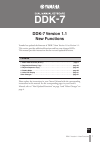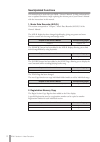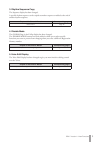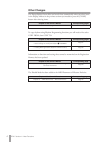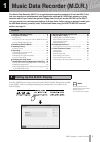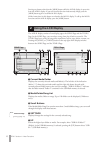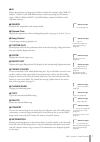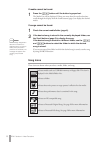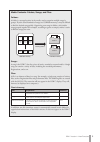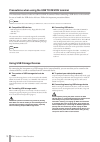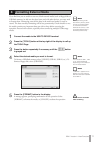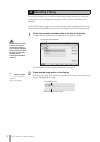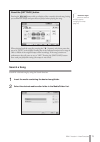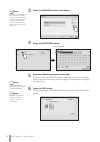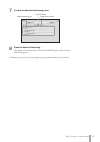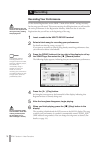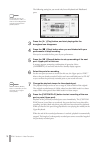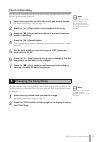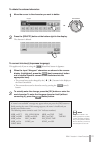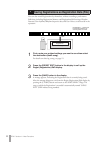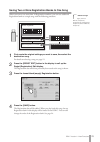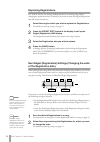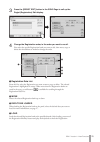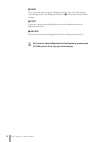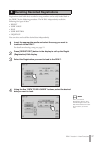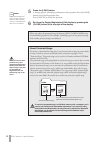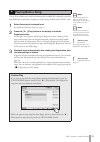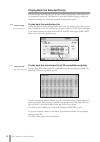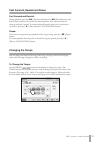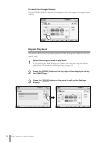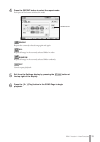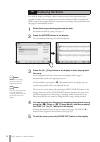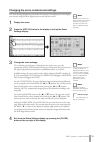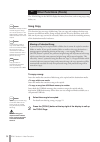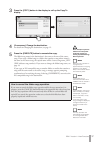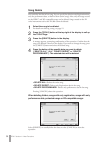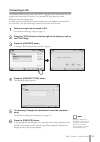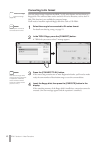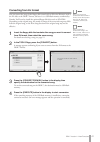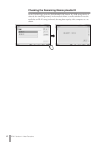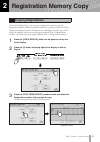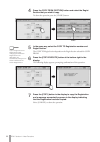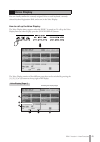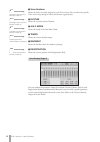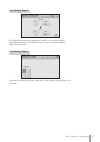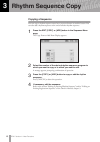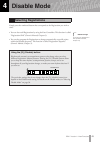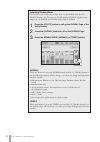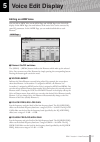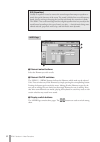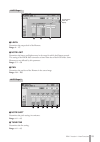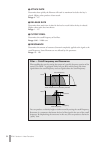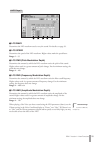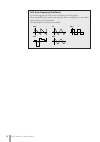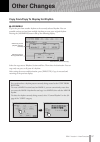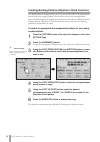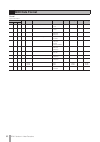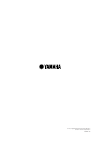- DL manuals
- Yamaha
- Electronic Keyboard
- DDK-7
- Owner's Manual
Yamaha DDK-7 Owner's Manual
DDK-7 Version 1.1 New Functions
1
DDK-7 Version 1.1
New Functions
Yamaha has updated the firmware of DDK-7 from Version 1.0 to Version 1.1.
This version provides additional functions and has some changed LCDs.
This manual provides instructions for the new and updated functions.
Please replace the instructions in your Owner’s Manual with the corresponding
instructions in this manual. For the corresponding pages in your Owner’s
Manual, refer to “New/Updated Functions” on page 2 and “Other Changes” on
Contents
DDK-
7
EN
Summary of DDK-7
Page 1
Ddk-7 version 1.1 new functions 1 ddk-7 version 1.1 new functions yamaha has updated the firmware of ddk-7 from version 1.0 to version 1.1. This version provides additional functions and has some changed lcds. This manual provides instructions for the new and updated functions. Please replace the in...
Page 2: New/updated Functions
Ddk-7 version 1.1 new functions 2 new/updated functions this manual can be used with your ddk-7 owner’s manual. To fully understand the new or updated functions, simply replacing the relevant part of your owner’s manual with the instructions in this manual. 1. Music data recorder (m.D.R.) this secti...
Page 3
Ddk-7 version 1.1 new functions 3 3. Rhythm sequence copy the sequence display has been changed. A specific rhythm sequence can be copied to another sequence or added to the end of another rhythm sequence. 4. Disable mode the global page in the utility display has been changed. The disable mode butt...
Page 4: Other Changes
Ddk-7 version 1.1 new functions 4 other changes the popup displays for an effect and reverb close automatically when you select items in the display, whereas in the previous versions you needed to press the [close] button after selecting items. To copy rhythms using rhythm programming functions, you...
Page 5: Music Data Recorder (M.D.R.)
Dd k-7 version 1.1 new functions 5 music data recorder (m.D.R.) the music data recorder (m.D.R.) is a sophisticated recording system built into the ddk-7 that lets you record your performances and registration settings to a usb flash memory or other external media. If you install the optional floppy...
Page 6: Using The Lcd Display
Ddk-7 version 1.1 new functions 6 pressing any button other than the [mdr] button while the m.D.R. Display is open exits from the m.D.R. Display. If you exit from the function inadvertently, simply press the [mdr] button again to recall the m.D.R. Display. All the instructions in this chapter are re...
Page 7
Ddk-7 version 1.1 new functions 7 6 in selects the next lower (or deeper) layer folder or media. For example, when “usb 01:/ folder1/” (folder1 in the usb flash memory) is selected, pressing the [in] button selects “usb 01:/folder1/song/” (the song folder contained in folder1 of the usb flash memory...
Page 8: Song Icons
Ddk-7 version 1.1 new functions 8 if media cannot be found: press the button until the button is grayed out. The media list will be displayed. If there are more than five media selections, scroll through the display with the scroll buttons (page 6) to display the desired media. If songs cannot be fo...
Page 9
Ddk-7 version 1.1 new functions 9 media contents: folders, songs, and files folders: a folder is a storage location in the media, used to organize multiple songs in groups. If you’ve saved hundreds of songs to a usb flash memory, it may be difficult to find the desired song quickly. Organizing your ...
Page 10: Using Usb Storage Devices
Ddk-7 version 1.1 new functions 10 precautions when using the usb to device terminal this instrument features a built-in usb to device terminal. When connecting a usb device to the terminal, be sure to handle the usb device with care. Follow the important precautions below. Note for more information...
Page 11: Formatting External Media
Ddk-7 version 1.1 new functions 11 if you find that you are unable to use new, blank external media (such as floppy disks or usb flash memory) or old one that have been used with other devices, you may need to format them. Formatting erases all the data in the media and makes it ready to record. The...
Page 12: Selecting A Song
Ddk-7 version 1.1 new functions 12 in the m.D.R. Display, you can select a blank song to which you want to record your performance or save the registration settings, or you can select a desired song for playback. In the m.D.R. Display, songs in the currently selected media are displayed. First call ...
Page 13: Search A Song
Ddk-7 version 1.1 new functions 13 search a song search for a desired song by using the search function. Insert the media containing the desired song/folder. Select the desired media and/or folder in the media/folder list. About the [settings] button pressing the button calls up a display of the cur...
Page 14
Ddk-7 version 1.1 new functions 14 press the [search] button in the display. Press the [keyword] button. Enter the folder/song name for searching. If necessary, press the [delete] button so that the previous key word can be deleted, then enter the new key word. (see page 19 for instructions on chang...
Page 15
Ddk-7 version 1.1 new functions 15 confirm the detected folder/song name. Press the desired folder/song. The display will automatically exit from the search display and the selected folder/song appears. If nothing is detected, try the search again by using another name (see step 4 above). 7 detected...
Page 16: Recording
Ddk-7 version 1.1 new functions 16 recording your performance set the desired registrations on the ddk-7. Make all the ddk-7 settings necessary for the song you will record. This means entering the all registrations you will need for the entire performance in the registration memory. Make sure also ...
Page 17: Re-Recording (Retry)
Ddk-7 version 1.1 new functions 17 re-recording (retry) if you make a mistake during recording, you can re-record the song from the beginning. Press the [ i] (record) button while the song is still running. This automatically stops recording and returns you to the starting point of the song. Press t...
Page 18
Ddk-7 version 1.1 new functions 18 the following setting lets you record only lower keyboard and pedalboard parts. Press the [ f] (play) button, and start playing after the hourglass icon disappears. Press the [ j] (stop) button when you are finished with your performance to stop recording. Now you’...
Page 19: Punch-In Recording
Ddk-7 version 1.1 new functions 19 punch-in recording this lets you re-record a specific phrase or section which you don’t want to use, either that of a specific part(s) or all parts. Select the song which contains the phrase you want to change. For details on selecting a song, see page 12. Press th...
Page 20
Ddk-7 version 1.1 new functions 20 press the [change name] button. The following display appears. Move the cursor to the desired point by using the [ e][f] buttons in the display or the data control dial. Select the desired character type: alphabet, upper or lowercase, or symbol. Select the desired ...
Page 21
Ddk-7 version 1.1 new functions 21 to delete the entered character: move the cursor to the character you want to delete. Press the [delete] button at the bottom right in the display. The character is deleted. To convert into kanji (japanese language): this applies only if you are using the (kana-kan...
Page 22
Ddk-7 version 1.1 new functions 22 you can also record registrations by themselves, without recording a performance. Bulk data, including registration memory and registration shift settings, rhythm patterns (user rhythms) rhythm sequence data, and user voices, are also saved in the operation. First ...
Page 23
Ddk-7 version 1.1 new functions 23 saving two or more registration banks to one song when you want to use more than 16 registration numbers, you can save additional registration banks to a single song, with the following procedure. First create the original settings you want to save, then select the...
Page 24: Replacing Registrations
Ddk-7 version 1.1 new functions 24 replacing registrations the m.D.R. Also lets you change the registrations of an existing song without changing the performance data. In advance, you need to create the original registration that will replace the old one. Select the song for which you wish to replac...
Page 25
Ddk-7 version 1.1 new functions 25 press the [regist edit] button in the song page to call up the regist (registration) edit display. Change the registration order, in the order you want to recall. First select the specific registration bank you want to edit, then move, copy or delete the selected d...
Page 26
Ddk-7 version 1.1 new functions 26 5 save saves the current panel settings as a registration bank in the song. The currently selected registration in the registration data list ( 1 ) will become the destination location. 6 copy copies the currently selected registration to the lowest blank location ...
Page 27
Ddk-7 version 1.1 new functions 27 registrations (and bulk data) recorded to song numbers can be easily loaded back to the ddk-7 by the following procedure. The m.D.R. Independently recalls the following five types of data: • regist • user voice • k.B.P. • user rhythm • sequence you can select and r...
Page 28
Ddk-7 version 1.1 new functions 28 press the [load] button. A message appears, prompting confirmation of the operation. Press the [load] button to load the registration data. Press [cancel] to cancel the operation. Exit from the regist (registration) edit display by pressing the [close] button at th...
Page 29: Playing Back A Song
Ddk-7 version 1.1 new functions 29 the m.D.R. Enables you to play back commercially available xg-compatible song data and midi data created with a computer as well as songs recorded on the ddk-7 itself. Select the song to be played back. For details on selecting a song, see page 12. Press the [ f] (...
Page 30
Ddk-7 version 1.1 new functions 30 playing back the selected part(s) you can also play back selected parts of your recorded performance, while other parts are temporarily turned off. This function is especially useful for playing a single part, such as the melody, over previously recorded accompanim...
Page 31: Changing The Tempo
Ddk-7 version 1.1 new functions 31 fast forward, rewind and pause fast forward and rewind: during playback, press the [ h] (fast forward) button or [g] (rewind) button and hold it down until the time reaches the desired position. Even when the button is released, playback is paused. To resume playba...
Page 32: Repeat Playback
Ddk-7 version 1.1 new functions 32 to reset the changed tempo: use the tempo [reset] button in the display to reset the tempo to its original value (100%). Repeat playback this feature allows you to repeatedly play back either all songs on a folder or only one specific song. Select the song you wish...
Page 33
Ddk-7 version 1.1 new functions 33 press the repeat button to select the repeat mode. Each press of the button switches the mode single repeats the currently selected song again and again. All repeats all songs in the currently selected folder in order. Random repeats all songs in the currently sele...
Page 34: Displaying The Score
Ddk-7 version 1.1 new functions 34 the m.D.R. Display can display a music notation (score) of the performance data recorded to media. You can change the size and the number of staffs to be displayed. While a song is being played back, the cursor moves according to the performance and the pages are a...
Page 35
Ddk-7 version 1.1 new functions 35 changing the score contents and settings the score settings display lets you choose the contents to be displayed. In this display, you can also assign the next page function to the left foot switch: display the score. Press the [set up] button in the display to cal...
Page 36: Song Copy
Ddk-7 version 1.1 new functions 36 the tools page in the m.D.R. Display has many functions, such as song copy, song delete, etc. Song copy this function lets you copy a folder/song. You can copy and exchange the data even between two different media. (songs created with the el-series electone, such ...
Page 37
Ddk-7 version 1.1 new functions 37 press the [copy] button in the display to call up the copy to display. (if necessary) change the destination. For details on changing the destination, see page 12. Press the [execute] button to execute the copy. The folder/song name in the destination is the same a...
Page 38: Song Delete
Ddk-7 version 1.1 new functions 38 song delete you can delete the data of one song. You can specify for deletion only registration data, only the performance data, or both of them (entire song). Also, only the songs created on the ddk-7 and xg-compatible songs can be deleted. Songs created on the el...
Page 39: Converting to Xg
Ddk-7 version 1.1 new functions 39 converting to xg this function allows you to convert the ddk-7 song data to xg format data. You can playback the data using xg devices. The converted xg song data may sound differently from the original data. Confirm that the media should contain enough amount of a...
Page 40: Converting to El Format
Ddk-7 version 1.1 new functions 40 converting to el format you can convert songs created on the ddk-7 to el-series format, and save them to a floppy disk. The converted data can be used with el-series electones, such as the el- 900. This function is not available for protected songs. You’ll need to ...
Page 41: Converting From El Format
Ddk-7 version 1.1 new functions 41 converting from el format you can convert the songs in the floppy disk created with an el-series electone, such as the el-900, to the ddk-7 format, and save it to a usb flash memory confirmed by yamaha. You’ll need to install the optional floppy disk drive such as ...
Page 42
Ddk-7 version 1.1 new functions 42 checking the remaining memory/media id in the tools page, press the [information] button. If a usb storage device is selected, the remaining memory in the media is shown, as well as whether or not the media has an id. If a song is selected, the song data capacity, ...
Page 43: Registration Memory Copy
43 ddk-7 version 1.1 new functions registration memory copy in the voice display, page 3, you can copy a registration stored to a specific registration memory number to another number on a specific section basis (voices, rhythm, keyboard percussion). (the function is called regist section copy.) thi...
Page 44
Ddk-7 version 1.1 new functions 44 press the copy from [section] button and select the regist section that you wish to copy. To abort the operation press the [close] button. In the same way, select the copy to registration number and regist section. The copy to regist section depends on the regist s...
Page 45: Voice Display
Ddk-7 version 1.1 new functions 45 you can visually confirm the currently assigned voices to each keyboard, currently selected rhythm, registration shift, and so on, in the voice display. How to call up the voice display: the voice display always appears when the ddk-7 is turned on. To call up the v...
Page 46
Ddk-7 version 1.1 new functions 46 1 voice sections shows the voices currently assigned to each voice section. You can also mute specific voice section by pressing its button (the button is grayed-out). 2 rhythm shows the currently selected rhythm. 3 a.B.C. Mode shows the mode of the auto bass chord...
Page 47
Ddk-7 version 1.1 new functions 47 the registrations stored to the registration number can be copied to another registration number for each individual section. Refer to the owner’s manual, chapter 6 for the details. Determines the melody on chord modes. Refer to the owner’s manual, chapter 5 for th...
Page 48: Rhythm Sequence Copy
Ddk-7 version 1.1 new functions 48 rhythm sequence copy copying a sequence you can copy a rhythm sequence stored on a sequence button to another button. You can also add a rhythm sequence to the end of another rhythm sequence. Press the edit [copy] or [add] button in the sequence menu page. The copy...
Page 49: Disable Mode
49 ddk-7 version 1.1 new functions disable mode simply press the numbered button that corresponds to the registration you wish to select. • you can also recall registrations by using the foot controllers. This function is called “registration shift” (owner’s manual, chapter 6). • you can also progra...
Page 50
Ddk-7 version 1.1 new functions 50 selecting disable mode: the disable mode enables you to select what is to be disabled when the [d.] (disable) button is on. There are two disable modes: normal (rhythm menu, tempo, etc. Are disabled) and tempo (only tempo is disabled). Press the [utility] button to...
Page 51: Voice Edit Display
Ddk-7 version 1.1 new functions 51 voice edit display editing an awm voice you can edit an awm voice on the awm page and layer page in the voice edit display. In the awm page, the tonal balance of the entire voice can be corrected by some eq parameters. In the layer page, you can make detailed edits...
Page 52
Ddk-7 version 1.1 new functions 52 1 element select buttons select the element you wish to edit. 2 element on/off switches the [awm1] – [awm4] buttons indicate the elements which make up the selected voice. You can mute any of the elements by simply pressing the corresponding button. Pressing the bu...
Page 53
Ddk-7 version 1.1 new functions 53 1 level determines the output level of the element. Range: 0 – 127 2 note limit determines the lowest and highest notes in the range for which the element sounds. The setting of the high slider cannot be set lower than that of the low slider. Some elements are not ...
Page 54
Ddk-7 version 1.1 new functions 54 3 attack rate determines how quickly the element will reach its maximum level after the key is played. Higher values produce a faster attack. Range: 0 – 127 4 release rate determines how much time it takes for the level to reach 0 after the key is released. Higher ...
Page 55
Ddk-7 version 1.1 new functions 55 1 lfo wave determines the lfo waveform used to vary the sound. For details, see page 56. 2 lfo speed determines the speed of the lfo waveform. Higher values make the speed faster. Range: 2 – 93 3 lfo pmd (pitch modulation depth) determines the amount by which the l...
Page 56
Ddk-7 version 1.1 new functions 56 lfo (low frequency oscillator) as its name suggests, the lfo creates waveforms of a low frequency. These waveforms can be used to vary the pitch, filter or amplitude to create effects such as vibrato, wah and tremolo. The following five waveforms are available. Tri...
Page 57: Other Changes
Ddk-7 version 1.1 new functions 57 other changes copy from/copy to display for rhythm 2 assemble copies the part from another rhythm to the currently selected rhythm. You can assemble various sections from multiple rhythms to create your original rhythm. Pressing the [assemble] button calls up the f...
Page 58
Ddk-7 version 1.1 new functions 58 creating backing patterns (rhythmic chord function) the rhythm pattern program allows you to use one of the ddk-7’s accompaniment patterns with your original rhythm. You can select and save the accompaniment pattern that best matches the rhythm that you have create...
Page 59
Ddk-7 version 1.1 new functions 59 functions and settings that cannot be memorized: version 1.1 does not allow the following settings to be stored to a registration memory number. Functions and settings that cannot be memorized: the following settings cannot be stored to a registration memory number...
Page 60: Midi Data Format
Ddk-7 version 1.1 new functions 60 overall system parameters midi data format address size data parameter data receive rx range transmit tx range hh mm ll 14 00 00 1 00-7f disable (on/off) 00:off 01:on Ø 00-7f ˛ - 14 00 01 1 00-7f organ flute attack mode 00:each 01:first Ø 00-7f Ø 00-01 14 00 02 1 3...
Page 61
U.R.G., digital musical instruments division © 2011 yamaha corporation 104mw- a0