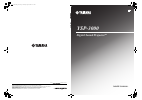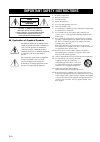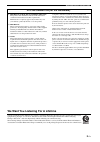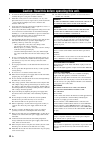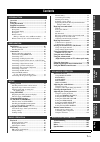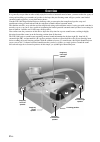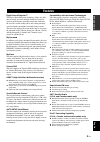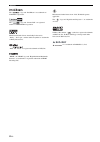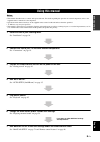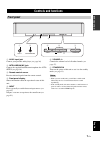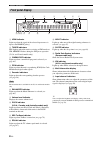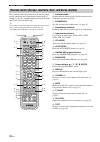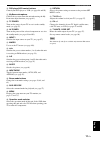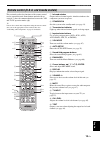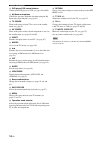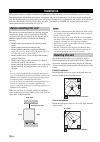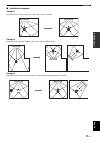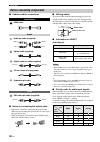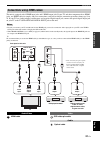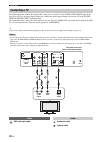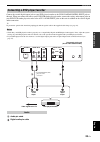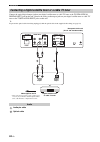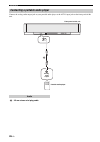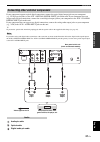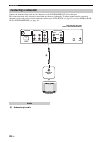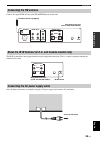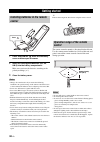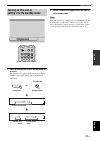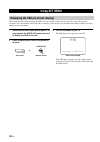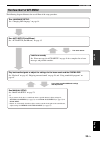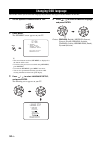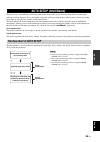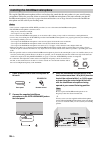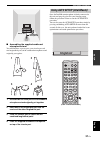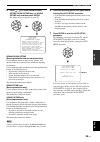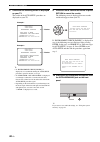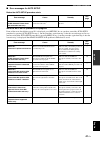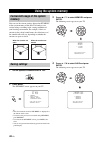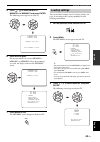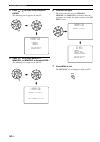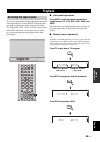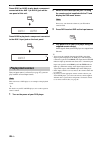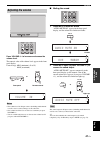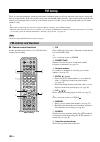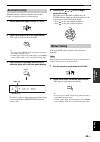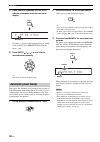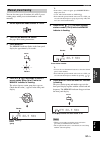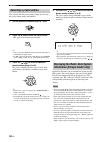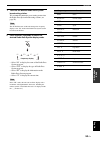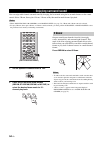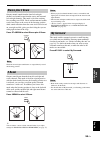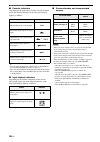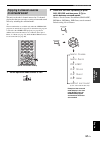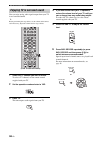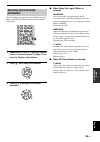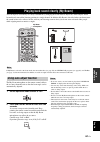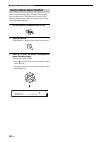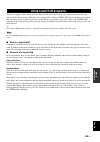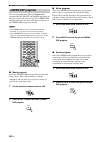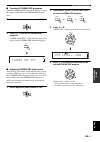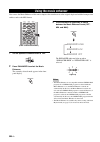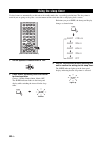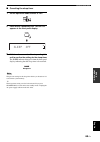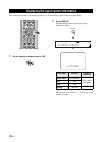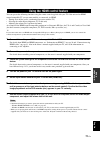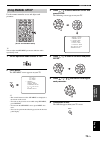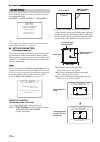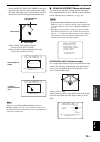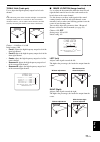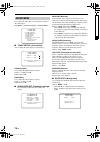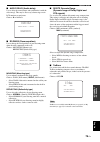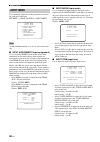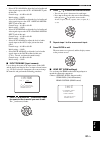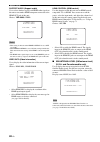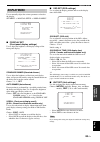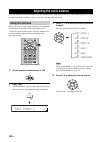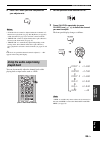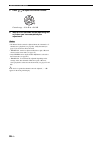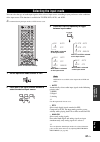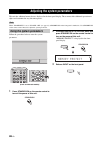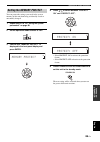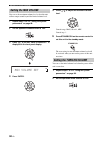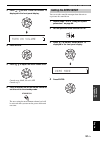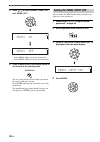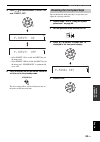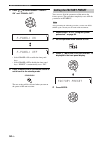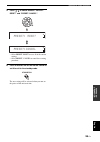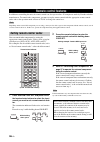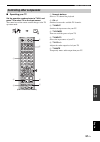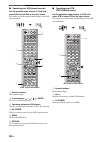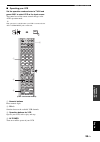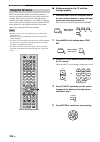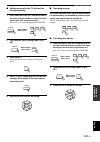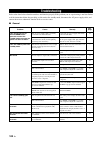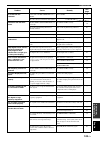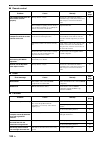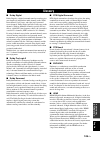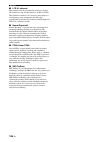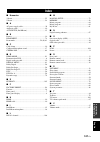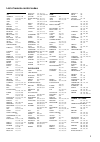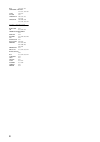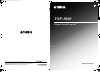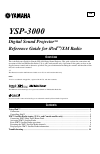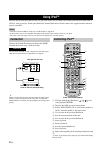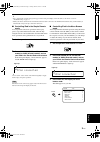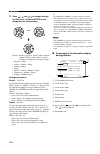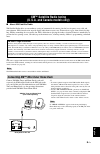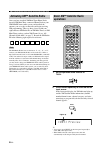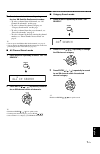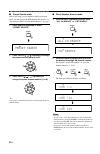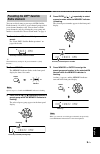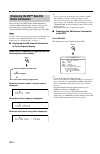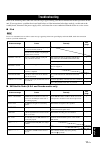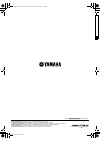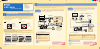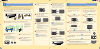- DL manuals
- Yamaha
- Speakers
- Digital Sound Projector YSP-3000
- Owner's Manual
Yamaha Digital Sound Projector YSP-3000 Owner's Manual
YSP-3000
YAMAHA ELECTRONICS CORPORATION, USA 6660 ORANGETHORPE AVE., BUENA PARK, CALIF. 90620, U.S.A.
YAMAHA CANADA MUSIC LTD. 135 MILNER AVE., SCARBOROUGH, ONTARIO M1S 3R1, CANADA
YAMAHA ELECTRONIK EUROPA G.m.b.H. SIEMENSSTR. 22-34, 25462 RELLINGEN BEI HAMBURG, GERMANY
YAMAHA ELECTRONIQUE FRANCE S.A. RUE AMBROISE CROIZAT BP70 CROISSY-BEAUBOURG 77312 MARNE-LA-VALLEE CEDEX02, FRANCE
YAMAHA ELECTRONICS (UK) LTD. YAMAHA HOUSE, 200 RICKMANSWORTH ROAD WATFORD, HERTS WD18 7GQ, ENGLAND
YAMAHA SCANDINAVIA A.B. J A WETTERGRENS GATA 1, BOX 30053, 400 43 VÄSTRA FRÖLUNDA, SWEDEN
YAMAHA MUSIC AUSTRALIA PTY, LTD. 17-33 MARKET ST., SOUTH MELBOURNE, 3205 VIC., AUSTRALIA
© 2007 All rights reserved.
Printed in Malaysia
WK75380
YSP-3000
Digital Sound Projector
TM
OWNER’S MANUAL
UA
00cv_YSP-3000_UA.fm Page 1 Thursday, August 2, 2007 11:19 AM
Summary of Digital Sound Projector YSP-3000
Page 1
Ysp-3000 yamaha electronics corporation, usa 6660 orangethorpe ave., buena park, calif. 90620, u.S.A. Yamaha canada music ltd. 135 milner ave., scarborough, ontario m1s 3r1, canada yamaha electronik europa g.M.B.H. Siemensstr. 22-34, 25462 rellingen bei hamburg, germany yamaha electronique france s....
Page 2
Important safety instructions i en ■ explanation of graphical symbols the lightning flash with arrowhead symbol, within an equilateral triangle, is intended to alert you to the presence of uninsulated “dangerous voltage” within the product’s enclosure that may be of sufficient magnitude to constitut...
Page 3
Important safety instructions ii en fcc information (for us customers) 1. Important notice: do not modify this unit! This product, when installed as indicated in the instructions contained in this manual, meets fcc requirements. Modifications not expressly approved by yamaha may void your authority,...
Page 4
Caution: read this before operating this unit. Iii en 1 to assure the finest performance, please read this manual carefully. Keep it in a safe place for future reference. 2 install this sound system in a well ventilated, cool, dry, clean place with at least 5 cm (2 in) of space above (or below) this...
Page 5
Prep ara tion intr oduction ba s ic op era t io n ad v anc ed opera t ion a dditiona l inf o r m a t io n setup english 1 en overview ................................................................. 2 features .................................................................. 3 using this manual .....
Page 6
Overview 2 en it is generally accepted that in order to fully enjoy the benefits of surround sound at home, you must endure the agony of wiring and installing a great number of speakers in the hope that your listening room will give you the same kind of surround sound experience as your local movie ...
Page 7
Features 3 en intr oduction english digital sound projector™ the digital sound projector technology allows one slim unit to control and steer multiple channels of sound to generate multi-channel surround sound, thus eliminates the need for satellite loudspeakers and cabling normally associated with ...
Page 8
Features 4 en the “ ” logo and “intellibeam” are trademarks of yamaha corporation. The “ ” logo and “cinema dsp” are registered trademarks of yamaha corporation. Manufactured under license from dolby laboratories. “dolby”, “pro logic”, and the double-d symbol are trademarks of dolby laboratories. “d...
Page 9
Using this manual 5 en intr oduction english • this manual describes how to connect and operate this unit. For details regarding the operation of external components, refer to the supplied owner’s manual for each component. • operations in this manual use keys on the supplied remote control of this ...
Page 10
Supplied accessories 6 en check that you have received all of the following parts. Supplied accessories connecting external components such as a tv or dvd player to this unit. Connect your tv or dvd player to this unit using appropriate cables as shown below. After all connections are complete, plug...
Page 11
Controls and functions 7 en intr oduction english 1 aux 3 input jack connect your portable audio player (see page 26). 2 intellibeam mic jack connect the supplied intellibeam microphone for auto setup (see page 36). 3 remote control sensor receives infrared signals from the remote control. 4 front p...
Page 12
Controls and functions 8 en 1 hdmi indicator lights up when the signal of the selected input source is input at the hdmi in jack(s). 2 tuner indicators fm: light up when this unit is receiving an fm broadcast. Xm: memory flashes during the xm preset operation (u.S.A. And canada models only). 3 cinem...
Page 13
Controls and functions 9 en intr oduction english the illustration below shows the rear panel of the u.S.A. And canada models. 1 antenna jack connect the fm antenna (see page 29). 2 dock terminal (u.S.A., canada, and australia models only) connect the yamaha ipod universal dock (such as yds- 10, sol...
Page 14
Controls and functions 10 en this section describes the functions of the remote control used to control this unit. Some buttons marked with an asterisk ( * ) share the common functions between the ysp and tv/av operation modes ( s ). Y you can also control other components using the remote control o...
Page 15
Controls and functions 11 en intr oduction english f dvd player/vcr control buttons control your dvd player or vcr (see pages 98 and 99). G my beam microphone collects the test tones from this unit when using the my beam auto-adjust function (see page 61). H tv power turns on the power of your tv or...
Page 16
Controls and functions 12 en this section describes the functions of the remote control used to control fm, radio data system, or ipod when the tv/av mode is selected with the operation mode selector ( 7 ). Note that the radio data system controls are available for europe model only, and the ipod co...
Page 17
Controls and functions 13 en intr oduction english this section describes the functions of the remote control used to control this unit. Some buttons marked with an asterisk ( * ) share the common functions between the ysp and tv/av operation modes ( s ). Y you can also control other components usin...
Page 18
Controls and functions 14 en f dvd player/vcr control buttons control your dvd player or vcr (see pages 98 and 99). G my beam microphone collects the test tones from this unit when using the my beam auto-adjust function (see page 61). H tv power turns on the power of your tv or sets it to the standb...
Page 19
Controls and functions 15 en intr oduction english this section describes the functions of the remote control used to control fm, xm satellite radio, or ipod when the tv/av mode is selected with the operation mode selector ( 7 ). 1 preset/tune fm: switches between the preset search mode and the freq...
Page 20
Installation 16 en this section describes a suitable installation location to install this unit using a metal wall bracket, a rack or a stand. Depending on your installation environment, connections with external components can be done before installing this unit. We recommend that you temporarily p...
Page 21
17 en installation prep ara tion english ■ installation examples example 1 install this unit as close to the exact center of the wall as possible. Example 2 install this unit so that the sound beams can be reflected off the walls. Example 3 install this unit as close to the exact front of your norma...
Page 22
18 en installation ■ using a metal wall bracket you can use the optional metal wall bracket to mount this unit on the wall in your listening room. Y refer to the instructions supplied with the metal bracket for details on how to attach the metal bracket to the wall or how to attach this unit to the ...
Page 23
Connections 19 en prep ara tion english this unit is equipped with the following types of audio/video input/output jacks/terminal: for audio input • 2 optical digital input jacks • 2 coaxial digital input jacks • 2 sets of analog input jacks • 1 universal dock terminal (u.S.A., canada, and australia...
Page 24
20 en connections ■ cables used for connections hdmi cable audio pin cable (supplied) optical cable (supplied) digital audio pin cable (supplied) 3.5 mm stereo mini plug cable subwoofer pin cable osd video pin cable (supplied) ■ notes on connecting the optical cable • pull out the cap before connect...
Page 25
21 en connections prep ara tion english this unit is equipped with 2 hdmi input jacks and 1 hdmi output jack. If your tv and other components have hdmi jacks, use hdmi cables for simpler and easier connections, and you can skip the connection procedures from page 22 to 25. If your tv has a built-in ...
Page 26
22 en connections for audio connection, connect the analog audio output jacks on your tv to the tv/stb audio input jacks on this unit. If your tv has an optical digital output jack, connect the optical digital output jack on your tv to the tv/stb optical digital input jack on this unit. For video co...
Page 27
23 en connections prep ara tion english connect the coaxial digital output jack on your dvd player/recorder to the dvd coaxial digital input jack on this unit. When you connect this unit to your dvd/vcr combo player/recorder, connect the analog audio output jacks on your dvd/vcr combo player/recorde...
Page 28
24 en connections connect the optical digital output jack on your digital satellite tuner or cable tv tuner to the tv/stb optical digital input jack on this unit. Connect the analog audio output jacks on your digital satellite tuner or cable tv tuner to the tv/stb audio input jacks on this unit. Y t...
Page 29
25 en connections prep ara tion english connect the tv/stb audio input jacks on this unit to the analog audio output jacks on your tv. Connect the optical digital output jack on your digital airwave tuner to the tv/stb optical digital input jack on this unit in addition to the analog audio connectio...
Page 30
26 en connections connect the analog audio output jack on your portable audio player to the aux 3 input jack on the front panel of this unit. 3.5 mm stereo mini plug cable connecting a portable audio player aux 3 portable audio player front panel of this unit analog audio output audio.
Page 31
27 en connections prep ara tion english if your component supports optical digital connections, connect the optical digital output jack on your component (e.G., dvd player/recorder) to the aux 1 optical digital input jack on this unit. If your component does not support optical digital connections, ...
Page 32
28 en connections connect the monaural input jack on your subwoofer to the subwoofer out jack on this unit. This connection alone does not output sound from the connected subwoofer. To output sound from the connected subwoofer, turn on the power of your subwoofer and then run auto setup (see page 35...
Page 33
29 en connections prep ara tion english connect the supplied fm antenna to the fm antenna jack on this unit. The ir in terminal does not support normal external component connection. This is a control expansion terminal for commercial use only. Once all other connections are complete, plug the ac po...
Page 34
Getting started 30 en 1 press and hold the mark on the battery cover and then open the cover. 2 insert the two supplied batteries (aa, r6, um-3) into the battery compartment. Make sure you insert the batteries according to the polarity markings (+/–). 3 close the battery cover. • change all of the b...
Page 35
Getting started 31 en setup english 1 press standby/on to turn on the power of this unit. The volume level appears in the front panel display, and the current input source and beam mode are displayed. 2 press standby/on again to set this unit to the standby mode. When this unit is in the standby mod...
Page 36
Using set menu 32 en this section describes how to display the osd (on-screen display) of this unit on your tv screen and to set the parameters for your listening room. Once this is complete, you can enjoy real surround sound while watching tv in the comfort of your own home. 1 check that the video ...
Page 37
Using set menu 33 en setup english the following diagram illustrates the overall flow of the setup procedure. The flow chart of set menu run auto setup (intellibeam). See “auto setup (intellibeam)” on page 35. Look for a remedy. See “error messages for auto setup” on page 41 for a complete list of e...
Page 38
Changing osd language 34 en this feature allows you to select the language of your choice that appears in set menu of this unit. 1 set the operation mode selector to ysp. 2 press menu. The set menu screen appears on your tv. Y • the control buttons used for set menu are displayed at the bottom of th...
Page 39
Auto setup (intellibeam) 35 en setup english this unit creates a sound field by reflecting sound beams on the walls of your listening room and by broadening the cohesion of all the channels. Just as you would arrange the speaker position of other audio systems, you need to set the beam angle to enjo...
Page 40
Auto setup (intellibeam) 36 en the supplied intellibeam microphone collects and analyzes the sound that this unit produces in your actual listening environment. Follow the procedure below to connect the intellibeam microphone to this unit and make sure that the intellibeam microphone is placed in a ...
Page 41
Auto setup (intellibeam) 37 en setup english ■ assembling the supplied cardboard microphone stand you will find three separate parts (one circular part and two longitudinal parts) of the cardboard microphone stand originally put together. 1 disassemble the three parts of the cardboard microphone sta...
Page 42
Auto setup (intellibeam) 38 en • make sure that your listening room is as quiet as possible while this unit is performing the auto setup procedure. • to achieve the best results possible, evacuate yourself from your listening room until the auto setup procedure is completed so that you may not obstr...
Page 43
Auto setup (intellibeam) 39 en setup english 5 press / to select beam+sound optimz, beam optimz only, or sound optimz only and then press enter. The following screen appears on your tv. Beam+sound optimz (beam optimization and sound optimization) use to optimize the beam angle, delay, volume, and qu...
Page 44
Auto setup (intellibeam) 40 en 8 check that the following screen is displayed on your tv. The results of the auto setup procedure are displayed on your tv. Y • if “environment check [failed]” is displayed, we recommend running the auto setup procedure again. For details, see step 9. • if “subwoofer ...
Page 45
Auto setup (intellibeam) 41 en setup english ■ error messages for auto setup before the auto setup procedure starts while the auto setup procedure is in progress if one of the errors listed below except e-1 is displayed, press return. In case you have started the auto setup procedure by pressing aut...
Page 46
Using the system memory 42 en you can save the current settings adjusted in set menu in the system memory of this unit. It is handy to save certain settings according to the varying conditions of your listening environment. For example, if there are curtains in the path of sound beams, the effective...
Page 47
Using the system memory 43 en setup english 5 press / to select memory1, memory2, or memory3 and press enter. The following screen appears on your tv. 6 press enter again. The new parameters are saved as memory1, memory2, or memory3. Once the parameters are saved, the display returns to the set menu...
Page 48
Using the system memory 44 en 4 press / to select load and press enter. The following screen appears on your tv. 5 press / to select memory1, memory2, or memory3 and press enter. The following screen appears on your tv. 6 press enter again. The new parameters saved as memory1, memory2, or memory3 ar...
Page 49
Playback 45 en ba s ic op era t io n english you can play back sound from the components connected to this unit simply by pressing input on the front panel repeatedly or pressing one of the input selector buttons (tv, stb, dvd, aux1, aux2, or aux3) on the remote control. The name of the selected inp...
Page 50
46 en playback press aux1 (or aux2) to play back a component connected to the aux 1 (or aux 2) jack on the rear panel of this unit. Press aux3 to play back a component connected to the aux 3 input jack on the front panel. Once an input source is selected (see page 45), you can play back the selected...
Page 51
47 en playback ba s ic op era t io n english press volume +/– to increase or decrease the volume level. The numeric value of the volume level appears in the front panel display. Control range: min (minimum), 01 to 99, max (maximum) • the volume level of all input sources (including multi-channel as ...
Page 52
Fm tuning 48 en there are two tuning methods: automatic and manual. Automatic tuning is effective when the radio signal is strong and there is no interference. If the radio signal is weak, tune into the fm station manually. You can also use the automatic and manual preset tuning features to store up...
Page 53
49 en fm tuning ba s ic op era t io n english automatic tuning is effective when the radio station signals are strong and there is no interference. 1 set the operation mode selector to tv/av. 2 press fm to select fm as the input source. “fm” appears in the front panel display. Y • you can also press...
Page 54
50 en fm tuning 3 press search repeatedly until the auto indicator disappears from the front panel display. If a colon (:) appears in the front panel display, tuning is not available. Press preset/tune to turn the colon (:) off. 4 press entry ( / ) to tune into the desired station manually. Y hold d...
Page 55
51 en fm tuning ba s ic op era t io n english you can also store up to 40 stations (a1 to e8: 5 preset station groups with 8 preset station numbers each) manually. 1 set the operation mode selector to tv/av. 2 tune into the desired fm station. See page 49 for tuning instructions. 3 press memory. The...
Page 56
52 en fm tuning you can tune into the preset stations simply by selecting the preset station groups and numbers. 1 set the operation mode selector to tv/av. 2 press fm to select fm as the input source. “fm” appears in the front panel display. Y • you can also press input on the front panel repeatedl...
Page 57
53 en fm tuning ba s ic op era t io n english 1 tune into the desired radio data system broadcasting station. We recommend automatic preset tuning to tune into the radio data system broadcasting stations (see page 50). The auto ps feature of this unit changes the frequency display to the “ps” mode i...
Page 58
Enjoying surround sound 54 en you can enjoy multi-channel surround sound by changing the beam mode using the beam mode buttons on the remote control. Select 5 beam, stereo plus 3 beam, 3 beam, or my surround for multi-channel playback. • when angle to wall or corner is set in manual setup (see page ...
Page 59
55 en enjoying surround sound ba s ic op era t io n english outputs normal sound from the front left and right channels and sound beams from the center and surround left and right channels. This mode is ideal for watching live recordings on a dvd. Vocals and instrumental sounds can be heard close to...
Page 60
56 en enjoying surround sound ■ decoder indicators depending on the input source and the selected surround mode, the decoder indicators in the front panel display light up as follows: y • you can select an input mode (auto, dts, or analog) by pressing inputmode repeatedly (see page 87). • discs enco...
Page 61
57 en enjoying surround sound ba s ic op era t io n english this unit can decode 2-channel sources for 5.1-channel playback so that you can enjoy a variety of surround sound effects by switching the surround mode. Y the surround modes are available only when the cinema dsp programs are turned off (s...
Page 62
58 en enjoying surround sound you can enjoy analog audio signals output from your tv in real surround sound. Y before performing the steps below, set the volume of this unit to 30. If necessary, adjust the volume level in step 4 below. 1 select the tv channel you want to watch. To select a tv channe...
Page 63
59 en enjoying surround sound ba s ic op era t io n english you can configure the parameters for dolby pro logic ii music and dts neo:6 music to fine-tune the surround sound effect. 1 repeat steps 1 and 2 in “enjoying 2-channel sources in surround sound” on page 57 and select pl ii music or neo:6 mu...
Page 64
Enjoying stereo sound 60 en you can enjoy 2-channel and 5-channel stereo playback as the beam modes by pressing stereo on the remote control. • when you play back dolby digital audio signals in the 2-channel or 5-channel stereo playback, the dynamic range becomes compressed. If the volume level decr...
Page 65
Playing back sound clearly (my beam) 61 en ba s ic op era t io n english you can improve listenability in a noisy environment by changing the beam mode to my beam, which outputs sound beams directly toward the listening position in a single channel. In addition, my beam is also ideal when you do not...
Page 66
62 en playing back sound clearly (my beam) you can adjust the beam angle manually while playing back an input source. This function is also ideal if the listening position is out of the operation guarantee range of the auto-adjust function. 1 set the operation mode selector to ysp. 2 press my beam. ...
Page 67
Using sound field programs 63 en ba s ic op era t io n english this unit is equipped with a variety of precise digital decoders that allow you to enjoy multi-channel playback from stereo or multi-channel sources. This unit is also equipped with a yamaha cinema dsp (digital sound field processing) ch...
Page 68
64 en using sound field programs you can select from three different cinema dsp programs (music, movie, and sports) depending on the type of source you want to enjoy. The cinema dsp indicator lights up in the front panel display when one of the cinema dsp programs is selected. • the cinema dsp progr...
Page 69
65 en using sound field programs ba s ic op era t io n english ■ turning off cinema dsp programs turn off the cinema dsp programs if you want to enjoy the original sound without the cinema dsp program effect. 1 set the operation mode selector to ysp. 2 press off to turn off the cinema dsp programs. ...
Page 70
Using the music enhancer 66 en you can use the music enhancer of this unit to improve the sound nearest to the original depth and width of compression artifacts such as the mp3 format. 1 set the operation mode selector to ysp. 2 press enhancer to select the music enhancer. The currently selected mod...
Page 71
Using the volume mode (night listening enhancer/tv volume equal mode) 67 en ba s ic op era t io n english the night listening enhancers are designed to improve listenability at lower volumes or at night. In addition, you can limit the volume level of the tv so that it will not vary suddenly to a gre...
Page 72
Using the sleep timer 68 en use this feature to automatically set this unit to the standby mode after a specified period of time. The sleep timer is useful if you are going to sleep after a certain amount of time while this unit is still playing back a source. 1 set the operation mode selector to ys...
Page 73
69 en using the sleep timer ba s ic op era t io n english ■ canceling the sleep timer 1 set the operation mode selector to ysp. 2 press sleep repeatedly until “sleep off” appears in the front panel display. 3 wait for a few seconds without operating this unit to confirm the setting for the sleep tim...
Page 74
Displaying the input source information 70 en you can display the format and sampling frequency of the current input signal in the front panel display. 1 set the operation mode selector to ysp. 2 press display. The information on the current input signal is displayed as follows: y when the input sig...
Page 75
Using the hdmi control feature 71 en ba s ic op era t io n english you can operate the following functions using the remote control supplied with your tv if this unit and an hdmi control-compatible tv (except some models) are connected via hdmi. • turning on or off the power (synchronized operation ...
Page 76
Manual setup 72 en to achieve the best quality surround sound, you can use manual setup to fine-tune the listening environment parameters, as well as to make advanced settings for sound signals, sound beams, digital input, and the osd. Change the initial settings (indicated in bold under each parame...
Page 77
73 en manual setup ad v anc ed opera t ion english use the remote control to access and adjust each parameter. Y you can adjust the set menu parameters while the unit is reproducing sound. 1 set the operation mode selector to ysp. 2 press menu. The set menu screen appears on your tv. Y • the control...
Page 78
74 en manual setup use to manually adjust the various parameters related to the sound beam output. Set menu → manual setup → beam menu y you can adjust the sound beam output level of each channel in “adjusting the audio balance” (see page 84). ■ setting parameters (setting parameters) use to set the...
Page 79
75 en manual setup ad v anc ed opera t ion english • select angle to wall or corner if this unit is installed in the corner of your listening room. Adjust the width and length of your listening room as well as the distance of the listening position from this unit. Choices for the room width and leng...
Page 80
76 en manual setup beam travel length (beam travel length) a certain amount of delay must be applied to the sound from each channel so that all sounds can arrive at the listening position at the same time. This menu sets the distance that sound beams travel after being output and reflected off the w...
Page 81
77 en manual setup ad v anc ed opera t ion english treble gain (treble gain) use to adjust the high-frequency output level of each channel. Y if the reflection points of the front left and right or surround left and right sound beams are on curtain or other acoustically absorbent surfaces, you can a...
Page 82
78 en manual setup use to manually adjust the various parameters related to the sound output. Set menu → manual setup → sound menu ■ tone control (tone control) you can adjust the tonal quality of sound beams. Treble (treble) use to adjust the high-frequency response. Choices: –12 db to +12 db initi...
Page 83
79 en manual setup ad v anc ed opera t ion english ■ audio delay (audio delay) use to delay the sound output and synchronize it with the video image. This may be necessary when using certain lcd monitors or projectors. Choices: 0 to 160 msec ■ room eq (room equalizer) use to change the tonal qualiti...
Page 84
80 en manual setup use to manually adjust the various parameters related to the audio and video input. Set menu → manual setup → input menu “f) xm antenna level” is for u.S.A. And canada models only. ■ input assignment (input assignment) use to assign the hdmi in jacks of this unit to other componen...
Page 85
81 en manual setup ad v anc ed opera t ion english • select aux1 analog to adjust the level of audio and video signals input at the aux 1 audio input jacks of this unit. Control range: –6.0 db to 0.0 db initial setting: –3.0 db • select aux1 digital to adjust the level of audio and video signals inp...
Page 86
82 en manual setup support audio (support audio) use to select whether to play back hdmi audio signals on this unit or on another hdmi component connected to the hdmi out jack of this unit. Choices: ysp-3000 , other • this setting is effective when hdmi control is set to off (see right). • when hdmi...
Page 87
83 en manual setup ad v anc ed opera t ion english use to manually adjust the various parameters related to the display. Set menu → manual setup → display menu ■ f.Display set (front panel display settings) use to adjust the brightness and display settings of the front panel display. Standard dimmer...
Page 88
Adjusting the audio balance 84 en you can adjust the sound beam output level of each channel by using the test tone or the audio output being played back in each beam mode to achieve a more true-to-life surround sound experience. You can use the test tone feature to output a test tone from each chan...
Page 89
85 en adjusting the audio balance ad v anc ed opera t ion english 5 press test when you have completed all your adjustments. • all channel levels cannot be adjusted when the 2-channel or 5- channel stereo playback (see page 60), my beam (see page 61), or my surround (see page 55) is selected as the ...
Page 90
86 en adjusting the audio balance 3 press / to adjust the channel volume. Control range: –10.0 db to +10.0 db 4 wait for a few seconds without operating this unit when you have completed your adjustment. • all channel levels cannot be adjusted when the 2-channel or 5- channel stereo playback (see pa...
Page 91
Selecting the input mode 87 en ad v anc ed opera t ion english you can select the type of audio input signals of the selected input source according to your preference or the conditions of the input source. This function is available for tv/stb, dvd, aux1, and aux2. Y we recommend setting the input ...
Page 92
Adjusting the system parameters 88 en this unit has additional menus that are displayed in the front panel display. These menus offer additional operations to adjust and customize the way this unit operates. When “f.Panel key” is set to “f.Panel: off” (see page 93), standby/on on the front panel is ...
Page 93
89 en adjusting the system parameters ad v anc ed opera t ion english you can protect the settings you saved in the system memory of this unit from being accidentally erased or unwantedly changed. 1 repeat steps 1 to 3 in “using the system parameters” on page 88. 2 set the operation mode selector to...
Page 94
90 en adjusting the system parameters you can set the maximum volume level so that this unit will not output sound beyond the limited volume level. 1 repeat steps 1 to 3 in “using the system parameters” on page 88. 2 set the operation mode selector to ysp. “ 3 press / so that “max volume set” is dis...
Page 95
91 en adjusting the system parameters ad v anc ed opera t ion english 3 press / so that “turn on volume” is displayed in the front panel display. 4 press enter. 5 press / to adjust the initial volume level. Control range: max, 99 to 01, off control step: 1 6 press standby/on on the remote control to...
Page 96
92 en adjusting the system parameters 5 press / to switch between “demo: on” and “demo: off”. • select demo: on to activate the demo mode. • select demo: off to deactivate the demo mode. 6 press standby/on on the remote control to set this unit to the standby mode. The new setting will be activated ...
Page 97
93 en adjusting the system parameters ad v anc ed opera t ion english 5 press / to switch between “p.Input: on” and “p.Input: off”. • select p.Input: on to enable the input key on the front panel. • select p.Input: off to disable the input key on the front panel. “f.Panel key” is automatically set t...
Page 98
94 en adjusting the system parameters 5 press / to switch between “f.Panel: on” and “f.Panel: off”. • select f.Panel: on to enable the front panel keys. • select f.Panel: off to disable the front panel keys. “p.Input” is automatically set to “on”. 6 press standby/on on the remote control to set this...
Page 99
95 en adjusting the system parameters ad v anc ed opera t ion english 5 press / to switch between “preset: reset” and “preset: cancel”. • select preset: reset to reset all of the current settings. • select preset: cancel to cancel the resetting procedure. 6 press standby/on on the remote control to ...
Page 100
Remote control features 96 en in addition to controlling this unit, the remote control can also operate other av components made by yamaha and other manufacturers. To control other components, you must set up the remote control with the appropriate remote control codes and set the operation mode sel...
Page 101
97 en remote control features ad v anc ed opera t ion english ■ operating your tv set the operation mode selector to tv/av, and press tv to select tv as the input source. The control area of the remote control changes to the tv operation mode. 1 numeric buttons selects a tv channel for playback. 2 c...
Page 102
98 en remote control features ■ operating your dvd player/recorder set the operation mode selector to tv/av and press dvd to select dvd as the input source. The control area of the remote control changes to the dvd operation mode. 1 numeric buttons enter numeric digits. 2 cursor buttons / / / , ente...
Page 103
99 en remote control features ad v anc ed opera t ion english ■ operating your vcr set the operation mode selector to tv/av and press aux1 to select vcr as the input source. The control area of the remote control changes to the aux1 operation mode. Y this operation is available when your vcr is conn...
Page 104
100 en remote control features the tv macro feature makes it possible to perform a series of operations with the press of a single button. For example, when you want to play a dvd, you would normally turn on the component, select dvd as the input source, and press the play button to start playback. ...
Page 105
101 en remote control features ad v anc ed opera t ion english ■ setting macros for the tv without the tuning capability 1 press and hold code set and press one of the input selector buttons to select the input source you want to set macros for. Proceed to step 2 while holding down code set. 2 press...
Page 106
Troubleshooting 102 en refer to the chart below when this unit does not function properly. If the problem you are experiencing is not listed below or if the instruction below does not help, set this unit to the standby mode, disconnect the ac power supply cable, and contact the nearest authorized ya...
Page 107
103 en troubleshooting a dditiona l inf o r m a t io n english problem cause remedy see page no sound from the subwoofer. Bass out in subwoofer set is set to front. Select swfr. 78 the source does not contain low bass signals. Distorted or too little bass sound. Cross over in subwoofer set is set in...
Page 108
104 en troubleshooting ■ remote control ■ hdmi ■ fm tuner problem cause remedy see page the remote control does not work and/or function properly. Wrong distance or angle. The remote control functions within a maximum range of 6 m (20 ft) and no more than 45 degrees off-axis from the front panel. 30...
Page 109
Glossary 105 en a dditiona l inf o r m a t io n english ■ dolby digital dolby digital is a digital surround sound system that gives you completely independent multi-channel audio. With 3 front channels (left, center, and right) and 2 surround stereo channels, dolby digital provides 5 full-range audi...
Page 110
106 en glossary ■ lfe 0.1-channel this channel is for the reproduction of low bass signals. The frequency range for this channel is 20 hz to 120 hz. This channel is counted as 0.1 because it only enforces a low-frequency range compared to the full-range reproduction by the other 5/6 channels in dolb...
Page 111
Index 107 en a dditiona l inf o r m a t io n english ■ numerics 3 beam ............................................................................ 55 5 beam ............................................................................ 54 ■ a ac power supply cable .......................................
Page 112
Specifications 108 en amp section • maximum output power (jeita) ................................................. 2 w (1 khz, 10% thd, 4 Ω ) × 21 20 w (100 hz, 10% thd, 4 Ω ) × 2 speaker section • driver small dia. Speakers ...................... 4 cm (1-9/16 in) cone magnetic shielding type × 21 w...
Page 113
I list of remote control codes tv admiral 292, 293, 216 aiwa 294, 276, 283, 284 akai 295, 296 alba 296 aoc 297 bell & howell 292 bestar 298 blaupunkt 229, 222 blue sky 298 brandt 223 broc sonic 297 bush 296 byd:sign 201, 202 clatronic 298 craig 224 croslex 225, 298 curtis mathis 297, 226 daewoo 297,...
Page 114
Ii rca 744, 792, 793 scientific atlanta 752, 753, 754, 789 sony 756, 757 tocom 755 universal 769, 772, 773, 774, 775 viewstar 764, 766, 776, 777, 778, 779, 782 satellite tuner echostar 822 ge 837, 838, 839 general instrument 823 hitachi 824 hughes 843, 844, 845, 846 jvc 822 magnavox 825 panasonic 82...
Page 115: Ysp-3000
Ysp-3000 yamaha electronics corporation, usa 6660 orangethorpe ave., buena park, calif. 90620, u.S.A. Yamaha canada music ltd. 135 milner ave., scarborough, ontario m1s 3r1, canada yamaha electronik europa g.M.B.H. Siemensstr. 22-34, 25462 rellingen bei hamburg, germany yamaha electronique france s....
Page 116: Ysp-3000
Ysp-3000 digital sound projector tm reference guide for ipod tm /xm radio this is the reference guide for yamaha ysp-3000 digital sound projector. This guide explains the connections and operations of ipod and xm satellite radio (u.S.A. And canada models only). Operations in this guide use keys on t...
Page 117
Using ipod™ 2 en this unit has the dock terminal on the rear panel that allows you to connect the yamaha ipod universal dock (such as yds-10, sold separately). Station your ipod in the yamaha ipod universal dock, and use the supplied remote control to operate your ipod. • only ipod (click and wheel)...
Page 118
Using ipod™ 3 en english y • for a complete list of status messages that appear in the front panel display and in the osd, see the “ipod” section in “troubleshooting” on page 11. • while your ipod is stationed in the yamaha ipod universal dock connected to the dock terminal of this unit, your ipod b...
Page 119
Using ipod™ 4 en 4 press / and / to navigate through the ipod menu, and press enter to start playback of the selected song. Choices: playlists (playlists), artists (artists), albums (albums), songs (songs), genres (genres), composers (composers), settings (settings) • playlists > songs • artists > a...
Page 120
Xm™ satellite radio tuning (u.S.A. And canada models only) 5 en english ■ about xm satellite radio xm satellite radio offers an extraordinary variety of commercial-free music, plus the best in sports, news, talk, and entertainment. Xm is broadcast in superior digital audio from coast to coast. From ...
Page 121
Xm™ satellite radio tuning (u.S.A. And canada models only) 6 en once you have installed xm mini-tuner home dock, inserted xm mini-tuner, connected home dock to your xm ready home audio system, and installed the antenna, you are ready to subscribe and begin receiving xm programming. There are three p...
Page 122
Xm™ satellite radio tuning (u.S.A. And canada models only) 7 en english 3 search for a desired channel by using one of the four xm satellite radio search modes: • to select a channel from all channels, see “all channel search mode” on this page. • to select a channel by channel category, see “catego...
Page 123
Xm™ satellite radio tuning (u.S.A. And canada models only) 8 en ■ preset search mode prior to selecting a preset channel in the preset search mode, you must preset the xm channels. For details, see “presetting the xm™ satellite radio channels” on page 9. 1 press search repeatedly to select “preset s...
Page 124
Xm™ satellite radio tuning (u.S.A. And canada models only) 9 en english you can use this feature to store up to 40 xm satellite radio channels (a1 to e8: 5 preset channel groups with 8 preset channel numbers each). You can then recall the preset channels easily by selecting the preset group and numb...
Page 125
Xm™ satellite radio tuning (u.S.A. And canada models only) 10 en you can display the xm satellite radio information (channel number/channel name, channel category, and artist name/song or program title) for the currently selected channel in the front panel display or in the osd. If a status or error...
Page 126
Troubleshooting 11 en english refer to the following charts when the status messages appear during your ipod or xm satellite radio operations on this unit. If you experience a problem that is not listed below, or if the instruction below does not help, set this unit to the standby mode, disconnect t...
Page 127
Yamaha electronics corporation, usa 6660 orangethorpe ave., buena park, calif. 90620, u.S.A. Yamaha canada music ltd. 135 milner ave., scarborough, ontario m1s 3r1, canada yamaha electronik europa g.M.B.H. Siemensstr. 22-34, 25462 rellingen bei hamburg, germany yamaha electronique france s.A. Rue am...
Page 128: Ysp-3000
Connecting external components such as a tv or dvd player to this unit. Connect your tv or dvd player to this unit using appropriate cables as shown below. After all connections are complete, plug the power supply cable into the ac wall outlet. For further information on connecting other components,...
Page 129: Enjoying Surround Sound
Press enter to start the auto setup procedure, and then leave the room within 10 seconds. The following screen appears on the tv. Leave the room within 10 seconds before the auto setup procedure starts. The setup screen automatically changes during the auto setup procedure. When the auto setup proce...