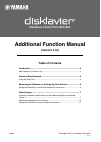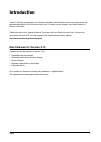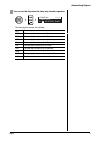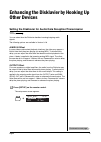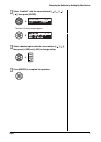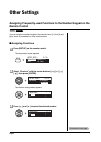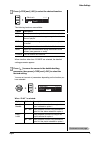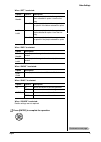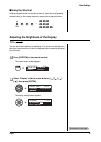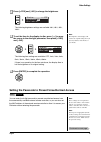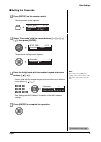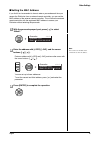Copyright © 2011 by yamaha corporation english jun-11 disklavier control unit dkc-850 additional function manual (version 3.10) table of contents introduction................................................................................................2 new features for version 3.10 .................
2 english introduction version 3.10 offers an expansion of the features available in the disklavier control unit and increases the performance reliability of the disklavier control unit. For details on new features, see “new features for version 3.10” below. Please also refer to the “operation manua...
3 english advanced song playback you can program your disklavier to start or stop playback of a song at various specified times. All you need to do is register up to a maximum of 99 timer settings, and your disklavier will perform them unattended. This function is called “timer play.” the following ...
Advanced song playback english 4 you can set the day when the timer play function operates. The following day settings are available: all the timer play functions on every day of the week. Mon the timer play functions only on monday. Tue the timer play functions only on tuesday. Wed the timer play f...
5 english enhancing the disklavier by hooking up other devices you can select how the disklavier handles incoming/outgoing audio signals. The following options are available in version 3.10. A-midi in offset in some video synchronized playback situations, the video may appear a little bit later than...
Enhancing the disklavier by hooking up other devices english 6 select “audioi/o” with the cursor buttons ([ ] [ ] [ ] [ ]), then press [enter]. The audio i/o setting screen appears. Select a desired option with the cursor buttons ([ ] [ ]), then press [+/yes] and [–/no] to change setting. Press [ent...
7 english other settings you can assign the number keypad of the remote control ([1] thru [9] and [0]) a series of procedures for often used functions. ■ assigning functions press [setup] on the remote control. The setup menu screen appears. Select “shortcut” with the cursor buttons ([ ] [ ] [ ] [ ]...
Other settings english 8 press [+/yes] and [–/no] to select the desired function. The following functions are available: when functions other than “power” are selected, the detailed setting parameter appears. Press [ ] to move the cursor to the detailed setting parameter, then press [+/yes] and [–/n...
Other settings english 9 when “rpt” is selected: when “rnd” is selected: when “radio” is selected: when “blnc” is selected: when “power” is selected: details settings are not required. Press [enter] to complete the operation. Option 1 option 2 description mem01 - mem99 --- starts repeat playback of ...
Other settings english 10 ■ using the shortcut holding the green button on the remote control, press the corresponding number button on the number keypad to execute the assigned function. You can adjust the brightness of the display. You can also set the display to dim after a certain amount of time...
Other settings english 11 press [+/yes] and [–/no] to change the brightness. The following brightness settings are available: 40%, 60%, 80%, 100%. Note: the brightness of the display will return to its original setting when you press any buttons, insert media, or eject media. To set the time for the...
Other settings english 12 ■ setting the passcode press [setup] on the remote control. The setup menu screen appears. Select “passcode” with the cursor buttons ([ ] [ ] [ ] [ ]), then press [enter]. The passcode setting screen appears. Note: you can also use [+/yes] and [–/no] on the remote control, ...
Other settings english 13 ■ setting the mac address if you find it too inconvenient to have to enter a passcode each time you access the disklavier from an external remote controller, you can set the mac address of the external remote controller. This will allow the external remote controller with t...