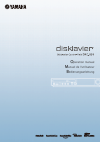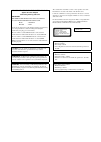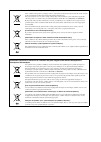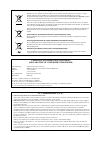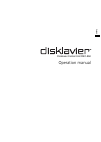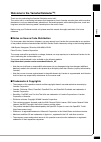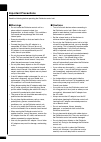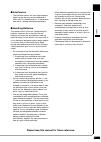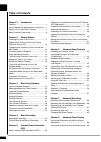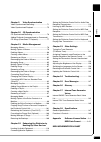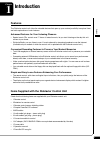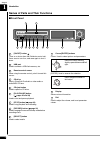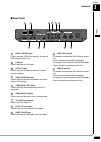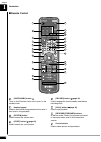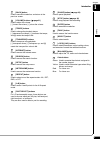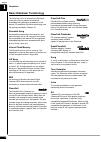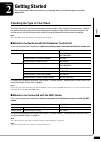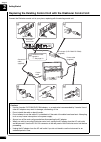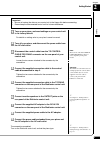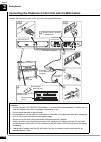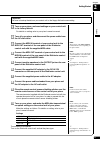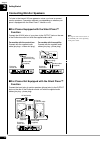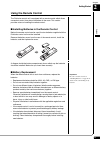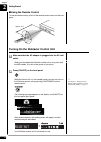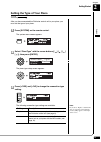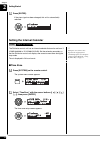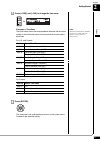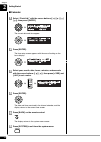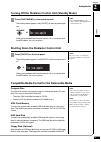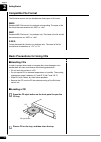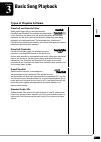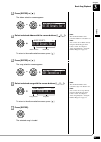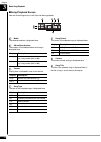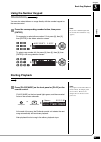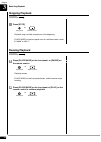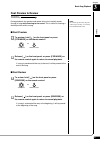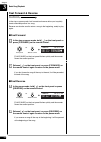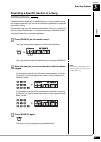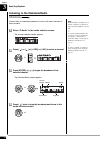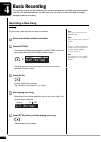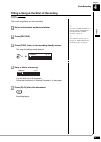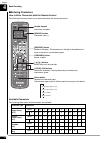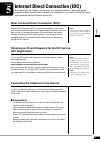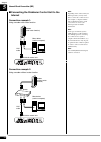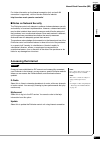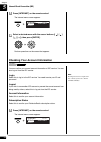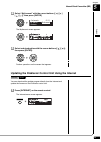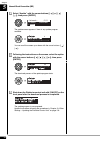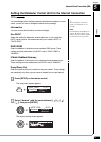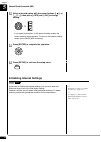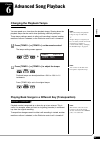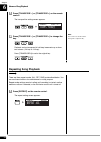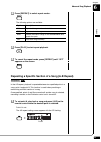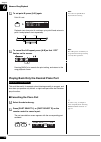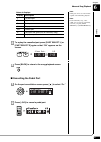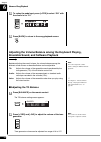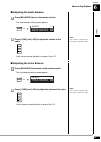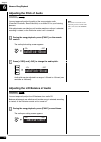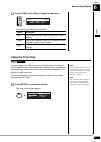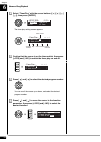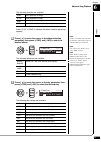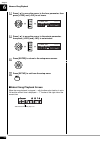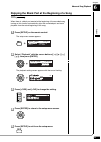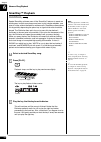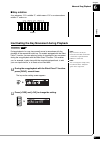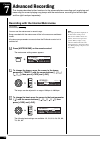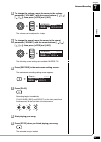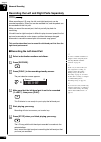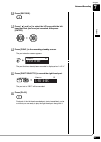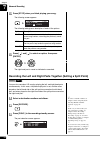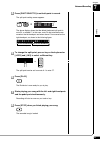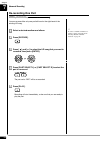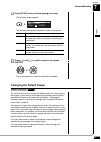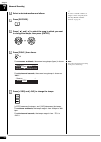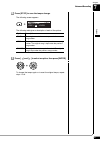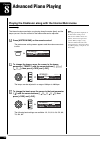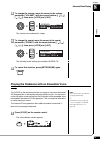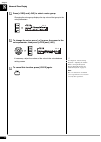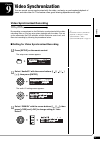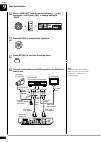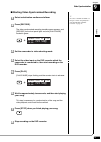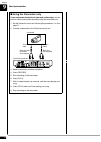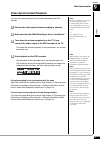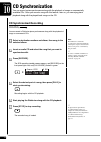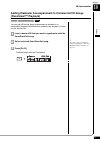- DL manuals
- Yamaha
- Controller
- disklavier DKC-850
- Operation Manual
Yamaha disklavier DKC-850 Operation Manual
Summary of disklavier DKC-850
Page 2: Special Message Section
Special message section this product utilizes an external power supply (adaptor). Do not connect this product to any power supply or adaptor other than one described in the manual, on the name plate, or specifically recommended by yamaha. Important notice: all yamaha electronic prod- ucts are tested...
Page 3
The control unit is classified as a class 1 laser product. One of the labels below is located on the inside of the cd drive unit. L’unité de commande est classée produit laser de classe 1. Une des étiquettes ci-dessous ou une étiquette similaire se trouve à l’intérieur du lecteur de cd. Die steuerei...
Page 4
Information for users on collection and disposal of old equipment and used batteries these symbols on the products, packaging, and/or accompanying documents mean that used electrical and electronic products and batteries should not be mixed with general household waste. For proper treatment, recover...
Page 5
The above statements apply only to those products distributed by yamaha corporation of america or its subsidiaries. The above statements apply only to those products distributed by yamaha corporation of america or its subsidiaries. Verbraucherinformation zur sammlung und entsorgung alter elektrogerä...
Page 6
English disklavier control unit dkc-850 operation manual.
Page 7
English i thank you for purchasing the yamaha disklavier control unit! This control unit is a fascinating instrument that integrates a classic yamaha acoustic piano with innovative electronics to suit your entertainment, educational, and creative needs, while retaining the tone, touch and long-term ...
Page 8: Important Precautions
Ii read the following before operating the disklavier control unit. ■ warnings • do not locate the disklavier control unit in a place subject to excessive heat, low temperatures, or direct sunlight. This could be a fire hazard and may damage the finish and internal parts. • excessive humidity or dus...
Page 9
English iii ■ interference • the disklavier control unit uses high-frequency digital circuits that may cause interference to radios and tvs placed close to it. If interference does occur, relocate the affected equipment. ■ handling batteries the remote control of this unit is powered by dry batterie...
Page 10: Table of Contents
Iv table of contents chapter 1 introduction features .................................................................1 items supplied with the disklavier control unit .....1 names of parts and their functions......................2 basic disklavier terminology .................................6 cha...
Page 11
English v chapter 9 video synchronization video synchronized recording............................71 video synchronized playback .............................75 chapter 10 cd synchronization cd synchronized recording................................76 adding disklavier accompaniment to commercial cd ...
Page 12: Features
1 english 1 chapter introduction the disklavier control unit offers the valuable features that open up your musical possibility to explore. Here are brief explanations of such features: advanced features for your listening pleasure • special music cds, contain over 17 hours of fantastic music, let y...
Page 13
Introduction 1 chapter 2 [on/off] button turns on or shuts down the disklavier control unit. Press once to turn it on, and once again to shut it down. Usb port used to connect a usb flash memory, etc. Remote control sensor when using the remote control, point it toward this sensor. Cd drive insert a...
Page 14
Introduction english 1 chapter 3 usb to device port used to connect a usb flash memory, an optional usb floppy disk drive, etc. Lan port used to connect to the internet. Output jacks used to connect the speaker cord from optional monitor speakers. Analog midi in jacks used to connect the audio equip...
Page 15
Introduction 1 chapter 4 [on/standby] button turns on the disklavier control unit or puts it in the standby mode. Number keypad used for direct album/song selection and to enter a start time for song playback. [system] button used to access the system menu. [voice] button ( page 69) used to access t...
Page 16
Introduction english 1 chapter 5 [back] button used to cancel the selection, and return to the previous screen. [volume] buttons ( page 31) used to adjust the volume. [–] lowers the volume, [+] raises the volume. [tempo] buttons used to change the playback tempo. [–] decreases the tempo, [+] increas...
Page 17: Basic Disklavier Terminology
Introduction 1 chapter 6 the following is a list of several basic disklavier words that you may need to know before proceeding with operational procedures in this manual. For additional disklavier terminology, see the glossary provided in chapter 16. Ensemble song an ensemble song contains the same ...
Page 18
7 english 2 chapter getting started this chapter describes instructions for connecting with your disklavier piano and other preparation. The disklavier control unit can be connected to several models of the yamaha disklavier pianos, however, connections and setup procedures vary depending on the pia...
Page 19
Getting started 2 chapter 8 connect the disklavier control unit to your piano, replacing with the existing control unit. Replacing the existing control unit with the disklavier control unit cautions • use the yamaha pjp-ps02/pjp-ps04 adaptor, or an equivalent recommended by yamaha. Use of other ac a...
Page 20
Getting started english 2 chapter 9 turn on your piano, and reset settings on your control unit to its factory default. For details on setting, refer to your piano’s owner’s manual. Turn off your piano, and disconnect the power cable from the ac wall outlet. Note: the location of the to control cabl...
Page 21: 3, 4
Getting started 2 chapter 10 connect the disklavier control unit to your piano using the midi cables. Connecting the disklavier control unit with the midi cables cautions • use the yamaha pjp-ps02/pjp-ps04 adaptor, or an equivalent recommended by yamaha. Use of other ac adaptors may result in damage...
Page 22
Getting started english 2 chapter 11 turn on your piano, and reset settings on your control unit to its factory default. For details on setting, refer to your piano’s owner’s manual. Turn off your piano, and disconnect the power cable from the ac wall outlet. Note: the location of the midi in/midi o...
Page 23: Connecting Monitor Speakers
Getting started 2 chapter 12 to listen to the internal xg tone generator voices, you have to connect monitor speakers. Connection methods vary depending on whether your piano is equipped with the silent piano™ function or not. ■ for pianos equipped with the silent piano™ function note: the shape of ...
Page 24: Using The Remote Control
Getting started english 2 chapter 13 the disklavier control unit is equipped with a remote control which allows convenient control from almost anywhere in the room. This section provides notes on handling the remote control. ■ installing batteries in the remote control before the remote control can ...
Page 25
Getting started 2 chapter 14 ■ using the remote control to use the remote control, point it at the remote control sensor on the front panel. Make sure that the ac adaptor is plugged into the ac wall outlet. When you connected the disklavier control unit to your piano with the midi cables, first turn...
Page 26
Getting started english 2 chapter 15 after you have connected the disklavier control unit to your piano, you must set the type of your piano. Press [system] on the remote control. The system menu screen appears. Select “pianotype” with the cursor buttons ([ ] [ ] [ ] [ ]), then press [enter]. The pi...
Page 27
Getting started 2 chapter 16 press [enter]. If the piano type has been changed, this unit is automatically rebooted. Setting the correct time is also important for engaging timer- controlled programs. See chapter 6 “advanced song playback – using the timer play” on page 51. The disklavier control un...
Page 28
Getting started english 2 chapter 17 press [+/yes] and [–/no] to change the time zone. Note: the time zone listed here should be used only as a guide. For more details, contact your local observatories. Examples of time zone the chart below shows the correspondence between the time zone setting on t...
Page 29
Getting started 2 chapter 18 ■ calendar select “clock adj.” with the cursor buttons ([ ] [ ] [ ] [ ]), then press [enter]. The current date and time appear. Press [enter]. The time setup screen appears with the cursor flashing on the hours display. Select year, month, date, hours, minutes, and secon...
Page 30
Getting started english 2 chapter 19 note: press [on/standby] on the remote control to turn the disklavier control unit back on. Press [on/standby] on the remote control. The ending screen appears, and [on/off] on the front panel lights red. When you connected the disklavier control unit to your pia...
Page 31: Compatible File Format
Getting started 2 chapter 20 the disklavier control unit can handle these three types of file format: smf0 standard midi file format 0 for playback and recording. The name of the file should have an extension as “.Mid” or “.Mid.” smf1 standard midi file format 1 for playback only. The name of the fi...
Page 32: Types of Playable Software
21 english 3 chapter basic song playback pianosoft and pianosoft·plus when piano songs such as those contained in pianosoft and pianosoft·plus software are played back on the disklavier, the piano parts are actually played by the disklavier keyboard, and the keys move up and down as though they were...
Page 33
Basic song playback 3 chapter 22 insert a desired medium. Press [select]. The media selection screen appears with the current selected medium highlighted. Note: “d-radio” is available only on models of which the control unit is replaced with the disklavier control unit. Select a desired medium with ...
Page 34
Basic song playback english 3 chapter 23 press [enter] or [ ]. The album selection screen appears. Note: the maximum number of the selectable albums in a medium is 99. Select a desired album with the cursor buttons ([ ] [ ]). Note: you can also select albums directly using the number keypad on the r...
Page 35
Basic song playback 3 chapter 24 ■ song playback screen here are a few things that you will often see during playback. Media the selected medium is displayed here. Album/song number the number of the selected album and song is displayed here. Counter playing time is indicated in one of two formats. ...
Page 36: Using The Number Keypad
Basic song playback english 3 chapter 25 you can also select albums or songs directly with the number keypad on the remote control. Note: if you enter a number higher than the existed, the last album or song appears. Press the corresponding number button, then press [enter]. For example, to select a...
Page 37: Stopping Playback
Basic song playback 3 chapter 26 press [stop]. Playback stops, and the song returns to the beginning. [play/pause] on the front panel turns off, and the counter is reset to “00:00” or “001-1.” press [play/pause] on the front panel, or [pause] on the remote control. Playback pauses. [play/pause] on t...
Page 38: Fast Preview & Review
Basic song playback english 3 chapter 27 note: no sound is produced by the piano when fast-previewing or reviewing pianosoft·plusaudio cds. During playback, fast preview and review allow you to quickly search through a song while listening to the sound . This is useful for locating a desired positio...
Page 39: Fast Forward & Reverse
Basic song playback 3 chapter 28 in the stop or pause mode, fast forward and reverse allow you to quickly locate a desired position in a song. Reverse can also be used to return a song to the beginning, ready to play again. ■ fast forward in the stop or pause mode, hold [ ] on the front panel or pre...
Page 40
Basic song playback english 3 chapter 29 playback can be started from a specified point in a song. Instead of using fast forward or preview, you can use this function to go directly to a desired point within a song. If the current song uses the “minutes and seconds” format, you specify the point in ...
Page 41
Basic song playback 3 chapter 30 note: disklavierradio is available only on models of which the control unit is replaced with the disklavier control unit. You can listen to streaming broadcasts of music, with many channels of music contents. Select “d-radio” in the media selection screen. To enjoy t...
Page 42: Adjusting The Volume
Basic song playback english 3 chapter 31 ■ muting the sound note: streaming broadcasts continue during muting. Therefore, the song broadcasted when releasing muting may differ from the one when muting. Press [pause] or [stop]. “mute” appears on the upper right of the screen. Press [pause] or [stop] ...
Page 43: Recording A New Song
32 4 chapter basic recording a song that you play on the disklavier can be recorded and the recorded song can be easily saved for the selected medium. Furthermore, you can title your new recording for simple distinguish before recording. Note: you cannot record a song on the playback model. You can ...
Page 44
Basic recording english 4 chapter 33 title a new song before you start recording. To select a medium and album, see chapter 3 “basic song playback – selecting medium and their contents” on page 22. Select a destination medium and album. To rename the existing song, see chapter 11 “media management –...
Page 45
Basic recording 4 chapter 34 ■ entering characters how to enter characters with the remote control the following illustration shows how to enter characters with the remote control. Available characters the following table shows which characters are available. Character type characters letters (upper...
Page 46: (Idc Registration)
35 english 5 chapter internet direct connection (idc) by connecting to the internet, you can enjoy a streaming broadcast or download update programs directly. Internet direct connection is available only on models of which the control unit is replaced with the disklavier control unit. Note: internet...
Page 47
Internet direct connection (idc) 5 chapter 36 note: depending on the contract with your internet provider, you may not be able to connect two or more devices (for example, a computer and this unit) to the internet. Please check your contract or contact your internet provider for further information....
Page 48: Accessing The Internet
Internet direct connection (idc) english 5 chapter 37 for further information on the internet connection (only a wired lan connection is supported), visit the yamaha disklavier website: http://services.Music.Yamaha.Com/radio/ ■ notes on network security the disklavier control unit attempts to achiev...
Page 49
Internet direct connection (idc) 5 chapter 38 press [internet] on the remote control. The internet menu screen appears. Select a desired menu with the cursor buttons ([ ] [ ] [ ] [ ]), then press [enter]. Perform operations on the screen that appears. You can confirm your current account information...
Page 50
Internet direct connection (idc) english 5 chapter 39 select “myaccount” with the cursor buttons ([ ] [ ] [ ] [ ]), then press [enter]. The myaccount screen appears. Select a desired option with the cursor buttons ([ ] [ ]), then press [enter]. Perform operations on the screen that appears. You can ...
Page 51
Internet direct connection (idc) 5 chapter 40 select “update” with the cursor buttons ([ ] [ ] [ ] [ ]), then press [enter]. The update screen appears if there is any update program available. You can scroll the screen up or down with the cursor buttons ([ ] [ ]). Following the instructions on the s...
Page 52
Internet direct connection (idc) english 5 chapter 41 to use the internet connection, inquire of your internet service provider. You can change various settings related to the internet connection. In most cases, you do not have to change the default factory settings. Note: for information about dns ...
Page 53
Internet direct connection (idc) 5 chapter 42 select a desired option with the cursor buttons ([ ] [ ] [ ] [ ]), then press [+/yes] and [–/no] to change setting. If you select “information” on the network setting screen, the current network setting appears. To return to the network setting screen, p...
Page 54: Changing The Playback Tempo
43 english 6 chapter advanced song playback note: you cannot change the playback tempo of songs on audio cds. You can speed up or slow down the playback tempo. Slowing down the playback tempo can be useful when practicing a difficult piano part. Tempo changes to songs that you have recorded yourself...
Page 55: Repeating Song Playback
Advanced song playback 6 chapter 44 press [transpose –] or [transpose +] on the remote control. The transposition setting screen appears. Note: you can also use the dial on the front panel to adjust the key. Press [transpose –] or [transpose +] to change the key. Playback can be transposed in half-s...
Page 56
Advanced song playback english 6 chapter 45 press [repeat] to select repeat modes. The following options are available: press [play] to start repeat playback. To cancel the repeat mode, press [repeat] until “off” appears on the screen. In the a-b repeat, playback is repeated between two specified po...
Page 57
Advanced song playback 6 chapter 46 note: you cannot set point b that is beyond the selected song. To set point b, press [a-b] again. Point b is set. Playback starts from point a, continues up to point b and, returns to point a and playback starts repeatedly. Note: the a-b repeat is cancelled if you...
Page 58
Advanced song playback english 6 chapter 47 note: guide part can be set on the models capable of the smartkey playback. Notes of displays: note: for the smartkey song, “on”, “off” and “g” appear sequentially each time you press [part select l] or [part select r]. To replay the cancelled part, press ...
Page 59
Advanced song playback 6 chapter 48 to replay the pedal part, press [+/yes] to select “on” with the cursor is on “p=.” press [back] to return to the song playback screen. Note: you cannot adjust the volume balance during the disklavierradio playback. Besides adjusting the overall volume, the volume ...
Page 60
Advanced song playback english 6 chapter 49 ■ adjusting the audio balance press [balance] twice on the remote control. The audio balance setting screen appears. Note: you can also use the dial on the front panel to adjust the volume. Press [+/yes] and [–/no] to adjust the volume of the audio. Audio ...
Page 61: Adjusting The Pitch of Audio
Advanced song playback 6 chapter 50 note: this function cannot be used to adjust the pitch of external audio cds connected to the omni in jacks. You can temporarily adjust the pitch of the song contains audio (pianosoft·plusaudio, smartpianosoft) or an audio cd for your listening pleasure. Pitch adj...
Page 62: Using The Timer Play
Advanced song playback english 6 chapter 51 press [+/yes] and [–/no] to change the audio pan. The following pan settings are available: note: the internal calendar must be set in advance in order for the timer play to function. See chapter 2 “getting started – setting the internal calendar” on page ...
Page 63
Advanced song playback 6 chapter 52 select “timerplay” with the cursor buttons ([ ] [ ] [ ] [ ]), then press [enter]. The timer play setting screen appears. Confirm that the cursor is on the timer switch, then press [+/yes] and [–/no] to switch the timer play on and off. Press [ ] and [ ] to select ...
Page 64
Advanced song playback english 6 chapter 53 the following functions are available: when “play” or “rnd” is selected, the album selection parameter appears. Note: “radio” is available only on models of which the control unit is replaced with the disklavier control unit. Press [ ] to move the cursor t...
Page 65
Advanced song playback 6 chapter 54 press [ ] to move the cursor to the hour parameter, then press [+/yes] and [–/no] to set hours. Press [ ] to move the cursor to the minute parameter, then press [+/yes] and [–/no] to set minutes. Press [enter] to return to the setup menu screen. Press [setup] to e...
Page 66
Advanced song playback english 6 chapter 55 when there is a blank part created at the beginning of the recorded song, turning on this function automatically skips the unwanted part and starts playback from the actual beginning of the song. Press [setup] on the remote control. The setup menu screen a...
Page 67: Smartkey™ Playback
Advanced song playback 6 chapter 56 note: smartkey playback is available only when the control unit of models with the smartkey feature is replaced with the disklavier control unit. Models capable of smartkey playback: - disklavier mark iii series (du1a) - disklavier mark iii series full- function m...
Page 68
Advanced song playback english 6 chapter 57 ■ key notation as a reference, “c3” is middle “c”, which means “c4” is an octave above middle “c” and so on. Note: key movement can only be inactivated on models of which the control unit is replaced with the disklavier control unit. Note: you can change t...
Page 69
58 7 chapter advanced recording this chapter describes further functions for the advanced piano recording such as playing and measuring the current playing song tempo with the metronome, recording the left-hand part and the right-hand part separately. Note: the tempo parameter displayed on the metro...
Page 70
Advanced recording english 7 chapter 59 to change the volume, move the cursor to the volume parameter (“volume”) with the cursor buttons ([ ] [ ] [ ] [ ]), then press [+/yes] and [–/no]. The volume can be adjusted in 4 steps. To change the sound, move the cursor to the sound parameter (“sound”) with...
Page 71
Advanced recording 7 chapter 60 when recording an l/r song, the left- and right-hand parts can be recorded separately. Either part can be recorded first, and the pedals can be recorded with the first part. While you record the second part, the first part will play back for monitoring. If the left-ha...
Page 72
Advanced recording english 7 chapter 61 press [record]. Press [ ] and [ ] to select the l/r song with the left- hand part that you have just recorded, then press [enter]. Press [func.] in the recording standby screen. The part selection screen appears. The part that has already been recorded is disp...
Page 73
Advanced recording 7 chapter 62 press [stop] when you finish playing your song. The following screen appears. The following table gives a description of each of the options. Press [ ] and [ ] to select an option, then press [enter]. The right-hand part is saved as indicated or canceled. You can also...
Page 74
Advanced recording english 7 chapter 63 press [part select r] to set both parts to record. The split point setting screen appears. The above display shows that the default keyboard split point is note c3, or middle c. In this case, note c3 and notes below are saved as the left-hand part and notes ab...
Page 75: Re-Recording One Part
Advanced recording 7 chapter 64 you can re-record the only one part left-hand or the right-hand of the existing l/r song. To select a medium and album, see chapter 3 “basic song playback – selecting medium and their contents” on page 22. Select a desired medium and album. Press [record]. Press [ ] a...
Page 76: Changing The Default Tempo
Advanced recording english 7 chapter 65 press [stop] when you finish playing your song. The following screen appears. The following table gives a description of each of the options. Press [ ] and [ ] to select an option, then press [enter]. The re-recorded part is saved as indicated or canceled. Thi...
Page 77
Advanced recording 7 chapter 66 to select a medium or album, see chapter 3 “basic song playback – selecting medium and their contents” on page 22. Select a desired medium and album. Press [record]. Press [ ] and [ ] to select the song in which you want to change the tempo, then press [enter]. Press ...
Page 78
Advanced recording english 7 chapter 67 press [stop] to save the tempo change. The following screen appears. The following table gives a description of each of the options. Press [ ] and [ ] to select an option, then press [enter]. To change the tempo again or to reset the original tempo, repeat ste...
Page 79
68 8 chapter advanced piano playing note: the tempo parameter displayed on the metronome setting screen indicates the number of beats in a minute, and one beat represents a quarter. When you play a song written in different measure unit from quarter note, change the setting (e.G.When playing a song ...
Page 80
Advanced piano playing english 8 chapter 69 to change the volume, move the cursor to the volume parameter (“volume”) with the cursor buttons ([ ] [ ] [ ] [ ]), then press [+/yes] and [–/no]. The volume can be adjusted in 4 steps. To change the sound, move the cursor to the sound parameter (“sound”) ...
Page 81
Advanced piano playing 8 chapter 70 press [+/yes] and [–/no] to select a voice group. Changing the voice group displays the top voice of that group in the voice parameters. To change the voice, press [ ] to move the cursor to the voice parameter, then press [+/yes] and [–/no]. See chapter 6 “advance...
Page 82: Video Synchronized Recording
71 english 9 chapter video synchronization you can record a song synchronized with the video, and enjoy a synchronized playback of piano and video later on. This feature offers great listening experience with sight. For details on video synchronized playback, see chapter 9 “video synchronization – v...
Page 83
Video synchronization 9 chapter 72 select “omni out” with the cursor buttons ([ ] [ ]), then press [+/yes] and [–/no] to change setting to “sync”. Press [enter] to complete the operation. Press [setup] to exit from the setup menu. Note: confirm the shape of input/output connectors on the camcorder a...
Page 84
Video synchronization english 9 chapter 73 ■ starting video synchronized recording to select a medium and album, see chapter 3 “basic song playback – selecting medium and their contents” on page 22. Select a destination medium and album. Press [record]. The video synchronized recording standby scree...
Page 85
Video synchronization 9 chapter 74 ■ using the camcorder only if your camcorder has both mic input and audio output , you can perform video synchronized recording using the camcorder only. 1. Set the disklavier control unit following the procedures 1 to 5 on page 71. 2. Connect a camcorder to the di...
Page 86: Video Synchronized Playback
Video synchronization english 9 chapter 75 note: be sure to rewind the video cassette to locate the beginning of the recording. It may take some time before piano playback starts if you start playback halfway through the video. You can enjoy piano playback with the video recorded on the dvd recorder...
Page 87: Cd Synchronized Recording
76 10 chapter cd synchronization you can record a piano performance along with the playback of songs on commercially available cds. Once you record a song with this feature, later on, you can enjoy piano playback along with the played back songs on the cd. You can record a disklavier piano performan...
Page 88: (Pianosmart™ Playback)
Cd synchronization english 10 chapter 77 you can add a disklavier piano performance you recorded or on commercially available smartpianosoft software to the playback of songs on your favorite cds. Insert a desired cd that you want to synchronize with the smartpianosoft song. To select a song, see ch...