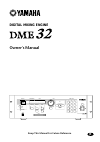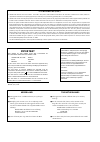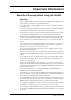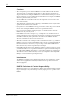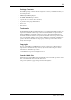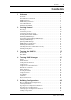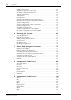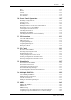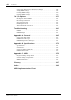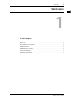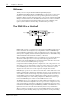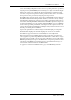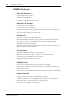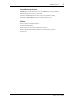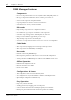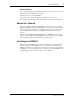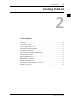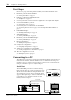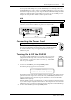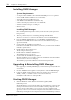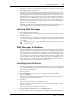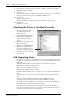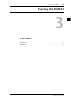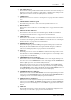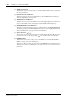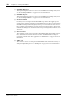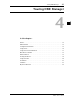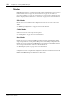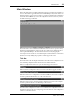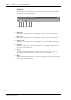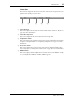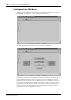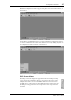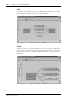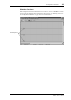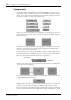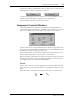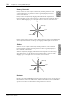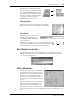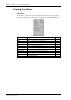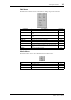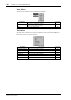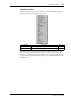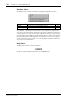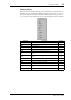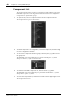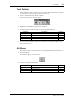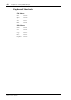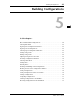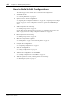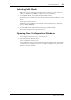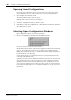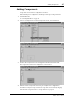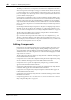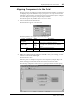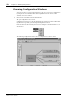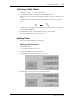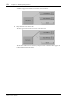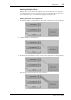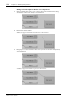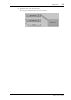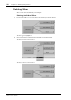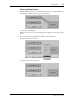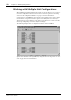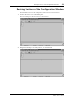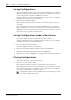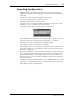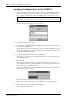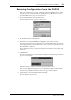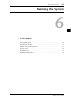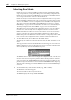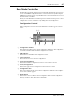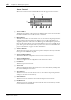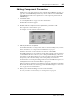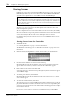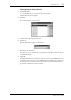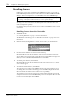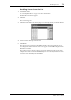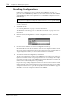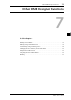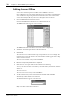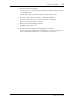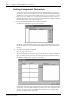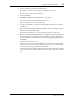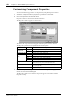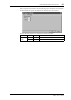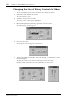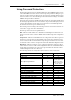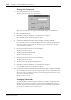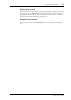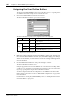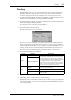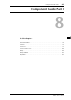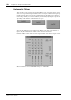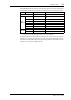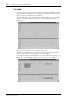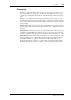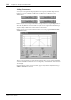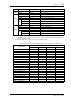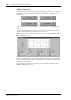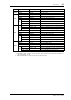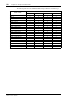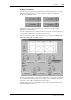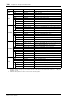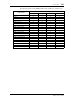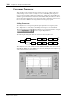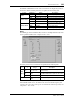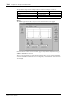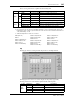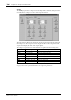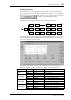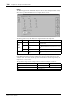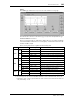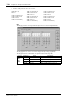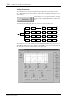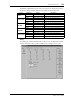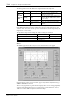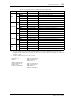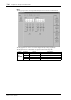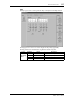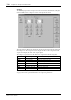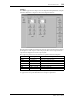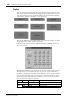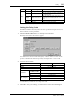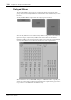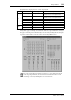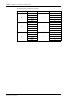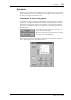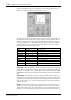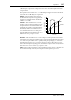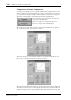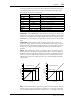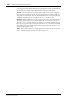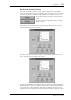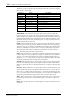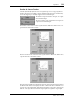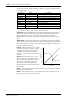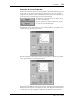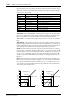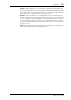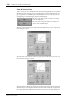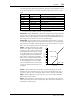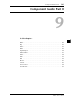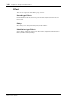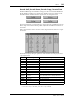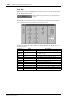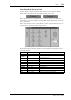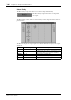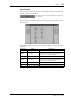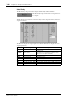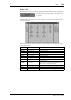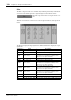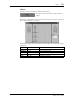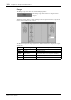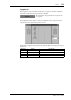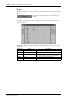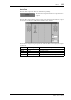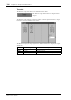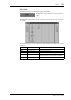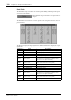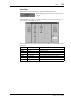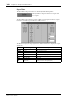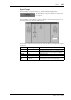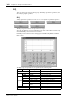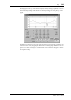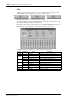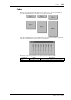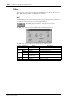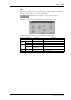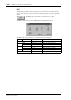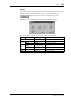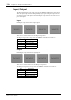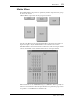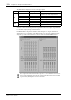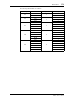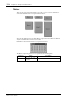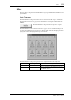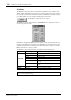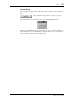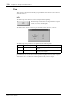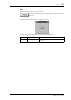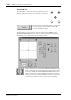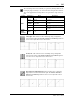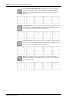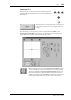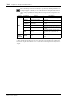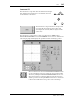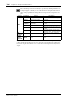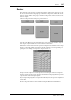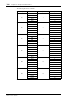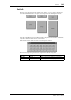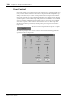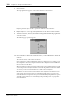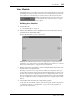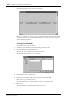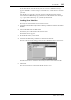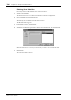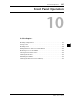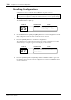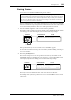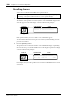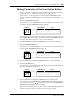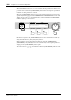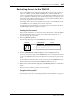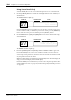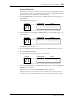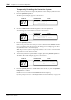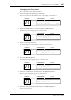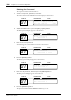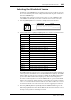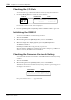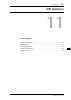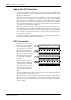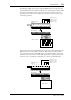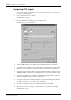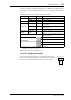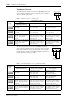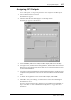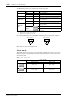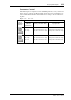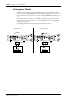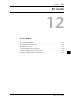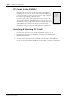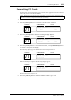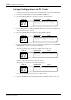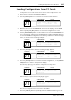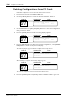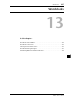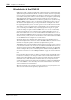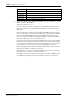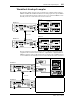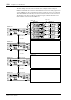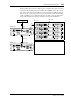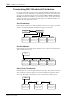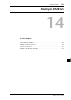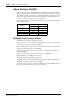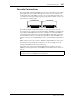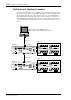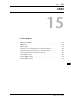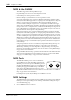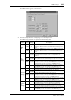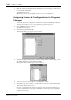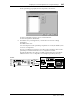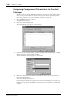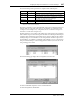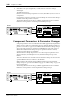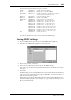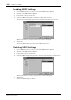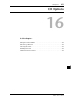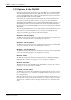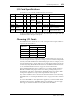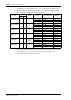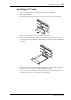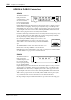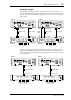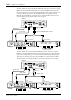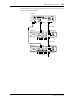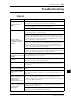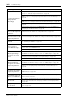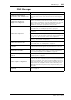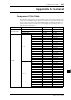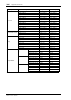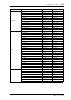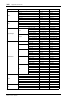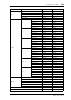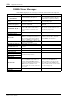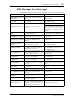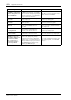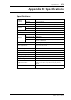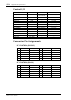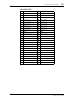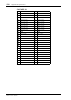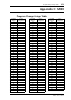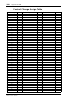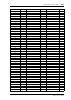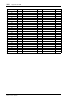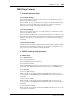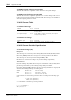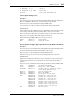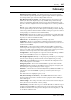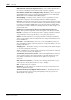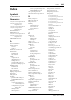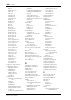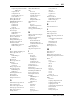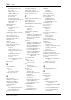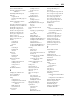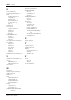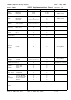- DL manuals
- Yamaha
- Recording Equipment
- DME32
- Owner's Manual
Yamaha DME32 Owner's Manual
DIGITAL MIXING ENGINE
Owner’s Manual
E
Keep This Manual For Future Reference.
SCENE NO.
CONFIGURATION
48kHz
LOCK
EMERGENCY
44.1kHz
SCENE
COMPONENT
PARAMETER
UTILITY
VALUE
CARD
USER DEFINE
PROTECT
INC
DEC
DIGITAL MIXING ENGINE
POWER
ON
OFF
7
8
9
4
5
6
1
2
0
STORE
RECALL
3
SCENE RECALL
DATA
X
Digital
X
Mixing
X
Engine
XXXXX
YAMAHA
X
DME32
88
Summary of DME32
Page 1
Digital mixing engine owner’s manual e keep this manual for future reference. Scene no. Configuration 48khz lock emergency 44.1khz scene component parameter utility value card user define protect inc dec digital mixing engine power on off 7 8 9 4 5 6 1 2 0 store recall 3 scene recall data x digital ...
Page 2: Important
Fcc information (u.S.A.) 1. Important notice: do not modify this unit! This product, when installed as indicated in the instructions contained in this manual, meets fcc requirements. Modifications not expressly approved by yamaha may void your authority, granted by the fcc, to use the product. 2. Im...
Page 3: Important Information
I dme32—owner’s manual important information read the following before using the dme32 warnings • do not subject the dme32 to extreme temperatures, humidity, direct sunlight, or dust, which could be a potential fire or electrical shock hazard. • do not allow water to enter the dme32 or allow it to b...
Page 4: Cautions
Ii dme32—owner’s manual cautions • allow enough free space around the dme32 for normal ventilation. This should be 10 cm at the sides, 15 cm behind, and 30 cm above. These distances should also be adopted when rack-mounting the dme32. For normal ventilation during use, remove the rear of the rack or...
Page 5: III
Iii dme32—owner’s manual package contents the dme32 package contains the following items. Contact your yamaha dealer if you are missing an item. • dme32 digital mixing engine • cd-rom (dme manager software) • 9-pin d-sub crossed cable (pc connection) • 16-pin euro-block plug (gpi interface) • power ...
Page 6: Contents
Contents v dme32—owner’s manual contents 1 welcome . . . . . . . . . . . . . . . . . . . . . . . . . . . . . . . . . 1 welcome . . . . . . . . . . . . . . . . . . . . . . . . . . . . . . . . . . . . . . . . . . . . . . . . . . . 2 the dme32 in a nutshell . . . . . . . . . . . . . . . . . . . . . . ....
Page 7
Vi contents dme32—owner’s manual editing components . . . . . . . . . . . . . . . . . . . . . . . . . . . . . . . . . . . . . . . . 48 aligning components to the grid . . . . . . . . . . . . . . . . . . . . . . . . . . . . . 49 zooming configuration windows . . . . . . . . . . . . . . . . . . . . . ...
Page 8: Vii
Contents vii dme32—owner’s manual pan . . . . . . . . . . . . . . . . . . . . . . . . . . . . . . . . . . . . . . . . . . . . . . . . . . . . . . . 178 router . . . . . . . . . . . . . . . . . . . . . . . . . . . . . . . . . . . . . . . . . . . . . . . . . . . . 187 switch . . . . . . . . . . . . . ...
Page 9: Viii
Viii contents dme32—owner’s manual component parameters & parameter changes . . . . . . . . . . . . . . . . . . 248 saving midi settings . . . . . . . . . . . . . . . . . . . . . . . . . . . . . . . . . . . . . . . . 249 loading midi settings . . . . . . . . . . . . . . . . . . . . . . . . . . . . ....
Page 10: Welcome
Welcome 1 dme32—owner’s manual welcome 1 in this chapter... Welcome . . . . . . . . . . . . . . . . . . . . . . . . . . . . . . . . . . . . . . . . . . . . . . . . . . . . . . . . . 2 the dme32 in a nutshell . . . . . . . . . . . . . . . . . . . . . . . . . . . . . . . . . . . . . . . . . . . 2 dme3...
Page 11: Welcome
2 chapter 1—welcome dme32—owner’s manual welcome thank you for choosing the yamaha dme32 digital mixing engine. The dme32 digital mixing engine and dme manager software allow sound-system installers to custom build systems to meet the specific requirements of almost any installation. Entire systems ...
Page 12
The dme32 in a nutshell 3 dme32—owner’s manual scenes, and recalling configurations. Direct access to a specific parameter is possible by assigning it to the [user define] button. The large, two-digit scene number display indicates the current scene, while the 48-character lcd displays configuration...
Page 13: Dme32 Features
4 chapter 1—welcome dme32—owner’s manual dme32 features sonic performance • 32-bit internal signal processing • 48 khz internal sampling rate • 39.69 khz to 50.88 khz external wordclock memories & storage • 2 configuration memories: a and b • 99 scene memories per configuration • configurations and ...
Page 14: Standalone Operation
Dme32 features 5 dme32—owner’s manual standalone operation • dme manager can be disconnected once the dme32 has been programmed • dedicated keypad for scene store and recall • data wheel and inc/dec buttons for component parameter editing • assignable [user define] button for quick parameter access ...
Page 15: Dme Manager Features
6 chapter 1—welcome dme32—owner’s manual dme manager features components • processor components include crossovers, dynamics, filters, geq, peq, effects, etc • part-type components include faders, meters, switches, pan controls, etc • create custom components using user modules • copy frequently use...
Page 16: Other Features
About this manual 7 dme32—owner’s manual other features • up to 32 parameter-link groups for fader grouping, stereo signal control, or crossover frequency control in multiple-speaker systems • link parameters across cascaded dme32s • 3-level password protection allows full access, limited access, or...
Page 17: Getting Started
Getting started 9 dme32—owner’s manual getting started 2 in this chapter... First steps . . . . . . . . . . . . . . . . . . . . . . . . . . . . . . . . . . . . . . . . . . . . . . . . . . . . . . . . 10 connecting to a pc . . . . . . . . . . . . . . . . . . . . . . . . . . . . . . . . . . . . . . . ...
Page 18: First Steps
10 chapter 2—getting started dme32—owner’s manual first steps here’s how to get up and running with the dme32 system with the minimum of fuss. 1 familiarize yourself with the dme32. See “touring the dme32” on page 15. 2 install the required mini ygdai i/o cards. See “i/o options” on page 251. 3 conn...
Page 19: Usb
Connecting the power cord 11 dme32—owner’s manual you can specify which com port on your pc dme manager uses, although you’ll need to install dme manager in order to do this. See “installing dme manager” on page 12 for more information. Using a text editor, open the “setup.Ini” file in the dme folde...
Page 20: Installing Dme Manager
12 chapter 2—getting started dme32—owner’s manual installing dme manager system requirements • a computer with a 200 mhz or faster intel pentium mmx processor or equivalent • at least 32 mb of ram (64 mb or more recommended) • a hard disk with at least 20 mb of free space • a cd-rom or dvd-rom drive...
Page 21: Quitting Dme Manager
Quitting dme manager 13 dme32—owner’s manual run mode. (see page 65 for more information on run mode.) if you choose not to receive it, dme manager starts up in edit mode. If no dme32s are detected, the message “dme32 not found!” appears. In this case you can click ok to continue using dme manager o...
Page 22: Usb Operating Notes
14 chapter 2—getting started dme32—owner’s manual 8 in the browse for folder window, select the “usbdrv_” folder on the dme32 cd-rom, and then click ok. 9 click next. The next window tells you that windows has detected the driver and is now ready to install it. Make sure that the device is stated as...
Page 23: Touring The Dme32
Touring the dme32 15 dme32—owner’s manual touring the dme32 3 in this chapter... Front panel . . . . . . . . . . . . . . . . . . . . . . . . . . . . . . . . . . . . . . . . . . . . . . . . . . . . . . 16 rear panel . . . . . . . . . . . . . . . . . . . . . . . . . . . . . . . . . . . . . . . . . . ....
Page 24: Front Panel
16 chapter 3—touring the dme32 dme32—owner’s manual front panel a scene no. Indicator this 2-digit display shows the number of the current scene memory. The number flashes when a different scene memory is selected and stops flashing if that scene mem- ory is recalled or stored. B scene edit dots the...
Page 25
Front panel 17 dme32—owner’s manual e inc & dec buttons these buttons work in parallel with the data wheel and are used when selecting con- figurations, components, parameters, setting values, or making other settings. Use the [inc] button to increase a value; the [dec] button to decrease it. F stor...
Page 26
18 chapter 3—touring the dme32 dme32—owner’s manual q card eject button this button is used to eject pc cards. See “inserting & ejecting pc cards” on page 222 for more information. R utility button & indicator this button is used to access the utility functions. The utility indicator lights up when ...
Page 27: Rear Panel
Rear panel 19 dme32—owner’s manual rear panel a ac in connector this connector is used to connect the dme32 to an ac outlet, using the supplied power cord. See “connecting the power cord” on page 11 for more information. B word clock out connector this bnc connector transmits the internally generate...
Page 28
20 chapter 3—touring the dme32 dme32—owner’s manual i cascade out port this 50-pin half-pitch connector is used to cascade dme32s in a multiple-unit system. See “about multiple dme32s” on page 236 for more information. J cascade in port this 50-pin half-pitch connector is used to cascade dme32s in a...
Page 29: Touring Dme Manager
Touring dme manager 21 dme32—owner’s manual touring dme manager 4 in this chapter... Modes . . . . . . . . . . . . . . . . . . . . . . . . . . . . . . . . . . . . . . . . . . . . . . . . . . . . . . . . . . . 22 main window . . . . . . . . . . . . . . . . . . . . . . . . . . . . . . . . . . . . . . ...
Page 30: Modes
22 chapter 4—touring dme manager dme32—owner’s manual modes dme manager has three operating modes: edit, cable, and run. These can be selected from the mode menu (see page 35), shortcut menu (see page 39), tool bar (see page 24), tool palette (see page 41), or alt menu (see page 41). The currently s...
Page 31: Main Window
Main window 23 dme32—owner’s manual main window this is the main window in which configuration windows are managed. Normally you won’t see this window appear like this because dme manager always starts with a con- figuration window open, be it a new window or a window containing the configuration re...
Page 32: Tool Bar
24 chapter 4—touring dme manager dme32—owner’s manual tool bar the tool bar provides convenient access to the run, edit, and cable modes and the compile, zoom, and align functions. A run mode this button selects run mode. See “run mode” on page 22 for more information. B edit mode this button select...
Page 33: Status Bar
Main window 25 dme32—owner’s manual status bar the status bar displays the current mode, the title of the current component, the com- pilation status, and the protection status. A selected mode this section displays the currently selected mode: edit, cable, or run. See “modes” on page 22 for more in...
Page 34: Configuration Windows
26 chapter 4—touring dme manager dme32—owner’s manual configuration windows configurations are built, wired, and controlled in configuration windows. See “how to build & edit configurations” on page 44 for more information. The following configuration window shows an example configuration. Configura...
Page 35: Dsp Power Meter
Configuration windows 27 dme32—owner’s manual minimized configuration windows appear along the bottom of the main window, as shown below. Use the restore and maximize buttons to enlarge minimized configuration windows, or use the commands in the control menu, which is accessed by clicking anywhere o...
Page 36: Grid
28 chapter 4—touring dme manager dme32—owner’s manual grid components can be aligned or snapped to a definable grid, as shown below. See “align- ing components to the grid” on page 49 for more information. Zoom you can zoom in to see components in detail or zoom out to see more of a configuration by...
Page 37: Window Sections
Configuration windows 29 dme32—owner’s manual window sections each configuration window is divided into four sections, one for each dme32. Sections can be resized by dragging the boundary lines shown below. See “resizing sections of the configuration window” on page 59 for more information. Boundary...
Page 38: Components
30 chapter 4—touring dme manager dme32—owner’s manual components components are the building blocks for constructing dme32 audio systems. Some components consist of complete audio processors, such as mixers, compressors, effects, and crossovers, while others are individual parts, such as faders, swi...
Page 39: Component Control Windows
Component control windows 31 dme32—owner’s manual compressor is added to a configuration, its title is “compressor(2),” as shown below. A third compressor would be “compressor(3),” and so on. A component’s appearance, size, color, title, and so on, can be customized. See “cus- tomizing component pro...
Page 40: Rotary Controls
32 chapter 4—touring dme manager dme32—owner’s manual rotary controls rotary controls are used to adjust continuously variable parameters, such as gain and frequency. A parameter’s value is typically displayed below its control, as shown here. Rotary controls are adjusted by dragging with either the...
Page 41: Pop-Up Menus
Run mode controller 33 dme32—owner’s manual the text labels on certain buttons change when the function or parameter is turned on or off, like the off/on button shown here. Other buttons don’t change text label and just appear depressed when a function or parameter is turned on, like the sidechain b...
Page 42: Touring The Menus
34 chapter 4—touring dme manager dme32—owner’s manual touring the menus file menu the file menu contains commands for managing configuration windows, printing, transferring configurations, offline editing, compiling, and quitting dme manager. Command description see page new creates a new configurat...
Page 43: Edit Menu
Touring the menus 35 dme32—owner’s manual edit menu the edit menu contains various commands for editing components and wires. Mode menu the mode menu is used to select the run, edit, and cable modes. Command description see page undo undoes the last component or wire edit 48, 51 cut cuts the selecte...
Page 44: View Menu
36 chapter 4—touring dme manager dme32—owner’s manual view menu the view menu contains the zoom and grid commands. Tool menu the tool menu contains system-related commands, such as user define, midi, and protection, and access to the tool palette. Command description see page zoom zooms the configur...
Page 45: Component Menu
Touring the menus 37 dme32—owner’s manual component menu the component menu provides access to the component list and parameter link windows and also lists all the available components. The remainder of the component menu lists all the available components. Compo- nents can be selected from the menu...
Page 46: Window Menu
38 chapter 4—touring dme manager dme32—owner’s manual window menu the window menu contains commands for managing configuration windows. The remainder of the window menu lists all the open configuration windows. Win- dows can be selected from the list, and the title of the current configuration windo...
Page 47: Shortcut Menu
Touring the menus 39 dme32—owner’s manual shortcut menu the shortcut menu combines commonly used commands from several menus into one menu that can be accessed simply by clicking the right mouse button. It’s a context-sen- sitive menu, which means that the commands available depends on the type of i...
Page 48: Component List
40 chapter 4—touring dme manager dme32—owner’s manual component list the component list features a menu tree-style listing of all the available components. Individual components can be dragged from the list and added to the configuration. Components are organized into groups. 1 to open the list, cho...
Page 49: Tool Palette
Tool palette 41 dme32—owner’s manual tool palette the tool palette provides convenient access to the run, edit, and cable modes and the compile function and can be placed anywhere on-screen. 1 choose tool palette from the tool menu. The tool palette appears, as shown below. 2 drag the tool palette i...
Page 50: Keyboard Shortcuts
42 chapter 4—touring dme manager dme32—owner’s manual keyboard shortcuts file menu new ctrl+n open ctrl+o save ctrl+s print ctrl+p edit menu undo ctrl+z cut ctrl+x copy ctrl+c paste ctrl+v duplicate ctrl+d.
Page 51: Building Configurations
Building configurations 43 dme32—owner’s manual building configurations 5 in this chapter... How to build & edit configurations . . . . . . . . . . . . . . . . . . . . . . . . . . . . . . . . . 44 selecting edit mode . . . . . . . . . . . . . . . . . . . . . . . . . . . . . . . . . . . . . . . . . ....
Page 52
44 chapter 5—building configurations dme32—owner’s manual how to build & edit configurations the following procedure outlines how to build and edit configurations. 1 select edit mode. See “selecting edit mode” on page 45. 2 open a new or saved configuration. See “opening new configuration windows” o...
Page 53: Selecting Edit Mode
Selecting edit mode 45 dme32—owner’s manual selecting edit mode edit mode is used to build and edit configurations. It can also be used to edit scenes offline. See “editing scenes offline” on page 76 for more information. 1 to select edit mode, choose edit from the mode menu. Alternatively, choose e...
Page 54: Opening Saved Configurations
46 chapter 5—building configurations dme32—owner’s manual opening saved configurations previously saved configurations can be opened as follows. If your pc supports pc cards, configurations stored on pc cards can also be opened using this method. 1 choose open from the file menu. The standard window...
Page 55: Adding Components
Adding components 47 dme32—owner’s manual adding components components can be added to configurations as follows. When building a new configuration, add the input and output components first. 1 select edit mode. See “selecting edit mode” on page 45. 2 choose a component from the component menu, as s...
Page 56: Editing Components
48 chapter 5—building configurations dme32—owner’s manual the dsp power meter rises as components are added to the configuration. Note that unused components waste dsp processing power and should be deleted. Another way to conserve dsp power is to use the simplest component necessary to get the job ...
Page 57
Aligning components to the grid 49 dme32—owner’s manual aligning components to the grid the grid, a pattern of regularly spaced horizontal and vertical dotted lines, is convenient for aligning components. When the snap to grid option is on, components automati- cally align to the grid as they are ad...
Page 58
50 chapter 5—building configurations dme32—owner’s manual zooming configuration windows you can zoom in to see components in detail or zoom out to see more of a configuration by using the zoom command, which offers magnification levels of 150%, 100% (default), 75%, 50%, and 25%. 1 choose a zoom valu...
Page 59: Selecting Cable Mode
Selecting cable mode 51 dme32—owner’s manual selecting cable mode cable mode is used to wire components together. 1 to select cable mode, choose cable from the mode menu. Alternatively, choose cable mode from the shortcut menu, tool bar, tool palette, or alt menu. “cable” appears in the status bar a...
Page 60
52 chapter 5—building configurations dme32—owner’s manual a small box appears around the second node, as shown below. 4 drop the wire onto the node. The wire appears between the two nodes, as shown below. The last wire addition can be undone by using the undo command, which appears in both the edit ...
Page 61: Adding Multiple Wires
Adding wires 53 dme32—owner’s manual adding multiple wires multiple wires can be added in two different ways. To wire all nodes of a component, you simply click near the nodes and all nodes are selected automatically. To wire a selec- tion of adjacent nodes, you select them by dragging around the no...
Page 62
54 chapter 5—building configurations dme32—owner’s manual wiring selected adjacent nodes of a component 1 click in a blank area next to one of the nodes to be wired and then drag around the nodes to be wired, as shown below. 2 release the mouse button. Small boxes appear around the selected nodes, a...
Page 63
Adding wires 55 dme32—owner’s manual 4 drop the wires onto the top node. The wires appear between the nodes, as shown below..
Page 64: Deleting Wires
56 chapter 5—building configurations dme32—owner’s manual deleting wires wires can be deleted individually or in multiples. Deleting individual wires 1 position the cable tool over the wire to be deleted, as shown below. The wire appears highlighted. 2 choose the delete command from the edit or shor...
Page 65: Deleting Multiple Wires
Deleting wires 57 dme32—owner’s manual deleting multiple wires 1 click in a blank area next to one of the nodes whose wire is to be deleted and then drag around the other nodes, as shown below. The wires appears highlighted. Multiple wires can also be selected by holding down the shift key and selec...
Page 66
58 chapter 5—building configurations dme32—owner’s manual working with multiple-unit configurations when building and editing multiple-unit systems, use the scroll bars to access each sec- tion of the configuration window. Sections can be resized as required. See “resizing sections of the configurat...
Page 67
Resizing sections of the configuration window 59 dme32—owner’s manual resizing sections of the configuration window the individual sections of the configuration window can be resized as follows. 1 position the cursor over a boundary line. The cursor changes to the resize arrows, as shown below. 2 dr...
Page 68: Saving Configurations
60 chapter 5—building configurations dme32—owner’s manual saving configurations the current configuration can be saved to any storage media that can be accessed by the windows operating system. If your pc supports pc cards, configurations can be saved to a pc card and then loaded into the dme32 via ...
Page 69: Compiling Configurations
Compiling configurations 61 dme32—owner’s manual compiling configurations configurations must be compiled before they can be saved or transferred to the dme32. Compiling translates the configuration into information that the dme32 can understand. Configurations can be compiled in either edit or cabl...
Page 70
62 chapter 5—building configurations dme32—owner’s manual sending configurations to the dme32 this section explains how to send the current configuration to the dme32. Configura- tions must be compiled before they can be sent. See “compiling configurations” on page 61. When a configuration is sent t...
Page 71
Receiving configurations from the dme32 63 dme32—owner’s manual receiving configurations from the dme32 this section explains how to receive configurations from the dme32. The two config- urations can be received individually or together. When a configuration is received from the dme32, all its scen...
Page 72: Running The System
Running the system 65 dme32—owner’s manual running the system 6 in this chapter... Selecting run mode . . . . . . . . . . . . . . . . . . . . . . . . . . . . . . . . . . . . . . . . . . . . . . . 66 run mode controller . . . . . . . . . . . . . . . . . . . . . . . . . . . . . . . . . . . . . . . . ....
Page 73: Selecting Run Mode
66 chapter 6—running the system dme32—owner’s manual selecting run mode run mode is used to control the dme32 system in real time, which includes editing component parameters, storing and recalling scenes, and recalling configurations. In run mode, actions performed on dme manager are reflected on t...
Page 74: Run Mode Controller
Run mode controller 67 dme32—owner’s manual run mode controller the run mode controller, which appears automatically when run mode is selected, is used to recall dme32 configurations and to store and recall scenes just like using the dme32 front panel. It appears only when run mode is selected and c...
Page 75: Scene Control
68 chapter 6—running the system dme32—owner’s manual scene control when scene control is selected, the run mode controller appears as shown below. A scene number this displays the number of the current scene. When another scene is selected, its num- ber flashes until that scene is recalled, stored, ...
Page 76: Editing Component Parameters
Editing component parameters 69 dme32—owner’s manual editing component parameters in run mode, component parameters can be edited from the dme32 front panel (see page 201) or from dme manager. Either way, edits are reflected on both the dme32 and dme manager. This section explains how to edit compon...
Page 77: Storing Scenes
70 chapter 6—running the system dme32—owner’s manual storing scenes in run mode, scenes can be stored from the dme32 front panel (see page 199) or from dme manager. Either way, the store is reflected on both the dme32 and dme man- ager. This section explains how to store dme32 scenes from dme manage...
Page 78: Storing Scenes From The List
Storing scenes 71 dme32—owner’s manual storing scenes from the list 1 select run mode. See “selecting run mode” on page 66 for more information. The run mode controller appears. 2 click list. The scene list appears, as shown below. 3 select a scene memory from the list. 4 click store. The title edit...
Page 79: Recalling Scenes
72 chapter 6—running the system dme32—owner’s manual recalling scenes in run mode, scenes can be recalled from the dme32 front panel (see page 200) or from dme manager. Either way, the recall is reflected on both the dme32 and dme manager. This section explains how to recall dme32 scenes from dme ma...
Page 80
Recalling scenes 73 dme32—owner’s manual recalling scenes from the list 1 select run mode. See “selecting run mode” on page 66 for more information. The run mode controller appears. 2 click list. The scene list appears. 3 click the scene tab if the scene page is not already shown, as shown below. 4 ...
Page 81: Recalling Configurations
74 chapter 6—running the system dme32—owner’s manual recalling configurations in run mode, configurations can be recalled from the dme32 front panel (see page 198) or from dme manager. Either way, the recall is reflected on both the dme32 and dme manager. This section explains how to recall dme32 co...
Page 82: Other Dme Designer Functions
Other dme designer functions 75 dme32—owner’s manual other dme designer functions 7 in this chapter... Editing scenes offline . . . . . . . . . . . . . . . . . . . . . . . . . . . . . . . . . . . . . . . . . . . . . 76 linking component parameters . . . . . . . . . . . . . . . . . . . . . . . . . . ...
Page 83: Editing Scenes Offline
76 chapter 7—other dme designer functions dme32—owner’s manual editing scenes offline scenes can be edited and previewed offline, with no dme32s connected. New configurations are created with a default scene in scene memory 01. Initially, this scene contains the component parameters’ initial values,...
Page 84
Editing scenes offline 77 dme32—owner’s manual 7 enter a title and then click ok. Scene titles can be up to 24 characters long, although only the first 16 characters appear on the dme32 display. The title edit window closes and the edited title appears in the scene list. 8 to delete a scene, select ...
Page 85: Linking Component Parameters
78 chapter 7—other dme designer functions dme32—owner’s manual linking component parameters component parameters can be linked into groups. When a parameter in a group is adjusted, the other parameters in that group are also adjusted. Parameter linking allows simultaneous control of independent sign...
Page 86
Linking component parameters 79 dme32—owner’s manual 3 select a component from the components list. The parameters for that component appear in the parameters section. Router component buttons cannot be linked. 4 select a parameter. 5 click add to add the selected parameter to the group. The paramet...
Page 87
80 chapter 7—other dme designer functions dme32—owner’s manual customizing component properties you can customize the appearance of components by using the properties window. 1 select the component whose properties you want to customize. 2 choose properties from the edit menu. Properties can also be...
Page 88
Customizing component properties 81 dme32—owner’s manual if the component selected before choosing the properties command is a user module, the user module tab appears in addition to the general tab, as shown below. The user module parameters are explained in the following table. Section parameter r...
Page 89
82 chapter 7—other dme designer functions dme32—owner’s manual changing the size of rotary controls & sliders the size of individual rotary controls and sliders can be changed as follows. 1 open the control window as normal. The control window opens. 2 select the rotary control or slider. The rotary...
Page 90: Using Password Protection
Using password protection 83 dme32—owner’s manual using password protection the protection function is for use mainly in run mode, when dme designer is used to control the dme32, and can be used to restrict component parameter editing or to pre- vent any operation whatsoever. Three levels of protect...
Page 91: Setting The Passwords
84 chapter 7—other dme designer functions dme32—owner’s manual setting the passwords 1 choose protection from the tool menu. The protection window opens, as shown below. When a password has been set, it appears with asterisks in place of each character. 2 enter the off password. 3 click ok to save t...
Page 92: Deleting Passwords
Using password protection 85 dme32—owner’s manual deleting passwords to delete the off or component password, first select the off or component mode. On the protection window, highlight the password and delete it by pressing the delete key. Then click ok. You’ll be asked to enter the old password. I...
Page 93
86 chapter 7—other dme designer functions dme32—owner’s manual assigning the user define button the front panel [user define] button can provide direct access to a specific param- eter. Different user define settings can be stored in each scene. 1 choose user define button from the tool menu. The us...
Page 94: Printing
Printing 87 dme32—owner’s manual printing the print function allows you to print information about the current configuration, including a diagram, component list, or parameter list. You can print information about all components in the current configuration or selected components only. 1 to print in...
Page 95: Component Guide Part I
Component guide part i 89 dme32—owner’s manual component guide part i 8 in this chapter... Automatic mixer . . . . . . . . . . . . . . . . . . . . . . . . . . . . . . . . . . . . . . . . . . . . . . . . . . 90 cascade . . . . . . . . . . . . . . . . . . . . . . . . . . . . . . . . . . . . . . . . . ...
Page 96: Automatic Mixer
90 chapter 8—component guide part i dme32—owner’s manual automatic mixer there are three components in the automatic mixer group, each with a single output and 2, 4, or 8 inputs. Each input channel features a noise gate, which lets the input sig- nal through only when it exceeds the specified thresh...
Page 97
Automatic mixer 91 dme32—owner’s manual the gate open indicators light up when the input signal exceeds the specified thresh- old, indicating that the gate is open. The meter displays the level of the output signal. In applications that use a large number of microphones, such as conferences, if many...
Page 98: Cascade
92 chapter 8—component guide part i dme32—owner’s manual cascade cascade components are used to share and distribute signals among dme32s in a mul- tiple-unit system, much like the buses in a mixing console. There are 32 components in the cascade group, providing 32 cascade channels. Cascade compone...
Page 99: Crossover
Crossover 93 dme32—owner’s manual crossover there are 12 components in the crossover group, with 2-way, 3-way, and 4-way cross- overs with 12 db/octave, 24 db/octave, 36 db/octave, and 48 db/octave slopes. Cross- over filter types include butterworth, bessel, and linkwitz-riley, which are explained ...
Page 100: 2-Way Crossovers
94 chapter 8—component guide part i dme32—owner’s manual 2-way crossovers a 2-way crossover splits the input signal into two frequency channels: high and low. Four slope types are available: 12 db/octave, 24 db/octave, 36 db/octave, and 48 db/octave. Each 2-way crossover component features one input...
Page 101
Crossover 95 dme32—owner’s manual the following table shows the slope & type settings available for each filter slope. Section parameter range description input level –infinity db to 0.0 db adjusts the input signal level mute on/off mutes the input low gain –infinity db to 0.0 db adjusts the low out...
Page 102: 3-Way Crossovers
96 chapter 8—component guide part i dme32—owner’s manual 3-way crossovers a 3-way crossover splits the input signal into three frequency channels: low, mid, and high. Four slope types are available: 12 db/octave, 24 db/octave, 36 db/octave, and 48 db/octave. Each 3-way crossover component features o...
Page 103
Crossover 97 dme32—owner’s manual section parameter range description input level –infinity db to 0.0 db adjusts the input signal level mute on/off mutes the input low gain –infinity db to 0.0 db adjusts the low output signal level mute on/off mutes the low output phase nor/rev inverts the low outpu...
Page 104
98 chapter 8—component guide part i dme32—owner’s manual the following table shows the slope & type settings available for each filter slope. Slope & type slope 12 db/oct 24 db/oct 36 db/oct 48 db/oct thru o o o o 6db/oct o o o o 12db/oct adjustable gc o o o o 12db/oct butterworth o o o o 12db/oct b...
Page 105: 4-Way Crossovers
Crossover 99 dme32—owner’s manual 4-way crossovers a 4-way crossover splits the input signal into four frequency channels: low, low-mid, high-mid, and high. Four slope types are available: 12 db/octave, 24 db/octave, 36 db/octave, and 48 db/octave. Each 4-way crossover component features one input a...
Page 106: 100
100 chapter 8—component guide part i dme32—owner’s manual section parameter range description input level –infinity db to 0.0 db adjusts the input signal level mute on/off mutes the input low gain –infinity db to 0.0 db adjusts the low output signal level mute on/off mutes the low output phase nor/r...
Page 107: 101
Crossover 101 dme32—owner’s manual the following table shows the slope & type settings available for each filter slope. Slope & type slope 12 db/oct 24 db/oct 36 db/oct 48 db/oct thru o o o o 6db/oct o o o o 12db/oct adjustable gc o o o o 12db/oct butterworth o o o o 12db/oct bessel o o o o 12db/oct...
Page 108: 102
102 chapter 8—component guide part i dme32—owner’s manual crossover processor there are three components in the crossover processor group: 2-way, 3-way, and 4-way. Each processor consists of a delay, crossover, 3-band peq, and compressor. Crossover slopes include 12 db/octave, 24 db/octave, 36 db/oc...
Page 109: 103
Crossover processor 103 dme32—owner’s manual the input and output sections of the control window are displayed regardless of which tab is clicked, and their parameters are explained in the following table. Delay the delay page features individual delays for the low and high channels. Delay times can...
Page 110: 104
104 chapter 8—component guide part i dme32—owner’s manual the parameter ranges for the samples, meters, and feet settings are as follows: cross the cross page features the 2-way crossover controls and crossover graph. Note that the gc controls (not shown here) appear only when an adjustable gc type ...
Page 111: 105
Crossover processor 105 dme32—owner’s manual the crossover parameters are explained in the following table. Eq the eq page features 3-band parametric eq for the low and high channels. The eq graph above each set of controls displays the eq settings graphically. The eq parameters for both channels ex...
Page 112: 106
106 chapter 8—component guide part i dme32—owner’s manual comp the comp page features compressors for the high and low channels, with gain reduc- tion (gr) meters, compressor curves, and output level meters. The gain reduction (gr) meters display the amount of gain reduction being applied by the com...
Page 113: 107
Crossover processor 107 dme32—owner’s manual 3-way processor the 3-way processor component splits the input signal into three frequency chan- nels—high, mid, and low—with delay, 3-band peq, and compressor on each channel. The 3-way processor component features one input and three outputs: high, mid,...
Page 114: 108
108 chapter 8—component guide part i dme32—owner’s manual delay the delay page features individual delays for the low, mid, and high channels. Delay times can be specified in milliseconds or samples, meters, or feet. The delay parameters for all channels are explained in the following table. In the ...
Page 115: 109
Crossover processor 109 dme32—owner’s manual cross the cross page features the 3-way crossover controls and crossover graph. Note that the gc controls (not shown here) appear only when an adjustable gc type slope & type filter is selected. The crossover graph at the top of the window displays the cr...
Page 116: 110
110 chapter 8—component guide part i dme32—owner’s manual eq the eq page features 3-band parametric eq for the low, mid, and high channels. The eq graph above each set of controls displays the eq settings graphically. The eq parameters for all channels are explained in the following table. 3. Slope ...
Page 117: 111
Crossover processor 111 dme32—owner’s manual comp the comp page features compressors for the low, mid, and high channels, with gain reduction (gr) meters, compressor curves, and output level meters. The gain reduction (gr) meters display the amount of gain reduction being applied by the compressors....
Page 118: 112
112 chapter 8—component guide part i dme32—owner’s manual 4-way processor the 4-way processor component splits the input signal into four frequency chan- nels—high, high-mid, low-mid, and low—with delay, 3-band peq, and compressor on each channel. The 4-way processor component features one input and...
Page 119: 113
Crossover processor 113 dme32—owner’s manual the input and output sections of the control window are displayed regardless of which tab is clicked, and their parameters are explained in the following table. Delay the delay page features individual delays for the low, low-mid, high-mid, and high chann...
Page 120: 114
114 chapter 8—component guide part i dme32—owner’s manual the delay parameters for all channels are explained in the following table. In the delay scale section, “fs” indicates the selected wordclock frequency, and “340 m/s” and “1,115.5 ft/s” are the speed of sound in meters and feet respectively (...
Page 121: 115
Crossover processor 115 dme32—owner’s manual the crossover parameters are explained in the following table. Section parameter range description low hpf freq 20.0 hz–20.0 khz adjusts the low hpf cutoff frequency slope 1 1. Thru (filter off), 6db/oct, 12db/oct, 18db/oct, 24db/oct (butterworth). Select...
Page 122: 116
116 chapter 8—component guide part i dme32—owner’s manual eq 1 the eq 1 page features 3-band parametric eq for the low and low-mid channels. The eq graph above each set of controls displays the eq settings graphically. The eq parameters for all channels are explained in the following table. Section ...
Page 123: 117
Crossover processor 117 dme32—owner’s manual eq 2 the eq 2 page features 3-band parametric eq for the high-mid and high channels. The eq graph above each set of controls displays the eq settings graphically. The eq parameters for all channels are explained in the following table. Section parameter r...
Page 124: 118
118 chapter 8—component guide part i dme32—owner’s manual comp 1 the comp 1 page features compressors for the low and low-mid channels, with gain reduction (gr) meters, compressor curves, and output level meters. The gain reduction (gr) meters display the amount of gain reduction being applied by th...
Page 125: 119
Crossover processor 119 dme32—owner’s manual comp 2 the comp 2 page features compressors for the high-mid and high channels, with gain reduction (gr) meters, compressor curves, and output level meters. The gain reduction (gr) meters display the amount of gain reduction being applied by the compresso...
Page 126: 120
120 chapter 8—component guide part i dme32—owner’s manual delay there are eight components in the delay group, each with one input and from one to eight outputs. These are multi-tap delays, with independent delay and level controls for each output. Delay times can be specified in milliseconds and ot...
Page 127: 121
Delay 121 dme32—owner’s manual setting the delay scale in addition to milliseconds, delay times can also be specified in samples, meters, feet, timecode frames, or beats per minute. 1 click the delay scale button on a delay control window. The delay scale window shown below appears. “fs” indicates t...
Page 128: 122
122 chapter 8—component guide part i dme32—owner’s manual delayed mixer the 15 delayed mixer components are organized by number of inputs into three groups: 2x, 4x, and 8x. Delayed mixers are matrix mixers with a variable delay on each bus send. A delayed matrix mixer component from each group is sh...
Page 129: 123
Delayed mixer 123 dme32—owner’s manual the out meters display the level of each output signal. For delayed mixer components with more than four inputs (4x), input channels are arranged into pages consisting of four channels. Likewise, output channels are arranged into pages consisting of four channe...
Page 130: 124
124 chapter 8—component guide part i dme32—owner’s manual the following delayed mixers are available. Group delayed mixer inputs outputs 2x 2x2 2 2 2x4 4 2x8 8 2x12 12 2x16 16 4x 4x2 4 2 4x4 4 4x8 8 4x12 12 4x16 16 8x 8x2 8 2 8x4 4 8x8 8 8x12 12 8x16 16.
Page 131: 125
Dynamics 125 dme32—owner’s manual dynamics there are 12 components in the dynamics group: compander, compressor, de-esser, ducker, expander, gate, stereo compander, stereo compressor, stereo ducker, stereo de-esser, stereo expander, and stereo gate. Compander & stereo compander a compander comprises...
Page 132: 126
126 chapter 8—component guide part i dme32—owner’s manual the stereo compander control window features a gain reduction (gr) meter, com- pander curve, output level meters, and compander controls. The gain reduction (gr) meter displays the amount of gain reduction being applied by the compander. The ...
Page 133: 127
Dynamics 127 dme32—owner’s manual 2 db change in output level. Compression ratios above 10:1 limit signals rather than compress them. The expansion ratio is fixed at 5:1, so a 2 db change in trigger level (below the thresh- old) results in a 10 db change in output level. Width —this determines how f...
Page 134: 128
128 chapter 8—component guide part i dme32—owner’s manual compressor & stereo compressor a compressor essentially “squeezes” a signal’s dynamic range, making it easier to mix and record signals with a wide dynamic range, such as vocals and piano. Two compres- sor components are available: a single-c...
Page 135: 129
Dynamics 129 dme32—owner’s manual to the input signal level. A 45-degree line means that the input signal level equals the output signal level, in other words, the compressor is having no effect. The output meter displays the level of the output signal. Sidechain —when sidechain is off, the compress...
Page 136: 130
130 chapter 8—component guide part i dme32—owner’s manual ever, compression is applied gradually as the trigger signal exceeds the specified thresh- old, creating a more natural sound. This is known as soft-knee compression. Attack —this determines how soon the signal is compressed once the compress...
Page 137: 131
Dynamics 131 dme32—owner’s manual de-esser & stereo de-esser a de-esser is essentially a compressor that “squeezes” signals above a specified fre- quency, and is typically used to reduce sibilant speech sounds such as “s” and “sh.” two de-esser components are available: a single-channel de-esser and...
Page 138: 132
132 chapter 8—component guide part i dme32—owner’s manual signal level, in other words, the de-esser is having no effect. The output meter displays the level of the output signal. Threshold —this determines the level of input signal required to activate the de-esser. On the stereo de-esser, the trig...
Page 139: 133
Dynamics 133 dme32—owner’s manual ducker & stereo ducker a ducker dynamically adjusts the level of a signal in response to a trigger signal. Two ducker components are available: a single-channel ducker and a stereo ducker. They can be self-triggering or externally triggered via the sidechain input. ...
Page 140: 134
134 chapter 8—component guide part i dme32—owner’s manual level, in other words, the ducker is having no effect. The output meter displays the level of the output signal. Sidechain —when sidechain is off, the ducker is triggered by the input signal. On the stereo ducker, the trigger signal is derive...
Page 141: 135
Dynamics 135 dme32—owner’s manual expander & stereo expander an expander essentially “stretches” a signal’s dynamic range, thereby reducing low-level signals such as noise, effectively increasing the signal-to-noise ratio. Two expander components are available: a single-channel expander and a stereo...
Page 142: 136
136 chapter 8—component guide part i dme32—owner’s manual input signal level. A 45-degree line means that the input signal level equals the output signal level, in other words, the expander is having no effect. The output meter displays the level of the output signal. Sidechain —when sidechain is of...
Page 143: 137
Dynamics 137 dme32—owner’s manual attack —this determines how soon the signal is expanded once the expander has been activated. With a fast attack time, the signal is expanded almost immediately. With a slow attack time, however, the initial transient of a sound passes through unaffected. Attack tim...
Page 144: 138
138 chapter 8—component guide part i dme32—owner’s manual gate & stereo gate a gate, or noise gate, is essentially an audio switch for muting signals below a specified threshold. It can be self-triggering or externally triggered via the sidechain input. Two gate components are available: a single-ch...
Page 145: 139
Dynamics 139 dme32—owner’s manual a 45-degree line means that the input signal level equals the output signal level, in other words, the gate is having no effect. The output meter displays the level of the output signal. Sidechain —when sidechain is off, the gate is triggered by the input signal. On...
Page 146: 141
Component guide part ii 141 dme32—owner’s manual component guide part ii 9 in this chapter... Effect . . . . . . . . . . . . . . . . . . . . . . . . . . . . . . . . . . . . . . . . . . . . . . . . . . . . . . . . . . . 142 eq . . . . . . . . . . . . . . . . . . . . . . . . . . . . . . . . . . . . . ...
Page 147: 142
142 chapter 9—component guide part ii dme32—owner’s manual effect there are 23 components in the effect group, as below. Reverb-type effects reverb hall, reverb room, reverb stage, reverb plate, early ref, gate reverb, and reverse gate. Delays mono delay, stereo delay, mod delay, delay lcr, and echo...
Page 148: 143
Effect 143 dme32—owner’s manual reverb hall, reverb room, reverb stage, reverb plate the reverb hall component simulates a large space, like a concert hall, while reverb room simulates a smaller space. Reverb stage simulates a live stage, ideal for vocals, while reverb plate simulates the hard-edged...
Page 149: 144
144 chapter 9—component guide part ii dme32—owner’s manual early ref. The early ref. Component highlights the early reflections in a reverb pattern, providing a lively effect than plain reverb. The early ref. Component features one input and stereo outputs. The early ref. Control window consists of ...
Page 150: 145
Effect 145 dme32—owner’s manual gate reverb & reverse gate the gate reverb component offers an early-reflection reverb with gate, while the reverse gate component offers early-reflections with a reverse gate. Both components feature one input and stereo outputs. Since the only difference between the...
Page 151: 146
146 chapter 9—component guide part ii dme32—owner’s manual mono delay the mono delay component offers a no-nonsense single-channel delay. The mono delay component features one input and one output. The mono delay control window consists of delay controls, input level meter, and out- put level meter....
Page 152: 147
Effect 147 dme32—owner’s manual stereo delay the stereo delay component offers a two-channel delay with independent delay and feedback controls for each channel. The stereo delay component features two inputs and two outputs. The stereo delay control window consists of delay controls, input level me...
Page 153: 148
148 chapter 9—component guide part ii dme32—owner’s manual mod delay the mod delay component offers a single-channel delay with modulation. The mod delay component features one input and ste- reo outputs. The mod delay control window consists of delay controls, input level meter, and stereo output l...
Page 154: 149
Effect 149 dme32—owner’s manual delay lcr the delay lcr component offers a single-channel delay with left, center, and right taps. The delay lcr component features one input and ste- reo outputs. The delay lcr control window consists of delay controls, input level meter, and stereo output level mete...
Page 155: 150
150 chapter 9—component guide part ii dme32—owner’s manual echo the echo component offers a two-channel delay with independent delay and feedback controls for each channel, plus left-to-right and right-to-left feedback controls. The echo component features two inputs and two out- puts. The echo cont...
Page 156: 151
Effect 151 dme32—owner’s manual chorus the chorus component offers two-channel chorus effects. The chorus component features two inputs and two outputs. The chorus control window consists of chorus controls, input level meters, output level meters, and modulation wave selector. The in meters display...
Page 157: 152
152 chapter 9—component guide part ii dme32—owner’s manual flange the flange component offers two-channel flanging effects. The flange component features two inputs and two outputs. The flange control window consists of flanger controls, input level meters, output level meters, and modulation wave s...
Page 158: 153
Effect 153 dme32—owner’s manual symphonic the symphonic component offers a richer, more complex two-channel modulation effect than regular chorus and is proprietary to yamaha. The symphonic component features two inputs and two outputs. The symphonic control window consists of symphonic controls, in...
Page 159: 154
154 chapter 9—component guide part ii dme32—owner’s manual phaser the phaser component offers stereo phasing effects, with between 2 and 16 phase-shift stages. The phaser component features one input and stereo outputs. The phaser control window consists of phaser controls, input level meter, and st...
Page 160: 155
Effect 155 dme32—owner’s manual auto pan the auto pan component offers two-channel auto panning. The auto pan component features two inputs and two outputs. The auto pan control window consists of auto-pan controls, input level meters, output level meters, and direction (dir) and modulation wave sel...
Page 161: 156
156 chapter 9—component guide part ii dme32—owner’s manual tremolo the tremolo component offers a two-channel tremolo effect. The tremolo component features two inputs and two outputs. The tremolo control window consists of tremolo controls, input level meters, output level meters, and a modulation ...
Page 162: 157
Effect 157 dme32—owner’s manual hq. Pitch the hq pitch component offers high-quality pitch shifting. The hq pitch component features one input and one output. The hq pitch control window consists of pitch controls, input level meter, and output level meter. The in meter displays the input signal lev...
Page 163: 158
158 chapter 9—component guide part ii dme32—owner’s manual dual pitch the dual pitch component offers two-channel pitch shifting with independent pitch controls for each channel. The dual pitch component features two inputs and two outputs. The dual pitch control window consists of pitch controls, i...
Page 164: 159
Effect 159 dme32—owner’s manual mod filter the mod filter component offers two-channel modulated filter effects. The mod filter component features two inputs and two outputs. The mod filter control window consists of mod filter controls, input level meters, out- put level meters, and a filter type s...
Page 165: 160
160 chapter 9—component guide part ii dme32—owner’s manual dyna filter the dyna filter component offers two-channel dynamic filtering effects. The dyna filter component features two inputs and two outputs. The dyna filter control window consists of filter controls, input level meters, output level m...
Page 166: 161
Effect 161 dme32—owner’s manual dyna flange the dyna flange component offers two-channel dynamic flanging effects. The dyna flange component features two inputs and two outputs. The dyna flange control window consists of flanger controls, input level meters, out- put level meters, and a direction (d...
Page 167: 162
162 chapter 9—component guide part ii dme32—owner’s manual eq there are eight components in the eq group. Five peqs (parametric equalizers) and three geqs (graphic equalizers). Peq a peq (parametric equalizer) is used to boost or cut signals at specified frequencies. All peq components feature one i...
Page 168: 163
Eq 163 dme32—owner’s manual the eq graph at the top of the window displays the eq settings graphically, as shown in the following example. The number of each eq band appears along the top of the graph. In addition to using the rotary controls, the frequency (f) and gain (g) parameters for each band ...
Page 169: 164
164 chapter 9—component guide part ii dme32—owner’s manual geq a geq (graphic equalizer) is used to boost or cut signals at preset frequencies using sliders, which provide a graphical representation of the eq curve. All geq components feature one input and one output. Since the only difference betwe...
Page 170: 165
Fader 165 dme32—owner’s manual fader there are six components in the fader group, with 1, 2, 4, 8, 12, and 16 channel ver- sions. Each channel features one input, one output, and a fader. Since the only difference between all the fader components is the number of channels, only the 8-channel fader c...
Page 171: 166
166 chapter 9—component guide part ii dme32—owner’s manual filter there are four components in the filter group: hpf (high-pass filter), lpf (low-pass filter), bpf (band-pass filter), and notch (notch filter). Hpf an hpf (high-pass filter) attenuates signals below the specified frequency while allow...
Page 172: 167
Filter 167 dme32—owner’s manual lpf an lpf (low-pass filter) attenuates signals above the specified frequency while allowing signals below that frequency to pass through unaffected. The lpf component features one input and one output. The lpf control window features input, filter, and output section...
Page 173: 168
168 chapter 9—component guide part ii dme32—owner’s manual bpf a bpf (band-pass filter) attenuates signals above and below the specified center fre- quency while allowing a band of signals around that frequency to pass through unaf- fected. The bpf component features one input and one output. The bp...
Page 174: 169
Filter 169 dme32—owner’s manual notch a notch filter attenuates a band of signals around the specified center frequency while allowing signals above and below that frequency to pass through unaffected. The notch component features one input and one output. The notch control window features input, fi...
Page 175: 170
170 chapter 9—component guide part ii dme32—owner’s manual input/output the input and output components represent the dme32’s slot inputs and outputs. There are eight components in the input/output group. Four input components for use with slot inputs 1 through 32 and four output components for use ...
Page 176: 171
Matrix mixer 171 dme32—owner’s manual matrix mixer the 20 matrix mixer components are organized by number of inputs into five groups: 2x, 4x, 8x, 12x, and 16x. A matrix mixer component from each group is shown below. Since the only difference between all the matrix mixer components is the number of ...
Page 177: 172
172 chapter 9—component guide part ii dme32—owner’s manual the out meters display the level of each output signal. Note that matrix mixer components with only one output (x1) do not feature bus level controls, so the level of the input channel signal that is fed to the single output channel is contr...
Page 178: 173
Matrix mixer 173 dme32—owner’s manual the following matrix mixers are available. Group matrix mixer inputs outputs 2x 2x1 2 1 2x2 2 4x 4x1 4 1 4x2 2 4x4 4 8x 8x1 8 1 8x2 2 8x4 4 8x8 8 12x 12x1 12 1 12x2 2 12x4 4 12x8 8 12x12 12 16x 16x1 16 1 16x2 2 16x4 4 16x8 8 16x12 12 16x16 16.
Page 179: 174
174 chapter 9—component guide part ii dme32—owner’s manual meter there are six components in the meter group, with 1, 2, 4, 8, 12, and 16 channel ver- sions. Each channel features one input and a level meter. Since the only difference between all the meter components is the number of channels, only ...
Page 180: 175
Misc 175 dme32—owner’s manual misc there are three components in the miscellaneous group: gain trimmer, oscillator, and system mute. Gain trimmer the gain trimmer component offers remote control and recall of up to 16 yamaha ad824 a/d converters. See page 256 for information on using the ad824 with ...
Page 181: 176
176 chapter 9—component guide part ii dme32—owner’s manual oscillator the oscillator component offers a useful 10 hz to 20 khz sine wave oscillator, with 100 hz, 1 khz, and 10 khz presets, pink noise, and burst pink noise. It can be patched into a system as and where needed and is convenient for cal...
Page 182: 177
Misc 177 dme32—owner’s manual system mute the system mute component allows the entire system to be muted with a single mouse click. The system mute component has no inputs or outputs. The system mute control window features only the system mute button. When the system mute button is clicked, all the...
Page 183: 178
178 chapter 9—component guide part ii dme32—owner’s manual pan there are five components in the pan group: lcr, pan, surround 2+2, surround 3+1, and surround 5.1. Lcr the lcr component offers left, center, and right channel panning. The lcr component features one input and three outputs: l (left), c...
Page 184: 179
Pan 179 dme32—owner’s manual pan the pan component offers a basic pan control. The pan component features one input and two outputs: l (left) and r (right). The pan control window consists of a single pan control. The pan component parameter is explained in the following table. Parameter range descr...
Page 185: 180
180 chapter 9—component guide part ii dme32—owner’s manual surround 2+2 the surround 2+2 component offers four-channel surround panning, with two front and two rear channels, as shown here. The surround 2+2 component features one input and four outputs: fl (front-left), fr (front-right), rl (rear-le...
Page 186: 181
Pan 181 dme32—owner’s manual the sound image can be moved directly to a position by clicking within the sur- round pan graph, or directly to one of the six buttons along the front and rear edges of the graph. Buttons with speaker icons represent the components out- puts. Left/right —this orbit moves...
Page 187: 182
182 chapter 9—component guide part ii dme32—owner’s manual front-left/rear-right diagonal —this orbit moves the sound image diagonally between front-left and rear-right. The width, depth, x offset, and y offset parameters can be used to adjust this orbit, as shown below. Left/right curve —this orbit...
Page 188: 183
Pan 183 dme32—owner’s manual surround 3+1 the surround 3+1 component offers four-channel surround panning, with three front channels and one surround channel, as shown below. The surround 3+1 component features one input and four outputs: l (left), c (center), r (right), and s (sur- round). The surr...
Page 189: 184
184 chapter 9—component guide part ii dme32—owner’s manual the sound image can be moved directly to a position by clicking within the sur- round pan graph, or directly to one of the six buttons along the front and rear edges of the graph. Buttons with speaker icons represent the components out- puts...
Page 190: 185
Pan 185 dme32—owner’s manual surround 5.1 the surround 5.1 component offers six-channel surround pan- ning, with three front channels, two rear channels, and a sub- woofer channel, as shown here. The surround 5.1 component features one input and six outputs: fl (front-left), fc (front-center), fr (f...
Page 191: 186
186 chapter 9—component guide part ii dme32—owner’s manual the sound image can be moved directly to a position by clicking within the sur- round pan graph, or directly to one of the six buttons along the front and rear edges of the graph. Buttons with speaker icons represent the components out- puts...
Page 192: 187
Router 187 dme32—owner’s manual router the 35 router components are organized by number of inputs into six groups: 1x, 2x, 4x, 8x, 12x, and 16x. The 1x input group contains five components, with x2, x4, x8, x12, and x16 outputs. All the other groups contain six components, with x1, x2, x4, x8, x12, ...
Page 193: 188
188 chapter 9—component guide part ii dme32—owner’s manual the following routers are available. Group router inputs outputs 1x 1x2 1 2 1x4 4 1x8 8 1x12 12 1x16 16 2x 2x1 2 1 2x2 2 2x4 4 2x8 8 2x12 12 2x16 16 4x 4x1 4 1 4x2 2 4x4 4 4x8 8 4x12 12 4x16 16 8x 8x1 8 1 8x2 2 8x4 4 8x8 8 8x12 12 8x16 16 12...
Page 194: 189
Switch 189 dme32—owner’s manual switch there are six components in the switch group, with 1, 2, 4, 8, 12, and 16 channel ver- sions. Each channel features one input, one output, and on/off and phase buttons. Since the only difference between all the switch components is the number of channels, only ...
Page 195: 190
190 chapter 9—component guide part ii dme32—owner’s manual user control user controls allow you to build custom control windows by copying frequently used rotary controls, sliders, and buttons from other components in the configuration, pro- viding a convenient way to control several parameters from...
Page 196: 191
User control 191 dme32—owner’s manual building user controls 1 select edit mode. See “selecting edit mode” on page 45. 2 add the user control to the configuration from the component menu or component list and double-click it. The user control control window opens, as shown below. 3 open the componen...
Page 197: 192
192 chapter 9—component guide part ii dme32—owner’s manual 7 choose paste. The copied parameter appears on the control window, as shown below. Drag the parameter by its border to position it within the control window. 8 repeat steps 3 to 7 to copy other parameters to the user control window. 9 to de...
Page 198: 193
User module 193 dme32—owner’s manual user module user modules allow you to build custom components, using the library of components as building blocks, and providing a convenient way to manage frequently used compo- nent combinations. User modules are reusable and can be titled and saved to disk. In...
Page 199: 194
194 chapter 9—component guide part ii dme32—owner’s manual the following example shows a basic user module. Once you’ve added the necessary components and wired them together, the user mod- ule window can be closed. The user module can then be wired to the other components in the configuration windo...
Page 200: 195
User module 195 dme32—owner’s manual if a module with the same title already exists, an overwrite confirmation message appears. Click ok to overwrite and proceed with the save, or click cancel to cancel the operation. User modules are saved with a “um” file extension in the module folder, which is l...
Page 201: 196
196 chapter 9—component guide part ii dme32—owner’s manual deleting user modules previously saved user module files can be deleted as follows. 1 select a user module. The delete function does not affect user modules used in the configuration. 2 choose module from the edit menu. Alternatively, choose...
Page 202: 197
Front panel operation 197 dme32—owner’s manual front panel operation 10 in this chapter... Recalling configurations . . . . . . . . . . . . . . . . . . . . . . . . . . . . . . . . . . . . . . . . . . 198 storing scenes . . . . . . . . . . . . . . . . . . . . . . . . . . . . . . . . . . . . . . . . ....
Page 203: 198
198 chapter 10—front panel operation dme32—owner’s manual recalling configurations configurations can be recalled from the dme32 front panel as follows. 1 use the [utility] button to select the “recall configuration” function. The utility indicator lights up. 2 use the data wheel or [inc] and [dec] ...
Page 204: 199
Storing scenes 199 dme32—owner’s manual storing scenes scenes can be stored from the dme32 front panel as follows. All new configurations are created with a default scene in scene memory 01. Initially, this scene contains the component parameter’s initial values, but it can be edited, titled, stored...
Page 205: 200
200 chapter 10—front panel operation dme32—owner’s manual recalling scenes scenes can be recalled from the dme32 front panel as follows. 1 use the number keypad to enter a scene memory number. The number of the specified scene memory flashes on the scene no. Display and the scene title appears on th...
Page 206: 201
Editing parameters & the user define button 201 dme32—owner’s manual editing parameters & the user define button there are three steps to editing component parameters from the front panel: 1) select- ing the component, 2) selecting the parameter, and 3) editing its value. Direct access to a specific...
Page 207: 202
202 chapter 10—front panel operation dme32—owner’s manual when the dme32 is turned on, or a scene recalled, the first parameter of the first com- ponent is selected, unless the [user define] button has been assigned to a parameter, in which case, that parameter is selected. When the [user define] bu...
Page 208: 203
Restricting access to the dme32 203 dme32—owner’s manual restricting access to the dme32 access to the dme32 can be restricted by using the protect function. Two levels of pro- tection are available: scene recall only and full protect. Scene recall only allows scenes to be recalled while preventing ...
Page 209: 204
204 chapter 10—front panel operation dme32—owner’s manual using scene recall only scene recall only allows scenes to be recalled but prevents access to other functions. 1 use the [utility] button to select the “setup protection level” function, as shown below. The utility indicator lights up. Note t...
Page 210: 205
Restricting access to the dme32 205 dme32—owner’s manual using full protect full protect prevents access to all functions. It can be disabled temporarily by entering the correct password, allowing editing by authorized users. See “temporarily disabling the protection system” on page 206 for more inf...
Page 211: 206
206 chapter 10—front panel operation dme32—owner’s manual temporarily disabling the protection system the protection system can be temporarily disabled to allow editing by authorized users. 1 press the [protect] button. The enter password display appears, as shown below. 2 use the scene recall numbe...
Page 212: 207
Restricting access to the dme32 207 dme32—owner’s manual changing the password the set password can be changed as follows. 1 select a component, parameter, and value. The cursor must be in the value section of the display, as shown below. 2 adjust the data wheel or press the [inc] or [dec] button. T...
Page 213: 208
208 chapter 10—front panel operation dme32—owner’s manual deleting the password the set password can be deleted as follows. 1 select a component, parameter, and value. The cursor must be in the value section of the display, as shown below. 2 adjust the data wheel or press the [inc] or [dec] button. ...
Page 214: 209
Selecting the wordclock source 209 dme32—owner’s manual selecting the wordclock source in addition to using dme manager, as explained on page 229, the wordclock source can also be set via the front panel. Source settings made from the front panel override those made from dme manager. In a multiple-u...
Page 215: 210
210 chapter 10—front panel operation dme32—owner’s manual checking the i/o slots you can check the type of i/o card installed in each slot by using the slot function. 1 use the [utility] button to select the “slot” function. For slots that contain no cards, “0x11” is displayed. 2 press the [utility]...
Page 216: 211
Gpi interface 211 dme32—owner’s manual gpi interface 11 in this chapter... About the gpi interface . . . . . . . . . . . . . . . . . . . . . . . . . . . . . . . . . . . . . . . . . . . 212 gpi connectors . . . . . . . . . . . . . . . . . . . . . . . . . . . . . . . . . . . . . . . . . . . . . . . . ...
Page 217: 212
212 chapter 11—gpi interface dme32—owner’s manual about the gpi interface the gpi (general purpose interface) allows remote interaction between dme32 func- tions and custom-made controllers and other equipment. The dme32 features 16 gpi inputs and 16 gpi outputs. Gpi inputs can be used to recall sce...
Page 218: 213
Gpi connectors 213 dme32—owner’s manual the following example shows just how easily the dme32 can be remotely controlled using the gpi interface and a simple switch box. Scenes 1 through 4 are assigned to gpi inputs 1 through 4. When a button is pressed on the remote switch box, the corre- sponding ...
Page 219: 214
214 chapter 11—gpi interface dme32—owner’s manual assigning gpi inputs scenes 1 through 99, configurations a or b, component parameters, or emergency can be assigned to the gpi inputs. 1 choose gpi from the tool menu. The gpi window appears. 2 click the in tab if the in page is not already shown. Th...
Page 220: 215
Assigning gpi inputs 215 dme32—owner’s manual you must compile and transfer the configuration to the dme32 for the gpi in settings to take effect. See “how to build & edit configurations” on page 44 for more informa- tion. The gpi in parameters are explained in the following table. Gpi settings are ...
Page 221: 216
216 chapter 11—gpi interface dme32—owner’s manual parameter control the following table describes how buttons (on/off parameters), rotary controls and sliders, and pop-up menus can be controlled using a normally open switch. High = switch closed low = switch open the next table describes how buttons...
Page 222: 217
Assigning gpi outputs 217 dme32—owner’s manual assigning gpi outputs scenes 1 through 99, or component parameters can be assigned to the gpi outputs. 1 choose gpi from the tool menu. The gpi window appears. 2 click the out tab if the out page is not already shown. The out page appears, as shown belo...
Page 223: 218
218 chapter 11—gpi interface dme32—owner’s manual the gpi out parameters are explained in the following table. The following illustration shows gpi out terminals in the low and high conditions. Gpi settings are stored in configurations. Scene recall when gpi outputs are assigned to scenes, the out t...
Page 224: 219
Assigning gpi outputs 219 dme32—owner’s manual parameter control when gpi outputs are assigned to buttons (on/off parameters), rotary controls and sliders, and pop-up menus, the out terminal switches between low and high in accor- dance with the threshold value and terminal button settings, as shown...
Page 225: 220
220 chapter 11—gpi interface dme32—owner’s manual emergency mode a gpi input can be dedicated for use with emergency mode, in which the dme32 mutes all outputs and the emergency indicator lights up. When the emergency con- dition is removed normal operation is resumed and the emergency indicator goe...
Page 226: 221
Pc cards 221 dme32—owner’s manual pc cards 12 in this chapter... Pc cards & the dme32 . . . . . . . . . . . . . . . . . . . . . . . . . . . . . . . . . . . . . . . . . . . 222 inserting & ejecting pc cards . . . . . . . . . . . . . . . . . . . . . . . . . . . . . . . . . . . . . 222 formatting pc ca...
Page 227: 222
222 chapter 12—pc cards dme32—owner’s manual pc cards & the dme32 configurations can be saved to and loaded from readily available pcmcia memory cards, also known as pc cards. The dme32 sup- ports type ii memory cards of any memory size. A single configura- tion requires approximately 600k of memory...
Page 228: 223
Formatting pc cards 223 dme32—owner’s manual formatting pc cards new pc cards, and cards that have been used with other equipment must be formatted before they can be used with the dme32. 1 insert the pc card into the dme32 card slot. 2 use the [utility] button to select the “card format” function. ...
Page 229: 224
224 chapter 12—pc cards dme32—owner’s manual saving configurations to pc cards configurations can be saved to pc cards as individual files, stating with “cnf1.Dme”. 1 insert the formatted pc card into the dme32 card slot. 2 use the [utility] button to select the “save to card” function. 3 use the da...
Page 230: 225
Loading configurations from pc cards 225 dme32—owner’s manual loading configurations from pc cards configurations stored on pc cards can be loaded as either configuration a or b. 1 insert the pc card into the dme32 card slot. 2 use the [utility] button to select the “load from card” function. 3 with...
Page 231: 226
226 chapter 12—pc cards dme32—owner’s manual deleting configurations from pc cards individual configurations can be deleted from pc cards as follows. 1 insert the pc card into the dme32 card slot. 2 use the [utility] button to select the “delete card data” function. 3 use the data wheel or [inc] and...
Page 232: 227
Wordclocks 227 dme32—owner’s manual wordclocks 13 in this chapter... Wordclocks & the dme32 . . . . . . . . . . . . . . . . . . . . . . . . . . . . . . . . . . . . . . . . . 228 wordclock connections . . . . . . . . . . . . . . . . . . . . . . . . . . . . . . . . . . . . . . . . . . . 229 selecting ...
Page 233: 228
228 chapter 13—wordclocks dme32—owner’s manual wordclocks & the dme32 unlike analog audio equipment, digital audio equipment must be synchronized when digital audio signals are transferred from one device to another, otherwise, signals may not be received correctly and audible noise, glitches, or cl...
Page 234: 229
Wordclock connections 229 dme32—owner’s manual wordclock connections the word clock in and word clock out bnc connectors are used to transmit and receive wordclock signals with other digital audio equip- ment. When the wordclock source is set to word- clock in, the dme32 locks to the wordclock signa...
Page 235: 230
230 chapter 13—wordclocks dme32—owner’s manual 2 select a wordclock source and then click ok to save your selection, or click cancel to leave it unchanged. The word clock window closes. You must compile and transfer a configuration to the dme32 for the word clock set- tings to take effect. See “how ...
Page 236: 231
Wordclock hookup examples 231 dme32—owner’s manual wordclock hookup examples the following example shows how the wordclock can be configured when using two dme32s and my4-ad and my4-da i/o cards for analog inputs and outputs. Dme32 #1 is the wordclock master and its wordclock source is set to intern...
Page 237: 232
232 chapter 13—wordclocks dme32—owner’s manual the next example shows how the wordclock can be configured when using four dme32s and ad824 ad converters and da824 da converters for analog inputs and outputs. Dme32 #1 is the wordclock master and its wordclock source is set to internal. The other dme3...
Page 238: 233
Wordclock hookup examples 233 dme32—owner’s manual the last example shows how the wordclock can be configured when using an external wordclock source and bnc connections. Dme32 #1 are dme32 #2 are both wordclock slaves. The wordclock source on dme32 #1 is set to wordclock in. Dme32 #2 automat- icall...
Page 239: 234
234 chapter 13—wordclocks dme32—owner’s manual terminating bnc wordclock distribution for correct and reliable operation, wordclock signals distributed via bnc cables must be terminated correctly. Termination is typically applied at the last device, although it depends on the distribution method bei...
Page 240: 235
Multiple dme32s 235 dme32—owner’s manual multiple dme32s 14 in this chapter... About multiple dme32s . . . . . . . . . . . . . . . . . . . . . . . . . . . . . . . . . . . . . . . . . . 236 multiple-unit system notes . . . . . . . . . . . . . . . . . . . . . . . . . . . . . . . . . . . . . . . 236 ca...
Page 241: 236
236 chapter 14—multiple dme32s dme32—owner’s manual about multiple dme32s dme32s can be cascaded to expand the number of available input and output channels. Up to four dme32s can be cascaded, offering a maximum of 128 inputs and 128 out- puts. Dme32s can also be cascaded to provide additional dsp p...
Page 242: 237
Cascade connections 237 dme32—owner’s manual cascade connections the cascade in and cascade out ports are used to transmit and receive digital audio signals and control signals in multiple-unit systems. Cascade connections use standard scsi cables. The dme32’s cascade ports use 50-pin half-pitch scs...
Page 243: 238
238 chapter 14—multiple dme32s dme32—owner’s manual multiple-unit hookup examples the following example shows how two dme32s can be cascaded to achieve 16 analog inputs and 16 analog outputs by using my4-ad and my4-da i/o cards. Dme32 #1 is automatically assigned id #1 because nothing is connected t...
Page 244: 239
Multiple-unit hookup examples 239 dme32—owner’s manual the following example shows how four dme32s can be cascaded to achieve 128 inputs and 128 outputs. Dme32 #1 is automatically assigned id #1 because nothing is con- nected to its cascade in port, while dme32 #4 is automatically assigned id 4 beca...
Page 245: 241
Midi 241 dme32—owner’s manual midi 15 in this chapter... Midi & the dme32 . . . . . . . . . . . . . . . . . . . . . . . . . . . . . . . . . . . . . . . . . . . . . . 242 midi ports . . . . . . . . . . . . . . . . . . . . . . . . . . . . . . . . . . . . . . . . . . . . . . . . . . . . . . 242 midi se...
Page 246: 242
242 chapter 15—midi dme32—owner’s manual midi & the dme32 the dme32 supports the following midi messages: • program changes for remote scene and configuration recall. • control changes for remote parameter control. • parameter changes (system exclusive) for remote parameter control. Scenes and confi...
Page 247: 243
Midi settings 243 dme32—owner’s manual the midi window appears, as shown below. 2 click the setup tab if the setup page is not already shown. The midi setup parameters are explained in the following table. Section para- meter range description midi ch tx ch 1–16 selects the midi channel used to tran...
Page 248: 244
244 chapter 15—midi dme32—owner’s manual 3 make the required settings and then click ok to save your settings, or click cancel to leave them unchanged. The midi window closes. Midi settings are stored by the dme32 system, not scenes or configurations. Assigning scenes & configurations to program cha...
Page 249: 245
Assigning scenes & configurations to program changes 245 dme32—owner’s manual the program change page displays the new assignment, as shown below. To delete an individual assignment, select it, and then click clear. To delete all assignments, click all clear. 6 click ok to save your assignments, or ...
Page 250: 246
246 chapter 15—midi dme32—owner’s manual assigning component parameters to control changes parameters can be assigned to midi control changes 0 through 119, and an additional byte can be used to provide a higher resolution for more precise control of parameters with a large range. A table for you to...
Page 251: 247
Assigning component parameters to control changes 247 dme32—owner’s manual the control change window parameters are explained in the following table. The sub no. Parameter is used to select individual components in configurations that con- tain more than one component of the same type. For example, ...
Page 252: 248
248 chapter 15—midi dme32—owner’s manual 5 click ok to save your assignments, or click cancel to leave the settings unchanged. The midi window closes. Parameter to control change assignments are stored by the dme32 system, not scenes or configurations. If a parameter is assigned to more than one con...
Page 253: 249
Saving midi settings 249 dme32—owner’s manual the format for parameter change messages is as follows: status 11110000 f0 system exclusive message id no. 01000011 43 manufacturer's id no.(yamaha) sub status 0001nnnn 1n parameter change or response for request n=0-15 (device channel no.1-16) group id ...
Page 254: 250
250 chapter 15—midi dme32—owner’s manual loading midi settings 1 choose midi from the tool menu—the main midi window appears. 2 click file—the midi window appears. 3 in the mode section, select load. 4 select the midi settings that you want to load from the file list. The title of the selected setti...
Page 255: 251
I/o options 251 dme32—owner’s manual i/o options 16 in this chapter... I/o options & the dme32 . . . . . . . . . . . . . . . . . . . . . . . . . . . . . . . . . . . . . . . . 252 i/o card specifications . . . . . . . . . . . . . . . . . . . . . . . . . . . . . . . . . . . . . . . . . . . 253 choosin...
Page 256: 252
252 chapter 16—i/o options dme32—owner’s manual i/o options & the dme32 for analog and digital audio inputs and outputs, the dme32 uses optional mini ygdai (yamaha general digital audio interface) i/o cards, which offer several analog i/o options and digital i/o interfaces in all the popular digital...
Page 257: 253
I/o card specifications 253 dme32—owner’s manual i/o card specifications specifications for the currently available i/o cards are as follows. As these specifications show, analog i/o cards offer either inputs or outputs, while dig- ital i/o cards offer both inputs and outputs. Choosing i/o cards the...
Page 258: 254
254 chapter 16—i/o options dme32—owner’s manual the following table shows which cards to use when connecting the dme32 to other yamaha digital audio products. Each product can be connected using the preferred interface format—aes/ebu, adat, or tascam tdif-1. Using adat i/o cards in certain devices c...
Page 259: 255
Installing i/o cards 255 dme32—owner’s manual installing i/o cards this section explains how to install mini ygdai cards in the dme32. 1 turn off the dme32. 2 undo the two fixing screws and remove the slot cover, as shown below. Keep the cover and fixing screws in a safe place for future use. 3 inse...
Page 260: 256
256 chapter 16—i/o options dme32—owner’s manual ad824 & da824 converters ad824 the yamaha ad824 is a high-performance 8-channel analog-to-digi- tal converter that has been designed primarily for use with the dme32 digital mixing engine. The ad824 features 24-bit linear analog-to-digital converters a...
Page 261: 257
Ad824 & da824 converters 257 dme32—owner’s manual hookup examples the following two examples show how the ad824 ad converter can easily be con- nected to the dme32 using aes/ebu and adat interfaces. The only drawback with this type of connection is that only the eight inputs of each slot can be acce...
Page 262: 258
258 chapter 16—i/o options dme32—owner’s manual the next example shows how the ad824 and da824 can both be connected to a single dme32 slot by using my8-ae i/o cards and a custom aes/ebu splitter cable. The advantage of this type of connection is that all eight inputs and outputs of each slot can be...
Page 263: 259
Ad824 & da824 converters 259 dme32—owner’s manual the final example shows how the ad824 com ports should be connected when several ad824s are used with the dme32. 9-pin cable com pc/rs422 com slot 1 slot 2 ad824 #1 analog input x8 9-pin cable com pc/rs422 slot slot com rs422 com rs422 ad824 #2 analo...
Page 264: 261
Troubleshooting 261 dme32—owner’s manual troubleshooting dme32 symptom advice cannot turn on the dme32. Make sure that the power cord is connected to a suitable ac wall outlet. See “connecting the power cord” on page 11 for more information. Make sure that the dme32 power switch is set to the on pos...
Page 265: 262
262 troubleshooting dme32—owner’s manual a component parameter is being adjusted unknowingly. Is the parameter being adjusted in conjunction with another parameter in a link group? See “linking component parameters” on page 78. Is the parameter assigned to a midi control change and responding to ext...
Page 266: 263
Dme manager 263 dme32—owner’s manual dme manager symptom advice component control window movement is erratic in windows 98. In windows 98, open the display control panel and click the effects tab, and then turn off the “show window contents while dragging” option. Components and wires are displayed ...
Page 267: 265
Component title table 265 dme32—owner’s manual appendix a: general component title table the following table shows how component titles appear on the component list, com- ponent icons, and dme32 display. Apart from the cascade components, the titles that appear on the component icons and the dme32 d...
Page 268: 266
266 appendix a: general dme32—owner’s manual crossover 2-way 12db/oct 2way 12db/oct 2way 12db/oct 2-way 24db/oct 2way 24db/oct 2way 24db/oct 2-way 36db/oct 2way 36db/oct 2way 36db/oct 2-way 48db/oct 2way 48db/oct 2way 48db/oct 3-way 12db/oct 3way 12db/oct 3way 12db/oct 3-way 24db/oct 3way 24db/oct 3...
Page 269: 267
Component title table 267 dme32—owner’s manual dynamics compander compander compander compressor compressor compressor de-esser de-esser de-esser ducker ducker ducker expander expander expander gate gate gate stereo compander stcompander stcompander stereo compressor stcompressor stcompressor stereo...
Page 270: 268
268 appendix a: general dme32—owner’s manual fader fader 1 fader 1 fader 1 fader 2 fader 2 fader 2 fader 4 fader 4 fader 4 fader 8 fader 8 fader 8 fader 12 fader12 fader12 fader 16 fader16 fader16 filter hpf hpf hpf lpf lpf lpf bpf bpf bpf notch notch notch input/output input slot 1 in (1-8) slot1 i...
Page 271: 269
Component title table 269 dme32—owner’s manual pan lcr lcr lcr pan pan pan surround 2+2 surr2+2 surr2+2 surround 3+1 surr3+1 surr3+1 surround 5.1 surr5.1 surr5.1 router 1x router 1x2 rtr102 rtr102 router 1x4 rtr104 rtr104 router 1x8 rtr108 rtr108 router 1x12 rtr112 rtr112 router 1x16 rtr116 rtr116 2...
Page 272: 270
270 appendix a: general dme32—owner’s manual dme32 error messages if the dme32 displays an error message, look for the solution in the following table. Message reason solution ****** warning ****** low battery the internal battery has expired. Save the configurations to dme man- ager or a pc card, a...
Page 273: 271
Dme manager error messages 271 dme32—owner’s manual dme manager error messages if dme manager displays an error message, look for the solution in the following table. Message reason solution cannot compile because configuration contains no components! An attempt was made to compile a con- figuration...
Page 274: 272
272 appendix a: general dme32—owner’s manual the dme32 configuration data has changed. Receive data from dme32? The configuration data has changed on the dme32. This may due, for example, to the wordclock setting being changed from the front panel, or a configuration being loaded from a pc card. Cli...
Page 275: 273
Specifications 273 dme32—owner’s manual appendix b: specifications specifications sampling frequency internal 48 khz external 39.69–50.88 khz signal delay 0.21 ms (direct cable from input 1 to output 1, fs = 48 khz) memories configuration 2 (a, b) scene 99 per configuration display 24-character x2 l...
Page 276: 274
274 appendix b: specifications dme32—owner’s manual control i/o connector pin assignments pc control (rs232c) pc control (rs422) connection format level connector word clock input — ttl 75 Ω (on/off) bnc word clock output — ttl bnc midi in midi — 5-pin din midi out midi — 5-pin din cascade in — — ha...
Page 277: 275
Connector pin assignments 275 dme32—owner’s manual cascade out pin name pin name 1 gnd 26 gnd 2 bus 1–4 in+ 27 bus 1–4 in– 3 bus 5–8 in+ 28 bus 5–8 in– 4 bus 9–12 in+ 29 bus 9–12 in– 5 bus 13–16 in+ 30 bus 13–16 in– 6 bus 17–20 in+ 31 bus 17–20 in– 7 bus 21–24 in+ 32 bus 21–24 in– 8 bus 25–28 in+ 33...
Page 278: 276
276 appendix b: specifications dme32—owner’s manual cascade in pin name pin name 1 gnd 26 gnd 2 bus 1–4 out+ 27 bus 1–4 out– 3 bus 5–8 out+ 28 bus 5–8 out– 4 bus 9–12 out+ 29 bus 9–12 out– 5 bus 13–16 out+ 30 bus 13–16 out– 6 bus 17–20 out+ 31 bus 17–20 out– 7 bus 21–24 out+ 32 bus 21–24 out– 8 bus ...
Page 279: 277
Dme32 dimensions 277 dme32—owner’s manual dme32 dimensions specifications and external appearance subject to change without notice. For european model purchaser/user information specified in en55103-1 and en55103-2. Inrush current: 13a conformed environment: e1, e2, e3 and e4 w: 480 430 355 d: 375.2...
Page 280: 279
Program change assign table 279 dme32—owner’s manual appendix c: midi program change assign table program change scene/ configuration program change scene/ configuration program change# scene/ configuration 1 44 87 2 45 88 3 46 89 4 47 90 5 48 91 6 49 92 7 50 93 8 51 94 9 52 95 10 53 96 11 54 97 12 ...
Page 281: 280
280 appendix c: midi dme32—owner’s manual control change assign table control change unit component sub. No parameter pair 0 1 2 3 4 5 6 7 8 9 10 11 12 13 14 15 16 17 18 19 20 21 22 23 24 25 26 27 28 29 30 31 32 33 34 35 36 37 38 39 40 41 42 43 44 45 46.
Page 282: 281
Control change assign table 281 dme32—owner’s manual 47 48 49 50 51 52 53 54 55 56 57 58 59 60 61 62 63 64 65 66 67 68 69 70 71 72 73 74 75 76 77 78 79 80 81 82 83 84 85 86 87 88 89 90 91 92 93 94 control change unit component sub. No parameter pair.
Page 283: 282
282 appendix c: midi dme32—owner’s manual 95 96 97 98 99 100 101 102 103 104 105 106 107 108 109 110 111 112 113 114 115 116 117 118 119 control change unit component sub. No parameter pair.
Page 284: 283
Midi data format 283 dme32—owner’s manual midi data format 1. Transmit/receive data 1.1 program change when a program change message is received, the scene specified in the [program change assign table] is recalled. Program change messages are transmitted according to the [program change assign tabl...
Page 285: 284
284 appendix c: midi dme32—owner’s manual 2.2 midi program change assign table this table allows the free assignment of scene memories to program changes. 2.3 midi control change assign table this table allows the free assignment of parameters to control changes. This is used both for reception and ...
Page 286: 285
Midi data format 285 dme32—owner’s manual if (midi data - z) → param = 0 if ((midi data - z)/x) > max → param = max otherwise → param = int ((midi data –z)/x 4.2 program change (cn) reception these messages are received if [program change rx] is on and the [rx ch] matches. However, if [omni] is on, ...
Page 287: 287
Glossary 287 dme32—owner’s manual glossary adat interconnect format—the digital audio interconnect format typically found on adat-compatible digital audio equipment. Eight channels of digital audio are carried per fiber-optic connection using toslink connectors. Aes/ebu interconnect format—the digit...
Page 288: 288
288 glossary dme32—owner’s manual midi (musical instrument digital interface)—the standard digital interface for remotely controlling electronic musical systems and audio equipment. Mini ygdai (yamaha general digital audio interface)—the second-gener- ation ygdai interface system used on the 01v dig...
Page 289: 289
Index 289 dme32—owner’s manual index symbols +v, gpi terminal 212 numerics 2-way crossover components 94 2-way crossover processor component 102 3-way crossover components 96 3-way crossover processor component 107 44.1khz indicator 17 48khz indicator 17 4-way crossover components 99 4-way crossover...
Page 290: 290
290 index dme32—owner’s manual lpf 167 matrix mixer 171 meter 174 misc 175 mod delay 148 mod filter 159 mono delay 146 notch 169 oscillator 176 output 170 pan 179 peq 162 phaser 154 printing lists 87 reverb hall 143 reverb plate 143 reverb room 143 reverb stage 143 reverse gate 145 router 187 stereo...
Page 291: 291
Index 291 dme32—owner’s manual component parameters from the dme32 201 components 48 configurations 44 parameter link groups 78 scenes offline 76 effect components 142 ejecting pc cards 222 emergency indicator 17 emergency mode assigning 214 definition 287 using 220 eq components 162 error messages ...
Page 292: 292
292 index dme32—owner’s manual implementation chart 295 in port 242 loading settings 250 multiple dme32s 236 omni settings 242 out port 242 parameter changes 248 program change assign table 279 saving settings 249 settings 242 midi command 36 mini ygdai card specifications 253 cards 252 definition 2...
Page 293: 293
Index 293 dme32—owner’s manual receive channel, midi 242 receiving configurations from the dme32 63 reinstalling dme manager 12 removing components 48 parameters from link groups 78 wires 56 resizing configuration window sections 59 restoring configuration windows 26 restricting access to the dme32 ...
Page 294: 294
294 index dme32—owner’s manual u undo command 35 upgrading dme manager 12 usb checking the driver 14 connecting 11 definition 288 driver installation 14 operating notes 14 port 17 usb driver 14 user controls copying controls 191 deleting 191 pasting 191 using 190 user define button about 18 assignin...
Page 295: Midi Implementation Chart
Yamaha [digital mixing engine] date: 1 may 2000 model: dme32 midi implementation chart version: 1.0 function... Transmitted recognized remarks basic channel default changed 1–16 1–16 1–16 1–16 memorized mode default messages altered x x ************** omni off/omni on x x memorized note number true ...
Page 296
Yamaha corporation pro audio & digital musical instrument division p.O. Box 3, hamamatsu, 430-8651, japan 00 10 800 ap printed in japan.