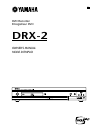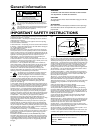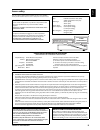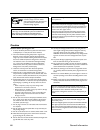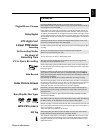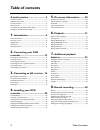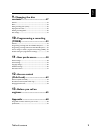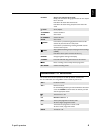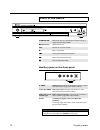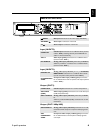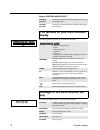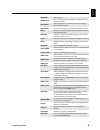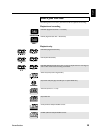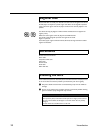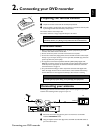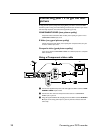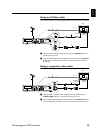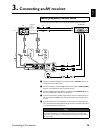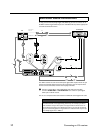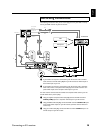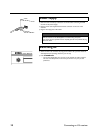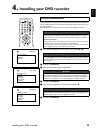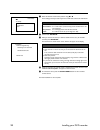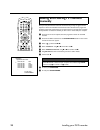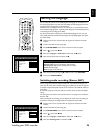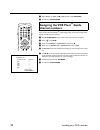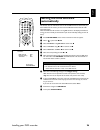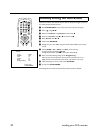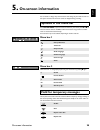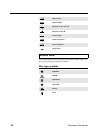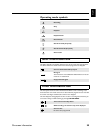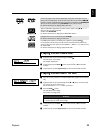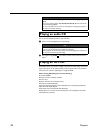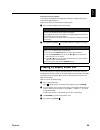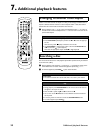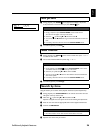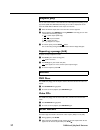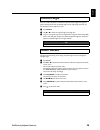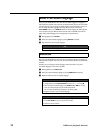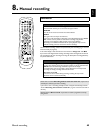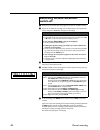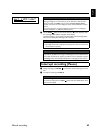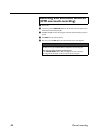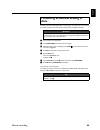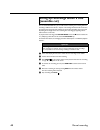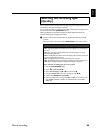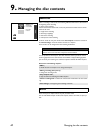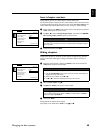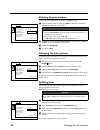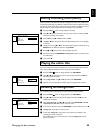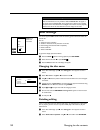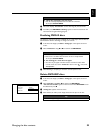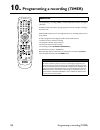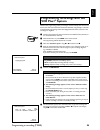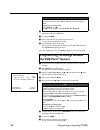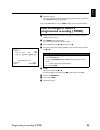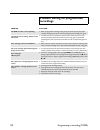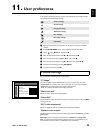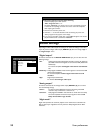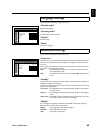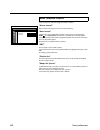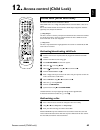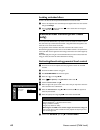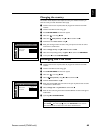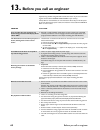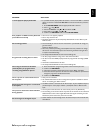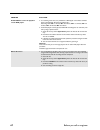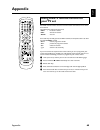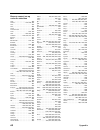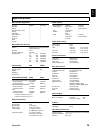- DL manuals
- Yamaha
- DVD Recorder
- DRX-2
- Owner's Manual
Yamaha DRX-2 Owner's Manual
Summary of DRX-2
Page 1
Dvd recorder enregistreur dvd drx-2 owner’s manual mode d’emploi u.
Page 2: General Information
I general information general information important safety instructions 1. Read instructions — all the safety and operating instructions should be read before the appliance is operated. 2. Retain instructions — the safety and operating instructions should be retained for future reference. 3. Heed wa...
Page 3
General information ii english laser safety this unit employs a laser.To prevent possible eye injury, only a qualified service person should remove the cover or attempt to service this device. Caution use of controls or adjustments or performance of procedures other than those specified herein may r...
Page 4
Iii general information caution read this before operating your unit. 1 to assure the finest performance, please read this manual carefully. Keep it in a safe place for future reference. 2 the recommended operating temperature range for the recorder is from 15˚c-35˚c (celsius). Exceeding these range...
Page 5: Features
General information iv english features digital home cinema introducing yamaha dvd recorder in your home theater environment! Dolby digital and dts are supported. You can enjoy super dynamic theatrical sound by connecting to av receiver/amplifier. Dolby digital dolby laboratories standard for transm...
Page 6: Table of Contents
1 table of contents table of contents a quick preview ............................3 the remote control.................................................................................3 additional tv functions ..........................................................................4 front of the de...
Page 7: 10.
Table of contents 2 english 9. Managing the disc contents .......................................47 general.....................................................................................................47 edit .......................................................................................
Page 8: A Quick Preview
3 a quick preview a quick preview the remote control b b b b /i switch on or off: press to switch set on or off, interrupt menu function, interrupt a programmed recording (timer) monitor this button lets you switch between the tv receiver (internal tuner) in the dvd recorder (tv picture on the tv se...
Page 9: Additional Tv Functions
A quick preview 4 english this remote control can also operate tv set made by different manufacturers. For more information, see “using drx-2 remote control for your tv set”. Y y y y skip selects next title/search forwards : briefly press the button during playback: goes to next chapter/ film or nex...
Page 10: Front of The Device
5 a quick preview auxiliary jacks on the front panel front of the device standby/on switches the unit on or off, interrupt a function, interrupt a programmed recording (timer) f f f f (open/close) open/close disc tray rec records the current tv channel w w w w plays a recorded disc t t t t selects p...
Page 11: Back of The Unit
A quick preview 6 english input (in-ext2) input (in-ext1) output (out-2) output (out-1 480p/480i) back of the unit mains mains jack: connection to the mains supply (120v/60hz) antenna aerial input : connection of the aerial tv aerial output : connection of the tv set s-video in s-video input: connec...
Page 12: Display
7 a quick preview output (digital audio out) the following symbols may appear on your dvd recorder display: the following messages may appear in your dvd recorder display: coaxial output connection of a digital audio device (amplifier/receiver) using a coaxial digital cable optical output connection...
Page 13
A quick preview 8 english reading disc being read menu updt once recording has been successfully completed the table of contents is created init menu the menu structure is created after the first recording has been made on a new disc copy prot you have tried to copy a copy-protected dvd/video casset...
Page 14: Introduction
9 introduction 1. Introduction what is a dvd? Dvd (digital versatile disc) is a new storage medium that combines the convenience of the compact disc with the latest digital video technology. Dvd video uses modern mpeg2 data compression technology that enables an entire feature film to be stored on a...
Page 15: Discs You Can Use
Introduction 10 english the following discs can be used in your dvd recorder for playback and recording: playback and recording playback only: discs you can use dvd+rw (digital versatile disc + rewritable) dvd+r (digital versatile disc + recordable) dvd video (digital versatile disc) dvd-r (dvd-reco...
Page 16: Regional Code
11 introduction because dvd films are usually not released at the same time in all regions of the world, all dvd players are keyed to a specific region code. Discs can be assigned an optional region code. If the region codes of the player and disc do not coincide, playback is not possible. This devi...
Page 17: Connecting Your Dvd Recorder
Connecting your dvd recorder 12 english 2. Connecting your dvd recorder you must install the supplied batteries into the remote control before you can use it. 1 unpack the remote control and the two aa (lr-6) batteries. 2 open the battery compartment, insert the batteries in accordance with the pola...
Page 18: Picture
13 connecting your dvd recorder to enjoy the best picture quality when playing dvds, you need to connect the dvd recorder to your tv using one of the following connection (the connection you choose will most likely depend on the connections supported by your tv). Component video (best picture qualit...
Page 19
Connecting your dvd recorder 14 english using an s-video cable since s-video cables carry only video signals, separate audio connections are necessary. 1 using an s-video cable (5) , connect the dvd recorder’s s-video output to an s-video input on your tv. 2 using the supplied audio l/r cable (4) , ...
Page 20: Connecting A Vcr
15 connecting your dvd recorder you can connect a vcr to the dvd recorder’s in-ext 2 and out 2 sockets. If you have an s-vhs vcr, you could connect the dvd recorder’s s-video output to an s-video input on the vcr, and connect the dvd recorder’s audio l/r outputs to analog audio inputs on the vcr. Yo...
Page 21: Connecting An Av Receiver
Connecting an av receiver 16 english 3. Connecting an av receiver the following connections allow you to enjoy dvd playback via your av receiver. 1 connect an s-video cable (7) from the dvd recorder’s s-video output to an s-video input on your av receiver. 2 connect a composite video cable (8) from ...
Page 22: Surround Sound Connections
17 connecting an av receiver to enjoy surround sound (dolby digital, dts, mpeg-2), you need to connect one of the dvd recorder’s digital audio outputs to a multichannel av amp with an appropriate surround-sound decoder built-in. Your dvd recorder has both coaxial and optical digital audio outputs. T...
Page 23: Recording Connections
Connecting an av receiver 18 english the following connections allow you to record programs from your vcr or set-top box to your dvd recorder via your av receiver. 1 if your vcr or set-top box is connected to your av receiver with an s-video cable, connect an s-video cable (10) from your av receiver...
Page 24: Power Supply
19 connecting an av receiver •) make sure that all necessary connections are made before connecting the dvd recorder to the power supply. •) plug the power cable supplied into the power connector on the rear of the recorder. •) plug the mains plug into an ac outlet. •) switch on the tv set and selec...
Page 25: Installing Your Dvd Recorder
Installing your dvd recorder 20 english 4. Installing your dvd recorder after successfully connecting your dvd recorder to the tv set and other additional devices as described in the previous chapters, this chapter will show you how to start the initial installation. The dvd recorder automatically s...
Page 26
21 installing your dvd recorder 7 select the desired screen format position using w or v . These settings will only be used if you insert a dvd that contains this information. 8 confirm with enter/ok . 9 after you connect the aerial (or cable tv, satellite receiver, etc.) to the dvd recorder, press ...
Page 27: Automatic Tv Channel Search
Installing your dvd recorder 22 english during installation, all available tv channels are searched for and stored. If the channel assignments of your cable or satellite tv provider change or if you are reinstalling the dvd recorder, e.G. After moving house, you can start this procedure again. This ...
Page 28: Manually
23 installing your dvd recorder after you have performed the automatic channel search you may not agree with the sequence in which the individual tv channels have been allocated to the programme positions (programme numbers). You can use this function to rearrange the tv channels already stored or t...
Page 29: Setting The Language
Installing your dvd recorder 24 english you can select the country and, for dvd playback, the language for the subtitles and the audio language. Please note that with some dvds the audio language and/or subti- tle language can be changed only via the dvd menu. Moreover, when recording the sound of a...
Page 30: Assigning The Vcr Plus+
25 installing your dvd recorder 7 select “ stereo ” or “ sap ” with w or v and confirm with enter/ok . 8 to end, press system-menu . If you intend to use the vcr plus+ ® programming system, you must first assign guide channel numbers to the tv channels. 1 press system-menu on the remote control. The...
Page 31: Setting The Time and Date
Installing your dvd recorder 26 english this function uses the information sent via the local pbs channel to automatically set the time/date. For this reason, you must enter the pbs channel that sends this addi- tional information. When the dvd recorder chooses a wrong pbs channel or the displayed t...
Page 32
27 installing your dvd recorder if the time is incorrect, this could be due to a weak or disrupted tv signal. If this is the case, switch off the automatic function. 1 press system-menu on the remote control. The menu bar will appear. 2 select “ ” using t or u . 3 select line “ installation ” using ...
Page 33: On-Screen Information
On-screen information 28 english 5. On-screen information you can check or change many of the functions and settings of your dvd recorder via the system menu bar. The menu bar cannot be displayed during recording. Press system-menu to open and close the menu bar (main menu). Use t and u to select th...
Page 34: Status Field
29 on-screen information the status field shows the current operating mode (status) of the dvd recorder and the type of disc inserted. This display can be disabled. Disc type symbols repeat track repeat chapter repeat from a to the end repeat from a to b camera angle child lock enabled resume playba...
Page 35: Tuner Information Box
On-screen information 30 english operating mode symbols this field is located in the bottom left-hand corner of the screen. The aerial signal, the tv channel and the tv channel name for the selected programme are displayed. This box appears above the tuner information box. When a timer recording is ...
Page 36: Playback
31 playback 6. Playback with this dvd recorder you can play back the following systems: •) dvd video •) (super) video cd disc •) dvd+rw disc •) dvd+r disc •) dvd-rw (video mode, finalized) •) dvd-r •) cd-r •) cd-rw •) audio cd •) mp3 cd you can operate the video recorder using the remote control or ...
Page 37: Playing A Dvd Video Disc
Playback 32 english 1 if playback does not start automatically, press play . This will appear on the display: title, chapter, elapsed time. 2 to stop playback, press stop on the remote control or a on the dvd recorder. 3 to eject the disc, press f (open/close) on the front of the dvd recorder. 1 if ...
Page 38: Playing An Audio Cd
33 playback you can also use the dvd recorder to play audio cds 1 insert an audio cd. Playback starts automatically. 2 stop playback using stop . The number of tracks and the total time are dis- played. Mp3 (mpeg1 audio layer-3) files are highly compressed music files. Using this technol- ogy the da...
Page 39: Playing A (Super) Video Cd
Playback 34 english important notes for playback: in accordance with sdmi (secure digital music initiative), the digital audio output is turned off during mp3 playback. Only the first session of a multi-session cd will play back. 1 insert an mp3 cd. Playback starts automatically. 2 stop playback usi...
Page 40: Additional Playback Features
35 additional playback features 7. Additional playback features if there is more than one title or chapter on a disc you can change to another title or chapter as follows. However if there are several chapters within a title, these will be selected. The title can then still be selected via the menu ...
Page 41: Still Picture
Additional playback features 36 english 1 during playback, press pause to stop playback and display a still picture. It will proceed to a next frame when you press pause again. 2 to continue playback, press play . 1 during playback press pause on the remote control. Now press e or r to switch to slo...
Page 42: Repeat Play
37 additional playback features you can mark entire sections or the whole disc for endless playback. Depending on the type of disc (dvd video, dvd+rw, video cd) you can select a chapter, title or the entire disc. Dvd+rw and dvd+r cannot repeat an entire disc. 1 select the desired chapter, title or t...
Page 43: Camera Angle
Additional playback features 38 english if the disc contains sequences recorded from different camera angles, the angle box appears, showing the number of available angles, and the angle being shown. You can then change the camera angle if you wish. 1 press angle . 2 use w or v to select the require...
Page 44: Select The Audio Language
39 additional playback features many pre-recorded dvd discs have more than one audio language. The language ini- tially selected for playback will be the one you selected when you first set up the dvd recorder. However you can change the audio language of the inserted disc at any time. You can chang...
Page 45: Manual Recording
Manual recording 40 english 8. Manual recording use the “manual recording” function to spontaneously start recording (e.G. To record a tv show already in progress). In the “index display” select the title to be overwritten or “ empty title ” with w , v . If you insert recordings between existing rec...
Page 46: Recording Without Automatic
41 manual recording 1 switch on the tv set and select the programme number for the dvd recorder. 2 insert a disc on which the recording is to be made. This disc is then checked for content and system. “reading” will appear on the display. 3 if necessary, use the monitor button on the remote control ...
Page 47: Interrupt Recording (Pause)
Manual recording 42 english 6 use the stop button on the remote control or a on the machine to stop the recording. “menu updt” will appear on the display. The dvd recorder is writing the list of contents. Wait until the message disap- pears from the display. The recording is then complete. 1 during ...
Page 48: (Otr One-Touch-Recording)
43 manual recording 1 insert a disc. 2 if necessary, use the monitor button on the remote control to switch to the internal tuner in the dvd recorder. 3 use ch+ or ch- to select the programme number (channel name) you want to record. 4 press rec s on the remote control. 5 each time you press rec s y...
Page 49: Discs
Manual recording 44 english m to ensure you don’t accidentally delete a recording you can protect the entire disc. You can only ever protect the entire disc. You cannot protect individual recordings. 1 insert the disc to be protected. 2 press disc-menu . The index screen will appear. 3 while the ind...
Page 50: (Assemble Cut)
45 manual recording on a recorded dvd+rw disc you can add another recording to an existing title. This recording is added to the title as a “chapter”. The existing information will be overwrit- ten starting from this point. Titles will also be overwritten that follow the current title depending on t...
Page 51: Selecting The Recording Type
Manual recording 46 english you can select the picture quality of the recording using the recording quality feature and hence the maximum recording time per disc. You can check the quality by changing the recording mode and then watching the pic- ture from the built-in tuner ( monitor button). When ...
Page 52: Managing The Disc Contents
47 managing the disc contents 9. Managing the disc contents when a recording is made to disc, the following additional information is also stored at the beginning of the recording: •) name of the recording if the tv station does not transmit a name, only the channel number and time will be stored as...
Page 53
Managing the disc contents 48 english insert chapter markers during playback, you can set or delete chapter markers within a title. The maximum number of chapters per disc is 124 and 99 per title. If one of these limits is reached the following message will appear on the screen: “ too many chapters ...
Page 54
49 managing the disc contents deleting chapter markers within a title you can delete either all markers or individual markers. 1 while the relevant chapter is playing, press edit on the remote control. The “ edit menu ” appears on the tv screen. 2 use w to select either “ delete chapter marker ” for...
Page 55: Playing The Entire Title
Managing the disc contents 50 english some tv stations transmit the title (name) of a programme. In this case, the name will be included automatically (e.G. “rocky”). Otherwise, the only the programme number (programme name) and the time are stored as the name of the recording. The name of the recor...
Page 56: Disc Settings
51 managing the disc contents this screen appears before the first title and contains general information about the current disc. You can: •) change the name of the disc •) activate or deactivate write protection on the disc •) finish editing (make the disc dvd compatible) •) finalise a dvd+r •) del...
Page 57
Managing the disc contents 52 english 3 the screen displays “ this will take ” to show how long the process will last. 4 to confirm press enter/ok . “ working ” appears on the tv screen. A bar will move from left to right indicating progress. Finalising dvd+r discs this feature is required to play b...
Page 58: 10.
53 programming a recording (timer) 10. Programming a recording (timer) use “programming a recording (timer)”, to automatically start and stop a recording at a later date. The dvd recorder will switch to the right programme number and begin recording at the correct time. With this dvd recorder, you c...
Page 59: Vcr Plus+
Programming a recording (timer) 54 english thanks to this programming system, you no longer need to tediously enter the date, tv channel, start and end times. All the information needed for programming is contained in the pluscode programming number. This 8-digit pluscode number is found in most tv ...
Page 60: The Vcr Plus+
55 programming a recording (timer) 7 if all information is correct, press the enter/ok button. The programming information is stored in a timer block. 8 to end, press timer . 9 insert a recordable disc (one without write protection). The disc you have inserted will be checked. 0 switch the dvd recor...
Page 61: How to Change Or Delete A
Programming a recording (timer) 56 english 9 switch off with b /i . The programmed recording will only function properly if the dvd recorder has been switched off using the b /i button. If any of the timer blocks are in use, “ timer ” will light up on the recorder display. 1 switch on the tv set. If...
Page 62: Recordings
57 programming a recording (timer) problem solving for programmed recordings problem solution the dvd recorder is not responding ✓ while a programmed recording is being made, you cannot operate your dvd recorder manually. If you want to cancel the programmed recording, press b /i . “ switch off, tim...
Page 63: 11.
User preferences 58 english 11. User preferences in this section you will learn how to set your user preferences on the dvd recorder. The symbols have the following meanings: 1 switch on the tv set. If required, select the programme number for the dvd recorder. 2 press system-menu on the remote cont...
Page 64: Sound Settings
59 user preferences depending on which audio outputs are used, you can select the settings in this menu. If you only use the analogue audio output ( audio l, r ), select the settings “ off ” in the “ digital output ” menu. “ digital output ” for devices connected to the digital audio out jack, you c...
Page 65: Language Settings
User preferences 60 english you can choose the following settings in this menu: “ playback audio ” playback audio language “ recording audio ” a choice between stereo and sap “ subtitle ” subtitle language “ menu ” screen menu language you can select the following functions in this menu: “ status bo...
Page 66: Disc Feature Menu
61 user preferences in this menu you can make the changes that relate to the disc: “ access control ” please read the next chapter on “access control (child lock)”. “ auto resume ” if playback of a pre-recorded dvd video disc or video cd is interrupted (button stop or f open/close ) when the disc is...
Page 67: 12.
Access control (child lock) 62 english 12. Access control (child lock) this feature enables discs to be locked for children. When child lock is on, a 4-digit code (pin) needs to be entered before a disc can be played. You can also decide whether the inserted disc should always be played or should be...
Page 68: Only)
63 access control (child lock) locking unlocked discs to lock a disc that was formerly authorised follow the instructions below. 1 insert a disc. Playback starts automatically. If the playback does not start automat- ically, press play . 2 press the stop button while the “ ” icon is visible. The ico...
Page 69: Changing The Pin Code
Access control (child lock) 64 english changing the country the set filter values depend on the respective country. It is therefore necessary to enter the country to which these filter values apply. 1 switch on the tv set. If required, select the programme number for the dvd recorder. 2 switch on th...
Page 70: 13.
65 before you call an engineer 13. Before you call an engineer if you have any problems using this dvd recorder, the reason may be one of the follow- ing. You can also call the customer service centre in your country. If the problem is not listed below, or if the instructions fail to help, turn off ...
Page 71
Before you call an engineer 66 english i cannot playback (super) video cds ✓ it is possible that this (super) video cd contains a menu and the “pbc” is switched off. You can see this in status field “ pbc off ”. To activate this function, proceed as follows: 1 press system-menu while the (super) vid...
Page 72
67 before you call an engineer a dvd+rw disc cannot be played on certain dvd players ✓ if a recording is too short, it is possible that a dvd player cannot detect it: please observe the following “minimum recording times”: recording mode “ m1 ”: 5 minutes, “ m2 ”: 10 minutes, “ m2x ”: 13 minutes, “ ...
Page 73: Appendix
Appendix 68 english appendix your dvd recorder remote control can transmit several commands to tv sets of dif- ferent brands. The following keys will operate the tv set: - vol + increase tv volume - vol - decrease tv volume - mute mute tv some other keys normally operate the dvd recorder, but will o...
Page 74
69 appendix remote control set-up codes for television abex. . . . . . . . . . . . . . . . . . . . . . . . . . . . . . 1066 admiral . . . . . . . . . . . . . . . . . 1013, 1028, 1075 aiko . . . . . . . . . . . . . . . . . . . . . . . . . . . . . . 1012 akai . . . . . . . . . . . . . . . . . . . . . ...
Page 75: Specifications
Appendix 70 english disc formats supported disc type playback recording dvd+rw • • dvd+r • • dvd-rw (video mode) • – dvd-r • – dvd-video • – super video cd • – video cd • – audio cd • – cd-r • – cd-rw • – recordable disc formats medium dvd+rw: phase-change rewritable dvd+r: dye-based diameter 12 cm ...
Page 76
Yamaha electronics corporation, usa 6660 orangethorpe ave., buena park, calif. 90620, u.S.A. Yamaha canada music ltd. 135 milner ave., scarborough, ontario m1s 3r1, canada yamaha electronik europa g.M.B.H. Siemensstr. 22-34, 25462 rellingen bei hamburg, f.R. Of germany yamaha electronique france s.A...