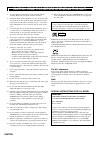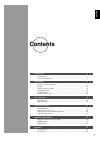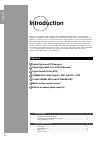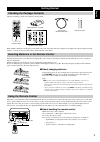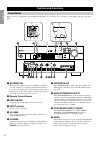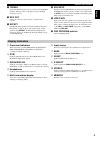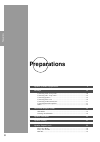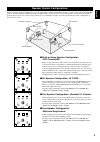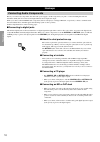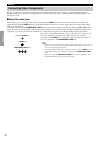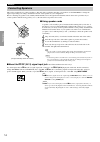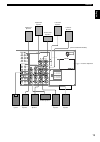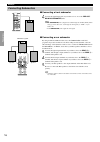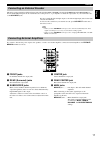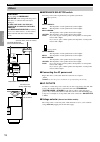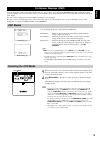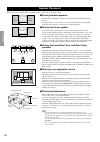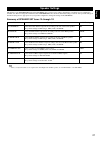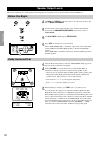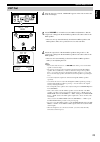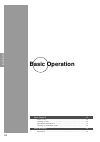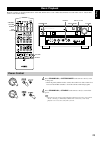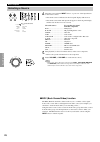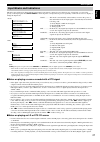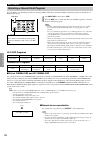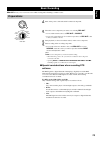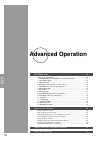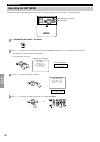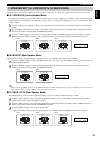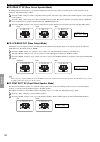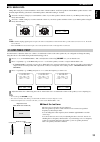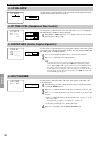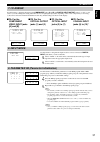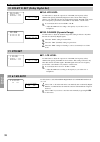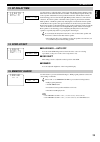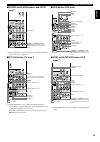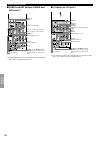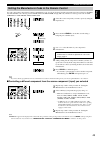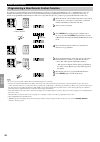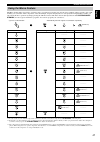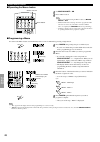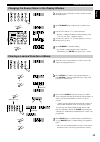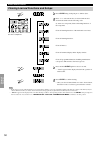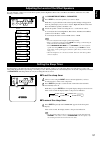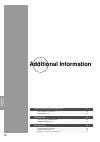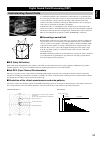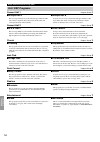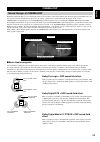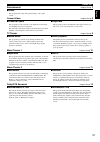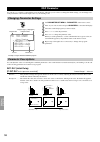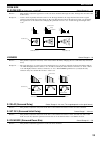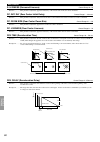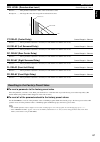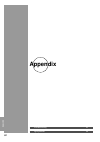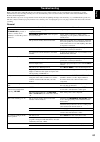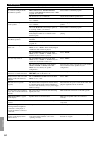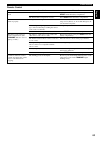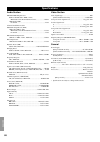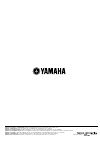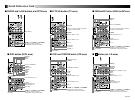- DL manuals
- Yamaha
- Amplifier
- DSP-AX2
- Owner's Manual
Yamaha DSP-AX2 Owner's Manual
DSP-AX2
Natural Sound AV Amplifier
Amplificateur Audio-Video
GB
STANDBY
/ON
NATURAL SOUND AV AMPLIFIER DSP-AX2
INPUT MODE
INPUT
VOLUME
SILENT
PHONES
SPEAKERS
B
A
PROCESSOR
DIRECT
BASS
EXTENSION
BASS
TREBLE
REC OUT
DSP PROGRAM
VIDEO AUX
VCR 1
SAT
CABLE
D-TV/LD
DVD
SOURCE
MD/TAPE
CD-R
TUNER
CD
PHONO
VCR 2/DVR
EFFECT
6CH
INPUT
S VIDEO
VIDEO
L
R
OPTICAL
AUDIO
VIDEO AUX
OWNER'S MANUAL
MODE D'EMPLOI
BEDIENUNGSANLEITUNG
BRUKSANVISNING
MANUALE DI ISTRUZIONI
MANUAL DE INSTRUCCIONES
GEBRUIKSAANWIJZING
Summary of DSP-AX2
Page 1
Dsp-ax2 natural sound av amplifier amplificateur audio-video gb standby /on natural sound av amplifier dsp-ax2 input mode input volume silent phones speakers b a processor direct bass extension bass treble rec out dsp program video aux vcr 1 sat cable d-tv/ld dvd source md/tape cd-r tuner cd phono v...
Page 2
Caution caution: read this before operating this unit. 1 to assure the finest performance, please read this manual carefully. Keep it in a safe place for future reference. 2 install this unit in a well ventilated, cool, dry, clean place with at least 30 cm on the top, 20 cm on the right and left, an...
Page 3: Contents
English 1 contents introduction 2 getting started .......................................................................................................... 3 controls and functions ............................................................................................. 4 preparations 8 speaker...
Page 4: Introduction
Introduction preparations basic operation advanced operation additional information appendix 2 welcome to the exciting world of digital home entertainment. This unit is the most complete and advanced av amplifier available. Though some of the more advanced features of this unit may not be familiar t...
Page 5: Getting Started
English 3 getting started checking the package contents check your package to make sure it has the following items. Installing batteries in the remote control insert the batteries in the correct direction by aligning the + and – marks on the batteries with the polarity illustrations (+ and –) inside...
Page 6: Controls and Functions
Introduction preparations basic operation advanced operation additional information appendix 4 controls and functions front panel when you are not operating the controls behind the front panel door, close the door. To open the door, press gently on the lower part of the panel. Standby /on natural so...
Page 7: Display Indicators
English 5 q treble adjusts the high frequency response for the left and right main channels. Turn the control to the right to increase the high frequency response. W rec out selects the source you want to direct to the audio/video recorder. E effect switches the effect speakers (center, front effect...
Page 8: Rear Panel
Introduction preparations basic operation advanced operation additional information appendix 6 controls and functions optical md/tape r l r l r l center r l r l r l r l caution see instruction manual for correct setting. Impedance selector set before power on front rear rear center center main a or ...
Page 9: Remote Control
English 7 controls and functions remote control 1 clear erases the content of learning. 2 re-name renames the input name. 3 transmit flashes while the remote control is sending signals. 4 learn starts the learning function. 5 macro makes the macro setting. 6 macro on/off turns the macro function on ...
Page 10: Preparations
Introduction preparations basic operation advanced operation additional information appendix 8 preparations speaker system configurations 9 hookups 10 connecting audio components ............................................................................. 10 connecting video components ...............
Page 11
English 9 speaker system configurations the most complete speaker configuration consists of eight speakers: the left and right main speakers, a center speaker, the left and right rear speakers, the left and right front effect speakers, and a rear center speaker. If you do not use eight speakers, you...
Page 12: Hookups
Introduction preparations basic operation advanced operation additional information appendix 10 hookups connecting audio components before you connect any components, disconnect the power supply to all the components you plan to connect including this unit and determine which jacks are for the left ...
Page 13
English 11 hookups optical optical out (rec) out (rec) center l r l r l r l r l r l r output output output output input input ground optical output optical input optical input optical output coaxial output md/tape recorder cd recorder cd player turntable to/from external amplifier to/from external c...
Page 14: Connecting Video Components
Introduction preparations basic operation advanced operation additional information appendix 12 hookups connecting video components before you connect any components, disconnect the power supply to all the components you plan to connect including this unit and determine which jacks are for the left ...
Page 15
English 13 hookups optical out (rec) out (rec) center video output component input audio output audio input s video input video input s video input video input s video output s video output video output s video output video output s video output component output component output audio output audio o...
Page 16: Connecting Speakers
Introduction preparations basic operation advanced operation additional information appendix 14 hookups connecting speakers this section explains how to connect speakers to this unit. After you finish connecting your speakers, use the set menu to change the signal output settings according to the nu...
Page 17
English 15 hookups caution see instruction manual for correct setting. Impedance selector set before power on front rear rear center center main a or b a + b : 6 Ω min./speaker : 4 Ω min./speaker : 4 Ω min./speaker : 4 Ω min./speaker : 4 Ω min./speaker : 8 Ω min./speaker front rear rear center cente...
Page 18: Connecting Subwoofers
Introduction preparations basic operation advanced operation additional information appendix 16 hookups connecting subwoofers ■ connecting a front subwoofer connect the signal input jack on your subwoofer to one of the pre out/ main in subwoofer jacks. Notes: • the subwoofer jacks (output) have a bu...
Page 19
English 17 hookups connecting an external decoder this unit is equipped with six additional input jacks (left and right main, center, left and right surround and subwoofer) for discrete multi-channel input from an external decoder, sound processor, or pre-amplifier. Connect the output jacks on your ...
Page 20: Others
Introduction preparations basic operation advanced operation additional information appendix 18 hookups others ■ impedance selector switch select the position whose requirements your speaker system meets. (upper position) front effect: the impedance of each speaker must be 6 Ω or higher. Rear: the i...
Page 21: On-Screen Displays (Osd)
English 19 on-screen displays (osd) you can display the operation information for this unit on a video monitor. If you display the set menu and dsp sound field program parameter settings on a screen, it is much easier to see the available options and parameters than it is by reading this information...
Page 22: Speaker Placement
Introduction preparations basic operation advanced operation additional information appendix 20 speaker placement where you place your speakers has a tremendous effect on how well your system sounds. ■ placing the main speakers place the left and right main speakers an equal distance from the main l...
Page 23: Speaker Settings
English 21 speaker settings this unit has seven speaker set items in the set menu that you must set according to the number of speakers in your configuration and their size. The following table summarizes these speaker set items, and shows the initial settings as well as other possible settings. If ...
Page 24: Dolby Surround Test
Introduction preparations basic operation advanced operation additional information appendix 22 dolby surround test 1 1 after the dolby surround test is selected, “test dolby sur.” appears in the video monitor and in the front display. 2 2 adjust volume +/– to hear the test tone for each speaker. Ma...
Page 25: Dsp Test
English 23 speaker output levels dsp test 1 1 after the dsp test is selected, “test dsp” appears on the video monitor and in the front display. 2 2 adjust volume +/– to hear the test tone. Make an adjustment so that the output level coming from the front effect speakers is the same as that of the ma...
Page 26: Basic Operation
Introduction preparations basic operation advanced operation additional information appendix 24 basic operation basic playback 25 power control ........................................................................................................ 25 selecting a source ................................
Page 27: Basic Playback
English 25 basic playback playback operation is described with buttons on this unit and the remote control. These button names are noted in the order of “button name (remote control button name).” power control 1 1 press standby/on (or system power on the remote control) to turn on the power. • the ...
Page 28: Selecting A Source
Introduction preparations basic operation advanced operation additional information appendix 26 basic playback selecting a source 1 1 select the source using the input selector, or press one of the input buttons on the remote control. • the current source is indicated on the front panel display with...
Page 29: Input Modes and Indications
English 27 basic playback input modes and indications this unit comes with various input jacks. If your external component is connected to more than one type of input jack, you can set the priority of the input signal. Press input mode on the front panel or an input button (press it repeatedly) on t...
Page 30
Introduction preparations basic operation advanced operation additional information appendix 28 basic playback selecting a sound field program you can enhance your listening experience by selecting a dsp sound field program. The 25 dsp sound field programs are divided into 12 dsp program groups. 1 1...
Page 31: Basic Recording
English 29 basic recording rec out allows you to record one source while viewing and/or listening to another source. Preparations 1 1 turn on the power to this unit and all connected component. 2 2 select the source component you want to record using rec out . • to record the current source, set rec...
Page 32: Advanced Operation
Introduction preparations basic operation advanced operation additional information appendix 30 advanced operation set menu items 31 operating the set menu ..................................................................................... 32 1. Speaker set (1a. Center sp to 1g. Main level) .........
Page 33: Set Menu Items
English 31 set menu items the set menu consists of sixteen items including the speaker set, center graphic equalizer and parameter initialization features. Choose the appropriate item and adjust or select the values as necessary. Notes: • you can adjust the items in the set menu while reproducing a ...
Page 34: Operating The Set Menu
Introduction preparations basic operation advanced operation additional information appendix 32 set menu items operating the set menu adjustment should be performed with the remote control. Some items require extra steps to change to the desired setting. 1 1 set parameter/set menu to set menu . 2 2 ...
Page 35
English 33 set menu items 1. Speaker set (1a. Center sp to 1g. Main level) use this feature to select suitable output modes for your speaker configuration. You must set the output mode when you use a subwoofer. ■ 1a. Center sp (center speaker mode) by adding a center speaker to your speaker configur...
Page 36
Introduction preparations basic operation advanced operation additional information appendix 34 set menu items ■ 1d. Rear ct sp (rear center speaker mode) by adding a rear center speaker to your speaker configuration, this unit can provide more realistic front-to-back and back-to-front transitions. ...
Page 37: 2. Low Freq. Test
English 35 set menu items ■ 1g. Main level change this setting if you cannot match the sound volume of the front, rear, and center speakers with the main speakers because of the unusually high efficiency performance of the main speakers. The initial setting is “normal”. Select the “normal” setting i...
Page 38: 3. L/r Balance
Introduction preparations basic operation advanced operation additional information appendix 36 set menu items 3. L/r balance use this feature to adjust the balance of the output level from the right and left main speakers. Initial setting is the neutral position. 4. Hp tone ctrl (headphone tone con...
Page 39: 7. I/o Assign
English 37 set menu items 7. I/o assign use this feature to designate the input for the component jacks ( a and b ) and digital input/output jacks (1) to (10)* to any sources you want. Change the setting when there are not enough digital input jacks depending on the source components you are using. ...
Page 40: 11. Dts Set
Introduction preparations basic operation advanced operation additional information appendix 38 set menu items 10. Dolby d. Set (dolby digital set) ■ 10a. Lfe level use this feature to adjust the output level of the lfe (low frequency effect) channel when playing back dolby digital encoded software....
Page 41: 13. Sp Delay Time
English 39 set menu items 13. Sp delay time use this feature to adjust the delay of the center and the rear center channel sounds. This feature works when this unit decodes dts or dolby digital signals. Ideally, the center speaker and the rear center speaker should be the same distance from the main...
Page 42: Remote Control Features
Introduction preparations basic operation advanced operation additional information appendix 40 remote control features the remote control can operate not only the main unit but also other yamaha and other manufactures’ audio and video components by using the learning function and other manufactures...
Page 43
English 41 remote control features ■ source select you can control another component independently from the input you selected by pressing an input button. 1 1 press source select h or g to choose a component and set the remote control to be used for it. 2 2 the display windowwill show one of the fo...
Page 44: Each Component Control Area
Introduction preparations basic operation advanced operation additional information appendix 42 ■ tuner button (tuner area) ■ md/tape button (md area* 1 ) *1 when operating a tape deck, set the manufacturer code for tape before using the remote control. Remote control features each component control...
Page 45
English 43 remote control features ■ phono and v-aux buttons, and optn area* 2 *2 operational buttons do not work without setting the manufacturer code for the source component. ■ d-tv/ld button (tv area* 3 ) *3 set the manufacturer code for tv before using the remote control. When operating a ld pl...
Page 46
Introduction preparations basic operation advanced operation additional information appendix 44 remote control features ■ cable and sat buttons (cable and sat areas* 5 ) *5 set the manufacturer code for cable tv tuner and satellite tuner before using the remote control. Power menu display ch +/– men...
Page 47
English 45 setting the manufacturer code in the remote control you can control other components by setting a manufacturer code. A code can be set up in each component control area except for the optn area. The yamaha code is factory preset for dvd, cd-r, cd, md, tuner, and Å (ld code). There is no f...
Page 48
Introduction preparations basic operation advanced operation additional information appendix 46 programming a new remote control function if you desire to program functions not included in the basic operations covered by the manufacturer code, or a manufacturer code is not available, the following p...
Page 49: Using The Macro Feature
English 47 remote control features using the macro feature the macro feature makes it possible to perform a series of operations by pressing just one button. For example, when you want to play a cd, normally you would turn on the components, select the cd input, and press the play button to start pl...
Page 50
Introduction preparations basic operation advanced operation additional information appendix 48 remote control features ■ operating the macro feature 1 1 set macro on/off to on . 2 2 press a macro button. Notes: • when you are finished using the macro feature, set macro on/off to off . • while the m...
Page 51
English 49 remote control features changing the source name in the display window 1 1 select the source component you want to rename by using the input buttons. 2 2 press re-name using a ballpoint pen or similar object. 3 3 use the cursor buttons h/g to select a character. • pressing g changes the c...
Page 52
Introduction preparations basic operation advanced operation additional information appendix 50 remote control features clearing learned functions and setups 1 1 press clear using a ballpoint pen or similar object. 2 2 press h/g to select the mode to be cleared. The mode is shown in the window in th...
Page 53: Setting The Sleep Timer
English 51 adjusting the levels of the effect speakers you can adjust the volume level of each effect speaker (center, right rear, rear center, left rear, front effect, and subwoofer) while listening to a music source. 1 1 set parameter/set menu to parameter . 2 2 press level to select the speaker(s...
Page 54: Additional Information
Introduction preparations basic operation advanced operation additional information appendix 52 additional information digital sound field processing (dsp) 53 understanding sound fields .................................................................................. 53 hi-fi dsp programs ............
Page 55: Understanding Sound Fields
English 53 digital sound field processing (dsp) understanding sound fields a sound field is defined as the “characteristic sound reflections of a particular space.” in concert halls and other music venues, we hear early reflections and reverberations as well as the direct sound produced by the artis...
Page 56: Hi-Fi Dsp Programs
Introduction preparations basic operation advanced operation additional information appendix 54 hi-fi dsp programs concert hall 1 program group 1 concert hall 2 program group 2 church program group 3 jazz club program group 4 rock concert program group 5 entertainment program group 7 ■ europe hall a...
Page 57: Cinema-Dsp
English 55 cinema-dsp sound design of cinema-dsp filmmakers intend the dialog to be located right on the screen, the effect sound a little farther back, the music spread even farther back, and the surround sound around the listener. Of course, all of these sounds must be synchronized with the images...
Page 58: Cinema-Dsp Programs
Introduction preparations basic operation advanced operation additional information appendix 56 cinema-dsp programs according to the input signal format, this unit automatically chooses the appropriate decoder and dsp sound field pattern. Table of program names for each input format * the matrix dec...
Page 59
English 57 cinema-dsp concert video program group 8 tv theater program group 9 movie theater 1 program group 10 movie theater 2 program group 11 dolby/dts surround program group 12 ■ classical/opera this program provides excellent vocal depth and overall clarity by restraining excessive reverberatio...
Page 60: Dsp Parameter
Introduction preparations basic operation advanced operation additional information appendix 58 dsp parameter you can enjoy good quality sound with the preset parameters. Although you do not have to change the initial settings, you can change some of the parameters to better suit the input source or...
Page 61
English 59 room size [p. Room size for the presence sound field ] control range 0.1 – 2.0 function .............. This parameter adjusts the apparent size of the surround sound field. The larger the value, the larger the surround sound field becomes. Description ......... As the sound is repeatedly ...
Page 62
Introduction preparations basic operation advanced operation additional information appendix 60 s. Liveness (surround liveness) control range 0 –10 function .............. This parameter adjusts the apparent reflectivity of the virtual walls in the surround sound field. Rc. Init. Dly (rear center in...
Page 63
English 61 dsp parameter rev. Level (reverberation level) control range 0 – 100 % function .............. This parameter adjusts the volume of the reverberation sound. Description ......... The larger the value, the stronger the reverberation becomes. Ct. Delay (center delay) control range 0 – 50 ms...
Page 64: Appendix
Introduction preparations basic operation advanced operation additional information appendix 62 appendix troubleshooting 63 specifications 66.
Page 65: Troubleshooting
English 63 troubleshooting refer to the chart below when this unit does not function properly. If the problem you are experiencing is not listed below or if the instruction below does not help, turn the power off, disconnect the power cord, and contact your dealer or the nearest yamaha audio product...
Page 66
Introduction preparations basic operation advanced operation additional information appendix 64 troubleshooting problem no sound is coming from the front effect speakers. No sound is coming from the center speaker. No sound is coming from the rear effect speakers. No sound is coming from the subwoof...
Page 67
English 65 remote control problem the remote control does not work. The remote control does not function properly. The remote control does not “learn” new functions. (the transmit indicator does not light up or flash.) continuous functions such as volume are learned, but operate only for a moment be...
Page 68: Specifications
Introduction preparations basic operation advanced operation additional information appendix 66 specifications audio section minimum rms output power 20 hz to 20 khz, 0.02% thd, 8 ohms main l/r, center, rear l/r, rear center ...................... 100 w 1 khz, 0.05% thd front l/r ......................
Page 69
Yamaha electronics corporation, usa 6660 orangethorpe ave., buena park, calif. 90620, u.S.A. Yamaha canada music ltd. 135 milner ave., scarborough, ontario m1s 3r1, canada yamaha electronik europa g.M.B.H. Siemensstr. 22-34, 25462 rellingen bei hamburg, f.R. Of germany yamaha electronique france s.A...
Page 70: Quick Reference Card
Quick reference card ■ remote control ■ tuner button (tuner area) ■ cd button (cd area) ■ md/tape button (md area) ■ cd-r button (cd-r area) v655120 infrared window clear re-name transmit standby system power display source selector light operational buttons 10 key/dsp operational buttons level on s...
Page 71: Quick Reference Card
Quick reference card ■ phono and v-aux buttons, and optn area ■ d-tv/ld button (tv area) ■ cable and sat buttons (cable and sat areas) ■ vcr1 and vcr2/dvr button (vcr areas) ■ dvd button (dvd area) v655120 ■ a button (ex. Ld area) (set 10key) tv vol +/–, tv input, and tv mute function if you have se...