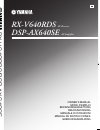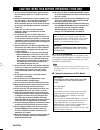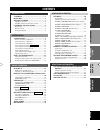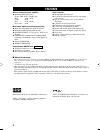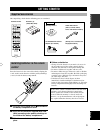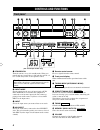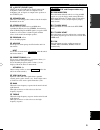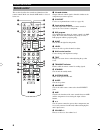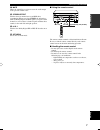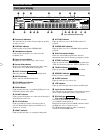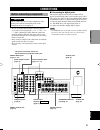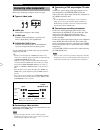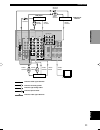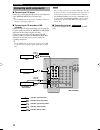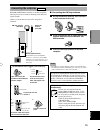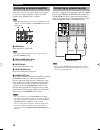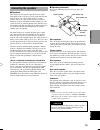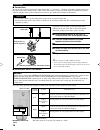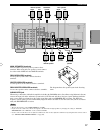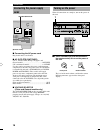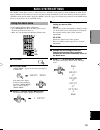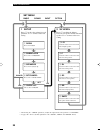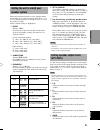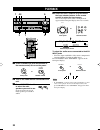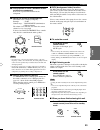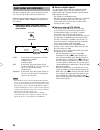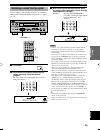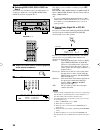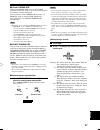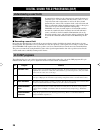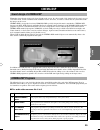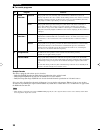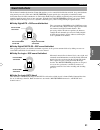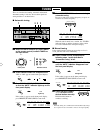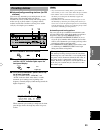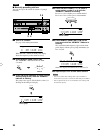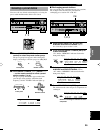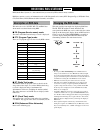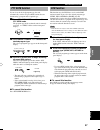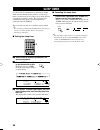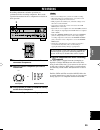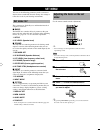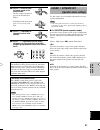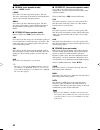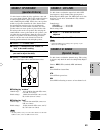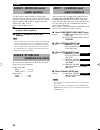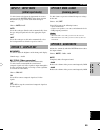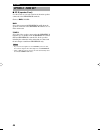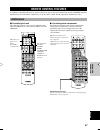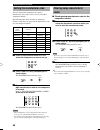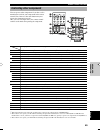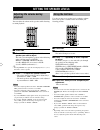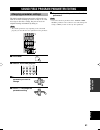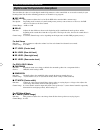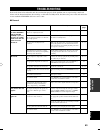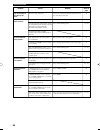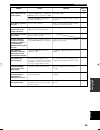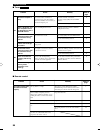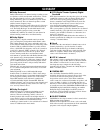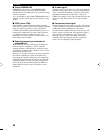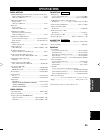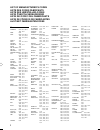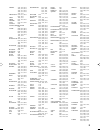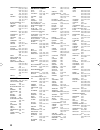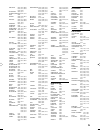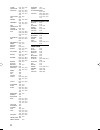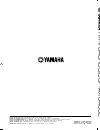- DL manuals
- Yamaha
- Stereo Receiver
- DSP-AX640SE
- Owner's Manual
Yamaha DSP-AX640SE Owner's Manual
YAMAHA ELECTRONICS CORPORATION, USA 6660 ORANGETHORPE AVE., BUENA PARK, CALIF. 90620, U.S.A.
YAMAHA CANADA MUSIC LTD. 135 MILNER AVE., SCARBOROUGH, ONTARIO M1S 3R1, CANADA
YAMAHA ELECTRONIK EUROPA G.m.b.H. SIEMENSSTR. 22-34, 25462 RELLINGEN BEI HAMBURG, F.R. OF GERMANY
YAMAHA ELECTRONIQUE FRANCE S.A. RUE AMBROISE CROIZAT BP70 CROISSY-BEAUBOURG 77312 MARNE-LA-VALLEE CEDEX02, FRANCE
YAMAHA ELECTRONICS (UK) LTD. YAMAHA HOUSE, 200 RICKMANSWORTH ROAD WATFORD, HERTS WD1 7JS, ENGLAND
YAMAHA SCANDINAVIA A.B. J A WETTERGRENS GATA 1, BOX 30053, 400 43 VÄSTRA FRÖLUNDA, SWEDEN
YAMAHA MUSIC AUSTRALIA PTY, LTD. 17-33 MARKET ST., SOUTH MELBOURNE, 3205 VIC., AUSTRALIA
Printed in Malaysia
WA69980
RX-V640RDS/DSP-AX640SE
RX-V640RDS
AV Receiver
DSP-AX640SE
AV Amplifier
GB
OWNER’S MANUAL
MODE D’EMPLOI
BEDIENUNGSANLEITUNG
BRUKSANVISNING
MANUALE DI ISTRUZIONI
MANUAL DE INSTRUCCIONES
GEBRUIKSAANWIJZING
0100RX-V640_cv_GB.p65
2/7/03, 5:43 PM
1
Summary of DSP-AX640SE
Page 1
Yamaha electronics corporation, usa 6660 orangethorpe ave., buena park, calif. 90620, u.S.A. Yamaha canada music ltd. 135 milner ave., scarborough, ontario m1s 3r1, canada yamaha electronik europa g.M.B.H. Siemensstr. 22-34, 25462 rellingen bei hamburg, f.R. Of germany yamaha electronique france s.A...
Page 2
1 to assure the finest performance, please read this manual carefully. Keep it in a safe place for future reference. 2 install this sound system in a well ventilated, cool, dry, clean place — away from direct sunlight, heat sources, vibration, dust, moisture, and/or cold. Allow ventilation space of ...
Page 3: Contents
1 english intr oduction prep ara tion b asic opera tion ad v anced opera tion additional informa tion contents introduction contents ............................................................ 1 features ............................................................. 2 getting started ..................
Page 4: Features
2 manufactured under license from dolby laboratories. “dolby”, “pro logic”, and the double-d symbol are trademarks of dolby laboratories. Features other features ◆ 96 khz/24-bit d/a converter ◆ set menu for optimizing this unit for your audio/ video system ◆ test tone generator for easier speaker ba...
Page 5: Control
3 english intr oduction installing batteries in the remote control insert the batteries in the correct direction by aligning the + and – marks on the batteries with the polarity markings (+ and –) inside the battery compartment. 1 press the part marked with a and slide off the battery compartment co...
Page 6: Controls and Functions
4 controls and functions front panel 1 standby/on turns the unit on, or sets it in standby mode. When you turn the unit on, you will hear a click and there will be a 4 to 5-second delay before it can reproduce sound. Standby mode in this mode, the unit uses a small amount of power in order to receiv...
Page 7
5 english intr oduction w silent (phones jack) allows you to enjoy dsp effects when listening with headphones. When you connect headphones to the headphone jack, no signals are output to the speakers or the output jacks. E speakers a/b turns the set of main speakers connected to the a and/or b termi...
Page 8: Remote Control
6 power sleep code set standby transmit 6ch input system v-aux d-tv/cbl rec disc skip set menu select preset/ch tv input tv mute a/b/c/d/e audio volume level menu test stereo effect return display title mute amp power power av tv vcr 1 vcr2/dvr ★★ dvd md/cd-r tuner cd + + – + – + – tv ch tv vol – ha...
Page 9
7 english intr oduction approximately 6 m (20 feet) u mute mutes the sound. Press again to restore the audio output to the previous volume level. I stereo/effect switches between normal stereo and dsp effect reproduction. When you select stereo the unit mixes down all dolby digital and dts signals (...
Page 10: Front Panel Display
8 v-aux vcr1 vcr2/dvr d-tv/cbl dvd md/cd-r tuner cd discrete matrix digital pl pl ex pcm es silent dsp hifi night virtual a b sp auto stereo sleep volume mute memory tuned l c r rl lfe rc rr ~~~~~~~~~~~~~~ db f t ct rt pty ps hold pty eon 1 3 4 5 8 7 6 2 9 0 q w y e r u i o p a s t 1 processor indic...
Page 11: Connections
9 english prep ara tion r l b a main rear (surround) rear center center r l center monitor out sub woofer 6ch input digital output digital input video audio audio 1 2 3 4 5 md/cd-r md/cd-r dvd d-tv/cbl optical optical coaxial vcr-1 out in out vcr 2 /dvr in dvd d-tv /cbl md /cd-r out (rec) in (play) ...
Page 12: Connecting Video Components
10 connecting video components refer to the connection examples on the next page. ■ types of video jacks 1 video jack conventional composite video signal. 2 s video jack transmits color and luminance separately and achieves high-quality color reproduction. 3 component video jacks transmit color diff...
Page 13
11 english prep ara tion indicates video signal direction indicates optical cables indicates right analog cables indicates left analog cables indicates audio signal direction video monitor vcr dvd player tv/digital tv/ cable tv r l b a main r center sub woofer 6ch input digital output digital input ...
Page 14: Connecting Audio Components
12 center sub woofer 6ch input digital output digital input video audio audio 1 2 3 4 5 md/cd-r md/cd-r dvd d-tv/cbl optical optical coaxial vcr-1 out in monitor out out vcr 2 /dvr in dvd d-tv /cbl md /cd-r out (rec) in (play) surround main cd cd s video video s video video r l p r dvd a p b comporn...
Page 15: Connecting The Antennas
13 english prep ara tion 100khz/10khz frequency step 50khz/9khz fm/am tuner 75 Ω unbal. Fm ant gnd am ant ■ connecting the am loop antenna 1 set up the am loop antenna, then connect it to the terminals on this unit. 2 press and hold the tab to insert the am loop antenna lead wires into the am ant an...
Page 16
14 connecting an external amplifier if you want to increase the power output to the speakers, or want to use another amplifier, connect an external amplifier to the output jacks as follows. Note • when rca pin plugs are connected to the output jacks for output to an external amplifier, the speakers ...
Page 17: Connecting The Speakers
15 english prep ara tion ■ speaker placement refer to the following diagram when you place the speakers. Main speakers place the main left and right speakers an equal distance from the ideal listening position. The distance between each speaker and each side of the video monitor should also be the s...
Page 18
16 1 2 main center rear center rear a or b : a+b : : : : 4 Ωmin. 8 Ωmin. 6 Ωmin. 6 Ωmin. 6 Ωmin. /speaker /speaker /speaker /speaker /speaker impedance selector set before power on main center rear center rear a or b : a+b : : : : 8 Ωmin. 16 Ωmin. 8 Ωmin. 8 Ωmin. 8 Ωmin. /speaker /speaker /speaker /...
Page 19
17 english prep ara tion r l b a main rear (surround) rear center center r l center sub woofer 6ch input digital output signal gnd digital input video audio audio 1 2 3 4 5 md/cd-r md/cd-r dvd d-tv/cbl optical optical coaxial vcr-1 out in monitor out out vcr 2 /dvr in dvd d-tv /cbl md /cd-r out (rec...
Page 20: Connecting The Power Supply
18 connecting the power supply cords ■ connecting the ac power cord plug in this unit to a wall outlet. ■ ac outlets (switched) u.S.A., canada, china, europe, singapore and general models .............................................. 2 outlets u.K. And australia model .................................
Page 21: Using The Basic Menu
English 19 prep ara tion using the basic menu use the remote control to make adjustments. • press speakers a or b on the front panel to select the main speakers you want to use. • make sure you disconnect headphones from this unit. 1 press amp. 2 press set menu. “basic menu” appears on the front pan...
Page 22
20 set menu basic sound input option 1 setup press j / i to alter the settings for each parameter. Use d to move to the next setting. 2 sp level press j / i to adjust the balance between each speaker and the left main speaker. Use d to move to the next setting. 1 room choose from s/m/l. 2 subwoofer ...
Page 23: Speaker System
English 21 prep ara tion setting the unit to match your speaker system follow the instructions below to set the amplifier output to match the size of your room and speakers. Press u / d to cycle through parameters 1 through 4, and j / i to alter the parameter setting. Factory default settings are hi...
Page 24: Playback
22 playback 1 press standby/on (system power on the remote control) to turn on the power. 2 turn on the video monitor connected to this unit. 3 press speakers a or b to select the main speakers you want to use. If you are using two sets of main speakers, press both a and b. 4 rotate the input select...
Page 25
English 23 b asic opera tion ■ bgv (background video) function the bgv function allows you to view images from a video source together with sounds from an audio source. For example, you can enjoy listening to classical music while watching beautiful scenery from a video source on the video monitor. ...
Page 26: Input Modes and Indications
24 input modes and indications this unit is equipped with a variety of input jacks. You can select the type of input signals you wish to use. Each time you turn on the unit power, the input mode is set to the “input 2 input mode” setting defined in the set menu. Press input mode repeatedly until the...
Page 27
English 25 b asic opera tion selecting a sound field program you can enhance your listening experience by selecting a dsp program. For details about each program, see pages 28 – 30. 1 press amp. 2 press one of the numeric buttons on the remote control to select the desired program. The name of the s...
Page 28
26 the display cycles as follows each time you press q/ dts sur : pro logic →pro logic enhanced→pro logic ii movie →pro logic ii music→neo:6 cinema→neo:6 music →pro logic→.... Y • you can select pro logic, pro logic enhanced, pro logic ii movie, pro logic ii music, neo:6 cinema, and neo:6 music by p...
Page 29
English 27 b asic opera tion notes • if you turn off the sound effects, no sound is output from the center speaker, rear speakers, or rear center speaker. • if you turn off the sound effects while the unit is reproducing sound from a dolby digital or dts signal, the dynamic range of the signal is au...
Page 30: Understanding Sound Fields
28 digital sound field processing (dsp) understanding sound fields a sound field is defined as the “characteristic sound reflections of a particular space.” in concert halls and other music venues, we hear early reflections and reverberations as well as the direct sound produced by the artist(s). Th...
Page 31: Cinema-Dsp
English b asic opera tion 29 cinema-dsp sound design of cinema-dsp filmmakers intend for the dialog to be located right on the screen, the effect sound a little farther back, the music spread even farther back, and the surround sound around the listener. Of course, all of these sounds must be synchr...
Page 32
30 cinema-dsp ■ for movie programs no. 7 8 9 features this program creates the extremely wide sound field of a 70-mm movie theater. It precisely reproduces the source sound in detail, making both the video and the sound field incredibly real. This is ideal for any kind of video source encoded with d...
Page 33: Sound Field Effects
English b asic opera tion 31 surround dsp sound field right surround dsp sound field presence dsp sound field left surround dsp sound field presence dsp sound field cinema-dsp sound field effects the 6-channel soundtracks found on 70-mm film produce precise sound field localization and rich, deep so...
Page 34: Tuning
32 tuning rx-v640rds 4 press preset/tuning l / h once to begin automatic tuning. Press h to tune in to a higher frequency, or press l to tune in to a lower frequency. When the unit is tuned in to a station, the “tuned” indicator lights up and the frequency of the station received is shown on the fro...
Page 35: Presetting Stations
English b asic opera tion 33 presetting stations ■ automatically presetting stations (for fm stations) you can use the automatic preset tuning feature to store fm stations. This function enables the unit to automatically tune in to fm stations with strong signals, and to store up to 40 (8 stations x...
Page 36
34 4 press preset/tuning l / h to select a preset station number (1 to 8) while the “memory” indicator is flashing. Press h to select a higher preset station number. Press l to select a lower preset station number. 5 press memory (man’l/auto fm) on the front panel while the “memory” indicator is fla...
Page 37: Selecting A Preset Station
English b asic opera tion 35 ■ exchanging preset stations you can exchange the assignment of two preset stations. The example below describes the procedure for exchanging preset station “e1” with “a5”. 1 select preset station “e1” by using the a/b/c/d/e and preset/tuning l / h. See “selecting a pres...
Page 38: Description of Rds Data
36 description of rds data this unit can receive, ps, pty, rt, ct, and eon data when tuned to stations broadcasting rds. ■ ps (program service name) mode: the name of the rds station being received is displayed. ■ pty (program type) mode: there are 15 program types used to classify rds stations. ■ r...
Page 39: Pty Seek Function
English b asic opera tion 37 pty seek function if you select the desired program type, the unit automatically searches all preset rds stations that are broadcasting a program of the required type. 1 press pty seek mode to set the unit in pty seek mode. The program type of the station the unit is cur...
Page 40: Sleep Timer
38 use this feature to automatically set this unit in standby mode after the amount of time you have set. The sleep timer is useful when you are going to sleep while this unit is playing or recording a source. The sleep timer also automatically turns off the external component(s) connected to ac out...
Page 41: Recording
English b asic opera tion 39 recording adjustments and other operations are performed on other recording components. Refer to the operation instructions for these components for details on their operation . 1 turn on the power of this unit and all connected components. 2 select the source component ...
Page 42: Menu
40 adjusting the items on the set menu use the remote control to make adjustments. Y • you can change set menu parameters while the unit is reproducing sound. Note • you cannot change some set menu parameters while the unit is in night listening mode. 1 press amp. 2 press set menu to enter the set m...
Page 43: Sound 1 Speaker Set
41 english ad v anced opera tion 6 press j / i once to enter the setup mode of the selected item. The last setting you adjusted appears on the front panel display. Depending on the menu item, press u/d to select a sub item. 7 press j / i repeatedly to change the menu item setting. 8 press u / d repe...
Page 44
42 ■ 1b main (main speaker mode) choices: large, small large select this if you have large main speakers. The unit directs the entire range of the main left and right channel signals to the main left and right speakers. Small select this if you have small main speakers. The unit directs the low-freq...
Page 45: Sound 2 Sp Distance
43 english ad v anced opera tion sound 2 sp distance (speaker distance) use this feature to adjust the delay applied to center and rear center channel sounds. This feature works when there is sound output from the center speakers with a source such as dolby digital or dts. Ideally, the center speake...
Page 46: Sound 5 Center Geq (Center
44 sound 5 center geq (center graphic equalizer) use this feature to adjust the built-in 5-band graphic equalizer so that the center speaker tonal quality matches that of the left and right main speakers. You can select the 100 hz, 300 hz, 1 khz, 3 khz, or 10 khz frequencies. Control range (db): –6 ...
Page 47: Option 2 Mem. Guard
45 english ad v anced opera tion option 2 mem. Guard (memory guard) use this feature to prevent accidental changes to settings on the unit. Choices: on, off select on to protect the following features: • all set menu items • center, rear speakers, rear center, and subwoofer levels • dsp program para...
Page 48: Option 4 Zone Set
46 option 4 zone set ■ sp b (speaker b set) use this feature to select the location of the main speakers connected to the speakers b terminals. Choices: main, zone b main select this to turn on/off speakers a and b when the speakers connected to the speakers b terminals are set in the main room. Zon...
Page 49: Remote Control Features
47 english ad v anced opera tion remote control features in addition to controlling this unit, the remote control can operate other a/v components made by yamaha and other manufacturers. To control other components, set up the remote control with the appropriate manufacturer codes. Control area ■ co...
Page 50: Clearing Setup Manufacturer
48 setting the manufacturer code you can control other components by setting a manufacturer code. Codes can be set for each of the 9 component controls. The following table shows factory-set component (library: component category) and the manufacturer code for each component control. 1 press an inpu...
Page 51: Controlling Other Components
49 english ad v anced opera tion controlling other components power sleep code set standby transmit 6ch input system v-aux d-tv/cbl vcr2/dvr tv input tv mute volume mute amp power power av tv vcr 1 dvd md/cd-r tuner cd + – + – + – tv ch tv vol hall enter- tainment rock concert jazz club 3 4 2 1 rec ...
Page 52: Using The Test Tone
50 using the test tone use the test tone to set speaker levels so that the volume from each speaker is identical when heard from your listening position. 1 press amp. 2 press test. The unit will output a test tone. 3 press u / d repeatedly to select a speaker to adjust. Each time you press d, the un...
Page 53: Changing Parameter Settings
51 english additional informa tion sound field program parameter editing changing parameter settings the initial sound field program settings will provide you with an excellent listening experience as they are. It is not necessary to alter these settings, but you can create an original listening env...
Page 54
52 digital sound field parameter descriptions you can adjust the values of certain digital sound field parameters so the sound fields are recreated accurately in your listening room. Not all of the following parameters are found in every program. ■ dsp level function: this parameter adjusts the leve...
Page 55: Troubleshooting
53 english additional informa tion troubleshooting refer to the chart below when this unit does not function properly. If the problem you are experiencing is not listed below or if the instruction below does not help, set this unit to standby mode, disconnect the power cord, and contact the nearest ...
Page 56
54 problem only the speaker on one side can be heard. No sound from the effect speakers. No sound from the center speaker. No sound from the rear speakers. No sound from the subwoofer. Poor bass reproduction. Cause incorrect cable connections. The sound effect is switched off. A dolby surround, dolb...
Page 57
55 english additional informa tion problem no sound from the rear center speaker. A “humming” sound can be heard. The volume level cannot be increased, or the sound is distorted. The sound effect cannot be recorded. A source cannot be recorded by a digital recording component connected to the digita...
Page 58
56 ■ tuner rx-v640rds fm stereo reception is noisy. There is distortion, and clear reception cannot be obtained even with a good fm antenna. The desired station cannot be tuned in with the automatic tuning method. Previously preset stations can no longer be tuned in. The desired station cannot be tu...
Page 59: Glossary
57 english additional informa tion glossary ■ dolby surround dolby surround uses a 4 channel analog recording system to reproduce realistic and dynamic sound effects: 2 main left and right channels (stereo), a center channel for dialog (monaural), and a rear channel for special sound effects (monaur...
Page 60
58 ■ virtual cinema dsp yamaha has developed a virtual cinema dsp algorithm that allows you to enjoy dsp sound field surround effects even without any rear speakers by using virtual rear speakers. It is even possible to enjoy virtual cinema dsp using a minimal 2-speaker system that does not include ...
Page 61: Specifications
59 english additional informa tion specifications audio section • minimum rms output power for main, center, rear, rear center 20 hz to 20 khz, 0.06% thd, 8 Ω ....................................... 85 w 1 khz, 0.7% thd, 8 Ω ........................................................ 105 w • din standa...
Page 62
List of manufacturer’s codes liste des codes fabricants liste der hersteller-codes lista Över tillverkarkoder lista dei codici del fabbricante lista de cÓdigos de fabricantes lijst met fabrikantencodes tv admiral 0411, 0451, 0911, 1021, 1081 aiko 0891 akai 0061, 0101, 0231, 1191, 1351, 1591, 1641, 1...
Page 63
Lifetec 2591, 2601, 2611, 2621, 2641, 2651, 2661, 2671, 2681, 2691, 2711, 2761, 2771, 2781 loewe opta 0121, 0131, 0581, 0611, 1081 logic 1691, 2281 logik 0551, 1681, 2281 lowewe 0831 luma 0351, 0451, 1901 luxman 0791 luxman stereo tuner 0791 luxor 0001, 0061, 0181, 0341, 0421, 0451, 0461, 0491, 0601...
Page 64
Thorn-ferguson 0281, 0371, 0551, 0651, 0781, 0861, 0881, 1131, 1181, 1361, 1461, 1971, 1991, 2281 tmk 0141, 0791, 1471 toshiba 0141, 0381, 0481, 1221, 1271, 1701, 1741, 1851, 2151, 2801, 2811 trans continens 0451 tristar 2281 triumph 0481, 0581, 2121 uher 0431, 0451, 0481, 0491, 0511, 1311, 1541 ult...
Page 65
Grundig 0052, 0062, 0092, 0232, 0252, 0262, 0752, 0802 hanseatic 0052, 0812 harman/kardon 0122, 0922 hcm 0002 hinari 0002, 0202, 0412, 0442, 0522 hitachi 0042, 0172, 0292, 0432, 0602, 0662, 0812, 1022 imperial 0072, 0432 ingersol 0442 inno hit 0002, 0052, 0072 innovation 1142, 1162, 1172 interfunk 0...
Page 66
Luxor 0185, 1895, 1905 magnavox 1865, 1875 marantz 0165, 0175, 0545, 0665, 1275, 1335, 1405, 1505, 1875, 1955 matsushita 1095, 1605 mcs 0535 medion 0075, 1995, 2005, 2015 memorex 0525, 1015, 1265, 1275, 1285, 1675 mga 1125 micromaxx 2015 mission 0165, 1875 mitsubishi 1125, 1205 nad 0135, 0255, 0285,...
Page 67: Rx-V640Rds
Yamaha electronics corporation, usa 6660 orangethorpe ave., buena park, calif. 90620, u.S.A. Yamaha canada music ltd. 135 milner ave., scarborough, ontario m1s 3r1, canada yamaha electronik europa g.M.B.H. Siemensstr. 22-34, 25462 rellingen bei hamburg, f.R. Of germany yamaha electronique france s.A...