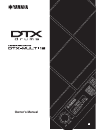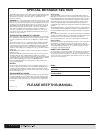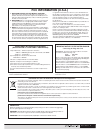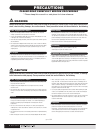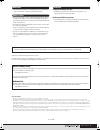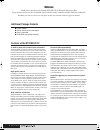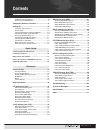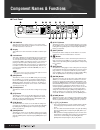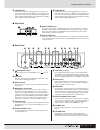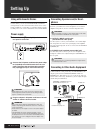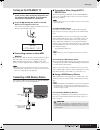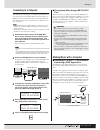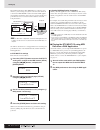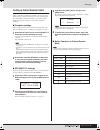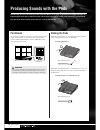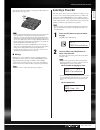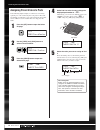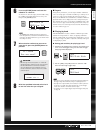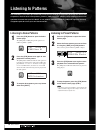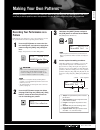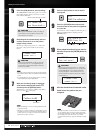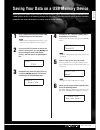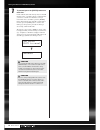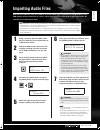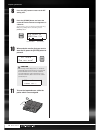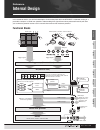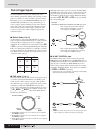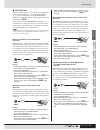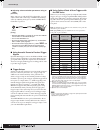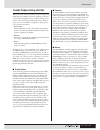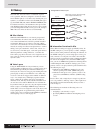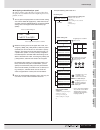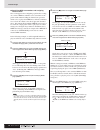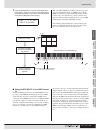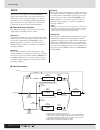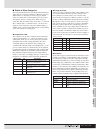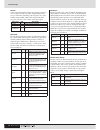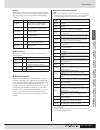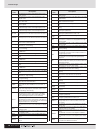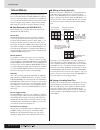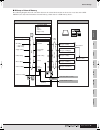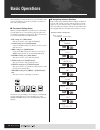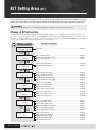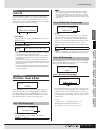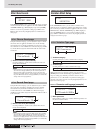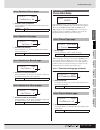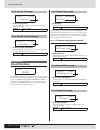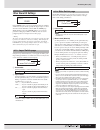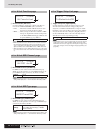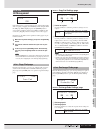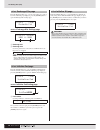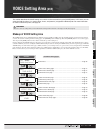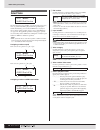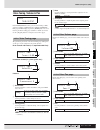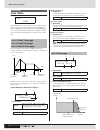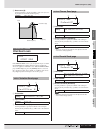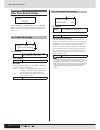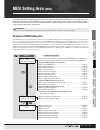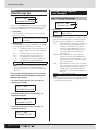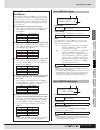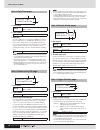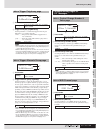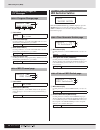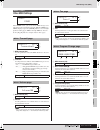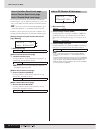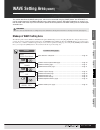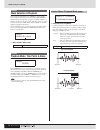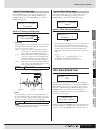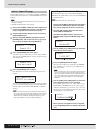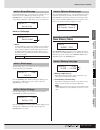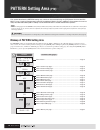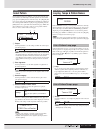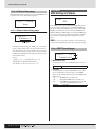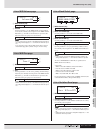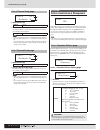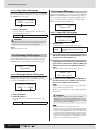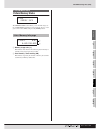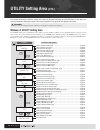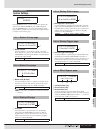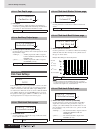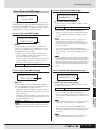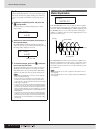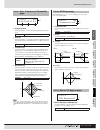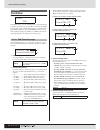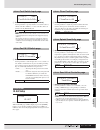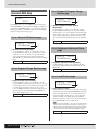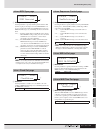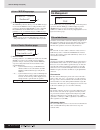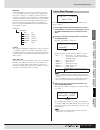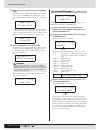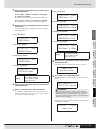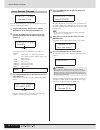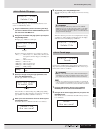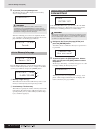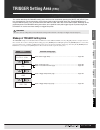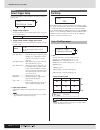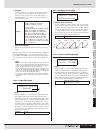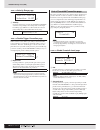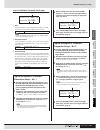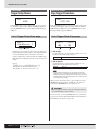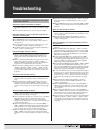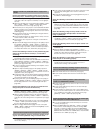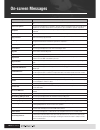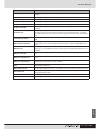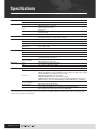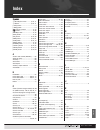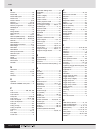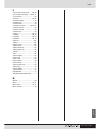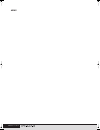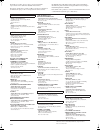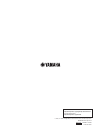- DL manuals
- Yamaha
- Musical Instrument
- DTX-Multi 12
- Owner's Manual
Yamaha DTX-Multi 12 Owner's Manual
Summary of DTX-Multi 12
Page 1
Owner’s manual en.
Page 2: Please Keep This Manual
2 owner’s manual please keep this manual this product utilizes batteries or an external power supply (adapter). Do not connect this product to any power supply or adapter other than one described in the manual, on the name plate, or specifically recom- mended by yamaha. Warning: do not place this pr...
Page 3: Fcc Information (U.S.A.)
Owner’s manual 3 1. Important notice: do not modify this unit! This product, when installed as indicated in the instructions con- tained in this manual, meets fcc requirements. Modifications not expressly approved by yamaha may void your authority, granted by the fcc, to use the product. 2. Importan...
Page 4: Precautions
4 owner’s manual precautions please read carefully before proceeding * please keep this manual in a safe place for future reference. Warning always follow the basic precautions listed below to avoid the possibility of serious injury or even death from electrical shock, short-circuiting, damages, fir...
Page 5
Owner’s manual 5 • when cleaning the instrument, use a soft, dry cloth. Do not use paint thinners, solvents, cleaning fluids, or chemical-impregnated wiping cloths. • never insert or drop paper, metallic, or other objects into the gaps on the panel or keyboard. If this happens, turn off the power im...
Page 6
6 owner’s manual welcome thank you for purchasing the yamaha dtx-multi 12 electronic percussion pad. To get the most out of your new instrument, please read this owner’s manual carefully. And after reading this document, be sure to store it in a safe place so that you can refer back to it again as n...
Page 7: Contents
Owner’s manual 7 contents additional package contents ........................................6 features of the dtx-multi 12.....................................6 component names & functions............................ 8 setting up .............................................................. 10 us...
Page 8: Component Names & Functions
8 owner’s manual component names & functions ■ front panel q volume dial this dial controls the master volume (i.E., the volume at the output jacks). Turn the dial clockwise to increase the volume or counter-clockwise to decrease it. W display this lcd screen shows information and data needed for op...
Page 9
Component names & functions owner’s manual 9 !6 [-/dec] button this button is used when setting parameters to decrease the value at the cursor position. In addition, the selected value can be decreased in units of 10 by holding down the [shift] button and pressing the [-/dec] button or by holding do...
Page 10: Setting Up
10 owner’s manual setting up using with acoustic drums if you intend to use your dtx-multi 12 together with a set of acoustic drums, you can attach an mat1 module attachment (sold separately) to the bottom of the unit so that it can be conve- niently assembled to a tom holder or a stand. For details...
Page 11
Setting up owner’s manual 11 turning on the dtx-multi 12 1 after you have connected speakers, an audio player, and any other necessary equipment, turn the volume of the dtx-multi 12 itself and the other devices fully down as a precaution. 2 press the (standby/on) switch on the dtx- multi 12’s rear p...
Page 12
Setting up 12 owner’s manual ● write protection certain types of usb memory device can be write-protected to prevent data from being accidentally erased. If your usb memory device contains important data, we suggest that you use write pro- tection to prevent accidental erasure. Meanwhile, if you nee...
Page 13
Setting up owner’s manual 13 connecting to a computer although the dtx-multi 12 is exceptionally powerful and ver- satile all by itself, connecting it to a computer via usb allows for even greater power and versatility. When connected in this way, midi data can be freely transferred between the inst...
Page 14
Setting up 14 owner’s manual most daw applications allow midi thru to be turned on, and therefore, you can setup your system as shown below with local control of the dtx-multi 12 turned off and the daw applica- tion returning performance data to the tone generator. In this way, performances can be r...
Page 15
Setting up owner’s manual 15 setting up cubase remote control using a special feature, the dtx-multi 12 can operate as a remote controller for cubase. For example, you can operate the cubase transport, turn its metronome on or off, and control vari- ous other functions from the instrument’s front pa...
Page 16: Pad Names
16 owner’s manual producing sounds with the pads in order that you can start having fun with your dtx-multi 12 as soon as possible, this section will begin by explaining the basic way in which the pads can be played using drum sticks (sold separately), and following that, will show how to select var...
Page 17: Selecting A Preset Kit
Producing sounds with the pads quic k guide owner’s manual 17 you can also adjust the sensitivity of the pads to allow them to be played by hand (see page 19). • drum and other individual instrument sounds known collectively as preset voices and rhythmic or musical phrases known as patterns can be a...
Page 18
18 owner’s manual producing sounds with the pads assigning preset voices to pads in the following simple example, we will create a user kit by replacing one of the sounds assigned to the pads in a preset kit. Specifically, we will assign a voice to pad 4 from the selected kit, and we will then save ...
Page 19
Producing sounds with the pads quic k guide owner’s manual 19 6 press the [store] button and store the edited kit as a user kit. As shown here, select the empty user kit u001, using the [-/dec] and [+/inc] buttons if necessary, and then press the [enter] button. • the [store] button will light up wh...
Page 20: Listening to Patterns
20 owner’s manual listening to patterns your dtx-multi 12 has been pre-loaded with a rich variety of melodic and rhythmic phrases in the form of pre- set patterns. The first three preset patterns (ep001 to ep003) have been specially setup to demonstrate the rich spectrum of sounds that your dtx-mult...
Page 21: Making Your Own Patterns
Quic k guide owner’s manual 21 making your own patterns using the dtx-multi 12, you can also create user patterns by recording your own performances. And in the same way as preset patterns, these user patterns can then be freely assigned to pads and played back. Recording your performance as a patte...
Page 22
22 owner’s manual making your own patterns 5 press the [ptn] button to start recording. The dtx-multi 12 will count you in over two mea- sures. Then, play the pattern you want to record in time with the click track. 6 recording will end automatically after the number of measures set as the pattern l...
Page 23
Quic k guide owner’s manual 23 1 plug a usb memory device into the usb to device port on the side panel. • for more details regarding usb memory devices, see the section connecting a usb memory device on page 11. 2 press the [utility] button to access the utility setting area, use the [ b b b b]/[c ...
Page 24
24 owner’s manual saving your data on a usb memory device 7 to proceed, press the [enter] button one more time. If a file with the same name already exists on the usb memory device, you will be asked to confirm whether you want to overwrite it. If that file is no longer needed and can be overwritten...
Page 25: Importing Audio Files
Quic k guide owner’s manual 25 1 using a computer, place the wav or aiff file(s) for importing at the root directory of a usb memory device. 2 unplug the usb memory device from the computer and plug it into the instrument via the usb to device port on the side panel. 3 press the [kit] button to open...
Page 26
26 owner’s manual importing audio files 8 press the [kit] button to return to the kit setting area. 9 press the [store] button and store the current kit and its new wave assignment as a user kit. As shown here, select an empty user kit using the [-/ dec] and [+/inc] buttons, and then press the [ente...
Page 27: Internal Design
Trigger ref erence kit midi v oice utility w a ve pa ttern owner’s manual 27 internal design in this reference section, you will find a description of what takes place within the dtx-multi 12 between striking of a pad and the output of a sound from speakers. Understanding how signals flow and are pr...
Page 28
28 owner’s manual internal design pads & trigger signals the dtx-multi 12 is played by striking any of the twelve built-in pads and by striking and operating external pads, foot switches, or other controllers connected via the pad jacks ( m to q), the hi-hat control jack, and the foot sw jack. Whene...
Page 29
Trigger ref erence kit midi v oice utility w a ve pa ttern internal design owner’s manual 29 ■ foot sw jack the foot switch jack is used to connect an optional hi-hat controller (fc4 or fc5, etc.), hi-hat controller (hh65, etc.), or foot controller (fc7) to the dtx-multi 12. Within the instrument’s ...
Page 30
30 owner’s manual internal design ● adjusting volume and other parameters using an hh65 [function] in the same way as with an fc7 foot controller, you can adjust volume and a wide range of midi control change values by adjusting the degree by which an hh65 hi-hat controller is operated. [setup] • wi...
Page 31
Trigger ref erence kit midi v oice utility w a ve pa ttern internal design owner’s manual 31 sounds produced using the pads whenever the internal tone generator receives a trigger sig- nal produced by striking a pad or by operating a controller or foot switch, it will play a voice assigned to that p...
Page 32
32 owner’s manual internal design kit makeup the term “kit” is used to refer to a collection of preset voices, patterns, and waves assigned to each of the instru- ment’s built-in pads (1 to 12) and to any external pads, foot switches, or controllers connected via the pad jacks ( m to q), the foot sw...
Page 33
Trigger ref erence kit midi v oice utility w a ve pa ttern internal design owner’s manual 33 ● assigning a voice directly to a pad in order to assign a voice directly to a pad, we first select the pad to be set, and then choose the required preset voice, pattern, or wave. 1 to start, press the [kit]...
Page 34
34 owner’s manual internal design ● specifying midi note numbers and assigning voices to each the second approach to configuring a pad involves setting one or more midi note numbers to be sent whenever the pad is struck and then telling the internal tone generator which voices to play when midi note...
Page 35
Trigger ref erence kit midi v oice utility w a ve pa ttern internal design owner’s manual 35 7 press the [voice] button, navigate to the select voice page (vce1), and in the same way as described above, set “cy013:thin16eg” as the voice to be played for midi notes with the midi note number 40 (e1). ...
Page 36
36 owner’s manual internal design effects the effect processor built into your dtx-multi 12 applies special audio effects to the output from the tone generator in order to modify and enhance its sound in a wide variety of ways. Normally applied during the final stages of editing, such effects allow ...
Page 37
Trigger ref erence kit midi v oice utility w a ve pa ttern internal design owner’s manual 37 ■ effects & effect categories the various individual effects provided by this instrument’s effect units are sorted into a number of different categories. What follows is a description of each category and th...
Page 38
38 owner’s manual internal design ● wah a wah effect dynamically changes the frequency character- istic of a filter in order to produce a highly unique filter- sweep sound. Auto wah changes the frequency in a cyclic manner using an lfo, while touch wah performs filter sweeps in response to the volum...
Page 39
Trigger ref erence kit midi v oice utility w a ve pa ttern internal design owner’s manual 39 ● delay delay effects create a delayed version of the input signal, and as such, they can be used for many different purposes, such as creating a sense of spaciousness or thickening a sound. ● miscellaneous ...
Page 40
40 owner’s manual internal design parameter name descriptions dlylvlc this parameter is used to set the delay volume for the center channel. Dlymix this parameter is used to set the mixing level for the delayed sound. Dlyofst this parameter is used to set the modulation delay time’s offset value. Dr...
Page 41
Trigger ref erence kit midi v oice utility w a ve pa ttern internal design owner’s manual 41 *3 the top parameter’s setting is valid only when equal to or greater than that of the bottom parameter. Lfospeed [tempoflanger, g chorus, 2 modulator, spx chorus, symphonic, and tremolo] this parameter is u...
Page 42
42 owner’s manual internal design internal memory by storing user kits, user patterns, and waves that you have created and edited in the dtx-multi 12’s internal memory, you ensure that they will always be available for use, even after the instrument has been turned off. In addi- tion, user trigger s...
Page 43
Trigger ref erence kit midi v oice utility w a ve pa ttern internal design owner’s manual 43 ■ makeup of internal memory the following diagram shows the correlation between the various functions that can be used to create data on the dtx- multi 12, the data in the instrument’s internal memory, and t...
Page 44: Basic Operations
44 owner’s manual basic operations the following section describes how to perform basic tasks such as the changing of parameter settings, execution of jobs, and storing of data. ■ parameter setting areas within your dtx-multi 12, parameters associated with specific functions are conveniently grouped...
Page 45
Trigger ref erence kit midi v oice utility w a ve pa ttern basic operations owner’s manual 45 ■ navigating between pages each section contains a number of parameter setting pages that are used to make actual settings. With a section page displayed, press the lit [enter] button to access its paramete...
Page 46: Kit Setting Area
46 owner’s manual kit setting area (kit) this section describes the kit setting area, which can be accessed using the [kit] button. Your dtx-multi 12 is pre- loaded with a rich selection of preset kits (p001 to p050) for immediate use, and you can also create and save up to 200 of your own drum kits...
Page 47
Trigger ref erence kit midi v oice utility w a ve pa ttern kit setting area (kit) owner’s manual 47 select kit on the select kit page (kit1) you can select the preset kit or user kit you want to play. To access this page, press the [kit] button, and if necessary, the [ b]/[c] buttons. Before you can...
Page 48
48 owner’s manual kit setting area (kit) effect send levels in the effect send section, you can adjust the degree to which chorus and reverb effects are applied to the entire drum kit. With the effect send page (kit3) displayed, press the [enter] button to access its two parameter-setting pages (kit...
Page 49
Trigger ref erence kit midi v oice utility w a ve pa ttern kit setting area (kit) owner’s manual 49 1 variation return (varreturn) use this parameter to set the level of the return signal from the variation effect. 1 variation pan (varpan) use this parameter to set the stereo panning of the variatio...
Page 50
50 owner’s manual kit setting area (kit) 1 chorus pan (chopan) use this parameter to set the stereo panning of the chorus effect’s return signal. 1 chorus to reverb (chotorev) use this parameter to set the degree to which the output from the chorus effect is sent to the reverb effect. Reverb effect ...
Page 51
Trigger ref erence kit midi v oice utility w a ve pa ttern kit setting area (kit) owner’s manual 51 other drum kit settings in the other section, you can set parameters related to muting* and hi-hats, and you can also specify the trigger setup to be used when the current drum kit is selected. With t...
Page 52
52 owner’s manual kit setting area (kit) 1 hi-hat function (hh func) use this parameter to specify how a hi-hat controller con- nected to the hi-hat control jack is to function. • hi-hat ........ The hi-hat controller will function in the stan- dard way for playing the hi-hat cymbal. • midi............
Page 53
Trigger ref erence kit midi v oice utility w a ve pa ttern kit setting area (kit) owner’s manual 53 kit management in the job section, you can perform a range of management tasks such as copying, swapping, and initializing of kits and pads. With the job page (kit8) displayed, press the [enter] butto...
Page 54
54 owner’s manual kit setting area (kit) from the exchange kits page, you can swap settings for a pair of user kits. With this page displayed, press the [enter] button to open the exchange kits settings page. Kit8-3-1 exchange kits settings page 1 exchange kit 1 b exchange kit 2 use these parameters...
Page 55: Voice Setting Area
Trigger ref erence kit midi v oice utility w a ve pa ttern owner’s manual 55 voice setting area (vce) this section describes the voice setting area, which can be accessed using the [voice] button. In this area, you can select and edit the voices (i.E., preset voices, waves, and patterns) assigned to...
Page 56
56 owner’s manual voice setting area (vce) select voice on the select voice page (vce1), you can select the preset voice, wave, or pattern that will be played when the specified pad is struck. Alternatively, you can select a midi note to be played when a pad is struck, and then assign a voice to tha...
Page 57
Trigger ref erence kit midi v oice utility w a ve pa ttern voice setting area (vce) owner’s manual 57 voice tuning, volume & pan in the tune/output section, you can set the tuning, volume, and stereo panning of individual voices. With the tune/out- put page (vce2) displayed, press the [enter] button...
Page 58
58 owner’s manual voice setting area (vce) voice timbre in the tone section, you can adjust the tone (or timbre) of the preset voice, pattern, or wave assigned to the pad in question. With the tone page (vce3) displayed, press the [enter] but- ton to access its four parameter-setting pages (vce3-1 t...
Page 59
Trigger ref erence kit midi v oice utility w a ve pa ttern voice setting area (vce) owner’s manual 59 d resonance (q) use this parameter to change the timbre of the voice by boost- ing frequencies around the cutoff frequency. Effect send levels in the effect send section, you can adjust the degree t...
Page 60
60 owner’s manual voice setting area (vce) other voice-related settings with the other page (vce5) displayed, press the [enter] button to access its two parameter-setting pages (vce5-1 and vce5-2). You can use the [ b]/[c] buttons to switch between these pages. 1 pad number b layer number c mono/pol...
Page 61: Midi Setting Area
Trigger ref erence kit midi v oice utility w a ve pa ttern owner’s manual 61 midi setting area (midi) this section describes the midi setting area, which can be accessed using the [midi] button. In this area, you can set midi-related parameters on an individual-kit basis. In addition, layer settings...
Page 62
62 owner’s manual midi setting area (midi) select message type when you press the [midi] button, a page for selecting a midi message type (midi1) will be displayed. On this page, you can select the type of midi message to be assigned to each pad. 1 pad number use this parameter to select the pad to ...
Page 63
Trigger ref erence kit midi v oice utility w a ve pa ttern midi setting area (midi) owner’s manual 63 1 pad number b layer number use this parameter to select the layer you want to set. C note use this parameter to select a midi note to be sent by the layer indicated by 2. You can also choose either...
Page 64
64 owner’s manual midi setting area (midi) 1 pad number b layer number c gate time use this parameter to set a gate time for midi notes sent for the layer indicated by 2. A midi note on message is sent when a pad is struck, and the corresponding note off mes- sage is sent a short time later. The dur...
Page 65
Trigger ref erence kit midi v oice utility w a ve pa ttern midi setting area (midi) owner’s manual 65 1 pad number b trigger mono/poly (trgmonopoly) use this parameter to control what happens when the pad indicated by 1 is struck repeatedly. • mono ........ The previous sound will be stopped before ...
Page 66
66 owner’s manual midi setting area (midi) 1 pad number b bank select msb (m) use this parameter to set a bank-select msb value to be sent whenever the pad indicated by 1 is struck. C bank select lsb (l) use this parameter to set a bank-select lsb value to be sent whenever the pad indicated by 1 is ...
Page 67
Trigger ref erence kit midi v oice utility w a ve pa ttern midi setting area (midi) owner’s manual 67 other midi settings in the other section, you can set various midi messages to be sent whenever the current kit is selected. With the other page (midi3) displayed, press the [enter] button to access...
Page 68
68 owner’s manual midi setting area (midi) on the variation send level, chorus send level, and reverb send level pages, you can adjust the send level to be set for each of the corresponding effect units when the current kit is selected. • if “off” or “pc” has been selected on the transmit page (midi...
Page 69: Wave Setting Area
Trigger ref erence kit midi v oice utility wa v e pa ttern owner’s manual 69 wave setting area (wave) this section describes the wave setting area, which can be accessed using the [wave] button. Your dtx-multi 12 can be used to import aif and wav audio files from a wide range of sources. These files...
Page 70
70 owner’s manual wave setting area (wave) wave selection & playback you can use the select wave page (wave1) to select and play waves. Only waves that have been saved in the dtx-multi 12’s internal memory by importing (see page 72) will be available for selection on this page. In other words, audio...
Page 71
Trigger ref erence kit midi v oice utility wa v e pa ttern wave setting area (wave) owner’s manual 71 from the trimming page, you can edit the currently selected wave’s start, end, and loop points. With the trimming page (wave2-2) displayed, press the [enter] button to open the trimming settings pag...
Page 72
72 owner’s manual wave setting area (wave) using the import all page, you can import all wav or aiff files from a usb memory device into your dtx-multi 12’s internal memory. • files can also be imported individually, and the procedure for doing so is described on the right. • only wav and aiff audio...
Page 73
Trigger ref erence kit midi v oice utility wa v e pa ttern wave setting area (wave) owner’s manual 73 from the normalize page, you can increase the volume of the cur- rently selected wave. With this page displayed, press the [enter] button to open the ratio page (wave3-2-1). Here you can specify how...
Page 74: Pattern Setting Area
74 owner’s manual pattern setting area (ptn) this section describes the pattern setting area, which can be accessed using the [ptn] button. Built into the dtx- multi 12 are a range of preset patterns specially for playback (p001 to p128) in addition to user patterns that can be freely recorded and e...
Page 75
Trigger ref erence kit midi v oice utility w a ve pa ttern pattern setting area (ptn) owner’s manual 75 select pattern on the select pattern page (ptn1), you can select and play pat- terns and also set their tempo and time signature. To access this page, press the [ptn] button, and if necessary, the...
Page 76
76 owner’s manual pattern setting area (ptn) with the pattern name page displayed, press the [enter] button to edit the name of the currently selected pattern. Ptn2-3-1 pattern name setting page in the pattern name setting page (ptn2-3-1), you can freely specify a pattern name of up to ten character...
Page 77
Trigger ref erence kit midi v oice utility w a ve pa ttern pattern setting area (ptn) owner’s manual 77 1 midi channel (ch) b volume use this parameter to set the midi volume (control change 7) sent by the currently selected pattern on the midi channel indicated by 1. In terms of the internal tone g...
Page 78
78 owner’s manual pattern setting area (ptn) 1 midi channel (ch) b chorus send level (chosend) use this parameter to set the chorus-send level to be sent by the currently selected pattern. • if “off” or “pc” has been selected on the midi transmit page (ptn3-1), this setting will be displayed as “---...
Page 79
Trigger ref erence kit midi v oice utility w a ve pa ttern pattern setting area (ptn) owner’s manual 79 from the merge pattern page, you can merge two patterns and store the result as a user pattern. To start, select a user pattern to hold the merged pattern on the select pattern page (ptn1). Then, ...
Page 80
80 owner’s manual pattern setting area (ptn) ptn4-5-1 copy pattern setting page with the copy pattern setting page displayed, press the [enter] button, and when asked to confirm that you wish to proceed, press the [enter] button once again. 1 pattern to be copied use this parameter to select the pat...
Page 81
Trigger ref erence kit midi v oice utility w a ve pa ttern pattern setting area (ptn) owner’s manual 81 pattern memory status the memory info section allows you to check the usage sta- tus of dtx-multi 12 memory for user patterns. To do so, navi- gate to this section (ptn5) and press the [enter] but...
Page 82: Utility Setting Area
82 owner’s manual utility setting area (util) this section describes the utility setting area, which can be accessed using the [utility] button. In this area, you can set parameters affecting the entire instrument and perform a range of file management operations. Makeup of utility setting area the ...
Page 83
Trigger ref erence kit midi v oice utility wa v e pa ttern utility setting area (util) owner’s manual 83 system settings in the general section, you can set parameters affecting the entire system. With the general page (util1) displayed, press the [enter] button to access its eight parameter-setting...
Page 84
84 owner’s manual utility setting area (util) 1 pan depth use this parameter to adjust the width of the instrument’s overall stereo-panning field while maintaining the individual pan settings for drum and musical instrument sounds. 1 auxiliary output selection (auxoutsel) use this parameter to indic...
Page 85
Trigger ref erence kit midi v oice utility wa v e pa ttern utility setting area (util) owner’s manual 85 from the click-track midi page (util2-5), you can set a range of midi parameters related to the click track. With this page dis- played, press the [enter] button to access a further four param- e...
Page 86
86 owner’s manual utility setting area (util) master equalization in the master eq section, you can adjust the master equaliza- tion parameters that control the tone of all preset voices, patterns, and waves. With the master eq page (util3) displayed, press the [enter] button to access its three par...
Page 87
Trigger ref erence kit midi v oice utility wa v e pa ttern utility setting area (util) owner’s manual 87 1 frequency band use this parameter to select the master-eq frequency band to be set. B gain (g) use this parameter to specify the amount by which the signal level in the frequency band indicated...
Page 88
88 owner’s manual utility setting area (util) pad utilities in the pad section, you can assign functions to pads and external controllers, specify the type of controller connected via the foot sw jack, and enable or disable rim pads 10 to 12. With the pad page (util4) displayed, press the [enter] bu...
Page 89
Trigger ref erence kit midi v oice utility wa v e pa ttern utility setting area (util) owner’s manual 89 1 foot switch input selection (footswinsel) use this parameter to specify whether a foot switch (“ftsw”), a hi-hat controller (“hh65”), or a foot controller (“fc7”) is connected via the foot sw j...
Page 90
90 owner’s manual utility setting area (util) instrument midi setup in the midi section, you can set midi parameters affecting the entire dtx-multi 12 system. With the midi page (util6) dis- played, press the [enter] button to access its twelve parameter- setting pages (util6-1 to util6-12). You can...
Page 91
Trigger ref erence kit midi v oice utility wa v e pa ttern utility setting area (util) owner’s manual 91 1 midi synchronization (midisync) use this parameter to specify whether patterns and the click track are to play at the tempo set for the dtx-multi 12 or are to be synchronized with external midi...
Page 92
92 owner’s manual utility setting area (util) 1 midi merge the midi merge function allows you to mix midi messages received via the midi in connector with performance data produced by playing the dtx-multi 12, and to output this mixed midi data via the midi out connector. Set this parameter to “on” ...
Page 93
Trigger ref erence kit midi v oice utility wa v e pa ttern utility setting area (util) owner’s manual 93 directory a hierarchical directory system is used on memory devices in order to group files together according to type or application. In this regard, a “directory” is equivalent to a folder as u...
Page 94
94 owner’s manual utility setting area (util) 4 when you have set a file name, press the [enter] button. You will be asked to confirm that the data is to be saved. To proceed, press the [enter] button. Alternatively, you can press the [exit] button to return to step 3 above without sav- ing. If a fi...
Page 95
Trigger ref erence kit midi v oice utility wa v e pa ttern utility setting area (util) owner’s manual 95 4 when you have selected the file to be loaded, press the [enter] button. If “all”, “allkit”, “allwave”, “allpattern”, “alltrigger”, or “utility” was selected: the applicable page from step 8 bel...
Page 96
96 owner’s manual utility setting area (util) from the rename file page, you can rename files that have been saved on a usb memory device. 1 plug the usb memory device into the usb to device port on the side of the dtx-multi 12. 2 navigate to the rename file page (util7-3) and press the [enter] butt...
Page 97
Trigger ref erence kit midi v oice utility wa v e pa ttern utility setting area (util) owner’s manual 97 from the delete file page, you can delete files that have been saved on a usb memory device. 1 plug the usb memory device containing the file(s) you want to delete into the usb to device port on ...
Page 98
98 owner’s manual utility setting area (util) 3 to proceed, press the [enter] button. The following message will be displayed as the memory device is being formatted. When the formatting process has been completed, the mes- sage “completed.” will be displayed. Following this, the dis- play will retu...
Page 99: Trigger Setting Area
Trigger ref erence kit midi v oice utility w a ve pa ttern owner’s manual 99 trigger setting area (trg) this section describes the trigger setting area, which can be accessed by pressing the [shift] and [utility] but- tons simultaneously. The characteristics of the trigger signals output from pads w...
Page 100
100 owner’s manual trigger setting area (trg) select trigger setup use these parameters to select the trigger setup that you want to apply or edit. A trigger setup category use this parameter to specify either the preset (p) or user (u) trigger-setup category. B trigger setup number: trigger setup n...
Page 101
Trigger ref erence kit midi v oice utility w a ve pa ttern trigger setting area (trg) owner’s manual 101 b pad type use this parameter to set a pad type for the pad(s) indicated by 1 . Listed below, the available options will depend on whether you selected one or more of the built-in pads (i.E., up,...
Page 102
102 owner’s manual trigger setting area (trg) trg2-1-4 velocity range page 1 velocity use these parameters to specify the maximum and minimum velocities corresponding to the settings made on the input level range page (trg2-1-3). When struck, the selected pad(s) will produce sounds within this veloc...
Page 103
Trigger ref erence kit midi v oice utility w a ve pa ttern trigger setting area (trg) owner’s manual 103 trg2-2-2 individual crosstalk level page 1 pad use this parameter to select the pad(s) for which a crosstalk level is to be set. You can also strike a pad to select it. • selection by striking is...
Page 104
104 owner’s manual trigger setting area (trg) trigger setup names in the name section, you can assign a name of up to 12 charac- ters in length to trigger setups. With the name page displayed, press the [enter] button to open the trigger setup name page (trg3-1). On this page, you can assign a name ...
Page 105: Troubleshooting
Owner’s manual 105 appendix troubleshooting check your system’s connections as follows. ● ensure that headphones or an external audio system, such as an amplifier and speakers, are correctly connected (see page 10.) ● ensure that the cables you are using are in good condition. Check the following an...
Page 106
106 owner’s manual troubleshooting check the following if unexpected sounds are produced when playing an external tone generator. ● access the external instrument’s midi channel settings and ensure that they match the midi channel on which the dtx- multi 12 is sending data. Check the following if al...
Page 107
Troubleshooting owner’s manual 107 appendix perform the following if multiple sounds are produced by the struck pad (i.E., if double triggers are being produced). ● if your external pads and triggers feature output or sensitivity controllers, reduce the output or sensitivity to a more appropri- ate ...
Page 108: On-Screen Messages
108 owner’s manual on-screen messages message full meaning are you sure? This message is displayed to confirm whether or not you wish to proceed with the selected opera- tion. Choose user pattern. This message is displayed if you attempt to perform a pattern management task even though a pre- set pa...
Page 109
On-screen messages owner’s manual 109 appendix please stop sequencer. This message is displayed to remind you to stop pattern playback before performing the selected operation. Read only file. This message is displayed if you are attempting to perform a file operation using a read-only file. Sample ...
Page 110: Specifications
110 owner’s manual specifications * specifications and descriptions in this owner’s manual are for information purposes only. Yamaha corp. Reserves the right to change or modify prod- ucts or specifications at any time without prior notice. As specifications, compatible equipment, and optional extra...
Page 111: Index
Owner’s manual 111 appendix index symbols f standby/on switch ......... 9, 10, 11 f switch ............................. 9, 10, 11 [+/inc] button ................................... 9 [-/dec] button .................................. 9 [ b] [d] [c] buttons ................ 8, 44 [ e e e e] button .....
Page 112
Index 112 owner’s manual m m.Tune ...........................................83 master eq ......................................36 master eq bypass ..........................87 master tune ....................................83 master volume ............................8, 83 memory ....................
Page 113
Index owner’s manual 113 appendix v val (control change value) ...... 65, 68 var (variation send level) .. 59, 68, 77 var (variation) ................................ 83 variation ................................... 36, 83 variation category .......................... 48 variation pan .................
Page 114
114 owner’s manual memo 12̲dtxm̲en.Fm page 114 friday, september 17, 2010 10:44 am.
Page 115
For details of products, please contact your nearest yamaha representative or the authorized distributor listed below. Pour plus de détails sur les produits, veuillez-vous adresser à yamaha ou au distributeur le plus proche de vous figurant dans la liste suivante. Die einzelheiten zu produkten sind ...
Page 116
Yamaha electronic drums web site: http://www.Yamaha.Co.Jp/english/product/drums/ed yamaha manual library http://www.Yamaha.Co.Jp/manual/ u.R.G., pro audio & digital musical instrument division, yamaha corporation © 2009 yamaha corporation wr85360 907po???.?-01a0 printed in china.