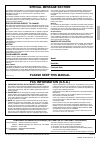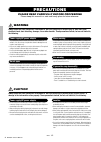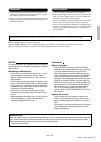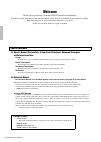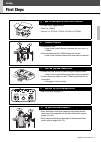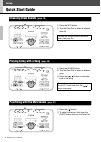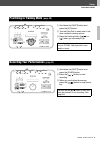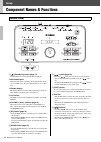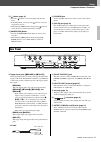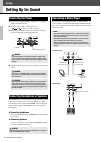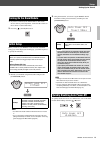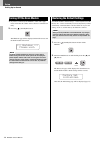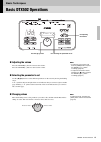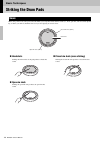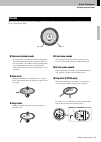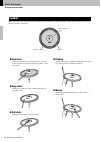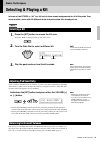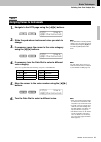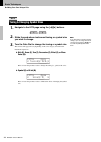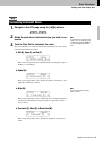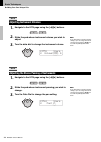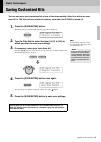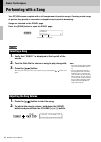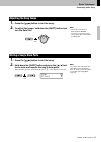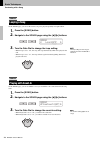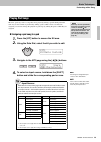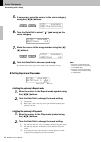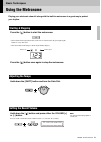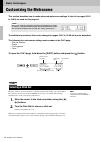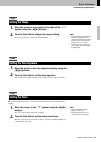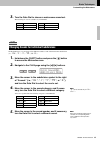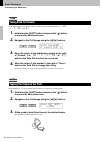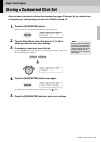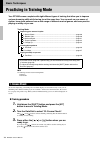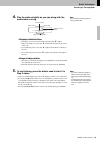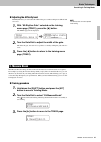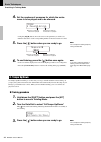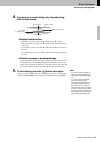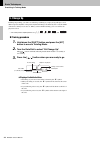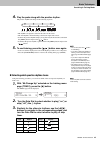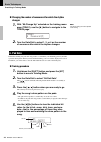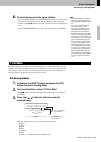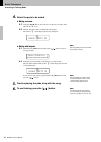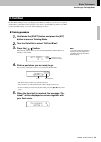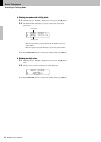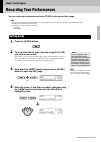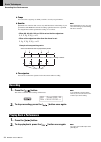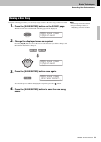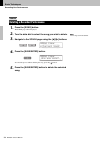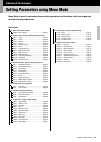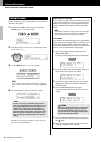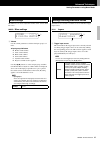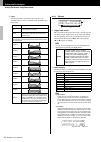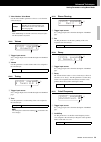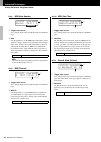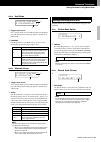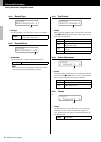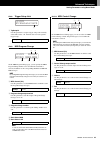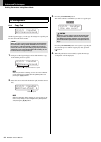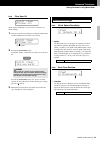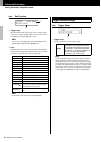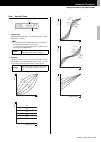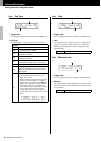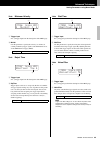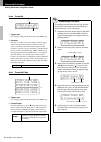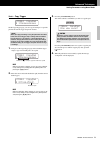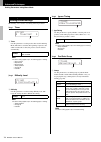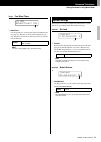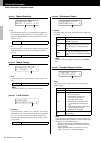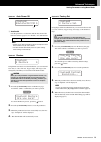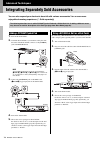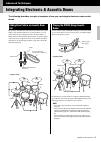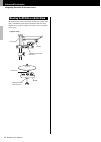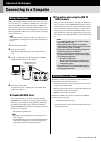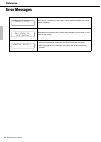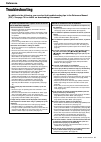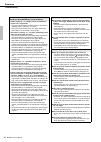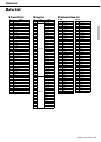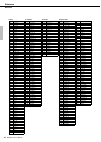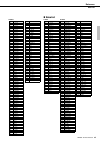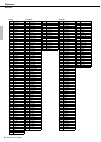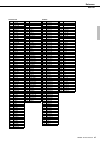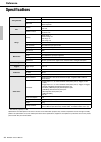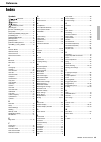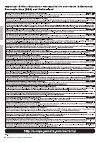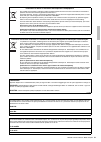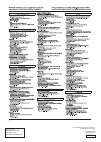- DL manuals
- Yamaha
- Musical Instrument
- DTX502
- Owner's Manual
Yamaha DTX502 Owner's Manual
Summary of DTX502
Page 1
Fr en owner’s manual mode d’emploi dtx502 drum trigger module convertisseur de sons pour batterie english fr ançais.
Page 2: Contents
2 dtx502 o w ner’s man u al contents welcome ......................................................................... 6 product manuals ............................................................ 6 setup first steps ...................................................................... 7 quick sta...
Page 3: Special Message Section
Dtx502 o w ner’s man u al 3 special message section this prod u ct u tilizes b atteries or an external po w er s u pply (adapter). Do not connect this prod u ct to any po w er s u pply or adapter other than one descri b ed in the man u al, on the name plate, or specifically recom- mended b y yamaha....
Page 4: Precautions
4 dtx502 o w ner’s man u al precautions please read carefully before proceeding please keep this man u al in a safe and handy place for f u t u re reference. Warning always follow the basic precautions listed below to avoid the possibility of serious injury or even death from electrical shock, short...
Page 5
Dtx502 o w ner’s man u al 5 • before connecting the instrument to other electronic components, turn off the power for all components. Before turning the power on or off for all components, set all volume levels to minimum. • be sure to set the volumes of all components at their minimum levels and gr...
Page 6: Welcome
6 dtx502 o w ner’s man u al welcome thank you for purchasing a yamaha dtx502 electronic drum module. In order to get the most out of your new instrument, please be sure to read this owner’s manual carefully. And after doing so, be sure to store this manual in a safe place so that you can refer back ...
Page 7: Setup
Setup dtx502 o w ner’s man u al 7 first steps 1. Open the packages to reveal their contents. • dtx502 dr u m trigger mod u le • rack (i.E., rs502) • pad set (i.E., dtp522, dtp532, dtp542, or dtp562) 2. Assemble the parts • assem b le the rack. Refer to the o w ner’s man u al that came w ith yo u r r...
Page 8: Setup
Setup 8 dtx502 o w ner’s man u al quick start guide q press the [kit] bu tton. W t u rn the data dial to select a different dr u m kit. Q press the [song] bu tton. W t u rn the data dial to select a different song. E press the [ ] bu tton to start play- b ack of the song. Q press the [ ] bu tton. W ...
Page 9: Practicing In Training Mode
Setup dtx502 o w ner’s man u al quick start guide 9 q hold do w n the [shift] bu tton and press the [kit] bu tton. W t u rn the data dial to select one of the dr u m mod u le’s training options. E press the flashing bu tton ([ ] or [ ]) w hen yo u are ready to go. Q hold do w n the [shift] bu tton a...
Page 10: Setup
Setup 10 dtx502 o w ner’s man u al component names & functions q [ ] (standby/on) button (page 13) use this button to turn the drum module on and off. W metronome lights when the metronome is playing, the red light flashes on the start of each measure; the green light flashes on every other beat. E ...
Page 11: Rear Panel
Setup dtx502 o w ner’s man u al component names & functions 11 !2 [ ] button (page 31) • press the [ ] button to start and stop the built-in metro- nome. • in training mode, you can use the [ ] button to start and stop practice sessions. • hold down the [shift] button and press the [ ] button to acc...
Page 12: Setup
Setup 12 dtx502 o w ner’s man u al setting up for sound 1. Ensure that your drum module is turned off (i.E., nothing is visible on the lcd screen). 2. Insert the power adaptor’s dc plug into the [ ] connector on the rear panel. 3. Hook the power adaptor’s dc cord around the cord clip to prevent it f...
Page 13: Turning On The Drum Module
Setup dtx502 o w ner’s man u al setting up for sound 13 1. If you have connected your drum module to other audio devices such as powered speakers, ensure that the volume on those devices is turned down fully. 2. Press the [ ] (standby/on) button. When you turn on your dtx502 for the first time, the ...
Page 14: Turning Off The Drum Module
Setup setting up for sound 14 dtx502 o w ner’s man u al 1. If you have connected your dtx502 to other audio equip- ment, ensure that the volume on those devices is turned down fully. 2. Press the [ ] (standby/on) button. The shutdown page will be displayed on the lcd screen, and the drum module will...
Page 15: Basic Techniques
Basic techniques dtx502 o w ner’s man u al 15 basic dtx502 operations adjusting the volume press the volume [+] button to increase the volume. Press the volume [–] button to decrease the volume. Selecting the parameter to set use the [ ]/[ > ] buttons to select different parameters on the screen by ...
Page 16: Basic Techniques
Basic techniques 16 dtx502 o w ner’s man u al striking the drum pads when using a three-zone snare pad such as the xp80, you can produce three distinct sounds (i.E., head, open rim, and closed rim) depend- ing on where you strike it, much the same as if you were playing an acoustic snare. Head shots...
Page 17: Hi-Hats
Basic techniques dtx502 o w ner’s man u al striking the drum pads 17 when using a two-zone hi-hat pad such as the rhh135, you can produce a number of distinct sounds, much the same as if you were play- ing an acoustic hi-hat cymbal. Open and closed sounds • you can produce an open hi-hat sound by st...
Page 18: Cymbals
Basic techniques striking the drum pads 18 dtx502 o w ner’s man u al when using a three-zone cymbal pad such as the pcy135, you can produce a number of distinct sounds, much the same as if you were playing an acoustic ride cymbal. Bow shots striking the main surface of the cymbal pad (i.E., the bow ...
Page 19: Basic Techniques
Basic techniques dtx502 o w ner’s man u al 19 selecting & playing a kit in terms of the dtx502, a “kit” is a full set of drum-sound assignments for all of the pads. Your drum module comes with 50 different drum and percussion kits already set up. 1. Press the [kit] button to access the kit area. Ver...
Page 20: Basic Techniques
Basic techniques 20 dtx502 o w ner’s man u al building your own unique kits it’s easy to build your own unique drum kits with the dtx502—simply change the drum sounds assigned to the individual pads on pages kit2 to kit6 as described below. To edit a kit, you must first carry out the following two s...
Page 21
Basic techniques dtx502 o w ner’s man u al building your own unique kits 21 1. Navigate to the kit2 page using the [ ]/[ > ] buttons. 2. Strike the pad whose instrument voice you wish to change. 3. If necessary, move the cursor to the voice category using the [ ]/[ > ] buttons. 4. If necessary, turn...
Page 22
Basic techniques building your own unique kits 22 dtx502 o w ner’s man u al 1. Navigate to the kit3 page using the [ ]/[ > ] buttons. 2. Strike the pad whose instrument tuning or cymbal size you wish to change. 3. Turn the data dial to change the tuning or cymbal size. The content of the page will v...
Page 23
Basic techniques dtx502 o w ner’s man u al building your own unique kits 23 1. Navigate to the kit4 page using the [ ]/[ > ] buttons. 2. Strike the pad whose instrument voice you wish to cus- tomize. 3. Turn the data dial to customize the voice. The way in which the voice can be customized varies de...
Page 24: Adjusting Instrument Volumes
Basic techniques building your own unique kits 24 dtx502 o w ner’s man u al 1. Navigate to the kit5 page using the [ ]/[ > ] buttons. 2. Strike the pad whose instrument volume you wish to adjust. 3. Turn the data dial to change the instrument volume. 1. Navigate to the kit6 page using the [ ]/[ > ] ...
Page 25: Basic Techniques
Basic techniques dtx502 o w ner’s man u al 25 saving customized kits you can now save your customized kit as one of the drum module’s user kits, which are num- bered 51 to 100. User kits are retained in memory even when the dtx502 is turned off. 1. Press the [save/enter] button. The button will star...
Page 26: Basic Techniques
Basic techniques 26 dtx502 o w ner’s man u al performing with a song your dtx502 comes complete with a full complement of practice songs. Covering a wide range of genres, they provide a convenient, enjoyable way to practice drumming. Songs are selected on the song1 page. Press the [song] button to o...
Page 27: Adjusting The Song Tempo
Basic techniques dtx502 o w ner’s man u al performing with a song 27 1. Press the [ ] button to start the song. 2. To adjust the tempo, hold down the [shift] button and turn the data dial. 1. Press the [ ] button to start the song. 2. Hold down the [shift] button and press the [ ] but- ton to mute a...
Page 28: Looping A Song
Basic techniques performing with a song 28 dtx502 o w ner’s man u al on the song2 page, you can set the current song to be played repeatedly in looped fashion. 1. Press the [song] button. 2. Navigate to the song2 page using the [ ]/[ > ] buttons. 3. Turn the data dial to change the loop setting. • w...
Page 29: Playing Pad Songs
Basic techniques dtx502 o w ner’s man u al performing with a song 29 the term “pad song” refers to songs that can be played by striking a specific drum pad. In the same way as snare sounds are produced by striking a pad to which a snare voice has been assigned, you can start and stop the playback of...
Page 30
Basic techniques performing with a song 30 dtx502 o w ner’s man u al 5. If necessary, move the cursor to the voice category using the [ ]/[ > ] buttons. 6. Turn the data dial to select “ e ” (pad song) as the voice category. 7. Move the cursor to the song number using the [ ]/ [ > ] buttons. 8. Turn...
Page 31: Basic Techniques
Basic techniques dtx502 o w ner’s man u al 31 using the metronome playing your electronic drum kit along with the built-in metronome is a great way to perfect your rhythm. Press the [ ] button to start the metronome. • the red metronome light (left) flashes on the start of each measure; the green li...
Page 32: Basic Techniques
Basic techniques 32 dtx502 o w ner’s man u al customizing the metronome this section describes how to make advanced metronome settings. A total of six pages (clk1 to clk6) are used for this purpose. The individual parameters that can be changed on pages clk1 to clk6 will now be described. The follow...
Page 33: Setting The Tempo
Basic techniques dtx502 o w ner’s man u al customizing the metronome 33 1. Move the cursor to the number to the right of the “ ⁄ = ” symbol using the [ ]/[ > ] buttons. 2. Turn the data dial to change the tempo setting. The tempo can be freely set between 30 and 300 bpm. 1. Move the cursor to the ti...
Page 34: Setting Individual Volumes
Basic techniques customizing the metronome 34 dtx502 o w ner’s man u al on the clk2 page, you can set the volumes of individual metronome subdivisions. 1. Hold down the [shift] button and press the [ ] button to access the metronome area. 2. Navigate to the clk2 page using the [ ]/[ > ] buttons. 3. ...
Page 35
Basic techniques dtx502 o w ner’s man u al customizing the metronome 35 3. Turn the data dial to choose a metronome sound set. The following six sets are available on your dtx502. On the clk4 page, you can freely assign different sounds to each of the metronome subdivisions (i.E., “ a ˘ ”, “ ¤ ”, “ ...
Page 36: Tuning Click-Set Sounds
Basic techniques customizing the metronome 36 dtx502 o w ner’s man u al on the clk5 page, you can tune the sounds for each of the metronome subdivisions (i.E., “ a ˘ ”, “ ¤ ”, “ ‹ ”, “ ßß ”, and “ Œ ”). 1. Hold down the [shift] button and press the [ ] button to access the metronome area. 2. Navigat...
Page 37: Basic Techniques
Basic techniques dtx502 o w ner’s man u al 37 storing a customized click set after you have customized a click set (as described on pages 32 through 36), you should store it to prevent your settings being lost when the dtx502 is turned off. 1. Press the [save/enter] button. The button will start to ...
Page 38: Basic Techniques
Basic techniques 38 dtx502 o w ner’s man u al practicing in training mode your dtx502 comes complete with eight different types of training that allow you to improve various drumming skills while having fun at the same time. You can work on your sense of rhythm, learn drum patterns from a wide range...
Page 39
Basic techniques dtx502 o w ner’s man u al practicing in training mode 39 4. Play the pads as tightly as you can along with the metronome or song. Display of individual strikes • the timing of your most recent strike is shown by the “ t ” symbol. • when your timing is accurate, the “ t ” symbol will...
Page 40: 2. Rhythm Gate
Basic techniques practicing in training mode 40 dtx502 o w ner’s man u al as an aid to improving your timing, rhythm gate displays on-screen any variation in the timing of your drumming. If you do not strike a pad in time with the metronome or song, it will not pro- duce any sound. Two different tra...
Page 41: 3. Measure Break
Basic techniques dtx502 o w ner’s man u al practicing in training mode 41 adjusting the difficulty level with rhythm gate, you can reduce the width of the gate to make training more difficult and vice-versa. 1. With “02:rhythm gate” selected on the training menu page (trng1), press the [ > ] button....
Page 42: 4. Tempo Up/down
Basic techniques practicing in training mode 42 dtx502 o w ner’s man u al 4. Set the numbers of measures for which the metro- nome is to be played and to be silenced. • using the [ ]/[ > ] buttons, move the cursor to the parameter you wish to set. • turn the data dial to set the corresponding number...
Page 43
Basic techniques dtx502 o w ner’s man u al practicing in training mode 43 4. Focusing on accurate timing, play the pads along with the metronome. Display of individual strikes • the timing of your most recent strike is shown by the “ t ” symbol. • when your timing is accurate, the “ t ” symbol will ...
Page 44: 5. Change Up
Basic techniques practicing in training mode 44 dtx502 o w ner’s man u al in change up training, your aim is to maintain good timing as you play along with up to seven different practice rhythms*. The practice rhythm will change automatically after a certain number of measures, which you can also se...
Page 45
Basic techniques dtx502 o w ner’s man u al practicing in training mode 45 4. Play the pads along with the practice rhythm. The practice rhythm will change in the following sequence. • the rhythm to be played is shown at the center of the screen. • the next rhythm is shown flashing at the bottom-righ...
Page 46: 6. Pad Gate
Basic techniques practicing in training mode 46 dtx502 o w ner’s man u al changing the number of measures after which the rhythm changes 1. With “05:change up” selected on the training menu page (trng1), use the [ > ] button to navigate to the trng9 page. 2. Turn the data dial to select 1, 2, or 4 a...
Page 47: 7. Part Mute
Basic techniques dtx502 o w ner’s man u al practicing in training mode 47 6. To end training, press the [ ] button. • your score will be displayed on-screen. The highest possible score is 100 points. • you can also view your hit ratios for individual drum parts after training has ended. Use the [ ]/...
Page 48
Basic techniques practicing in training mode 48 dtx502 o w ner’s man u al 4. Select the parts to be muted. Muting on-screen 4-1. Using the [ ]/[ > ] buttons, move the cursor to the part you wish to mute (h, s, k, t, c, b, or o). 4-2. Turn the data dial to mute (or unmute) the selected part. The symb...
Page 49: 8. Fast Blast
Basic techniques dtx502 o w ner’s man u al practicing in training mode 49 in a fast blast training session, you simply play the drums as wildly as you can over a set period of time. More a game than a form of practice, your aim is to get the highest possible score. When you have finished training, y...
Page 50
Basic techniques practicing in training mode 50 dtx502 o w ner’s man u al viewing your power and activity points 5-1. With the message “finished!” displayed on-screen, press the [ > ] button. 5-2. The drum module will display your power points (pwr) and activity points (act). • the more powerfully y...
Page 51: Basic Techniques
Basic techniques dtx502 o w ner’s man u al 51 recording your performances you can record your performances in the dtx502 in the form of user songs. 1. Press the [song] button. 2. Turn the data dial to select the user song (61 to 100) you wish to record into. If you wish to record your performance wh...
Page 52: Recording
Basic techniques recording your performances 52 dtx502 o w ner’s man u al tempo you can set the song tempo at which you wish to record your performance. Quantize quantization is a function that corrects any small deviations in the timing of your performance. The dtx502 can make recordings quantized ...
Page 53: Naming A User Song
Basic techniques dtx502 o w ner’s man u al recording your performances 53 using the following procedure, you can freely assign a name to the user song you have recorded. 1. Press the [save/enter] button on the song1 page. The button will start to flash and the following page will be displayed. 2. Ch...
Page 54
Basic techniques recording your performances 54 dtx502 o w ner’s man u al 1. Press the [song] button. The song1 page will be displayed. 2. Turn the data dial to select the song you wish to delete. 3. Navigate to the song4 page using the [ ]/[ > ] buttons. 4. Press the [save/enter] button. To cancel ...
Page 55: Advanced Techniques
Advanced techniques dtx502 o w ner’s man u al 55 setting parameters using menu mode menu mode is used to customize drum-module parameters and functions, which are organized into the following eight areas. Menu mode 01: mixer area: mixer settings mixer mixer settings.....................................
Page 56
Advanced techniques setting parameters using menu mode 56 dtx502 o w ner’s man u al use the following procedure in menu mode to select parameters and change their settings. 1. Hold down the [shift] button and press the [save/ enter] button to access menu mode. 2. Turn the data dial to select the are...
Page 57
Advanced techniques dtx502 o w ner’s man u al setting parameters using menu mode 57 the mixer area is used to adjust the volumes of the various drum kit voices. Mixer mixer settings q volume use the volume parameters to balance the input group* vol- umes. Input group indicators h: hi-hat sound volum...
Page 58
Advanced techniques setting parameters using menu mode 58 dtx502 o w ner’s man u al w layer use this parameter to specify how the voices are to be arranged in the two layers (a and b) for the specified trigger input source. Kitv2 voices q trigger input source this item indicates the trigger input so...
Page 59
Advanced techniques dtx502 o w ner’s man u al setting parameters using menu mode 59 e voice number: voice name use the voice number parameter to choose a voice from the selected category. Kitv3 volume q trigger input source see q trigger input source from the description of the kitv2 page. W volume ...
Page 60
Advanced techniques setting parameters using menu mode 60 dtx502 o w ner’s man u al kitv8 midi note number q trigger input source see q trigger input source from the description of the kitv2 page. W note use this parameter to set the midi note number that is output whenever a trigger signal is recei...
Page 61
Advanced techniques dtx502 o w ner’s man u al setting parameters using menu mode 61 kitv12 hold mode q trigger input source see q trigger input source from the description of the kitv1 page. The setting made on this page applies to both layer a and layer b. W holdmode use this parameter to turn hold...
Page 62
Advanced techniques setting parameters using menu mode 62 dtx502 o w ner’s man u al kitc3 reverb type q revtype use this parameter to select the type of reverb to be applied. Kitc4 reverb return q revmastret use this parameter to set the reverb unit’s return level. Kitc5 pad control q padctl when a ...
Page 63
Advanced techniques dtx502 o w ner’s man u al setting parameters using menu mode 63 kitc8 trigger setup link q trgsetuplk use this parameter to assign a trigger setup to the currently selected kit. Select “off” if the kit does not need a specific trigger setup. Kitc9 midi program change on the midi ...
Page 64
Advanced techniques setting parameters using menu mode 64 dtx502 o w ner’s man u al kitj1 copy pad on the copy pad page, you can copy all settings for a specific pad into the current kit from another. 1. Navigate to the copy pad page and set both the kit to copy from and the pad to be copied. 2. Mov...
Page 65
Advanced techniques dtx502 o w ner’s man u al setting parameters using menu mode 65 kitj2 clear user kit on the clear user kit page, you can restore a user kit to its default settings. 1. Navigate to the clear user kit page and specify which of the user kits (numbered 51 to 100) is to be cleared. 2....
Page 66
Advanced techniques setting parameters using menu mode 66 dtx502 o w ner’s man u al pad3 pad function q trigger input this item indicates the trigger input source to which a func- tion is to be assigned. Trigger input sources can be selected by striking the corresponding pad or zone. W func pad func...
Page 67
Advanced techniques dtx502 o w ner’s man u al setting parameters using menu mode 67 trg2 velocity curve q trigger input this item indicates the pad to be edited. If necessary, strike a different pad to select it. W velcurve use this parameter to select a velocity curve for the selected pad. A veloci...
Page 68
Advanced techniques setting parameters using menu mode 68 dtx502 o w ner’s man u al trg3 pad type q trigger input see q trigger input from the description of the trg2 page. W pad type use this parameter to specify a type for the selected pad. Trg4 gain q trigger input see q trigger input from the de...
Page 69
Advanced techniques dtx502 o w ner’s man u al setting parameters using menu mode 69 trg6 minimum velocity q trigger input see q trigger input from the description of the trg2 page. W minvel use this parameter to specify the velocity (or volume) of sounds produced by trigger signals at the minimum le...
Page 70: Tip
Advanced techniques setting parameters using menu mode 70 dtx502 o w ner’s man u al trg10 crosstalk q trigger input see q trigger input from the description of the trg2 page. W crosstalk the term “crosstalk” refers to the output of spurious trigger signals from a pad other than the one that was stru...
Page 71
Advanced techniques dtx502 o w ner’s man u al setting parameters using menu mode 71 trg12 copy trigger on the copy trigger page, you can copy all settings for a specific pad into the current trigger setup from another. 1. Navigate to the copy trigger page and set both the trigger setup to copy from ...
Page 72
Advanced techniques setting parameters using menu mode 72 dtx502 o w ner’s man u al the training area is used to set training-function parameters. Trng1 timer q timer use this parameter to set the practice timer used in training mode. The timer is started at the beginning of practice, and when it re...
Page 73
Advanced techniques dtx502 o w ner’s man u al setting parameters using menu mode 73 trng5 fast blast timer q blasttimer use this parameter to set the practice time for fast blast train- ing (page 49). The timer is started at the beginning of prac- tice, and when it reaches the set time, the practice...
Page 74
Advanced techniques setting parameters using menu mode 74 dtx502 o w ner’s man u al system3 master equalizer q lo the drum module features a two-band shelving equalizer as its master eq. Use this parameter to set the equalizer’s low- end gain in db. The higher the value, the more the low end will be...
Page 75
Advanced techniques dtx502 o w ner’s man u al setting parameters using menu mode 75 system8 auto power-off q autopwroff use this parameter to set the time until the auto power-off function activates (page 13) or to disable (“off”) this function. System9 restore using the restore function as describe...
Page 76: Advanced Techniques
Advanced techniques 76 dtx502 o w ner’s man u al integrating separately sold accessories you can also expand your electronic drum kit with various accessories* for an even more enjoyable drumming experience. (*: sold separately) 1. Turn off the drum module. 2. Assemble the pcy90at to your drum kit. ...
Page 77: Advanced Techniques
Advanced techniques dtx502 o w ner’s man u al 77 integrating electronic & acoustic drums the following describes a couple of examples of how you can integrate electronic and acoustic drums. By attaching a csat924a cymbal stand attachment and a drum holder to the cymbal stand from an acoustic drum ki...
Page 78
Advanced techniques integrating electronic & acoustic drums 78 dtx502 o w ner’s man u al the drum module can be conveniently mounted on a hi-hat stand using a csat924a cymbal stand attachment. The following diagram shows a typical example of how the various components can be set up. Mounting the dtx...
Page 79: Advanced Techniques
Advanced techniques dtx502 o w ner’s man u al 79 connecting to a computer while your dtx502 is highly powerful and versatile all by itself, you can connect it to a computer via usb for even greater conve- nience and flexibility. When connected in this way, midi and audio-file data can be freely exch...
Page 80: Reference
Reference 80 dtx502 o w ner’s man u al error messages no memory is a v aila b le for user songs. Please delete u nneeded user songs b efore recording. Recording w as carried o u t w ith a preset song selected, bu t no memory is a v ail- a b le for user songs. • user data co u ld not b e stored w hen...
Page 81: Reference
Reference dtx502 o w ner’s man u al 81 troubleshooting in addition to the following, you can also find troubleshooting tips in the reference manual (pdf). See page 79 for details on downloading this manual. No sound is produced when a pad is struck or the vol- ume is lower than expected. Check conne...
Page 82
Reference troubleshooting 82 dtx502 o w ner’s man u al if you notice double triggering, crosstalk, or skipped sounds (as described below), try the following. Double triggering—i.E., multiple sounds are produced in response to a single strike: • if the pad or dr u m trigger in q u estion feat u res a...
Page 83: Reference
Reference dtx502 o w ner’s man u al 83 instrument name list data list preset kit list no. Name 1 maple c u stom 2 modern rock 3 elect d ub 1 4 bop kit 5 vintage 50s 6 f u nk kit 7 trance pwr 8 big kit 9 metal kit 10 percs master 11 oak c u stom 12 birch c u stom 13 beech c u stom 14 vintage 70s 15 g...
Page 84
Reference data list 84 dtx502 o w ner’s man u al cymbal no. Name 0 no assign 1 bright 18 2 warm 16 3 dark 18-1 4 dark 18-2 5 vi v id 17 6 thin 16 7 vintage 18 8 vintage 16 9 jazz 18 10 bright 20 11 warmrd 20 12 dark 20-1 13 dark 20-2 14 vtgrd 22 15 jazzrd 22 16 szride 20 17 bright 18r 18 china 19 19...
Page 85
Reference dtx502 o w ner’s man u al data list 85 voice list effect no. Name 0 no assign 1 elecperc 1 2 elecperc 2 3 elecperc 3 4 elecperc 4 5 elecperc 5 6 elecperc 6 7 elecperc 7 8 elecperc 8 9 elecperc 9 10 elecperc10 11 elecperc11 12 elecperc12 13 elecperc13 14 elecperc14 15 elecperc15 16 elecperc...
Page 86
Reference data list 86 dtx502 o w ner’s man u al tom no. Name 0 no assign 1 maplec h 2 maplec m 3 maplec l 4 oakc h 5 oakc m 6 oakc l 7 birchc h 8 birchc m 9 birchc l 10 beechc h 11 beechc m 12 beechc l 13 rock h 14 rock m 15 rock l 16 metal h 17 metal m 18 metal l 19 hardrock h 20 hardrock m 21 har...
Page 87
Reference dtx502 o w ner’s man u al data list 87 percussion no. Name 0 no assign 1 conga h sw 2 conga l sw 3 bongo h sw 4 bongo l sw 5 tim b ales h 6 tim b ales l 7 s u rdo sw 8 pndeiroop 9 pndeirotap 10 pndeiroshk 11 pndeirosld 12 tam b arin 1 13 tam b arin 2 14 co wb ell1sw 15 co wb ell 2 16 co wb...
Page 88: Reference
Reference 88 dtx502 o w ner’s man u al specifications *: total memory capacity of 1 mb. Specifications and descriptions in this o w ner’s man u al are for information p u rposes only. Yamaha corporation reser v es the right to modify prod u cts or specifications at any time w itho u t prior notice. ...
Page 89: Index
Dtx502 o w ner’s man u al 89 index symbols [ ] connector ....................... 11 [ ] bu tton .............................................. 11 bu ttons ...................................... 10 [ ] bu tton ......................................... 10 [ ] (stand b y/on) bu tton ......................
Page 90
90 dtx502 o w ner’s man u al / mode d’emploi.
Page 91
Dtx502 o w ner’s man u al / mode d’emploi 91 ( w eee_e u _en_01) ( w eee_e u _fr_01) (stand b y) ( b ottom_en_01) ( b ottom_fr_01) information for users on collection and disposal of old equipment this sym b ol on the prod u cts, packaging, and/or accompanying doc u ments means that u sed electrical...
Page 92
Yamaha web site http://www.Yamaha.Com/ yamaha downloads http://download.Yamaha.Com/ u.R.G., digital musical instruments division © 2013 yamaha corporation 211pogr*.*-01a0 printed in indonesia ze12040