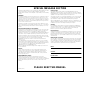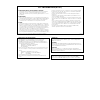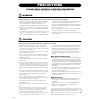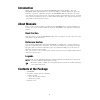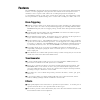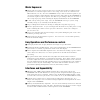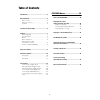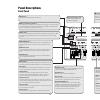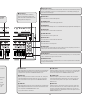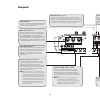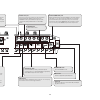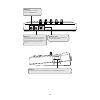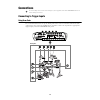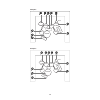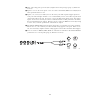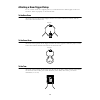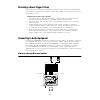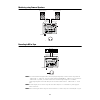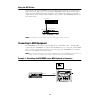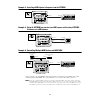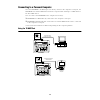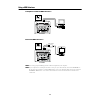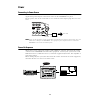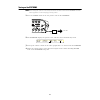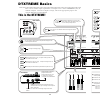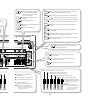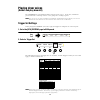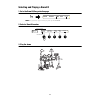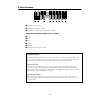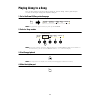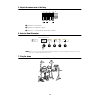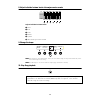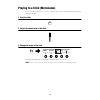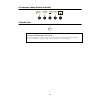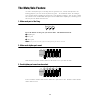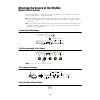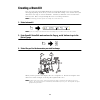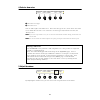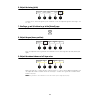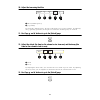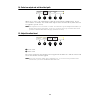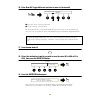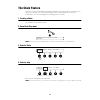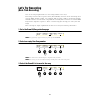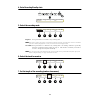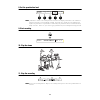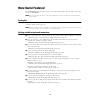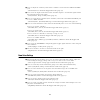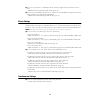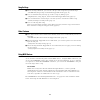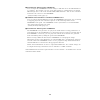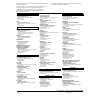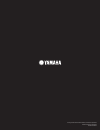- DL manuals
- Yamaha
- Other
- DTXTREME
- Owner's Manual
Yamaha DTXTREME Owner's Manual
Summary of DTXTREME
Page 1
Drum trigger module owner’s manual — basic section — owner’s manual — basic section —.
Page 3: Special Message Section
Special message section this product utilizes batteries or an external power supply (adapter). Do not connect this product to any power supply or adapter other than one described in the manual, on the name plate, or specifically recommended by yamaha. Warning: do not place this product in a position...
Page 4
Nederland / the netherlands • dit apparaat bevat een lithium batterij voor geheugen back-up. • this apparatus contains a lithium battery for memory back-up. • raadpleeg uw leverancier over de verwijdering van de batterij op het moment dat u het apparaat ann het einde van de levensduur afdankt of de ...
Page 5: Precautions
Please read carefully before proceeding * please keep these precautions in a safe place for future reference. Warning always follow the basic precautions listed below to avoid the possibility of serious injury or even death from electrical shock, short- circuiting, damages, fire or other hazards. Th...
Page 6: Introduction
6 introduction thank you for purchasing the yamaha dtxtreme drum trigger module. The new dtxtreme drum trigger module incorporates the highly acclaimed awm2 tone generator and music sequencer. With all its features, the dtxtreme offers the drummer one of the best solutions for practicing at home, re...
Page 7: Features
7 features the dtxtreme is designed for professional drummers and sports flexible drum-triggering features, a 64-note polyphonic tone generator that conforms to the gm system level 1 standard, a music sequencer that enables the recording and playback of rhythm or accompaniment patterns, as well as t...
Page 8: Music Sequencer
8 music sequencer ■ simple and easy 2-track sequencer that can be used for the real-time recording of your performance or external sequence data as user songs. Each track can contain several midi channels (1 to 16). Since the dtxtreme can sync with an external sequencer, you can start recording by s...
Page 9: Table of Contents
9 table of contents introduction ......................................................6 about manuals .................................................6 basic section ................................................6 reference section ........................................6 legends .................
Page 10: Panel Descriptions
10 shift snare 1 2 tom1 3 tom2 tom3 tom4 ride crash 4 5 6 7 foot sw dc in 12v contrast host select to host individual output output l mono r + 1 2 3 5 4 mac midi pc-1 pc-2 max min click tap groove check main out phones click accomp reverb snare kick on standby rhythm ins bass del others hi-hat kick ...
Page 11
11 tom3 tom4 ride crash 5 6 7 foot sw st host select to host individual output 2 3 5 4 mac midi pc-1 pc-2 max min click tap groove check accomp reverb snare kick hi-hat kick 10 11 12 13 14 15 16 9 8 l h 1 16 input attenuation in out hi-hat control thru midi 6 tom hi-hat cymbal misc drumkit play chai...
Page 12: Rear Panel
12 hi-ha kick 10 11 12 13 14 15 16 9 8 in out thru midi 5 6 hi-hat control foot sw 1 8 9 16 input attenuation l h n due to crosstalk (interference), it is not practical to input two separate trigger signals by connecting a pad with a rim switch (yamaha tp80s or pcy80s) to one of these trigger inputs...
Page 13
13 snare tom1 tom2 tom3 tom4 ride crash hi-hat kick 1 2 3 4 5 6 7 10 11 12 13 14 9 8 in output l mono r individual output 1 2 3 5 4 6 hi-hat control foot sw dc in 12v standby on contrast to host host select mac midi pc-1 pc-2 + o the turn foot sw jack connect a footswitch (yamaha fc4 or fc5) to this...
Page 14
14 phones aux in aux in vol phones jack connect headphones to this jack to monitor the dtxtreme sounds. Aux in jack connect this stereomini jack to the line output jacks on an external audio device to monitor cd, md, or tape sounds from that device on the dtxtreme. It is useful when you want to play...
Page 15: Connections
15 connections to avoid risking electric shock and/or damage to your equipment, turn off the dtxtreme and devices before making connections. Connecting to trigger inputs using drum pads it is recommended to first set up the drum pads in the rack to avoid misconnections (like connecting a tom pad to ...
Page 16
16 pcy80s pcy80s rs95 kp120 dtxtrem e rhp120sd pcy10 rhp80 rhp80 tp80s hh60 rhp80 tom1 2 tom2 3 ride 6 crash 7 tom3 4 11 12 kick 10 9 snare 1 hi-hat 8 hi-hat control example 2 pcy80s pcy80s rs80 kp60 tp80s tp80s tp80s tp80s dtxtreme rhp120sd pcy10 hh60 tom3 4 11 12 kick 10 9 tom1 2 tom2 3 ride 6 cra...
Page 17
17 ● after connecting pads, go to the [ut 6] trgset and set the pad type (page 73, reference section). ● inputs 1 to 8 are all stereo inputs. You can connect the tp80s, rhp80/100/120(sd) and other pads which have a rim. ● inputs 9/10, 11/12, 13/14 and 15/16 are all stereo jacks with separate trigger...
Page 18
18 using drum triggers and pads optional yamaha dt-series drum triggers are ideal for connecting acoustic drums to the dtxtreme as triggering devices. Combining these triggers with drum pads, you can set up a hybrid set of electronic and acoustic drums. First set up the drum pads and acoustic drums ...
Page 19
19 attaching a drum trigger pickup to use acoustic drum as a triggering device, a yamaha dt-series drum trigger needs to be attached. Attach it properly as described below. To the bass drum attach the sensor portion of the trigger near the rim on the batter head. Ensure that the sensor does not touc...
Page 20
20 detaching a drum trigger pickup you need to detach the trigger when replacing the drum head. Before removing the head, unstick the sensor portion of the trigger carefully using a knife or similar object. Be careful not to pull the cord. Handling the drum trigger pickups • first remove dust or oil...
Page 21
21 monitoring using powered speakers recording to md or tape n the sound monitored through the phones jack (using headphones) is identical to that output from the output l/mono and r jacks. Since the sound output from individual output 1-6 are not routed to output l/mono) and r, you cannot monitor t...
Page 22: Connecting to Midi Equipment
22 using the aux in jack the aux in jack on the dtxtreme rear panel offers simple mixing of an external stereo audio source (cd, md, tape, or so on) and the dtxtreme sounds. Mixed sounds will be output from the output l/mono and r jacks. The aux in vol control can adjust the output volume of the ext...
Page 23
23 example 2: controlling a midi keyboard or sequencer from the dtxtreme example 3: playing the dtxtreme tone generator from a midi sequencer and recording a dtxtreme performance onto a midi sequencer example 4: controlling multiple midi devices via midi thru in this example, the dtxtreme outputs pe...
Page 24
24 connecting to a personal computer since the dtxtreme’s to host port can directly connect to the computer’s serial port, the dtxtreme can transfer midi data to/from the computer while working as a midi interface for other midi devices. You can connect the dtxtreme to the computer in two ways: 1. D...
Page 25
25 using a midi interface computer’s built-in midi interface external midi interface n you need appropriate midi application software designed for your computer. N if your computer has a usb port instead of a serial port, you cannot directly connect the dtxtreme’s to host port to the computer. A usb...
Page 26: Power
26 power connecting to power source make sure that the dtxtreme’s power switch is in the standby position. Plug the supplied ac power adapter to the dc in socket on the dtxtreme rear panel. Fix the power cable to the cable hook so as to ensure that the adapter plug does not come loose. N always use ...
Page 27
27 turning on the dtxtreme n before turning the system on or off, always turn down all volume controls for the dtxtreme and other audio equipment to avoid stressing (pop noises) speakers. 1. Press the power switch on the rear panel to turn on the dtxtreme. 2. The dtxtreme displays the splash screen,...
Page 28: Dtxtreme Basics
28 shift snare 1 2 tom1 3 tom2 tom3 tom4 ride crash 4 5 6 7 foot sw dc in 12v contrast host select to host individual output output l mono r + 1 2 3 5 4 mac midi pc-1 pc-2 max min click tap groove check main out phones click accomp reverb snare kick on standby rhythm ins bass del others hi-hat kick ...
Page 29
29 tom3 tom4 ride crash 5 6 7 foot sw t host select to host individual output 2 3 5 4 mac midi pc-1 pc-2 max min click tap groove check accomp reverb snare kick hi-hat kick 10 11 12 13 14 15 16 9 8 l h 1 16 input attenuation in out hi-hat control thru midi 6 tom hi-hat cymbal misc drumkit play chain...
Page 30: Playing Drum Voices
30 playing drum voices (select and play drum kit) the dtxtreme has 1757 different drum and percussion voices. It also has 90 different preset drum kits consisting of these voices grouped according to genre. N you can also use any of the 40 different user drum kits and drum kits held on memory card. ...
Page 31
31 selecting and playing a drum kit 1. Go to the drum kit/song selection page n this page always appears when you power up the dtxtreme. 2. Select a drum kit number 3. Play the drums kit=p1 song=p1 tempo beat click maple horizon =107 4/4 play kit=p1 song=p1 tempo beat click maple horizon =107 4/4 dr...
Page 32
32 4. Adjust the volume 1 adjust the total volume 2 adjust the headphone volume 3 adjust the accompaniment and melody volume adjust the individual volume levels of drums: 4 snare 5 kick 6 toms 7 hi-hats 8 cymbal 9 other drum/percussion sounds editing drum kits in drum kit trigger edit mode, you can ...
Page 33: Playing Along to A Song
33 playing along to a song you can play along to any of 164 preset songs or 32 user songs. This is great for jam sessions or when practicing your rhythm technique. 1. Go to the drum kit/song selection page n this page always appears when you power up the dtxtreme. 2. Select a song number n if you in...
Page 34
34 5. Adjust the volume level of the song 1 adjust the total volume. 2 adjust the headphone volume. 3 adjust the accompaniment and melody volume. 6. Select a drum kit number n when you select a preset song, the drum kit for that song is selected automatically. However, you can then select a differen...
Page 35
35 8. Adjust individual volume levels of drum/percussion sounds adjust individual volume levels: 1 snare 2 kick 3 toms 4 hi-hats 5 cymbal 6 other drum/percussion sounds 9. Change the tempo n each song has its own default tempo. When you select another song, the tempo will automatically switch to the...
Page 36
36 playing to a click (metronome) you can set the metronome to click at a certain tempo. This is useful when practicing your playing technique. 1. Start the click 2. Adjust the volume level of the click 3. Change the tempo of the click the drum kit/song page is displayed when play button is pressed....
Page 37
37 4. If necessary, change the beat of the click 5. Stop the click setting and changing the click sound you can change the voice used for the click in utility mode pages [ut13] to [ut16] (page 77, reference section). You can also change the accent settings. Kit=p1 song=p1 tempo beat click maple hori...
Page 38: The Mute/solo Feature
38 the mute/solo feature as well as the rhythm part, each song also has parts for bass, chords, melody and so on. During playback, you can selectively mute any parts. As mentioned earlier, for example, you can mute just the rhythm part and practice your playing technique. You can also control the vo...
Page 39: (Groove Check Feature)
39 checking the groove of the rhythm (groove check feature) when playing along to a song, you can check the timing of your performance. There are two ways of doing this, as explained below. ● single shot timing: measure the timing accuracy for each hit of the pad. This is useful when checking the gr...
Page 40: Creating A Drum Kit
40 creating a drum kit you can create your own original drum kits by choosing the drum voices to be included, then applying tuning, attack, decay, reverb level and other settings. You can then store your drum kit as one of up to 40 user drum kits. A further 99 drum kits can be stored on the memory c...
Page 41
41 4. Select a drum voice 1 select the voice type 2 select the voice now we will assign a snare drum voice. First select the type of voice, then choose one of the voices within the selection. Let’s choose the “acsnr1” type and, from the selection, the “mca55” voice. N if you select a special snare v...
Page 42
42 6. Adjust the tuning (pitch) a value of “+1” raises the pitch by one semitone. You can adjust the pitch in the range “-24” to “+24.” 7. Use page ▲ and ▼ buttons to go to the [voice3] page 8. Adjust the pan (stereo position) you can adjust the stereo position of each drum voice in the range l64 (f...
Page 43
43 10. Adjust the tone using the filter 1 filter (cutoff frequency) 2 q (quantity) by raising the cutoff frequency, the tone of the drum voice becomes brighter. By adjusting the q (quantity) parameter, the frequencies around the cutoff frequency are boosted. 11. Use page ▲ and ▼ buttons to go to the...
Page 44
44 14. Select an output and set the effect path when set to “stereo,” the sound will be output in stereo from the output jacks. If you select “insfx1” or “insfx2,” the sound will be output via the insertion effects (effects that can be applied to specific voices). N if the output has been set to “in...
Page 45
45 16. Enter drum kit trigger edit mode and enter a name for the drum kit 1 move the cursor to the input position 2 set the character at that position the drum kit you have created will initially have the same name as the existing kit you selected. You can change the name at the [kitname] page in dr...
Page 46: The Chain Feature
46 the chain feature a chain is a series of drum kits and songs arranged in the order in which you want to use them. For example, you can arrange in order a series of drum kits for use in a live performance or a series of songs for use during practice sessions. 1. Creating a chain a chain can consis...
Page 47: Let’S Try Recording
47 let’s try recording (real-time recording) you can record pad performances to user song numbers u1 to u32. Each song consists of two sequence tracks (tr1 and tr2), and each track can hold up to 16 separate midi channels of data. For example, tr1 of a song could be used for the rhythm and tr2 could...
Page 48
48 4. Enter recording standby state 5. Select the recording mode replace: your performance overwrites any existing data. N if the track to which you want to record already contains some data, you will not be able to record unless you select another (empty) track or clear your selected track in song ...
Page 49
49 8. Set the quantization level n quantization is used to correct timing inaccuracies and the note length specified here is the resolution to which the notes will be corrected during recording. In general, this is usually set to the minimum note length in the performance. If quantization is switche...
Page 50: More Useful Features!
50 more useful features! The dtxtreme has many more features. Let’s take a brief look at how to make even better use of the dtxtreme. N each cross-reference (description of the page number) in this section is found in the separate reference section manual. Factory set you can return all the dtxtreme...
Page 51
51 ● you can adjust the sensitivity of the hi-hat controller connected to the h.Hat control jack. ➝[footctrl1] sens in drum kit trigger edit mode (page 38) ● you can set the depth at which the hi-hat controller outputs a closed hi-hat signal and the detection time for the foot splash. ➝[ut7] fcoffse...
Page 52
52 ● you can set parameters controlling how the sound is output when you hit the rim of a pad. ➝[trgrim] in drum kit trigger edit mode (page 36) ● you can use the midi eg parameters to control an external midi tone generator used for drum sounds or the internal insertion effects. ➝[midi eg] in drum ...
Page 53
53 song settings ● when selecting a drum kit, you can also call up a main song and a specified tempo. ➝[common2] song, tempo in drum kit trigger edit mode (page 41) ● you can simultaneously start/stop up to three songs by hitting a pad. ➝[trgfunc] func, song, repeat, mode in drum kit trigger edit mo...
Page 54
54 ● transmission and reception of bulk data you can output the dtxtreme’s internal settings as bulk data to an external midi device or computer. For example, you can create data backups by sending data to an external midi storage device such as the yamaha mdf3 midi data filer. You can also send dat...
Page 55
For details of products, please contact your nearest yamaha or the authorized distributor listed below. Pour plus de détails sur les produits, veuillez-vous adresser à yamaha ou au distributeur le plus proche de vous figurant dans la liste suivante. Die einzelheiten zu produkten sind bei ihrer unten...
Page 56
String, guitar & percussion division, yamaha corporation © 2000 yamaha corporation printed in taiwan.