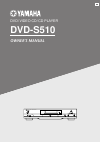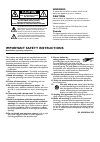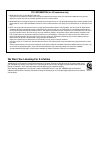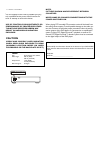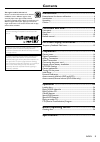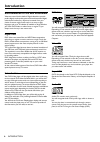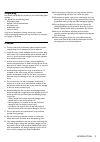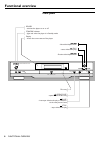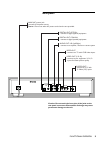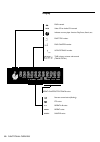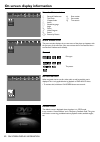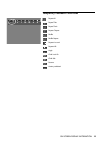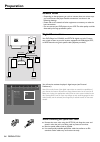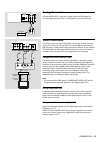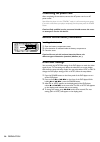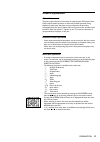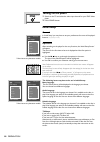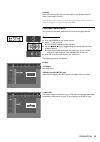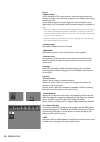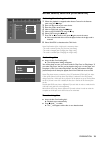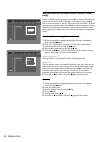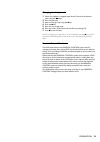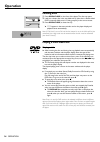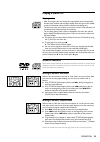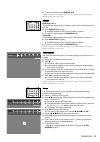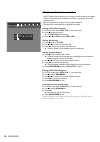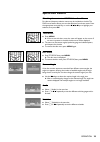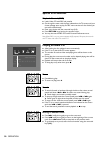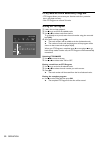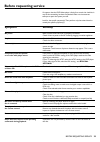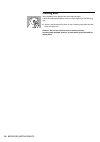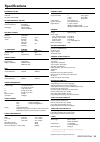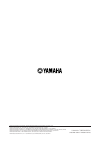- DL manuals
- Yamaha
- DVD Player
- DVD-S510
- Owner's Manual
Yamaha DVD-S510 Owner's Manual
Summary of DVD-S510
Page 1
Dvd / video cd / cd player dvd-s510 owner’s manual power natural sound dvd player standby play stop pause dvd / video cd / cd close open trusurround by srs u.
Page 2: Caution
This symbol warns the user that uninsulated voltage within the unit may have sufficient magnitude to cause electric shock. Therefore, it is dangerous to make any kind of contact with any inside part of this unit. This symbol alerts the user that important literature concerning the operation and main...
Page 3
Fcc information (for us customers only) 1. Important notice: do not modify this unit! This product, when installed as indicated in the instructions contained in this manual, meets fcc requirements. Modifications not expressly approved by yamaha may void your authority, granted by the fcc, to use the...
Page 4: Caution
This unit employs a laser. Due to possible eye injury, only a qualified service person should remove the cover or attempt to service this device. Laser safety for customer use: read carefully the information located at the bottom of your dvd-video player and enter below the serial no. Retain this in...
Page 5: Contents
5 contents index introduction ......................................................... 6 entertainment for the new millennium ...................................................... 6 introduction ...................................................................................................... ...
Page 6: Introduction
6 entertainment for the new millennium video was never like this before! Digital video discs provide perfect digital, studio-quality pictures; three dimensional digital, multi-channel audio; story sequences screened from your choice of camera angle; sound tracks in as many as eight languages; and up...
Page 7: Unpacking
7 introduction unpacking first check and identify the contents of your dvd-video player package. You should have the following items. - dvd-video player - remote control with batteries - ac power cord - audio/video cable - owner’s manual if any item is damaged or missing, contact your retailer. Keep...
Page 8: Front Panel
8 front panel functional overview functional overview power natural sound dvd player standby play stop pause dvd / video cd / cd close open trusurround by srs power - switches the player to on or off standby indicator - lights red when the player is in standby mode display - shows the current status...
Page 9: Rear Panel
9 rear panel functional overview s video component video digital out p r 2 1 2 1 video coaxial pcm digital mpeg dts optical y p b r l audio out video out mains (ac) power jack - connect to the power source caution : do not use other ac power cords than the one provided. Digital out optical - connect...
Page 10: Display
10 display dvd inserted video cd or audio cd inserted indicates current player function: play, pause, search, etc. Dvd title number dvd chapter number vcd/cd track number time in hours, minutes and seconds (track/total) repeat chapter/title/track active remote control active (flashing) fts active re...
Page 11: Remote Control
11 remote control functional overview * press key for about 2 seconds 2 3 power zoom shuffle angle subtitle audio enter return dvd repeat a–b ok menu title/chp on screen skip/search 1 8 9 7 0 5 6 4 0-9 numerical key pad enter / ok - acknowledge menu selection - (left/right/up/down) cursor movement o...
Page 12
12 menu bar/status window v personal preferences f slow motion w title/track g fast motion x chapter/index h time search y audio z subtitle language } angle a zoom c video program d sound e picture by picture status window icons the status window displays the current status of the player and appears...
Page 13
13 temporary feedback field icons repeat all repeat title repeat track repeat chapter shuffle shuffle repeat repeat a to end repeat a-b angle child lock on child safe resume action prohibited on screen display information.
Page 14: General Notes
14 general notes - depending on the equipment you wish to connect, there are various ways you could connect the player. Possible connections are shown in the following drawings. - please refer to the manuals of other equipment as necessary to make the best connections. - do not connect your dvd-play...
Page 15: Analog Connections
15 analog connections connect audio out l (left) and r (right) jacks of this dvd player to corresponding input jacks of your audio equipment such as av receiver. Video connections if your av receiver has video output jacks, connect your receiver (and then to your tv) so that you can use one tv for s...
Page 16: Connecting The Power Cord
16 connecting the power cord after completing all connections, connect the ac power cord to an ac power outlet note: when the player is in the “standby” mode, it is still consuming some power. If you wish to disconnect your player completely from the power, press the power button. Caution: only qual...
Page 17: General Explanation
17 general explanation about this manual this manual gives the basic instructions for operating this dvd player. Some dvds require specific operation or allow only limited operation during playback. In these cases, the player may not respond to all operating commands. When this occurs, please refer ...
Page 18: Turning On The Power
18 turning on the power 1 switch on the tv and select the video input channel for your dvd-video player. 2 press power button. Initial setup general in ‘initial setup’ you may have to set your preferences for some of the player’s features. (not applicable for all models) operation after switching on...
Page 19: Personal Preferences
19 country select your country. This also is used as input for the ‘parental control’ feature (see ‘access control’). Note: all these items may have to be set during ‘initial setup’. After that, they can always be changed in the personal preferences menu. Personal preferences you can set your person...
Page 20
20 sound - digital output factory setting: all. This means that both coaxial and optical outputs are switched on. If you are not connecting equipment with a digital input, change the setting to off. If your equipment doesn't include a digital multi-channel decoder, set the digital output to pcm only...
Page 21
21 access control; child lock (dvd and vcd) activating/deactivating the child lock 1 when disc playback is stopped, select access control in the features menu using the w/v keys. 2 enter a 4-digit code of your own choice. 3 enter the code a second time. 4 move to child lock using the w/v keys. 5 mov...
Page 22: Only)
22 access control; parental control (dvd-video only) movies on dvds may contain scenes not suitable for children. Therefore, disc may contain ‘parental control’ information which applies to the complete disc or to certain scenes on the disc. These scenes are rated from 1 to 8, and alternative, more ...
Page 23
23 changing the 4-digit code 1 when disc playback is stopped, select access control in the features menu using the w/v keys. 2 enter the old code. 3 move to change code using the w key. 4 press the u key. 5 enter the new 4-digit code. 6 enter the code a second time and reconfirm by pressing ok. 7 pr...
Page 24: Loading Discs
24 loading discs 1 press open/close on the front of the player. The disc tray opens. 2 load your chosen disc in the tray, label side up (also when a double sided dvd is inserted). Make sure it is sitting properly in the correct recess. 3 press open/close, to close the tray. ➤ read appears in the sta...
Page 25: Playing A Video Cd
25 playing a video cd playing a disc - after inserting the disc and closing the tray, playback starts automatically and the status window and the player display show the type of disc loaded, as well as information about the disc’s contents and playing time. - the disc may invite you to select an ite...
Page 26
26 still picture and frame-by-frame playback ● select e (picture by picture) in the menu bar. ● use the w key to enter the picture by picture menu. ➤ the player will now go into pause mode. ● use the cursor keys t u to select the previous or next picture frame. ● to exit picture by picture mode, pre...
Page 27
27 ● to exit the sequence, press repeat a-b. Note: this function is not available with video cd’s version 2.0 when pbc under personal preferences is set to on. Shuffle dvd-video discs this shuffles the playing order of chapters within a title, if the title has more than one. ● press shuffle during p...
Page 28
28 fts (favorite track selection) -video - the fts-video function allows you to store your favorite titles and chapters (dvd) and favorite tracks and indexes (vcd) for a particular disc in the player memory. - each fts program can contain 20 items (titles, chapters). - the selections can be called u...
Page 29: Special Dvd Features
29 special dvd features checking the contents of dvd-video discs: menus for titles and chapters, selection menus may be included on the disc. The dvd’s menu feature allows you to make selections from these menus. Press the appropriate numerical key; or use the w, v, u, t keys to highlight your selec...
Page 30: Special Vcd-Features
30 special vcd-features playback control (pbc) ● load a video cd with pbc and press 2. ● go through the menu with the keys indicated on the tv screen until your chosen passage starts to play. If a pbc menu consists of a list of titles, you can select a title directly. ● enter your choice with the nu...
Page 31
31 shuffle ● press shuffle during play. ➤ the order of the tracks is changed. ● to return to normal play, press shuffle again. Repeat track/disc ● to repeat the track currently playing , press repeat. ➤ repeat track appears on the display. ● to repeat the entire disc, press repeat a second time. ➤ r...
Page 32
32 fts (favorite track selection) program - fts program allows you to store your favorite tracks for a particular disc in the player memory. - each fts program can contain 20 tracks. Storing an fts program 1 load a disc and stop playback. 2 use w to go to the list of available tracks. 3 use t or u t...
Page 33: Symptom
33 symptom remedy no power make sure the mains cord (ac) is properly connected. Check if there is power at the ac outlet by plugging in another appliance. No picture check if the tv is switched on. Check the video connection. Distorted picture check the disc for fingerprints and clean with a soft cl...
Page 34: Cleaning Discs
34 cleaning discs some problems occur because the disc inside the player is dirty. To avoid these problems clean your discs regularly, in the following way: ● when a disc becomes dirty, clean it with a cleaning cloth. Wipe the disc from the center out. Caution: do not use solvents such as benzine, t...
Page 35: Specifications
35 specifications specifications playback system dvd-video video cd cd (cd-r and cd-rw) optical readout system lasertype semiconductor algaas numerical aperture 0.60 (dvd) 0.45 (vcd/cd) wavelength 650 nm (dvd) 780 nm (vcd/cd) dvd disc format medium optical disc diameter 12cm (8cm) playing time one l...
Page 36
Yamaha electronics corporation, usa 6660 orangethorpe ave., buena park, calif. 90620, u.S.A. Yamaha canada music ltd. 135 milner ave., scarborough, ontario m1s 3r1, canada yamaha electronik europa g.M.B.H. Siemensstr. 22-34, 25462 rellingen bei hamburg, f.R. Of germany yamaha electronique france s.A...