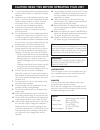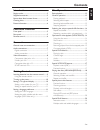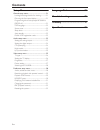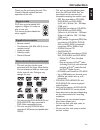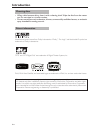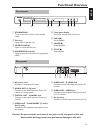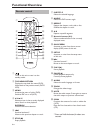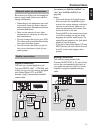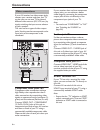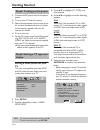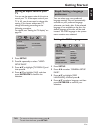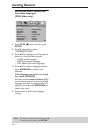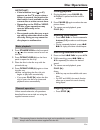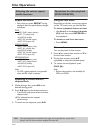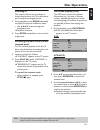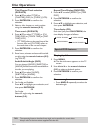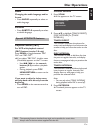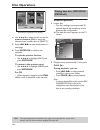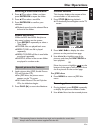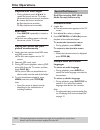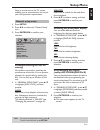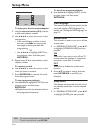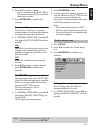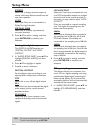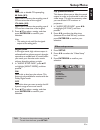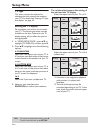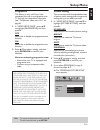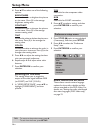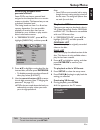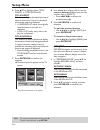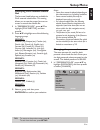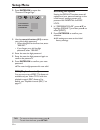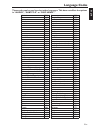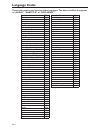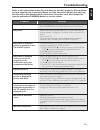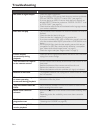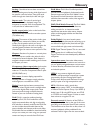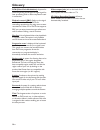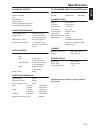- DL manuals
- Yamaha
- DVD Player
- DVD-S559MK2
- Owner's Manual
Yamaha DVD-S559MK2 Owner's Manual
YAMAHA ELECTRONICS CORPORATION, USA
6660 ORANGETHORPE AVE., BUENA PARK, CALIF. 90620, U.S.A.
YAMAHA CANADA MUSIC LTD.
135 MILNER AVE., SCARBOROUGH, ONTARIO M1S 3R1, CANADA
YAMAHA ELECTRONIK EUROPA G.m.b.H.
SIEMENSSTR. 22-34, 25462 RELLINGEN BEI HAMBURG, GERMANY
YAMAHA ELECTRONIQUE FRANCE S.A.
RUE AMBROISE CROIZAT BP70 CROISSY-BEAUBOURG 77312 MARNE-LA-VALLEE CEDEX02, FRANCE
YAMAHA ELECTRONICS (UK) LTD.
YAMAHA HOUSE, 200 RICKMANSWORTH ROAD WATFORD, HERTS WD18 7GQ, ENGLAND
YAMAHA SCANDINAVIA A.B.
J A WETTERGRENS GATA 1, BOX 30053, 400 43 VÄSTRA FRÖLUNDA, SWEDEN
YAMAHA MUSIC AUSTRALIA PTY, LTD.
17-33 MARKET ST., SOUTH MELBOURNE, 3205 VIC., AUSTRALIA
2006
DVD-S559MK2
DVD-S559MK2
DVD PLAYER
LECTEUR DE DVD
G
OWNER’S MANUAL
MODE D’EMPLOI
BEDIENUNGSANLEITUNG
BRUKSANVISNING
GEBRUIKSAANWIJZING
MANUALE DI ISTRUZIONI
MANUAL DE INSTRUCCIONES
Printed in China
3139 245 22201
00cv_DVD-S559MK2_G.fm Page 1 Wednesday, March 15, 2006 8:16 PM
Summary of DVD-S559MK2
Page 1
Yamaha electronics corporation, usa 6660 orangethorpe ave., buena park, calif. 90620, u.S.A. Yamaha canada music ltd. 135 milner ave., scarborough, ontario m1s 3r1, canada yamaha electronik europa g.M.B.H. Siemensstr. 22-34, 25462 rellingen bei hamburg, germany yamaha electronique france s.A. Rue am...
Page 2
Iii caution: read this before operating your unit. 1 to assure the finest performance, please read this manual carefully. Keep it in a safe place for future reference. 2 install this unit in a well ventilated, cool, dry, clean place — away from direct sunlight, heat sources, vibration, dust, moistur...
Page 3: Contents
1 en english contents introduction region codes ...............................................................3 supplied accessories ..................................................3 notes about discs/content format.........................3 cleaning discs............................................
Page 4: Contents
2 en contents setup menu general setup menu ............................................... 21 locking/unlocking the disc for viewing.................21 dimming the front panel display...............................21 programming disc tracks (except mp3/wma/ jpeg/divx)..................................
Page 5: Introduction
3 en english introduction thank you for purchasing this unit. This owner’s manual explains the basic operation of this unit. Dvd discs must be labeled all regions or region 2 in order to play on this unit. You cannot play discs labeled for other regions. – remote control – two batteries (aa, r06, um...
Page 6: Introduction
4 en introduction • when a disc becomes dirty, clean it with a cleaning cloth. Wipe the disc from the center out. Do not wipe in a circular motion. • do not use solvents such as benzine, thinner, commercially available cleaners, or antistatic spray intended for analog records. Manufactured under lic...
Page 7: Functional Overview
5 en english functional overview 1 standby/on turns on this unit or sets it to the standby mode. 2 disc tray loads a disc in the disc tray. 3 open/close (/) opens or closes the disc tray. 4 progressive indicator lights up when this unit enters the progressive mode. 5 front panel display shows the cu...
Page 8: Functional Overview
6 en functional overview 1 turns on this unit or sets it to the standby mode. 2 top menu/return displays the top-level disc menu (dvd). Moves back to the previous menu (dvd*/ vcd). 3 menu accesses the menu of a disc (dvd). Switches pbc on or off (vcd). 4 1 / 2/3 / 4 selects an item in the currently ...
Page 9: Connections
7 en english connections be sure to turn off this unit and unplug the power supply cable, before you make or change connections. • depending on the equipment you wish to connect, there are various ways to make connections. Possible connections are described below. • refer to the manuals of your othe...
Page 10: Connections
8 en connections if your av receiver has video output jacks, connect your receiver and then your tv so that you can use one tv for several different video sources (ld, vcr, etc.) by simply switching the input source selector of your receiver. This unit has four types of video output jacks. Use the o...
Page 11: Getting Started
9 en english getting started 1 open the battery compartment. 2 insert the two supplied batteries (aa, r06, um-3) following the indications (+/–) inside the compartment. 3 close the cover. Notes: – insert batteries correctly according to the polarity markings (+/–). The batteries inserted in the oppo...
Page 12: Getting Started
10 en getting started 1 connect the ac power cord to the power outlet. 2 turn on your tv and av receiver. 3 select the appropriate input source of the av receiver connected to this unit. Refer to the manual supplied with your av receiver for details. 4 turn on this unit. 5 set the tv to the correct ...
Page 13: Getting Started
11 en english getting started setting an aspect ratio for your tv you can set the aspect ratio of this unit to match your tv. If the aspect ratio of your tv is 4:3, you do not need to change this setting. If you have a widescreen tv, change this setting according to the following procedure. For deta...
Page 14: Getting Started
12 en getting started setting the audio, subtitle and disc menu languages (dvd-video only) 1 press stop (9) twice, and then press setup. 2 press 2 repeatedly to select “preference page”. 3 press 3 / 4 to highlight one of the options below at a time, and then press 2. – audio (audio language) – subti...
Page 15: Disc Operations
13 en english disc operations important! – if the inhibition icon ( or x) appears on the tv screen when a button is pressed, the function for that button is not available on the current disc or at the current time. – depending on the dvd or video cd disc, some operations may operate differently or b...
Page 16: Disc Operations
14 en disc operations repeat and shuffle • each time you press repeat during playback, the front panel display changes as follows: dvd ➔ rpt one (repeat chapter) ➔ rpt tt (repeat title) ➔ shuffle (shuffle) ➔ rpt shf (shuffle repeat) ➔ rpt off (repeat off) vcd/svcd/cd ➔ rpt one (repeat track) ➔ rpt a...
Page 17: Disc Operations
15 en english disc operations zooming in this function allows you to enlarge or lessen the picture on the tv screen and to pan through the enlarged picture. 1 during playback, press zoom repeatedly to display the picture at different scales. • use 1 / 2/3 / 4 to pan through the enlarged picture. ➜ p...
Page 18: Disc Operations
16 en disc operations title/chapter/track selection (dvd/vcd) 1 press 3 / 4 to select [title] or [chapter] (dvd) or [track] (vcd). 2 press enter/ok to confirm the selection. 3 select a title, chapter or track number using the numeric buttons (0-9). Time search (dvd/vcd) 1 press 3 / 4 to select [tt t...
Page 19: Disc Operations
17 en english disc operations audio changing the audio language and/or format • press audio repeatedly to select an audio language. Subtitles • press subtitle repeatedly to select a subtitle language. Playback control (pbc) for vcd with playback control (pbc) feature (version 2.0 only) press menu to...
Page 20: Disc Operations
18 en disc operations 4 use 1 / 2/3 / 4 to select a track or use the numeric buttons (0-9) to input the selected track number next to [select]. 5 press s / t to open the previous or next page. 6 press enter/ok to confirm the selection. To quit the preview function • use 1 / 2/3 / 4 to highlight [exi...
Page 21: Disc Operations
19 en english disc operations selecting a folder and track/file 1 press 3 / 4 to select a folder, and then press enter/ok to open the folder. 2 press 3 / 4 to select a track/file. 3 press enter/ok to confirm your selection. ➜ playback starts from the selected file to the end of the folder. Repeat an...
Page 22: Disc Operations
20 en disc operations playback with multi-angles • during playback, press 1 / 2/3 / 4 to rotate the picture on the tv screen. 1: rotates the picture counter-clockwise 2: rotates the picture clockwise 3: flips the picture vertically 4: flips the picture horizontally scan effect • press angle repeated...
Page 23: Setup Menu
21 en english setup menu setup is carried out on the tv screen, enabling you to customize this unit to suit your own particular requirements. 1 press setup. 2 press 1 / 2 to select the “general setup” icon. 3 press enter/ok to confirm your selection. Locking/unlocking the disc for viewing not all di...
Page 24: Setup Menu
22 en setup menu to input your favorite tracks/chapters 3 use the numeric buttons (0-9) to enter a valid track/chapter number. 4 use 1 / 2/3 / 4 to move the cursor to the next position. • if the track/chapter number is more than ten, press t to move to the next page, and then proceed with programmin...
Page 25: Setup Menu
23 en english setup menu 2 press 3 / 4 to select a setting. • you can select from 30, 60, 90, 120 and 150 minutes. Select [off] to cancel the sleep timer function. 3 press enter/ok to confirm your selection. Auto standby this function is used to turn the auto standby mode on or off when disc playbac...
Page 26: Setup Menu
24 en setup menu stereo select this to change channel output to stereo, which only delivers sound from the two front speakers. Lt/rt select this if this unit is connected to a dolby pro logic decoder. Virtual surr select this to virtually reproduce the surround channels. 2 press 3 / 4 to select a se...
Page 27: Setup Menu
25 en english setup menu off select this to disable cd-upsampling. 88.2khz (x2) select this to convert the sampling rate of cds to twice that of the original. 176.4khz (x4) select this to convert the sampling rate of cds to four times that of the original. 2 press 3 / 4 to select a setting, and then...
Page 28: Setup Menu
26 en setup menu tv type this menu contains the options for selecting the color system that matches your tv. For details, see “setting a tv type and display” on page 10. Setting the tv display set the aspect ratio of this unit to match your tv. The format you select must be available on the disc. Ot...
Page 29: Setup Menu
27 en english setup menu progressive this feature is only valid if you have connected this unit to a progressive scan tv through the component video jacks (see “component video jacks ” on page 8). 1 in “video setup page”, press 3 / 4 to highlight [progressive], and then press 2. Off select this to d...
Page 30: Setup Menu
28 en setup menu 4 press 3 / 4 to select one of the following options. Brightness increase the value to brighten the picture or vice versa. Zero (0) is the average brightness setting value. Contrast increase the value to sharpen the picture or vice versa. Zero (0) is the average contrast setting val...
Page 31: Setup Menu
29 en english setup menu restricting playback with parental control some dvds may have a parental level assigned to the complete disc or to certain scenes on the disc. This feature lets you set a playback limitation level. The rating levels are from 1 to 8 and are country dependent. You can prohibit...
Page 32: Setup Menu
30 en setup menu 6 press 3 / 4 to highlight either [title digest] or [title interval]. Title digest this function displays thumbnail pictures of titles on the screen. Up to six thumbnail pictures per page are displayed. • in original list mode, the originally recorded titles on the disc are displaye...
Page 33: Setup Menu
31 en english setup menu displaying divx external subtitle files the font sets listed below are available for divx external subtitle files. This setting allows you to see the proper font set on- screen to match the subtitle file. 1 in “preference page”, press 3 / 4 to highlight [divx subtitle], and ...
Page 34: Setup Menu
32 en setup menu 2 press enter/ok to enter the “password change page”. 3 use the numeric buttons (0-9) to enter your old six-digit password. • when doing this for the first time, enter “000 000”. • if you forget your old six-digit password, enter “000 000”. 4 enter the new six-digit password. 5 ente...
Page 35: Language Codes
33 en english language codes these codes can be used to select other languages. This does not affect the options in “audio”, “subtitle” or “disc menu”. Abkhazian 6566 german 6869 afar 6565 gikuyu; kikuyu 7573 afrikaans 6570 greek, 6976 albanian 8381 guarani 7178 amharic 6577 gujarati 7185 arabic 658...
Page 36: Language Codes
34 en language codes these codes can be used to select other languages. This does not affect the options in “audio”, “subtitle” or “disc menu”. Maori 7773 sotho, southem 8384 marathi 7782 south ndebele 7882 marshallese 7772 spanish; castilian 6983 moldavian 7779 sundanese 8385 mongolian 7778 swahili...
Page 37: Troubleshooting
35 en english troubleshooting refer to the chart below when this unit does not function properly. If the problem you are experiencing is not listed below or if the instruction below does not help, set this unit to the standby mode, disconnect the power cord, and contact the nearest authorized yamaha...
Page 38: Troubleshooting
36 en troubleshooting no audio at digital output – check the digital connections. – if you are playing a dts source, check that your receiver can decode dts and “digital output” is set to “all” (see page 24). – if you are playing an mpeg-2 source, check that your receiver can decode mpeg-2. Otherwis...
Page 39: Glossary
37 en english glossary analog: sound that has not been turned into numbers. Analog sound varies, while digital sound has specific numerical values. These jacks send audio through two channels, the left and right. Aspect ratio: the ratio of vertical and horizontal sizes of a displayed image. The hori...
Page 40: Glossary
38 en glossary pcm (pulse code modulation): a system for converting analog sound signal to digital signal for later processing, with no data compression used in conversion. Playback control (pbc): refers to the signal recorded on video cds or svcds for controlling reproduction. By using menu screens...
Page 41: Specifications
39 en english specifications playback system dvd video video cd & svcd cd picture cd cd-r, cd-rw dvd+r, dvd+rw, dvd+r dl dvd-r, dvd-rw, dvd-r dl video performance video (cvbs) output 1 vpp into 75 ohm s-video output y: 1 vpp into 75 ohm c: 0.3 vpp into 75 ohm rgb (scart) output 0.7 vpp into 75 ohm c...