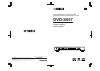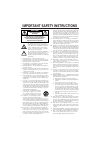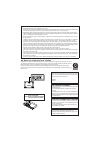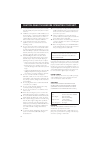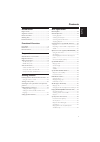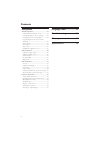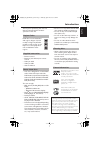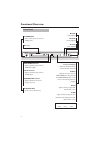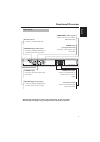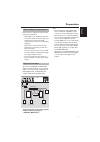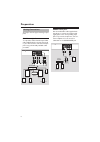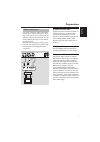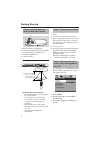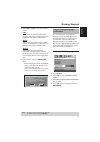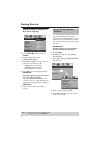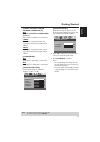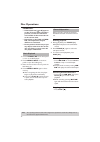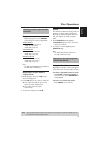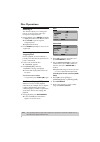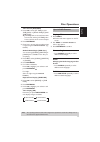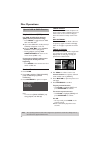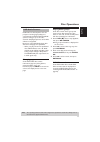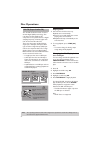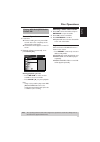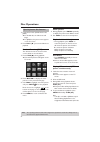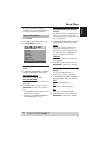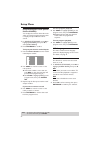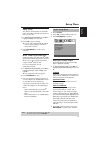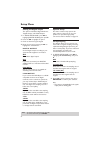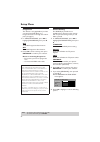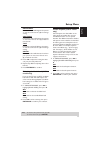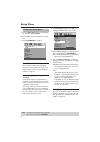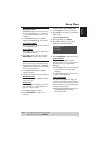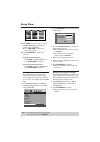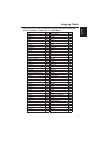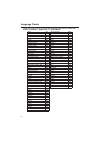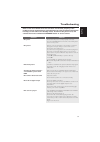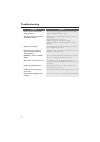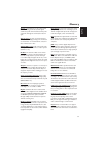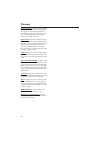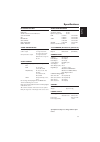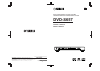- DL manuals
- Yamaha
- Home Theater System
- DVD-S657
- Owner's Manual
Yamaha DVD-S657 Owner's Manual
DVD AUDIO/VIDEO SA-CD PLAYER
LECTEUR DE DVD AUDIO/VIDEO SA-CD
DVD-S657
OWNER’S MANUAL
MODE D’EMPLOI
UA
©2005
All rights reserved.
YAMAHA ELECTRONICS CORPORATION, USA
6660 ORANGETHORPE AVE., BUENA PARK, CALIF. 90620, U.S.A.
YAMAHA CANADA MUSIC LTD.
135 MILNER AVE., SCARBOROUGH, ONTARIO M1S 3R1, CANADA
YAMAHA ELECTRONIK EUROPA G.m.b.H.
SIEMENSSTR. 22-34, 25462 RELLINGEN BEI HAMBURG, GERMANY
YAMAHA ELECTRONIQUE FRANCE S.A.
RUE AMBROISE CROIZAT BP70 CROISSY-BEAUBOURG 77312 MARNE-LA-VALLEE CEDEX02, FRANCE
YAMAHA ELECTRONICS (UK) LTD.
YAMAHA HOUSE, 200 RICKMANSWORTH ROAD WATFORD, HERTS WD18 7GQ, ENGLAND
YAMAHA SCANDINAVIA A.B.
J A WETTERGRENS GATA 1, BOX 30053, 400 43 VÄSTRA FRÖLUNDA, SWEDEN
YAMAHA MUSIC AUSTRALIA PTY, LTD.
17-33 MARKET ST., SOUTH MELBOURNE, 3205 VIC., AUSTRALIA
Printed in China
3139 246 15072
Summary of DVD-S657
Page 1
Dvd audio/video sa-cd player lecteur de dvd audio/video sa-cd dvd-s657 owner’s manual mode d’emploi ua ©2005 all rights reserved. Yamaha electronics corporation, usa 6660 orangethorpe ave., buena park, calif. 90620, u.S.A. Yamaha canada music ltd. 135 milner ave., scarborough, ontario m1s 3r1, canad...
Page 2
I important safety instructions • explanation of graphical symbols the lightning flash with arrowhead symbol, within an equilateral triangle, is intended to alert you to the presence of uninsulated “dangerous voltage” within the product’s enclosure that may be of sufficient magnitude to constitute a...
Page 3
Ii we want you listening for a lifetime yamaha and the electronic industries association's consumer electronics group want you to get the most out of your equipment by playing it at a safe level. One that lets the sound come through loud and clear without annoying blaring or distortion - and, most i...
Page 4
Iii caution: read this before operating your unit. 1 to assure the finest performance, please read this manual carefully. Keep it in a safe place for future reference. 2 install this sound system in a well ventilated, cool, dry, clean place — away from direct sunlight, heat sources, vibration, dust,...
Page 5: Contents
1 english contents introduction region codes..............................................................3 supplied accessories ..................................................3 notes about discs ......................................................3 cleaning discs..................................
Page 6: Contents
2 contents setup menu general setup menu............................................... 23 selecting dvd-audio/video mode ........................23 locking/unlocking the disc for viewing.................23 dimming player’s front panel display .....................23 programming disc tracks (not for...
Page 7: Introduction
3 english introduction thank you for purchasing this unit. This owner’s manual explains the basic operation of this unit. Dvd discs must be labeled for all regions, region 1 (u.S.A model) or region 4 (australia model) in order to play on this player. You cannot play discs that are labeled for other ...
Page 8: Functional Overview
4 functional overview front panel a.Drct ml.Ch d.Mix standby/on – turns on this unit or sets it to the standby mode disc tray b play – starts playback / open/close – opens or closes the disc tray 9 stop – stops playback ; pause – pauses playback dvd-audio indicator – lights up when the player detect...
Page 9: Functional Overview
5 english functional overview caution: do not touch the inner pins of the jacks on the rear panel. Electrostatic discharge may cause permanent damage to the unit. Rear panel s video output – connects to an s-video input on your av receiver ac power cord – connects to a standard ac outlet coaxial dig...
Page 11: Preparation
7 english preparation never make or change connections with the power switched on. • depending on the equipment you wish to connect, there are various ways you could connect this unit. Possible connections are shown in the following drawings. • please refer to the manuals of other equipment as neces...
Page 12: Preparation
8 preparation this player has two types of analog output jacks. 6ch discrete jacks to reproduce multi-channel super audio cd and dvd-audio, connect these jacks to your av receiver’s multi channel input jacks using commercially available audio pin cables. Mixed 2ch jacks use the audio/video cable sup...
Page 13: Preparation
9 english preparation if your av receiver has video output jacks, connect your receiver (and then to your tv) so that you can use one tv for several different video sources (ld, vcr, etc.) by simply switching the input source selector of your receiver. The player has three types of video output jack...
Page 14: Getting Started
10 getting started 1 open the battery compartment. 2 insert the supplied two batteries type r06 or aa, following the indications (+ –) inside the compartment. 3 close the cover. Using the remote control handling the remote control • do not spill water or other liquids on the remote control. • do not...
Page 15: Getting Started
11 english getting started 4 press 34 to highlight one of the options below: pal select this if the connected tv is pal system. It will change the video signal of an ntsc disc and output in pal format. Ntsc select this if the connected tv is ntsc system. It will change the video signal of a pal disc...
Page 16: Getting Started
12 getting started setting the audio, subtitle and disc menu language 1 press stop ( 9 ) twice, then press setup. 2 press 2 repeatedly to select [preference page]. 3 press 34 to highlight one of the options below at a time, then press 2 . – ‘audio’ (disc’s soundtrack) – ‘subtitle’ (disc’s subtitles)...
Page 17: Getting Started
13 english getting started [front speaker, center speaker, surround sp] off (only for center and surround speakers) select when no speakers are connected. Large select if the connected speakers can reproduce low frequency signals below 120 hz. Small select if the connected speakers cannot reproduce ...
Page 18: Disc Operations
14 disc operations important! – if the inhibit icon ( or x) appears on the tv screen when a button is pressed, it means the function is not available on the current disc or at the current time. – depending on the dvd or video cd, some operations may be different or restricted. – do not push on the d...
Page 19: Disc Operations
15 english disc operations repeat • while playing a disc, press repeat continuously to choose a ‘play mode’. Dvd-v/dvd-a ➔ rpt one (repeat chapter) ➔ rpt tt (repeat title) ➔ rpt off (repeat off) vcd/svcd/cd ➔ rpt one (repeat track) ➔ rpt all (repeat disc) ➔ rpt off (repeat off) mp3/divx/sa-cd ➔ rpt ...
Page 20: Disc Operations
16 disc operations zooming in this function allows you to enlarge the picture on the tv screen and to pan through the enlarged picture. 1 during playback, press zoom repeatedly to display the picture with different scales. ➜ use 1 234 to pan through the enlarged picture. ➜ playback will continue. 2 ...
Page 21: Disc Operations
17 english disc operations time search (dvd/vcd) 1 press 34 to select [tt time] or [ch time] (dvd) or [track time] or [disc time] (vcd). ➜ [tt time] refers to the total time of the current title, and the [ch time] refers to the total time of the current chapter. 2 press enter/ok. 3 enter hours, minu...
Page 22: Disc Operations
18 disc operations playback control (pbc) for vcd with playback control (pbc) feature (version 2.0 only) • press menu to toggle between ‘pbc on’ and ‘pbc off’. ➜ if you select ‘pbc on’, the disc menu (if available) will appear on the tv. ➜ use the s / t or the numeric buttons to select a play option...
Page 23: Disc Operations
19 english disc operations dvd-audio has developed for the sole purpose of creating high quality pure sound with linear pcm and packed pcm (lossless coding) in up to six audio- channels. Sampling frequencies of 192 khz/ 24 bits are supported. Moreover, many dvd-audio discs offer slide show and page ...
Page 24: Disc Operations
20 disc operations the sa-cd standard is based on direct stream digital (dsd) technology. This new direct-stream digital format comprises a 1-bit system that has a digital sampling frequency 64 times higher than that of conventional audio cd. There are three types of sa-cd discs: single layer, dual ...
Page 25: Disc Operations
21 english disc operations general operation 1 load a disc. ➜ the disc reading time may exceed 30 seconds due to the complexity of the directory/file configuration. ➜ the data disc menu appears on the tv screen. 2 playback will start automatically, if not press play ( b ). During playback, you can; ...
Page 26: Disc Operations
22 disc operations 1 load a picture disc (kodak picture cd, jpeg). ➜ for kodak disc, the slide show will begin. ➜ for jpeg disc, the picture menu appears on the tv screen. 2 press play ( b ) to start the slide-show playback. Preview function (jpeg) this function shows the content of the current fold...
Page 27: Setup Menu
23 english setup menu the setup is carried out via the tv, enabling you to customize the dvd player to suit your particular requirements. 1 press setup. 2 press 1 2 to select ‘general setup’ icon. 3 press enter/ok to confirm. Selecting dvd-audio/video mode 1 in ‘general setup page’, press 34 to high...
Page 28: Setup Menu
24 setup menu programming disc tracks (not for picture cd/mp3) you can play the contents of the disc in the order you want by programming the tracks to be played. Up to 20 tracks can be stored. 1 in ‘general setup page’, press 34 to highlight [program], then press 2 to select [input menu]. 2 press e...
Page 29: Setup Menu
25 english setup menu sleep timer this feature automatically sets the dvd player in standby mode after the amount of time you have set. 1 in ‘general setup page’, press 34 to highlight [sleep], then press 2 . 2 press 34 to select a setting. ➜ you can select from 15, 30, 45 and 60 minutes. Select [of...
Page 30: Setup Menu
26 setup menu setting the digital output the options included in digital audio are: ‘digital output’ and ‘lpcm output’. 1 in ‘audio setup page’, press 34 to highlight [digital audio], then press 2 . 2 press the 34 to highlight an option. 3 enter its submenu by pressing 2 . 4 move the cursor by press...
Page 31: Setup Menu
27 english setup menu night mode in this mode, the high volume outputs are softened and low volume outputs are brought upward to an audible level. It is useful for watching your favorite action movie without disturbing others at night. 1 in ‘audio setup page’, press 34 to highlight [night mode], the...
Page 32: Setup Menu
28 setup menu progressive this feature is only applicable if you have connected this dvd player to a progressive scan tv through the y pb pr jacks (see page 9). 1 in ‘video setup page’, press 34 to highlight [progressive], then press 2 . Off to disable progressive scan function. On to enable progres...
Page 33: Setup Menu
29 english setup menu brightness increase the value will brighten the picture or vice versa. Choose zero (0) for average setting. Contrast increase the value will sharpen the picture or vice versa. Choose zero (0) to balance the contrast. Tint increase the value will darken the picture or vice versa...
Page 34: Setup Menu
30 setup menu 1 press stop ( 9 ) twice to stop playback (if any), then press setup. 2 press 1 2 to select the ‘preference setup’ icon. 3 press enter/ok to confirm. Audio, subtitle, disc menu these menus contain various language options for audio, subtitle and disc menu which may be recorded on the d...
Page 35: Setup Menu
31 english setup menu mp3/jpeg menu mp3/jpeg navigator can be set only if the disc is recorded with menu. It allows you to select different display menus for easy navigation. 1 in ‘preference page’, press 34 to highlight [mp3/jpeg nav], then press 2 . Without menu select this to display all the file...
Page 36: Setup Menu
32 setup menu 10 use 1 234 to select a title, or use the numeric buttons to input the title number next to [select]. ➜ press s / t to access the previous/next page. 11 press enter/ok to confirm the selection. To quit preview function • use 1 234 to highlight [exit] and press enter/ok to confirm. To ...
Page 37: Language Codes
33 english language codes these pages can be used to select other languages.This does not affect the options in “audio”, “subtitle” or “disc menu”. Abkhazian 6566 german 6869 afar 6565 gikuyu; kikuyu 7573 afrikaans 6570 greek, 6976 albanian 8381 guarani 7178 amharic 6577 gujarati 7185 arabic 6582 ha...
Page 38: Language Codes
34 language codes these pages can be used to select other languages.This does not affect the options in “audio”, “subtitle” or “disc menu”. Maori 7773 sotho, southem 8384 marathi 7782 south ndebele 7882 marshallese 7772 spanish; castilian 6983 moldavian 7779 sundanese 8385 mongolian 7778 swahili 838...
Page 39: Troubleshooting
35 english troubleshooting refer to the chart below when this unit does not function properly. If the problem you are experiencing is not listed below or if the instruction below does not help, set this unit to the standby mode, disconnect the power cord, and contact the nearest authorized yamaha de...
Page 40: Troubleshooting
36 troubleshooting problem solution picture freezes momentarily during playback – check the disc for fingerprints/scratches and clean with a soft cloth wiping from center to edge. The player does not respond to the remote control – aim the remote control directly at the sensor on the front of the pl...
Page 41: Glossary
37 english glossary analog: sound that has not been turned into numbers. Analog sound varies, while digital sound has specific numerical values. These jacks send audio through two channels, the left and right. Aspect ratio: the ratio of vertical and hori- zontal sizes of a displayed image. The horiz...
Page 42: Glossary
38 glossary progressive scan: i.T displays all the horizontal lines of a picture at one time, as a signal frame. This system can convert the interlaced video from dvd into progressive format for connec- tion to a progressive display. It dramatically increases the vertical resolution. Region code: a ...
Page 43: Specifications
39 english specifications playback system dvd video dvd-audio sa-cd multi-channel and sa-cd stereo video cd & svcd cd picture cd cd-r, cd-rw dvd+r, dvd+rw dvd-r, dvd-rw video performance video (cvbs) output 1 vpp into 75 ohm s-video output y: 1 vpp into 75 ohm c: 0.3 vpp into 75 ohm component video ...
Page 44: Dvd-S657
Dvd audio/video sa-cd player lecteur de dvd audio/video sa-cd dvd-s657 owner’s manual mode d’emploi ua ©2005 all rights reserved. Yamaha electronics corporation, usa 6660 orangethorpe ave., buena park, calif. 90620, u.S.A. Yamaha canada music ltd. 135 milner ave., scarborough, ontario m1s 3r1, canad...