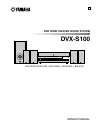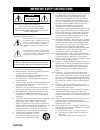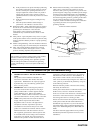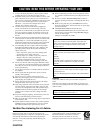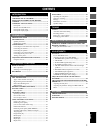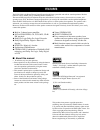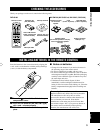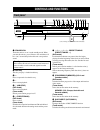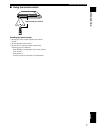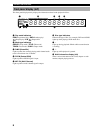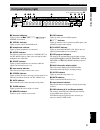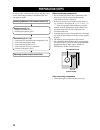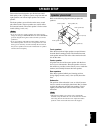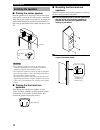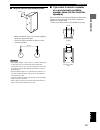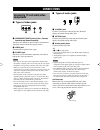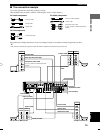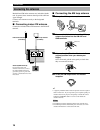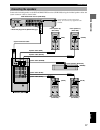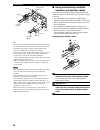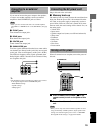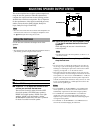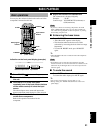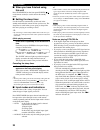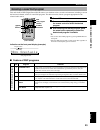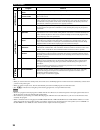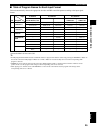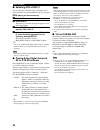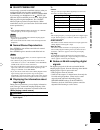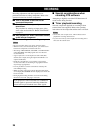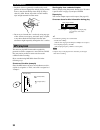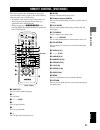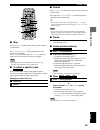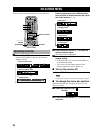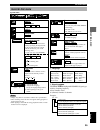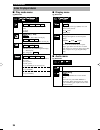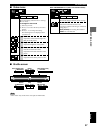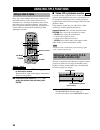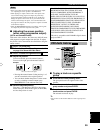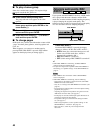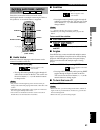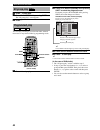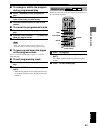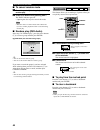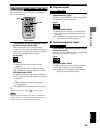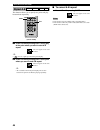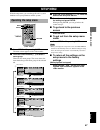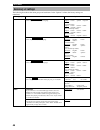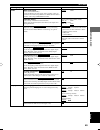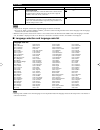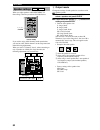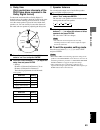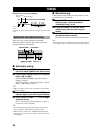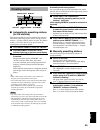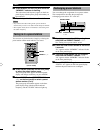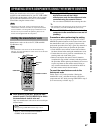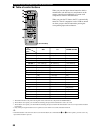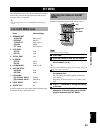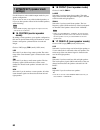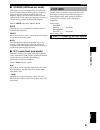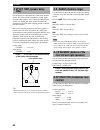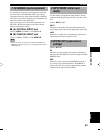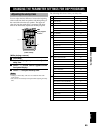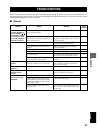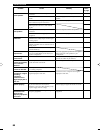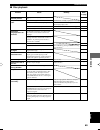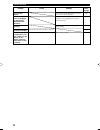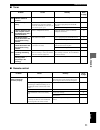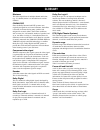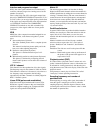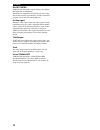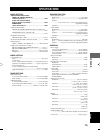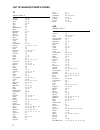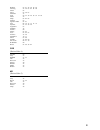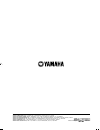- DL manuals
- Yamaha
- Home Theater System
- DVR-S100
- Owner's Manual
Yamaha DVR-S100 Owner's Manual
Summary of DVR-S100
Page 1
Dvd home theater sound system dvx-s100 dvx-s100: dvr-s100 + nx-s100s + nx-s100c + sw-s100 owner’s manual u.
Page 2
Caution • explanation of graphical symbols the lightning flash with arrowhead symbol, within an equilateral triangle, is intended to alert you to the presence of uninsulated “dangerous voltage” within the product’s enclosure that may be of sufficient magnitude to constitute a risk of electric shock ...
Page 3
Caution d) if the product does not operate normally by following the operating instructions. Adjust only those controls that are covered by the operating instructions as an improper adjustment of other controls may result in damage and will often require extensive work by a qualified technician to r...
Page 4
Caution 1 to assure the finest performance, please read this manual carefully. Keep it in a safe place for future reference. 2 install this sound system in a well ventilated, cool, dry, clean place with at least 10 cm on the top, 10 cm on the left and right, and 10 cm at the back of dvr-s100, and 20...
Page 5: Contents
1 english contents introduction features .......................................................................... 2 checking the accessories ................................... 3 installing batteries in the remote control ........................................................................... ...
Page 6: Features
2 features the dvx-s100 is the home theater sound system that delivers a powerful and realistic sound experience like that found in a movie theater just by combining the unit with the tv. The newest dsp programs will enhance the power and realism of various sources, from movies to concerts, and spor...
Page 7: Checking The Accessories
3 intr oduction english checking the accessories check your package to make sure it contains the following items. Dvr-s100 remote control tv ch input tuner mute cd–r vcr video 2 video 1 md av sleep power tv mode power vol rec audio subtitle shift code set 1 hall 2 jazz setup 3 rock angle 4 entertain...
Page 8: Controls and Functions
4 controls and functions front panel standby/on a/b/c/d/e preset/band preset/tuning memory progressive auto/man’l disc direct silent 1 2 3 4 5 6 8 9 0 q w e r y t 7 u memory 1 standby/on turns this unit on, or set it to the standby mode. When you turn this unit on, you will hear a click and there wi...
Page 9
5 controls and functions intr oduction english 0 input h/g selects the input source you want to listen to or watch. Q input mode sets the priority for the types of input signals (auto, dts, analog) to receive when one component is connected to two or more input jacks. W dsp h/g selects the dsp progr...
Page 10: Remote Control (Amp Mode)
6 controls and functions remote control (amp mode) this section explains the function of each button on the remote control when you operate this unit as an amplifier, not as a tuner or a dvd player. Make sure that the amp mode is selected before starting operation. Refer to “remote control (dvd mode...
Page 11
7 controls and functions intr oduction english ■ using the remote control 30 ° 30 ° approximately 6 m (20 feet) handling the remote control • do not spill water or other liquids on the remote control. • do not drop the remote control. • do not leave or store the remote control in the following types...
Page 12: Front Panel Display (Left)
8 controls and functions front panel display (left) this front panel display mainly displays the information related to the playback of discs. Pgm rnd group title track chap d.Mix p.Pcm mlt.Ch a b – dvd v cd video audio 8 8 8 8 8 8 8 8 8 8 8 8 1 2 3 4 5 7 6 8 9 1 play mode indicators pgm: programmed...
Page 13: Front Panel Display (Right)
9 controls and functions intr oduction english front panel display (right) 8 8 8 8 8 8 8 8 8 8 8 8 8 8 matrix virtual silent movie thtr dtsdolby digitalpro logic 12entertainment dvd/cd video 1video 2 vcr md/cd–r tuner stereo auto tuned ps pty rt ct pty hold memory sleep mute db ms sp pre b. Boost di...
Page 14: Preparation Steps
10 preparation steps in order to enjoy sound and video images with this sound system, follow the procedures as described below. See each page for details. Installing batteries in the remote control (p.3) speaker setup (p.11) • speaker placement (p.11) • installing the speakers (p.12) connections (p....
Page 15: Speaker Setup
11 prep ara tion english speaker setup this unit has been designed to provide the best sound- field quality with a 5-speaker system, using front left and right speakers, rear left and right speakers and a center speaker. The front speakers are used for the main source sound plus effect sounds. The r...
Page 16: Installing The Speakers
12 speaker setup installing the speakers ■ placing the center speaker place the speaker on tv whose top is flat or on the floor under the tv or inside the tv rack so that it is stabilized. When placing the speaker on top of the tv, to prevent the speaker from falling down, put the provided fasteners...
Page 17
13 speaker setup prep ara tion english 3 hang the holes on the protruding screws. • make sure that the screws are securely caught by the narrow parts of the holes. • you can use the lower holes on the rear of the front/rear speakers. Cautions • each speaker weighs 1.1 kg (2 lbs. 6 oz.). Do not mount...
Page 18: Connections
14 connections connecting tv and audio/video components ■ types of video jacks 1 component video jacks (u.S.A., canada, australia and general models) transmit color difference (p b /c b , p r /c r ) and luminance separately and provide the best quality picture. 2 video jack conventional composite vi...
Page 19
15 connections prep ara tion english ■ the connection example use a cable specified for connecting each type of jacks. (the included video pin cable is used for connecting this unit to a video monitor.) the connection example shown below is just an example. Connect in accordance with the components ...
Page 20: Connecting The Antennas
16 connections connecting the antennas both am and fm indoor antennas are included with this unit. In general, these antennas should provide sufficient signal strength. Connect each antenna correctly to the designated terminals. ■ connecting indoor fm antenna connect the included indoor fm antenna t...
Page 21: Connecting The Speakers
17 connections prep ara tion english connecting the speakers connect the included speakers to the dvd audio/video receiver (dvr-s100) using the included speaker cables and system connector cables as shown below. L in video 1 video 2 video vcr in in in in in out out in in in in out out out out s vide...
Page 22
18 connections y • the connector of the included speaker cable and the terminal of the subwoofer are classified by color. Connect the same colors. • the label of the speaker is attached to each speaker cable. Connect the speakers in accordance with the labels. • connect the color tube of the speaker...
Page 23: Connecting to An External
19 connections prep ara tion english connecting to an external amplifier if you want to increase the power output to the speakers, or want to use another amplifier, connect an external amplifier to the 6ch preout jacks as follows. Note • when you have connected this unit to an external amplifier, se...
Page 24: Using The Test Tone
20 adjusting speaker output levels this section explains how to adjust speaker output levels using the test tone generator. When this adjustment is complete, the output level heard at the listening position should be the same from each speaker. This is important for best performance of the digital s...
Page 25: Basic Playback
21 using b asic functions english basic playback basic operations you can play the software loaded on the audio and video components connected to this unit. Indication on the front panel display (example): 1 press power ( ) to turn on the power. 2 turn on the a/v component connected to this unit. 3 ...
Page 26
22 basic playback ■ when you have finished using this unit press standby/on on the front panel (power ( ) on the remote control) to set this unit in the standby mode. ■ setting the sleep timer use this feature to automatically set this unit in the standby mode after the amount of time you have set. ...
Page 27
23 basic playback english using b asic functions selecting a sound field program this unit’s built-in dsp (digital sound field processor) can simulate various acoustic environments, including a concert hall and movie theater, with its 9 sound field programs. For the best results, choose a program ap...
Page 28
24 basic playback no. 4 5 6 7 8 9 9 program entertainment/ game entertainment/ concert video tv sports mono movie movie theater 1/ spectacle movie theater 1/ sci-fi movie theater 2/ adventure movie theater 2/ general q /dts/enhanced q /dts/normal features this program adds a deep and spatial feeling...
Page 29
25 basic playback english using b asic functions ■ table of program names for each input format this unit automatically chooses the appropriate decoder and dsp sound field pattern according to the input signal format. Movie theater 1 movie theater 2 dolby digital dts digital sur pro logic pro logic ...
Page 30
26 basic playback ■ selecting pro logic ii you can enjoy the 2-channel sources decoded into five discrete channels by selecting pro logic ii in program no. 9. (while playing a 2-channel source) 1 press amp. 2 press q/dts. The previously selected sub program appears on the front panel display. 3 pres...
Page 31
27 basic playback english using b asic functions ■ silent cinema dsp you can enjoy a powerful sound field similar to what you could expert from actual speakers with silent cinema dsp. You can listen to silent cinema dsp by connecting your headphones to the silent jack while the digital sound field p...
Page 32: Recording
28 recording recording adjustments and other operations are performed from the recording components. Refer to the operation instructions for these components. 1 turn on the power of this unit and all connected component. 2 select the source component you want to record from. The procedure for select...
Page 33: Notes About Handling Discs
29 pla ying a disc english region management information this unit is designed to meet dvd standard that supports region management system. Check the regional code number marked on the disc packages. If the number does not match this unit’s region number (see the table shown below or the back of thi...
Page 34: Mp3 Playback
30 disc information • playback of discs is generally not affected by small particles of dust or fingerprints on their playing surface. Even so, they should be kept clean. Wipe by using a clean, dry cloth. Do not wipe with a circular motion; wipe straight outward from the center. • do not try to clea...
Page 35: Remote Control (Dvd Mode)
31 pla ying a disc english remote control (dvd mode) this section explains how each button on the remote control functions when you play a disc. Press dvd first when using this unit as a dvd player. • the buttons on the remote control whose names are written in green are operation buttons when you o...
Page 36: Playing A Disc
32 playing a disc basic operation 1 press standby/on on the front panel or power ( ) on the remote control to turn the power on. 2 press v to open the disc tray. 3 load a disc. 4 press w. The disc tray closes and playback starts. Y • when a menu screen appears dvd-a dvd-v vcd : see “using a disc’s m...
Page 37
33 playing a disc pla ying a disc english tv ch input tuner mute cd–r vcr video 2 video 1 md av sleep power tv mode power vol rec audio subtitle shift code set 1 hall 2 jazz setup 3 rock angle 4 entertainment marker 5 sports 6 mono movie play mode 7 movie 1 repeat 8 movie 2 a–b dvd cd amp 9 /dts top...
Page 38: On-Screen Menu
34 on-screen menu you can control various items using on-screen menu bar. Operating menu bar 1 press on screen. Each time on screen is pressed, the menu bar changes as below. Icons for player menu has 4 different menu bars as below. To switch the menu bar, press the cursor buttons (u, d). 2 press th...
Page 39: Icons For Disc Menu
35 on-screen menu pla ying a disc english karaoke vocal on/off dvd-a dvd-v (karaoke dvd only) this works only when disc direct is functioning. Solo: off or on duet: off, v1+v2, v1 or v2 dvd-a dvd-v 1 subtitle on/off 2 subtitle language angle number dvd-a dvd-v when selecting an angle number, the sce...
Page 40: Icons For Player Menu
36 on-screen menu icons for player menu ■ play mode menu eg) dvd-video a-b repeat (^ p.46) dvd-a dvd-v vcd cd [enter] (start point)^[enter] (finish point) to cancel [enter] repeat play (^ p.45) dvd-v c: chapter, t: title, off: normal play dvd-a vcd cd t: track, a: all, g: group, off: normal play pla...
Page 41
37 on-screen menu pla ying a disc english digital picture mode dvd-a dvd-v vcd n: normal c: cinema image (suited for movie viewing) transfer mode selects the method of conversion for progressive output to suit the type of material being played. Auto (normal): for viewing film material video: for vid...
Page 42: Using Multiple Functions
38 using multiple functions using a disc’s menu discs may contain multiple audio tracks, subtitles, index and bonus materials such as movie trailers and cast information, etc. And many of them have menu screens that enable you to control these features. This section gives you general instruction abo...
Page 43: Dvd-Audio Features
39 using multiple functions pla ying a disc english consumers should note that not all high definition television sets are fully compatible with this product and may cause artifacts to be displayed in the picture. In case of 525 progressive scan picture problems, it is recommended that the user swit...
Page 44: Direct)
40 using multiple functions ■ to play a bonus group some discs contain bonus groups. If it requires 4 digit password, consult the disc jacket, etc. 1 press a to stop play. 2 press group while pressing shift. The group and track icons appear on the video monitor. 3 press the cursor buttons (u, d) to ...
Page 45: And Angles
41 using multiple functions pla ying a disc english switching audio tracks, subtitles and angles dvd-a dvd-v vcd some discs are encoded with several audio tracks, multilingual subtitles or multiple camera angles. Refer to disc jacket etc. To see which feature is supported. ■ audio tracks different a...
Page 46: All Group Play
42 using multiple functions 2 press play mode repeatedly while pressing shift to select the program screen. Each time you press play mode while pressing shift, the screen changes as follows: y • the “pgm” indicator lights up on the front panel display. 3 press numeric buttons to select the track. 4 ...
Page 47: Random Play
43 using multiple functions pla ying a disc english ■ to change or add to the program during programmed play 1 press a repeatedly to stop programmed play. 2 press the cursor buttons (u, d) to select the order of the tracks you want to play. 3 press the numeric buttons to enter a track number. ■ to c...
Page 48: Bookmarks
44 using multiple functions ■ to cancel random mode 1 press a repeatedly to stop playback during random play. 2 press play mode while pressing shift. The “rnd” indicator goes off. • opening the disc tray also cancels this mode. Note • when this unit is in random mode while a video cd (ver.2.0) is lo...
Page 49: Repeat Play
45 using multiple functions pla ying a disc english repeat play dvd-a dvd-v vcd cd this function allows you to play your desired chapter, track or disc repeatedly. Press repeat while pressing shift during playback to select repeat mode. Each time this button is pressed, repeat mode changes as follow...
Page 50: Repeat A-B
46 using multiple functions repeat a-b dvd-a dvd-v vcd cd this function allows you to specify two points and play between them repeatedly. 1 press a-b while pressing shift during play at the point where you want to start a-b repeat. Y • “ ” and “a-” light up on the front panel display. 2 press a-b w...
Page 51: Setup Menu
47 pla ying a disc english setup menu with the setup menu, you can change this unit’s system defaults to suit your preference and this system. Operating the setup menu 1 press setup while pressing shift. The menu screen appears on the video monitor. 2 press the cursor buttons (j, i) to select a menu...
Page 52: Summary of Settings
48 setup menu summary of settings the following chart shows the menu groups and each items. In the “options” column, the factory settings are underlined. Menu groups disc video items audio dvd-a dvd-v select the preferred audio track language. Subtitle dvd-a dvd-v select the preferred subtitle langu...
Page 53
49 setup menu pla ying a disc english menu groups video audio display items black level control (u.S.A. And canada models) change the black level of the picture. Select “lighter” when you connect to the monitor using video or s video terminal. Select “darker” when using component terminals. Ntsc dis...
Page 54
50 setup menu menu groups others items dvd-video mode some dvd-audio discs contain the dvd-video contents that can be played only by a dvd-video player. If you want to play the contents, select “on”. If not, select “off”. Demo a demonstration of the unit’s on-screen displays starts when you select “...
Page 55: Ratings
51 setup menu pla ying a disc english ratings dvd-v depending on software capability, you can prevent discs or scenes with objectionable material from being played according to your desired rating. You can select the level and lock it by designating a password. ■ setting method (level 8) 1 press set...
Page 56: Speaker Settings
52 setup menu speaker settings dvd-a dvd-v when you adjust speakers while disc direct is functioning, follow the procedures described below. If you wish to enjoy multi-channel sound reproduction, you need to select “multi-channel” on the setup menu and make following adjustments. When you select “2-...
Page 57
53 setup menu pla ying a disc english b delay time (only center/rear channels of the dvd-video discs recorded in the dolby digital format) to obtain the maximum effect of dolby digital 5.1 channel source, all speakers should be located at the same distance from the listening position. However, in ma...
Page 58: Tuning
54 tuning c 1 : a m 6 3 0 k h z tuner sp indication on the front panel (example) preset station number reception band station frequency colon *1 preset station group *1 the colon (:) lights up in the preset mode and goes off in the tuning mode. Automatic and manual tuning there are 2 ways to tune; a...
Page 59: Presetting Stations
Tuning 55 tuning english presetting stations ■ automatically presetting stations (for fm stations) this function enables this unit to automatically tune in to fm stations with strong signals, and to store up to 40 (8 stations x 5 groups) of those stations in order. This feature enables you to easily...
Page 60: Exchanging Preset Stations
Tuning 56 exchanging preset stations you can exchange the assignment of two preset stations. The example below describes the procedure for exchanging preset station “e1” with “a5”. 1 tune in to preset station “e1” by using the a/b/c/d/e and preset/tuning u / d. See “tuning in to a preset station” at...
Page 61
57 remo te contr ol fea tures english operating other components using the remote control setting the manufacturer code (remote control signal assigned to each manufacturer) for your tv, vcr or md/ cd recorder on the remote control allows you to operate not only the dvx-s100 but also your tv, vcr or...
Page 62
Operating other components using the remote control 58 tv ch input tuner mute cd–r vcr video 2 video 1 md av sleep power tv mode power vol rec audio subtitle shift code set 1 hall 2 jazz setup 3 rock angle 4 entertainment marker 5 sports 6 mono movie play mode 7 movie 1 repeat 8 movie 2 a–b dvd cd a...
Page 63: Menu
59 english adjustments adjusting the items on the set menu adjustment should be made with the remote control. Note • some items require extra steps. 1 press amp. 2 press set menu to enter the set menu. 3 press u/d repeatedly to select the item you want to adjust (1 to 9). Y • by pressing set menu re...
Page 64: 1 Speaker Set (Speaker Mode
Set menu 60 1 speaker set (speaker mode settings) use this feature to select suitable output modes for your speaker configuration. If you do not use one or any of the included speakers, or if you use other speakers instead of the included speakers, set the following. Note • when 96-khz sampling digi...
Page 65: 2 Lfe Level
Set menu 61 english adjustments ■ 1d bass (lfe/bass out mode) lfe signals carry low-frequency effects when this unit decodes a dolby digital or dts signal. Low-frequency signals are defined as 90 hz and below. The low- frequency signals can be directed to both front left and right speakers, and the ...
Page 66: Time)
Set menu 62 l c c r rl rr 3 sp dly time (speaker delay time) use this feature to adjust the delay of the center channel sounds. This feature works when there is sound output from the center speaker, with a source like dolby digital or dts, etc. Ideally, the center speaker should be the same distance...
Page 67: 8 Input Mode (Initial Input
Set menu 63 english adjustments 7 i/o assign (input assignment) it is possible to assign jacks according to the component to be used if this unit’s digital input jack settings (component names for jacks) differ from that component. This makes it possible to change the jack assignment and effectively...
Page 68
64 you can adjust the output level of each effect speaker (center, rear left and right, and subwoofer) while listening to a source. (while playing a source) 1 press amp. 2 press level repeatedly to select the speaker(s) you want to adjust. Each time you press level, the selected speaker changes and ...
Page 69: Adjusting The Delay Time
65 english adjustments adjusting the delay time you can adjust the time difference between the beginning of the sound from the front speakers and the beginning of the sound effect from the rear speakers. The larger the value, the later the sound effect is generated. The delay time can be individuall...
Page 70
Changing the parameter settings for dsp programs 66 adjusting the parameter settings for pro logic ii music ■ changing parameter settings you can adjust the values of pro logic ii music parameters so the sound fields are recreated accurately in your listening room. 1 press amp. 2 press the numeric b...
Page 71: Troubleshooting
67 appendix english troubleshooting refer to the chart below when this unit does not function properly. If the problem you are having is not listed below or if the instruction below does not help, set this unit to the standby mode, disconnect the power cord, and contact the nearest authorized yamaha...
Page 72
Troubleshooting 68 problem no sound from the center speaker. No sound from the rear speakers. No sound from the subwoofer. Poor bass reproduction. A “humming” sound can be heard. The volume level cannot be increased, or the sound is distorted. The sound effect cannot be recorded. A source cannot be ...
Page 73
Troubleshooting 69 appendix english problem no response when buttons pressed. Playback does not start. Alternative languages fail to be selected. No subtitles. Angle cannot be changed. No sound. Distorted sound. Sound “skips”. Noise from inside of the unit. Picture distorted during search. No pictur...
Page 74
Troubleshooting 70 problem no on-screen display. On-screen menu icons not displayed or only partially displayed on the television. There is a lot of ghosting. “no play” appears on the unit’s display. This unit does not recognize disc (“no disc” appears on the display, or the display shows the status...
Page 75
Troubleshooting 71 appendix english ■ tuner previously preset stations cannot be tuned in. Fm stereo reception is noisy. There is distortion, and clear reception cannot be obtained even with a good fm antenna. The desired station cannot be tuned in with the automatic tuning method. The desired stati...
Page 76: Glossary
72 glossary bitstream this is the digital form of multiple channel audio data (eg., 5.1 channel) before it is decoded into its various channels. Cinema dsp since the dolby surround and dts systems were originally designed for use in movie theaters, their effect is best felt in a theater having many ...
Page 77
Glossary 73 appendix english matrix 6.1 the unit incorporates matrix 6.1 decoder for dolby digital and dts multi-channel software that enables 6.1- channel reproduction by adding the rear center channel to existing 5.1-channel format. (the rear center channel is created from rear left and right chan...
Page 78
Glossary 74 silent cinema yamaha has developed a natural, realistic sound effect dsp algorithm for headphones. Parameters for headphones have been set for each sound field so that accurate representations of all the sound field programs can be enjoyed using headphones. S video signal with the s vide...
Page 79: Specifications
75 appendix english specifications audio section • minimum rms output power front l/r, center, rear l/r 1 khz, 0.9% thd, 6 Ω ........................................................ 33 w [u.S.A. And canada models] 20 hz to 20 khz, 0.9% thd, 6 Ω ..................................... 25 w subwoofer 10...
Page 80
List of manufacturer’s codes tv (device code: 2) yamaha 99 92 admiral 92 93 aiwa 94 76 akai 95 96 alba 96 aoc 97 bellÅïhowell 92 bestar 98 blaupunkt 29 22 blue sky 98 brandt 23 brocsonic 97 bush 96 clatronic 98 craig 24 croslex 25 curtis mathis 97 26 daewoo 97 98 24 27 28 daytron 39 dual 98 emerson ...
Page 81
Realistic 93 97 28 36 59 62 samsung 54 58 63 64 65 66 sansui 94 sanyo 93 36 67 schneider 37 scott 99 35 36 48 59 52 54 58 seleco 22 sharp 95 62 82 siemens 93 signature 2000 95 97 sony 68 79 72 73 74 75 sylvania 97 25 26 28 symphonic 97 tandberg 34 tashiro 96 tatung 92 94 teac 92 94 97 technics 25 28...
Page 82: Dvx-S100
Yamaha electronics corporation, usa 6660 orangethorpe ave., buena park, calif. 90620, u.S.A. Yamaha canada music ltd. 135 milner ave., scarborough, ontario m1s 3r1, canada yamaha electronik europa g.M.B.H. Siemensstr. 22-34, 25462 rellingen bei hamburg, f.R. Of germany yamaha electronique france s.A...