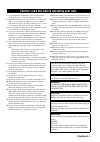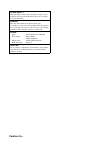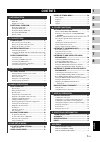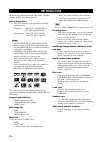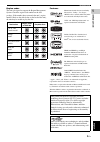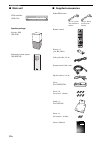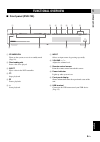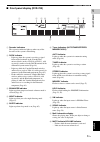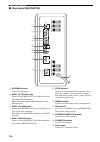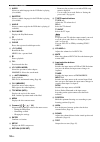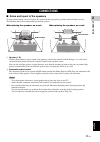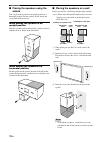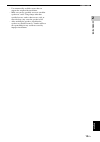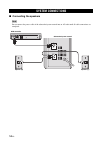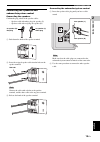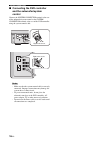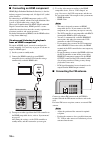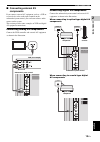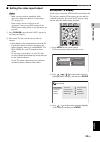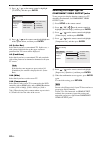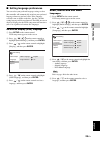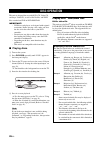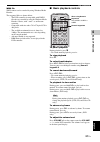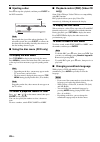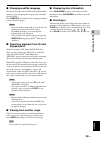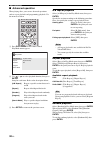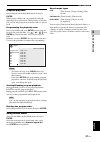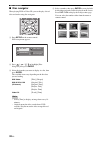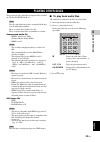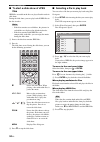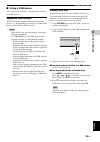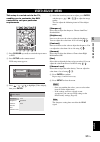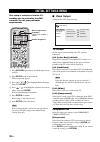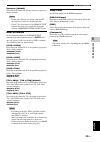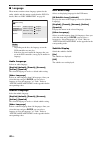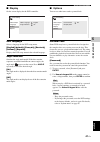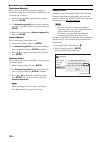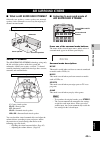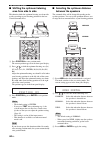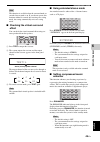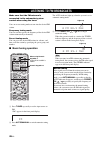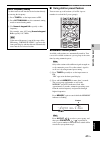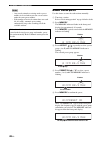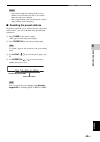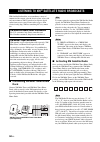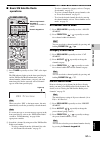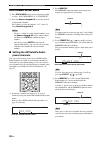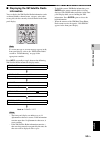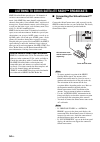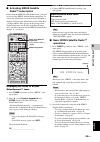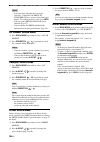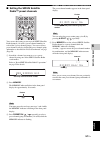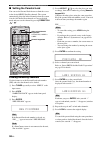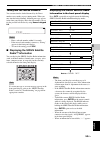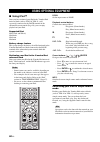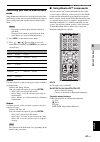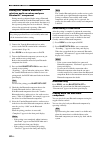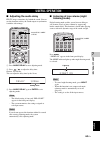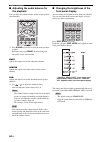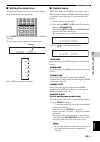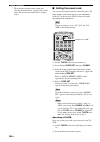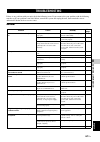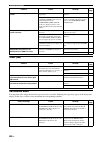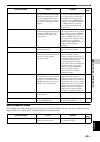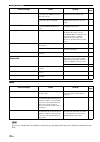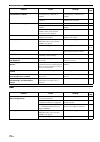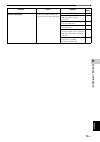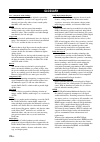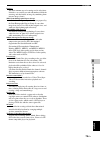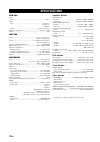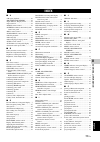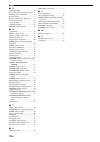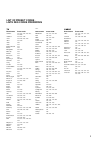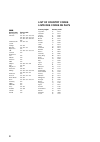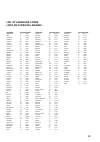- DL manuals
- Yamaha
- Home Theater System
- DVX-700
- Owner's Manual
Yamaha DVX-700 Owner's Manual
© 2008 All rights reserved.
UC
OWNER’S MANUAL
MODE D’EMPLOI
DVX-700
(DVR-700 + NS-PSW700 + NS-P700)
DVD HOME THEATER SYSTEM
SYSTEME HOME CINEMA AVEC LECTUER DVD
D
VX-700
Printed in China
WQ33520
LASER INFORMATION
INFORMATION LASER
●
The name plate is located on the rear panel of the DVD
controller.
●
La plaque signalétique se trouve sur le panneau arrière du
lecteur de DVD.
Without top cover
Sans couvercle supérieur
Summary of DVX-700
Page 1
© 2008 all rights reserved. Uc owner’s manual mode d’emploi dvx-700 (dvr-700 + ns-psw700 + ns-p700) dvd home theater system systeme home cinema avec lectuer dvd d vx-700 printed in china wq33520 laser information information laser ● the name plate is located on the rear panel of the dvd controller. ...
Page 2
Caution-i en • explanation of graphical symbols the lightning flash with arrowhead symbol, within an equilateral triangle, is intended to alert you to the presence of uninsulated “dangerous voltage” within the product’s enclosure that may be of sufficient magnitude to constitute a risk of electric s...
Page 3
Caution-ii en 1 to assure the finest performance, please read this manual carefully. Keep it in a safe place for future reference. 2 install this sound system in a well ventilated, cool, dry, clean place — way from direct sunlight, heat sources, vibration, dust, moisture, and/or cold. Allow ventilat...
Page 4
Caution-iii en laser safety this unit employs a laser. Due to possible eye injury, only a qualified service person should remove the cover or attempt to service this device. Danger this unit emits visible laser radiation when open. Avoid direct eye exposure to beam. When this unit is plugged into a ...
Page 5
1 en 1 2 3 4 5 6 7 8 eng lish introduction.................................................. 2 main unit......................................................................... 4 supplied accessories ....................................................... 4 functional overview.........................
Page 6
2 en introduction thank you for purchasing this unit. This owner’s manual explains the basic operation of this unit. Notes about discs – this dvd controller is designed for use with the following discs. Notes – dvd-r/-rw/-r dl and dvd+r/+rw/+r dl discs recorded in dvd-video compatible format. – dvd-...
Page 7
3 en introduction eng lish in troduction 1 region codes the unit is designed to support the region management system. Check the region code number on the disc package. If the number does not match the unit’s region number (refer to the table below or the back of the unit), the unit may be unable to ...
Page 8
4 en introduction ■ main unit ■ supplied accessories speaker (l/r) (ns-p700) subwoofer/system control (ns-psw700) dvd controller (dvr-700) speaker package sleep night enhancer audio delay audio play mode info. A-e/cat. A-e/cat. Menu top menu setup return code set angle clear memory lock subtitle aut...
Page 9
5 en eng lish in tr oduction 1 ■ front panel (dvr-700) 1 standby/on turns on the system, or sets it to standby mode (page 22). 2 disc loading slot insert a disc to be played. 3 eject ejects a disc in the dvd controller. 4 s stops playback. 5 e pauses playback. 6 h starts playback. 7 input selects an...
Page 10
6 en functional overview ■ rear panel (dvr-700) 1 system connector terminal connect to the subwoofer/system control (page 16). 2 component video output jacks connect to the y pb/cb pr/cr jacks on your tv (page 17). 3 video output jack connect to the video (composite) jack on your tv (page 17). 4 hdm...
Page 11
7 en functional overview eng lish in troduction 1 ■ front panel display (dvr-700) 1 decoder indicators the respective indicator lights up when any of the decoders of the system is functioning. 2 dock indicator – lights up when the system is receiving a signal from an ipod stationed in the yamaha ipo...
Page 12
8 en functional overview ■ rear panel (ns-psw700) 1 antenna terminal connect the fm antenna. 2 input 1/2 optical jacks connect to the digital out jack (optical type) on your digital audio component. These input jacks support pcm, dolby digital, and dts bitstream. 3 input 3 coaxial jack connect to th...
Page 13
9 en functional overview eng lish in troduction 1 ■ remote control 1 standby/on ( ) turns on the this system, or sets it to the standby mode. 2 func./10key switches the operation of the function/numeric keypad keys. Also, the preset code to operate tv or stb. Hint using the remote control, you can o...
Page 14
10 en functional overview 5 audio selects an audio language for the dvd that is playing (if available). 6 subtitle selects a subtitle language for the dvd that is playing (if available). 7 angle selects a camera angle for the dvd that is playing (if available). 8 play mode displays the play mode men...
Page 15
11 en eng lish connections 2 connections ■ roles and layout of the speakers to enjoy quality sounds, you need to place the speakers in their appropriate positions and install them correctly. The following shows the recommended layout of the speakers. 1 speaker (l, r) produces front channel (stereo) ...
Page 16
Connections 12 en ■ placing the speakers using the stands you can place the speakers in an upright position or a horizontal position. Put the speakers on the stands and secure them with the screws. When placing the speaker in an upright position place the speaker on the stand vertically, and then se...
Page 17
Connections 13 en eng lish connections 2 – use commercially available screws that can support the weight of the installation. – make sure you use specified screws to attach the speakers to a wall. Using clamps other than specified screws, such as short screws, nails, or two-sided tape, may cause the...
Page 18
14 en ■ connecting the speakers note do not connect the power cable of the subwoofer/system control into an ac outlet until all cable connections are completed. System connections video component pr video output hdmi output y pb system connector ns-psw700 mains system connector dvr-700 speakers spea...
Page 19
System connections 15 en eng lish connections 2 connecting the speakers and subwoofer/system control connecting the speakers confirm the plug colors of the speaker cables. – speaker cable with white plug: for speaker (l) – speaker cable with red plug: for speaker (r) 1 push down the knob of the spea...
Page 20
System connections 16 en ■ connecting the dvd controller and the subwoofer/system control connect the system connector terminal at the rear of the subwoofer/system control to the system connector terminal at the rear of the dvd controller using the system control cable. Notes – make sure that the sy...
Page 21
17 en eng lish connections 2 ■ connecting a tv notes – you only need to make one video connection from the following options (a or b), depending on the capabilities of your tv. – do not connect the power cables until all cable connections are completed. Component video output jacks use the component...
Page 22
Other connections 18 en ■ connecting an hdmi component hdmi (high-definition multimedia interface) is the first industry-supported, uncompressed, all-digital a/v (audio/ video) interface. By connecting to an hdmi component (such as a tv), you can enjoy standard, enhanced or high-definition video as ...
Page 23
Other connections 19 en eng lish connections 2 ■ connecting external av components if you connect external av equipment, such as a vcr or cassette deck, to the audio input terminal on the subwoofer/system control, you can listen to those audio sources on the system. This section provides some exampl...
Page 24
Other connections 20 en connecting optional equipment the system is equipped with the dock terminal, which allows you to connect the yamaha ipod universal dock (such as yds-10 or yds-11, sold separately) or yamaha bluetooth wireless audio receiver (such as yba-10, sold separately). Connect the optio...
Page 25
21 en eng lish preparation 3 preparation ■ inserting batteries into the remote control 1 press on the battery cover and open the cover. 2 insert the two supplied batteries (aa, r6, um-3) into the battery compartment. Insert the batteries according to the polarity markings (+ and –). 3 close the batt...
Page 26
Getting started 22 en ■ turn on the system press standby/on on the dvd controller or the remote control. The led indicators beside the disc loading slot light up when the system is turned on. Sleep night enhancer stereo game sports music func. Wp87010 dvx-700 tv stb power standby/on 10key movie stan...
Page 27
Getting started 23 en prep ara tion 3 eng lish ■ setting the video input/output notes – make sure that you have completed all the necessary connections (refer to “connecting a tv” on page 17). – if the settings you have selected are not appropriate, you can reset dvd settings to the initial factory ...
Page 28
Getting started 24 en 4 press / on the remote control to highlight [tv screen], and then press enter . 5 press / on the remote control to highlight one of the options below, and then press enter . 4:3 (letter box) select this if you have a conventional tv. In this case, a wide picture with black bar...
Page 29
Getting started 25 en prep ara tion 3 eng lish ■ setting language preferences you can select your preferred language settings so that this controller will automatically switch to your preferred language whenever you load a disc. If the language selected is not available on the disc, the disc’s defau...
Page 30
26 en basic operations this unit is designed for use with dvd, cd, video cd, and super video cd, as well as divx ® files and wmv files recorded on cd-r or dvd-r/dvd+r. Important! – dvd discs and players are designed with regional restrictions. Before playing a disc, make sure that the disc is for th...
Page 31
Disc operation 27 en basic operations 4 eng lish wmv file wmv content can be encoded by using windows media encoder. The supported files are shown below. – the dvd controller is compatible with wmv9 files that are encoded by using the windows media encoder 9 series, with “.Wmv” as an filename extens...
Page 32
Disc operation 28 en ■ ejecting a disc press s to stop disc playback, and then press eject on the dvd controller. Note do not push the ejected disc when reloading it. To reload the ejected disc, press eject , or remove the disc from the disc loading slot fully, then insert it to the disc loading slo...
Page 33
Disc operation 29 en basic operations 4 eng lish ■ changing subtitle language this operation works only on dvds with multiple subtitle languages. You can change the language you want while playing a dvd. Press subtitle repeatedly to select a language from the various subtitle languages. Notes – if y...
Page 34
Disc operation 30 en ■ advanced operation when playing discs, you can use advanced operations such as repeat playback and programming playback. Use the menu to set them. 1 press play mode on the remote control. Play mode menu appears. 2 use / to select playback function, then press enter . Setup for...
Page 35
Disc operation 31 en basic operations 4 eng lish program playback select [program] in the play mode menu, then press enter . When playing a dvd, you can program the order the titles/chapters are played back. When playing a cd/video cd, you can only program the order the tracks are played back. Progr...
Page 36
Disc operation 32 en ■ disc navigator when playing dvd or video cd, you can display a list of titles and tracks using disc navigator. 1 press setup on the remote control. Dvd setup menu appears. 2 press / / / to highlight [disc navigator], then press enter . 3 select the item that you want to displa...
Page 37
33 en basic operations 4 eng lish this system can play audio files and picture files recorded on cd-r or dvd-r/dvd+r, etc. Note the files and folders may not be recognized if the disc is in the following condition. There are 299 or more folders in a disc. There are 648 or more files or subfolders in...
Page 38
Playing other discs 34 en ■ to start a slide show of jpeg files jpeg files recorded on the disc are played back in order in slide show. During the slide show, you can play back all jpeg files in the disc in order. Hints – if the disc contains several folders, the pictures in each folders are display...
Page 39
Playing other discs 35 en basic operations 4 eng lish ■ using a usb device you can play back audio files, and picture files saved on your usb devices. Supported usb devices the dvd controller supports usb mass storage class devices (e.G., flash memories, card readers, portable audio players) using f...
Page 40
36 en dvd setup menu ■ menu overview [video adjust] menu adjusts the picture quality. The bold items/parameters listed below are the default settings. [initial settings] menu make advanced settings. The bold items/parameters listed below are the default settings. * depending on the disc, ntsc and pa...
Page 41
37 en dvd setup menu 5 eng lish this setup is carried out via the tv, enabling you to customize the dvd controller to suit your particular requirements 1 press dvd/usb repeatedly to switch the input source to dvd. 2 press setup on the remote control. Dvd setup menu appears. 3 press / / / to highligh...
Page 42
38 en this setup is carried out via the tv, enabling you to customize the dvd controller to suit your particular requirements 1 press dvd/usb repeatedly to switch the input source to dvd. 2 press setup on the remote control. Dvd setup menu appears. 3 press / / / to highlight [initial settings], then...
Page 43
Initial settings menu 39 en dvd setup menu 5 eng lish [interlace] (default) select this if the connected tv does not have progressive display function. Notes – do not select [progressive] if the connected tv does not have progressive display function. – if your tv is also connected via hdmi output t...
Page 44
Initial settings menu 40 en ■ language these menus contain various language options for the audio, subtitle and disc menus recorded on the dvd. For details, refer to “disc operation” on page 26. Notes – depending on the disc, the language set on the dvd controller may not play. – if the disc does no...
Page 45
Initial settings menu 41 en dvd setup menu 5 eng lish ■ display set the screen display for the dvd controller. Osd language selects a language for the dvd setup menu. [english] (default), [français], [deutsch], [italiano], [español] displays the dvd setup menu in the selected language. Angle indicat...
Page 46
Initial settings menu 42 en [password change] once you set a password, the item name changes to [password change]. If you select [password change], you can change the password. 1 select [password change] to change the password, then press enter . 2 use numeric keypad 0-9 on the remote control to ent...
Page 47
43 en eng lish other fun ction s 6 other functions ■ what is air surround xtreme? Ordinarily, two speakers, a center speaker, two surround speakers, and a subwoofer are necessary for enjoying 5.1 channel surround sound. Virtual 7.1 channel the air surround xtreme technology, using only the left and ...
Page 48
Air surround xtreme 44 en ■ shifting the optimum listening area from side to side this function shifts the optimum listening area from side to side according to your listening position for the best virtual surround effect. 1 press position to enter position mode. The current position appears in the ...
Page 49
Air surround xtreme 45 en other fun ction s 6 eng lish hint this function is available when the surround mode or extended stereo mode is on. If you do not operate this function within 30 seconds after entering area setting mode, the setting automatically exits area setting mode. ■ checking the virtu...
Page 50
46 en make sure that the fm antenna is connected to the subwoofer/system control when using the tuner you can use two tuning modes to tune into the desired fm station: frequency tuning mode you can search or specify the frequency of the desired fm station automatically or manually. Preset tuning mod...
Page 51
Listening to fm broadcasts 47 en other fun ction s 6 eng lish ■ using station preset feature you can store up to 40 stations (a1 to e8: 8 preset numbers in each of the 5 preset groups). Automatic station preset available radio stations are automatically tuned in. You can set all available stations t...
Page 52
Listening to fm broadcasts 48 en notes – any stored station data existing under a preset number is cleared when you store a new station under the same preset number. – if the number of received stations does not reach 40 (a1 to e8), automatic preset tuning automatically stops after searching for all...
Page 53
Listening to fm broadcasts 49 en other fun ction s 6 eng lish notes – any stored station data existing under a preset number is cleared when you store a new station under the same preset number. – the reception mode (stereo or monaural) is stored along with the station frequency. ■ recalling the pre...
Page 54
50 en xm satellite radio offers an extraordinary variety of commercial-free music, plus the best in sports, news, talk and entertainment. Xm is broadcast in superior digital audio from coast to coast. From rock to reggae, from classical to hip hop, xm has something for every music fan. ■ connecting ...
Page 55
Listening to xm ® satellite radio broadcasts 51 en other fun ction s 6 eng lish ■ basic xm satellite radio operations 1 press tuner repeatedly to select “xm” as the input source. The xm indicator lights up in the front panel display and the xm satellite radio information (such as channel number, cha...
Page 56
Listening to xm ® satellite radio broadcasts 52 en direct number access mode 1 press srch mode on the remote control repeatedly to select “all ch search” or “cat search”. 2 press the numeric keypad 0-9 to enter the desired 3-digit channel number. For example, to select the channel “123”, enter 123 u...
Page 57
Listening to xm ® satellite radio broadcasts 53 en other fun ction s 6 eng lish ■ displaying the xm satellite radio information you can display the xm satellite radio information (such as channel number, channel name, category, artist name, or song title) for the currently selected channel in the fr...
Page 58
54 en sirius satellite radio provides over 130 channels of exclusive entertainment and 100% commercial-free music. Only sirius has more than 65 original music channels, from today’s hits to r&b, oldies, and classical masterpieces. From authentic country and real bluegrass to cool jazz, hot latin, re...
Page 59
Listening to sirius satellite radio™ broadcasts 55 en other fun ction s 6 eng lish ■ activating sirius satellite radio™ subscription before using the sirius satellite radio feature, you need to activate your sirius satellite radio subscription. To activate the subscription you need the sirius id whi...
Page 60
Listening to sirius satellite radio™ broadcasts 56 en hints – if you tune into a channel that you do not subscribe, “call 888-539-sirius to subscribe ch xxx” appears in the front panel display. To scroll the message again, press info. . – you can set the sirius satellite radio preset channels (page ...
Page 61
Listening to sirius satellite radio™ broadcasts 57 en other fun ction s 6 eng lish ■ setting the sirius satellite radio™ preset channels you can use this feature to store up to 40 sirius satellite radio channels (a1 to e8: 8 preset channel numbers in each of the 5 preset channel groups). You can rec...
Page 62
Listening to sirius satellite radio™ broadcasts 58 en ■ setting the parental lock you can use the parental lock feature to limit the access to the desired sirius satellite channels. The system automatically skips the locked channels when the system is in the all channel search mode or category searc...
Page 63
Listening to sirius satellite radio™ broadcasts 59 en other fun ction s 6 eng lish tuning into the locked channels you can tune into the locked channels by the direct number access mode or preset tuning mode. When you tune into the locked channel, following message appears in the front panel display...
Page 64
60 en ■ using ipod™ once you have stationed your ipod in the yamaha ipod universal dock (such as yds-10/ yds-11, sold separately) connected to the dock terminal of the subwoofer/system control (page 20), you can enjoy playback on your ipod. Supported ipod ipod (click and wheel) ipod touch ipod nano ...
Page 65
Using optional equipment 61 en other fun ction s 6 eng lish controlling your ipod in menu browse mode song information and play lists are displayed in the front panel display so that you can select and play back songs or adjust settings using the supplied remote control in this mode. Notes – operati...
Page 66
Using optional equipment 62 en pairing the yamaha bluetooth™ wireless audio receiver and your bluetooth™ component pairing must be performed before using a bluetooth component with the yamaha bluetooth wireless audio receiver connected to the system for the first time or if the registered pairing da...
Page 67
63 en eng lish useful operation 7 useful operation ■ adjusting the audio delay fpd tv images sometimes lag behind the sound. You can use this function to delay the sound output to synchronize it with the video image. 1 press audio delay to enter adjusting mode. 2 press / to adjust the delay time. Op...
Page 68
Useful operation 64 en ■ adjusting the audio balance for the playback you can adjust the volume balance of the virtual speakers and subwoofer. 1 press sound repeatedly to select the item you want to adjust. Each time you press sound , the item changes to subwoofer, center and surround. Swfr adjusts ...
Page 69
Useful operation 65 en useful operation 7 eng lish ■ setting the sleep timer the sleep timer function sets the system to the standby mode automatically at the preset time. Press sleep repeatedly until the desired turn-off time is displayed. The preset time appears on the front panel display. Select ...
Page 70
Useful operation 66 en – the next time you turn on the system after selecting an item between 1 and 4 in the system menu, the system starts with dvd as an input source. ■ setting the preset code you can use the remote control to control the power, tv input, channel, and volume for up to two componen...
Page 71
67 en eng lish add itional information 8 additional information if there is any problem with your unit, check the following items. If you cannot solve your problem with the following remedies or if your problem is not listed below, turn off the system and unplug the unit, then consult the nearest au...
Page 72
Troubleshooting 68 en tuner (fm) xm satellite radio if an operation takes longer than usual or an error occurs, one of the following messages may appear in the front panel display. In this case, read the causes and follow the corresponding remedies. The picture is not displayed on the tv screen. The...
Page 73
Troubleshooting 69 en add itional information 8 eng lish sirius satellite radio if an operation takes longer than usual or an error occurs, one of the following messages may appear in the front panel display. In this case, read the causes and follow the corresponding remedies. Loading the xm mini-tu...
Page 74
Troubleshooting 70 en ipod note in case of a transmission error without a status message appearing in the front panel, check the connection to your ipod. Check sr tuner the siriusconnect tuner is not connected to the sirius terminal of this unit correctly. Check the connection of the siriusconnect t...
Page 75
Troubleshooting 71 en add itional information 8 eng lish bluetooth note in case of a transmission error without a status message appearing in the front panel, check your bluetooth component. Disc status message cause remedy see page searching... The yamaha bluetooth wireless audio receiver (such as ...
Page 76
Troubleshooting 72 en usb cannot select foreign language soundtracks or subtitles. The loaded disc does not contain foreign language soundtracks or subtitles. See the disc packaging for details on foreign language soundtracks and subtitles. -- the loaded disc does not allow this operation. Select fo...
Page 77
Troubleshooting 73 en add itional information 8 eng lish the message “no usb” or “usb error” is displayed. The usb device is not compatible, or this unit cannot supply enough power to the device for it to function properly. Turn this unit off and on again. 22 set this unit to standby, disconnect the...
Page 78
74 en aac (advanced audio coding) an audio compression scheme defined as part of the mpeg-2/mpeg-4 standard. Aac supports up to 48 channels and generally achieves better sound quality than mp3 at the same bit rate. Analog sound that has not been turned into numbers. Analog sound varies, while digita...
Page 79
Glossary 75 en add itional information 8 eng lish interlace the most common type of scanning used in televisions. It divides a screen into even and odd numbered fields for scanning, and then builds an image by combining them into one image (frame). Jpeg (joint photographic experts group) a standardi...
Page 80
76 en dvr-700 input others ............................................................................................. Usb: 1 output video .....................................................................................Composite: 1 component: 1 hdmi: 1 others ....................................
Page 81
77 en eng lish add itional information 8 additional information ■ a a-b repeat playback ............................ 30 air surround xtreme .............. 43 angle indicator, display menu ............ 41 angle selection ...................................... 29 angle, remote control ...................
Page 82
Index 78 en ■ r random playback .................................. 30 rear panel, subwoofer/system control ... 8 recalling preset station, fm ................ 49 remote control ....................................... 9 remote control sensor, front panel ........ 5 remote control using .................
Page 83
I appendix list of preset codes liste des codes prÉdÉfinis tv brand name preset code yamaha 299, 292, 242, 285, 287, 253, 206 admiral 292, 293, 216 aiwa 294, 276, 283, 284 akai 295, 296 alba 296 aoc 297 bell & howell 292 bester 298 blaupunkt 229, 222 blue sky 298 brandt 223 brocsonic 297 bush 296 by...
Page 84
Ii dbs brand name preset code bell expressvu 822, 855 directv 825, 832, 842, 843, 846, 848, 849, 856, 857, 858, 859, 862, 863, 864, 865, 866 dish network system 822, 854, 855 dishpro 822, 854 echostar 822, 854, 855 expressvu 822 ge 837, 838, 839, 857, 858 general instrument 823 goi 822 hitachi 824 h...
Page 85
Iii list of language codes liste de codes de langues language lanruage code abkhazian ab 0102 afar aa 0101 afrikaans af 0106 albanian sq 1917 amharic am 0113 arabic ar 0118 armenian hy 0821 assamese as 0119 aymara ay 0125 azerbaijani az 0126 bashkir ba 0201 basque eu 0521 bengali bn 0214 bhutani dz ...
Page 86: Dvx-700
© 2008 all rights reserved. Uc owner’s manual mode d’emploi dvx-700 (dvr-700 + ns-psw700 + ns-p700) dvd home theater system systeme home cinema avec lectuer dvd d vx-700 printed in china wq33520 laser information information laser ● the name plate is located on the rear panel of the dvd controller. ...