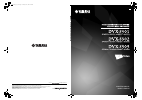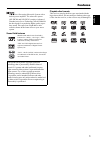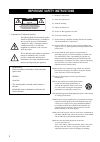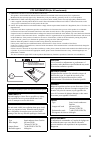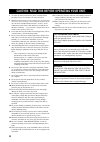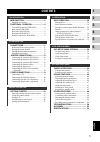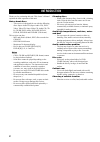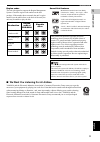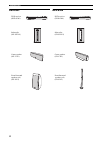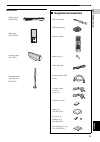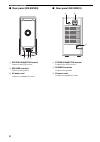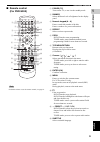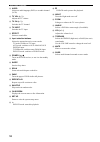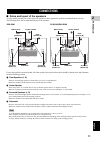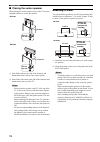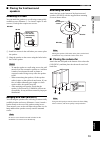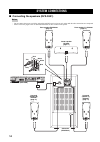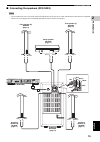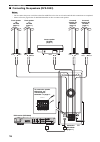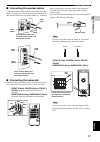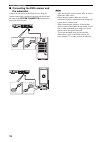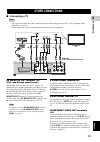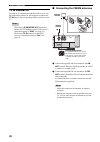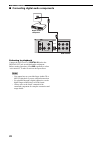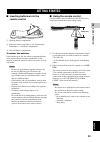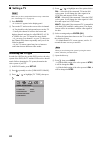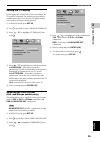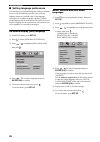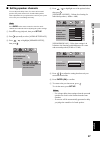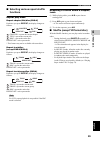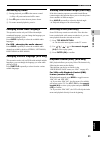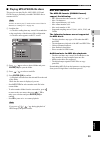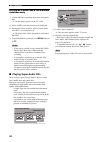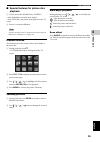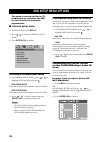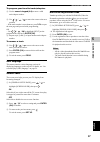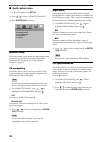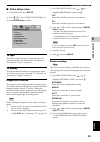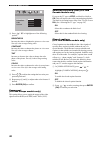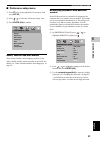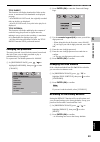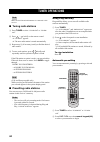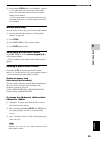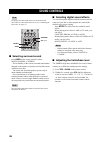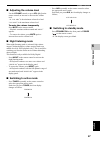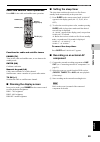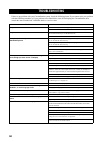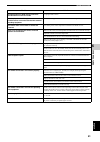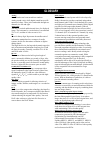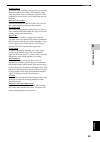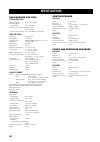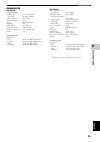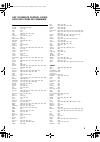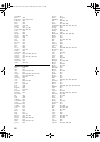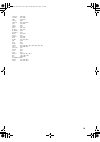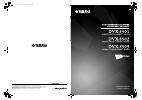- DL manuals
- Yamaha
- Home Theater System
- DVX-S301
- Owner's Manual
Yamaha DVX-S301 Owner's Manual
YAMAHA ELECTRONICS CORPORATION, USA
6660 ORANGETHORPE AVE., BUENA PARK, CALIF. 90620, U.S.A.
YAMAHA CANADA MUSIC LTD.
135 MILNER AVE., SCARBOROUGH, ONTARIO M1S 3R1, CANADA
YAMAHA ELECTRONIK EUROPA G.m.b.H.
SIEMENSSTR. 22-34, 25462 RELLINGEN BEI HAMBURG, GERMANY
YAMAHA ELECTRONIQUE FRANCE S.A.
RUE AMBROISE CROIZAT BP70 CROISSY-BEAUBOURG 77312 MARNE-LA-VALLEE CEDEX02, FRANCE
YAMAHA ELECTRONICS (UK) LTD.
YAMAHA HOUSE, 200 RICKMANSWORTH ROAD WATFORD, HERTS WD18 7GQ, ENGLAND
YAMAHA SCANDINAVIA A.B.
J A WETTERGRENS GATA 1, BOX 30053, 400 43 VÄSTRA FRÖLUNDA, SWEDEN
YAMAHA MUSIC AUSTRALIA PTY, LTD.
17-33 MARKET ST., SOUTH MELBOURNE, 3205 VIC., AUSTRALIA
© 2005 All rights reserved.
DVX-S
3
01/DVX-S
3
02/DVX-S303
CA
OWNER’S MANUAL
MODE D’EMPLOI
Printed in China
3139 246 16151
DVX-S300_CA_cv.fm Page 1 Tuesday, June 7, 2005 2:56 PM
Summary of DVX-S301
Page 1
Yamaha electronics corporation, usa 6660 orangethorpe ave., buena park, calif. 90620, u.S.A. Yamaha canada music ltd. 135 milner ave., scarborough, ontario m1s 3r1, canada yamaha electronik europa g.M.B.H. Siemensstr. 22-34, 25462 rellingen bei hamburg, germany yamaha electronique france s.A. Rue am...
Page 2
1 english active servo processing subwoofer system with a built-in power amplifier. The subwoofer system (nx-sw300 and nx-sw301) employs advanced yamaha active servo technology which yamaha has developed for reproducing higher quality super- bass sound. This super-bass sound adds a more realistic, t...
Page 3
Important safety instructions i * explanation of graphical symbols 1 read these instructions. 2 keep these instructions. 3 heed all warnings. 4 follow all instructions. 5 do not use this apparatus near water. 6 clean only with dry cloth. 7 do not block any ventilation openings. Install in accordance...
Page 4
Important safety instructions ii fcc information (for us customers) 1 important notice: do not modify this unit! This product, when installed as indicated in the instructions contained in this manual, meets fcc requirements. Modifications not expressly approved by yamaha may void your authority, gra...
Page 5
Caution: read this before operating your unit. Iii 1 to assure the finest performance, please read this manual carefully. Keep it in a safe place for future reference. 2 install this sound system in a well ventilated, cool, dry, clean place with at least 10 cm on the top, 10 cm on the left and right...
Page 6
1 1 2 3 4 5 6 eng lish introduction ......................................... 2 supplied accessories........................................ 5 functional overview ......................... 6 top and front panels (dvr-s300).................. 6 rear panel (dvr-s300).................................. 7...
Page 7
Introduction 2 thank you for purchasing this unit. This owner’s manual explains the basic operation of this unit. Notes about discs – this receiver is designed for use with the following discs: super audio cd (super audio cd), dvd- video, video cd, super video cd, audio cd, cd- r, cd-rw, dvd-audio, ...
Page 8
3 introduction eng lish in tr oduction 1 region codes the unit is designed to support the region management system. Check the region code number on the disc package. If the number does not match the unit’s region number (see the table below or the back of the unit), the unit may be unable to play th...
Page 9
4 introduction dvx-s301 dvx-s302 dvd receiver (dvr-s300) subwoofer (nx-sw301) center speaker (nx-c301) front/surround speakers (x4) (nx-s301) dvd receiver (dvr-s300) subwoofer (nx-sw301) center speaker (nx-c302) front/surround speakers (x4) (nx-s302).
Page 10
5 introduction eng lish in tr oduction 1 dvx-s303 ■ supplied accessories dvd receiver (dvr-s300) subwoofer (nx-sw300) center speaker (nx-c302) front/surround speakers (x 4) (nx-s302) tv vol tv ch effect surr vol tre menu set up preset subtitle audio angle zoom tv aux tuner dvd/cd tv input mute bass ...
Page 11
Functional overview 6 ■ top and front panels (dvr-s300) 1 standby/on turns on the dvd receiver, or sets it to the standby mode (see “auto eco power standby mode” on page 28). 2 opens/closes the disc tray. 3 b / a , w / f dvd/cd mode: selects the previous/next track or chapter. Press and hold to fast...
Page 12
Functional overview 7 in tr oduction 1 eng lish ■ rear panel (dvr-s300) (u.K. And europe models) 1 ac power cord connect to a standard ac outlet. 2 av monitor out terminal (u.K. And europe models only) connect to your tv (see page 19). 3 video output terminal connect to the video (composite) jack on...
Page 13
Functional overview 8 ■ rear panel (nx-sw300) 1 system connector terminal connect to the dvd receiver. 2 speaker terminals connect to the speakers. 3 ac power cord connect to a standard ac outlet. ■ rear panel (nx-sw301) 1 system connector terminal connect to the dvd receiver. 2 speaker terminals co...
Page 14
Functional overview 9 in tr oduction 1 eng lish ■ remote control (for dvr-s300) for details on how to use the remote control, see page 23. 1 power (tv) turns on the tv, or sets it to the standby mode. 2 dimmer selects different levels of brightness for the display panel. 3 numeric keypad (0 – 9) ent...
Page 15
Functional overview 10 c audio selects an audio language (dvd) or an audio channel (vcd). D tv vol (+ / –) adjusts the tv volume. E tv ch (+ / –) switches the tv channel. F tv input switches the tv input. G effect selects a sound effect. H input selection buttons selects the appropriate active sourc...
Page 16
Connections 11 eng lish prep ara tion 2 ■ roles and layout of the speakers to enjoy quality sounds you need to place the speakers in their appropriate positions and install them correctly. The following show the recommended layout of the speakers. For the best possible surround sound, all of the spe...
Page 17
Connections 12 ■ placing the center speaker when placing the center speaker on top of the tv, use the supplied fasteners to secure the speaker. 1 peel off the seals on one side of the fasteners and attach them to the bottom of the center speaker. 2 peel off the seals on the other side of the fastene...
Page 18
Connections 13 eng lish prep ara tion 2 ■ placing the front/surround speakers attaching to a wall you can attach the speakers to a wall using commercially available screws (diameter: 3.5 to 4 mm, length: 25 mm or more). Each speaker requires two screws. 1 install two screws in the wall where you wan...
Page 19
System connections 14 ■ connecting the speakers (dvx-s301) – do not connect the power cord of the subwoofer and dvd receiver into an ac outlet until all cable connections are completed. – please refer to the pages below for detailed information on how connect each speaker. System connections notes s...
Page 20
System connections 15 eng lish prep ara tion 2 ■ connecting the speakers (dvx-s302) – do not connect the power cord of the subwoofer and dvd receiver into an ac outlet until all cable connections are completed. – please refer to the pages below for detailed information on how connect each speaker. N...
Page 21
System connections 16 ■ connecting the speakers (dvx-s303) – do not connect the power cord of the subwoofer and dvd receiver into an ac outlet until all cable connections are completed. – please refer to the pages below for detailed information on how to connect each speaker. Notes front center surr...
Page 22
System connections 17 eng lish prep ara tion 2 ■ connecting the speaker cables connect the speaker cable with the color band to the plus (red (+)) connector on the front/center/surround speakers and with the white line to the minus (black (–)) connector. ■ connecting the subwoofer insert the cable p...
Page 23
System connections 18 ■ connecting the dvd receiver and the subwoofer connect the subwoofer to the dvd receiver using the system control cable. Attach one end to the subwoofer and the other to the system connector terminal at the rear of the dvd receiver. – after inserting the system control cable, ...
Page 24
Other connections 19 eng lish prep ara tion 2 ■ connecting a tv – you only need to make one video connection from the following options (a,b,c, or d), depending on the capabilities of your tv. – do not connect the power cords until all cable connections are completed. Av monitor out terminal (u.K. A...
Page 25
Other connections 20 tv in terminal to listen to tv channels through this dvd receiver, use the audio cables (white/red, not supplied) to connect the tv in jacks to the corresponding audio out jacks on your tv. – when using av monitor out terminal to listen to the tv channels, set the dvd receiver’s...
Page 26
Other connections 21 eng lish prep ara tion 2 ■ connecting external av components if you connect external av equipment such as a vcr, cassette deck or digital audio component to the following av jacks on the dvd receiver, you can enjoy those av sources with the dvd receiver. Also, you can record av ...
Page 27
Other connections 22 ■ connecting digital audio components listening to playback connect the dvd receiver’s digital in jack to the digital out jack on a digital audio component. Before starting operation, press aux repeatedly to select “ aux digital ” in order to activate the input source. – you can...
Page 28
Getting started 23 eng lish b a sic opera t ion 3 ■ inserting batteries into the remote control 1 open the battery compartment. 2 insert two batteries type r06 or aa, following the indications (+/–) inside the compartment. 3 close the battery compartment. To replace the batteries if the batteries gr...
Page 29
Getting started 24 ■ setting a tv make sure you have completed all the necessary connections (see “connecting a tv” on page 19). 1 press dvd/cd. → “ dvd/cd ” appears in the display panel. 2 turn on the tv and set to the correct video-in channel. → you should see the background screen on the tv. – us...
Page 30
Getting started 25 b a sic opera t ion 3 eng lish setting the tv display set the aspect ratio of the dvd receiver according to the tv you have connected. The format you select must be available on the disc. If it is not, the tv display setting will not affect the picture during playback. 1 in dvd/cd...
Page 31
Getting started 26 ■ setting language preferences you can select your preferred language settings so that this receiver will automatically switch to your preferred language whenever you load a disc. If the language selected is not available on the disc, the disc’s default setting language will be us...
Page 32
Getting started 27 b a sic opera t ion 3 eng lish ■ setting speaker channels you can adjust the delay times (for center and surround speakers only) and volume level for individual speakers. These adjustments let you optimize the sound of your system to best suit your surroundings and setup. Press su...
Page 33
Disc operation 28 important! – if the inhibit icon ( or “x”) appears on the tv screen when a button is pressed, the function for that button is not available on the current disc or at the current time. – dvd discs and players are designed with regional restrictions. Before playing a disc, make sure ...
Page 34
Disc operation 29 opera t ions 4 eng lish ■ selecting various repeat shuffle functions repeat play mode repeat chapter/title/disc (dvd-v) each time you press repeat, the display changes as follows: chapter*: repeats the current chapter. Title: repeats the current title. Disc*: repeats the entire dis...
Page 35
Disc operation 30 ■ other operations for video playback (dvd/vcd/svcd) using the disc menu depending on the disc, a menu may appear on the tv screen once you load the disc. To select a playback feature or item use / / / or the numeric keypad (0-9) on the remote control, then press enter (ok) to star...
Page 36
Disc operation 31 opera t ions 4 eng lish advancing by frame 1 during playback, press e on the remote control. → play will pause and sound will be mute. 2 press e again to select the next picture frame. 3 to resume normal playback, press h. Changing sound track language this operation works only on ...
Page 37
Disc operation 32 preview function preview function includes the following 2 types. Digest: this function displays a thumbnail to help you to preview the following sections of the disc. Title, chapter, group, track interval: this function divides the following options at regular intervals to help yo...
Page 38
Disc operation 33 opera t ions 4 eng lish ■ playing mp3/jpeg/divx ® discs this receiver can play divx ® , mp3, jpeg, vcd and svcd files on a personally recorded cd-r/rw disc or commercial cd. You have to turn on your tv and set to the correct video in channel (see “setting a tv” on page 24). 1 load ...
Page 39
Disc operation 34 playing mp3 music and a jpeg picture simultaneously 1 load an mp3 disc containing both music and picture data. → the disc menu appears on the tv screen. 2 select an mp3 track and press h to start playback. 3 during mp3 music playback, select a picture folder from the tv screen and ...
Page 40
Disc operation 35 opera t ions 4 eng lish ■ special features for picture disc playback 1 load a picture disc (kodak picture cd/jpeg). → for kodak discs, the slide show begins. → for jpeg discs, the picture menu appears on the tv screen. 2 press h to start the slideshow. You have to turn on your tv a...
Page 41
Dvd setup menu options 36 this setup is carried out via the tv, enabling you to customize the dvd receiver to suit your particular requirements. ■ general setup menu 1 in dvd/cd mode, press set up. 2 press / to select the [general setup page]. 3 press enter (ok) to confirm. Selecting dvd-audio/video...
Page 42
Dvd setup menu options 37 on-screen menu 5 eng lish to program your favorite tracks/chapters 3 use the numeric keypad (0-9) to enter a valid track/chapter number. 4 use / / / to move the cursor to the next position. – if the track number is more than ten, press a to open the next page and proceed wi...
Page 43
Dvd setup menu options 38 ■ audio setup menu 1 in dvd/cd mode, press set up. 2 press / to select [audio setup page]. 3 press enter (ok) to confirm. Speaker setup this menu contains setup options for audio output so that you can set your speakers to reproduce high quality surround sound. For details,...
Page 44
Dvd setup menu options 39 on-screen menu 5 eng lish ■ video setup menu 1 in dvd/cd mode, press set up. 2 press / to select [video setup page] icon. 3 press enter (ok) to confirm. Tv type this menu contains the options for selecting the color system that matches the connected tv. For details, see “se...
Page 45
Dvd setup menu options 40 4 press / to highlight one of the following options. Brightness increase the value to brighten the picture or vice versa. Zero (0) is the average setting value. Contrast increase the value to sharpen the picture or vice versa. Zero (0) is the average contrast. Tint increase...
Page 46
Dvd setup menu options 41 on-screen menu 5 eng lish ■ preference setup menu 1 press s twice to stop playback (if necessary), then press set up. 2 press / to select the ‘preference setup’ icon. 3 press enter (ok) to confirm. Audio, subtitle and disc menus these menus contain various language options ...
Page 47
Dvd setup menu options 42 rating explanation 1 kid safe 2 g – general audience; recommended as acceptable for viewers of all ages. 3 pg – parental guidance suggested. 4 pg13 – material is unsuitable for children under age 13. 5 pgr 6 r – parental guidance - restricted; recommended that parents restr...
Page 48
Dvd setup menu options 43 on-screen menu 5 eng lish title digest this function will display thumbnails of titles on the screen. A maximum of six thumbnails are displayed per page. → in original list mode, the originally recorded titles on the disc are displayed. → in play list mode, every title in t...
Page 49
Tuner operations 44 make sure the fm and am antennas are connected to this receiver. ■ tuning radio stations 1 press tuner to select “ tuner/fm ” or “ tuner/ am ”. 2 press / briefly on the remote control. → “ search ” appears. → the next radio station is tuned automatically. 3 repeat step 2 (if nece...
Page 50
Tuner operations 45 o t her fea t ur es 6 eng lish 3 press and hold prog until “ auto preset ” appears. → if a radio station is stored in one of the earlier presets, the same radio station will not store under another preset number. → if no preset number is selected, automatic preset will begin from...
Page 51
Sound controls 46 for proper surround sound, make sure the speakers and subwoofer are connected to this receiver (see “connecting the subwoofer” on page 17). ■ selecting surround sound – press surr on the remote control to select: multi-channel or stereo. – the availability of the various surround s...
Page 52
Sound controls 47 o t her fea t ur es 6 eng lish ■ adjusting the volume level use the volume control (or press vol (+/–) on the remote control) to increase or decrease the volume level. → “ vol min ” is the minimum volume level and “ vol max ” is the maximum volume level. To mute the volume temporar...
Page 53
Other functions 48 ■ setting remote control codes once you set the appropriate remote control codes, you can use this remote to control your other components. The remote control automatically switches to the appropriate control mode for that component. For tv, you can set a tv remote control code an...
Page 54
Other functions 49 o t her fea t ur es 6 eng lish cable and satellite tuner operations press aux for the cable and satellite tuner operations. Functions for cable and satellite tuners power (tv) turns on the cable and satellite tuner, or sets them to the standby mode. Enter (ok) confirms a selection...
Page 55
Troubleshooting 50 if there is any problem with your cinemastation system, check the following items. If you cannot solve your problem with the following remedies or if your problem is not listed below, turn off and unplug the cinemastation, then consult the nearest authorized yamaha dealer or servi...
Page 56
Troubleshooting 51 o t her fea t ur es 6 eng lish problem solution sound played on the dvd receiver cannot be recorded with an external recorder use proper audio sources. Sounds played on the av equipment connected to the dvd receiver cannot be recorded with external recording equipment connect thos...
Page 57
Glossary 52 analog sound that has not been turned into numbers. Analog sound varies, while digital sound has specific numerical values. These jacks send audio through two channels, the left and right. Aspect ratio the ratio of vertical and horizontal sizes of a displayed image. The horizontal vs. Ve...
Page 58
Glossary 53 o t her fea t ur es 6 eng lish parental control limits disc play according to the age of the users or the limitation level in each country. The limitation varies from disc to disc; when it is activated, playback will be prohibited if the software’s level is higher than the user- set leve...
Page 59
Specifications 54 dvd receiver dvx-s300 tuner section fm tuning range 87.50 to 108.00 mhz am tuning range - canada model 530 to 1700 khz - europe, u.K., australia and korea models 531 to1602 khz - taiwan and asia models 531 to 1602 khz/530 to 1700 khz disc section laser type semiconductor disc diame...
Page 60
Specifications 55 o t her fea t ur es 6 eng lish subwoofer nx-sw300 power supply rating - taiwan model 110–120 v, 50/60 hz - asia model 220–240 v, 50/60 hz - korea model 220 v, 60 hz power consumption 360 w system bass reflex system impedance 6 Ω speaker driver 16 cm woofer frequency response 40 hz ...
Page 62
Ii list of remote control codes liste des codes de commande tv yamaha 1009, 1011, 1036, 1068 admiral 1033, 1080 aiko 1032 akai 1011 alba 1005, 1013, 1014, 1064, 1076 aoc 1009, 1011 audiovox 1032, 1053, 1079, 1083 belcor 1009 bell & howell 1007, 1039 blaupunkt 1055, 1056, 1059, 1082 blue sky 1064 bra...
Page 63
Iii visual matrix quasar 3001 radio shack 3051, 3070 3072 3073 rembrandt 3004 runco 3001 salora 3026 samsung 3014, 3040 satbox 3024 scientific 3003, 3032, 3049 scientific atlanta 3003, 3008, 3021 seawoo 3045 signal 3007 signature 3004 starcom 3002, 3007 stargate 3007 starquest 3007 sts 3015 taihan 3...
Page 64
Iv schwaiger 4009, 4041 seemann 4031, 4046 seg 4030, 4034 siemens 4008 skymaster 4019, 4044, 4051 sony 4017, 4018 strong 4062 sunstar 4043 tantec 4023, 4037 technisat 4001, 4039 techniland 4026 telefunken 4034 teleka 4015, 4052 telesat 4051 thomson 4037, 4059 tonna 4026, 4053 toshiba 4089, 4071, 407...
Page 65
Yamaha electronics corporation, usa 6660 orangethorpe ave., buena park, calif. 90620, u.S.A. Yamaha canada music ltd. 135 milner ave., scarborough, ontario m1s 3r1, canada yamaha electronik europa g.M.B.H. Siemensstr. 22-34, 25462 rellingen bei hamburg, germany yamaha electronique france s.A. Rue am...