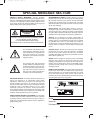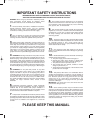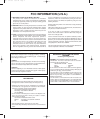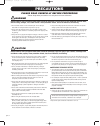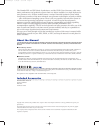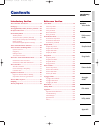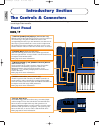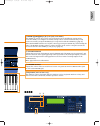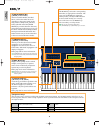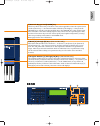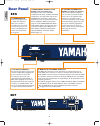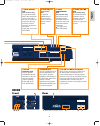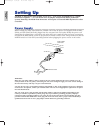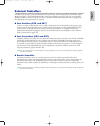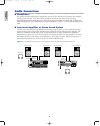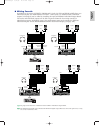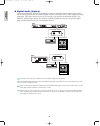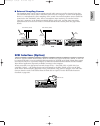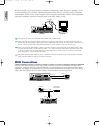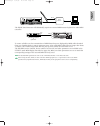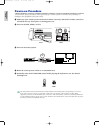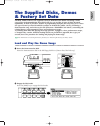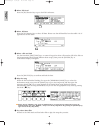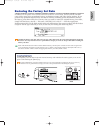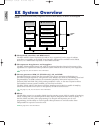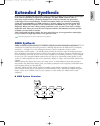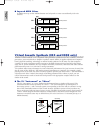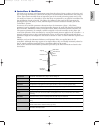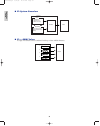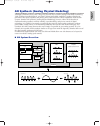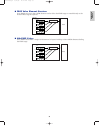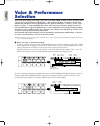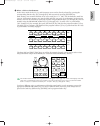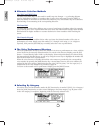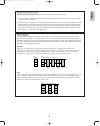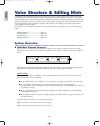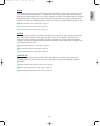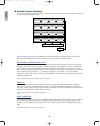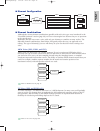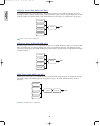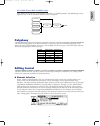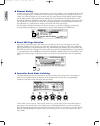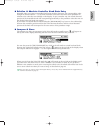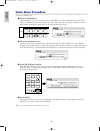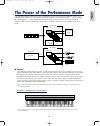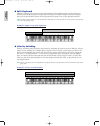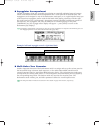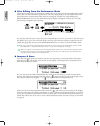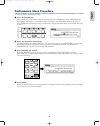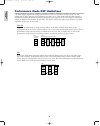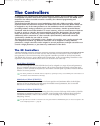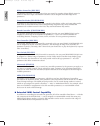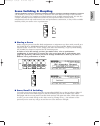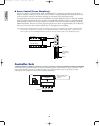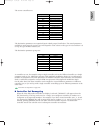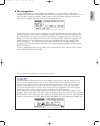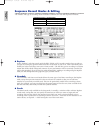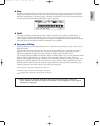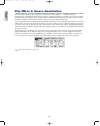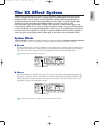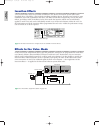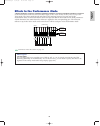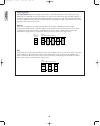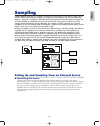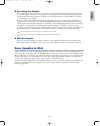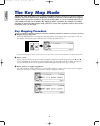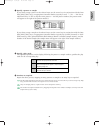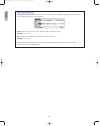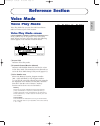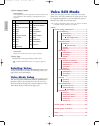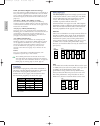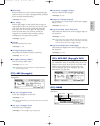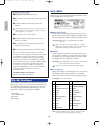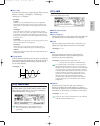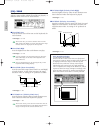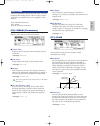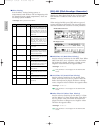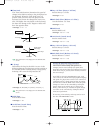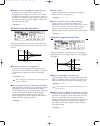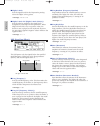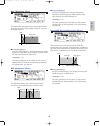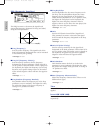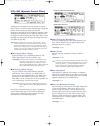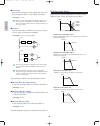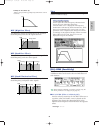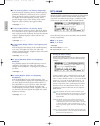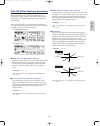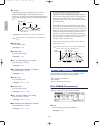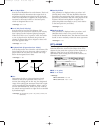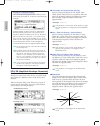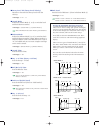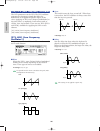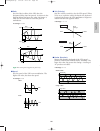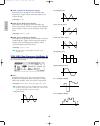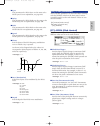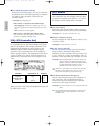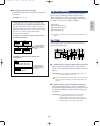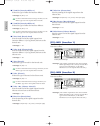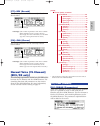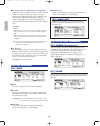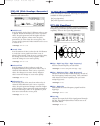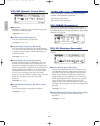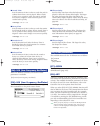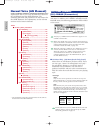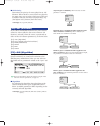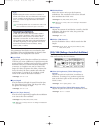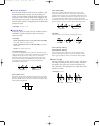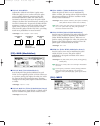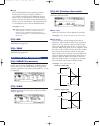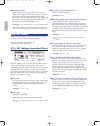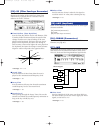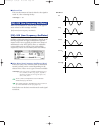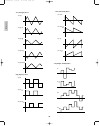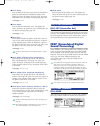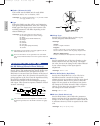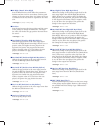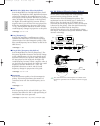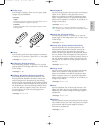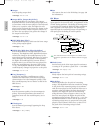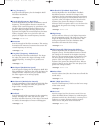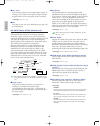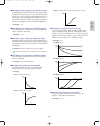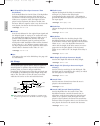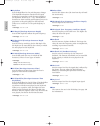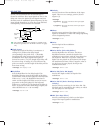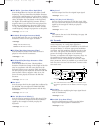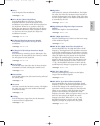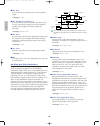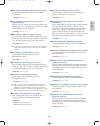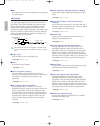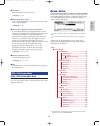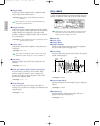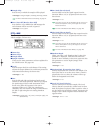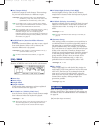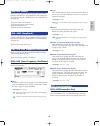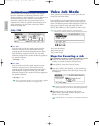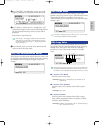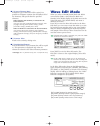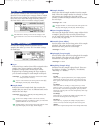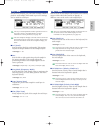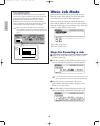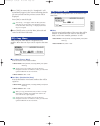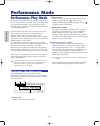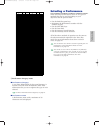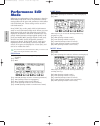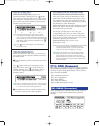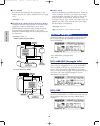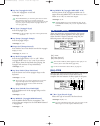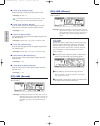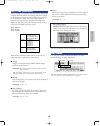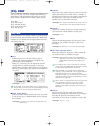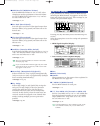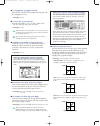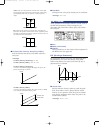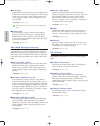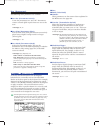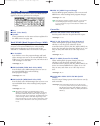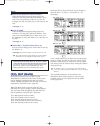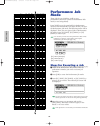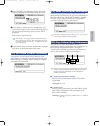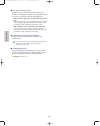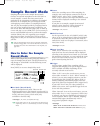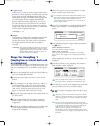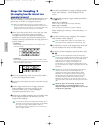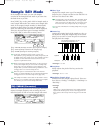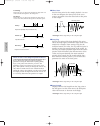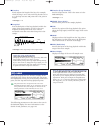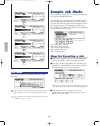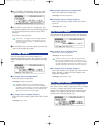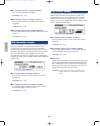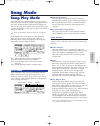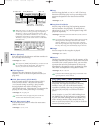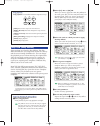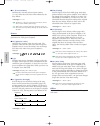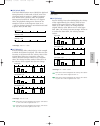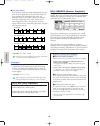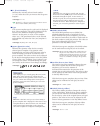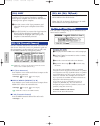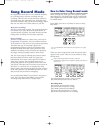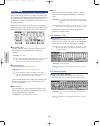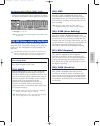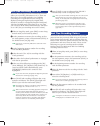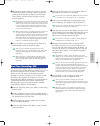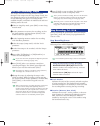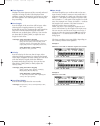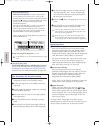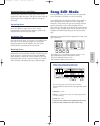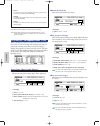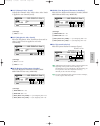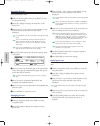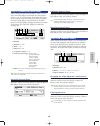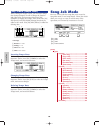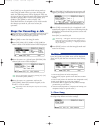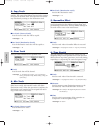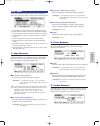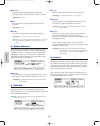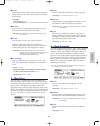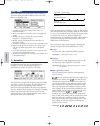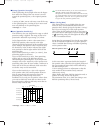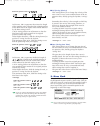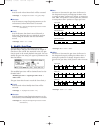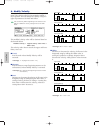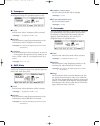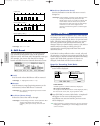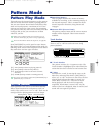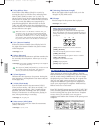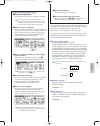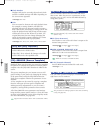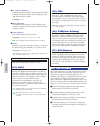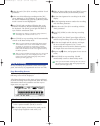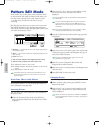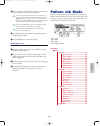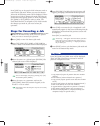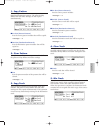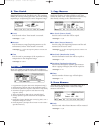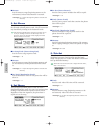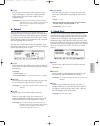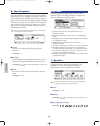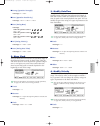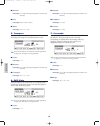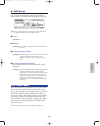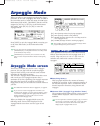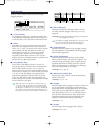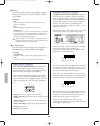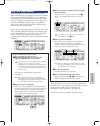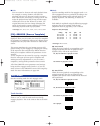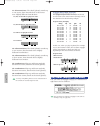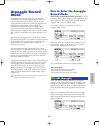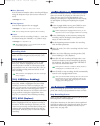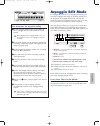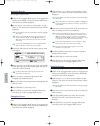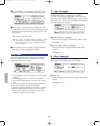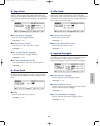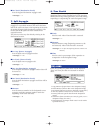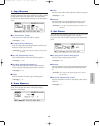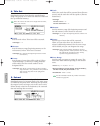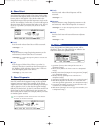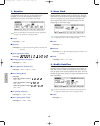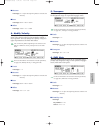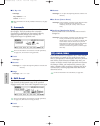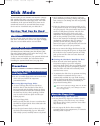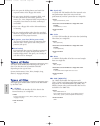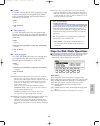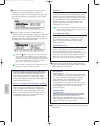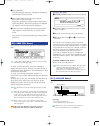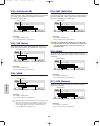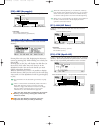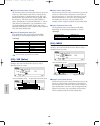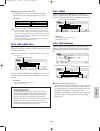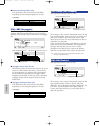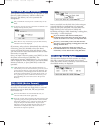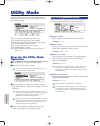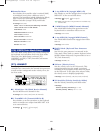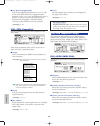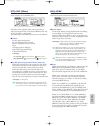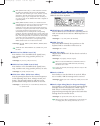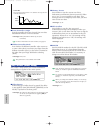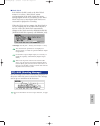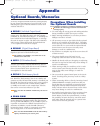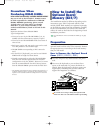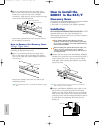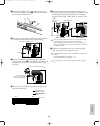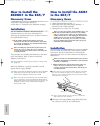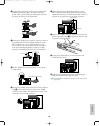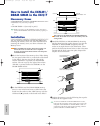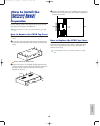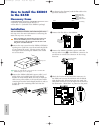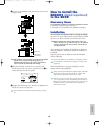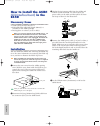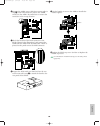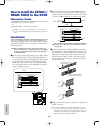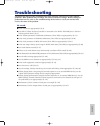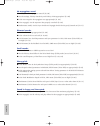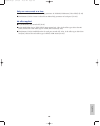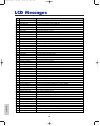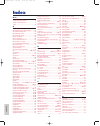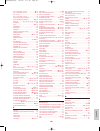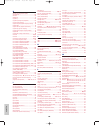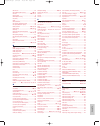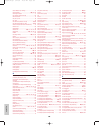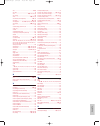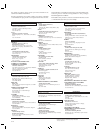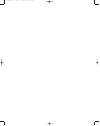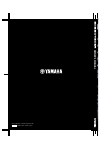- DL manuals
- Yamaha
- Synthesizer
- EX5
- Owner's Manual
Yamaha EX5 Owner's Manual
Summary of EX5
Page 1
M e n ü tone generator/realtime control/extended synthesis tone generator/realtime control/extended synthesis owner’s manual owner’s manual music synthesizer/realtime control/extended synthesis music synthesizer/realtime control/extended synthesis ow ner ’s m a n u a l.
Page 2: Special Message Section
Product safety markings: yamaha electronic products may have either labels similar to the graphics shown below or molded/stamped facsimiles of these graphics on the enclosure. The explanation of these graphics appears on this page. Please observe all cautions indicated on this page and those indicat...
Page 3: 10.
92-469- 3 important safety instructions information relating to personal injury, electrical shock, and fire hazard possibilities has been included in this list. Warning- when using any electrical or electronic product, basic precautions should always be followed. These precautions include, but are n...
Page 4: Fcc Information (U.S.A.)
1. Important notice: do not modify this unit! This product, when installed as indicated in the instructions contained in this manual, meets fcc requirements. Modifications not expressly approved by yamaha may void your authority, granted by the fcc, to use the product. 2. Important: when connecting ...
Page 5: Precautions
Precautions please read carefully before proceeding * please keep these precautions in a safe place for future reference. Warning always follow the basic precautions listed below to avoid the possibility of serious injury or even death from electrical shock, short-circuiting, damages, fire or other ...
Page 6
6 the yamaha ex5 and ex7 music synthesizers, and the ex5r tone generator, offer more music performance and production power than ever before available in a single keyboard or tone generator unit. All three models feature a unique extended synthesis system which incorporates a number of the most adva...
Page 7: Contents
7 introductory section the controls & connectors ................................8 setting up ........................................................16 the supplied disks, demos, & factory set data ....25 ex system overview ........................................28 extended synthesis ................
Page 8: Ex5/7
Scene 2 1 octave down up pitch modulation 1 modulation 2 a d gain volume mode ex5/7 1 octave [down] and [up] keys (ex5 and ex7 only) shift the pitch of the keyboard up or down up to five octaves in one-octave steps. The pitch is shifted one octave in the corresponding direction, up to the maximum, e...
Page 9: Ex5R
9 introductor y section 1 2 3 4 5 6 power exit shift tone generator realtime control extended synthesis 1 2 3 4 5 6 voice perform song pattern sample job l mono r breath phones volume a d input a d gain store utilit y disk sc2 sc1 edit compare keymap bypass arpeg knob cancel cursor data top rec stop...
Page 10: Ex5/7
10 introductor y section mode voice performance song pattern sample edit job store utility disk fwd rew top knob mode arpeggio compare keymap ef bypass rec stop play f1 f2 f3 f4 f5 f6 f7 f8 1 2 3 4 5 6 cancel cursor data dec no inc yes exit shift ex5/7 % mode keys the mode keys select the correspond...
Page 11: Ex5R
11 introductor y section tone generator realtime control extended synthesis 1 2 3 4 5 6 voice perform song pattern sample job l mono r breath phones volume a d input a d gain store utilit y disk sc2 sc1 edit compare keymap bypass arpeg knob cancel cursor data top rec stop play power re w f wd on off...
Page 12: Ex5/7
12 introductor y section cursor data dec no inc yes bank program part track element select element on off common osc pitch filter amplitude lfo control effect a b c d e f g h 1 2 3 4 5 6 7 8 1 2 3 4 1 2 3 4 9 10 11 12 13 14 15 16 space a b c 0 1 2 3 4 5 6 7 8 9 enter d e f g h i j k l m n o p q r s ...
Page 13: Ex5R
13 introductor y section tone generator realtime control extended synthesis 1 2 3 4 5 6 voice perform song pattern sample job l mono r breath phones volume a d input a d gain store utilit y disk sc2 sc1 edit compare keymap bypass arpeg knob cancel cursor data top rec stop play power re w f wd on off...
Page 14: Ex5
14 introductor y section caution attention warning :risque de choc electrique ne pas ouvrir. To reduce the risk of fire or electric shock,do not expose this product to rain or moisture. Power on off ac inlet individual output a/d input 6 5 4 3 output r l mono foot switch foot controller foot volume ...
Page 15: Ex5R
15 introductor y section ac inlet caution attention warning risque de choc electrique ne pas ouvrir. To reduce the risk of fire or electric shock, do not expose this product to rain or moisture. Midi out thru in individual output 6 5 4 3 digital output word clock in aes ebu individual output 2 1 out...
Page 16: Setting Up
16 introductor y section setting up the ex5 or ex7 can be used virtually on its own — with a pair of headphones or a simple instrument amplifier — or it can be the core of complex and powerful music production system. Naturally, the ex5r tone generator will require an external midi keyboard or other...
Page 17
External controllers in addition to the many realtime controllers provided on the ex5 and ex7 panel (the pitch wheel, modulation 1 wheel, modulation 2 wheel and ribbon controller), plus the six controller knobs provided on the ex5, ex5r and ex7, a number of additional controllers can be plugged into...
Page 18
18 introductor y section audio connections ■ headphones for private listening and practice headphones are ideal. You don't have to hook up and complete sound system, and you won't disturb the neighbors no matter how loud or late you play. Recommended yamaha headphones for ex monitoring are the hpe-1...
Page 19
■ mixing console in addition to the stereo output l/mono and r jacks, the ex5 and ex5r initially have two individual outputs: the individual output 1 and 2 jacks. An additional four individual outputs (3 through 6) can be added by installing the optional exido1 individual output board. The stereo an...
Page 20
20 introductor y section ■ digital audio (option) the optional exdgo1 digital output board provides an aes/ebu-format digital output which can be directly connected to an external digital recorder, mixing console, or other digital processing equipment. This allows the ex sound to be recorded or proc...
Page 21
■ external sampling sources the sampling mode can be used to sample external audio sources as well as internal voice data. The external source can be either a line-level source such as a cd player or other audio playback device, or a microphone for direct sampling of live sound. Line and microphone ...
Page 22
22 when connected to a personal computer (macos® or windows®), either directly or “chained” via an external hard disk (see “notes” regarding scsi id numbers, below), wave data can be transferred from the ex5, ex5r, or ex7 to the computer, edited using the yamaha wave editor twe application (saparate...
Page 23
23 the ex5r tone generator will additionally require an external midi master keyboard or other midi controller. To ensure reliable error-free transmission of midi data always use high-quality midi cables obtained from your yamaha dealer or music equipment store. Also avoid midi cables that are longe...
Page 24
24 power-on procedure always follow proper procedure when powering-up a sound system to minimize the possibility of damage to the equipment (and your ears!). 1 make sure your sound system's main level/volume control(s) and the ex volume control are turned all the way down prior to turning power on. ...
Page 25: The Supplied Disks, Demos
25 introductor y section the supplied disks, demos & factory set data the ex5, ex5r, and ex7 are supplied with four demonstration disks containing various types of pre-programmed demo data which will give you an idea of some of their advanced capabilities, as well as provide a number of programming ...
Page 26
26 3 select file load press the [f2] function key to go to the file load menu. 4 select all data press the [f1] function key to select all data. Please note that all-data files have the suffix “.S1a” appended to the file name. 5 select a file and load use the data dial, [dec]/[inc] keys, or numeric ...
Page 27
27 introductor y section restoring the factory set data in addition to the preset voices (which cannot be erased or overwritten), the ex5, ex5r, and ex7 come with a range of pre-programmed voices, performance setups, and other data in memory. If you perform any operations that overwrite the data in ...
Page 28: Ex System Overview
28 ex system overview the ex system can be broadly categorized into four main blocks, as shown in the diagram below: 1 the keyboard, controllers, and midi control. The ex5 and ex7 feature keyboards (76 and 61 keys, respectively) and a range of realtime controllers not available on the ex5r tone gene...
Page 29: Extended Synthesis
29 introductor y section extended synthesis over the years yamaha has developed a range of industry-leading music synthesis technologies, each with its individual strengths and advantages. The ex5, ex5r, and ex7 take an innovative step forward by combining multiple state-of-the-art yamaha tone gener...
Page 30
30 introductor y section ■ layered awm voices in awm voices up to four awm elements can be layered to create extraordinarily rich voice textures. Virtual acoustic synthesis (ex5 and ex5r only) yamaha’s virtual acoustic (“vl”) synthesis tone generation system does not use oscillators, function genera...
Page 31
■ controllers & modifiers the input to an acoustic wind instrument comes from the player's lungs, trachea, oral cavity, and lips. In a string instrument it comes from the player's arm movement, transmitted to the string via a bow. These factors actually form an important part of the sound generating...
Page 32
32 introductor y section ■ vl system overview ■ vl + awm voices a single vl element can be combined with up to three awm elements. Effects elements 1 2 3 4 vl awm awm awm element driver pipe/string ● pipe (single-ended) ● pipe (double-ended) ● string ● mouthpiece ● embouchure ● bow (for strings) mod...
Page 33
33 introductor y section an synthesis (analog physical modeling) although synthesizers have come a long way since the days of vcos (voltage controlled oscillators), vcfs (voltage controlled filters), and vcas (voltage controlled amplifiers), modern digital tone generators can’t quite reproduce the p...
Page 34
34 introductor y section ■ an (poly)+awm voices ■ an (layer)+awm voices as shown in the diagrams below, a single an element can be combined with up to three awm elements in an(poly)+awm voices. In the ex5 and ex5r, two an elements can be combined with up to two awm elements in an(layer)+awm voices. ...
Page 35
35 introductor y section ■ fdsp voice element structure in an fdsp voice up to four awm elements can be fed to the fdsp stage or routed directly to the normal effect stage as required. ■ an+fdsp voices an+fdsp voices allow a single an element to be layered with up to three awm elements feeding the f...
Page 36: Voice & Performance
36 introductor y section voice & performance selection one of the first things you'll want to do with your ex5, ex5r, or ex7 is select and play some of its voices or performance combinations … this section will show you how to do just that. The ex has 256 preset voices organized into two separate me...
Page 37
37 introductor y section 2 select a voice or performance in the voice mode the p1, p2, i1, and i2 memory areas can be directly selected by pressing the corresponding function key, [f1] through [f4], and successively pressing [enter] key. Each memory area contains 8 banks of 16 voices each (8 x 16 = ...
Page 38
38 introductor y section ■ alternate selection methods the [inc] and [dec] keys the [inc] and [dec] keys are best used for small, step-wise changes — e.G. Selecting adjacent voice or performance numbers, or numbers that are only a few steps away. Press the [dec] or [inc] key briefly to decrement or ...
Page 39
39 introductor y section normal voices & drum voices awm voices can be divided into two groups : normal voices and drum voices. • a normal voice is simply a pitched voice which can be played on a musical scale from low to high, such as a piano or trumpet. • a drum voice is a complete set of drum and...
Page 40
40 introductor y section voice structure & editing hints although the ex extended synthesis tone generator system is quite complicated, the overall system and interface have been designed to make voice editing as easy and efficient as possible. A thorough understanding of the system will depend on f...
Page 41
41 introductor y section pitch the pitch stage determines the pitch of the sound. In addition to allowing the pitch of the voice to be controlled from the keyboard or via midi note data, it allows pitch control from the pitch bend wheel, keyboard aftertouch, or any other assignable controller. The p...
Page 42
42 introductor y section ■ overall system structure if we now put all four elements together, and add in the all-important control and effect blocks, the system looks something like this: in this diagram note that the keyboard, controllers & lfo block affects the pitch, filter, and amplitude stages ...
Page 43
43 introductor y section ■ element configuration ■ element combinations although the various element combinations possible with each voice type were introduced in the “extended synthesis” section (page 29), we’ll cover them again here because they are so pertinent to the current topic. Remember that...
Page 44
44 an(poly) voices (ex5, ex5r, and ex7) a standard (poly) an voice can have 1 an element and from 1 to 3 awm elements. If you’re striving to create a classic analog synth or fm synthesizer type sound, it is probably better to start with the single an element alone. Add awm elements as necessary to “...
Page 45
45 an+fdsp voices (ex5 and ex5r only) an+fdsp voices can have 1 an element and from 1 to 3 fdsp elements. The fdsp stage can be applied to any or all of the awm elements used, as required. Polyphony the maximum polyphony of the ex5 and ex5r is 126 notes, and the maximum polyphony of the ex7 is 64 no...
Page 46
46 ■ element muting another necessity when editing a multi-element voice is the ability to turn individual elements off or on. You might need to concentrate on the sound of a single element, for example, and need to “mute” any other elements so you can hear only the target element while making subtl...
Page 47
47 introductor y section ■ relative & absolute controller knob data entry normally when you rotate a controller knob being used for data entry, the corresponding value changes in relative fashion — i.E. The knob increases or decreases the value of the parameter in relation to the value that was init...
Page 48
48 voice store procedure to store an edited voice: 1 press the [store] key after editing the voice as required, press the [store] key either while still in the voice edit mode, or immediately after returning to the voice play mode (do not select a different voice or mode before storing the edited da...
Page 49
49 the power of the performance mode the ex performance mode allows up to 16 different voices to be assigned to different “parts” and combined in a number of ways. The results can be ideal for real-time performance — as the name of the mode suggests — or for sequencing via the ex song or pattern mod...
Page 50
50 introductor y section ■ split keyboard instead of layering voice parts over the same keyboard range, different parts can be assigned to different areas of the keyboard for split keyboard setups. A simple example would be to assign a bass voice to the left-hand section of the keyboard and a piano ...
Page 51
51 introductor y section ■ arpeggiator accompaniment the ex arpeggiator (page 61) is capable of producing an essentially unlimited range of patterns which can be tailored to make ideal accompaniment for a wide spectrum of musical styles. The arpeggiator can be assigned to any of the performance mode...
Page 52
52 ■ voice editing from the performance mode there may be times when you’ll want to actually edit a voice being used in the performance mode rather than just the performance parameters. You can jump directly to the voice edit mode from the performance or performance edit mode by pressing the [voice]...
Page 53
53 introductor y section performance store procedure to store an edited performance setup: 1 press the [store] key after editing the performance setup as required, press the [store] key either while still in the performance edit mode, or immediately after returning to the performance play mode (do n...
Page 54
54 performance mode dsp limitations the dsp (digital signal processing) system used to create the ex effects is also used by the an, fdsp, and vl (ex5/5r only) tone generators to create voices. This means that less dsp capacity is available to produce effects when the aforementioned voice types are ...
Page 55: The Controllers
55 the controllers in addition to the standard pitch bend and modulation wheels, the ex5 and ex7 offer a range of assignable controllers that can be used for unprecedented sound control. The ex5r tone generator also offers extended controller versatility for enhanced programming and performance cont...
Page 56
56 ribbon controller (ex5/ex7) the ribbon controller is a touch sensor that you control by running a finger lightly across its surface to the left or right. The ribbon controller can be assigned to the full range of ex parameters. Controller knobs (ex5/ex5r/ex7) in addition to their function as data...
Page 57
57 scene switching & morphing the scene [1] and [2] keys can be used to memorize and recall different settings of the controller knobs for the voices, so a complete set of knob settings can be recalled instantaneously. You can also “morph” smoothly between memorized scenes for new expressive effects...
Page 58
Introductor y section 58 ■ scene control (scene morphing) the term “morph” comes from the word “metamorphosis,” meaning to change from one form or shape to another. In the case of the ex scenes it means to change gradually and smoothly from one scene to another, instead of switching abruptly as desc...
Page 59
59 the source controllers are: the destination parameters are organized into 8 related groups, listed below. The actual parameters available in each group for a given voice will depend to some extent on the type of voice and how it is set up, the type of effects selected, etc. The destination parame...
Page 60: Sequencer Functions
60 sequencer functions the ex5, ex5r, and ex7 have three separate sequencing functions suited to different purposes: ● the song mode the ex song sequencer is a full-featured 16-track sequencer complete with real-time play effects — including “groove” quantization — and a comprehensive range of editi...
Page 61
61 ● the arpeggiator 4-track arpeggio patterns — from simple to sophisticated — can be stored as performance parameters for automatic recall and use with individual performance setups, or used with voices in the voice mode. The ex arpeggiator makes it easy to create automatic arpeggios, techno-style...
Page 62
62 introductor y section sequence record modes & editing the number and type of recording modes available is different for each ex sequencer function: ● replace in the “replace” real-time record mode the ex5, ex5r, or ex7 records exactly what you play as you play it, erasing any previous material in...
Page 63
63 introductor y section ● step the step record mode lets you enter each track note-by-note, with precise control over the timing, length, and loudness of each note. You can record entire tracks using the step mode, or use it to brush-up and add data to an existing track. The step record mode lets y...
Page 64
64 play effects & groove quantization an important feature of all ex sequencer functions is “play effects,” … including “groove quantization.” play effects affect song, pattern, or arpeggio playback in real time, and are not actually recorded with the sequence data. The play effects include groove q...
Page 65: The Ex Effect System
65 the ex effect system the ex effect system is not an “extra.” it is a top-quality digital signal processing system which is capable of producing effects rivalling and even exceeding those of many separate component effect units in quality. In the ex5, ex5r, and ex7, effect programming is an integr...
Page 66
66 insertion effects two insertion effect units are provided in addition to the reverb and chorus system effect units described above. The effect 1 unit includes 24 effects including chorus, distortion and overdrive, amp simulation, auto wah, equalization and more. The effect 2 unit adds a range del...
Page 67
67 effects in the performance mode in the performance mode the insertion effects apply to the voices exactly as they were set up in the voice mode. The voice mode reverb and chorus unit settings, however, are not used in the performance mode. In the performance mode each part has reverb send and cho...
Page 68
68 dsp limitations the dsp (digital signal processing) system used to create the ex effects is also used by the an, fdsp, and vl (ex5/5r only) tone generators to create voices. This means that less dsp capacity is available to produce effects when the aforementioned voice types are used. This impose...
Page 69: Sampling
69 sampling the ex sample mode lets you “sample” sounds via a microphone or line source which can be used in awm voice elements (samples are assigned to voice elements via the voice edit osc display — page 80), or mapped to individual keys of the keyboard in the key map mode (page 72). It is also po...
Page 70
70 introductor y section ■ record mode & input settings once your sources are connected as required (if you will be sampling from an external source), press the [sample] key to engage the sample mode, and then the [f8] function key (“[rec]”) to go to the sample rec display. If you are sampling with ...
Page 71
71 ■ recording the sample after making sure that your source is properly connected and the input parameters and levels are set, set the trigger level if necessary (page 177), set the desired maximum length of the sameple via the length parameter (page 177), and press the [f8] function key (“[standby...
Page 72: The Key Map Mode
72 the key map mode the ex key map mode allows you to assign individual samples, patterns, or pattern tracks to different keys of the keyboard (or midi note numbers in the case of the ex5r). The assigned samples and/or patterns can then be played via the ex5/ex7, or via an external sequencer or othe...
Page 73
73 4 specify a pattern or sample if you chose to map a pattern to the selected note, use the cursor keys in conjunction with the data dial, [dec]/[inc] keys, or appropriate controller knobs to specify a track — “tr1 … tr8” for an individual track, or “all” to map the entire pattern — and the pattern...
Page 74
74 about the tune screen pressing the [f2] key selects the tune screen, which is only available for samples and includes two tune-related parameters: coarse and fine. Coarse: raises or lowers the pitch of each sample in semitone steps. Settings: -64~+63 fine: allows fine adjustment of the pitch of e...
Page 75: Reference Section
75 voice mode reference section voice number voice number bank bank program number program number 001 a 1 065 e 1 002 a 2 066 e 2 003 a 3 067 e 3 004 a 4 068 e 4 005 a 5 069 e 5 006 a 6 070 e 6 007 a 7 071 e 7 008 a 8 072 e 8 009 a 9 073 e 9 010 a 10 074 e 10 011 a 11 075 e 11 012 a 12 076 e 12 013 ...
Page 76: Voice Edit Mode
76 voice mode 4 voice category/name voice category the respective voices are organized into the two-letter-code voice categories. Each category code implies the voice’s property. Voice name shows the current voice name in up to 12 letters. 5 voice type indicates the voice type of the current voice. ...
Page 77
Press [edit] key on the panel while in voice mode to enter voice edit mode. When you enter voice edit mode, the following menu appears. Below are the eight menus in voice edit mode. Before entering voice edit mode, select the voice to be edited. All parameters within a voice can be edited and stored...
Page 78
Dsp limitations the dsp (digital signal processing) system used to create the ex effects is also used by the an, fdsp, and vl (ex5/5r only) tone generators to create voices. This means that less dsp capacity is available to produce effects when the aforementioned voice types are used. This imposes l...
Page 79
79 voice mode ■ mono/poly selects whether the voice is played monophonically (only one note at a time) or polyphonically (multiple notes sounding simultaneously). ❏ settings: mono, poly ■ key assign selects sngl (single) or mlti (multi) key assign. In sngl (single), if the tone generator receives th...
Page 80
80 voice mode setting the voice name 1 press [f8] to enter the name screen. 2 move the [ ↓ ] cursor to the far left with the cursor key. 3 use [inc]/[dec] or data dial to select the category. The category names help you to sort the voices you have created. If you don’t want to specify the name, sele...
Page 81
81 voice mode ■ wave play switches how the wave is played back. There are five choices: “fwdlp,” “fwdlpex,” “fwdnolp,” “revnolp” or “default.” ❏ settings: fwdlp: while a key is pressed (held down), the wave playback begins from the start point, moves to the top point and then repeats continuously fr...
Page 82
82 voice mode [f8]: zone sets the zone of each element (the keyboard and velocity ranges within which the sounds are played). A different zone can be set for each element. ■ note limit low sets the lowest note of the zone on the keyboard, for each element. ❏ settings: c–2~g8 the lowest note you set ...
Page 83
83 voice mode [f3]: pitch the pitch parameters adjust the pitch of the wave and configures the tuning system. There are three menus with various parameters that can be applied to each element. [f6]: param (parameters) [f7]: scale [f8]: eg (envelope generator) [f6]: param (parameters) adjusts each wa...
Page 84
84 voice mode ■ micro tuning sets the micro tuning (tuning system, or temperament) each element will use. Beginning with the standard tuning “equal temperament,” there are 32 tuning systems available. ❏ settings: each system is listed below. Type key comments equal temperament — no. 00 the “compromi...
Page 85
85 voice mode ■ time scale the time scale function determines the speed of change in the peg according to the pitch played on the keyboard. When the time scale is set to a positive value, the lower the note played on the keyboard, the slower the change that occurs over time. The higher the note play...
Page 86
86 voice mode [f4]: filt (filter) the filter parameters configure the filter setting which can be applied to each element to change the timbre of the sound. There are five menus available. [f4]: scf (static control filter) [f5]: dcf (dynamic control filter) [f6]: sens (sensitivity) [f7]: scale [f8]:...
Page 87
87 voice mode ■ high/low gain vel (high/low gain velocity) sets the velocity sensitivity for signal levels designated by the high gain and low gain. When the high/low gain vel is set to a positive value, the harder a note is played on the keyboard, the more the amount of gain is applied. Negative va...
Page 88
88 voice mode ■ high1/2 gain sets the signal levels for the frequencies passing above the high1/2 freq points. ❏ settings: –16~0~+16 ■ high1/2 gain vel (high1/2 gain velocity) sets the velocity sensitivity for signal levels designated by the high1/2 gain parameter. When high1/2 gain vel is set to a ...
Page 89
89 voice mode hpf (high pass filter) the hpf passes the signals above the specified cutoff frequency set in the freq parameter (below), and cuts the signals below it. ■ freq (frequency) sets the cutoff frequency. This determines the cutoff frequency of the filter, or the frequency below which all ot...
Page 90
90 voice mode peq (parametric equalizer) the peq increases or decreases the signal levels around the frequency designated in freq (see below) using the gain parameter. ■ freq (frequency) sets the center frequency. The signal levels of the band of frequencies designated here can be increased or decre...
Page 91
91 voice mode [f5]: dcf (dynamic control filter) configures the parameters for the dynamic control filter. There are various kinds of filters that change the timbre of the sound by passing only specific frequencies through from the harmonic contents (other frequencies are filtered out). A different ...
Page 92
92 voice mode ■ thru gain determines the amount of the signals that does not pass through the filter, or the original dry sound. ❏ settings: 0~255 the thru gain is displayed and effective only when a filter type other than lpf24a, lpf24d, lpf18 and thru is selected, and the connect setting (see belo...
Page 93
93 voice mode lpf6(low pass filter 6): -6db/oct low pass filter-type digital dynamic filter with no resonance. Hpf (high pass filter) the hpf filter passes the signals above the specified cutoff frequency, and cuts the signals below it. Bpf (band pass filter) the bpf filter passes the signals around...
Page 94
94 voice mode ■ f1/2 vel freq (filter 1/2 velocity frequency) sets the velocity sensitivity for the cutoff frequency parameter. When f1/2 vel freq is set to a positive value, the harder a note is played on the keyboard, the higher the cutoff frequency becomes, and a greater change occurs in the timb...
Page 95
95 voice mode [f8]: eg (filter envelope generator) sets the feg, which determines how the timbre of the sound will change over time, from when the key is pressed, held, then released. The feg is effective for both dcf1/2, and different settings can be made for each element. When setting the feg, pre...
Page 96
96 voice mode ■ l (loop) sets the loop point for the feg. As seen in the following diagram, this function sets the position to be returned to after reaching the decay 2 (loop point). Selecting “off” turns the loop function off. ❏ settings: off, hl (hold), atck (attack), d1 (decay 1) this parameter i...
Page 97
97 voice mode ■ level keyfollow sets the level keyfollow for each element. The level keyfollow function determines the output level in accordance with the notes played on the keyboard. When level keyfollow is applied, the output level is increased or decreased relative to the basic pitch, which is d...
Page 98
98 voice mode setting the amplitude scaling you can set the note (pitch) and the offset level for each break point (bp1-4), as shown in the following example. In this example, e1 has a level of –4. This means that the present output level is 76, because 80-4 equals 76. B2 has an offset value of +10;...
Page 99
99 voice mode ■ decay level vel (decay level velocity) increase or decrease the decay level with the velocity. ❏ settings: –7~0~+7 ■ attack mode selects the attack mode (1 or 2) or switches back and forth between modes. ❏ settings: 1 (attack mode 1), 2 (attack mode 2) more information about each mod...
Page 100
100 vo ice m od e [f6]: lfo (low frequency oscillator) the lfo parameters set the lfo. The lfo oscillator generates low frequency signals that allow for modulation to be applied to specific aspects of the voice. Applying an lfo wave (shape of modulation) to the pitch, filter, or amplitude creates ef...
Page 101
101 vo ic e m od e ■ fade sets the fade-in effect of the lfo after the designated delay time has passed. As shown in the diagram below, the larger the value, the longer it takes for the lfo effect to reach the peak in modulation. ❏ settings: 0~255 this setting can be applied to pitch only. ■ speed s...
Page 102
102 voice mode ■ amd (amplitude modulation depth) determines how greatly the lfo will affect the output level. Larger values widen the range of the volume change. ❏ settings: 0~127 ■ pmd (pitch modulation depth) determines how greatly the lfo will affect the pitch. Larger values widen the range of t...
Page 103
103 voice mode ■ sync the parameters for lfo2 sync are the same as for lfo1 sync. For an explanation, see page 100. ■ delay the parameters for lfo2 delay are the same as for lfo1 delay. For an explanation, see page 100. ■ fade the parameters for lfo2 fade are the same as for lfo1 fade. For an explan...
Page 104
104 voice mode ■ port mode (portamento mode) selects the portamento mode. The way in which the portamento moves will differ depending on whether the mono or poly parameter is selected in the common menu. ❏ settings: fngr (fingered), full when “mono” is selected in the common menu: fngr (fingered): p...
Page 105
105 voice mode ■ dest depth (destination depth) sets the depth for the control function selected in dst param. ❏ settings: –64~0~63 assigning controllers to the controller set due to the 16 voice controller sets, there are many possible combinations. For example, one src sw (source switch) can contr...
Page 106
106 voice mode ■ 3 insef1 (insertion effect 1) selects the type of effect for insertion effect 1. ❏ settings: 00 (thru)~24 for more information about each type of effect, see the effect type list in the separate data list book. ■ 4 insef2 (insertion effect 2) selects the type of effect for insertion...
Page 107
107 voice mode [f7]: rev (reverb) sets various parameters for the currently selected reverb effect. ❏ settings: (the number of parameters and values available differs depending on the currently selected reverb type. For more information, see the effect type list in the separate data list book.) [f8]...
Page 108
108 voice mode ■ keyon delay when the vl element is selected, keyon delay is inactive and hyphens (---) will display. [f3]: wave-edit when the vl element is selected, wave-edit is inactive. For more information about wave-edit, see page 150. [f3]: pitch (pitch parameters) [f6]: param (parameters) on...
Page 109
109 voice mode [f8]: eg (pitch envelope generator) the following screen appears when the vl element is selected in the peg screen. ■ initial level sets the initial pitch of the vl element when a note is played. When the initial level is set to a positive value, the pitch generated will be higher tha...
Page 110
110 voice mode [f8]: dcf (dynamic control filter) ■ resonance parameters which let you boost specific frequencies around the cutoff frequency. ❏ settings: –64~0~+63 ■ cutoff freq (cutoff frequency) sets the cutoff frequency for the filter. ❏ settings: –64~0~+63 ■ freq eg depth (frequency eg depth) s...
Page 111
111 voice mode ■ attack time sets the amount of time it takes to reach the peak in volume from when a note is played. When attack time is set to a positive value, the peak is reached more slowly. Negative values cause the peak to be reached more quickly. ❏ settings: – 64~0~+63 ■ decay time sets the ...
Page 112
112 voice mode normal voice (an element) explanations below cover only the differences between the an element and the awm elements. The remaining functions and parameters are the same as for the awm elements. For explanations, see the relevant sections in this owner’s manual. [f1]: com (common) [f6]...
Page 113
113 voice mode ■ an priority determines the priority for notes played as an an element. When chords or several notes are played at the same time, you can select which note will sound, as follows: last (the note that was played last), top (the highest note), bottom (the lowest note). ❏ settings: last...
Page 114
114 voice mode sync synchronizing the master and slave oscillator in vco1 will increase the wave harmonics and create a more complex sound. The sync is automatically set to “on” when an algorithm other than fm is selected. The fm algorithm does not contain the master and slave oscillators but functi...
Page 115
115 voice mode ■ vco1/2 pitchscale sets the pitch scale for each vco1/2 oscillator. The pitch scale function corrects the pitch change of vco1/2 in accordance with the notes played on the keyboard. When vco1/2 pitch scale is applied, the pitch change is increased or decreased relative to the specifi...
Page 116
116 voice mode ■ vco1/2 pulsewidth adjusts the width of each vco1/2 pulse wave. When the pulse is set to a value of 64, the pulse wave is equally balanced, generating only odd- numbered harmonics. When the value of 64 is increased or decreased, the more the pulse width changes, the fatter the sound ...
Page 117
117 voice mode ■ bank in the com param screen (explained above), when the voice type, an (poly)+awm or an+fdsp is selected, the first element wave is always set as an an element. When the analog layer is selected, the first and second elements are always set as an an element. The remaining three or ...
Page 118
118 voice mode ■ peg decay time sets the peg decay time. When set to a positive value, this setting determines the amount of time for the sound to reach its basic pitch from the peg depth level. When a negative value is set, this setting determines the amount of time starting from the basic pitch to...
Page 119
119 voice mode [f8]: eg (filter envelope generator) sets the feg for the an element. You can control the change in the timbre of the sound over time, from when the key is played until it is released. This is effective for vcf 1/2 filters. ■ time k.Follow (time keyfollow) sets the time key follow for...
Page 120
120 voice mode ■ vco2 level sets the signal level of the wave sent from vco2 to the mixer. When you do not want to apply the vco2 signal, set the level to “0.” ❏ settings: 0~127 ■ noise level sets the level of the signal sent from the noise unit to the mixer. When you don’t want to apply the noise s...
Page 121
121 voice mode ■ release time this sets the amount of time it takes for the signal to reach “0,” after releasing the key. ❏ settings: 0~127 [f6]: lfo (low frequency oscillator) when an an element is selected, there is one type of menu related to lfo settings available. [f8]: lfo (low frequency oscil...
Page 122
122 voice mode square square square180 squ (square) wave triangle triangle triangle triangle180 triangle180 tri (triangle) wave s/h s/h s/h (sample & hold) wave s/h2 s/h2 saw down saw down saw up saw up saw (sawtooth) wave voice/e.Qx 5/21/98 11:31 am page 122.
Page 123
123 voice mode ■ lfo1 delay sets the delay of the time from when the keyboard is played to when the lfo modulation begins. The larger the value, the longer the delay time. For more information, see the delay concept graph, page 100. ❏ settings: 0~127 ■ lfo1 speed sets the speed of the lfo1 wave. The...
Page 124
124 voice mode ■ elmsw (element switch) this switch sets the fdsp unit for each awm element as active, “on” or inactive, “off.” ❏ settings: on or off for each element, 1~4 (for an+fdsp voice type, element 2~4) ■ type selects the fdsp type that will be used. Beginning with guitar pickup simulators, t...
Page 125
125 voice mode ■ bp high (break point high) sets the break points, which affect the parameters position and out level in accordance with the pitch change, in the note range above c3. Values can be set in semitones from c3, which is regarded as the value of 0. ❏ settings: 0 (=c3)~+48 (=c7) ■ position...
Page 126
126 voice mode ■ hpf k.Flw (high pass filter keyfollow) sets the keyfollow for the high pass filter cutoff frequency. The high pass filter keyfollow function controls the change in the cutoff frequency by the notes played on the keyboard. When set to a positive value, the higher the note played on t...
Page 127
127 voice mode ■ pickup type sets the type of pickup. There are two types, single (single coil), and humback. ❏ settings: single: produces the projective sounds in the high register, one of the characteristics of a single coil pickup. Humback: produces the mellow and warm sounds unique to a hum back...
Page 128
128 voice mode ■ output sets the pickup output level. ❏ settings: –48~0~+48 ■ output kflw (output keyfollow) sets the keyfollow for the output. The output keyfollow function controls the pickup output level in accordance with the notes played on the keyboard. When set to a positive value, the higher...
Page 129
129 voice mode ■ freq (frequency) sets the central frequency for the sample & hold lfo filter modulation. ❏ settings: 0~127 ■ freq k.Flw(frequency keyfollow) sets the keyfollow for the filter modulation central frequency. This keyfollow function controls the change of the central frequency in accord...
Page 130
130 voice mode ■ dry level sets the output level for the original input signal. A setting of “0” produces no output. Settings with the negative values reverse the phase of the waveform. ❏ settings: –64~0~+63 ■ pan the same as the one in the ep pickup. See page 126 for information. 04: pwm (pulse wid...
Page 131
131 voice mode ■ lfo depth (low frequency oscillator depth) sets the depth of the lfo wave for the pulse width modulation. When set to “0,” only the eg functions. When set to “32,” the lfo wave ranges from “0” to the extent of the eg amplitude. When set to “64,” the absolute values of lfo wave range...
Page 132
132 voice mode ■ pitch coarse adjusts the length of the delay in semitones. A setting of “0” produces the delay length corresponding to the pitch of c3 = 261.63hz. In general this should be adjusted to the basic pitch of the input signal. ❏ settings: –64~0 (c3)~+63 ■ pitch fine adjusts the length of...
Page 133
133 voice mode ■ wet level sets the output level for the signal that is affected by the flanger. You can adjust the fdsp (flange) balance by combining this parameter and the dry level below. ❏ settings: –64~0~+63 ■ dry level sets the output level for the original input signal. ❏ settings: –64~0~+63 ...
Page 134
134 voice mode ■ keyfollow sets the keyfollow for the peak frequency change. This keyfollow function controls the first peak frequency in accordance with the notes played on the keyboard. When set to “+32,” the keyfollow functions at 100% and the peak frequency moves in proportion to the pitch playe...
Page 135
135 voice mode 07: self fm self fm lets you add extra richer harmonics to the sounds. The mechanism how the self fm type is formed is as follows: first, input signals are sent to the delay unit. Next, the phases of each signal sent from the delay unit are modulated (phase/frequency) by the input sig...
Page 136
136 voice mode ■ lpf k.Flw (low pass filter keyfollow) sets the keyfollow for the low pass filter cutoff frequency. The low pass filter keyfollow function controls the cutoff frequency in accordance with the notes played on the keyboard. When set to a positive value, the higher the note played on th...
Page 137
137 voice mode ■ drive sets the depth of the modulation. ❏ settings: 0~127 ■ drive k.Flw (drive keyfollow) sets the keyfollow for the drive. The drive keyfollow function controls the depth of the modulation in accordance with the notes played on the keyboard. When set to a positive value, the higher...
Page 138
138 voice mode ■ wet gain sets the maximum output level for the modulated signal. ❏ settings: 0~127 ■ wet vel (wet level velocity) sets the velocity sensitivity for the wet level. This lets you control the output level of the modulated signal by the strength at which you play the keyboard. ❏ setting...
Page 139
139 voice mode ■ peg depth (pitch envelope generator depth) sets the peg depth that affects the modulation wave’s pitch. ❏ settings: –64~0~+63 ■ peg depthvel (pitch envelope generator depth velocity) sets the velocity sensitivity for the peg depth. The peg depth can be controlled by the velocity at ...
Page 140
140 voice mode ■ pan the same as the one in the ep pickup. See page 126 for information. 10: seismic the seismic, as its name implies, makes the sounds roar. The input signal is sent to the time-variant low- boost filter, then passed through the overdrive. Since the low-boost amount can be controlle...
Page 141
141 voice mode ■ overdrive sets the amount of the over drive. ❏ settings: 0~127 ■ hpf (high pass filter) sets the cutoff frequency which cuts the lower range of the output signals. ❏ settings: 0~127 ■ hpf k.Flw (high pass filter keyfollow) sets the keyfollow for the high pass filter cutoff frequency...
Page 142
142 voice mode [f1]: com (common) [f6]: param (parameters) when drum is selected for voice type in the param menu, a maximum of 128 awm elements can be used to create drum voices (i.E., drum kits). When drum is selected for voice type, the panel element select keys 1-4 (ex5/7) for normal voices beco...
Page 143
143 voice mode 3 (when setting the layers more than one for a key) select a layer. When many layers have been assigned to the currently selected key, move the cursor to layer, select the layer to which you want to assign an element. These steps are not necessary when you want to assign an element to...
Page 144
144 voice mode ■ sample bank selects the desired sample bank. A different bank can be selected for each element. ❏ settings: pre (preset), ram (dram), fls (flash memory) fls is effective only when an optional exflm1 is mounted onto the ex5/5r/7. ■ sample number selects the desired sample number from...
Page 145
145 voice mode ■ sample play sets the way in which the sample will be played. ❏ settings: fwdlp, fwdlpex, fwdnolp, revnolp, default for more information about each setting, see page 81. ■ recv note off (receive note off) sets whether or not midi note off messages for each element will be received or...
Page 146
146 voice mode ■ out (output select) selects the output for each element. These settings let you send each element to a different output. ❏ settings: l&r (output l&r), ind1 (individual output1), ind2, ind3, ind4, ind5, ind6, i1&2 (individual output1&2), i3&4, i5&6 for example, when “i1&2” is selecte...
Page 147
147 voice mode [f4]: filt (filter) there are four types of menus related to filters when editing a drum voice. The parameters and settings are the same as those for awm element. For information, see page 86. [f4]: scf (static control filter) [f5]: dcf (dynamic control filter) [f6]: sens (sensitivity...
Page 148: Voice Job Mode
148 voice mode [f8]: efct (effects) sets the effects for the drum elements. The signals from the maximum of 128 drum elements can be connected either to insertion effect 1 or 2, then sent to the reverb/chorus unit. “insrev” and “inscho” parameters added to the type screen allow you to emphasize the ...
Page 149
149 voice mode 5 press [enter]. The following pop-up menu will appear, prompting confirmation of the operation. 6 press [yes] to execute the job. “completed!” will momentarily appear in the screen indicating that the job was executed and the previous screen will be displayed. Press [no] to cancel th...
Page 150: Wave Edit Mode
150 voice mode wave edit mode when you select a dram (ram) bank and awm wave number (0001~1024) from the bank and number in the wave display of the osc menu in the voice edit mode, [f3] (wave-edit) sub menu is added to the screen. Press [f3] to enter the wave edit mode. In the wave edit mode, you ca...
Page 151
Basic steps for wave edit (creating a new wave scratch) 1 in the wave display, select the wave number to edit. Select the dram (ram) bank and a wave number (int-wave) from the bank. [f3] (wave-edit) will be added. 2 press [f3] (wave-edit) to enter the wave edit mode. [f3] (add) and [f4] (del) will b...
Page 152
152 voice mode [f5]: name lets you give a name to the wave with up to eight characters. You can also put a category name to which the current wave belongs by moving the cursor to the left of the wave name and using the [inc]/[dec] or the data dial to select a two-letter category name. The method for...
Page 153
[f7]: mix sets the mix (output), pan, and other settings related to pitch for each sample which make up a wave. Settings can be made for each layer. The layer and sample bank/number parameters here are the same as those in the smpl display. For more information on these parameters, see page 152. The...
Page 154: Wave Job Mode
154 voice mode zone graphical display on the left side of this screen, the zone (keyboard and velocity range at which sound will be produced) is displayed. The note range is indicated by the horizontal axis, while the velocity note range is indicated by the vertical axis. As each parameter value is ...
Page 155
5 press [yes] to execute the job. “completed!” will momentarily appear in the screen indicating that the job was executed and the previous screen will be displayed. Press [no] to cancel the job. “executing...” will appear when the wave job takes some time to execute. Take note that if the power is t...
Page 156: Performance Mode
Per for mance mode 156 performance mode 2 edit/compare when the currently selected performance is being edited (see page 159), an “ ” (edit) mark is displayed. When comparing sounds (page 159), a “ ” (compare) mark is displayed. 3 performance number the selected performance number (001~128) and the ...
Page 157
Per for mance mode 157 4 performance category/name ■ performance category a two letter abbreviation for the sound category is located to the left of the performance name. This abbreviation lets you see at-a-glance the type of voice selected. For more information about categories, see page 76. ■ perf...
Page 158: Performance Edit
158 per for mance mode performance edit mode following are explanations of the parameters related to performance edit mode. There are parameters whose settings affect all the parts and parameters which affect each individual part. These settings can be stored in each performance. Press [edit] key on...
Page 159
Per for mance mode 159 about the e (edit) mark whenever any setting is being made or an operational change is taking place, the “ ”(edit) mark appears in the upper left corner of the screen, next to the part number. This lets you confirm that the currently selected performance is being edited and ha...
Page 160
Per for mance mode 160 ■ total volume sets the overall volume for the performance. The volume for each part will be explained later (see page 164). ❏ settings: 0~127 ■ kbd/tg mode (keyboard/tone generator mode) configures how the tone generator is connected (the signal flow) when in performance mode...
Page 161
Per for mance mode 161 ■ arp sw (arpeggio switch) turns the arpeggiator on and off. ❏ settings: off, on the arpeggio key on the front panel also serves the same function. However, to actually activate the function, in the lyr (layer) screen of each part, set the layer sw (layer switch) and the arpeg...
Page 162
Per for mance mode 162 ■ 2 cho type (chorus type) selects the type of chorus for the chorus unit. ❏ settings: 00 (off)~17 for information about each type of chorus, see the effect type list in the separate data list book. ■ 3 cho → rev (chorus → reverb) sets the send level of the signal output from ...
Page 163
Per for mance mode 163 [f7]: ctrl (controller) these settings are related to the controllers. Beginning with the [pitch] wheel, the settings that are common to all parts are arranged in a chart-type screen and can be set within the chart. When the ctrl menu is selected with the [f7] key, the followi...
Page 164
Per for mance mode 164 [f2]: part lets you edit any one of the 16 parts that make up a performance. The parameters that can be set are the same as those explained for the mlt (multi) screen. [f4]: mix [f5]: lyr (layer) [f6]: sound (sound) [f7]: ctrl (controller) [f8]: pre (preset) [f4]: mix these pa...
Page 165
Per for mance mode 165 ■ midi pan/vol (midi pan/volume) sets the midi pan/volume to “on” or “off” when changing to another performance. Pan and volume are sent to midi [out] when set to “on,” and are not sent when set to “off.” ❏ settings: on, off ■ rev send (reverb send) sets each part’s send level...
Page 166
Per for mance mode 166 ■ 4 arpeggiosw (arpeggio switch) determines whether the currently selected part will be arpeggiated, or not. ❏ settings: on, off ■ 5 layer sw (layer switch) sets the layer sw to “on” or “off.” when set to “on” you can play two parts in a layer. ❏ settings: on, off when the par...
Page 167
Per for mance mode 167 wide: this curve decreases the volume level with a light touch playing and increases the volume level with a heavy touch playing. This lets you produce a wider dynamic range. Fix: this sets the velocity to a fixed value, and the tone generator will produce sound at that value,...
Page 168
Per for mance mode 168 ■ decay time sets the amount of time it takes to reach the level set in the decay time, from the peak level. When decay time is set to a positive value, change occurs more slowly. Negative values cause the change to occur more quickly. ❏ settings: –64~0~+63 the decay time are ...
Page 169
Per for mance mode 169 port (portamento) settings related to the portamento effect of each part. The following three parameters are available. ■ port sw (portamento switch) turns the portamento”on” and “off.” portamento creates a smooth glide in pitch from one note to the next. ❏ settings: off, on ■...
Page 170
Per for mance mode 170 [f8]: pre (preset) settings related to the preset values and midi matters applied to the tone generator for each part. ■ part ■ bank (voice bank) ■ number these parameters are the same as those explained in the mix screen. See page 164. Bank/pc:md (bank/program change: midi) s...
Page 171
171 per for mance mode knob ■ knob to tg (knob to tone generator) when making bank/program changes, this sets whether or not the preset values for knobs 1-6 are sent to the tone generator. When set to “on” the messages are sent, and when set to “off” they are not sent. ❏ settings: off, on ■ knob to ...
Page 172: Performance Job
Per for mance mode 172 lyr 1:pf 2:pf 3:pf 14:pf 15:pf 16:pf bank p1 p1 p1 p1 p1 p1 number 001 001 001 001 001 001 volume 100 100 100 100 100 100 100 pan cnt cnt cnt cnt cnt cnt cnt rev send 40 40 40 40 40 40 40 cho send 0 0 0 0 0 0 0 insef sw off off off off off off out sel l&r l&r l&r l&r l&r l&r d...
Page 173
Per for mance mode 173 5 press [enter]. The following pop-up menu will appear, prompting confirmation of the operation. 6 press [yes] to execute the job. “completed!” will momentarily appear in the screen indicating that the job was executed and the previous screen will be displayed. Press [no] to c...
Page 174
174 ■ 3 types of source data selects the type of data that will be copied. It is possible to designate common data that affects all of the parts, and specific data for specified parts. When common (all parts) is selected for the source part: all (all performance data), param (parameter settings), ar...
Page 175: Sample Mode
175 sample mode sample mode ■ sample bank sets the bank that contains the sample you want to play. When “stereo” is selected, you can set a different sample bank for the l (left channel) and the r (right channel). Although “flash” can be selected, the selection is not effective unless you install th...
Page 176: Sample Record Mode
176 sample mode ■ source selects the recording source. When sampling, for example, with a microphone connected to the a/d input jack(s), select “a/d” (analog/digital). When “a/d” is selected, the input level bars for each channel will be displayed according to the selected record mode. If you plan t...
Page 177
177 sample mode 7 check the input level of the microphone or audio device with the input level bar(s). For setting the destination sample bank/number, (even when fls is selected for the sample bank in the sample play mode) an empty dram sample number is automatically selected. Therefore it is not ne...
Page 178
178 sample mode steps for sampling 2 (re-sampling from the internal tone generator/memory) you can re-sample a previously recorded sample or a preset wave, as well as a song/pattern phrase. When re-sampling the previously recorded sample, you must first edit it in the sample edit mode, and use it as...
Page 179: Sample Edit Mode
179 sample mode sample edit mode in the sample edit mode, you can edit samples recorded in the sample record mode to put them into the final form as you like. Press [edit] key on the panel while in sample mode to enter sample edit mode. You cannot enter sample edit mode, if the targeted sample numbe...
Page 180
Sample mode 180 fwdnolp: each time a key is played, the sample will play back one time from the start point to the end point. Revnolp: each time a key is played, the sample will play back in reverse one time, from the end point to the start point. About the unit of the sample playback parameters if ...
Page 181
Sample mode 181 ■ fraction finely adjusts the length of the loop. For example, when the loop is set to 100, and loop fraction is set to 1, the loop becomes 100 points and 1/64 point in length. ❏ settings: 0~63 ■ loop end sets the end point of the loop playback within the range of the entire sample. ...
Page 182: Sample Job Mode
Sample mode 182 [f8]: name lets you give a name to the sample with up to eight characters. The method for naming an sample and its category is the same as that for a voice. For more information, see page 79. When edited as a stereo data, only the first five letters will be effective (e. G. ***** l 0...
Page 183
Sample mode 183 4 press [enter]. The following pop-up menu will appear, prompting confirmation of the operation. 5 press [yes] to execute the job. “completed!” will momentarily appear in the screen indicating that the job was executed and the previous screen will be displayed. Press [no] to cancel t...
Page 184
Sample mode 184 ■ src1 sample (source 1 sample number) sets the source number of sample 1. ❏ settings: 0001~1024 ■ src2 sample (source 2 sample number) sets the source number of sample 2 that will be appended. ❏ settings: 0001~1024 ■ dst sample (destination sample number) set the destination number ...
Page 185: Song Mode
185 song mode song mode ■ remaining memory this bar graph indicates the amount of memory available for recording, or the remaining memory of the internal sequencer. This is common for all the internal sequencer functions, song, pattern and arpeggio. ■ measure/song (song name) the song name and the c...
Page 186
186 song mode when the cursor is on the mute or the fxthru line, you can directly select a track by pressing corresponding track [1~16] key on the panel (ex5/7 only). You can directly set the mute or fxthru to “on” or “off” by holding the [f1] ptn key and pressing the targeted track [1~8] key as far...
Page 187
187 song mode song control song playback is controlled with the sequencer keys. [top]: returns the song to the first measure. [rew] (rewind): rewinds through the song measure numbers. [fwd] (forward): fast forwards through song measure numbers. [rec] (recording): engages the song record mode. [stop]...
Page 188
188 song mode ■ tr (track number) indicates the currently selected track number (1~16). Select the track that will be affected by the play effects. ❏ settings: tr1~16 track [1~16] keys on the panel can also be used to select a track number (ex5/7 only). When all is selected with [f5], whichever trac...
Page 189
189 song mode ■ clk (clock shift) the clock shift function moves (shifts) the playback timing forwards or backwards in clock units. One clock unit length is equal to 1/480th of a quarter note. When set to a positive value, the playback timing moves backwards. When set to a negative value, the playba...
Page 190
190 song mode ■ gat (gate time) sets the gate time rate value. Multiplying the gate time of the original data by the gate time value set here results in the actual gate time value for playback. When set to 100%, there is no change from the original gate time value. When set to a value larger than 10...
Page 191
191 song mode ■ tr (track number) indicates the currently selected track number (1~16). Select the track you want to edit the groove template. ❏ settings: tr1~16 track [1~16] keys on the panel can also be used to select a track number (ex5/7 only). ■ type the current template type for each track is ...
Page 192
192 song mode [f6]: copy lets you copy the currently selected preset groove template to a user groove template. A specific preset groove template can be used as the basis for creating a user groove template. 1 move the cursor to the type parameter, and select the preset groove template that will be ...
Page 193: Song Record Mode
193 song mode song record mode in song record mode there are two methods available for recording songs, real time recording and step recording. There are also various functions related to recording songs. For organizing your songs after they have been recorded, they can be stored to floppy disk so t...
Page 194
194 song mode [f1]: song these are various settings related to song recording, such as selecting a track for recording, and setting the time signature and tempo. In addition to those settings, there are mute on/off, play effect on/off and loop playback for each of the playback tracks (tracks 1~16, p...
Page 195
195 song mode for pattern play effects (pfx) track ■ ptn tr(pattern track) selects one of the tracks 1-8 (in a pattern) to which the pattern play effects will be applied and recorded. ❏ settings: tr1~8, all for information on recording pattern play effects track, see page 197. [f2]: pfx (settings re...
Page 196
196 song mode real time recording: tr1~tr16 real time recording is just like a multi-track recorder where you record the performance as it is. There are three types of recording methods, over dubbing (recording over original data but not erasing it), replace (erasing and replacing the original data)...
Page 197
197 song mode 8 change the pattern numbers you want to use and record them. While recording, without moving the cursor from the ptn no parameter, use data dial, [inc]/[dec], and the numeric keypad to set the pattern numbers. The patterns are recorded in measure units. When “off” is selected for a me...
Page 198
198 song mode real time recording: tempo the tempo real time recording function records changes in the tempo onto the song tempo track. You can change the tempo in the middle of the song. There are the following two types of recording modes available: replace, and punch in. Multi mode and over dubbi...
Page 199
199 song mode ■ time signature displays the time signature of the currently selected song that is being recorded. The displayed time signature cannot be changed. It is necessary to select the time signature for recording before entering the step recording. ■ note length sets the length of the note t...
Page 200
200 song mode keyboard illustration shows the currently input note(s) at the present ↓ cursor position. If you move the ↓ cursor to the location where the note has been input (the location where the “ ● ” mark is on the beat graph), the input note(s) will be indicated on the key(s) on the keyboard i...
Page 201: Song Edit Mode
201 song mode inputting staccato and slurs move the cursor to the gate time parameter, after selecting stac (staccato) or slur, play a note on the keyboard to input that note. The note is input with the selected gate time. Usually this will be set to norm (normal). Inputting rests after setting the ...
Page 202
202 song mode insert to insert an event, first designate the insert location and select the event then press [enter]. Change to change the location of an event, designate the location and press [enter]. Delete to delete an event, move the cursor to an event and press [f8] (delete). For more informat...
Page 203
203 song mode ■ cat (channel after touch) adjusts the channel after touch value. After touch is applied to one channel (track). ❏ settings: 1 value: 0~127 ■ pat (polyphonic after touch) edits the polyphonic after touch data (note and its value). After touch is applied to each note individually. ❏ se...
Page 204
204 song mode inserting events you can also insert new event data that is not included in the performance data. 1 when in the song play mode, press [edit] to enter the song edit mode. 2 press [f1] (seq) to display the sequence track event list. 3 press track [1~16] to select a track number to edit. ...
Page 205
205 song mode [f2]: pfx (pattern play effects track) when editing the pattern play effects track, you can insert new play effects control data for each pattern track (1~8), as well as change the location and value of the existing event data. Press [f2] (pfx) to display the pattern play effects track...
Page 206: Song Job Mode
206 song mode [f4]: tempo (tempo track) when editing the tempo track, you can insert tempo data (tempo changes) as well as change the location and value of the current tempo data. Press [f4] (tempo) to display the tempo track event list. [f5] ins (insert) and [f6] chng (change) functions are added t...
Page 207
207 song mode press [job] key on the panel while in song mode to enter song job mode. When you enter the song job mode, the following menu will be displayed. There are 22 types of jobs in song job mode. The jobs are divided into three groups job1~3. Press [f2] (job1), [f3] (job2) or [f4] (job3) to s...
Page 208
208 song mode 2. Copy track this job copies all data from a specified track onto another. The song’s play effects data and other settings are copied at the same time. This operation overwrites any data already existing on the destination track. ■ src track (source track) sets the source track that w...
Page 209
209 song mode [f3]: job2 press [f3] (job2) and job2 menu will be displayed. There are eight jobs that are executed in measure units. 1. Copy measure (copies data in the designated range.) 2. Erase measure (erases data in the designated range.) 3. Create measure (inserts empty measures in all tracks....
Page 210
210 song mode ■ measure sets the location (the beginning measure for insertion) where empty measures will be inserted. ❏ settings: 001~999 ■ size sets the number of empty measures that will be inserted. ❏ settings: 01~99 ■ time sets the time signature for the empty measures. ❏ settings: 1/4~8/4, 1/8...
Page 211
211 song mode ■ track select the track that will be extracted from (extract source) and the track that will be copied to (extract destination). ❏ settings: extract source: 1~16 extract destination: 1~16, off (extracted data is deleted) ■ measure sets the measure range (beginning measure to the end m...
Page 212
212 song mode [f4]: job3 press [f4] (job3) and job3 menu will be displayed. There are eight jobs that are effective for note event data on a specified track. 1. Quantize (corrects the timing of the notes in a designated range.) 2. Move clock (moves all of the events in a designated range.) 3. Modify...
Page 213
213 song mode ■ streng (quantize strength) when quantizing, the strength value sets the degree how much the timing of the note events is moved toward the quantizing line, or the original quantize value. A setting of 100% moves each note event all the way to the quantizing line. A setting of 50% move...
Page 214
214 song mode when the quantize value is , , : in this case, 100% represents three times the length of the quantize value. Therefore the original position of the third beat in the triplet which will be affected by the rate setting is 66%. A 66% setting produces no adjustment so that the third beat i...
Page 215
215 song mode ■ track sets the track where move clock will be executed. ❏ settings: 1~16 (sequence tracks 1~16), pfx, tempo ■ measure sets the measure range (beginning measure to the end measure) where move clock is executed. ❏ settings: 001~999 (for the beginning measure and the end measure) ■ cloc...
Page 216
216 song mode 4. Modify velocity this job alters the velocity of the notes in the specified range. The velocity refers to the strength at which a key is pressed. You can change the velocity using two types of parameters: the rate and offset. The volume may differ depending on the selected voice that...
Page 217
217 song mode 5. Transpose this job lets you transpose in semitones the notes in the designated range of a specified sequence track. ■ track sets the track where transpose will be executed. ❏ settings: 1~16 (sequence tracks 1~16) ■ measure sets the measure range (beginning measure to the end measure...
Page 218
218 song mode ❏ settings: –99~+0~+99 8. Shift event this job replaces all occurrences of a specific event type (within the designated range of the specified sequence track) with some other designated event type. For example, you can use this function to change breath controller data into channel aft...
Page 219: Pattern Mode
Patter n mode 219 pattern mode ■ remaining memory this bar graph indicates the amount of memory available for recording, or the remaining memory of the internal sequencer. This is common for all the internal sequencer functions, song, pattern and arpeggio. ■ measure/ptn (pattern name) the pattern nu...
Page 220
220 patter n mode ■ 3 play effects thru sets fxthru (play effects thru) for a track, by moving the cursor to fx thru line, and using data dial or [inc]/[dec] to select “on” or “off.” as shown in the screen, the box colored black indicates that fxthru is turned “on.” when fxthru is turned “on” for a ...
Page 221
221 patter n mode steps for setting the play effects 1 start pattern playback. Press [play] key for pattern playback to begin. Play effects can be set when the pattern is stopped, and also can be set in real time when the pattern is playing back. This lets you check the effect that results from the ...
Page 222
222 patter n mode ■ clock number displays and sets the currently selected track clock number. Available settings will differ depending on the current time signature. ❏ settings: 000~479 ■ unit you can extend or shorten each track playback time. For example, a setting of 200% will make the playback t...
Page 223: Pattern Record Mode
223 patter n mode pattern record mode in pattern record mode there are two methods available for recording patterns, real time recording and step recording. There are also various functions related to recording patterns and a maximum of 50 patterns can be stored in the internal memory. For organizin...
Page 224
224 patter n mode ■ no (pattern number) selects the pattern number of the pattern that will be recorded. The pattern name will be displayed to the right of the pattern number. ❏ settings: 01~50 ■ meas (measure) the measure/beat numbers will be displayed but cannot be changed. The start position for ...
Page 225
225 patter n mode 5 select the track (tr1-8) for recording with the track parameter. 6 select one of the following recording modes: [f6] (over dubbing) or [f7] (replace). To record on all the tracks simultaneously, press [f3] (multi), multi mode is turned on and highlighted. 7 press [play] and recor...
Page 226: Pattern Edit Mode
Patter n mode 226 pattern edit mode press [edit] key on the panel while in pattern mode to enter pattern edit mode. In pattern edit mode, you can edit events of patterns for each sequence track 1~8, that were recorded in real time or in step recording. [f5] ins (insert) allows you to insert new even...
Page 227: Pattern Job Mode
Patter n mode 227 3 move the cursor to the location of the event that you want to change, and edit the parameters. You can scroll through the event list and search for event locations and select parameters with the vertical ¹ / cursor keys. Also you can move to a parameter with the horizontal à / ¨ ...
Page 228
Patter n mode 228 press [job] key on the panel while in pattern mode to enter pattern job mode. When you enter the pattern job mode, the following menu will be displayed. There are 24 types of jobs in pattern job mode. The jobs are divided into three groups job1~3. Press [f2] (job1), [f3] (job2) or ...
Page 229
Patter n mode 229 1. Copy pattern this job copies all data from a source pattern to a designated destination pattern. The pattern’s play effects data and other settings are also copied simultaneously. ■ src ptn (source pattern) sets the source pattern number that will be copied. ❏ settings: 1~50 ■ d...
Page 230
Patter n mode 230 ■ src track (source track) sets the mix source track. ❏ settings: 1~8 ■ dst track (destination track) sets the mix destination track. ❏ settings: 1~8 6. Append pattern this job lets you connect the data of two specific tracks to complete a pattern. A source pattern (append source p...
Page 231
Patter n mode 231 8. Time stretch this job expands or compresses the timing over the designated range on the specified track. The operation affects all note step times, gate times, and event timing, expanding or compressing the entire designated range. ■ track sets the track where time stretch is ex...
Page 232
Patter n mode 232 ■ measure sets the measure range (beginning measure to the end measure) where erase measure is executed. ❏ settings: 01~16 (for the beginning measure and the end measure) 3. Get phrase this job borrows sequence data from a song track onto the currently selected pattern track. The j...
Page 233
Patter n mode 233 ■ events sets the type of event that will be reduced. When “control change” is selected, a setting parameter will be added, and the control number can be designated there. ❏ settings: pitch bend, control change (control numbers range from 000~127), ch after touch (channel after tou...
Page 234
Patter n mode 234 8. Chord separate this job arranges chord notes in order with a specified interval (within the designated range of the specified sequence track). For example, if the clock value is set to 30, a block chord consisting of c3, e3, g3 will be played as a c3 (at the chords original timi...
Page 235
Patter n mode 235 ■ streng (quantize strength) ❏ settings: 0%~100% ■ sens (quantize sensitivity) ❏ settings: –100%~+000%~+100% ■ rate (swing rate) ❏ settings: when the quantize value is , , , : 50%~75% when the quantize value is , , : 66%~83% when the quantize value is or : 50%~66% ■ vel (swing velo...
Page 236
Patter n mode 236 ■ measure ❏ settings: 01~16 (for the beginning measure and the end measure) ■ rate ❏ settings: 000%~100%~200% ■ offset ❏ settings: –99~+0~+99 5. Transpose this job lets you transpose in semitones the notes in the designated range of a specified pattern track. For more information o...
Page 237
237 8. Shift event this job replaces all occurrences of a specific event type (within the designated range of the specified pattern track) with some other designated event type. For more information on functions and each parameter, see page 218, shift event in song job mode. ■ track ❏ settings: 1~8 ...
Page 238: Arpeggio Mode
Arpeggio mode 238 arpeggio mode [f1]: arp (settings related to playing arpeggios) [f2]: pfx (settings related to play effects) [f3]: mode (settings related to the sounding mode for each arpeggio track) [f4]: name (settings related to naming arpeggios) the arpeggio sequencer doesn’t read the messages...
Page 239
239 arpeggio mode track section these settings are used to set the mute and play effects thru to “on” or “off” for each track even during arpeggio playback. ■ 1 track number an arpeggio consists of 1~4 sequence tracks. The track number is highlighted (box colored black) for tracks that have been rec...
Page 240
Arpeggio mode 240 ■ ) key sets the keyboard mode how the arpeggio responds when keys are pressed. The following three modes are available: ❏ settings: sort: plays the arpeggio in ascending order (from the lowest pitch to the highest). Thru: plays the arpeggio in the order keys are pressed. Drct(dire...
Page 241
Arpeggio mode 241 [f2]: pfx (play effects) these settings are related to play effects. The play effects function lets you temporarily adjust the velocity and the sound timing of midi notes. You can change the playback groove without altering the original data. Also you can apply various grooves to a...
Page 242
Arpeggio mode 242 ■ unit you can extend or shorten each track playback time. For example, a setting of 200% will make the playback time twice as long and result in a tempo that is half as fast. Conversely, a setting of 50% will make the playback time half as long and the tempo will become twice as f...
Page 243
Arpeggio mode 243 in the following modes, the arpeggio reproduction is independent of the pitch data of the arpeggio sequence. Typical arpeggiated chords will be formed according to the notes played on the keyboard and the timing of the sequence data. 02: note up 1oct (octave): the chord (phrase) yo...
Page 244
Arpeggio mode 244 11: alternate2 1oct: the chord (phrase) ascends up to one octave, then descends down to the lowest note. Slightly different from 08 above. C3, e3, g3 and b3 are played in order. C3, e3 and g3 are played in order. C3 and e3 are played in order. C3 is played. 12: alternate2 2oct: the...
Page 245: Arpeggio Record
Arpeggio mode 245 arpeggio record mode in arpeggio record mode there are two methods available for recording arpeggio sequence data, real time recording and step recording. There are also various functions related to recording arpeggios and a maximum of 50 arpeggios, each of which are accompanied wi...
Page 246
Arpeggio mode 246 ■ meas (measure) sets the measure number where recording will begin, using the sequencer keys (the cursors cannnot be used). ❏ settings: 001~016 ■ time signature sets the time signature for an arpeggio. ❏ settings: 1/4~8/4, 1/8~16/8, 1/16~16/16 you can change the time signature aft...
Page 247: Arpeggio Edit Mode
Arpeggio mode 247 the procedure for step recording 1 in the arpeggio mode screen, press [rec] to enter arpeggio record mode (stand-by record status). Before displaying the arpeggio mode screen, you are required to select a user arpeggio number for recording. 2 in the arp display, set the necessary s...
Page 248
Arpeggio mode 248 inserting events you can insert new event data that is not included in the arpeggio sequence data. 1 when in the arpeggio mode screen (or arpeggio job mode), press [edit] to enter the pattern edit mode. The event list will be displayed. 2 press track [1~4] to select a track number ...
Page 249: Arpeggio Job Mode
Arpeggio mode 249 arpeggio job mode here are various jobs for user arpeggios that were created in arpeggio edit mode (or are being edited). These jobs which allow you to copy or erase, as well as many other operations, are executed by the measure or the track. [f2]: job1 [f3]: job2 [f4]: job3 [f7]: ...
Page 250
Arpeggio mode 250 6 press [enter]. The following pop-up menu will appear, prompting confirmation of the operation. 7 press [yes] to execute the job. “completed!” will momentarily appear in the screen indicating that the job has been executed and the previous screen will be displayed. Press [no] to c...
Page 251
Arpeggio mode 251 3. Copy track this job copies all data from a specified track onto another. The arpeggio’s play effects data and other settings are also copied simultaneously. This operation overwrites any data already existing on the destination track. ■ src arp (source arpeggio) sets the source ...
Page 252
Arpeggio mode 252 ■ dst track (destination track) sets the append destination arpeggio track. ❏ settings: 1~4 7. Split arpeggio this job splits track data of a arpeggio (split source arpeggio) at a specified measure and moves the latter half of the split track data to the beginning of the track of a...
Page 253
Arpeggio mode 253 ■ track sets the track where erase measure will be executed. ❏ settings: 1~4, all ■ measure sets the measure range (beginning measure to the end measure) where erase measure is executed. ❏ settings: 01~16 (for the beginning measure and the end measure) 3. Get phrase this job borrow...
Page 254
Arpeggio mode 254 4. Thin out this job removes every other occurrence of a designated non-note event from the specified track range. The purpose is to reduce the amount of data and free up additional memory. When the interval of each event is larger than 60 clocks, data is not removed. ■ track sets ...
Page 255
Arpeggio mode 255 6. Chord sort this job “sorts” chordal note events (simultaneous note events) by order of pitch. The notes can be either sorted from the highest pitch to the lowest or from the lowest pitch to the highest. The chords within the designated range of the specified sequence track can b...
Page 256
Arpeggio mode 256 1. Quantize this job quantizes note events over a specified range of a designated track. You can use this feature, for example, to correct the imperfect timing of a performance you have recorded in real time. For more information on functions and each parameter, see page 212, quant...
Page 257
Arpeggio mode 257 ■ measure ❏ settings: 01~16 (for the beginning measure and the end measure) ■ rate ❏ settings: 000%~100%~200% ■ offset ❏ settings: –9999~+0~+9999 4. Modify velocity this job alters the velocity of the notes in the specified range. The velocity refers to the strength at which a key ...
Page 258
258 ■ to key: oct ❏ settings: key number: 1~16 octave: -4~0~+3 for information on the key number and octave, see page 240. 7. Crescendo this job gradually increases or decreases the volume of the arpeggio. This job produces the crescendo (increasing) or diminuendo (decreasing) effect by applying a g...
Page 259: Disk Mode
259 disk mode in disk mode you can transfer data between a floppy disk and the ex5/5r/7; you can save data to floppy disk and load data back from floppy disk. Also with installation of the optional scsi board, data can be transferred between an external scsi data storage device such as a hard disk a...
Page 260
260 disk mode • do not open the sliding shutter and touch the exposed surface of the floppy disk inside. • do not expose the disk to magnetic fields, such as those produced by televisions, speakers, motors, etc., since magnetic fields can partially or completely erase data on the disk, rendering it ...
Page 261
261 disk mode ■ 6. Song a “song” file handles all of the song data (1 song) created in song mode as a single file. Play effects, track transmit channel, and controller data are included in a “song” file. ❏ data song ❏ file extension .S1s ■ 7. Ptn (pattern): a “ptn” file handles all of the user patte...
Page 262
262 disk mode 2 move the cursor to one of the seven types in the basic menu, and press [enter] to select an operation. Also you can directly select an operation from the basic menu by pressing [f1]~[f7] under the screen. 3 (when 1: save, 2: load, 3: rename or 4: delete is first selected) select a fi...
Page 263
Disk mode 263 6 press [enter]. The following pop-up menu will appear, prompting confirmation of the operation. 7 press [yes] (inc) to execute the operation. Press [no] to cancel the job. When the operation is being executed, “executing...” will be displayed . When the operation is completed “complet...
Page 264
Disk mode 264 [f2]: syn (synth all) saves all of the internal voice and performance data (265 voices and 128 performances) and the system data as a single file. Sequence and sample data are not included in “syn” files. ❏ settings: file number (destination) device name/directory (destination) [f3]: v...
Page 265
Disk mode 265 [f8]: arp (arpeggio) saves all of the user arpeggio data as a single file. ❏ settings: file number (destination) device name/directory (destination) [f2]: load (file load) this operation loads a file from disk to the internal memory. If many files exist on a disk, displaying the direct...
Page 266
Disk mode 266 ■ synth all source data (from) (if necessary select the source data device,) move the cursor to a file number, and select a source file for the load operation. A performance/voice file (128 performances and 256 voices) can be loaded. Move the cursor to “all data” and use [inc]/[dec] to...
Page 267
Disk mode 267 ■ sample destination data (to) the destination that can be selected will differ depending on the setting designated in “from.” ❏ settings: the samples of wav, aiff and akai file types can be loaded. As to the wav and aiff files, you can select “1 file” or “all files” as the source. Whe...
Page 268
Disk mode 268 ■ pattern destination data (to) the destination that can be selected will differ depending on the setting designated in “from.” ❏ settings: [f8]: arp (arpeggio) loads an arpeggio file from the disk into the internal memory. Data such as play effects, track transmit channel and controll...
Page 269
Disk mode 269 [f5]: mkdir (make directory) this operation creates a directory. It is possible to make directory within a directory which is called a sub- directory. This allows you to do systematic file management. Only a maximum of two layers of a sub-directory can be made. A directory can not be g...
Page 270: Utility Mode
270 utility mode utility mode [f1]: syn (synthesizer setup) the synthesizer setup allows you to make settings for the entire keyboard such as the volume and pitch. ■ master volume sets the master volume for the entire keyboard. ❏ settings: 0~127 ■ master tune adjusts the tuning for the entire keyboa...
Page 271
■ 3 arp midi a/b (arpeggio midi a/b) sets whether or not the arpeggio data is output from midi out a/b to an external device. ❏ settings: (output), (not output) midi b for the above two parameters is available only with the ex5. ■ 4 midi trans ch (midi transmit channel) sets which midi channel the o...
Page 272
272 utility mode ■ curve sets and changes the controller curve (displayed to the right of the values). ❏ settings: -6~0~+7 the control curve displayed to the far right of the screen is the current control curve image for each device. You can refer to this image when selecting the curve. [f3]: seq (s...
Page 273
[f7]: filt (filter) sets whether or not a filter is applied (the signal is not input/output) for each midi event. The filter can be applied either when recording or when playing back data. The filtered midi events will not be recorded or played back. The following list are midi events that can be fi...
Page 274
Utility mode 274 mtc (midi time code) is a time code that controls the timing of multiple audio devices through midi cables. The code is made up of “ hour, minute, second, and frame.” the ex itself cannot output mtc and therefore to play in sync using mtc it is necessary to use a device such as the ...
Page 275
275 utility mode ■ device no (device number) sets the midi device number. When sending or receiving system exclusive messages such as bulk dump or parameter change messages with an external device, you must match the device numbers for both the ex and the external device. ❏ settings: off, 1~16, all ...
Page 276
276 utility mode touch eg you can express the portion “a” with the velocity and “b” with the aftertouch. ■ scene controller assign sets the controller for scene control. You can select modulation wheel 2 or foot controller. ❏ settings: mw2 (modulation wheel 2), fc (foot controller) for more informat...
Page 277
■ word clock sets whether the ex is used as the word clock master or as a slave. “word clock” means synchronization of the audio signal that passes through digital devices. It is necessary to use word clock when one or more digital audio devices are connected for playback or recording. When the ex i...
Page 278: Appendix
Appendix 278 appendix precautions when installing the optional boards remember the following precautions and install the boards properly. • to avoid using the wrong parts and making mistakes during installation, follow the steps as written. • before starting installation, be sure that you have a phi...
Page 279: How to Install The
279 appendix precautions when purchasing dram simms some of the commercially available dram simms may not work on the ex5/5r/7. Yamaha cannot be held responsible for malfunction of dram simms. Before purchasing, please consult (which to buy) the shop where you bought ex5/5r/7 or your nearest yamaha ...
Page 280: How to Install The
280 appendix 3 move to a position facing the rear panel of the ex5/7, and remove the screws from the optional board cover on the left side with a phillips screwdriver (eight screws). Do not remove the large screw shown in the illustration. Remove the optional board cover and you will see the install...
Page 281
3 support the exido1 with your hand and use the two screws removed in step 1 to attach the board to the rear panel of the ex5/7. 4 use the two screws that are attached to the exido1 to attach the board to the ex5/7 metal fitting. 5 connect the exido1/exdgo1 power cable that was set aside in step 2 t...
Page 282: How to Install The
282 appendix how to install the exdgo1 in the ex5/7 necessary items • exdgo1 (digital output board) x 1 • flat cable x 1 (included in the exdgo1 package) installation you can install the exdgo1 after removing the optional board cover. For more information on removing the optional board cover, see ho...
Page 283
3 unplug the 2-pin power cable from the asib1 and remove it from the asib1. To remove the 2-pin power cable, cut the cable and then pull it out from the hoop as shown in the illustration. 4 remove the asib1 power cable (1 red and 1 white, 2 pin cable) from the hook-shaped bundle tie in the ex5/7. Ma...
Page 284: How to Install The Exflm1/
284 appendix how to install the exflm1/ dram simm in the ex5/7 necessary items • exflm1 x 2 (use only in pairs) or • dram simm x 2 (use only in pairs) make sure always use the exflms in pairs, also always use the dram simms with the same memory capacity in pairs. Installation you can install the exf...
Page 285: How to Install The
How to install the optional board/ memory (ex5r) preparation on the ex5r, remove the main unit top cover for all optional board/memory installations. For information on how to handle the ex5/7, go to page 279. How to remove the ex5r top cover 1 turn the ex power off, and disconnect the power cord. 2...
Page 286: How to Install The Exido1
286 appendix how to install the exido1 in the ex5r necessary items • exido1 (individual output board) x 1 • flat cable x 1 (included in the exido1 package) installation you can install the exido1 after removing the main unit top cover. For more information on removing the main unit top cover, see ab...
Page 287: How to Install The
7 turn over the exido1 and place face down into the support arms. The exido1 and the exdgo is installed in the ex5r upside down (with the board facing down). If installed underside down, the output jack numbers will not match the individual out settings. 8 slide the exido1 towards the rear panel of ...
Page 288: How to Install The Asib1
288 appendix how to install the asib1 (scsi interface board) in the ex5r necessary items • asib1 (scsi interface board) x 1 • scsi cable (flat cable 50p; length: 280mm) x 1 (included in the asib1 package) • cutting pliers or scissors (to cut a cable) when you open the package of the asib1 board, you...
Page 289
289 6 connect the asib1 power cable that was set aside in step 4 to the cn2 connector (next to the term switch) on the asib1. Be careful not to connect the connector in the wrong direction. 7 check the location of the scsi connector in the ex5r (shown in the illustration), and connect the asib1 and ...
Page 290: Dram Simm In The Ex5R
290 how to install the exflm1/ dram simm in the ex5r necessary items • exflm1 x 2 (use only in pairs) or • dram simm x 2 (use only in pairs) make sure always use the exflms in pairs, also always use the dram simms with the same memory capacity in pairs. Installation you can install the exflm1 and dr...
Page 291: Troubleshooting
Appendix 291 troubleshooting the following table provides troubleshooting hints and page references for some common problems. Most problems may be simply the result of incorrect settings. Before calling for professional service, refer to the troubleshooting advice below to see if you can find and co...
Page 292
292 no arpeggiator sound. ● is each part of the arpeggiator muted? (p. 239) ● are the settings, velocity sensitivity and velocity limit appropriate? (p. 166) ● is the note range for the arpeggiator set appropriately? (p. 161) ● (user arpeggio) are the sequence data properly recorded? (p. 245) ● (per...
Page 293
293 only one note sounds at a time. ● is the “mono” selected from mono/poly parameter in param, com menu (voice edit)? (p. 79) ● (performance) is the "mono" selected from mono/poly parameter of each part? (p. 165) no effect applied. ● is [ef bypass] key turned off? (p. 10) ● is the insef elem sw in ...
Page 294: Lcd Messages
Lcd messages 294 appendix failed to process the midi data because too much data is received at one time. Information remaining memory of the internal sequencer has been consumed. An error occurred when receiving midi data. An error occurred when receiving bulk data. The internal backup battery has b...
Page 295: Specifications
295 specifications appendix keyboard number of keys touch tone generation system tone generators polyphony voice voice types number of voices modes wave preset user modes performance multi-timbres number of performances modes sample sampling modes effect reverb chorus insertion scene song tracks not...
Page 296: Index
296 0~9 123... (chronological order) ...................................... 262 2h shelf (2-high shelving filter) ................................ 87 2l shelf (2-low shelving filter) .................................. 87 u mark ...................................................................... 1...
Page 297
297 dcy 1/2 level (decay 1/2 level) ............................ 85 , 96 dcy 1/2 time (decay 1/2 time) ............................ 85 , 96 dcy 1~3 level .............................................................. 99 dcy 1~3 time (decay 1-3 time) .................................. 99 decay level ...
Page 298
298 h handling the floppy disk drive(fdd) and floppy disk ........................................................ 259 harmonic .................................................................. 168 headphones ................................................................ 18 high dump ...............
Page 299
299 midi trns ch ............................................................ 274 midi-a/midi-b (midi out a/b) ........................ 192 , 222 mix track .................................................. 208 , 229, 251 mixing console ............................................................ 19...
Page 300
300 record mode & input settings .................................... 70 recording mode ........................................ 195 , 224, 246 recording the sample ................................................ 71 recv note off (receive note off) .............................. 145 reference secti...
Page 301
301 thru ...................................................................... 90 , 93 thru gain .................................................................... 92 time .................................................. 208 , 210, 231, 252 tim (timing) ............................................
Page 302
For details of products, please contact your nearest yamaha or the authorized distributor listed below. Pour plus de détails sur les produits, veuillez-vous adresser à yamaha ou au distributeur le plus proche de vous figurant dans la liste suivante. Die einzelheiten zu produkten sind bei ihrer unten...
Page 303
Intro/e/qx 5/15/98 10:58 pm page 16.
Page 304
M.D.G., emi division, ©yamaha corporation 1998 v006720 903mwip6.2-04c0 printed in japan ow ner ’s m a n u a l.