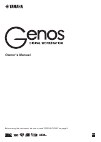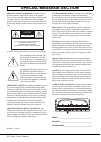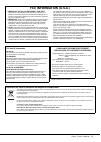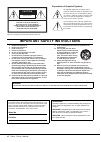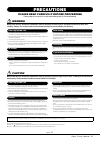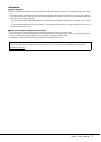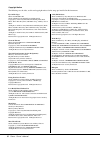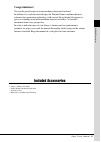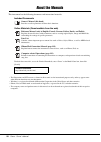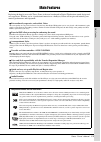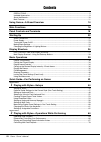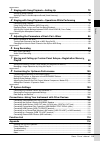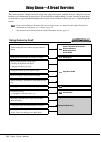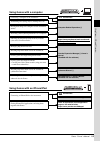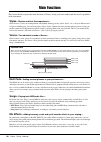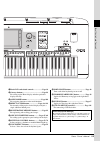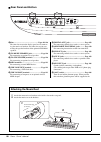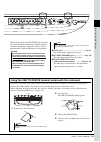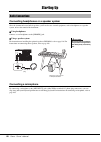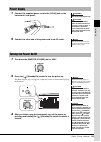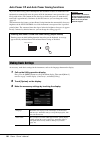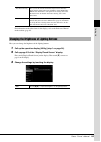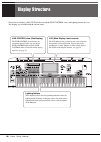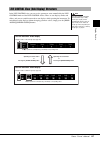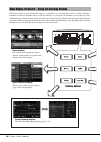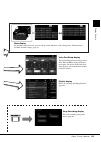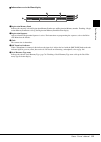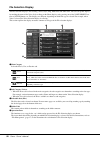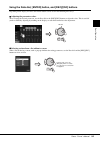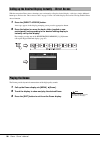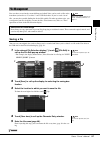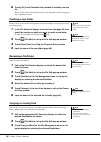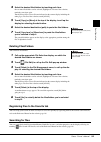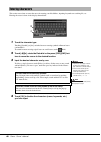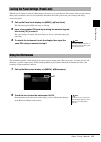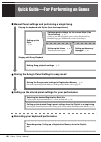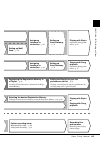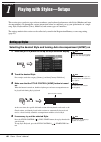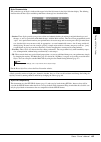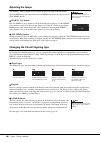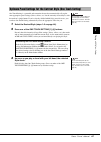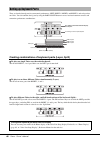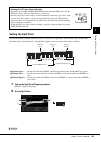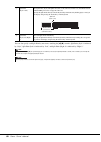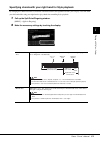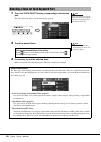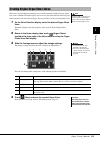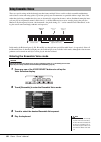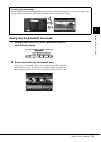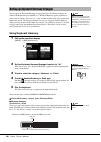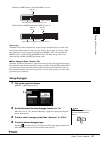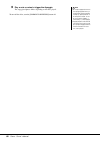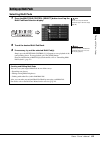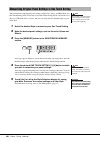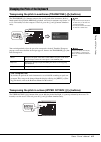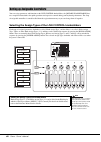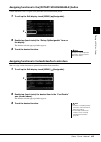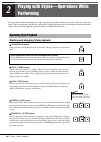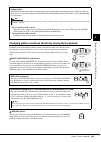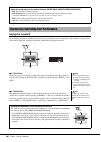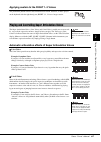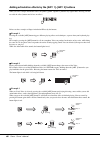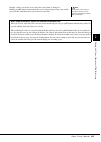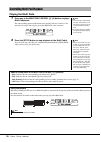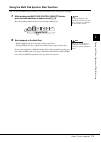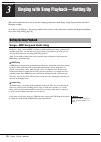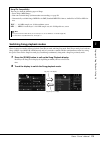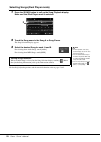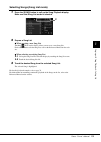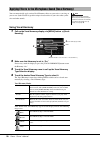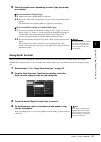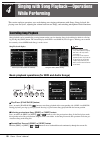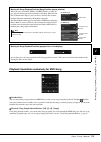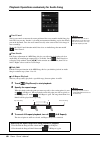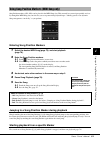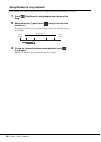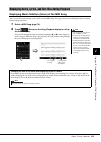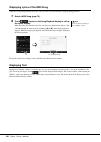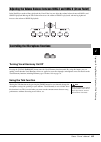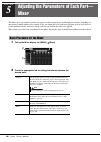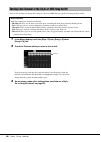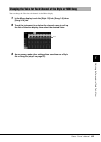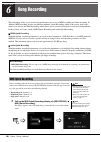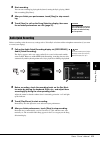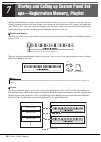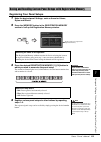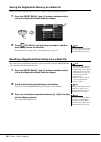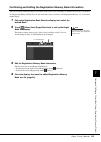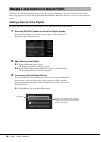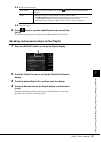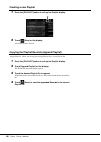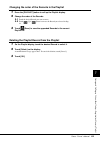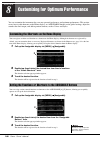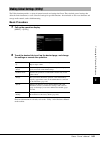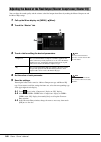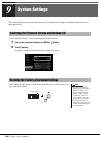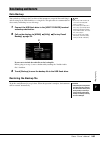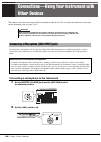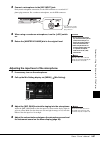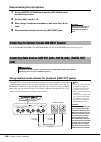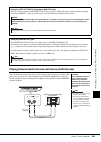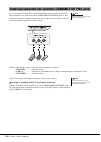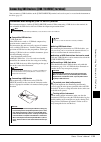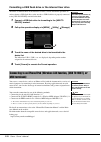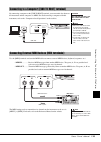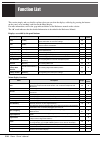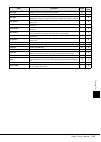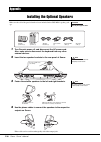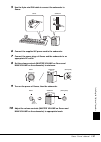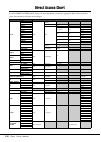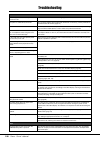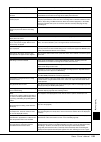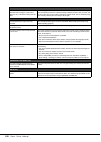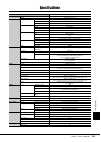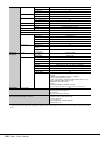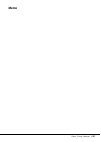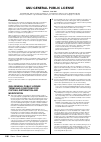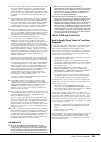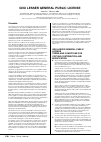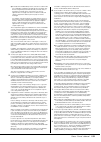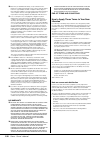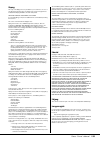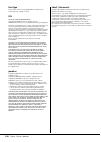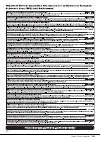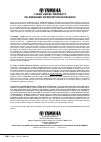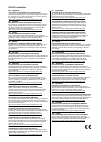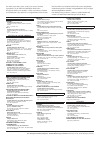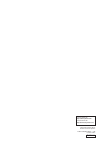- DL manuals
- Yamaha
- Musical Instrument
- genos
- Owner's Manual
Yamaha genos Owner's Manual
Summary of genos
Page 1
En owner’s manual before using the instrument, be sure to read “precautions” on page 5..
Page 2: Special Message Section
2 genos owner’s manual special message section product safety markings: yamaha electronic products may have either labels similar to the graphics shown below or molded/stamped facsimiles of these graph- ics on the enclosure. The explanation of these graphics appears on this page. Please observe all ...
Page 3: Fcc Information (U.S.A.)
Genos owner’s manual 3 1. Important notice: do not modify this unit! This product, when installed as indicated in the instructions con- tained in this manual, meets fcc requirements. Modifications not expressly approved by yamaha may void your authority, granted by the fcc, to use the product. 2. Im...
Page 4
4 genos owner’s manual the model number, serial number, power requirements, etc., may be found on or near the name plate, which is at the bottom of the unit. You should note this serial number in the space provided below and retain this manual as a permanent record of your purchase to aid identifica...
Page 5: Precautions
Genos owner’s manual 5 precautions please read carefully before proceeding please keep this manual in a safe and handy place for future reference. Warning always follow the basic precautions listed below to avoid the possibility of serious injury or even death from electrical shock, short- circuitin...
Page 6
6 genos owner’s manual notices and information notice to avoid the possibility of malfunction/ damage to the product, damage to data, or damage to other property, follow the notices below. Handling • do not use the instrument in the vicinity of a tv, radio, stereo equipment, mobile phone, or other e...
Page 7
Genos owner’s manual 7 information about copyrights • copying of the commercially available musical data including but not limited to midi data and/or audio data is strictly prohibited except for your personal use. • this product incorporates and bundles contents in which yamaha owns copyrights or w...
Page 8
8 genos owner’s manual copyright notice the followings are the titles, credits and copyright notices for the songs pre-installed in this instrument. Eye of the tiger theme from rocky iii words and music by frank sullivan and jim peterik copyright (c) 1982 sony/atv music publishing llc, rude music, t...
Page 9: Congratulations!
Genos owner’s manual 9 include d a cce ssories congratulations! You are the proud owner of an extraordinary electronic keyboard. In addition to its stylish curved design, the yamaha genos combines the most advanced tone generation technology with state-of-the-art digital electronics to give you stun...
Page 10
10 genos owner’s manual about the manuals this instrument has the following documents and instructional materials. Included documents owner’s manual (this book) provides overall explanations of genos basic functions. Online materials (downloadable from the web) reference manual (only in english, fre...
Page 11
Genos owner’s manual 11 main features main features replacing the hugely successful tyros, genos is the new benchmark in digital workstation sound, design and user experience. Whether you’re a professional musician or a hobbyist, genos will inspire and intensify your musical performance and enjoymen...
Page 12
12 genos owner’s manual contents precautions ....................................................................................................................................... 5 included accessories ...................................................................................................
Page 13
Genos owner’s manual 13 contents operation guide 3 singing with song playback—setting up 72 setting up song playback ..................................................................................................................... 72 applying effects to the microphone sound (vocal harmony) ........
Page 14: Using Genos By Itself
14 genos owner’s manual using genos—a broad overview this section provides a helpful overview of the wide range of functions available in genos, and places you can find necessary information on those topics. If you need help in understanding a feature, function or operation— or need to have a genera...
Page 15: Using Genos With A Computer
Genos owner’s manual 15 us ing g eno s— a bro ad o ver view using genos with a computer using genos with an iphone/ipad connecting a computer to the instrument connections transferring files (songs, styles, backup files, etc) computer related operations (*) playing back songs on a computer via the i...
Page 16: Styles
16 genos owner’s manual main functions this section briefly explains the main functions of genos, to help you better understand the overall capabilities of the instrument. Styles —rhythm and auto accompaniment— genos features a variety of accompaniment and rhythmic backing patterns (called “styles”)...
Page 17: Registration Memory
Genos owner’s manual 17 main functions registration memory —saving and recalling custom panel setups— the registration memory function allows you to save (or “register”) virtually all panel settings to a registration memory button, and then instantly recall your custom panel settings by simply press...
Page 18: Top Panel
18 genos owner’s manual panel controls and terminals q [ ] (standby/on) switch................................. Page 23 turns on the instrument’s power or sets to standby. W [master volume] dial ............................. Page 23 adjusts the overall volume. E [mic gain] knob.........................
Page 19
Genos owner’s manual 19 panel controls a nd t er minals !7 touch lcd and related controls .................... Page 30 !8 gateway buttons............................................... Page 28 for calling up the home display and other particular displays directly. !9 assignable buttons ................
Page 20: Rear Panel and Bottom
20 genos owner’s manual @9 slots ......................................................... Pages 20, 116 the four slots nearest the display panel are for connect- ing the music rest brackets; the other slots are for con- necting the speaker brackets of the optional gns-ms01 speakers. #0 [to right sp...
Page 21
Genos owner’s manual 21 panel controls a nd t er minals xlr jack connected to the mic input jack. Only turn this switch on/off after connecting a phantom powered condenser microphone to the device. Always turn the phantom power switch to off when it is not required. $1 ac in jack ......................
Page 22: Connecting A Microphone
22 genos owner’s manual starting up connecting headphones or a speaker system since the instrument has no built-in speakers, you’ll need to use external equipment, such as headphones or a speaker system, to hear the sound of the instrument. Using headphones connect a set of headphones to the [phones...
Page 23
Genos owner’s manual 23 star ting up 1 connect the supplied power cord to the [ac in] jack on the instrument’s rear panel. 2 connect the other end of the power cord to an ac outlet. 1 turn down the [master volume] dial to “min.” 2 press the [ ] (standby/on) switch to turn the power on. The home disp...
Page 24
24 genos owner’s manual auto power off and auto power saving functions to prevent unnecessary power consumption, this instrument features an auto power off function that automatically turns the power off if the instrument is not operated for a spec- ified period of time. The amount of time that elap...
Page 25
Genos owner’s manual 25 star ting up for information on the other items in this display, refer to the reference manual on the website (page 10). Here you can change the brightness of the lighting buttons. 1 call up the operation display (utility) (step 1 on page 24). 2 call up page 2/2 of the “displ...
Page 26
26 genos owner’s manual display structure genos has two displays (the lcd touch screen and the live control view) and lighting buttons for visu- ally helping you to understand the current status. Live control view (sub display) the live control view indicates the parameters operated when you use the...
Page 27
Genos owner’s manual 27 display stru cture in the live control view, you can see the parameters status controlled by the live control knobs and the live control sliders. There are two displays: knobs and sliders, and you can switch between these two displays while operating the instrument. To switch...
Page 28
28 genos owner’s manual the gateway buttons are just as their name suggests—a convenient, easy-to-understand “gateway” to genos. When the instrument is turned on, the home display is called up. However, as you operate the instrument, you can directly call up the home display and other desired displa...
Page 29
Genos owner’s manual 29 display stru cture menu display by touching each of the icons, you can call up various functions, such as song score, volume balance and other detailed settings. (page 33) voice part setup display this is for making detailed settings such as voice edit and effect settings of ...
Page 30: Home Display
30 genos owner’s manual basic operations this section covers the most often used displays: home, file selection and menu. The home display appears when the power is turned on. The term “file selection display” refers to all the various displays called up on the instrument from which you can select f...
Page 31
Genos owner’s manual 31 bas ic oper at ions information area in the home display q registration memory bank indicates the currently selected registration memory bank name and registration memory number. Touching a regis- tration memory bank name calls up the registration memory bank selection displa...
Page 32: File Selection Display
32 genos owner’s manual file selection display the file selection display is for selecting a voice, style, song, multi pads and other items. You can call up this display by touching the name of the voice, style or song on the home display, or by pressing one of the voice select but- tons or [style] ...
Page 33: Menu Display
Genos owner’s manual 33 bas ic oper at ions menu display this is the portal display for using various functions and can be called up by pressing the [menu] button. Various convenient functions are shown via icons. Touching each of them calls up the cor- responding function. This list consists of two...
Page 34
34 genos owner’s manual the display of this instrument is a special touch screen that allows you to select or change the desired parameter by sim- ply touching the corresponding setting on the display. You can also decrease/increase the value in small steps by rotating the data dial or pressing the ...
Page 35
Genos owner’s manual 35 bas ic oper at ions using the data dial, [enter] button, and [dec]/[inc] buttons depending on the display, the data dial and the buttons can be used in the following three ways. Adjusting the parameter values after selecting the desired parameter, use the data dial or the [de...
Page 36
36 genos owner’s manual with the convenient direct access function, you can instantly call up the desired display—with just a single additional button press. Refer to the “direct access chart” on page 118 for a list of the displays that can be called up with the direct access function. 1 press the [...
Page 37: Saving A File
Genos owner’s manual 37 bas ic oper at ions data you have created such as recorded song and edited voice can be saved as files to the instrument (referred to as “user drive”) and a usb flash drive. If you’ve saved a lot of files, you may have trouble finding the desired file quickly. To make operati...
Page 38: Creating A New Folder
38 genos owner’s manual 6 touch [ok] in the character entry window to actually save the file. The saved file will be automatically located at the appropriate position among the files in alphabetical order. Creating a new folder folders can be created, named and organized as desired, making it easier...
Page 39: Deleting Files/folders
Genos owner’s manual 39 bas ic oper at ions 4 select the desired files/folders by touching each item. One or more files/folders can be selected (highlighted). To cancel the selection, touch the same item again. Touch [select all] to select all items indicated on the current display including the oth...
Page 40
40 genos owner’s manual this section covers how to enter characters for naming your files/folders, inputting keywords on searching file, etc. Entering characters is done in the display shown below. 1 touch the character type. Touching [symbol] (or [abc]) switches between entering symbols or roman le...
Page 41
Genos owner’s manual 41 bas ic oper at ions when the panel settings are locked, nothing happens if you press any panel buttons. For example, when you take a break during your performance and leave the instrument unattended, this feature protects the panel settings from being accessed by others. 1 ca...
Page 42
42 genos owner’s manual quick guide—for performing on genos manual panel settings and performing a single song playing the keyboard with styles (auto accompaniment) singing with song playback storing the song’s panel setting for easy recall calling up the stored panel settings for your performance r...
Page 43
Genos owner’s manual 43 quick guide—for per for ming on genos assigning functions to controllers ... P. 62 setting up multi pads ... P. 59 setting up vocal harmony ... P. 76 assigning functions to controllers ... P. 62 setting up vocal harmony ... P. 76 singing with song playback operations during p...
Page 44
1 1 44 genos owner’s manual operation guide playing with styles—setups this section gives you basic steps on how to enhance your keyboard performance with styles (rhythm and auto accompaniment). Go through the various instructions below to completely set up your performance of a single song: style, ...
Page 45
Genos owner’s manual 45 1 playi ng wi th style s— s etu p s a style generally consists of eight parts (channels): rhythm, bass, etc. You can add variations and change the feeling of a style by selectively turning channels on/off or by changing the voices (page 88). Style characteristics the particul...
Page 46: Adjusting The Tempo
46 genos owner’s manual adjusting the tempo the tempo [-] and [+] buttons let you change the playback tempo of the metronome, style and midi song. The tempo of the style and midi song can also be adjusted via the [tap tempo] button. Tempo [-]/[+] buttons press the tempo [-] or [+] button to call up ...
Page 47
Genos owner’s manual 47 1 playi ng wi th style s— s etu p s one touch setting is a powerful and convenient feature that automatically calls up the most appropriate panel settings (voices, effects, etc.) for the currently selected style, with the touch of a single button. If you’ve already decided wh...
Page 48
48 genos owner’s manual there are four keyboard parts for your manual performance: left, right 1, right 2 and right 3, and each part has one voice. You can combine these parts by using the part on/off buttons to create luscious instrument textures and convenient performance combinations. Creating co...
Page 49: Setting The Split Point
Genos owner’s manual 49 1 playi ng wi th style s— s etu p s setting the split point the key which divides the keyboard into two areas is referred to as “split point.” there are three types of split point: split point (style), split point (left), and split point (right 3). You can set them individual...
Page 50
50 genos owner’s manual you can also specify each split point by note name, touching the [ ]/[ ] controls. Split point (style) is indicated by “style,” split point (left) is indicated by “left,” and split point (right 3) is indicated by “right 3.” q split point (style + left) sets split point (style...
Page 51
Genos owner’s manual 51 1 playi ng wi th style s— s etu p s specifying chords with your right hand for style playback by changing the chord detection area from the left-hand section to the right-hand section, you can play a bass line with your left hand while using your right hand to play chords for...
Page 52
52 genos owner’s manual 1 press the voice select button corresponding to the desired part. The voice selection display (for the desired part) appears. 2 touch the desired voice. 3 if necessary, try out the selected voice. Make sure that the desired keyboard part is turned on, and play the keyboard. ...
Page 53
Genos owner’s manual 53 1 playi ng wi th style s— s etu p s genos uses advanced digital technology to recreate the legendary sound of vintage organs. Just as on a traditional electronic organ, you can create your own sound by increasing and decreasing the levels of the flute footages. The created vo...
Page 54
54 genos owner’s manual these are special settings of the keyboard parts that feature multiple voices, used in realistic ensemble combinations, such as brass section and string quartet. Up to four special parts or instruments are provided within a single voice. But rather than just being a combinati...
Page 55
Genos owner’s manual 55 1 playi ng wi th style s— s etu p s exiting from the ensemble voice mode 1 press any one of the voice select buttons to call up the voice selection display. 2 select a voice other than an ensemble voice. After you’ve selected another voice, you can confirm that the ensemble v...
Page 56: Using Keyboard Harmony
56 genos owner’s manual you can apply the keyboard harmony or arpeggio features to enhance or change the sound of the right-hand parts (right 1–3). Keyboard harmony applies performance effects such as harmony (duet, trio, etc.), echo, tremolo and trill to the notes played in the right-hand section. ...
Page 57: Using Arpeggio
Genos owner’s manual 57 1 playi ng wi th style s— s etu p s • when the [acmp] button is off and the left part is on: • when both the [acmp] button and the left part are on: multi assign the multi assign effect automatically assigns the notes of chords you play on the right- hand section of the keybo...
Page 58
58 genos owner’s manual 5 play a note or notes to trigger the arpeggio. The arpeggiated phrase differs depending on the notes played. To turn off the effect, turn the [harmony/arpeggio] button off. • by using the arpeggio quantize func- tion, arpeggio playback can be syn- chronized with song/style p...
Page 59: Selecting Multi Pads
Genos owner’s manual 59 1 playi ng wi th style s— s etu p s selecting multi pads 1 press the multi pad control [select] button to call up the multi pad bank selection display. 2 touch the desired multi pad bank. 3 if necessary, try out the selected multi pad(s). Simply press the multi pad control [1...
Page 60
60 genos owner’s manual you can memorize your original panel settings (mainly style, voices, and multi pads) to a one touch setting (ots). The newly created one touch setting will be saved in the user drive or a usb flash drive as a style, and you can call up the one touch setting as a part of the s...
Page 61
Genos owner’s manual 61 1 playi ng wi th style s— s etu p s transposing the pitch in semitones (transpose [-]/[+]buttons) the transpose [-]/[+] buttons transpose the overall pitch of the instrument (the key- board sound, style playback, midi song playback, and so on) in semitone steps (from -12 to 1...
Page 62
62 genos owner’s manual you can assign parameters and functions to the live control knobs/sliders, the [rotary sp/assignable] but- ton, or optional footswitches for quick operations and expressive control during your keyboard performance. The setup of assignable controllers is stored/recalled from t...
Page 63
Genos owner’s manual 63 1 playi ng wi th style s— s etu p s assigning functions to the [rotary sp/assignable] button various functions can be assigned to the [rotary sp/assignable] button. 1 to call up the edit display, touch [menu] [assignable]. 2 double-tap (touch twice) the “rotary sp/assignable”...
Page 64
2 2 64 genos owner’s manual operation guide playing with styles—operations while performing if you’ve made all desired settings for a single song (in the previous sections), now you’re ready to play the key- board. This section mainly explains the various style-related operations you’ll use during y...
Page 65
Genos owner’s manual 65 2 playing with styles—oper a tions while per for ming changing pattern variations (sections) during style playback each style features four different main sections, four fill-in sections and a break section. By using these sections effectively, you can easily make your perfor...
Page 66: Using The Joystick
66 genos owner’s manual using the joystick by moving the joystick in a horizontal (x) or vertical (y) direction, you can bend the notes up or down, or apply modu- lation effects. Move the joystick to control the sound while playing the keyboard. X: pitch bend bends notes up (by moving the joystick t...
Page 67
Genos owner’s manual 67 2 playing with styles—oper a tions while per for ming applying sustain to the right 1–3 voices the [sustain] button turns the sustain function on and off. When on, all notes played on the keyboard with the right-hand parts (right 1, 2, 3) have a longer sustain. The super arti...
Page 68
68 genos owner’s manual adding articulation effects by the [art. 1]–[art. 3] buttons when you select a super articulation voice, the [art. 1]/[art. 2]/[art. 3] buttons may light in blue. Pressing a lit but- ton adds the effect (buttons not lit have no effect). Below are three examples of super artic...
Page 69
Genos owner’s manual 69 2 playing with styles—oper a tions while per for ming example 3 effects can also be used as those the same manner as example 2. Holding an [art] button (the button flashes in red) and playing/releasing a note enables you to add the articulation effect several times in success...
Page 70: Playing The Multi Pads
70 genos owner’s manual playing the multi pads 1 press any of the multi pad control [1]–[4] buttons to play a multi pad phrase. The corresponding phrase for the button starts playing back in its entirety at the currently set tempo. You can play up to four multi pads at the same time. 2 press the [st...
Page 71
Genos owner’s manual 71 2 playing with styles—oper a tions while per for ming using the multi pad synchro start function you can also start multi pad playback by playing the keyboard or by starting style playback. 1 while holding the multi pad control [select] button, press the desired button or but...
Page 72
3 3 72 genos owner’s manual operation guide singing with song playback—setting up this section explains how to set up for your singing performance with songs, using song selection and vocal harmony settings. As is the case in chapter 1, the settings made in this section can be collectively stored in...
Page 73
Genos owner’s manual 73 3 singing wi th s o ng playback—setti ng up switching song playback modes genos features two modes of song playback: dual player mode and song list mode. Dual player mode plays back two songs (song a and song b) simultaneously and lets you make a smooth, dj-like transition be...
Page 74
74 genos owner’s manual selecting songs (dual player mode) 1 press the [song] button to call up the song playback display. Make sure that dual player mode is selected. 2 touch the song name in the song a or song b area. The song selection display appears. 3 select the desired song for each, a and b....
Page 75
Genos owner’s manual 75 3 singing wi th s o ng playback—setti ng up selecting songs (song list mode) 1 press the [song] button to call up the song playback display. Make sure that song list mode is selected. 2 prepare a song list when creating a new song list touching (new) on the display allows you...
Page 76: Using Vocal Harmony
76 genos owner’s manual you can automatically apply various vocal harmony effects to your voice as you sing, or you can use synth vocoder to graft the unique characteristics of your voice onto synthe- sizer and other sounds. Using vocal harmony 1 call up the vocal harmony display via [menu] button [...
Page 77: Using Synth Vocoder
Genos owner’s manual 77 3 singing wi th s o ng playback—setti ng up 5 follow the steps below, depending on which type (and mode) you selected. If you selected the chordal type: 5-1 make sure that the [acmp] button is turned on. 5-2 play back a style while playing chords, or play back a song which co...
Page 78
4 4 78 genos owner’s manual operation guide singing with song playback—operations while performing this section explains operations you can do during your singing performance with songs: song playback, dis- playing score and lyrics, adjusting the volume between two songs, and switching microphone-re...
Page 79
Genos owner’s manual 79 4 singing with song playba ck— ope ratio ns w hile per for mi ng playback operations exclusively for midi song synchro start you can conveniently start playback of a midi song as soon as you start playing the keyboard. Touching (synchro start) puts synchro start in standby st...
Page 80
80 genos owner’s manual playback operations exclusively for audio song vocal cancel this let you cancel or attenuate the center position of the stereo sound in audio song play- back. This lets you sing “karaoke” style with just instrumental backing, or play the melody part on the keyboard, since the...
Page 81
Genos owner’s manual 81 4 singing with song playba ck— ope ratio ns w hile per for mi ng song position markers (sp1–sp4) can be placed in the midi song data. This not only lets you navigate quickly and eas- ily through the midi song data, but also lets you set up convenient playback loops—allowing y...
Page 82
82 genos owner’s manual using markers in loop playback in this section, we’ll explain loop playback by the example of looping between markers [1] and [2]. 1 touch (play/pause) to start playback from the top of the song. 2 after passing the [1] point, touch (loop) to turn the loop function on. The so...
Page 83
Genos owner’s manual 83 4 singing with song playba ck— ope ratio ns w hile per for mi ng displaying music notation (score) of the midi song you can view the music notation (score) of the selected midi song. We suggest that you read through the music notation before starting to practice. 1 select a m...
Page 84: Displaying Text
84 genos owner’s manual displaying lyrics of the midi song when the selected song contains lyric data, you can view it on the instrument’s display during playback. 1 select a midi song (page 74). 2 touch (lyrics) on the song playback display to call up the lyrics display. When the song data contains...
Page 85: Turning Vocal Harmony On/off
Genos owner’s manual 85 4 singing with song playba ck— ope ratio ns w hile per for mi ng in the dual player mode of song playback, the cross fader lets you adjust the volume balance between song a and song b playback. Moving the fader leftward increases the volume of song a playback, and moving righ...
Page 86
5 5 86 genos owner’s manual operation guide adjusting the parameters of each part— mixer the mixer gives you intuitive control over aspects of the keyboard parts and song/style channels, including vol- ume balance and the timbre of the sounds. It lets you adjust the levels and stereo position (pan) ...
Page 87
Genos owner’s manual 87 5 adjusting the pa rameters of each par t—mix er 3 touch a tab for editing the desired parameters. 4 set the value of each parameter. 5 save your mixer settings. To save the panel 1/2 mixer settings: register them to registration memory (page 93). To save the style 1/2 mixer ...
Page 88
88 genos owner’s manual you can add variations and change the feeling of a style or a midi song by selectively turning channels on/off. 1 in the mixer display, touch the [style 1/2] tab, [song 1-8] tab or [song 9-16] tab. 2 touch the channel which you want to turn on/off. If you want to play back on...
Page 89
Genos owner’s manual 89 5 adjusting the pa rameters of each par t—mix er you can change the voice for each channel via the mixer display. 1 in the mixer display, touch the [style 1/2] tab, [song 1-8] tab or [song 9-16] tab. 2 touch the instrument icon below the channel name to call up the voice sele...
Page 90
6 6 90 genos owner’s manual operation guide song recording this instrument allows you to record your performance in two ways: midi recording and audio recording. In addition, midi recording features two different methods: quick recording, which is the easiest, most conve- nient way to record, and mu...
Page 91
Genos owner’s manual 91 6 song recording 2 start recording. You can start recording by playing the keyboard, starting the style, playing a multi pad or touching [play/pause]. 3 after you finish your performance, touch [stop] to stop record- ing. 4 touch [save] to call up the song selection display, ...
Page 92
7 7 92 genos owner’s manual operation guide storing and calling up custom panel set- ups—registration memory, playlist the registration memory function and the playlist function allow you to save (or “register”) virtually all panel settings, and then instantly recall your custom panel settings for y...
Page 93
Genos owner’s manual 93 7 stor ing and calli ng up custom pane l setups—r egistratio n memor y, playli st registering your panel setups 1 make the desired panel settings, such as those for voices, styles and effects. 2 press the [memory] button in the registration memory section to call up the regis...
Page 94
94 genos owner’s manual saving the registration memory as a bank file you can save all ten registered panel setups as a single registration memory bank file. 1 press the regist bank [-] and [+] buttons simultaneously to call up the registration bank selection display. 2 touch (file edit) to call up ...
Page 95
Genos owner’s manual 95 7 stor ing and calli ng up custom pane l setups—r egistratio n memor y, playli st confirming and editing the registration memory bank information you can call up the information display to confirm which voices, style and songs are memorized to the [1]–[10] buttons of a regist...
Page 96
96 genos owner’s manual the playlist is useful for managing multiple set lists for your live performances. You can select only the desired files from a large repertoire (the huge number of the registration memory bank files) and create a new set list for each perfor- mance. Adding a record to the pl...
Page 97
Genos owner’s manual 97 7 stor ing and calli ng up custom pane l setups—r egistratio n memor y, playli st 3-2 touch to edit the record. 3-3 close the display. 4 touch (save) to save the added record to the current play- list file. To recall the registered record, touch the desired record on the play...
Page 98: Creating A New Playlist
98 genos owner’s manual creating a new playlist 1 press the [playlist] button to call up the playlist display. 2 touch (new) on the display. A new playlist file is created. Copying the playlist records (append playlist) “append playlist” allows you to copy the existing playlist file as a new playlis...
Page 99
Genos owner’s manual 99 7 stor ing and calli ng up custom pane l setups—r egistratio n memor y, playli st changing the order of the records in the playlist 1 press the [playlist] button to call up the playlist display. 2 change the order of the records. 2-1 touch the desired record you want to move....
Page 100
8 8 100 genos owner’s manual operation guide customizing for optimum performance you can customize the instrument for your own personal preferences and optimum performance. This section covers how to edit shortcuts on the home display, set assignable buttons, make global settings, adjust the sound a...
Page 101: Basic Procedure
Genos owner’s manual 101 8 customizing f o r opti mum per for mance the utility function provides a variety of convenient tools and settings for genos. These include general settings that affect the entire instrument, as well as detailed settings for specific functions. Also included are data reset ...
Page 102
102 genos owner’s manual you can adjust the sound quality and the volume at the final output from genos by making the master compressor and the master eq settings. 1 call up the mixer display via [menu] [mixer]. 2 touch the “master” tab. 3 touch a tab for editing the desired parameters. 4 set the va...
Page 103
Genos owner’s manual 103 8 customizing f o r opti mum per for mance by installing expansion packs, you can add a variety of optional voices and styles to the “expansion” folder in the user drive. The installed voices and styles can be selected via the user tab in the voice or style selection display...
Page 104
9 9 104 genos owner’s manual operation guide system settings this section explains how to make important overall, system-related settings, including backup/restore of set- tings and file data. You can check the firmware version and hardware id of this instrument. 1 call up the operation display via ...
Page 105: Data Backup
Genos owner’s manual 105 9 system settings data backup you can back up all data in the user drive of this instrument (except for protected songs) and all settings to the usb flash drive as a single file. This procedure is recommended for data security and backup in case of damage. 1 connect the usb ...
Page 106
106 genos owner’s manual connections—using your instrument with other devices this chapter covers the connections of this instrument to other devices. To see where the connectors are located on the instrument, refer to pages 18–21. By connecting a microphone, you can sing along with your keyboard pe...
Page 107
Genos owner’s manual 107 connection s—using y o ur inst rument with other devi ces 3 connect a microphone to the [mic input] jack. For dynamic microphone connection, use the xlr connector or a standard 1/4” phone plug connector. For a condenser microphone, use the xlr connector. 4 when using a conde...
Page 108
108 genos owner’s manual disconnecting the microphone 1 set the [master volume] knob and the [mic gain] knob to the minimum position. 2 set the [+48v] switch to off. 3 when using a condenser microphone, wait more than 10 sec- onds. 4 disconnect the microphone from the [mic input] jack. Use the [to r...
Page 109
Genos owner’s manual 109 connection s—using y o ur inst rument with other devi ces playing external audio devices with genos (aux in jacks) you can connect the output jacks of an external device (such as cd player, portable audio player, tone generator, etc.) to the instrument’s aux in [l/l+r]/[r] j...
Page 110
110 genos owner’s manual one or two optional yamaha fc4a or fc5 footswitches and an optional yamaha fc7 foot controller can be connected to these assignable foot pedal jacks. A foot- switch can be used for switching functions on and off, while a foot controller can be used to control continuous para...
Page 111
Genos owner’s manual 111 connection s—using y o ur inst rument with other devi ces you can connect a usb flash drive to the [usb to device] terminal, and save data you’ve created on the instrument to the drive (page 37). Connecting usb devices ([usb to device] terminal) precautions when using the [u...
Page 112
112 genos owner’s manual formatting a usb flash drive or the internal user drive to format a usb flash drive or the internal user drive, execute the format operation. In order to format a usb flash drive, make sure that a usb flash drive is properly connected to the [usb to device] terminal beforeha...
Page 113
Genos owner’s manual 113 connection s—using y o ur inst rument with other devi ces by connecting a computer to the [usb to host] terminal, you can transfer data between the instrument and the computer via midi. For details on using a computer with this instrument, refer to the “computer-related oper...
Page 114
114 genos owner’s manual function list this section simply and very briefly explains what you can do in the displays called up by pressing the buttons on the panel, or by touching each icon on the menu display. For more information, refer to the page indicated below or the reference manual on the we...
Page 115
Genos owner’s manual 115 functi on li st * this icon appears only when the wireless function is included. Panel lock for locking the panel settings. When the panel settings are locked, nothing happens even when pressing any panel buttons. 41 - demo for calling up the demo display. 36 - voice edit fo...
Page 116
116 genos owner’s manual installing the optional speakers make sure that all of the parts below have been included in the gns-ms01 speaker pack- age. 1 turn genos’s power off, and disconnect the ac power cord. Also, make sure to disconnect the keyboard from any other external devices. 2 insert the t...
Page 117
Genos owner’s manual 117 in stalling the optional speakers 5 use the 8-pin mini din cable to connect the subwoofer to genos. 6 connect the supplied ac power cord to the subwoofer. 7 connect the power plugs of genos and the subwoofer to an appropriate ac outlet. 8 set the volume controls (master volu...
Page 118
118 genos owner’s manual direct access chart press the [direct access] button, then press one of the buttons (or move the appropriate knob, slider, joystick or pedal) listed below to call up the desired display. Control display called up with the direct access function style acmp menu split point & ...
Page 119
Genos owner’s manual 119 dire ct a cce ss c har t multi pad multi pad select (multi pad selection) - - multi pad edit multi pad 1 stop multi pad 1 1 (multi pad selection) - - multi pad edit multi pad 1 2 multi pad 2 3 multi pad 3 4 multi pad 4 enter - - - - - exit home - - - - dial - - - - - inc - -...
Page 120
120 genos owner’s manual troubleshooting overall a click or pop is heard when the power is turned on or off. This is normal. Electrical current is being applied to the instrument. The power is automatically turned off. This is normal and due to the auto power off function. If necessary, set the para...
Page 121
Genos owner’s manual 121 tr o ubl es hooti ng only the rhythm channel plays. Make sure the auto accompaniment function is turned on; press the [acmp] button. Make sure to play keys in the chord range of the keyboard. Styles in a usb flash drive cannot be selected. If the size of the style data is la...
Page 122
122 genos owner’s manual mixer the sound seems strange or different than expected when changing a rhythm voice (drum kit, etc.) of the style or song from the mixer. When changing the rhythm/percussion voices (drum kits, etc.) of the style and song from the voice parameter, the detailed settings rela...
Page 123
Genos owner’s manual 123 speci fications specifications product name digital keyboard size/weight dimensions (w x d x h) 1234 mm x 456 mm x 138 mm (48-9/16” x 17-15/16” x 5-7/16”) weight 13.0kg (28 lbs., 11 oz.) control interface keyboard number of keys 76 type organ (fsx), initial touch/aftertouch ...
Page 124
124 genos owner’s manual * the contents of this manual apply to the latest specifications as of the publishing date. To obtain the latest manual, access the yamaha website then down- load the manual file. Since specifications, equipment or separately sold accessories may not be the same in every loc...
Page 125
Genos owner’s manual 125 index index a a-b repeat ..................................... 80 ac in .............................................. 23 accessories....................................... 9 accompaniment .............................. 44 action (playlist) ............................... 97...
Page 126
126 genos owner’s manual r record name (playlist) ................... 97 recording.................................. 17, 90 reference manual........................... 10 registration memory ................. 17, 92 registration memory bank........ 31, 92 registration sequence.................... 31...
Page 127: Memo
Genos owner’s manual 127 memo.
Page 128: Gnu General Public License
128 genos owner’s manual gnu general public license version 2, june 1991 copyright © 1989, 1991 free software foundation, inc., 51 franklin street, fifth floor, boston, ma 02110-1301 usa everyone is permitted to copy and distribute verbatim copies of this license document, but changing it is not all...
Page 129
Genos owner’s manual 129 4. You may not copy, modify, sublicense, or distribute the program except as expressly provided under this license. Any attempt otherwise to copy, modify, sublicense or distribute the program is void, and will automatically terminate your rights under this license. However, ...
Page 130
130 genos owner’s manual gnu lesser general public license version 2.1, february 1999 copyright © 1991, 1999 free software foundation, inc., 51 franklin street, fifth floor, boston, ma 02110-1301 usa everyone is permitted to copy and distribute verbatim copies of this license document, but changing ...
Page 131
Genos owner’s manual 131 d) if a facility in the modified library refers to a function or a table of data to be supplied by an application program that uses the facility, other than as an argument passed when the facility is invoked, then you must make a good faith effort to ensure that, in the even...
Page 132
132 genos owner’s manual 10. Each time you redistribute the library (or any work based on the library), the recipient automatically receives a license from the original licensor to copy, distribute, link with or modify the library subject to these terms and conditions. You may not impose any further...
Page 133
Genos owner’s manual 133 libpng this copy of the libpng notices is provided for your convenience. In case of any discrepancy between this copy and the notices in the file png.H that is included in the libpng distribution, the latter shall prevail. Copyright notice, disclaimer, and license: if you mo...
Page 134
134 genos owner’s manual freetype portions of this software are copyright © 2016 the freetype project (www.Freetype.Org). All rights reserved. Icu copyright and permission notice copyright © 1991-2016 unicode, inc. All rights reserved. Distributed under the terms of use in http://www.Unicode.Org/cop...
Page 135
Genos owner’s manual 135.
Page 136: 1-Year Limited Warranty
136 genos owner’s manual 1-year limited warranty on arranger workstation keyboards thank you for selecting a yamaha product. Yamaha products are designed and manufactured to provide a high level of defect-free performance. Yamaha corporation of america (“yamaha”) is proud of the experience and craft...
Page 137
Bg bulgarian ОПРОСТЕНА ЕС ДЕКЛАРАЦИЯ ЗА СЪОТВЕТСТВИЕ С настоящото yamaha music europe gmbh декларира , че този тип радиосъоръжение [genos] е в съответствие с Директива 2014/53/ ЕС . Цялостният текст на ЕС декларацията за съответствие може да се намери на следния интернет адрес : https://europe.Yamah...
Page 138
For details of products, please contact your nearest yamaha representative or the authorized distributor listed below. Pour plus de détails sur les produits, veuillez-vous adresser à yamaha ou au distributeur le plus proche de vous figurant dans la liste suivante. Die einzelheiten zu produkten sind ...
Page 140
Yamaha global site https://www.Yamaha.Com/ yamaha downloads http://download.Yamaha.Com/ zw77440 manual development group © 2017 yamaha corporation published 08/2017 poap*.*- **b0 printed in china.