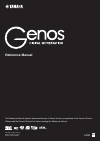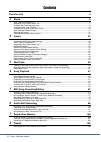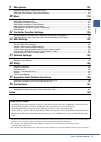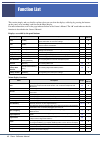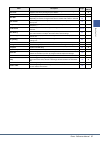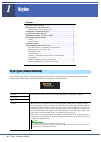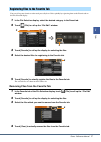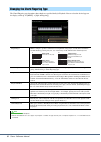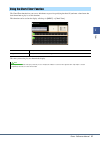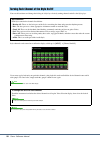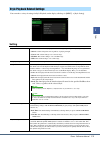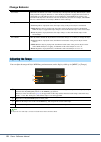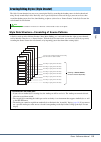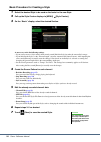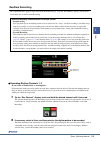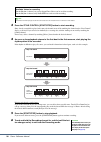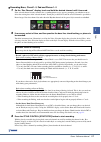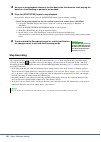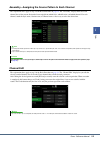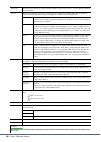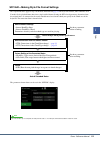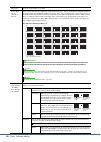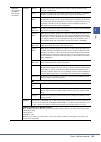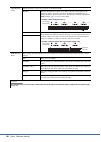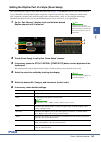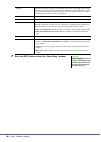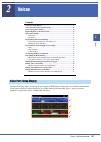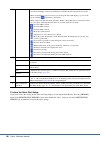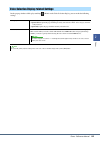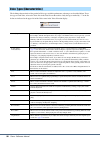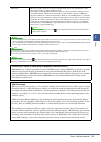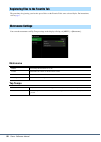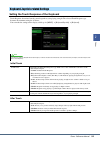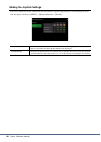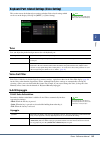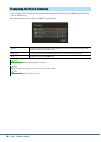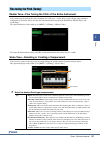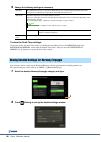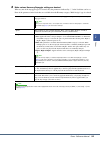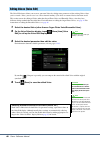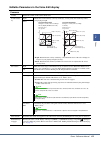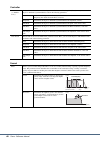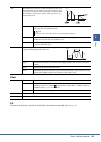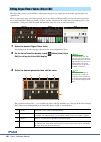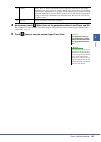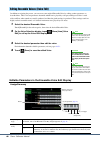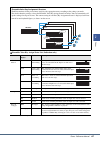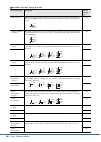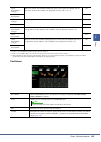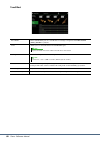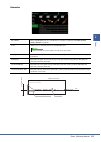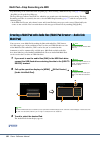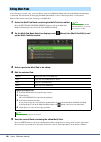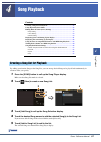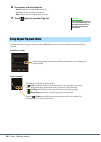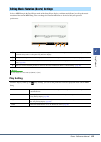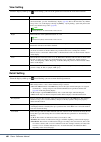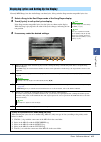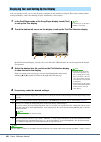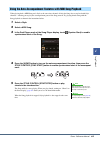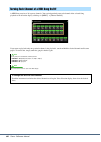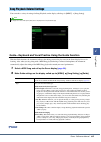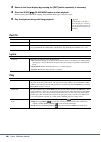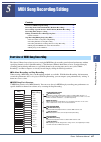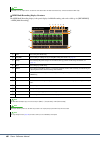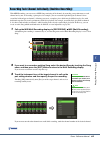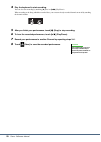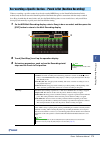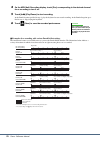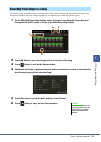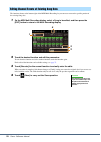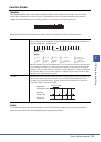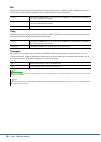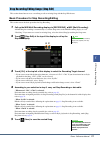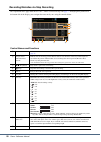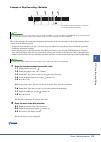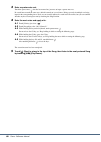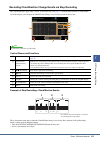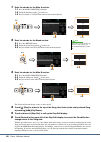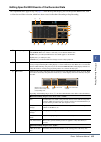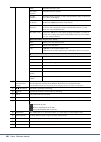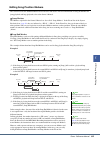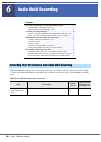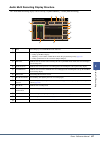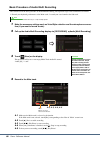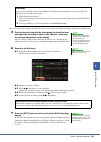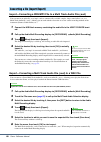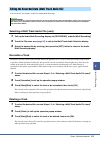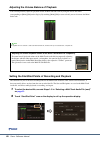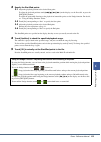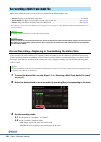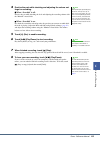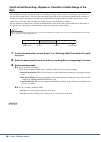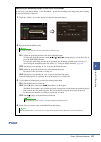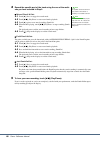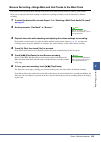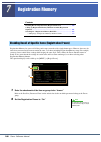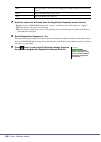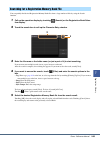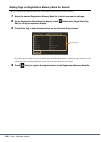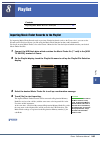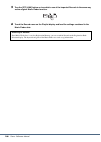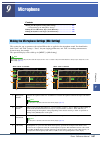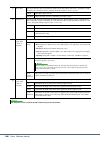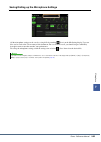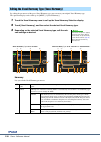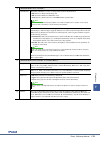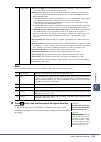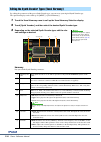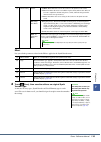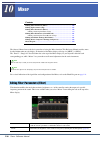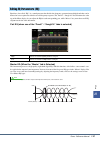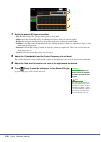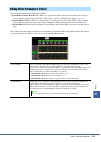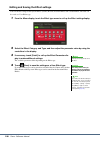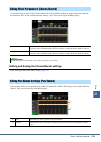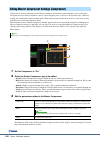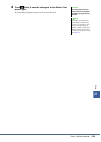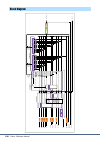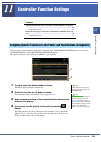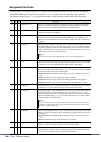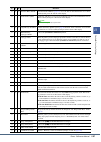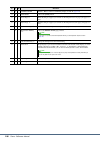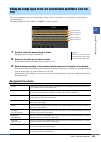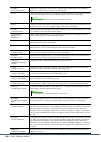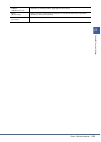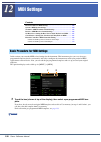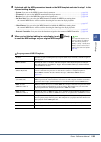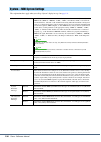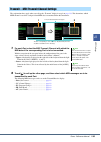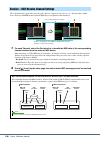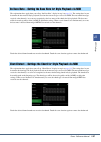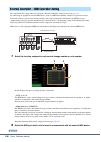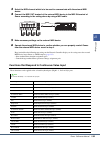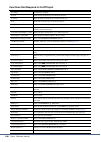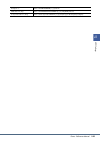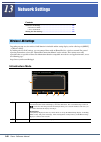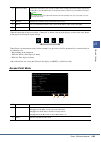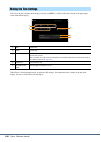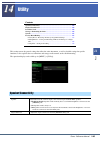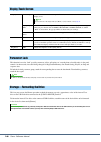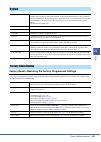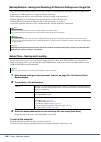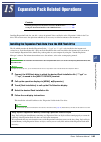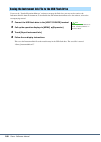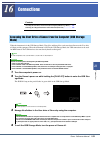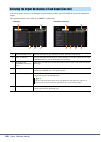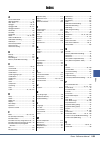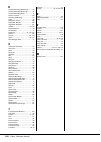- DL manuals
- Yamaha
- Musical Instrument
- genos
- Reference Manual
Yamaha genos Reference Manual
Summary of genos
Page 1
En reference manual this reference manual explains advanced features of genos that are not explained in the owner’s manual. Please read the owner’s manual first, before reading this reference manual. Manual development group © 2017 yamaha corporation published 11/2017 po-b0 v1.10
Page 2
2 genos reference manual contents function list 4 1 styles 6 style types (characteristics) ............................................................................................................................6 registering files to the favorite tab ................................................
Page 3
Contents genos reference manual 3 9 microphone 107 making the microphone settings (mic setting)..............................................................................................107 editing the vocal harmony type (vocal harmony)................................................................
Page 4
4 genos reference manual function list this section simply and very briefly explains what you can do in the displays called up by pressing the buttons on the panel, or by touching each icon on the menu display. For more information, refer to the page indicated below or the owner’s manual. The “ ” ma...
Page 5
Genos reference manual 5 functio n l ist * this icon appears only when the wireless lan function is included. Panel lock for locking the panel settings. When the panel settings are locked, nothing happens even when pressing any panel buttons. - demo for calling up the demo display. - voice edit for ...
Page 6
6 genos reference manual 1 1 styles contents style types (characteristics) ............................................................................ 6 registering files to the favorite tab ............................................................... 7 • removing files from the favorite tab ......
Page 7
Genos reference manual 7 1 styles you can call up your favorite or often used preset styles or voices quickly by registering them to the favorite tab on the file selection display. 1 in the file selection display, select the desired category in the preset tab. 2 touch (file) to call up the “file edi...
Page 8
8 genos reference manual the chord fingering type determines how chords are specified for style playback. You can select the desired type on the display called up via [menu] [split & fingering]. Changing the chord fingering type single finger makes it simple to produce orchestrated accompaniment usi...
Page 9
Genos reference manual 9 1 styles the chord tutor function lets you can see which notes to press for specifying the chord. If you know a chord name but don’t know how to play it, use this function. This function can be used on the display called up via [menu] [chord tutor]. The notes you need to pla...
Page 10
10 genos reference manual you can add variations and change the feeling of a style by selectively turning channels on/off as the style plays. Style channels can be turned on or off on the display called up via [menu] [channel on/off]. If you want to play back only one particular channel (solo playba...
Page 11: Setting
Genos reference manual 11 1 styles you can make a variety of settings for style playback, on the display called up via [menu] [style setting]. Setting style playback related settings dynamics control this determines how the style playback volume changes depending on the playing strength. • off: the ...
Page 12: Change Behavior
12 genos reference manual change behavior you can adjust the tempo of style, midi song and metronome, on the display called up via [menu] [tempo]. Section set determines the default section that is automatically called up when selecting different styles (when style playback is stopped). When set to ...
Page 13
Genos reference manual 13 1 styles the style creator function lets you create your original style by recording the rhythm pattern via the keyboard and using already-recorded style data. Basically, select a preset style that is closest to the type you want to create, then record the rhythm pattern, b...
Page 14
14 genos reference manual basic procedure for creating a style 1 select the desired style to be used as the basis for the new style. 2 call up the style creator display via [menu] [style creator]. 3 on the “basic” display, select the desired section. As necessary, make the following settings. • if y...
Page 15: Realtime Recording
Genos reference manual 15 1 styles realtime recording the explanations here apply to step 4 of the basic procedure on page 14 . In the “rec channel” display, you can create the channel data via the realtime recording. Recording rhythm channels 1–2 if you select an audio style as starting data: playb...
Page 16
16 genos reference manual 3 press the style control [start/stop] button to start recording. Since already recorded data plays back, turn each channel on or off by touching the channel on the “rec channel” display as desired. If you selected an audio style as starting data, turn the audio part on or ...
Page 17
Genos reference manual 17 1 styles recording bass, chord 1–2, pad and phrase 1–2 1 on the “rec channel” display, touch and hold the desired channel until it turns red. If the selected channel already contains data, a confirmation message appears, prompting you whether or not to delete the existing d...
Page 18: Step Recording
18 genos reference manual 4 as soon as loop playback returns to the first beat in the first measure, start playing the bass line, chord backing or phrase to be recorded. 5 press the [start/stop] button to stop playback. If you want to add more notes, press the [start/stop] button again to continue r...
Page 19: Channel Edit
Genos reference manual 19 1 styles assembly—assigning the source pattern to each channel the explanations here apply to step 4 of the basic procedure on page 14 . The “assembly” display shows that each channel data of the current section has been copied from which style, which section, and which cha...
Page 20
20 genos reference manual target ch select the target channel to be edited. All items with the exception of the “groove” are to be applied to the chan- nel specified here. Groove this lets you add swing to the music or change the “feel” of the beat by making subtle shifts in the timing (clock) of th...
Page 21
Genos reference manual 21 1 styles sff edit—making style file format settings the explanations here apply to step 5 of the basic procedure on page 14 . The style file format (sff) combines all of yamaha’s style playback know-how into a single unified format. Setting the sff related parameters determ...
Page 22
22 genos reference manual target ch select the target channel to be edited. Source root/ chord (play root/ chord) these settings determine the original key of the source pattern (i.E., the key used when recording the pattern to the channel other than the rhythm channels). If you set “fm7” here, spec...
Page 23
Genos reference manual 23 1 styles ntr/ntt (note transpo- sition rule/ note transpo- sition table) ntt type melody suitable for melody line transposition. Use this for melody channels such as “phrase1” and “phrase2.” chord suitable for chordal parts transposition. Use this for the “chord1” and “chor...
Page 24
24 genos reference manual high key/note limit adjusts the octave of the notes converted via the ntt and ntr. High key this sets the highest key (upper octave limit) of the note transposition for the chord root change. Any notes calculated to be higher than the highest key are transposed down to the ...
Page 25
Genos reference manual 25 1 styles editing the rhythm part of a style (drum setup) the explanations here apply to step 5 of the basic procedure on page 14 . The rhythm parts of a preset style consist of a preset drum kit, and each drum sound is assigned to a separate note. You may want to change the...
Page 26
26 genos reference manual 7 press the [exit] button to close the “drum setup” window. Alt group determines the alternate group. Any instruments in the same group number cannot sound at the same time. Playing any instrument within a numbered group will immediately stop the sound of any other instrume...
Page 27
Genos reference manual 27 2 vo ic es 2 2 voices contents voice part setup display ................................................................................. 27 voice selection display-related settings ........................................................ 29 voice types (characteristics) .....
Page 28
28 genos reference manual to store the voice part setup: if you want to store the settings on the voice part setup display, use the registration memory. Press the [memory] button in the registration memory section, then checkmark “voice” and press one of the registration memory [1]–[10] buttons to r...
Page 29
Genos reference manual 29 2 vo ic es on the pop-up window called up by touching (menu) on the voice selection display, you can make the following settings. Voice selection display-related settings category determines how the voice category page is opened when a voice category is selected. • open & s...
Page 30
30 genos reference manual the defining characteristics of the particular voice type and their performance advantages are described below. To see the type of each voice, refer to the voice list in the data list on the website. Only the types marked by “*” in the list below are indicated at the upper ...
Page 31
Genos reference manual 31 2 vo ic es megavoice* these voices make special use of velocity switching. Each velocity range (the measure of your playing strength) has a completely different sound. For example, a guitar megavoice includes the sounds of various performance techniques. In con- ventional i...
Page 32: Metronome
32 genos reference manual the procedure of registering your favorite preset voices to the favorite tab is same as that of styles. For instructions, refer to page 7 . You can make metronome and tap tempo settings on the display called up via [menu] [metronome]. Metronome tap tempo registering files t...
Page 33
Genos reference manual 33 2 vo ic es setting the touch response of the keyboard touch response determines how the sound responds to your playing strength. The selected touch response type becomes the common setting for all voices. You can make the settings on the display called up via [menu] [keyboa...
Page 34
34 genos reference manual making the joystick settings you can set whether the effects controlled by the joystick will be applied independently to each keyboard part or not from the display called up via [menu] [keyboard/joystick] [joystick]. Modulation (+), (-) determines the keyboard parts to whic...
Page 35: Tune
Genos reference manual 35 2 vo ic es this section covers the keyboard part settings and other voice related settings which can be set on the display called up via [menu] [voice setting]. Tune lets you adjust the pitch related parameters for each keyboard part. Voice set filter each voice is linked t...
Page 36
36 genos reference manual you can transpose the overall pitch of the instrument (the keyboard sound, style playback, midi song playback, and so on) in semitone steps. The operation display can be called up via [menu] [transpose]. Transposing the pitch in semitones master transposes the pitch of the ...
Page 37
Genos reference manual 37 2 vo ic es master tune—fine tuning the pitch of the entire instrument you can fine-tune the pitch of the entire instrument in 0.2 hz steps —useful when you play genos along with other instruments or cd music. Please note that the tune function does not affect the drum kit o...
Page 38
38 genos reference manual 2 change the following settings as necessary. To store the scale tune settings: if you want to store the scale tune settings, use the registration memory. Press the [memory] button in the registration memory section, then checkmark “scale tune” and press one of the registra...
Page 39
Genos reference manual 39 2 vo ic es 3 make various harmony/arpeggio settings as desired. When any one of the arpeggio types is selected, only the parameters indicated by “*” in the list below can be set. None of the parameters in the list below are available when the harmony category “multi assign”...
Page 40
40 genos reference manual the voice edit feature allows you to create your own voices by editing some parameters of the existing voices. Once you’ve created a voice, you can save it as a file to internal memory (user drive) or external devices for future recall. This section covers the editing of vo...
Page 41
Genos reference manual 41 2 vo ic es editable parameters in the voice edit display common volume adjusts the volume of the current edited voice. Touch sensitiv- ity depth adjusts the touch sensitivity (velocity sensitivity), or how greatly the volume responds to your playing strength. • depth: deter...
Page 42
42 genos reference manual controller sound modulation (+), modula- tion (-) the joystick can be used to modulate the parameters below as well as the pitch (vibrato). Here, you can set the degree to which the joystick modulates each of the following parameters. Filter determines the degree to which t...
Page 43
Genos reference manual 43 2 vo ic es effect eq determines the frequency and gain of the eq bands. For information about eq, refer to page 117 . Eg the eg (envelope generator) settings determine how the level of the sound changes in time. This lets you reproduce many sound characteristics of natural ...
Page 44
44 genos reference manual the organ flutes voices can be edited by adjusting the footage levers, adding the attack sound, applying effect and equalizer, etc. There are three organ types, and each organ type has its own display, which beautifully recreates the actual appearance of an actual instrumen...
Page 45
Genos reference manual 45 2 vo ic es 4 as necessary, touch (effect) then set the parameters related to the effects and eq. The parameters are same as those in the effect display and eq display of the previous chapter “editing voices (voice edit)” ( page 43 ). 5 touch (save) to save the created organ...
Page 46
46 genos reference manual in addition to enjoying the presets, you can create your original ensemble voice by editing various parameters as described here. These relevant parameters determine which note is played by each part, which preset voice is used with each part, when sounds are actually produ...
Page 47
Genos reference manual 47 2 vo ic es ensemble voice key assign status list (indication only) * indicates an integer of 1 or higher. Ensemble voice key assignment structure each part monitors all the pressed notes and plays the appropriate notes according to the settings you made. For details about t...
Page 48
48 genos reference manual ensemble voice key assign type list key assign type description key off retrigger (*3) unison1 - latest this setting results in complete unison. If one key is played, all four parts will produce the same note. If multiple keys are played, the unison note will be selected ba...
Page 49
Genos reference manual 49 2 vo ic es *1: in three-voice ensembles, part 4 moves in the same way as part 1. *2: in two-voice ensembles, part 3 moves in the same way as part 1; part 4 moves in the same way as part 2. *3: with ensemble types that support key off retriggering, whenever a part stops play...
Page 50
50 genos reference manual tune/effect part on/off turns each ensemble part on or off. The part 1–4 settings correspond to the part on/off [left], [right 1-3] buttons. Voice allows you to re-select the voices for each ensemble part. Tuning determines the pitch of each ensemble part in cents. Octave d...
Page 51
Genos reference manual 51 2 vo ic es humanize part on/off turns each ensemble part on or off. The part 1–4 settings correspond to the part on/off [left], [right 1-3] buttons. Voice allows you to re-select the voices for each ensemble part. Timing determines the delay time between the moment a note i...
Page 52
52 genos reference manual 3 3 multi pads contents creating a multi pad via midi (multi pad creator—midi multi pad recording) ........................................................................................................ 52 • multi pad—realtime recording via midi ..............................
Page 53
Genos reference manual 53 3 mul ti pads 3 if you want to create a new multi pad in an empty new bank, touch (new). 4 touch to select a particular multi pad for recording. 5 if necessary, select the desired voice via the voice select [right 1] button. After selecting the voice, press the [exit] butto...
Page 54
54 genos reference manual multi pad—step recording via midi step recording can be carried out in the step edit page. After selecting a multi pad in step 4 on page 53 , touch (step edit) to call up the step edit page. The step edit page indicates the event list, which lets you record notes with absol...
Page 55
Genos reference manual 55 3 mul ti pads 4 select the desired audio file. 5 press the [exit] button to return to the audio link multi pad display. 6 if you want to link other audio files to other pads, repeat steps 3 to 5. 7 if desired, adjust the volume level of each audio file by touching the audio...
Page 56
56 genos reference manual you can manage (rename, copy, paste and delete) your created multi pad bank and each of the multi pads belonging to the bank. For instructions on managing the multi pad bank file, refer to “basic operations” in the owner’s manual. This section covers how to manage each mult...
Page 57
Genos reference manual 57 4 song playback 4 4 song playback contents creating a song list for playback ................................................................. 57 using repeat playback mode ......................................................................... 58 editing music notation (...
Page 58
58 genos reference manual 6 if necessary, edit the song list. • delete: delete the selected song from the list. • up: move the selected song up in the list. • down: move the selected song down in the list. 7 touch (save) to save the song list. From the song player display called up via the [song] bu...
Page 59: Play Setting
Genos reference manual 59 4 song playback select a midi song in the dual player mode of the song player display, and then touch [score] to call up the music notation of the current midi song. You can change the notation indication as desired to suit your personal preferences. Play setting from the d...
Page 60: View Setting
60 genos reference manual view setting from the display called up via (view setting), you can set the parameters related to the view of the notation. Detail setting from the display called up via (detail setting), you can set more detailed parameters. Size changes the size of the notation. Left turn...
Page 61
Genos reference manual 61 4 song playback not only midi songs, but also audio songs can show lyrics, if the particular song contains compatible lyrics data. 1 select a song in the dual player mode of the song player display. 2 touch [lyrics] to call up the lyrics display. If the song contains compat...
Page 62
62 genos reference manual you can view the text file (.Txt) created by using a computer on the instrument’s display. This feature enables various useful possibilities, such as the showing of lyrics, chord names, and text notes. 1 in the dual player mode of the song player display, touch [text] to ca...
Page 63
Genos reference manual 63 4 song playback when playing back a midi song and a style at the same time, channels 9-16 in the song data are replaced with style channels—allowing you to play the accompaniment parts of the song yourself. Try playing chords along with the song playback as shown in the ins...
Page 64
64 genos reference manual a midi song consists of 16 separate channels. You can independently turn each channel of the selected song playback on or off on the display called up via [menu] [channel on/off]. If you want to play back only one particular channel (solo playback), touch and hold the desir...
Page 65
Genos reference manual 65 4 song playback you can make a variety of settings for song playback, on the display called up via [menu] [song setting]. Guide—keyboard and vocal practice using the guide function with the guide function, the instrument indicates the timing you need to play notes in the sc...
Page 66: Part Ch
66 genos reference manual 3 return to the score display by pressing the [exit] button repeatedly, if necessary. 4 press the song [ > / o ] (play/pause) button to start playback. Practice playing the keyboard or singing, along with the guide type selected in step 2. 5 play the keyboard along with son...
Page 67
Genos reference manual 67 5 m idi song recordi ng/editi ng 5 5 midi song recording/editing contents overview of midi song recording ................................................................ 67 recording each channel individually (realtime recording) ..................... 69 re-recording a spe...
Page 68
68 genos reference manual midi multi recording display structure the midi multi recording display is the portal display for multi recording and can be called up via [recording] midi [multi recording]. Audio data such as the rhythm channels created via the audio data of audio link multi pad and audio...
Page 69
Genos reference manual 69 5 m idi song recordi ng/editi ng with midi recording, you can create a midi song consisting of 16 channels by recording your performance to each channel one by one. In recording a piano piece, for example, you can record the right-hand part to channel 1 then record the left...
Page 70
70 genos reference manual 4 play the keyboard to start recording. You can also start recording by touching [ ] (rec) or [ > / o ] (play/pause). When recording to the song which has recorded data, you can turn already recorded channels on or off by touching the channel number. 5 after you finish your...
Page 71
Genos reference manual 71 5 m idi song recordi ng/editi ng when re-recording a specific section of an already-recorded midi song, use the punch in/out function. In this method, only the data between the punch in point and the punch out point is overwritten with the newly recorded data. Keep in mind ...
Page 72
72 genos reference manual 4 on the midi multi recording display, touch [rec] corresponding to the desired channel for re-recording to turn it on. 5 touch [ > / o ] (play/pause) to start recording. At the punch in point specified in step 3, play the keyboard to start actual recording. At the punch ou...
Page 73
Genos reference manual 73 5 m idi song recordi ng/editi ng the current settings of the mixer display and other panel settings can be recorded to the top position of the song as the setup data. The mixer and panel settings recorded here are automatically recalled when the song starts. 1 on the midi m...
Page 74
74 genos reference manual the functions shown at the bottom right of the midi multi recording let you correct or convert the specific portion of the existing song data. 1 on the midi multi recording display, select a song to be edited, and then press the [exit] button to return to the multi recordin...
Page 75: Function Details
Genos reference manual 75 5 m idi song recordi ng/editi ng function details quantize the quantize function allows you to align the timing of all the notes in a channel. For example, if you record the musical phrase shown below, you may not play it with absolute precision, and your performance may ha...
Page 76
76 genos reference manual mix this function lets you mix the data of two channels and place the results in a different channel. Touch one of the menu items below, and then touch the instrument icon or the box below for the desired channel. Copy this function lets you copy the data from one channel t...
Page 77
Genos reference manual 77 5 m idi song recordi ng/editi ng this section shows how to create a new song or edit an existing song with the step edit feature. Basic procedure for step recording/editing this section covers the basic procedure for step recording. 1 call up the midi multi recording displa...
Page 78
78 genos reference manual recording melodies via step recording the explanations here apply when one of “ch1”–“ch16” is selected in step 4 on page 77 . With [step rec] turned on at the bottom left of the display, you can input the notes one by one, using the controls below. Control names and functio...
Page 79
Genos reference manual 79 5 m idi song recordi ng/editi ng example of step recording—melodies this section describes the instructions on inputting the melodies of the above notation via the step recording. Before starting, note the following points: • to input the note with the tie in step 4, you ne...
Page 80
80 genos reference manual 3 enter a quarter-note rest. Touch the quarter-note ( ), that has been turned on, just once to input a quarter-note rest. Be careful not to touch the same note (which is turned on) several times. Doing so results in multiple rest being input for the corresponding times. Res...
Page 81
Genos reference manual 81 5 m idi song recordi ng/editi ng recording chord/section change events via step recording the explanations here apply when “chord” is selected in step 4 on page 77 . With [step rec] turned on at the bottom left of the display, you can input the chord/section change events f...
Page 82
82 genos reference manual 1 enter the chords for the main a section. 1-1 press the main variation [a] button. 1-2 touch the half-note length ( ) to turn it on. 1-3 play the chords c, f and g in the chord section of the keyboard. 2 enter the chords for the break section. 2-1 press the [break] button....
Page 83
Genos reference manual 83 5 m idi song recordi ng/editi ng editing specific midi events of the recorded data the explanations here apply to step 4 on page 77 . From the step edit display, you can edit specific midi events, such as note data and voice selection, which have been created via realtime r...
Page 84
84 genos reference manual tempo determines the tempo value. Time (time signature) determines the time signature. Key (key signature) determines the key signature, as well as the major/minor setting, for the music score shown on the display. Xgprm (xg parameters) allows you to make various detailed c...
Page 85
Genos reference manual 85 5 m idi song recordi ng/editi ng editing song position markers this section covers two additional marker-related features and details. For basic information on using the markers for jump playback and loop playback, refer to the owner’s manual. Jump markers the markers expla...
Page 86
86 genos reference manual 6 6 audio multi recording contents recording your performance with audio multi recording ........................ 86 • audio multi recording display structure ................................................. 87 • basic procedure of audio multi recording ......................
Page 87
Genos reference manual 87 6 audio multi recording audio multi recording display structure the audio multi recording display can be called up via [recording] audio [multi recording]. Q new for calling up a new blank multi track audio file. W menu for calling up the functions, or setting related param...
Page 88
88 genos reference manual basic procedure of audio multi recording this section covers the basic procedure of audio multi recording. The operation steps can be summarized as follows: 1) record your keyboard performance to the main track, 2) record your vocal sound to the sub track. 1 make the necess...
Page 89
Genos reference manual 89 6 audio multi recording next, let’s record your singing to the sub track. You can record your vocals while listening to playback of the main track. 5 practice the part (sing into the microphone) to check the level and adjust the recording volume on the “monitor” meter and t...
Page 90
90 genos reference manual import—converting a wav/mp3 file to a multi track audio file (.Aud) you can convert an audio file (.Wav/.Mp3), such as commercially available samples, loops, sound effects, etc., to a multi track audio file (.Aud)—allowing you to work with the two tracks or use the various ...
Page 91: Normalize A Track
Genos reference manual 91 6 audio multi recording you can edit the data which is recorded in audio multi recording. Selecting a multi track audio file (.Aud) 1 call up the audio multi recording display via [recording] audio [multi recording]. 2 touch the file name area ( page 87 ) to call up the mul...
Page 92
92 genos reference manual adjusting the volume balance of playback you can independently adjust the playback volume of main and sub tracks by using the meters and sliders corresponding to [main]/[sub] on the display. By touching [main]/[sub] to turn each off, you can also mute the main/ sub tracks. ...
Page 93
Genos reference manual 93 6 audio multi recording 3 specify the start/end points. 3-1 adjust the playback position to the desired start point. To adjust the playback position, touch [ > / o ]/[ ]/[ ]/[ >> ] on the display, use the data dial, or press the [dec]/[inc] buttons. To adjust the point whil...
Page 94
94 genos reference manual multi track audio data you’ve created can be re-recorded in the following three ways. • normal: replace or overdub the entire data ............................................................................................ See below • punch in/out (*): replace or overdub a...
Page 95
Genos reference manual 95 6 audio multi recording 4 practice the part while checking and adjusting the volume set- tings for recording. When “overdub” is off: practice the part while checking the level and adjusting the recording volume with the “monitor” meter/slider. When “overdub” is on: play bac...
Page 96: Data
96 genos reference manual punch in/out recording—replace or overdub a certain range of the data this method of recording can only be used on an existing recording. It allows you to re-record over a specific part of the already-recorded material. You can replace the original part with the new recordi...
Page 97
Genos reference manual 97 6 audio multi recording specifying the recording range in auto punch in/out mode if you select “auto punch in/out” as the “rec mode,” specify the recording range and practice the recording by using the rehearsal function. 1 touch the “in/out” area on the display to call up ...
Page 98
98 genos reference manual 4 record the specific part of the track using the one of the meth- ods you have selected in step 3. Manual punch in/out: 4-1 touch [ ] (rec) to engage the record mode. 4-2 touch [ > / o ] (play/pause) to start record mode playback. 4-3 touch [ ] again to start actual record...
Page 99
Genos reference manual 99 6 audio multi recording bounce recording—merge main and sub tracks to the main track you can mix all data from the main and sub tracks to one track (main track) by bounce recording. This method allows you to empty the sub track, making it available for recording of another ...
Page 100
100 genos reference manual 7 7 registration memory contents disabling recall of specific items (registration freeze) ........................... 100 calling up registration memory numbers in order (registration sequence) ..................................................................................
Page 101
Genos reference manual 101 7 registration memor y for changing the panel setup quickly during a live performance, this instrument features the registration sequence which lets you call up the ten setups in any order you specify, by simply using the assignable buttons or the pedal as you play. 1 if y...
Page 102
102 genos reference manual 7 select the action that will result when the registration sequence reaches the end. • stop: pressing the assignable button or the “advance” pedal has no effect. The sequence is “stopped.” • top: the sequence starts again at the beginning. • next: the sequence automaticall...
Page 103
Genos reference manual 103 7 registration memor y you can quickly find desired registration memory bank files from a large number of files by using the search function. 1 call up the operation display by touching (search) on the registration bank selec- tion display. 2 touch the search box to call u...
Page 104
104 genos reference manual adding tags on registration memory bank for search the tags of registration memory banks help you to quickly find desired files when searching. 1 select the desired registration memory bank file to which you want to add tags. 2 on the registration bank selection display, t...
Page 105
Genos reference manual 105 8 8 8 pl aylist playlist contents importing music finder records to the playlist ........................................ 105 by importing music finder records used on previous yamaha keyboards (such as the tyros series), you can use the records on the playlist of genos, j...
Page 106
106 genos reference manual 5 turn the [ots link] button on to enable to use of the imported records in the same way as the original music finder function. 6 touch the record name on the playlist display and load the settings contained in the music finder data. Searching for records since music finde...
Page 107
Genos reference manual 107 9 9 9 m icrophone microphone contents making the microphone settings (mic setting) .......................................... 107 • saving/calling up the microphone settings ............................................. 109 editing the vocal harmony type (vocal harmony) .....
Page 108
108 genos reference manual t noise gate this effect mutes the input signal when the input from the microphone falls below a specified level. This effectively cuts off extraneous noise, allowing the desired signal (vocal, etc.) to pass. On/off turns noise gate on or off. Threshold adjusts the input l...
Page 109
Genos reference manual 109 9 m icrophone saving/calling up the microphone settings all the microphone settings can be saved as a single file by touching (save) on the mic setting display. Up to ten files can be saved to the user memory of this instrument. For ease in future recall, you should assign...
Page 110
110 genos reference manual by editing the parameters of the preset vocal harmony type, you can create your original vocal harmony type. The operation display can be called up via [menu] [vocal harmony]. 1 touch the vocal harmony name to call up the vocal harmony selection display. 2 touch [vocal har...
Page 111
Genos reference manual 111 9 m icrophone e (when the mode is set to “chordal”) chord source determines which data or event of a song will be used for chord detection. • off: detects no chord from the song data. • xf: chord data defined via xf will be used. • 1–16: detects a chord from notes of the m...
Page 112
112 genos reference manual y balance adjustment for each lead note and har- mony note the following parameters can be adjusted for each lead note (microphone sound) and harmony note. • transpose: lets you shift the pitch for each harmony note and lead note. The range for all notes is the same; howev...
Page 113
Genos reference manual 113 9 m icrophone effect lets you edit the parameters related to the effects applied to the vocal harmony notes. 4 touch (save), then save the edits as an original vocal har- mony type. A sum total of sixty types (vocal harmony and synth vocoder types) can be saved. For ease i...
Page 114
114 genos reference manual by editing the parameters of the preset synth vocoder type, you can create your original synth vocoder type. The operation display can be called up via [menu] [vocal harmony]. 1 touch the vocal harmony name to call up the vocal harmony selection display. 2 touch [synth voc...
Page 115
Genos reference manual 115 9 m icrophone effect lets you edit the parameters related to the effects applied to the synth vocoder notes. 4 touch (save), then save the edits as an original synth vocoder type. A sum total of sixty types (synth vocoder and vocal harmony types) can be saved. For ease in ...
Page 116
116 genos reference manual 10 10 mixer contents editing filter parameters (filter) ................................................................ 116 editing eq parameters (eq) ........................................................................ 117 editing effect parameters (effect) ............
Page 117
Genos reference manual 117 10 mixer equalizer (also called “eq”) is a sound processor that divides the frequency spectrum into multiple bands that can be boosted or cut as required to tailor the overall frequency response. The “panel1”–“song9-16” part selection tabs at the top of the mixer display l...
Page 118
118 genos reference manual 1 select the desired eq type to be edited. • flat: flat eq settings. The gain of each frequency is set to 0db. • mellow: soft and mellow eq settings in which high-frequency bands are reduced slightly. • bright: eq setting for boosting the level of the high frequencies, mak...
Page 119
Genos reference manual 119 10 mixer this instrument features the following effect blocks. • system effect (chorus, reverb): these effects are applied to the entire sound of this instrument. For each part, you can adjust the depth of the system effect. This can be set on the “chorus/reverb” display (...
Page 120
120 genos reference manual editing and saving the effect settings you can edit the settings of the system effects (chorus, reverb), insertion effects and variation effect. The edits can be saved as a user effect type. 1 from the mixer display, touch the effect type name to call up the effect setting...
Page 121
Genos reference manual 121 10 mixer as described in the previous section, chorus and reverb are system effects which are applied to the entire sound of the instrument. They are not available when the “master” tab is selected at the top of the mixer display. Editing and saving the chorus/reverb setti...
Page 122
122 genos reference manual compressor is an effect commonly used to limit and compress the dynamics (softness/loudness) of an audio signal. For signals that vary widely in dynamics, such as vocals and guitar parts, it “squeezes” the dynamic range, effectively making soft sounds louder and loud sound...
Page 123
Genos reference manual 123 10 mixer 4 touch (save) to save the settings as a user master com- pressor type. Up to five master compressor types can be created and saved. The settings will be lost if you turn the power to the instrument off without carrying out the save operation. If you want to save ...
Page 124
124 genos reference manual block diagram master master main /a u x ou t sub out cho rus reverb system effect cho rus retu rn level reverb retu rn level variatio n variatio n retu rn level variation effect connection = system v ar iat io n co nn ec ti on = s yste m p arteq p art eq p art eq p art eq ...
Page 125
Genos reference manual 125 11 11 11 contr o ller function sett ings controller function settings contents assigning specific functions to the pedals and panel buttons (assignable) ...........................................................................................................................
Page 126: Assignable Functions
126 genos reference manual assignable functions in the list below, “p” indicates the pedals, “a” indicates the assignable buttons, and “r” indicates the [rotary sp/assignable] button. The functions marked by “ ” are available for the corresponding pedals or buttons. For functions indicated with “*”,...
Page 127
Genos reference manual 127 11 contr o ller function sett ings insertion effect on/off turns the insertion effects ( page 119 ) on or off. You can turn this function on or off for each keyboard part at the bottom of this display. - - pedal control (wah) applies the wah effect to notes played on the k...
Page 128
128 genos reference manual - vh effect on/off switches “effect” in the vocal harmony display on and off ( page 113 ). - talk on/off same as the [talk] button. - score page +/- while the song is stopped, you can turn to the next/previous score page (one page at a time). - lyrics page +/- while the so...
Page 129: Assignable Functions
Genos reference manual 129 11 contr o ller function sett ings the setups of functions for live control knobs or sliders (called “assign types”) can be changed as desired from a variety of options. The operation display can be called up via [menu] [live control]. 1 touch to select the desired knob or...
Page 130
130 genos reference manual cut&reso (cutoff & resonance) adjusts the cutoff frequency and resonance of the filter for the selected parts. You can turn this function on or off for each part at the bottom of this display. Attack adjusts the length of time until the selected parts reach their maximum l...
Page 131
Genos reference manual 131 11 contr o ller function sett ings vheffect (vh effect to lead) adjusts the vocal harmony effect depth applied to the lead note. Tempo (master tempo) changes the tempo of the currently selected style or song. The available tempo range differs depending on the selected styl...
Page 132
132 genos reference manual 12 12 midi settings contents basic procedure for midi settings .............................................................. 132 system—midi system settings .................................................................... 134 transmit—midi transmit channel settings .....
Page 133
Genos reference manual 133 12 m idi s ettings 2 if desired, edit the midi parameters based on the midi template selected in step 1 in the relevant setting display. • system: lets you set the midi system related parameters. ............................................................. Page 134 • tran...
Page 134
134 genos reference manual the explanations here apply when you call up “system” display in step 2 on page 133 . System—midi system settings clock determines whether the instrument is controlled by its own internal clock (“internal”) or a midi clock (“midi a,” “midi b,” “usb1,” “usb2,” and “wireless...
Page 135
Genos reference manual 135 12 m idi s ettings the explanations here apply when you call up the “transmit” display in step 2 on page 133 . This determines which midi channel is used for each part when midi data is transmitted from this instrument. 1 for each part, select the midi transmit channel wit...
Page 136
136 genos reference manual the explanations here apply when you call up the “receive” display in step 2 on page 133 . This determines which part is used for each midi channel when the midi data is recognized by this instrument. 1 for each channel, select the part which is to handle the midi data of ...
Page 137
Genos reference manual 137 12 m idi s ettings the explanations here apply when you call up “on bass note” display in step 2 on page 133 . The settings here let you determine the bass note for style playback, based on the note messages received via midi. The note on/off messages received at the chann...
Page 138
138 genos reference manual the explanations here apply when you call up the “external controller” display in step 2 on page 133 . By connecting an appropriate external midi device (such as a midi foot controller, computer, sequencer or master keyboard) to genos, you can conveniently control a wide r...
Page 139
Genos reference manual 139 12 m idi s ettings 3 select the midi channel which is to be used to communicate with the external midi device. 4 connect the midi out terminal of the external midi device to the midi in terminal of genos according to the setting above by using a midi cable. 5 make necessar...
Page 140
140 genos reference manual functions that respond to on/off input no assign no function is assigned. Sustain sends sustain on/off messages for the keyboard parts. Sostenuto sends sostenuto on/off messages for the keyboard parts. Soft sends soft on/off messages for the keyboard parts. Portamento send...
Page 141
Genos reference manual 141 12 m idi s ettings transpose +, - same as the transpose [+], [-] buttons. Multi pad 1–4, stop same as the multi pad control [1]–[4] and [stop] buttons. Song control sp 1–4, loop same as the song position markers [1]–[4] and [loop] in the song player display..
Page 142: Infrastructure Mode
142 genos reference manual 13 13 network settings contents wireless lan settings ................................................................................... 142 • infrastructure mode .................................................................................. 142 • access point mode .....
Page 143: Access Point Mode
Genos reference manual 143 13 network settings when the connection is done successfully, “connected” is shown at the top of the display, and one of the icons shown below appears indicating the signal strength. When genos is in infrastructure mode and the network is set, the wireless lan is automatic...
Page 144
144 genos reference manual you can set the date and time on the display called up via [menu] [time]. The time is shown at the upper-right corner of the home display. When genos is in infrastructure mode (in wireless lan settings), the connection status is shown at the top of the display, the same as...
Page 145
Genos reference manual 145 14 14 14 utility utility contents speaker/connectivity ..................................................................................... 145 display/touch screen .................................................................................... 146 parameter lock ......
Page 146
146 genos reference manual this function is used to “lock” specific parameters (effect, split point, etc.) to make them selectable only via the panel control—in other words, instead of being changed via registration memory, one touch setting, playlist, or song and sequence data. To lock the desired ...
Page 147
Genos reference manual 147 14 utility factory reset—restoring the factory programmed settings on page 1/2, checkmark the boxes of the desired parameters then touch [factory reset] to initialize the settings of the parameters which are checkmarked. System version indicates the firmware version of thi...
Page 148
148 genos reference manual backup/restore—saving and recalling all data and settings as a single file on page 2/2, you can back up all data saved in the user drive (except expansion voices/styles) and all settings of the instrument to a usb flash drive as a single file named “genos.Bup.” before call...
Page 149
Genos reference manual 149 15 15 15 expa nsion pack related op erations expansion pack related operations contents installing the expansion pack data from the usb flash drive ................ 149 saving the instrument info file to the usb flash drive ............................ 150 installing expan...
Page 150
150 genos reference manual if you use the “yamaha expansion manager” software to manage the pack data, you may need to retrieve the instrument info file from the instrument as described below. For information on how to use the software, refer to the accompanying manual. 1 connect the usb flash drive...
Page 151
Genos reference manual 151 16 16 16 connecti o ns connections contents accessing the user drive of genos from the computer (usb storage mode) ..... 151 selecting the output destination of each sound (line out) ..................... 152 when the instrument is in the usb storage mode, wave files and s...
Page 152
152 genos reference manual you can assign any desired part or drum/percussion instrument sound to any of the line out jacks, for independent output. The operation display can be called up via [menu] [line out]. Selecting the output destination of each sound (line out) q panel, drum&percussion switch...
Page 153
Genos reference manual 153 index index a access point mode............................... 143 aem technology .................................... 31 after touch ....................................... 33, 42 arpeggio ........................................... 35, 38 arpeggio hold......................
Page 154
154 genos reference manual r realtime recording (midi song)............ 69 realtime recording (multi pad).............. 52 realtime recording (style)..................... 15 receive channel .................................. 136 recording (midi song)........................... 67 redo .................