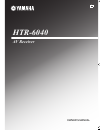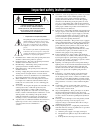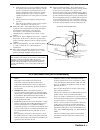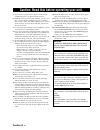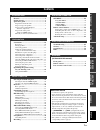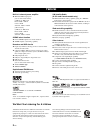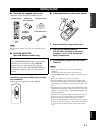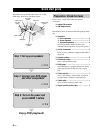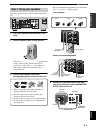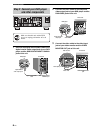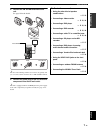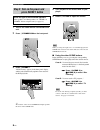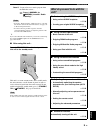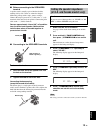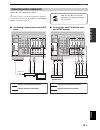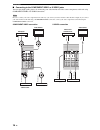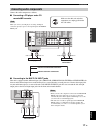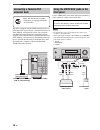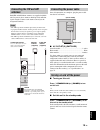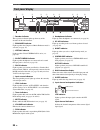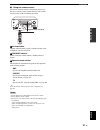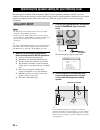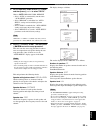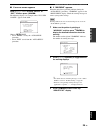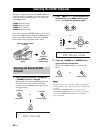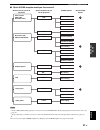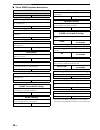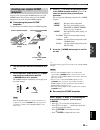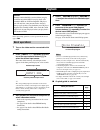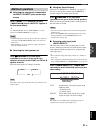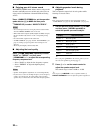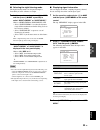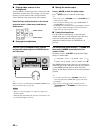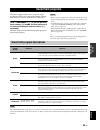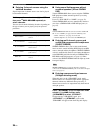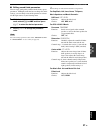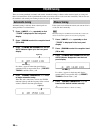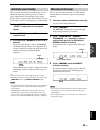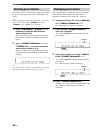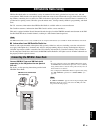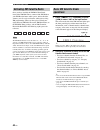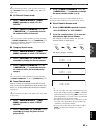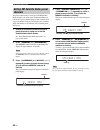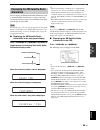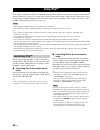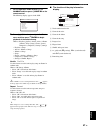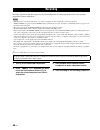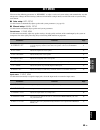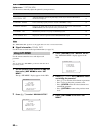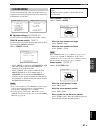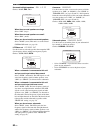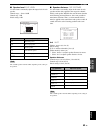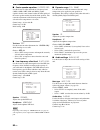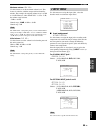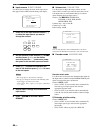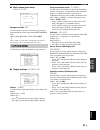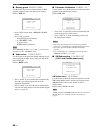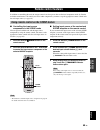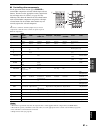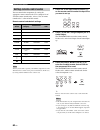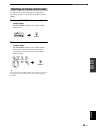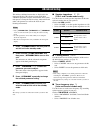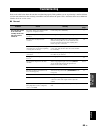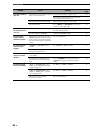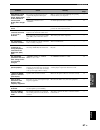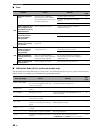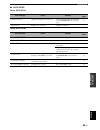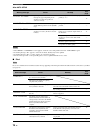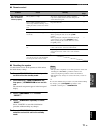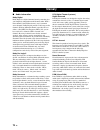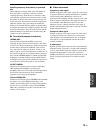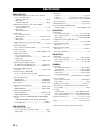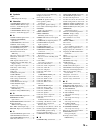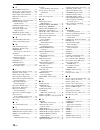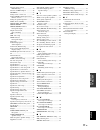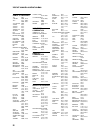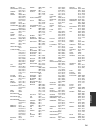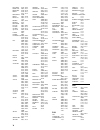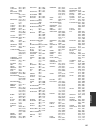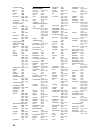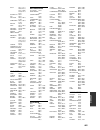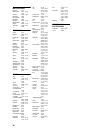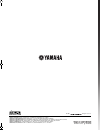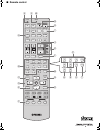- DL manuals
- Yamaha
- Receiver
- HTR-6040
- Owner's Manual
Yamaha HTR-6040 Owner's Manual
YAMAHA ELECTRONICS CORPORATION, USA
6660 ORANGETHORPE AVE., BUENA PARK, CALIF. 90620, U.S.A.
YAMAHA CANADA MUSIC LTD.
135 MILNER AVE., SCARBOROUGH, ONTARIO M1S 3R1, CANADA
YAMAHA ELECTRONIK EUROPA G.m.b.H.
SIEMENSSTR. 22-34, 25462 RELLINGEN BEI HAMBURG, GERMANY
YAMAHA ELECTRONIQUE FRANCE S.A.
RUE AMBROISE CROIZAT BP70 CROISSY-BEAUBOURG 77312 MARNE-LA-VALLEE CEDEX02, FRANCE
YAMAHA ELECTRONICS (UK) LTD.
YAMAHA HOUSE, 200 RICKMANSWORTH ROAD WATFORD, HERTS WD18 7GQ, ENGLAND
YAMAHA SCANDINAVIA A.B.
J A WETTERGRENS GATA 1, BOX 30053, 400 43 VÄSTRA FRÖLUNDA, SWEDEN
YAMAHA MUSIC AUSTRALIA PTY, LTD.
17-33 MARKET ST., SOUTH MELBOURNE, 3205 VIC., AUSTRALIA
© 2007 All rights reserved.
Printed in China
WJ63990
HTR-6040
AV Receiver
OWNER’S MANUAL
U
HTR-6040_U-cv.fm Page 1 Friday, December 15, 2006 1:42 PM
Summary of HTR-6040
Page 1
Yamaha electronics corporation, usa 6660 orangethorpe ave., buena park, calif. 90620, u.S.A. Yamaha canada music ltd. 135 milner ave., scarborough, ontario m1s 3r1, canada yamaha electronik europa g.M.B.H. Siemensstr. 22-34, 25462 rellingen bei hamburg, germany yamaha electronique france s.A. Rue am...
Page 2
Important safety instructions caution-i en • explanation of graphical symbols the lightning flash with arrowhead symbol, within an equilateral triangle, is intended to alert you to the presence of uninsulated “dangerous voltage” within the product’s enclosure that may be of sufficient magnitude to c...
Page 3
Important safety instructions caution-ii en example of antenna grounding mast ground clamp antenna lead in wire antenna discharge unit (nec section 810–20) grounding conductors (nec section 810–21) ground clamps power service grounding electrode system (nec art 250. Part h) electric service equipmen...
Page 4
Caution: read this before operating your unit. Caution-iii en 1 to assure the finest performance, please read this manual carefully. Keep it in a safe place for future reference. 2 install this sound system in a well ventilated, cool, dry, clean place – away from direct sunlight, heat sources, vibra...
Page 5: Contents
1 en english pre p ara t ion intr oduction ba s ic opera t ion ad v anced opera t ion ad ditional info rm a t ion appe ndix features ................................................................... 2 getting started ........................................................ 3 quick start guide .......
Page 6: Features
Features 2 en built-in 5-channel power amplifier ◆ minimum rms output power [u.S.A. And canada models] (1 khz, 0.9% thd, 8 Ω ) front: 100 w + 100 w center: 100 w surround: 100 w + 100 w [other models] (1 khz, 0.9% thd, 6 Ω ) front: 100 w + 100 w center: 100 w surround: 100 w + 100 w scene select fun...
Page 7: Getting Started
Getting started 3 en english intr oduction ■ checking the supplied accessories check that you received all of the following parts. The form of the supplied accessories varies depending on the models. ■ voltage selector (asia and general models only) select the switch position (upper or lower) accord...
Page 8: Quick Start Guide
Quick start guide 4 en the following steps describe the easiest way to enjoy dvd movie playback in your home theater. In these steps, you need the following supplied accessories. ❏ indoor fm antenna ❏ am loop antenna the following items are not included in the package of this unit. ❏ speakers ❏ fron...
Page 9
Quick start guide 5 en english intr oduction place your speakers in the room and connect them to this unit. 1 place your speakers and subwoofer in the room. 2 connect speaker cables to each speaker. Cables are colored or shaped differently, perhaps with a stripe, groove or ridge. Connect the striped...
Page 10: And Other Components
Quick start guide 6 en 1 connect the digital coaxial audio cable to the digital coaxial audio output jack of your dvd player and the dvd digital input coaxial jack of this unit. 2 connect the video cable to the composite video output jack of your dvd player and the dvd video jack of this unit. 3 con...
Page 11
Quick start guide 7 en english intr oduction 4 connect the fm and am antennas to this unit. See page 19 for the details. Y the wire of the am loop antenna does not have any polarity and you can connect either end of the wire to am and gnd terminal. 5 connect the power plug of this unit and other com...
Page 12: Press Scene 1 Button
Quick start guide 8 en 1 turn on the video monitor connected to this unit. 2 press 1 standby/on on the front panel. 3 press f scene 1. “dvd viewing” appears in the front panel display, and this unit automatically optimize own status for the dvd playback. Y the indicator on the selected scene button ...
Page 13: Unit?
Quick start guide 9 en english intr oduction case c: “i want to listen to a music program from the fm radio station...” press f scene 4 (or f scene 4) to select “radio listening”. • to use the “radio listening” template (case c), you must tune into the desired radio station in advance. See pages 38 ...
Page 14: Connections
Connections 10 en 1 dock terminal see page 18 for connection information. 2 xm jack (u.S.A. And canada models only) see page 41 for connection information. 3 component video jacks see page 16 for connection information. 4 video jacks see pages 15 and 16 for connection information. 5 antenna terminal...
Page 15: Placing Speakers
11 en connections english pre p ara t ion the speaker layout below shows the speaker setting we recommend. You can use it to enjoy cinema dsp and multi- channel audio sources. Front left and right speakers (fl and fr) the front speakers are used for the main source sound plus effect sounds. Place th...
Page 16: Connecting Speakers
12 en connections be sure to connect the left channel (l), right channel (r), “+” (red) and “–” (black) properly. If the connections are faulty, this unit cannot reproduce the input sources accurately. A speaker cord is actually a pair of insulated cables running side by side. Cables are colored or ...
Page 17
13 en connections english pre p ara t ion ■ before connecting to the speakers terminal a speaker cord is actually a pair of insulated cables running side by side. Cables are colored or shaped differently, perhaps with a stripe, groove or ridges. Connect the striped (grooved, etc.) cable to the “+” (...
Page 18
14 en connections ■ audio jacks this unit has three types of audio jacks. Connection depends on the availability of audio jacks on your other components. Audio jacks for conventional analog audio signals transmitted via left and right analog audio cables. Connect red plugs to the right jacks and whi...
Page 19: Connecting Video Components
15 en connections english pre p ara t ion connect the video components as follows. Y you can also connect a video monitor, dvd player, digital tv, and cable tv to this unit using the s video or component video connections (see page 16). ■ connecting a video monitor and a dvd player ■ connecting a ca...
Page 20
16 en connections ■ connecting to the component video or s video jacks you can enjoy high-quality pictures by connecting your video monitor and video source components to this unit using component video or s video connections. Be sure to connect your video components in the same way you connect your...
Page 21: Connecting Audio Components
17 en connections english pre p ara t ion connect the audio components as follows. ■ connecting a cd player and a cd recorder/md recorder when you connect your cd player via analog and digital connection, priority is given to the signal input at the digital input jack. ■ connecting to the multi ch i...
Page 22: Connecting A Yamaha Ipod
18 en connections this unit is equipped with the dock terminal on the rear panel that allows you to connect a yamaha ipod universal dock (yds-10, sold separately) where you can station your ipod and control playback of your ipod using the supplied remote control. Connect a yamaha ipod universal dock...
Page 23: Connecting The Fm And Am
19 en connections english pre p ara t ion both fm and am indoor antennas are supplied with this unit. In general, these antennas should provide sufficient signal strength. Connect each antenna correctly to the designated terminals. • the am loop antenna should be placed away from this unit. • a prop...
Page 24: Front Panel Display
20 en connections 1 decoder indicator the respective indicator lights up when any of the decoders of this unit functions. 2 enhancer indicator lights up when the compressed music enhancer mode is selected (see page 35). 3 virtual indicator lights up when virtual cinema dsp is active (see page 36). 4...
Page 25
21 en connections english pre p ara t ion ■ using the remote control the remote control transmits a directional infrared ray. Be sure to aim the remote control directly at the remote control sensor on this unit during operation. W infrared window outputs infrared control signals. Aim this window at ...
Page 26: Using Auto Setup
Optimizing the speaker setting for your listening room 22 en this unit employs the ypao (yamaha parametric room acoustic optimizer) technology which lets you avoid troublesome listening-based speaker setup and achieves highly accurate sound adjustments automatically. The supplied optimizer microphon...
Page 27
23 en optimizing the speaker setting for your listening room english pre p ara t ion 4 set the operation mode selector ( k ) to amp and then press d l / h to select “auto”. Choices: auto , reload, undo, default • select “auto” to automatically run the entire “auto setup” procedure. • select “reload”...
Page 28
24 en optimizing the speaker setting for your listening room 6 press d enter to display the setup results in detail. 7 press d l / h repeatedly to toggle between the setup result displays. Y if you are not satisfied with the results or want to manually adjust each parameter, run “manual setup” (see ...
Page 29
25 en optimizing the speaker setting for your listening room english pre p ara t ion ■ if an error screen appears press d k / n / l / h to select “retry” or “exit” and then press d enter . The following display is an example where “e-5:user cancel” appears in the osd. Choices: retry , exit • select ...
Page 30: Selecting The Desired Scene
Selecting the scene templates 26 en this unit is equipped with 16 preset scene templates for various situations of using this unit. As the initial factory setting, the following scene templates are assigned to each scene button: scene 1: dvd viewing scene 2: disc listening scene 3: tv viewing scene ...
Page 31
27 en selecting the scene templates english ba s ic opera t ion ■ which scene template would you like to select? *1 to enjoy xm satellite radio programs, you need to connect the xm mini-tuner dock (sold separately) and activate the service (see page 41). *2 to enjoy listening to your ipod, you need ...
Page 32
28 en selecting the scene templates ■ preset scene templates descriptions * you can select “v-aux” as the input source even if ipod is stationed to the yamaha universal dock connected to this unit. Scene template features input source playback mode dvd viewing (scene 1 as the default setting) select...
Page 33: Templates
29 en selecting the scene templates english ba s ic opera t ion you can create your original scene templates for each scene button. You can refer to the preset 16 scene templates to create the original scene templates. ■ customizing the preset scene templates use this feature to customize the preset...
Page 34: Playback
Playback 30 en y before performing operations, set the operation mode selector ( k ) to amp . 1 turn on the video monitor connected to this unit. 2 press d input l / h repeatedly (or press one of the input selector buttons ( a )) to select the desired input source. The name of the currently selected...
Page 35: Additional Operations
31 en playback english ba s ic opera t ion ■ selecting the component connected to the multi ch input jacks as the input source press d input l / h repeatedly (or press a multi ch in ) so that “multi ch” appears in the front panel display. Y use “multi ch set” menu in “input menu” to set the paramete...
Page 36
32 en playback ■ enjoying pure hi-fi stereo sound the direct stereo mode allows sources to bypass the decoders and dsp processors of this unit so that you can enjoy pure hi-fi sound from 2-channel pcm and analog sources. Press c direct stereo (or set the operation mode selector ( k ) to amp and then...
Page 37
33 en playback english ba s ic opera t ion ■ selecting the night listening mode the night listening modes are designed to improve listenability at lower volumes or at night. 1 set the operation mode selector ( k ) to amp and then press r night repeatedly to select “night:cinema” or “night:music”. Ch...
Page 38
34 en playback ■ playing video sources in the background you can combine a video image from a video source with sound from an audio source. For example, you can enjoy listening to classical music while viewing beautiful scenery from the video source on the video monitor. Press the input selector but...
Page 39: Sound Field Programs
Sound field programs 35 en english ba s ic opera t ion this unit is equipped with a variety of precise digital decoders that allow you to enjoy multi-channel playback from almost any stereo or multi-channel sound source. Press a program l / h (or set the operation mode selector ( k ) to amp and then...
Page 40
36 en sound field programs ■ enjoying 2-channel sources using the standard decoders signals input from 2-channel sources can also be played back on multi-channels. Set the operation mode selector ( k ) to amp and then press q sur. Decode repeatedly to select a decoder. You can select from the follow...
Page 41
37 en sound field programs english ba s ic opera t ion ■ editing sound fields parameters you can enjoy good quality sound with the factory preset parameters. Although you do not have to change the initial settings, you can change some of the parameters to better suit the input source or your listeni...
Page 42: Fm/am Tuning
Fm/am tuning 38 en there are 2 tuning methods: automatic and manual. Automatic tuning is effective when station signals are strong and there is no interference. If the signal from the station you want to select is weak, tune into it manually. You can also use the automatic and manual preset tuning f...
Page 43: Automatic Preset Tuning
39 en fm/am tuning english ba s ic opera t ion you can use the automatic preset tuning feature to store fm stations with strong signals up to 40 (a1 to e8: 8 preset station numbers in each of the 5 preset station groups) of those stations in order. You can then recall any preset station easily by se...
Page 44: Selecting Preset Stations
40 en fm/am tuning you can tune into any desired station simply by selecting the preset station group and number under which it was stored. Y when performing this operation with the remote control, set the operation mode selector ( k ) to source and then press a tuner to select “tuner” as the input ...
Page 45: Xm Satellite Radio Tuning
Xm satellite radio tuning 41 en english ba s ic opera t ion xm satellite radio offers an extraordinary variety of commercial-free music, plus the best in sports, news, talk and entertainment. Xm is broadcast in superior digital audio from coast to coast. From rock to reggae, from classical to hip ho...
Page 46: Basic Xm Satellite Radio
42 en xm satellite radio tuning once you have installed the xm mini-tuner dock, inserted the xm mini-tuner, connected the xm dock to your xm ready ® home audio system, and installed the antenna, you are ready to subscribe and begin receiving xm programming. There are three places to find your eight ...
Page 47
43 en xm satellite radio tuning english ba s ic opera t ion y before performing operations, set the operation mode selector ( k ) to source and then press a xm to select “xm” as the input source. ■ all channel search mode 1 press 2 search mode (or n srch mode ) repeatedly to select “all ch search”. ...
Page 48: Channels
44 en xm satellite radio tuning you can use this feature to store up to 40 xm satellite radio channels (a1 to e8: 8 preset channel numbers in each of the 5 preset channel groups). You can then recall any preset channel easily by selecting the preset channel group and number as described in “preset s...
Page 49: Information
45 en xm satellite radio tuning english ba s ic opera t ion you can display the xm satellite radio information (such as channel number, channel name, category, artist name, or song title) for the currently selected channel in the front panel display or in the osd. If a status message or an error mes...
Page 50: Using Ipod™
Using ipod™ 46 en once you have stationed your ipod in a yamaha ipod universal dock (yds-10, sold separately) connected to the dock terminal of this unit (see page 18), you can enjoy playback of your ipod using the supplied remote control. You can also use the compressed music enhancer mode of this ...
Page 51
47 en using ipod™ english ba s ic opera t ion 1 set the operation mode selector ( k ) to source and then press o display on the remote control. The following display appears in the osd. 2 press d k / n / l / h to navigate the ipod menu and then press d enter to begin playback of the selected song. C...
Page 52: Recording
Recording 48 en recording adjustments and other operations are performed from the recording components. Refer to the operating instructions for those components. • when this unit is set to the standby mode, you cannot record between other components connected to this unit. • tone control (see page 3...
Page 53: Set Menu
Set menu 49 en english ad v anced opera t ion you can use the following parameters in “set menu” to adjust a variety of system settings and customize the way this unit operates. Change the initial settings (indicated in bold under each parameter) to reflect the needs of your listening environment. ■...
Page 54: Using Set Menu
50 en set menu option menu 3 option menu use this menu to manually adjust the optional system parameters. The “xm radio set” parameter is only applicable to the u.S.A. And canada models. ■ signal information signal info use this feature to check audio signal information (see page 33). Use the remote...
Page 55: 1 Sound Menu
51 en set menu english ad v anced opera t ion use this menu to manually adjust any speaker settings or compensate for video signal processing delays when using lcd monitors or projectors. ■ speaker settings a)speaker set use this feature to manually adjust any speaker settings. Front b speaker setti...
Page 56
52 en set menu surround left/right speakers sur. L/r sp choices: none, sml , lrg when the surround speakers are large select “lrg” (large). When the surround speakers are small select “sml” (small). When you do not use the surround speakers select “none” (none). This unit is set to the virtual cinem...
Page 57
53 en set menu english ad v anced opera t ion ■ speaker level b)sp level use this feature to manually adjust the output level of each speaker. Control range: –10 to +10 db control step: 1 db initial setting: 0 db the available speaker channels differ depending on the setting of the speakers. ■ speak...
Page 58
54 en set menu ■ center speaker equalizer d)center geq use this feature to adjust the built-in 5-frequency band (100hz, 300hz, 1khz, 3khz and 10khz) graphic equalizer for the center channel so that the tonal quality of the center speaker matches that of the front speakers. You can make adjustments w...
Page 59: 2 Input Menu
55 en set menu english ad v anced opera t ion maximum volume max vol. Use this feature to set the maximum volume level. This feature is useful to avoid the unexpected loud sound by mistake. For example, the original volume range is 16 db to –80 db. However, when “max vol.” is set to –5 db, the volum...
Page 60
56 en set menu ■ input rename b)input rename use this feature to change the name of the input source that appears in the osd and in the front panel display. 1 press one of the input selector buttons ( a ) to select the input source you want to change the name of. 2 set the operation mode selector ( ...
Page 61: 3 Option Menu
57 en set menu english ad v anced opera t ion ■ multi channel input setup e)multi ch set background video bgv use this feature to select the video source played in the background of the sources input at the multi ch input jacks. Choices:dvd, dtv/cbl, v-aux, dvr, last y select “last” to set this unit...
Page 62
58 en set menu ■ memory guard b)memory guard use this feature to prevent accidental changes to dsp program parameter values and other system settings. Choices: off , on • select “off” to turn off the “memory guard” feature. • select “on” to protect: – sound field program parameters – all “set menu” ...
Page 63: Remote Control Features
Remote control features 59 en english ad v anced opera t ion in addition to controlling this unit, the remote control can also operate other audiovisual components made by yamaha and other manufacturers. To control your tv or other components, you must set up the appropriate remote control code for ...
Page 64
60 en remote control features ■ controlling this unit set the operation mode selector ( k ) to amp to control this unit. *1 these buttons always control this unit regardless of the operation mode selector position. *2 these buttons control this unit only when the operation mode selector ( k ) is set...
Page 65
61 en remote control features english ad v anced opera t ion ■ controlling other components set the operation mode selector ( k ) to source to control other components selected with the input selector buttons. You must set the appropriate remote control code for each input source in advance (see pag...
Page 66: Setting Remote Control Codes
62 en remote control features you can control other components by setting the appropriate remote control codes. For a complete list of available remote control codes, refer to “list of remote control codes” at the end of this manual. Remote control code default settings you may not be able to operat...
Page 67
63 en remote control features english ad v anced opera t ion use this feature to clear all the remote control codes previously set and reset all of them to the initial factory settings. 1 press u code set using a ballpoint pen or a similar object. The transmit indicator on the remote control flashes...
Page 68: Advanced Setup
Advanced setup 64 en this unit has additional menus that are displayed in the front panel display. The advanced setup menu offers additional operations to adjust and customize the way this unit operates. Change the initial settings (indicated in bold under each parameter) to reflect the needs of you...
Page 69: Troubleshooting
Troubleshooting 65 en english ad ditional info rm a t ion refer to the table below when this unit does not function properly. If the problem you are experiencing is not listed below or if the instruction below does not help, turn off this unit, disconnect the power cable, and contact the nearest aut...
Page 70
66 en troubleshooting problem cause remedy see page the sound suddenly goes off. The protection circuitry has been activated because of a short circuit, etc. Check that the impedance setting is correct. 13 check that the speaker wires are not touching each other and then turn this unit back on. — th...
Page 71
67 en troubleshooting english ad ditional info rm a t ion problem cause remedy see page dolby digital or dts sources cannot be played. (dolby digital or dts indicator in the front panel display does not light up.) the connected component is not set to output dolby digital or dts digital signals. Mak...
Page 72
68 en troubleshooting ■ tuner ■ xm satellite radio (u.S.A. And canada models only) if an operation takes longer than usual or an error occurs, one of the following messages may appear in the front panel display. In this case, read the cause and follow the corresponding remedies. Problem cause remedy...
Page 73
69 en troubleshooting english ad ditional info rm a t ion ■ auto setup before auto setup during auto setup error message cause remedy see page connect mic! Optimizer microphone is not connected. Connect the supplied optimizer microphone to the optimizer mic jack on the front panel. 22 unplug hp! Hea...
Page 74
70 en troubleshooting after auto setup • if the “error” or “warning” screens appears, check the cause of the problem, then run “auto setup” again. • if a warning message “w-1” appears, corrections are made, but they may not be optimal. • if a warning message “w-2” or “w-3” appears, no corrections ar...
Page 75
71 en troubleshooting english ad ditional info rm a t ion ■ remote control ■ resetting the system use this feature to reset all the parameters of this unit to the initial factory settings. 1 press 1 standby/on on the front panel to set this unit to the standby mode. 2 press and hold 0 tone control a...
Page 76: Glossary
Glossary 72 en ■ audio information dolby digital dolby digital is a digital surround sound system that gives you completely independent multi-channel audio. With 3 front channels (front l/r and center), and 2 surround stereo channels, dolby digital provides 5 full-range audio channels. With an addit...
Page 77
73 en glossary english ad ditional info rm a t ion sampling frequency and number of quantized bits when digitizing an analog audio signal, the number of times the signal is sampled per second is called the sampling frequency, while the degree of fineness when converting the sound level into a numeri...
Page 78: Specifications
Specifications 74 en audio section • minimum rms output power for front, center, surround [u.S.A. And canada models] 1 khz, 0.9% thd, 8 Ω ................................................... 100 w [other models] 1 khz, 0.9% thd, 6 Ω ................................................... 100 w • maximum ...
Page 79: Index
Index 75 en english ad ditional info rm a t ion ■ symbols - - -, xm tuning status message ............... 68 ■ numerics 1 sound menu, manual setup ........ 49 2 input menu, manual setup .......... 49 2ch stereo, sound field program ......... 35 3 option menu ............................... 57 3 opti...
Page 80
Index 76 en ■ f f)d. Range, sound menu ................. 54 factory presets, advanced setup ......... 64 fl scroll, display settings ............. 57 flag, input source information ......... 33 fm antenna, connection ...................... 19 fm tuning ............................................ 38...
Page 81
Index 77 en english ad ditional info rm a t ion selection, preset station, fm/am tuning ................................. 40 selection, scene template ................. 26 set menu .......................................... 49 setting remote control code ................. 62 setting scene template i...
Page 82
I ■ front panel speakers phones silent cinema standby /on a/b/off l preset/tuning/ch h category a/b/c/d/e fm/am edit search mode preset/tuning memory display tuning auto/man'l optimizer mic audio select direct stereo straight effect tone control l input h l program h volume scene 1 2 3 4 video l aud...
Page 83
Ii appe ndix ■ remote control rec scene 1 2 3 4 volume tv vol tv ch amp source tv transmit code set standby power power power av tv multi ch in audio sel dock md cbl mute tv mute tv input 4 3 2 1 8 10 7 0 9 6 5 sleep movie entertain music ent direct st. Straight stereo enhancer night sur. Decode men...
Page 84
Iii list of remote control codes cable tv receiver 3m 10033 a-mark 10008, 10144 abc 10237, 10003, 10008, 10033 accuphase 10003 acorn 10237 action 10237 active 10237 americast 10899 archer 10237 bcc 10276 bell south 10899 british telecom 10003 century 10008 director 10476 dx antenna 11500 fosgate 102...
Page 85
Iv appe ndix celera 20765 changhong 20156, 20765, 20767, 20783 cineral 20092, 20451 citek 20047 citizen 20000, 20030, 20054, 20060, 20092, 20171, 20180, 20186, 20451, 20463 clarion 20180 classic 20030, 20092 colortyme 20017, 20030, 20047, 20054, 20060, 20178 commercial solutions 20047, 21447 conic 2...
Page 86
V polaroid 20765, 20865 portland 20092, 20451 precision 20180, 20236 prima 20761, 20783, 20815, 20817 princeton 20700 prism 20051, 20250 proscan 20047, 21347, 21447 protec 20037, 20264 proton 20178 provision 20037 pulsar 20017, 20092 pulser 20092, 20178 quartz 20150, 20178 quasar 20051, 20250, 20650...
Page 87
Vi appe ndix astra 30035, 30240 audiovox 30037, 30038 avis 30000 beaumark 30240 bell & howell 30035, 30048, 30039, 30000, 30104 broksonic 30184, 30121, 30209, 30348, 31479 calix 30037 candle 30037, 30038 canon 30035, 30034 carrera 30240 carver 30035, 30081 citizen 30035, 30037, 30240, 30000, 30209, ...
Page 88
Vii soundmaster 30000 stack 9 31972 sts 30042 sv2000 30000 sva 30000 sylvania 30035, 30081, 30000, 30043, 31781 symphonic 30240, 30000 systemax 31972 tagar systems 31972 tandy 30000, 30104 tatung 30048, 30081, 30000, 30067, 30041 teac 30000, 30067, 30041 technics 30035, 30162, 30037, 30000 teknika 3...
Page 89
Viii appe ndix sony 40533, 41533, 40864, 40772, 41033, 41069, 41070, 41431, 41633 superscan 40821 sva 40717 sylvania 40675, 40821, 41268 symphonic 40675, 40821, 41268 tatung 40770 teac 40571, 40717, 40790 technics 40490, 40703 technika 40770 tevion 40651 theta digital 40571 thomson 40522 toshiba 405...
Page 90
Ix md recorder denon 70873 kenwood 70681, 70826, 71683 onkyo 70868, 71685 optimus 71063 panasonic 71682 pioneer 71063 sharp 70861, 71684 sherwood 71067 sony 70490, 71790 yamaha 70490, 70888, 72001 tape deck aiwa 70197 denon 70076, 70371, 70412 garrard 70308, 70309 jvc 70244, 70273 kenwood 70070, 702...
Page 91: Htr-6040
Yamaha electronics corporation, usa 6660 orangethorpe ave., buena park, calif. 90620, u.S.A. Yamaha canada music ltd. 135 milner ave., scarborough, ontario m1s 3r1, canada yamaha electronik europa g.M.B.H. Siemensstr. 22-34, 25462 rellingen bei hamburg, germany yamaha electronique france s.A. Rue am...
Page 92: Htr-6040
The circled numbers and alphabets correspond to those in the owner’s manual. ■ front panel htr-6040 u speakers phones silent cinema standby /on a/b/off l preset/tuning/ch h category a/b/c/d/e fm/am edit search mode preset/tuning memory display tuning auto/man'l optimizer mic audio select direct ster...
Page 93
■ remote control rec scene 1 2 3 4 volume tv vol tv ch amp source tv transmit code set standby power power power av tv multi ch in audio sel dock md cbl mute tv mute tv input 4 3 2 1 8 10 7 0 9 6 5 sleep movie entertain music ent direct st. Straight stereo enhancer night sur. Decode menu title set m...