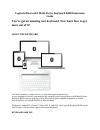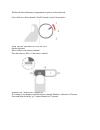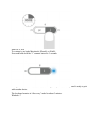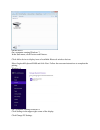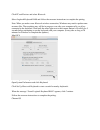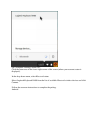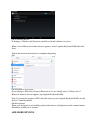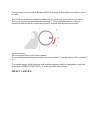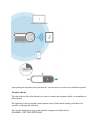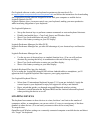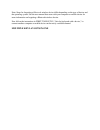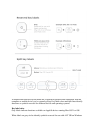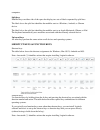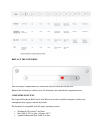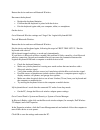Logitech bluetooth® multi-device keyboard k480 immersion guide you've got an amazing new keyboard. Now learn how to get more out of it! About the keyboard you aren’t limited to a single device, so why should your keyboard be? A new standard for wireless convenience and versatility, the logitech blue...
Selection dial turn to choose a bluetooth wireless channel or device cradle holds phone or tablet at a comfortable angle shortcut keys function keys connect buttons press to pair with bluetooth wireless devices status lights indicate state of bluetooth wireless connection split keys effect changes d...
Battery compartment battery status light on/off switch first-time setup power on.
Pull the tab from the battery compartment to power on the keyboard. (out of the box, the keyboard’s on/off switch is in the on position.) pair the keyboard with a device on the keyboard select a bluetooth wireless channel. Turn the selector dial to 1 (the factory setting). Windows os, android os, ch...
Mac os x, ios to connect to an apple macintosh, iphone®, or ipad®: press and hold down the “i” connect button for 3 seconds. The light next to the connect button starts blinking to let you know the keyboard is ready to pair with another device. The keyboard remains in “discovery” mode for about 3 mi...
On the device on a computer running windows 7: in the start menu, click devices and printers. Click add a device to display icons of available bluetooth wireless devices. Select logitech keyboard k480 and click next. Follow the onscreen instructions to complete the pairing. Windows 8 on a computer r...
Click pc and devices and select bluetooth. Select logitech keyboard k480 and follow the onscreen instructions to complete the pairing. Note: when you make a new bluetooth wireless connection, windows may need to update some resource files. These updates may still be in progress even after your compu...
On a computer running chrome os: click the status area in the lower-right corner of the screen (where your account avatar is displayed). In the drop-down menu, select bluetooth status. Select logitech keyboard k480 from the list of available bluetooth wireless devices and click connect. Follow the o...
On an android device: in settings > wireless and networks, tap bluetooth and confirm it is active. When a list of bluetooth wireless devices appears, select logitech keyboard k480 and click next. Follow the onscreen instructions to complete the pairing. Ios on an iphone or ipad (ios): go to settings...
You can connect your logitech keyboard k480 to as many as three bluetooth wireless devices at a time. Note: before attempting to connect to another device, make sure you’re able to type on the device you connected to the keyboard on channel 1. After confirming there is an active connection between t...
After pairing the keyboard with your devices, you can select a device to use with the keyboard to select a device turn the selector dial to the channel you used to connect the computer, tablet, or smartphone to the keyboard. The light next to the associated connect button slowly blinks before turnin...
Get logitech software to take your keyboard experience to the next level. Go to support.Logitech.Com/product/multi-device-keyboard-k480 and follow the instructions for downloading free logitech keyboard software designed to work with your computer or mobile device. Logitech options (for pc) logitech...
Note: steps for forgetting a bluetooth wireless device differ depending on the type of device and the operating system. See the user manual that came with your computer or mobile device for more information on forgetting a bluetooth wireless device. Now follow the instructions in first-time setup, “...
A unique multi-function layout makes the logitech keyboard k480 compatible with the computer or mobile device you’re currently using. Key label colors and split lines identify functions or symbols reserved for different devices and operating systems. Key label color gray labels indicate functions av...
Computers. Split keys modifier keys on either side of the space bar display two sets of labels separated by split lines. The label above the split line identifies the modifier sent to a windows, android, or chrome device. The label below the split line identifies the modifier sent to an apple macint...
Replace the batteries slide the battery compartment door toward the on/off switch and lift the door. Replace the old batteries with two new aaa batteries and reattach the compartment door. Compatible devices the logitech keyboard k480 works with bluetooth wireless–enabled computers, tablets, and sma...
Android™ os tablet or smartphone, android 3.2 or later if you’re unsure which operating system is running on a device that you want to use with the keyboard, see the device user guide for more information. Note: an internet connection is required for downloading logitech software. Troubleshooting i ...
Restart the device and turn on bluetooth wireless. Reconnect the keyboard. Replace the keyboard batteries. Confirm that the keyboard is paired with the device. Pair the keyboard again with your computer, tablet, or smartphone. On the device: go to bluetooth wireless settings and “forget” the logitec...
The characters i’m typing don’t match the key labels. Make sure you used the correct bluetooth wireless connect button to pair the keyboard with your device. Review the instructions in first-time setup, “pair the keyboard with a device.” when you select a paired device with the selection dial, the s...