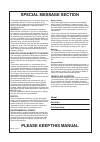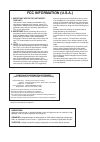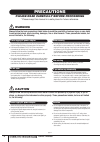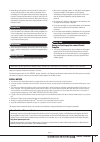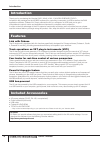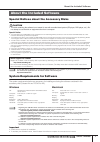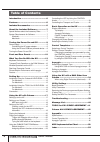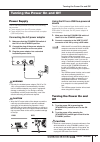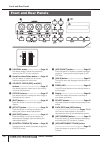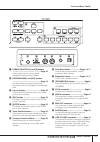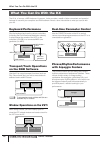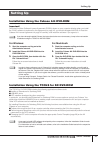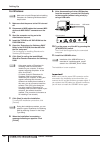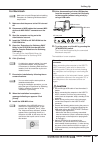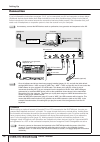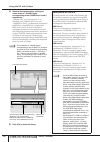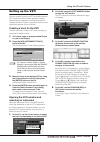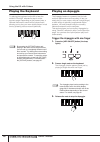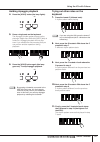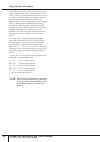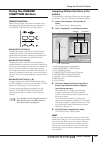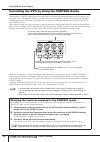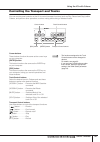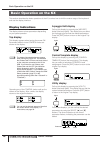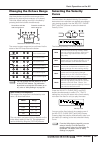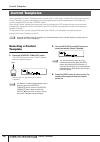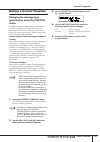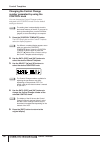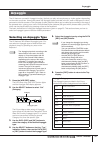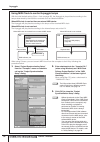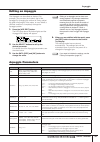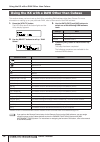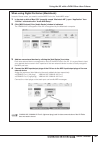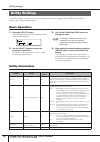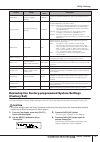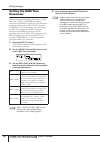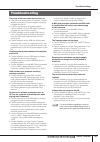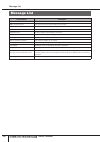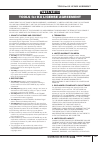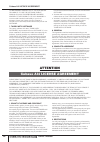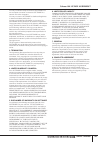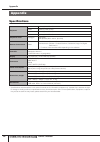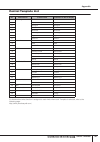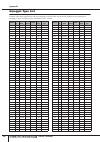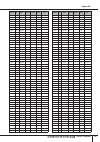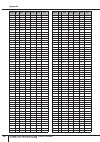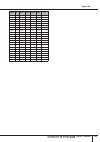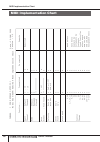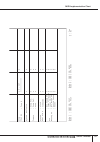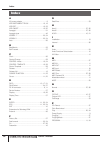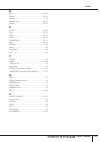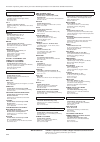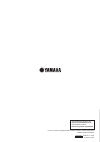- DL manuals
- Yamaha
- Musical Instrument
- KX25
- Owner's Manual
Yamaha KX25 Owner's Manual
Summary of KX25
Page 1
En owner's manual.
Page 2: Please Keep This Manual
Please keep this manual this product utilizes batteries or an external power sup- ply (adapter). Do not connect this product to any power supply or adapter other than one described in the manual, on the name plate, or specifically recom- mended by yamaha. Warning: do not place this product in a posi...
Page 3: Fcc Information (U.S.A.)
1. Important notice: do not modify this unit! This product, when installed as indicated in the instructions contained in this manual, meets fcc requirements. Modifications not expressly approved by yamaha may void your authority, granted by the fcc, to use the product. 2. Important: when connecting ...
Page 4: Precautions
(3)-11 owner’s manual 4 precautions please read carefully before proceeding * please keep this manual in a safe place for future reference. Warning always follow the basic precautions listed below to avoid the possibility of serious injury or even death from electrical shock, short-circuiting, damag...
Page 5
(3)-11 owner’s manual 5 • when setting up the product, make sure that the ac outlet you are using is easily accessible. If some trouble or malfunction occurs, immediately turn off the power switch and disconnect the plug from the outlet. Even when the power switch is turned off, electricity is still...
Page 6: Introduction
Introduction owner’s manual 6 thank you for purchasing the yamaha kx25 / kx49 / kx61 / kx8 usb keyboard studio. Included in the package are the kx midi keyboard for controlling a computer via usb as well as the daw application software, cubase ai4. Simply connect the kx to a computer via usb, and yo...
Page 7: About The Included Software
About the included software owner’s manual 7 special notices about the accessory disks caution • this disk containing the software is not meant for use with an audio/visual system (cd player, dvd player, etc.). Do not attempt to use the disk on equipment other than a computer. Special notice • the c...
Page 8: Table of Contents
Owner’s manual 8 introduction ........................................... 6 features ................................................. 6 included accessories ............................ 6 about the included software ................ 7 special notices about the accessory disks .............7 system ...
Page 9: Power Supply
Turning the power on and off owner’s manual 9 power supply the kx can be powered from one of the following two sources. • power supply from the ac power adaptor • power supply from the connected host computer (usb bus-power) connecting the ac power adaptor 1. Make sure that the standby/on switch of ...
Page 10: Front and Rear Panels
Front and rear panels owner’s manual 10 1 control knobs .............................Page 24 use these knobs to adjust the parameter values of the vsti in your computer. 2 knob functions select button .......Page 24 use this button to select one of the two functions assigned to each knob. 3 velocity...
Page 11
Front and rear panels owner’s manual 11 & cubase function [a] and [b] buttons ..........................................................Page 23 these buttons let you control certain assignable functions within cubase. * program [dec] and [inc] buttons ...................................................
Page 12: Keyboard Performance
What you can do with the kx owner’s manual 12 the kx is, of course, a midi keyboard—however, it also provides a wealth of other convenient and powerful features for use with your computer and daw software. Here’s a short introduction to what you can do with your kx. Keyboard performance play the key...
Page 13: Setting Up
Setting up owner’s manual 13 installation using the cubase ai4 dvd-rom important! Since the end-user software license agreement (eusla) shown on your computer display when you install the “daw” software is replaced by the agreement on page 42, you should disregard the eusla. Read the cubase ai4 lice...
Page 14
Setting up owner’s manual 14 for windows: 1. Make sure that the power to the kx is turned off. 2. Disconnect all midi cables that connect midi devices to midi in/out connectors on the kx. 3. Start the computer and log on to the administrator account. 4. Insert the tools for kx dvd-rom into the dvd-r...
Page 15
Setting up owner’s manual 15 for macintosh: 1. Make sure that the power to the kx is turned off. 2. Disconnect all midi cables that connect midi devices to midi in/out connectors on the kx. 3. Start the computer and log on to the administrator account. 4. Insert the tools for kx dvd-rom into the dvd...
Page 16: Connection
Setting up owner’s manual 16 connection if you’ve followed the instructions on pages 13–15, you’ve connected your kx and computer as shown below. (additional devices shown below have been included to cover other possible setups.) keep in mind that all further instructions in this manual assume the c...
Page 17: Setting Up On The Kx
Using the kx with cubase owner’s manual 17 the kx features a special link feature that allows you seamless control over various functions in cubase and provides enormous efficiency and speed in your music production workflow. Make sure you’ve connected all devices and properly set up your system (as...
Page 18
Using the kx with cubase owner’s manual 18 4. Remove the checkmarks by clicking the check boxes of “all midi inputs” corresponding to the kx midi ports 2 and 3 respectively. “yamaha kx-2” and “yamaha kx-3” on windows and “yamaha kx port 2” and “yamaha kx port 3” on macintosh correspond to midi port ...
Page 19: Setting Up The Vsti
Using the kx with cubase owner’s manual 19 setting up the vsti you can create a track for the vsti and open/close the vsti window from the kx panel operation remotely. Performing such operations (normally performed on cubase) from the kx panel is a great convenience and significantly speeds up your ...
Page 20: Playing The Keyboard
Using the kx with cubase owner’s manual 20 playing the keyboard try playing the keyboard on the kx to hear the sound of “rockst2” selected in step 4 on the previous page. Depending on the pressed note, a different instrument’s sound will be played back, allowing you to play your own rhythm pattern i...
Page 21
Using the kx with cubase owner’s manual 21 holding arpeggio playback 4. Press the [hold] button (the lamp lights). 5. Press a single note on the keyboard. The arpeggio (rhythm pattern) starts just by playing a single note. While the [hold] lamp is turned on, arpeggio playback will not stop even if y...
Page 22
Using the kx with cubase owner’s manual 22 in this way you can play different rhythms from the same arpeggio type simply by playing just a few notes. In fact, you can create the rhythmic basis for a complete song by letting each rhythm repeat for several measures and changing patterns as desired. Ea...
Page 23: Using The Cubase
Using the kx with cubase owner’s manual 23 using the cubase function buttons default functions when using cubase, the functions related to the operations of the preset browser are assigned to the cubase function [a] and [b] buttons. ■ cubase function [a]: pressing this button calls up the preset bro...
Page 24
Using the kx with cubase owner’s manual 24 controlling the vsti by using the control knobs operating the control knobs on the kx panel edits or controls various parameters of the vsti used on the computer. The kx provides 30 control templates which can be used for various vsti plug-ins. By selecting...
Page 25
Using the kx with cubase owner’s manual 25 controlling the transport and tracks you can use the panel controls on the kx to control transport functions (such as play, record and stop) within cubase, and perform other operations, such as muting and soloing of selected tracks. Cursor buttons these but...
Page 26: Display Indications
Basic operation on the kx owner’s manual 26 this section describes the basic operations of the kx, such as how to shift the octave range of the keyboard and use the display interface. Display indications the display shows various parameters depending on your panel operation. Top display this display...
Page 27: Changing The Octave Range
Basic operation on the kx owner’s manual 27 changing the octave range use these buttons to shift the note range of the keyboard by octave (three octaves, up or down). The initial default setting (no shift) is recalled by pressing both the buttons simultaneously. The current octave range can be confi...
Page 28: Selecting A Control
Control templates owner’s manual 28 the kx provides 30 control templates which can be used for vsti plug-in software. By selecting the desired control template, you can automatically call up the appropriate function assignments for controlling the currently selected vsti with the control knobs. When...
Page 29: Editing A Control Template
Control templates owner’s manual 29 editing a control template changing the message type generated by using the control knobs the midi messages generated by operating the control knobs are divided into two types: remote and cc (control change). Only one of these two types can be active, and the type...
Page 30
Control templates owner’s manual 30 changing the control change number generated by using the control knob you can change the control change number assigned to the control knob from the default setting as desired. 1. Press the [control template] button. The led lamp lights and the control template s...
Page 31: Selecting An Arpeggio Type
Arpeggio owner’s manual 31 the kx features a powerful arpeggio function, that lets you play various phrases or rhythm pattern depending on the notes you press. Among the preset 342 arpeggio types provided in the kx, each of 66 types for drum/ percussion sounds consists of four phrases (rhythm patter...
Page 32
Arpeggio owner’s manual 32 using midi clock to control arpeggio tempo with the initial default setting (sync = auto on page 36), the arpeggio is played back according to the tempo determined by the internal or external clock as described below. When midi clock is received from an external midi devic...
Page 33: Editing An Arpeggio
Arpeggio owner’s manual 33 editing an arpeggio the arpeggio can be edited as desired. For example, you can alter the rhythmic feel of the arpeggio by changing the amount of swing, adjust the gate time (length) of the notes, or even select a different variation to completely change the arpeggio patte...
Page 34
Using the kx with a daw other than cubase owner’s manual 34 this section shows you how to set up the kx for controlling daw software other than cubase. For more information on setting up on your particular daw, refer to the manual of the daw software. 1. Press the [utility] button. The led lamp abov...
Page 35
Using the kx with a daw other than cubase owner’s manual 35 when using digital performer (macintosh): in each of these cases, you need to set the midi port in the “audio midi setup.” 1. In the start up disk of mac os x (normally named “macintosh hd”), open “application” then “utilities” and double c...
Page 36: Basic Operation
Utility settings owner’s manual 36 in the utility display, you can make various settings such as the arpeggio tempo, midi transmit/receive settings, and display related settings. Basic operation 1. Press the [utility] button. The led lamp above the button lights and the utility display appears. 2. U...
Page 37: (Factory Set)
Utility settings owner’s manual 37 restoring the factory-programmed system settings (factory set) you can restore the factory default settings of the kx. Follow the instructions below to execute factory set. Caution • the edited arpeggio types and control templates will be lost by executing factory ...
Page 38: Setting The Midi Thru
Utility settings owner’s manual 38 setting the midi thru parameter with the initial default settings (midi select = usb, midi thru = midi → usb), midi messages received via the midi in connector of the kx will be transmitted through the usb to host connector (usb midi port 1). As necessary, you can ...
Page 39: Troubleshooting
Troubleshooting owner’s manual 39 the power of the instrument does not turn on. • if the kx is not connected to a computer, confirm whether or not the ac power adaptor is properly plugged into the kx. • if you are not using an ac power adaptor, confirm whether or not a usb cable is properly plugged ...
Page 40: Message List
Message list owner’s manual 40 message list lcd indication description midi buffer full. Failed to process the midi data because too much data was received at one time. Midi checksum error. The check sum for the data received is incorrect. Midi data error. An error occurred when receiving midi data....
Page 41: Attention
Tools for kx license agreement owner’s manual 41 attention please read this software license agreement (“agreement”) carefully before using this software. You are only permitted to use this software pursuant to the terms and conditions of this agreement. This agreement is between you (as an individu...
Page 42: Attention
Cubase ai4 license agreement owner’s manual 42 other damages arising out of the use, misuse or inability to use the software, even if yamaha or an authorized dealer has been advised of the possibility of such damages. In no event shall yamaha's total liability to you for all damages, losses and caus...
Page 43
Cubase ai4 license agreement owner’s manual 43 you may not electronically transmit the software from one computer to another or share the software in a network with other computers. You may not use the software to distribute illegal data or data that violates public policy. You may not initiate serv...
Page 44: Specifications
Appendix owner’s manual 44 specifications * specifications and descriptions in this owner’s manual are for information purposes only. Yamaha corp. Reserves the right to change or modify products or specifications at any time without prior notice. Since specifications, equipment or options may not be...
Page 45: Control Template List
Appendix owner’s manual 45 control template list for details about what function is assigned to each knob when each template is selected, refer to the following page: http://www.Yamahasynth.Com/ no. Manufacturer product name indication on the kx display 1 steinberg halion one halionone 2 mystic myst...
Page 46: Arpeggio Type List
Appendix owner’s manual 46 arpeggio type list general instrument types which can be selected on halionone and are most suitable for the respective arpeggio types are listed in the “instrument type” column. Category arp. No. Arp. Name time signature length original tempo instrument type drpc 1 contmp...
Page 47
Appendix owner’s manual 47 bass 101 jazfunk1 4 / 4 2 120 : bass 102 jazfunk2 4 / 4 4 120 : bass 103 sloweasy 4 / 4 4 72 : bass 104 clubjazz 4 / 4 4 125 : bass 105 popshuff 4 / 4 4 94 velo slap bass 106 gosplfnk 4 / 4 4 106 fingerbass bass 107 stddisco 4 / 4 1 120 : bass 108 philydsc 4 / 4 2 100 : ba...
Page 48
Appendix owner’s manual 48 chsq 211 syncopat 4 / 4 2 120 saw ld hysq 212 hybrid1 4 / 4 1 130 : hysq 213 hybrid2 4 / 4 1 95 : hysq 214 hybrid3 4 / 4 1 130 : hysq 215 hybrid4 4 / 4 1 130 bass&ld hysq 216 hybrid5 4 / 4 1 106 : apkb 217 pf arp1 4 / 4 2 64 acoustic piano apkb 218 pf arp2 4 / 4 2 74 : apk...
Page 49
Appendix owner’s manual 49 gtpl 321 reggeshf 4 / 4 4 90 : gtpl 322 samba 4 / 4 4 120 nylon gtpl 323 bossa 4 / 4 4 124 : gtpl 324 spanish1 4 / 4 2 120 : gtpl 325 spanish2 4 / 4 2 120 steel gtpl 326 lick1 4 / 4 4 120 distortion gtpl 327 lick2 4 / 4 4 120 : gtpl 328 lick3 4 / 4 2 120 : gtpl 329 lick4 4...
Page 50: Midi Implementation Chart
Midi implementation chart owner’s manual 50 midi implementation chart note number : true voice ************** 0 - 127 x x memorized yamaha [ usb keyboard studio ] date :10-jan-2008 model kx25/kx49/kx61/kx8 midi implementation chart version : 1.0 function... Transmitted recognized remarks basic defau...
Page 51
Midi implementation chart owner’s manual 51 prog change : true # o 0 - 127 x ************** system exclusive o o common : song pos. : song sel. : tune x x x x x x system real time : clock : commands o x o x : reset all cntrls : all sound off x x x x mode 1 : omni on, poly mode 2 : omni on, mono o : ...
Page 52: Index
Index owner’s manual 52 a ac power adaptor .....................................................9 add instrument track................................10, 19 arp edit ..........................................................10, 33 arp on/off .....................................................10, 2...
Page 53
Index owner’s manual 53 r rec .................................................................. 25, 34 record .............................................................. 25, 34 remote ................................................................... 37 repeat on/off...............................
Page 54
Owner’s manual 54 memo.
Page 55
For details of products, please contact your nearest yamaha representative or the authorized distributor listed below. Canada yamaha canada music ltd. 135 milner avenue, scarborough, ontario, m1s 3r1, canada tel: 416-298-1311 u.S.A. Yamaha corporation of america 6600 orangethorpe ave., buena park, c...
Page 56
Yamaha web site (english only) http://www.Yamahasynth.Com/ yamaha manual library http://www.Yamaha.Co.Jp/manual/ u.R.G., pro audio & digital musical instrument division, yamaha corporation © 2008 yamaha corporation 8??Apty?.?-??C0 printed in china wq82380