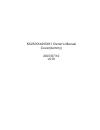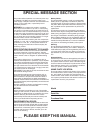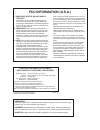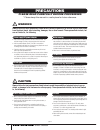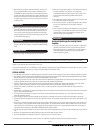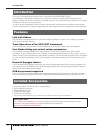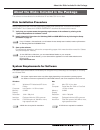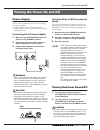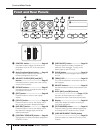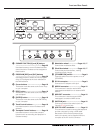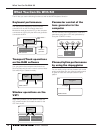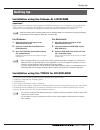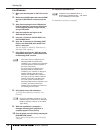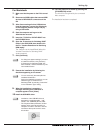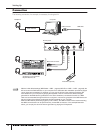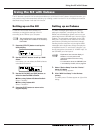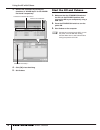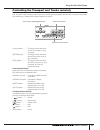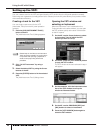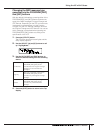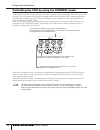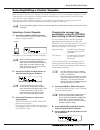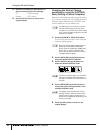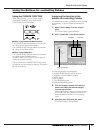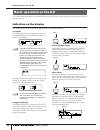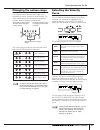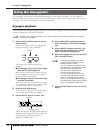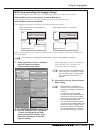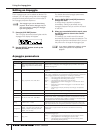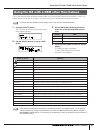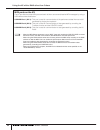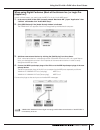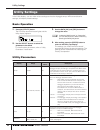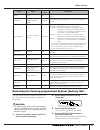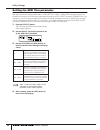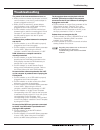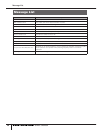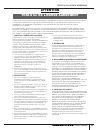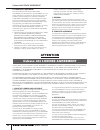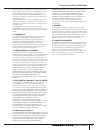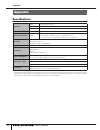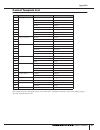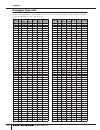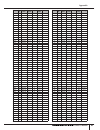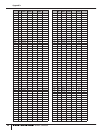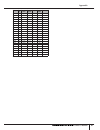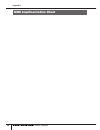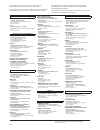- DL manuals
- Yamaha
- Musical Instrument
- KX25
- Owner's Manual
Yamaha KX25 Owner's Manual
Summary of KX25
Page 1
Kx25/kx49/kx61 owner's manual cover(dummy) 2007/07/12 v010
Page 2: Please Keep This Manual
Please keep this manual this product utilizes batteries or an external power sup- ply (adapter). Do not connect this product to any power supply or adapter other than one described in the manual, on the name plate, or specifically recom- mended by yamaha. Warning: do not place this product in a posi...
Page 3: Fcc Information (U.S.A.)
1. Important notice: do not modify this unit! This product, when installed as indicated in the instructions contained in this manual, meets fcc requirements. Modifications not expressly approved by yamaha may void your authority, granted by the fcc, to use the product. 2. Important: when connecting ...
Page 4: Precautions
(3)-11 owner’s manual 4 precautions please read carefully before proceeding * please keep this manual in a safe place for future reference. Warning always follow the basic precautions listed below to avoid the possibility of serious injury or even death from electrical shock, short-circuiting, damag...
Page 5
(3)-11 owner’s manual 5 • when setting up the product, make sure that the ac outlet you are using is easily accessible. If some trouble or malfunction occurs, immediately turn off the power switch and disconnect the plug from the outlet. Even when the power switch is turned off, electricity is still...
Page 6: Introduction
Introduction owner’s manual 6 thank you for purchasing the yamaha kx25 / kx49 / kx61 usb keyboard studio. The package includes the midi keyboard for controlling a computer via usb and the daw application software, cubase ai4. Simply connecting a computer to the kx via a usb cable port enables you to...
Page 7
About the disks included in the package owner’s manual 7 the software on these disks is for the windows xp and mac osx 10.4 or later. Disk installation procedure before breaking the seal of the disk’s packaging, please read carefully the “tools for kx license agreement” and “cubase ai4 license agree...
Page 8: Table of Contents
Owner’s manual 8 introduction .....................................6 features ..........................................6 included accessories......................6 about the disks included in the package ...........................................7 disk installation procedure ........................
Page 9: Turning The Power On and Off
Turning the power on and off owner’s manual 9 power supply the kx can be powered from one of the following two power supplies. • power supply from the ac power adaptor • power supply from the connected host computer (usb bus-power) connecting the ac power adaptor 1. Make sure that the standby/on swi...
Page 10: Front and Rear Panels
Front and rear panels owner’s manual 10 1 control knobs .............................Page 22 use these knobs to adjust the values of the parameters such as vsti in the connected computer. 2 knob functions select button .......Page 22 use this button to select one of the two functions assigned to eac...
Page 11
Front and rear panels owner’s manual 11 & cubase function [a] and [b] buttons ..........................................................Page 25 use these buttons to control cubase because some functions of cubase can be assigned to these buttons. * program [dec] and [inc] buttons ......................
Page 12: What You Can Do With Kx
What you can do with kx owner’s manual 12 the kx lets you use the following functions as well as the midi keyboard function. Keyboard performance you can play the keyboard or control various controller such as the pitch bend wheel and modulation wheel to play the vsti on the computer connected via u...
Page 13: Setting Up
Setting up owner’s manual 13 installation using the cubase ai 4 dvd-rom important! Since the end-user software license agreement (eusla) showed on your pc-display in your installing the “daw” software is replaced by the agreement on page 40, you should disregard the eusla. Read the cubase ai 4 licen...
Page 14
Setting up owner’s manual 14 for windows: 1. Make sure that the power to the kx is turned off. 2. Disconnect all midi cables that connect midi devices to midi in/out connectors on the kx. 3. After disconnecting all other usb devices from the computer, connect the kx directly to the computer (without...
Page 15
Setting up owner’s manual 15 for macintosh: 1. Make sure that the power to the kx is turned off. 2. Disconnect all midi cables that connect midi devices to midi in/out connectors on the kx. 3. After disconnecting all other usb devices from the computer, connect the kx directly to the computer (witho...
Page 16
Setting up owner’s manual 16 connection the following connection, for example, is necessary for using the kx. Note · with the initial default settings (midi select = usb …page 34, midi thru = midi → usb …page 36), the kx can control the daw software on your computer via a usb cable after installatio...
Page 17: Using The Kx With Cubase
Using the kx with cubase owner’s manual 17 the kx features a special link function that enables you to link the kx with cubase. Using this function, you can produce music with tremendous efficiency by creating a track from the kx. As an example, this section describes using cubase 4 with the link fu...
Page 18
Using the kx with cubase owner’s manual 18 3. Remove the checkmark by clicking the check box of “all midi input” for the kx midi port 2 and 3 respectively. 4. Click [ok] close the dialog. 5. Quit cubase. Start the kx and cubase 1. Make sure that the standby/on switch of the kx is in the standby posi...
Page 19
Using the kx with cubase owner’s manual 19 controlling the transport and tracks remotely you can perform the transport controls (such as recording and playback) and the track controls such as mute/ solo switching in cubase via the panel operation of the kx. Cursor buttons ...........This button work...
Page 20
Using the kx with cubase owner’s manual 20 setting up the vsti you can create a track for the vsti and open/close the vsti window from the kx panel operation remotely. Performing such operations (normally performed on cubase) from the kx panel allows you to produce music with tremendous efficiency. ...
Page 21
Using the kx with cubase owner’s manual 21 changing the midi message type generated via the program [dec] and [inc] buttons with the default initial settings, pressing either of the program [dec] and [inc] buttons transmits two types of the midi messages: program change and vsti remote. Depending on...
Page 22
Using the kx with cubase owner’s manual 22 controlling the vsti by using the control knobs operating the control knobs on the kx panel edits or controls various parameters of the vsti used on the computer. The kx provides the 30 control templates which can be used for the vsti software synthesizers....
Page 23
Using the kx with cubase owner’s manual 23 selecting/editing a control template when using the daw other than cubase, the control template on the kx is not selected automatically by the daw operation on the computer unlike the cubase, meaning that you need to select a control template manually via t...
Page 24
Using the kx with cubase owner’s manual 24 4. Use the data [dec] and [inc] buttons to select the desired type of the message. Cc:...................... Control change remote:............... Vsti remote 5. Press the [exit] button to return to the original display. Changing the control change generate...
Page 25
Using the kx with cubase owner’s manual 25 using the buttons for controlling cubase using the cubase function when using cubase, you can call up various windows of cubase by using the cubase function [a] and [b] buttons. ■ when using cubase 4/cubase studio 4: the cubase function [a] button can be us...
Page 26: Basic Operation On The Kx
Basic operation on the kx owner’s manual 26 this section describes the basic operations such as how to shift the octave range of the keyboard and use the display interface. Indication on the display the display shows various parameters depending on your panel operation. Top display this display appe...
Page 27
Basic operation on the kx owner’s manual 27 changing the octave range use these buttons to shift the note range of the keyboard by octave, up/down to three octaves. The initial default setting (no transpose) is recalled by pressing both the buttons simultaneously. The current octave range can be con...
Page 28: Using The Arpeggiator
Using the arpeggiator owner’s manual 28 the arpeggiator lets you play various phrases depending on the notes you pressed. You can trigger the phrase according to the chord you play and the drum/percussion rhythm simply by pressing a note with just one finger. This section describes how to use the ar...
Page 29
Using the arpeggiator owner’s manual 29 midi clock controlling the arpeggio tempo with the initial default setting, the tempo of the arpeggio playback is determined as follows. When the midi clocks are received from an external midi device: the arpeggio will play back according to the tempo of the r...
Page 30
Using the arpeggiator owner’s manual 30 editing an arpeggio each arpeggio type can be edited as desired. For example, you can apply swing feel to the arpeggio playback and adjust the gate time of the notes of the arpeggio playback sequence. 1. Press the [arp edit] button. The led lamp above the butt...
Page 31
Using the kx with a daw other than cubase owner’s manual 31 the kx provides the setup templates which enable you to use the other daw such as sonar 5, logic pro7, digital performer 5 as well as cubase. If you want to use such a daw, follow the procedure below: 1. Press the [utility] button. The led ...
Page 32
Using the kx with a daw other than cubase owner’s manual 32 midi ports on the kx the kx provides the three midi ports and each of them can transmit/receive midi messages by using a usb cable as described below: usb midi port 1 (kx-1): this port is used for communication of the performance data like ...
Page 33
Using the kx with a daw other than cubase owner’s manual 33 when using digital performer (mark of the unicorn inc.) or logic pro (apple inc.): in each of these cases, you need to set the midi port in the “audio midi setup.” 1. In the start up disk of mac os x (normally named “macintosh hd”), open “a...
Page 34: Utility Settings
Utility settings owner’s manual 34 in the utility display, you can make various settings such as the arpeggio tempo, midi transmit/receive settings, and display related settings. Basic operation 1. Press the [utility] button. The led lamp above the button lights and the utility display appears. 2. U...
Page 35
Utility settings owner’s manual 35 restoring the factory-programmed system (factory set) you can restore the factory default settings of the kx. Follow the instructions below to execute the factory set. Caution • the edited arpeggio types and control templates will be lost by executing the factory s...
Page 36
Utility settings owner’s manual 36 setting the midi thru parameter with the initial default settings (midi select = usb, midi thru = midi → usb), midi messages received via the midi in connector of the kx will be transmitted through the usb to host connector (usb midi port1). As necessary, you can c...
Page 37: Troubleshooting
Troubleshooting owner’s manual 37 the power of the instrument does not turn on. • when you do not connect the computer to the kx, confirm whether or not the ac power adaptor is properly plugged into the kx? • when you do not use the ac power adaptor, confirm whether or not a usb cable is properly pl...
Page 38: Message List
Message list owner’s manual 38 message list lcd indication description midi buffer full. Failed to process the midi data because too much data was received at one time. Midi checksum error. The check sum for the data received is incorrect. Midi data error. An error occurred when receiving midi data....
Page 39: Attention
Tools for kx license agreement owner’s manual 39 attention please read this software license agreement (“agreement”) carefully before using this software. You are only permitted to use this software pursuant to the terms and conditions of this agreement. This agreement is between you (as an individu...
Page 40: Attention
Cubase ai4 license agreement owner’s manual 40 6. Third party software third party software and data (“third party software”) may be attached to the software. If, in the written materials or the electronic data accompanying the software, yamaha identifies any software and data as third party softwar...
Page 41
Cubase ai4 license agreement owner’s manual 41 copyrighted data, including but not limited to midi data for songs, obtained by means of the software, are subject to the following restrictions which you must observe. Data received by means of the software may not be used for any commercial purposes w...
Page 42: Appendix
Appendix owner’s manual 42 specifications * specifications and descriptions in this owner’s manual are for information purposes only. Yamaha corp. Reserves the right to change or modify products or specifications at any time without prior notice. Since specifications, equipment or options may not be...
Page 43
Appendix owner’s manual 43 control template list about what function is assigned to each knob when each template is selected, refer to the following page: http://www.Yamahasynth.Com/ no. Manufacturer product name indication on the kx display 1 steinberg halion one halionone 2 mystic mystic 3 prologu...
Page 44
Appendix owner’s manual 44 arpeggio type list general voice types which can be selected on halionone and are most suitable for the respective arpeggio types are listed in the “voice type” column. Category arp. No. Arp. Name time signature length original tempo voice type drpc 1 contmprk 4 / 4 4 126 ...
Page 45
Appendix owner’s manual 45 bass 101 jazfunk1 4 / 4 2 120 : bass 102 jazfunk2 4 / 4 4 120 : bass 103 sloweasy 4 / 4 4 72 : bass 104 clubjazz 4 / 4 4 125 : bass 105 popshuff 4 / 4 4 94 velo slap bass 106 gosplfnk 4 / 4 4 106 fingerbass bass 107 stddisco 4 / 4 1 120 : bass 108 philydsc 4 / 4 2 100 : ba...
Page 46
Appendix owner’s manual 46 chsq 211 syncopat 4 / 4 2 120 saw ld hysq 212 hybrid1 4 / 4 1 130 : hysq 213 hybrid2 4 / 4 1 95 : hysq 214 hybrid3 4 / 4 1 130 : hysq 215 hybrid4 4 / 4 1 130 bass&ld hysq 216 hybrid5 4 / 4 1 106 : apkb 217 pf arp1 4 / 4 2 64 acoustic piano apkb 218 pf arp2 4 / 4 2 74 : apk...
Page 47
Appendix owner’s manual 47 gtpl 321 reggeshf 4 / 4 4 90 : gtpl 322 samba 4 / 4 4 120 nylon gtpl 323 bossa 4 / 4 4 124 : gtpl 324 spanish1 4 / 4 2 120 : gtpl 325 spanish2 4 / 4 2 120 steel gtpl 326 lick1 4 / 4 4 120 distortion gtpl 327 lick2 4 / 4 4 120 : gtpl 328 lick3 4 / 4 2 120 : gtpl 329 lick4 4...
Page 48: Midi Implimentation Chart
Appendix owner’s manual 48 midi implimentation chart.
Page 49
For details of products, please contact your nearest yamaha representative or the authorized distributor listed below. Pour plus de détails sur les produits, veuillez-vous adresser à yamaha ou au distributeur le plus proche de vous figurant dans la liste suivante. Die einzelheiten zu produkten sind ...