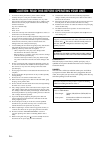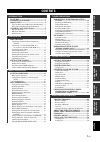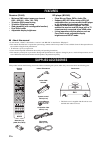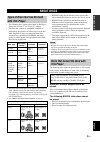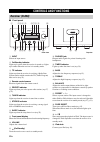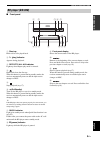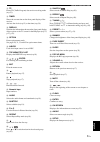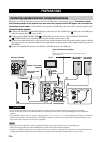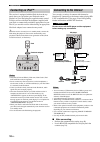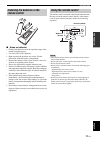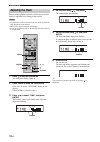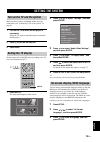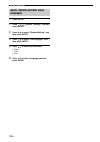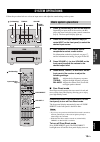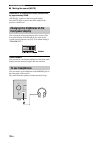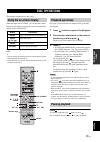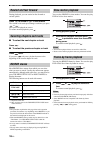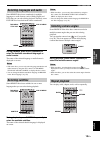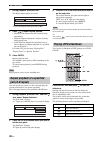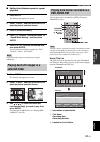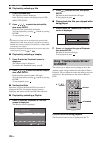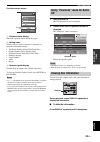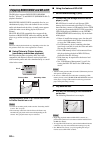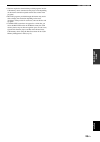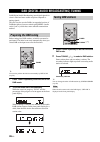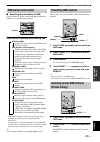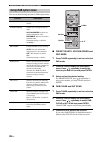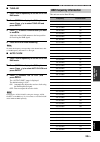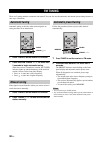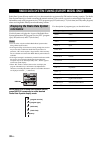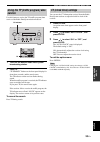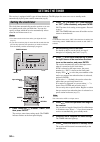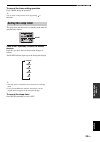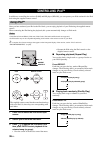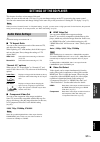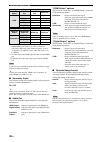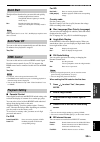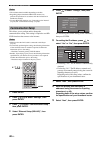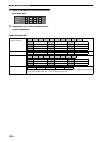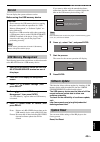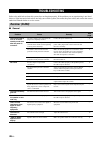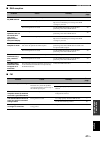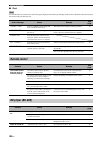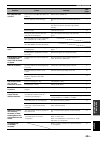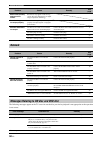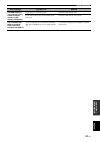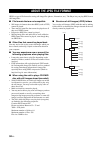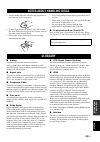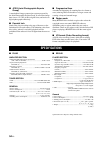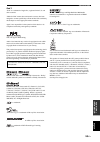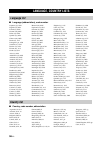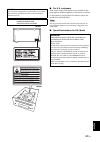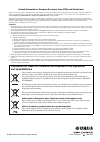- DL manuals
- Yamaha
- Speaker System
- MCR-940
- Owner's Manual
Yamaha MCR-940 Owner's Manual
Summary of MCR-940
Page 1
Owner's manual b receiver/blu-ray disc player mcr-940 (r-840 + bd-940 + ns-bp300).
Page 2
I en 1 to assure the finest performance, please read this manual carefully. Keep it in a safe place for future reference. 2 install this sound system in a well ventilated, cool, dry, clean place and away from direct sunlight, heat sources, vibration, dust, moisture and cold. For proper ventilation, ...
Page 3: Contents
1 en eng lish prep ara tion intr oduction tu ner opera t ions o t he r op era t io ns ad ditional info rma t ion ba s ic ope r a t io ns features ............................................................. 2 supplied accessories ................................. 2 about discs ........................
Page 4: Features
Features 2 en introduction receiver (r-840) • minimum rms output power per channel 65w + 65w (6 Ω, 1khz, 10% thd) • 30-station dab preset tuning • 30-station fm preset tuning • ipod playability (with rechargeable function) • pure direct mode • adjustable display brightness bd player (bd-940) • plays...
Page 5: About Discs
3 en eng lish intr oduction • the following discs can be played back in this player. Do not use an 8 cm (3”) to 12 cm (5”) adapter. • use discs that conform to compatible standards as indicated by the presence of official logos on the disc label. Playback of discs not complying with these standards ...
Page 6: Controls and Functions
Controls and functions 4 en ■ front panel 1 input selects an input source. 2 on/standby indicator lights up in green when the receiver is turned on. Lights up in amber when the receiver is in standby mode. 3 tp indicator lights up when the receiver is receiving a radio data system station which cont...
Page 7: Bd Player (Bd-940)
5 en controls and functions eng lish intr oduction ■ front panel 1 disc tray holds a disc to be played back. 2 p (play) indicator appears during playback. 3 rep off s all a-b indicator lights up when repeat play mode is selected. 4 opens and closes the disc tray. When this button is pressed during s...
Page 8: Remote Control
6 en controls and functions this remote control can operate the system components (including tuner functions) and an ipod stationed in the ipod dock on the top of the receiver. To operate the bd player, tuner functions, or an ipod using the remote control, you need to set the receiver to correspondi...
Page 9
7 en controls and functions eng lish intr oduction a tp enters tp (traffic program) data service receiving mode ( ☞p.33). B timer shows the current time on the front panel display of the receiver. And sets the clock ( ☞p.12) or the timer (☞p.34). C display switches the information shown on the front...
Page 10: Preparations
Preparations 8 en preparation make sure you read the following procedure and note carefully before connecting the system. The remote control and linked operation of the system only work when the receiver and the bd player are connected via the system control cable. For information on the speakers (n...
Page 11: Mdr, Etc.)
Preparations 9 en eng lish prep ara tion connecting a tv to the system 1 connect the system and your tv via the hdmi jack, component jacks or video jack of the bd player and the corresponding jack(s) of your tv. 2 set “tv screen” according to your tv (see “setting the tv display” on page 13). When c...
Page 12: Connecting An Ipod™
Preparations 10 en the receiver is equipped with the ipod dock on the top panel where you can station your ipod and control playback of your ipod using the supplied remote control. Use this receiver with ipod dock adapter (supplied with your ipod or commercially available) appropriate for your ipod....
Page 13: Remote Control
Preparations 11 en eng lish prep ara tion ■ notes on batteries • change both batteries when the operation range of the remote control decreases. • use aaa, r03, um-4 batteries. • make sure that the polarities are correct. See the illustration inside the battery compartment. • remove the batteries if...
Page 14: Adjusting The Clock
Preparations 12 en before starting playback operation, follow the procedure below to adjust the clock setting of the receiver. Notes • use the remote control to set the clock. You cannot set the clock with the buttons on the receiver. • the receiver supports 24-hour clock display. • if you do not to...
Page 15: Setting The System
Setting the system 13 en eng lish prep ara tion make sure that you have completed all the necessary connections (see “connecting a tv to the system” on page 9). 1 turn on the tv to which the bd player is connected. Select the tv input to match the input connected to the bd player. 2 press to turn on...
Page 16: Languages
Setting the system 14 en 1 press setup. 2 press / / / to select “settings”, and then press enter. 3 press / to select “playback setting”, and then press enter. 4 press / to select “disc language”, and then press enter. 5 press / to select the item below. • subtitle • audio • menu 6 press / to select...
Page 17: System Operations
System operations 15 en eng lish ba s ic ope r a t io ns basic operations follow the procedure below to select an input source and adjust the sound settings on the system. 1 press (on/standby) to turn on the receiver. Depending on input mode of the receiver, the bd player also turns on by the system...
Page 18: Front Panel Display
System operations 16 en ■ muting the sound (mute) press mute to reduce the current volume level by approximately 20db. “mute on” appears on the front panel display. Press mute again to restore the audio output to the previous volume level. You can dim the front panel display of the receiver. The fro...
Page 19: Disc Operations
Disc operations 17 en eng lish ba s ic ope r a t io ns this chapter explains how to play discs. When the input source is disc, you can operate various functions and settings by using the on-screen menus that appear on the connected tv. You can operate these keys when input mode is set to disc. Y • y...
Page 20: Rewind and Fast Forward
Disc operations 18 en during playback, you can rewind or fast forward at various speeds. Press to rewind or to fast forward. The rewind or forward speed changes each time you press or . The speed is displayed on-screen. To resume normal playback, press . ■ to select the next chapter or track press ....
Page 21: Selecting Subtitles
Disc operations 19 en eng lish ba s ic ope r a t io ns some bd/dvd discs have soundtracks in multiple languages or audio formats, such as dolby digital and dts, that you can select during playback. Similarly, some dvd-vr discs have dual-mono audio soundtracks. During playback, press audio repeatedly...
Page 22: Part (A-B Repeat)
Disc operations 20 en 1 during playback, press repeat. The repeat menu appears on-screen. To close the repeat menu, press return. 2 press / to select repeat options. • playback title: repeats the title currently being played back. • playback chapter: repeats the chapter currently being played back. ...
Page 23: Selected Folder
Disc operations 21 en eng lish ba s ic ope r a t io ns ■ setting the slideshow speed or repeat playback 1 press setup. The setup menu appears on-screen. 2 select “picture”, and then press enter to open the picture selection screen. 3 press c (slideshow menu). 4 press / to select “slideshow speed” or...
Page 24: For Bd/dvd
Disc operations 22 en ■ playback by selecting a title 1 load a recorded disc. The title list screen is displayed. If the title list screen is not displayed, press top menu/title list. 2 press / / / to select the desired title, then press enter. Playback of the selected title will begin. You can play...
Page 25: Viewing Disc Information
Disc operations 23 en eng lish ba s ic ope r a t io ns function control screen 1 playback status display shows the operation status and the disc type. 2 setting items selects a title (or track) or chapter for playback, or performs video/audio settings. • title/track number (direct title/track skip) ...
Page 26
Disc operations 24 en the bd player supports bonusview (bd-rom profile 1 version 1.1) and bd-live (bd-rom profile 2) playback functions. Bonusview: bonusview compatible discs let you simultaneously enjoy video sub-channel for two screens, audio sub-channel and sub-titles. A small screen appears with...
Page 27
Disc operations 25 en eng lish ba s ic ope r a t io ns • the time required to download the provided programs into the usb memory device connected to this player varies depending on the internet connection speeds and the data volume of the programs. • bd-live programs provided through the internet ma...
Page 28: Preparing The Dab Tuning
Dab (digital audio broadcasting) tuning 26 en tuner operations dab (digital audio broadcasting) uses digital signals for clearer sound and more stable reception compared to analog signals. This unit can also receive dab+ (an upgraded version of dab) that allows for more stations using mpeg-4 audio c...
Page 29: Dab Station Information
27 en dab (digital audio broadcasting) tuning eng lish tu ner opera t ions ■ switching the information of dab use this feature to display various information about the dab service currently being received. Press display repeatedly while receiving dab. * some dab broadcasters transmit a wide dynamic ...
Page 30: Using Dab Option Menu
28 en dab (digital audio broadcasting) tuning you can set the following functions in dab option menu. ■ preset delete, station order and drc mode 1 press tuner repeatedly to set the unit to the dab mode. 2 press option to display the dab option menu. Press / repeatedly to select the function you wan...
Page 31: Dab Frequency Information
29 en dab (digital audio broadcasting) tuning eng lish tu ner opera t ions ■ tune aid 1 press tuner repeatedly to set the unit to the dab mode. 2 press option to display the dab option menu. Press / to select tune aid and press enter. 3 press / to select a channel label you want to measure. Adjust t...
Page 32: Fm Tuning
Fm tuning 30 en there are 2 tuning methods: automatic and manual. You can also use the automatic and manual preset tuning features to store up to 30 stations. Automatic tuning is effective when station signals are strong and there is no interference. 1 press tuner to set the receiver to fm mode. 2 p...
Page 33: Manual Preset Tuning
31 en fm tuning eng lish tu ner opera t ions you can store up to 30 stations. 1 tune into a radio station you want to preset. See page 30 for tuning instructions. 2 press memory. The preset indicator flashes on the front panel display for about 5 seconds. 3 press preset u / d repeatedly to select a ...
Page 34: Information
Radio data system tuning (europe model only) 32 en radio data system (europe model only) is a data transmission system used by fm stations in many countries. The radio data system function is carried out among the network stations. This receiver can receive various radio data system information such...
Page 35: Service
33 en radio data system tuning (europe model only) eng lish tu ner opera t ions use this feature to receive the tp (traffic program) data service of the radio data system station network. 1 tune into the desired radio data system broadcasting station. 2 press tp. “tp search” flashes on the front pan...
Page 36: Setting The Timer
Setting the timer 34 en other operations the receiver is equipped with 2 types of timer functions. The bd player also turns on or sets to standby mode automatically by the system control connection ( ☞p.8). The clock timer automatically turns the receiver on or sets it to standby mode at the specifi...
Page 37: Setting The Sleep Timer
35 en setting the timer eng lish o t he r op era t io ns to cancel the timer setting operation press timer during the operation. Y you can return to the previous screen by pressing or return. The sleep timer sets the receiver to standby mode after the specified time elapses. Press sleep repeatedly t...
Page 38: Controlling Ipod™
Controlling ipod™ 36 en in addition to controlling the receiver (r-840) and bd player (bd-940), you can operate your ipod stationed in the ipod dock using the supplied remote control. Once you have stationed your ipod to the ipod dock, you can enjoy playback of your ipod using the supplied remote co...
Page 39: Settings of The Bd Player
37 en eng lish o t he r op era t io ns this chapter describes various menu of this unit. After your turn on this unit and a tv ( ☞p.13), you can change settings on the tv screen using the remote control. You can select menu items and change settings in the same way as the procedure of “setting the t...
Page 40
38 en settings of the bd player *1 some discs prohibit high definition video output from component jacks. In this case, video resolution is converted to 480p/576p (when “video out select” is set to “component”) or 480i/576i (when “video out select” is set to “hdmi”). *2 no video output when 1080p si...
Page 41: Quick Start
39 en settings of the bd player eng lish o t he r op era t io ns the quick start function lets you start this unit quickly. Note when “quick start” is set to “yes”, the bd player requires some time to turn off. You can set this unit to automatically turn off after about 10 minutes since playback is ...
Page 42: Communication Setup
40 en settings of the bd player notes • the available functions differ depending on the disc. • regarding playback method of bd-live contents, etc., perform the operations in accordance with the instructions in the bd disc manual. • to enjoy bd-live functions, see “connecting to the internet” ( ☞p.1...
Page 43
41 en settings of the bd player eng lish o t he r op era t io ns 10 for setting the proxy server, press / to select “yes” or “no”, then press enter. • if selecting “yes”: the ip address or proxy server name and port number for the proxy server specified from your internet service provider are entere...
Page 44
42 en settings of the bd player 5 press d (complete) to fix the numbers which have been input. 6 repeat step 1 to 5 to finish inputting all the required characters. Input character list ip address netmask gateway 123 1abc (alphabet/ numeric character) numeric sign edit * the same operation as the co...
Page 45: Version
43 en settings of the bd player eng lish o t he r op era t io ns you can display the system software version. Before using the usb memory device the following instructions explain how to delete data such as the bd-live data in a usb memory device. 1 insert the usb memory device into the usb bd stora...
Page 46
44 en settings of the bd player country code list language list language code list usa / canada / japan / germany / france / uk / italy / spain / swiss / sweden / holland / norway / denmark / finland / belgium / hong kong / singapore / thailand / malaysia / indonesia / taiwan /philippine / australia...
Page 47: Component Cable
45 en eng lish o t he r op era t io ns you can change the settings when an hdmi or a component cable is connected using the keys on the bd player. Also see page 37. Notes • even in pure direct mode, you can display and change settings on the front panel display of the bd player. • you cannot change ...
Page 48: Troubleshooting
Troubleshooting 46 en additional information refer to the table below when this system does not function properly. If the problem you are experiencing is not listed below or if the instruction below does not help, turn off this system, disconnect the power cable, and contact the nearest authorized y...
Page 49
47 en eng lish troubleshooting ad ditional info rma t ion ■ dab reception ■ fm problem cause remedy see page cannot tune into any dab stations. The initial scan operations were not performed. Perform the initial scan operations. 28 there is no dab coverage in your area. Check with your dealer or wor...
Page 50: Remote Control
48 en troubleshooting ■ ipod note if a transmission error occurs but no status message is displayed on the front panel display of the receiver, check the connection between the receiver and your ipod ( ☞p.10). Status message cause remedy see page connect err there is a problem with the signal path f...
Page 51
49 en eng lish troubleshooting ad ditional info rma t ion disc playback does not start. You may use a recordable disc that is not finalized. Finalize the recordable disc. — the disc label may not be facing up. Place the disc in the disc tray with the label facing up. — the disc may be defective. Try...
Page 52: Network
50 en troubleshooting the following messages appear on the tv screen in case the disc you tried to playback is not appropriate or the operation is not correct. Block noise (mosaic) appears on the screen. Block noise may appear in fast-moving scenes due to the characteristics of digital image compres...
Page 53
51 en eng lish troubleshooting ad ditional info rma t ion this usb memory is not formatted properly. Please format the memory in usb memory management. Occurs if there is a formatting error. Format the usb memory again. Occurs if the usb memory is not formatted with fat 32/16. Format the usb memory ...
Page 54: About The Jpeg File Format
About the jpeg file format 52 en jpeg is a type of file format for storing still-image files (photos, illustrations, etc.). The player lets you play jpeg format still-image files. ■ file formats that are not compatible • still images in formats other than jpeg (such as tiff) cannot be played. • ther...
Page 55: Notes About Handling Discs
53 en eng lish ad ditional info rma t ion • always handle with care so that the playing surface is not scratched. Do not warp discs. • to keep clean the playing surface, wipe with a clean, dry cloth. Do not use any type of disc cleaner, spray, or any other chemical-based liquid. • do not wipe with a...
Page 56: Specifications
Specifications 54 en ■ jpeg (joint photographic experts group) a standardized image compression system proposed by the joint photographic experts group. It can reduce image data sizes to 1 to 10% of their original sizes, and works on digital photographs effectively. ■ parental lock limits disc play ...
Page 57
55 en eng lish specifications ad ditional info rma t ion ipod™ “ipod” is a trademark of apple inc., registered in the u.S. And other countries. “made for ipod” means that an electronic accessory has been designed to connect specifically to ipod and has been certified by the developer to meet apple p...
Page 58: Language, Country Lists
Language, country lists 56 en ■ language (abbreviation), code number ■ country, code number, abbreviation language, country lists language list japanese (ja), 1001 bhutani (dz), 0426 kirghiz (ky), 1125 sinhalese (si), 1909 english (en), 0514 esperanto (eo), 0515 latin (la), 1201 slovak (sk), 1911 fr...
Page 59
57 en eng lish ■ for u.K. Customers if the socket outlets in the home are not suitable for the plug supplied with this appliance, it should be cut off and an appropriate 3 pin plug fitted. For details, refer to the instructions described below. Note the plug severed from the mains lead must be destr...
Page 60: And Used Batteries
Printed in malaysia ws51520 © 2009 yamaha corporation all rights reserved. Limited guarantee for european economic area (eea) and switzerland thank you for having chosen a yamaha product. In the unlikely event that your yamaha product needs guarantee service, please contact the dealer from whom it w...