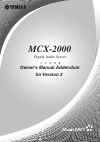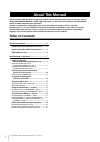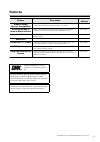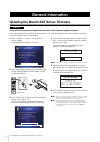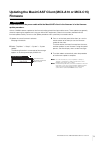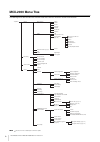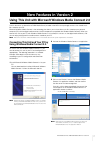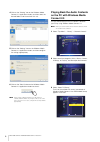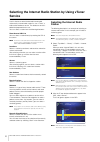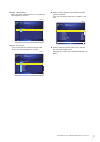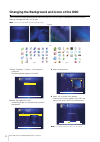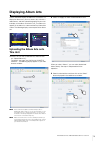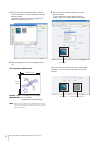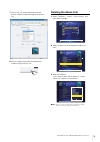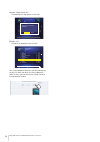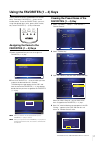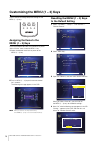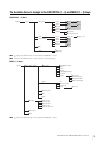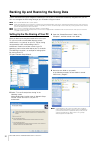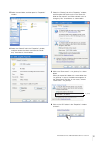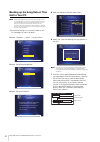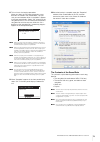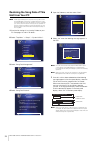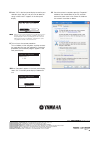- DL manuals
- Yamaha
- Server
- MCX-2000 - MusicCAST Digital Audio Server
- Owner's Manual Addendum
Yamaha MCX-2000 - MusicCAST Digital Audio Server Owner's Manual Addendum
Summary of MCX-2000 - MusicCAST Digital Audio Server
Page 1
Digital audio server for version 2 owner’s manual addendum mcx-2000
Page 2: Table of Contents
Mcx-2000 owner’s manual addendum for version 2 2 this manual describes the firmware update procedure and the information about the new features. Refer to “mcx–2000 owner’s manual”, “mcx–2000 setup guide”, or the instruction manuals of your musiccast clients for details about the basic operations. Fu...
Page 3: Features
Mcx-2000 owner’s manual addendum for version 2 3 features n this firmware update also includes the musiccast client firmware update (see page 5 for details). Feature description applied devices windows media connect compatibility allows you to play the audio contents stored on your personal computer...
Page 4: General Information
Mcx-2000 owner’s manual addendum for version 2 4 7 updating the musiccast server firmware do not disconnect the power cable while this unit is in the firmware update procedure. Follow the procedure below to update the firmware on this unit. You need to perform the firmware update in advance to use t...
Page 5: Firmware
Mcx-2000 owner’s manual addendum for version 2 5 updating the musiccast client (mcx-a10 or mcx-c15) firmware do not disconnect the power cable while the musiccast client in the firmware is in the firmware update procedure. At times yamaha releases updates to the firmware in either or both the client...
Page 6: McX-2000 Menu Tree
Mcx-2000 owner’s manual addendum for version 2 6 mcx-2000 menu tree the following menu tree illustrates the structure of the menu with this unit of this version of the firmware. N indicates the menu added by this firmware update. Top menu music archive artists albums genres all songs playlists bookm...
Page 7: New Features In Version 2
Mcx-2000 owner’s manual addendum for version 2 7 using this unit with microsoft windows media connect 2.0 use this feature as an alternative to dixim media server (included in the mcx–2000 package) to access the shared music files stored on your pc. Microsoft windows media connect is the technology ...
Page 8: Connect 2.0
Mcx-2000 owner’s manual addendum for version 2 8 4 click on the “sharing” icon on the windows media connect 2.0 application window, and then select the desired folders to be shared with this unit. 5 click on the “settings” icon on the windows media connect 2.0 application window, and then configure ...
Page 9
Mcx-2000 owner’s manual addendum for version 2 9 4 select the desired server, and then press select on the remote control. “pc server connecting...” appears in the osd while this unit is trying to establish the link to the server, and then the selected server name and the categories to select the sh...
Page 10: Service
Mcx-2000 owner’s manual addendum for version 2 10 selecting the internet radio station by using vtuner service use this feature to select the desired internet radio station easily. Internet radio station list uses “vtuner”, a radio station database service. This database service is edited and prepar...
Page 11
Mcx-2000 owner’s manual addendum for version 2 11 3 select a desired genre. When you select a genre from the list, the following menu appears in the osd. 4 select “by location”. The list of the countries where the internet radio services are released appears in the osd. 5 select a country where the ...
Page 12
Mcx-2000 owner’s manual addendum for version 2 12 changing the background and icons of the osd use this feature to change the background and icons of the osd. You can select the background and icons from the following 4 backgrounds and 2 sets of icons. N some icons may be different from the followin...
Page 13: Displaying Album Arts
Mcx-2000 owner’s manual addendum for version 2 13 displaying album arts use this feature to display the album arts in the osd. To display the album arts, you must access this unit with a web browser, and then upload the graphic file you want to display as the album art onto this unit. The album arts...
Page 14: Sample
Mcx-2000 owner’s manual addendum for version 2 14 4 click on the name of the desired album, and then click on the “browse...” button displayed in the web browser window. The window where you can select the graphic file appears in the display of your pc. 5 select the graphic file you want to upload o...
Page 15: Deleting The Album Arts
Mcx-2000 owner’s manual addendum for version 2 15 7 click on the “ok” button displayed in the web browser window to upload the graphic file onto this unit. 8 click on “logoff” displayed in the web browser window to log off from this unit. Deleting the album arts 1 select “top menu” > “library” > “mu...
Page 16
Mcx-2000 owner’s manual addendum for version 2 16 4 select “delete “album art””. The following message appears in the osd. 5 select “ok”. The album art disappears from the osd. You can also delete the album arts with the web browser on your pc. Select the album you want to delete the album art from,...
Page 17: Assigning The Items to The
Mcx-2000 owner’s manual addendum for version 2 17 using the favorites (1 – 4) keys use this feature to access the desired music sources easily. There are 4 favorites (1 – 4) keys on the remote control. To use the favorite keys, you must assign the desired items (artist, genre, preset station, etc.) ...
Page 18: Assigning The Items to The
Mcx-2000 owner’s manual addendum for version 2 18 customizing the menu (1 – 3) keys use this feature to change the preset settings of the menu (1 – 3) keys. Assigning the items to the menu (1 – 3) keys the example below describes the procedure to preset “music archive” menu screen to menu 1 key. 1 s...
Page 19
Mcx-2000 owner’s manual addendum for version 2 19 the available items to assign to the favorites (1 – 4) and menu (1 – 3) keys favorites (1 – 4) keys n indicates the available items that can be assigned to the favorites (1 – 4) keys. N the items in the shaded area vary in accordance with the corresp...
Page 20
Mcx-2000 owner’s manual addendum for version 2 20 backing up and restoring the song data use this feature to back up the song data stored on this unit to your pc and restore the backup song data from your pc. You must configure the file sharing setting of your pc before using this feature. N use a p...
Page 21
Mcx-2000 owner’s manual addendum for version 2 21 5 select the new folder, and then open its “properties” window. 6 select the “general” tab in the “properties” window, and then remove the check mark from the “read- only” check box as shown below. 7 select the “sharing” tab in the “properties” windo...
Page 22: Unit to Your Pc
Mcx-2000 owner’s manual addendum for version 2 22 backing up the song data of this unit to your pc n it takes approximately 48 hours (when the song data is full of the hard disk drive of this unit) to complete the backup of the stored song data. Once this unit starts the backup of song data, you can...
Page 23
Mcx-2000 owner’s manual addendum for version 2 23 8 this unit starts the backup procedure. When you select the pc where the previous song data files are stored in the shared folder, “are you sure you want to delete all files in the folder?” appears in the front panel display. Select “ok” to back up ...
Page 24: Unit From Your Pc
Mcx-2000 owner’s manual addendum for version 2 24 restoring the song data of this unit from your pc n it takes approximately 48 hours (when the song data is full of the hard disk drive of this unit) to complete the restore of the stored song data. Once this unit starts the restore of song data, you ...
Page 25
8 select “ok” in the front panel display to confirm your selection when “are you sure you want to delete all songs in mcx–2000?” appears in the front panel display. N when you do not want to delete the song data files stored on this unit, select “cancel” while the confirmation message is being displ...