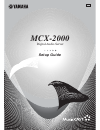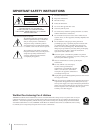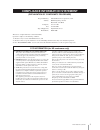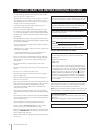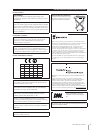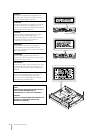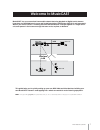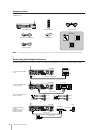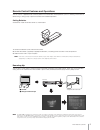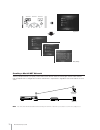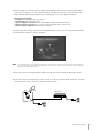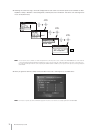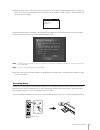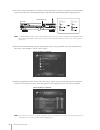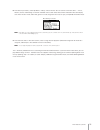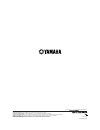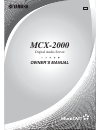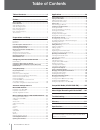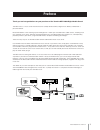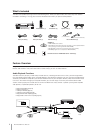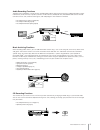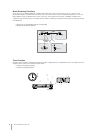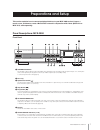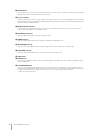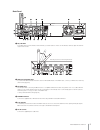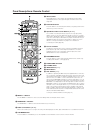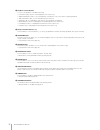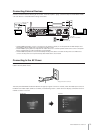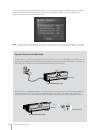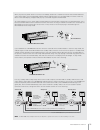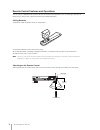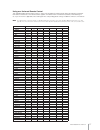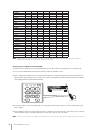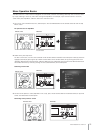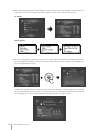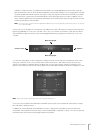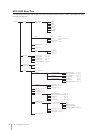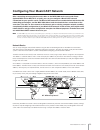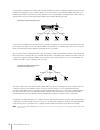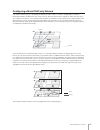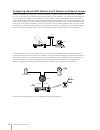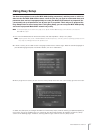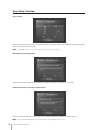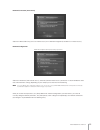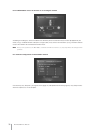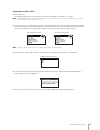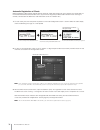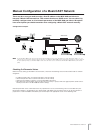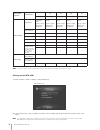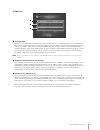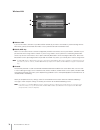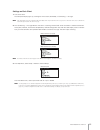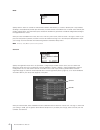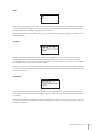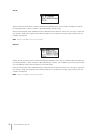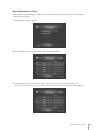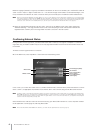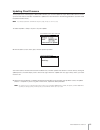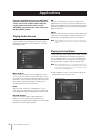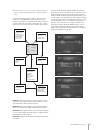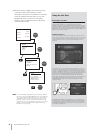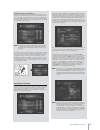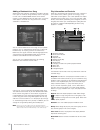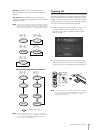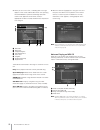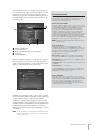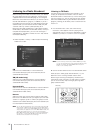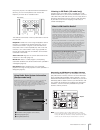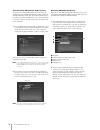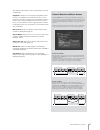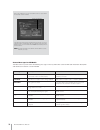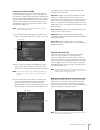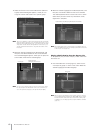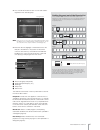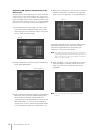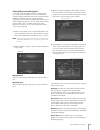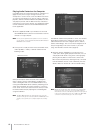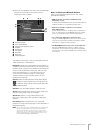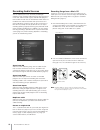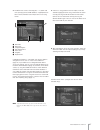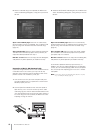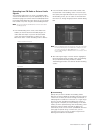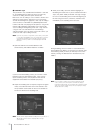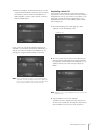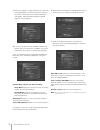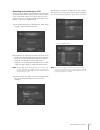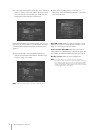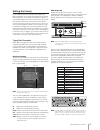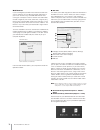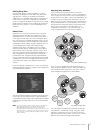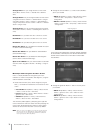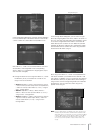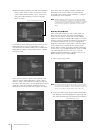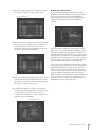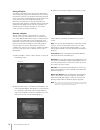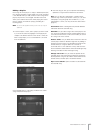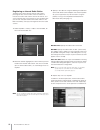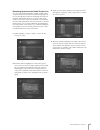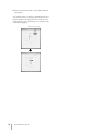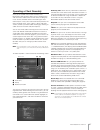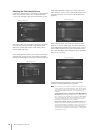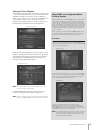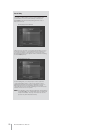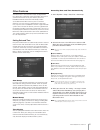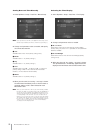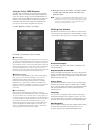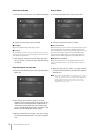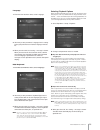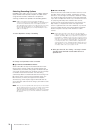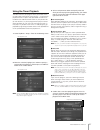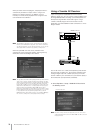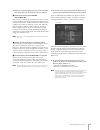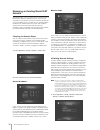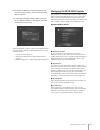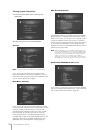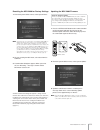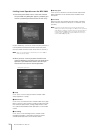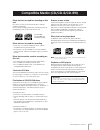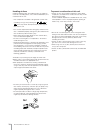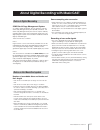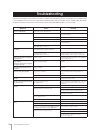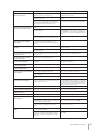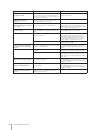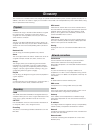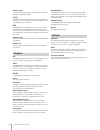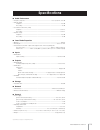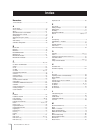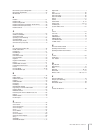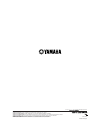- DL manuals
- Yamaha
- Server
- MCX-2000 - MusicCAST Digital Audio Server
- Setup Manual
Yamaha MCX-2000 - MusicCAST Digital Audio Server Setup Manual
Summary of MCX-2000 - MusicCAST Digital Audio Server
Page 1
Digital audio server setup guide mcx-2000 ucabg.
Page 2
Mcx-2000 setup guide 2 important safety instructions • explanation of graphical symbols the lightning flash with arrowhead symbol, within an equilateral triangle, is intended to alert you to the presence of uninsulated “dangerous voltage” within the product’s enclosure that may be of sufficient magn...
Page 3
3 mcx-2000 setup guide (declaration of conformity procedure) responsible party: address: telephone: fax: type of equipment: model name: yamaha electronics corporation, u.S.A. 6660 orangethorpe avenue buena park, ca 90620 714-522-9105 714-670-0108 digital audio server mcx-2000 this device complies wi...
Page 4
Mcx-2000 setup guide 4 • to assure the finest performance, please read this manual carefully. Keep it in a safe place for future reference. • install this unit in a well ventilated, cool, dry, clean place — away from direct sunlight, heat sources, vibration, dust, moisture, and/or cold. Avoid ventil...
Page 5
5 mcx-2000 setup guide for us customers for canadian customers for u.K. And european customers caution: read this before operating this unit fcc warning change or modifications not expressly approved by the party responsible for compliance could void the user’s authority to operate the epuipment. Th...
Page 6
Mcx-2000 setup guide 6 fm ant ® ic: 740b–mcx2000a video video lan remote w_lan ant s video link/data 10/100 in in xm radio in out out rs– 232c 75 Ω unbal. Optical audio analog ac in we87940–c–0 l r class 1 laser product laser klasse 1 produkt this class b digital apparatus complies with canadian ice...
Page 7: Welcome to Musiccast
Mcx-2000 setup guide 7 musiccast is a new, convenient home audio network featuring playback of digital music streams. It consists of a mcx-2000 music server and its dedicated clients (mcx-a10 or mcx-c15, sold separately). With all your music sources—including cds and radio broadcasts—brought togethe...
Page 8
Mcx-2000 setup guide 8 preparing items find and take out the following items from the musiccast product packages. (see owner’s manual for a complete list of supplied items.) n if you’re using an mcx-c15, also prepare a network hub and two network cables (cat5 straight cables) for connecting with the...
Page 9
Mcx-2000 setup guide 9 remote control features and operations you can use the supplied remote control to peform most of the mcx-2000 operations (such as selecting a menu item or determining a setting value). Prepare the remote control before operations. Setting batteries set batteries inside the rem...
Page 10
Mcx-2000 setup guide 10 creating a musiccast network the easy setup feature lets you quickly create a musiccast network. There are several types of musiccast networks. Here we explain how to configure the most basic network that’s comprised of a single mcx-2000 server and one or more clients. N your...
Page 11
Mcx-2000 setup guide 11 1 with easy setup, you can quickly and easily configure your desired musiccast network just by following the simple on- screen instructions (page 27). To create a network comprised of an mcx-2000 with clients, specify the options listed below. When the proper settings have be...
Page 12
Mcx-2000 setup guide 12 3 following the screen message, start auto configuration on each client. Use the front-panel cursor controller to select top menu > setup > network > auto configuration, and then press the play button. The clients start searching for the music server (mcx-2000). N you can use...
Page 13
Mcx-2000 setup guide 13 5 when the screen shows all clients (ids) you are using, go to the next screen for updating their firmware. This process is necessary to use them with the mcx-2000. On each client, select top menu > setup > system > system update, and then press the play button. When the firm...
Page 14
Mcx-2000 setup guide 14 2 press the cd auto store button on the mcx-2000 front panel (the tray will close automatically). The recording indicator (at the left of the front panel display) lights in red, followed by the encoding indicator lighting in green. N the recording indicator lights up while th...
Page 15
Mcx-2000 setup guide 15 5 from one of your clients, select top menu > library > music archive. You can see the same menu items — artists, albums, genres and all songs as found in the mcx-2000 screen. Select one of them and confirm the client display also shows the artist name, album title, genre or ...
Page 16
© 2005 all rights reserved. Yamaha electronics corporation, usa 6660 orangethorpe ave., buena park, calif. 90620, u.S.A. Yamaha canada music ltd. 135 milner ave., scarborough, ontario m1s 3r1, canada yamaha electronik europa g.M.B.H. Siemensstr. 22-34, 25462 rellingen bei hamburg, germany yamaha ele...
Page 17: Owner’S Manual
Digital audio server owner’s manual mcx-2000 ucabg.
Page 18: Table of Contents
Mcx-2000 owner’s manual 2 table of contents.................................................2 preface ..................................................................3 what’s included...................................................................................... 4 feature overview ............
Page 19: Preface
Mcx-2000 owner’s manual 3 thank you and congratulations on your purchase of the yamaha mcx-2000 digital audio server! The mcx-2000 is a music server that enhances the concept of musiccast, a digital music delivery method over a personal network. Musiccast delivers a new listening style for the digit...
Page 20
Mcx-2000 owner’s manual 4 what’s included the mcx-2000 product package contains the following items. When you open the box, first check they have all been included. If something is missing, please contact the dealer from whom you purchased the product. Feature overview designed to be a comprehensive...
Page 21
Mcx-2000 owner’s manual 5 audio recording functions the mcx-2000 incorporates a large-capacity 160gb hard disk drive, allowing up to 200 hours of digital recording in linear pcm format (16-bit/44.1khz) or up to 2,000 hours in mp3 format (160kbps bit rate). Recordable audio sources include commercial...
Page 22
Mcx-2000 owner’s manual 6 music streaming functions once songs are archived (recorded) on the mcx-2000 hard drive, you can stream them to up to 15 clients via the musiccast network. The mcx-2000 can deliver the same music to each client simultaneously (broadcast). It can also deliver different songs...
Page 23: Preparations and Setup
Mcx-2000 owner’s manual 7 this section explains how to connect peripheral devices to your mcx-2000 and set it up as a music server, and how to create a musiccast network in conjunction with clients (mcx-a10 or mcx-c15, sold separately). Panel descriptions: mcx-2000 front panel 1 standby/on button us...
Page 24
Mcx-2000 owner’s manual 8 9 radio button press this button to fast access the last selected radio station. Every time you press this button, the radio type cycles through fm, xm, internet radio and presets (xm is for us model only). ) cursor controller delivers the same functions with the center con...
Page 25
Mcx-2000 owner’s manual 9 back panel 1 w_lan ant a movable antenna for the wireless network. When you stream audio to clients over the wireless network, adjust the antenna angle for best results. 2 xm jack (us model only) if you live in the united states and want to listen to xm satellite radio on t...
Page 26
Mcx-2000 owner’s manual 10 7 analog out jacks (stereo) 9 optical out jack (stereo) audio playback signals on the mcx-2000 are output from these jacks. Use the supplied optical digital cable (or one purchased separately) to connect the optical out jack to a digital audio input on an external device. ...
Page 27
Mcx-2000 owner’s manual 11 panel descriptions: remote control 1 ir transmitter infrared (ir) remote control signals are transmitted from here. When operating the remote control, point this part at the ir receiver on the target unit. 4 play info. Button press this button to show the play information ...
Page 28
Mcx-2000 owner’s manual 12 % playback control buttons you can control playback on the mcx-2000 using: • pause button ( e ) to pause or resume playback of the current song • skip backward button ( b ) to go to the beginning of the previous song (or the current song during playback) • skip forward but...
Page 29
Mcx-2000 owner’s manual 13 connecting external devices connect all relevant devices referring to the section “panel descriptions” (page 7) and the setup illustration below. Make sure each device is turned off before making connections. • the mcx-2000 is designed to connect to a tv monitor for easy o...
Page 30
Mcx-2000 owner’s manual 14 you can call up any necessary operation by selecting a menu item from the top menu. In addition, when you turn on the mcx-2000 for the first time after purchase, or after the system reset operation (page 103), the easy setup screen (page 27) will appear instead of the top ...
Page 31
Mcx-2000 owner’s manual 15 when you press the power switch on a client, it immediately establishes a network connection with the mcx-2000 and enters active mode. (the corresponding client status indicator lights up on the mcx-2000.) the client shows top menu in the backlit display, and gets ready to...
Page 32
Mcx-2000 owner’s manual 16 remote control features and operations you can use the supplied remote control to do most of the mcx-2000 operations (such as selecting a menu item or determining a setting value). Prepare the remote control before operations. Setting batteries set batteries inside the rem...
Page 33
Mcx-2000 owner’s manual 17 using as a universal remote control the supplied remote control can be used as a universal (multi-platform) remote control, letting you operate tv monitors from other manufacturers. The remote control supports tv monitors from manufacturers (brands) in the following list. ...
Page 34
Mcx-2000 owner’s manual 18 n your tv monitor may not be fully controllable even when it’s from a manufacturer (brand) in the above list, depending on the model type or production year. If this is the case, use the remote control for your tv monitor. Registering your tv monitor to the mcx-2000 to ena...
Page 35
Mcx-2000 owner’s manual 19 menu operation basics the mcx-2000 has a menu tree that categorizes all commands, functions and settings relevantly. You can access them by simply selecting a necessary menu item starting with top menu. For example, if you want to listen to a music cd, select library from ...
Page 36
Mcx-2000 owner’s manual 20 4 now you learned how to go back and forth between screens. Re-select library from top menu, and then select cd as target audio source. Your tv monitor and the built-in display will show a list of songs from the music cd. Tv monitor: built-in display: 5 you can start playi...
Page 37
Mcx-2000 owner’s manual 21 submenu is context-sensitive, so available menu commands may change depending on which screen or item you open the menu from. You can always do relevant operations to the current selection, such as song playback or record- ing when you open the submenu from the cd song lis...
Page 38
Mcx-2000 owner’s manual 22 mcx-2000 menu tree this helpful menu tree shows all of the operation screens of the mcx-2000 in hierarchical order. Page numbers are given for convenient reference. Top menu music archive artists albums genres all songs playlists bookmarks statistics radio fm xm internet r...
Page 39
Mcx-2000 owner’s manual 23 configuring your musiccast network after connecting necessary devices and cables to the mcx-2000 music server and clients (optional mcx-a10 or mcx-c15, or both), you can now configure a musiccast network customized for your specific needs. The musiccast network uses standa...
Page 40
Mcx-2000 owner’s manual 24 during automatic configuration of a musiccast network, the mcx-2000 utilizes a technique called dhcp (dynamic host configuration protocol) to assign a unique ip address to each client (dhcp server feature) and define where they are in the musiccast network. Once the music ...
Page 41
Mcx-2000 owner’s manual 25 configuring a musiccast-only network the simplest and easiest way is to network the mcx-2000 and its clients in a wireless configuration. In a wireless musiccast network, the mcx-2000 can stream music to up to five clients within a range of 30 meters from the server. This ...
Page 42
Mcx-2000 owner’s manual 26 configuring a musiccast network for pc network and internet access recently, many people are enjoying music using their computers. If you’re managing a music collection on a windows pc, you can also listen to songs from the collection on the mcx-2000. To enable this, just ...
Page 43: Using Easy Setup
Mcx-2000 owner’s manual 27 using easy setup you have many options to set up the mcx-2000 (setting parameters), and they serve as switch or data to make the mcx-2000 the best music server for you. So, you need to understand what each parameter does and set it up appropriately to create your musiccast...
Page 44
Mcx-2000 owner’s manual 28 easy setup overview date and time move the highlight to a parameter you want to edit, and press the select button. Scroll and display a desired value, and determine it using the select button. N the mcx-2000 can get an accurate time from a public time server on the interne...
Page 45
Mcx-2000 owner’s manual 29 network connection (with clients) select from musiccast only (no pc or internet access) or pc network integration (to enable pc or internet access). Network configuration select from automatic (with internet access), automatic (without internet access) or manual. It’s reco...
Page 46
Mcx-2000 owner’s manual 30 for the mcx-2000 to access the internet via an existing pc network according to the diagram, connect the mcx-2000 ethernet port to the network hub (or the one equipped with your router) using a standard network cable (cat5 straight cable). Also, connect all wired clients (...
Page 47
Mcx-2000 owner’s manual 31 automatic configuration of a musiccast network your musiccast network is created when you register clients to the mcx-2000. Once this process is complete, the mcx-2000 and clients can quickly resume network connections even after you reconnect their power cable or awake th...
Page 48
Mcx-2000 owner’s manual 32 preparation on the mcx-2000 1 select top menu > setup > network. 2 from the network menu, select client registration > auto configuration. 3 open the submenu in the auto configuration screen. Select start from the menu. When the mcx-2000 starts searching available clients,...
Page 49
Mcx-2000 owner’s manual 33 preparation on each client 1 turn on the client. The front panel display lights up, showing the initial screen, followed by a “connecting...” message. N if the client display shows the current time without backlight, it’s in sleep mode. If this is the case, press the cente...
Page 50
Mcx-2000 owner’s manual 34 automatic registration of clients before configuring a musiccast network through automatic client registration, be sure to connect any wired clients to the network hub connected to the mcx-2000. (if you want to integrate your musiccast network into an existing pc network, ...
Page 51
Mcx-2000 owner’s manual 35 manual configuration of a musiccast network there may be a case you need to assign a fixed ip address to the mcx-2000 and clients to integrate a musiccast network into a pc network that has no dhcp server. You can solve it by manually configure some or all of network param...
Page 52
Mcx-2000 owner’s manual 36 n if you have more than 4 clients, copy the blank chart above and substitute the appropriate client numbers as needed. Settings on the mcx-2000 1 select top menu > setup > network > advanced settings. 2 from the above menu, select ip address or wireless lan as needed, and ...
Page 53
Mcx-2000 owner’s manual 37 ip address 1 setting method specifies a dhcp operation of the mcx-2000. When the mcx-2000 has a ‘wired’ connection to a pc network and finds a dhcp server there, it enters dhcp client mode and gets an ip address from the server. (accordingly, clients will also get an ip ad...
Page 54
Mcx-2000 owner’s manual 38 wireless lan 1 wireless lan if you use the wireless functions in your musiccast network (or you have a client wirelessly communicating with the mcx-2000), specify on to enable the wireless access point feature built into the mcx-2000. 2 ess id, wep key ess id is a name of ...
Page 55
Mcx-2000 owner’s manual 39 settings on each client 1 turn on the client. The front panel display lights up, showing the initial screen, followed by a “connecting...” message. N if the client display shows the current time without backlight, it’s in sleep mode. If this is the case, press the center s...
Page 56
Mcx-2000 owner’s manual 40 mode specify how this client can connect to a musiccast network. With wireless, its wireless network port is only enabled, disabling its wired (ethernet) network port. With auto, the client connects to the mcx-2000 via either active network port (factory setting). When usi...
Page 57
Mcx-2000 owner’s manual 41 dhcp specify on to automatically get an ip address from the mcx-2000 or a dhcp server (or an equivalent router function) in your pc network (factory setting), or off to manually specify on this client. When you select off, you need to specify appropriate values to the ip a...
Page 58
Mcx-2000 owner’s manual 42 ess id specify the ess id for the wireless network created by the target mcx-2000. You can confirm the mcx-2000 ess id, by selecting top menu > setup > network > advanced settings > wireless lan. When you have finished, select and determine save & network restart. When the...
Page 59
Mcx-2000 owner’s manual 43 manual registration of clients unlike automatic registration (page 34), configuring a musiccast network through manual registration is completed with setup on the mcx-2000 only. 1 select top menu > setup > network. 2 from the network menu, select client configuration > man...
Page 60
Mcx-2000 owner’s manual 44 move the highlight (selection) using the up and down arrow buttons on the cursor controller, press the select button to select a column. Input a 5-digit id number after “cl-”. Use the left and right arrow buttons to move between digits, and the up and down arrow buttons to...
Page 61
Mcx-2000 owner’s manual 45 updating client firmware to fully enjoy music streaming over a musiccast network, you must first update all of your musiccast clients to match up to the latest features the mcx-2000 delivers. Update each client firmware in the following procedure. (you don’t need to operat...
Page 62: Applications
Mcx-2000 owner’s manual 46 once you’ve finished setting up your mcx-2000 (and musiccast clients), you can start using it as a music server. This section explains how you can play and record audio sources on the mcx-2000, and stream music to the clients over the musiccast network. Playing audio sourc...
Page 63
Mcx-2000 owner’s manual 47 2 from this menu screen, you can select an archived song in a specific category. Try tracking down each category from the menu. The first four categories (artists, albums, genres and all songs) let you sift applicable songs out from the music archive. For example, a song t...
Page 64
Mcx-2000 owner’s manual 48 3 move the selection (highlight) to a list item from each screen (artist, album, genre, playlist or statistic information). If you press the play button on the remote control or the mcx-2000 front panel, you can start playback with the first song in the current group. Othe...
Page 65
Mcx-2000 owner’s manual 49 alphabetical index search buttons unlike the page scroll buttons, the alphabetical index search buttons only work with lists that sort items in alphabetical order. If you select all songs for the search category, you will always have an alphabetical list of all archived so...
Page 66
Mcx-2000 owner’s manual 50 adding a bookmark to a song starting from one of the four categories in the music archive menu, you can continue sifting and finally reach a song-level list view. Press the bookmark button on the remote control, or select bookmark from the tool menu. A sky-blue arrow appea...
Page 67
Mcx-2000 owner’s manual 51 broadcast: streams a song currently played on the mcx-2000 to musiccast clients specified in a dialog box (page 89). Recall play: makes the mcx-2000 start ‘continued’ playback of a song currently playing on a client specified in a dialog box (page 90). N create and enjoy a...
Page 68
Mcx-2000 owner’s manual 52 3 when you set a music cd, a “reading data” message appears in the screen and the mcx-2000 starts querying the cddb database. (see the cddb logo animation shown in the upper left corner of the screen.) if appropriate cd data is found, the mcx-2000 will present a cd song li...
Page 69
Mcx-2000 owner’s manual 53 from the folder list view, you can press the play button on the remote control or select play from the submenu to start playback from the first song in the current folder (album). Otherwise, you can press the select button on the cursor controller to open the current folde...
Page 70
Mcx-2000 owner’s manual 54 listening to a radio broadcast before listening to the radio on the mcx-2000, you need to do some preparation for each radio type—connecting the supplied antenna for the fm radio (page 4), or making the mcx-2000 accessible to the internet, if you want to listen to internet...
Page 71
Mcx-2000 owner’s manual 55 every time you press the skip backward or forward button ( b / a ), you can manually decrease or increase the frequency to search for an available station. The submenu commands in the play information screen for the fm radio: playback: provides the same tuning and playback...
Page 72
Mcx-2000 owner’s manual 56 activating your xm satellite radio account to sign up for an xm satellite radio service account, you need to have your xm satellite radio id number. Follow the procedure below to check your id number, and then access the website (activate.Xmradio.Com) or call 1-800-xm-radi...
Page 73
Mcx-2000 owner’s manual 57 the submenu commands in the play information screen for the xm radio: playback: provides the same tuning and playback control functions as available on the remote control. So, you can control these functions using the cursor controller on the front panel or from a ps/2 key...
Page 74
Mcx-2000 owner’s manual 58 screen messages for xm radio the mcx-2000 may show one of the following messages in the play information screen for xm radio. Read each description and handle each situation as recommended. Also in the submenu, you can select direct access if you know the desired channel n...
Page 75
Mcx-2000 owner’s manual 59 listening to internet radio in addition to retrieving the latest cd information from the online cddb database (page 53) and accurate date and time data from a public time server (page 91), the mcx-2000 can also receive online radio broadcasts by accessing to the internet. ...
Page 76
Mcx-2000 owner’s manual 60 1 select the save to preset command from the submenu. A group selection dialog box appears, where you can assign the current radio station into a specific group. N there are no limitations on which group and position the current radio station should be registered to. You c...
Page 77
Mcx-2000 owner’s manual 61 2 press the select button to view a list of radio stations registered in the selected group. N in this screen, you can create a presets list of fm radio stations using the fm auto preset command from the submenu (page 62). You can also edit station names using the edit tit...
Page 78
Mcx-2000 owner’s manual 62 registering fm stations automatically to the presets list you can search for an fm radio station in the play information screen, which is a basic radio tuning function. In the preset station list screen, you can use a similar scanning process to locate all available statio...
Page 79
Mcx-2000 owner’s manual 63 playing external audio signals as a music server designed to seamlessly integrate all of your audio sources, the mcx-2000 comes standard with analog and digital audio input connectors on the back panel (analog in and optical in). If you have already connected them to the r...
Page 80
Mcx-2000 owner’s manual 64 playing audio content on the computer if your mcx-2000 has network connectivity to a windows pc (page 26) that you’re using to manage music files, you virtually have a ‘second’ music server. Your mcx-2000 works as a client to your windows pc and can search, select and play...
Page 81
Mcx-2000 owner’s manual 65 4 when you start playback of an mp3, wav or wma audio file from the pc, the mcx-2000 shows the play information screen as follows. 1 playback methods 2 stereo level indicators 3 category where playback started 4 song title 5 audio format 6 time display 7 album title 8 arti...
Page 82
Mcx-2000 owner’s manual 66 recording audio sources you can expand your music archive by recording (or importing) songs and other audio programs from commercial music cds, external audio signals, and fm radio programs from the built-in tuner. You can record these audio sources to the mcx-2000 interna...
Page 83
Mcx-2000 owner’s manual 67 3 the mcx-2000 shows “checking disc...” in yellow and starts querying to the cddb database. If appropriate cd data is found, the mcx-2000 will present a list of song names. 1 album title 2 artist name 3 categorized genre 4 total playback time 5 track count 6 song title 7 p...
Page 84
Mcx-2000 owner’s manual 68 6 when all selected songs are imported, the mcx-2000 shows the following dialog box, asking what you want to do next. Open stored album page: select this to automatically locate the album you’ve just imported. You can browse and play the songs from the album like other arc...
Page 85
Mcx-2000 owner’s manual 69 recording from fm radio or external audio signals any incoming audio signals can serve as recordable audio sources for the mcx-2000. If you’ve appropriately set up the fm antenna (page 4) or connect external audio equipment to the analog and/or digital input jacks (page 9)...
Page 86
Mcx-2000 owner’s manual 70 2 synchro. Type this parameter is only available when synchro. Is selected for track marking above. Select full auto if you want fully automatic recording. With this option selected, the mcx-2000 starts recording as soon as it detects the first track gap from incoming sign...
Page 87
Mcx-2000 owner’s manual 71 7 when the recording is finished automatically, or manually using the relevant submenu command, you can now exit the recording screen to confirm the recorded results. Select top menu > library > music archive > statistics > recently stored albums. In this screen, you can l...
Page 88
Mcx-2000 owner’s manual 72 4 when the image file is created, the mcx-2000 shows the following dialog box. To continue the process, open the tray and set a cd-r/rw disc for audio recording with “change disc and proceed with recording” selected. Select ok in the dialog box. 5 if you set a cd other tha...
Page 89
Mcx-2000 owner’s manual 73 recording archived songs to a cd as long as you’re keeping pcm song data in the mcx-2000 internal hard drive (factory setting), you can create an original music cd based on a playlist or an album from your music archive at any time. It’s another great feature the mcx-2000 ...
Page 90
Mcx-2000 owner’s manual 74 4 a list of songs will be shown in white (only when “ready to record” is shown). If you want, edit the album title and/or artist name for the cd you’re going to create using the following two commands from the submenu. Either command opens the character palette. So, you ca...
Page 91
Mcx-2000 owner’s manual 75 editing the library as you collect more music and audio and expand your mcx-2000 library, you may feel like arranging the content for various purposes—for example, manually edit song data of your favorite cd because it’s too new to retrieve correct data from cddb, or becau...
Page 92
Mcx-2000 owner’s manual 76 web browser if you’ve configured your mcx-2000 to be accessible from your pc network, you can edit existing text information in your music archive using a standard web browser that’s running on a computer in the pc network. Text information includes song data (artist name,...
Page 93
Mcx-2000 owner’s manual 77 editing song data each archived song has unique song data—a series of ‘attributes’ including artist name, album title, genre name and song title—and you can combine these attributes together to use as keywords when finding a song from the music archive. In that sense, song...
Page 94
Mcx-2000 owner’s manual 78 change artist: lets you change the artist for the current album (music archive > artists > selected artist’s album list view). Change album: lets you change the album for the current song (music archive > albums > selected album’s song list view; music archive > artists > ...
Page 95
Mcx-2000 owner’s manual 79 in the change genre dialog box, move the selection (highlight) to fusion and then press the select button on the remote control. Confirm the current album moved under fusion. Now, albums 1, 3 and 5 are associated with the new artist versatile boss and categorized in their ...
Page 96
Mcx-2000 owner’s manual 80 5 when the above procedure is finished, select top menu > library > music archive > artists for the artist list view screen. Notice that the ‘previous’ artists, jazzy rocks, jazzy pops and pop rockers, have no associated albums or songs. If you have no plan to add songs fo...
Page 97
Mcx-2000 owner’s manual 81 3 select the delete pcm data from the submenu. A dialog box appears, where you can specify target songs. 4 move the selection (highlight) to a song whose pcm data you want to delete, and add a check mark by pressing the select button on the remote control. You can remove t...
Page 98
Mcx-2000 owner’s manual 82 using a playlist the playlists on the mcx-2000 give you new and creative ways to enjoy the songs you’ve stored to your music archive. Each playlist simply lets you combine and arrange archived songs as you like, but a finished playlist can be used in many ways. Not only ca...
Page 99
Mcx-2000 owner’s manual 83 editing a playlist each song title in the playlist is simply a reference point (link) to its original song data. In other words, the actual song data is not affected when you add, remove or move songs to the playlist; only the links are changed. The mcx-2000 even allows yo...
Page 100
Mcx-2000 owner’s manual 84 registering an internet radio station the mcx-2000 comes with five internet radio stations preassigned. But, not to mention, there’re hundreds of thousands of online radio stations all over the internet, and you may already enjoy some of them on your computer. Now you can ...
Page 101
Mcx-2000 owner’s manual 85 renaming items from the radio presets list you may have already registered a number of radio stations using the save to preset command while listening (page 59), or using the fm auto preset command (page 62) when you previously opened the presets list screen to cover all f...
Page 102
Mcx-2000 owner’s manual 86 5 when you return to the station list view, repeat step 2 for other stations. You can repeat steps 2 to 5 above to completely rename up to 100 radio stations from 10 station groups—however, that’s too laborious and time-consuming (if you do it at a time). A much easier and...
Page 103
Mcx-2000 owner’s manual 87 operating a client remotely once you’ve created a musiccast network, each musiccast client becomes able to access the mcx-2000 and share most audio sources on the server, including the music archive, fm radio stations and audio signals from external inputs. In fact, each c...
Page 104
Mcx-2000 owner’s manual 88 selecting the client audio source furthermore, when selecting a client by pressing the select button on the remote control, you can specify the audio source to be streamed to that client in the following screen. This menu screen has two sections, where you can specify the ...
Page 105
Mcx-2000 owner’s manual 89 setting the timer playback at the lower section in the client source menu screen, you can access the timer playback feature for clients, the same feature available for the mcx-2000 when you select top menu > setup > timer. When you select timer, the timer playback list scr...
Page 106
Mcx-2000 owner’s manual 90 recall play this feature lets you relay the audio source being played (or last selected) on a musiccast system to another musiccast system. When you select the recall play command, the mcx-2000 shows the recall play dialog box with a list of musiccast clients. Submenu in t...
Page 107
Mcx-2000 owner’s manual 91 other features your mcx-2000 is fully functional simply configured with easy setup. But, it becomes more convenient and useful if you fine tune the unit to suit your need. If you have a broadband internet connection and already made it accessible from the mcx-2000 via your...
Page 108
Mcx-2000 owner’s manual 92 setting date and time manually 1 select top menu > setup > date/time > manual setup. N if you specified to use an ntp server (on) in the auto setup screen, manual setup is disabled. (you will see an alert message telling so.) 2 change each parameter value as needed, and sp...
Page 109
Mcx-2000 owner’s manual 93 using the online cddb database the mcx-2000 incorporates a part of gracenote cddb database and uses it to retrieve and display song data for music cds (factory setting). The online cddb database is, however, always being updated according to the latest cd releases in the w...
Page 110
Mcx-2000 owner’s manual 94 front panel display 1 from the user interface menu, select front panel display. 2 change each parameter value as needed. 1 backlight make the display backlight either bright or dark. 2 contrast set the display contrast as you can clearly see it (0-50; factory setting: 25)....
Page 111
Mcx-2000 owner’s manual 95 language 1 from the user interface menu, select language. 2 you have just one parameter, language, for this setting. Select your preferred user interface language from the list. 3 when you select ok, the “saving...” message is shown. When you return to the user interface m...
Page 112
Mcx-2000 owner’s manual 96 selecting recording options regardless of its type, such as music cd, radio or external input, the mcx-2000 records or imports an audio source using common manners and formats. For optimum archiving, the mcx-2000 provides two recording options. N pcm is an uncompressed, ra...
Page 113
Mcx-2000 owner’s manual 97 using the timer playback the mcx-2000 lets you program when your favorite music or radio station automatically starts playing — using the timer playback feature. It opens more possibilities to how to use the mcx-2000 and musiccast clients in your personal life (or even bus...
Page 114
Mcx-2000 owner’s manual 98 when you add a new timer program, the playback timer is automatically turned on. It keeps active as long as the program list contains programs. In addition, you can manually turn off or on the playback timer using the timer command from the submenu. N timer on/off commands...
Page 115
Mcx-2000 owner’s manual 99 2 move the selection (highlight) to each parameter below and specify how you want both units to work together. 1 synchronize receiver power on/off with the mcx-2000 select on if you want the av receiver power modes to match those of the mcx-2000. With this parameter enable...
Page 116
Mcx-2000 owner’s manual 100 managing an existing musiccast network network activities, such as streaming music to clients over a musiccast network or editing the music archive using a computer in a pc network, are very essential part of how you can use the mcx-2000 in your daily life. This section e...
Page 117
Mcx-2000 owner’s manual 101 2 to initialize the mcx-2000 network parameters and recall their factory settings, select the rest command from the submenu. 3 a confirmation dialog box appears. When you select ok, the “network rebooting...” message is shown and the mcx-2000 restarts itself. When the top...
Page 118
Mcx-2000 owner’s manual 102 viewing system information 1 from the system utilities menu, select system information. 2 select each item to see relevant information. Version n each version number may be different from your mcx-2000. In this screen, you can check version numbers of the mcx-2000 hardwar...
Page 119
Mcx-2000 owner’s manual 103 resetting the mcx-2000 for factory settings 1 from the system utilities menu, select system reset. N as shown in the screen, the purpose of resetting the mcx-2000 is to initialize all parameter values. When you reset the mcx-2000, any existing songs, playlists and bookmar...
Page 120
Mcx-2000 owner’s manual 104 limiting local operations on the mcx-2000 1 from the system utilities menu, select lock function. The password entry dialog box appears, prompting you to enter a predefined password. Select ok after entry. For password entry, use the on-screen character palette or a ps/2 ...
Page 121
Mcx-2000 owner’s manual 105 discs that can be used for recording on this unit be sure to use only cd-r and cd-rw discs made by reliable manufacturers. Cd-r and cd-rw digital audio discs that display either of the following marks can be used with this unit. Discs that can be used for recording • cd-r...
Page 122
Mcx-2000 owner’s manual 106 handling of discs heed the following notes on handling of discs to avoid any cause for a recording failure, a loss of the recorded data, or a malfunction of this unit. • this compact disc recorder is designed for use with cds (including 8 cm [3”] discs) bearing the , , or...
Page 123
Mcx-2000 owner’s manual 107 scms-serial copy management system as a digital audio component, this unit conforms with the serial copy management system (scms) standards. The serial copy management system restricts copies made by recording digital signals to first-generation copies only. The digital p...
Page 124: Troubleshooting
Mcx-2000 owner’s manual 108 refer to the chart below when the mcx-2000 doesn’t appear to be functioning correctly. If the problem you are experiencing is not listed below or if the instructions listed next to the problem don’t help, set the mcx-2000 to standby mode, disconnect the power cable from t...
Page 125
Mcx-2000 owner’s manual 109 there are skips or pauses during playback from the clients. Surroundings are interfering with wireless network signals (for wireless connections only). Try using a different wireless network channel, or use a wired network connection. The network is extremely congested (f...
Page 126
Mcx-2000 owner’s manual 110 playback from a wireless client is interrupted or unstable. Audio streaming from the mcx-2000 is affected with a device that uses the same 2.4 ghz radio signal range (such as microwave oven, wireless handset, or other wireless access point). Relocate the client or connect...
Page 127: Glossary
Mcx-2000 owner’s manual 111 this manual uses a number of terms that, though not specific to the musiccast system, are not in general everyday use. In addition, some terms are used in a slightly unusual context. These words are listed alphabetically and in context below, along with an explanation of ...
Page 128
Mcx-2000 owner’s manual 112 subnet mask a number identifying the group within a network to which a particular component belongs. Tcp/ip an abbreviation of transmission control protocol/internet protocol, a system of coding information that allows it to be shared efficiently on a network. Wep an abbr...
Page 129: Specifications
Mcx-2000 owner’s manual 113 ■ audio performance • frequency response............................................................................. 20 to 20,000 hz, ±0.5 db • s/n ratio (eiaj) playback.........................................................................................................
Page 130: Index
114 mcx-2000 owner’s manual numerics 10/100 indicator .....................................................................10 a ac in socket ............................................................................9 access timeout .....................................................................
Page 131
115 mcx-2000 owner’s manual musiccast system configuration .........................................28 musiccast-only network ......................................................25 mute button ..........................................................................11 n network .....................
Page 132
© 2005 all rights reserved. Yamaha electronics corporation, usa 6660 orangethorpe ave., buena park, calif. 90620, u.S.A. Yamaha canada music ltd. 135 milner ave., scarborough, ontario m1s 3r1, canada yamaha electronik europa g.M.B.H. Siemensstr. 22-34, 25462 rellingen bei hamburg, germany yamaha ele...