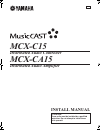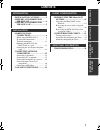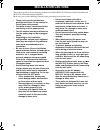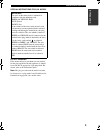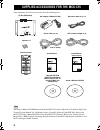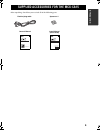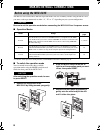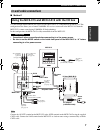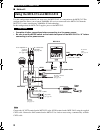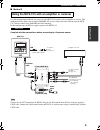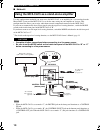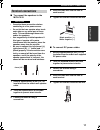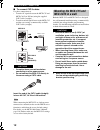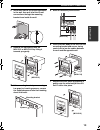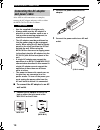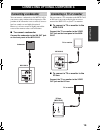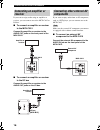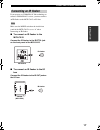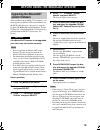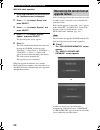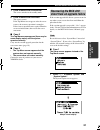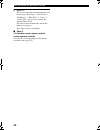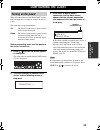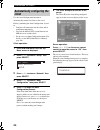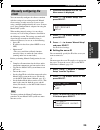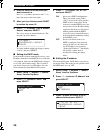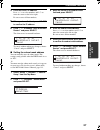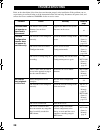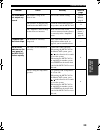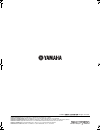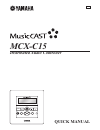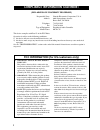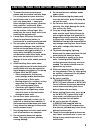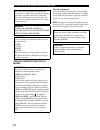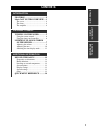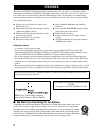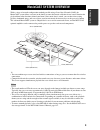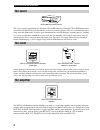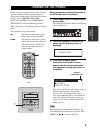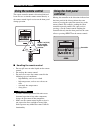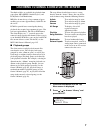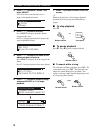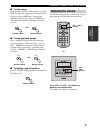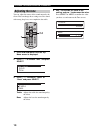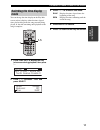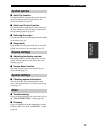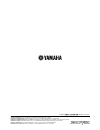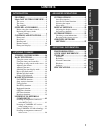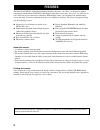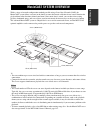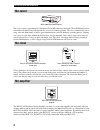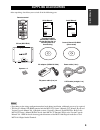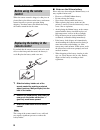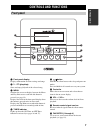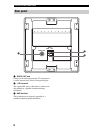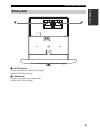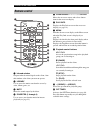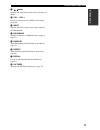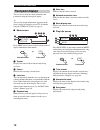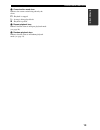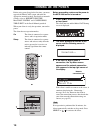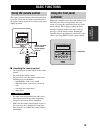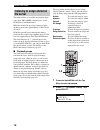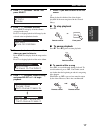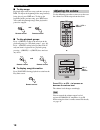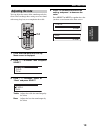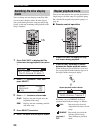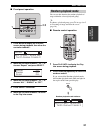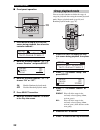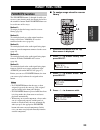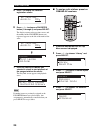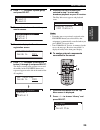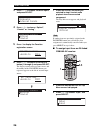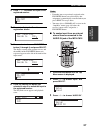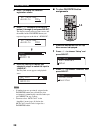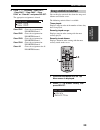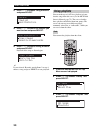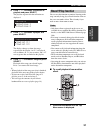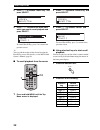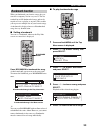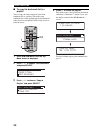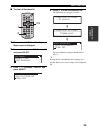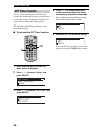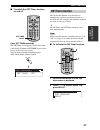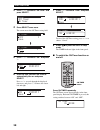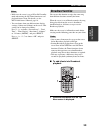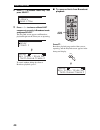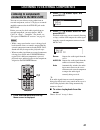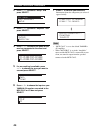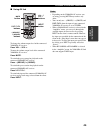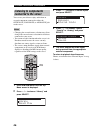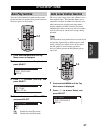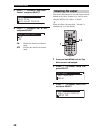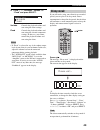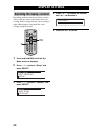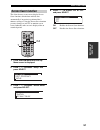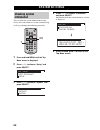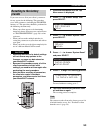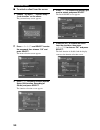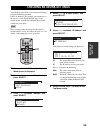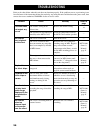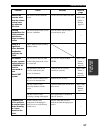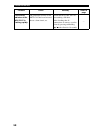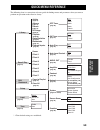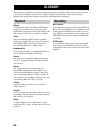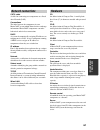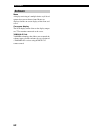Yamaha MCX-C15 - MusicCAST Network Audio Player Install Manual
Summary of MCX-C15 - MusicCAST Network Audio Player
Page 1
Mcx-c15 distributed audio controller ub mcx-ca15 distributed audio amplifier attention: these units must be installed by a qualified technician. Do not attempt to install these units yourself. Install manual 00_mcx-c15_install_ub.Book page 1 tuesday, june 8, 2004 3:55 pm.
Page 2: Contents
1 in t r o d u c t io n inst all a tion client con f igura t ion add itional informa t ion installation cautions ..............2 supplied accessories for the mcx-c15....................................4 supplied accessories for the mcx-ca15.................................5 making in-wall connection...
Page 3: Installation Cautions
2 this manual describes the installation procedures for both the mcx-c15 distributed audio controller and mcx-ca15 distributed audio amplifier. Make sure you read the following cautions before proceeding to install these units. • these units must be installed by a qualified technician. Do not attemp...
Page 4
Installation cautions 3 in t r o d u c t io n special instructions for u.K. Model for u.K. Customers if the socket outlets in your home are not suitable for the plug supplied with this appliance, it should be cut off and an appropriate 3 pin plug fitted. For details, refer to the instructions above....
Page 5
4 after unpacking, check that you received all of the following parts. The owner’s manual cd-rom contains both the mcx-c15 owner’s manual (c15_manual_e.Pdf) and version upgrade manual vol. 2 (english version) (versionup_manual_e.Pdf) pdf files. Refer to the mcx-c15 owner’s manual pdf for details abo...
Page 6
5 in t r o d u c t io n after unpacking, check that you received all of the following parts. Supplied accessories for the mcx-ca15 mcx-c15 distributed audio controller ub mcx-ca15 distributed audio amplifier attention: these units must be installed by a qualified technician. Do not attempt to instal...
Page 7: Making In-Wall Connections
6 the mcx-ca15 features three different operation modes for user flexibility. Before using the mcx-ca15, you must set the operation mode to either “a”, “b” or “c” depending on your system configuration. Be sure to set the operation mode before connecting the mcx-ca15 to a live power source. ■ operat...
Page 8: In-Wall Cable Connections
Making in-wall connections 7 inst all a tion ■ method 1 use this configuration method if you want to use the mcx-ca15 as a companion to the mcx-c15. This configuration also allows you to control yamaha av receivers connected to the mcx-ca15 from the mcx-c15’s remote control using yamaha av link tech...
Page 9
Making in-wall connections 8 ■ method 2 use this configuration method if you want to use the mcx-ca15 as a companion to the mcx-c15. This configuration also allows you to control yamaha av receivers connected to the mcx-ca15 from the mcx-c15’s remote control using yamaha av link technology. In this ...
Page 10
Making in-wall connections 9 inst all a tion ■ method 3 use this configuration method if you want to use the mcx-c15 together with an amplifier or receiver. This configuration also allows you to control yamaha av receivers connected to the i/o box from the mcx- c15’s remote control using yamaha av l...
Page 11
Making in-wall connections 10 ■ method 4 use this configuration method if you want to use the mcx-ca15 as an amplifier for a system other than the musiccast system and the mcx-ca15 is set for the zone setting on your amplifier or receiver. This configuration also allows you to enjoy audio from exter...
Page 12: Terminal Connections
Making in-wall connections 11 inst all a tion ■ to connect the speakers to the mcx-ca15 • complete these connections before connecting to a live power source. • do not let the bare speaker wires touch each other or any metal part of these units. This could damage these units and/or the speakers. • u...
Page 13: Mounting The McX-C15 and
Making in-wall connections 12 ■ to connect cat-5 cables use these connections to: • transfer av signals between the mcx-c15 and mcx-ca15 (or i/o box) using the supplied cat-5 cable (straight). • transfer network signals between the mcx-c15 and the server using a commercially available cat-5 cable (s...
Page 14
Making in-wall connections 13 inst all a tion 2 install and secure the mounting bracket in the wall, then pull all of the in-wall connections through the mounting bracket from inside the wall. 3 remove the front panel from the mcx-c15 or mcx-ca15 by lifting it towards you gently. 4 if the mounting b...
Page 15: Connecting The Ac Adaptor
Making in-wall connections 14 after all in-wall connections are complete, connect the ac adaptor and power cable to either the mcx-ca15 or i/o box as follows. • use the supplied ac adaptor only. • always make sure the ac adaptor is placed in a safe location, such as on a rack or other mounting equip...
Page 16: Connecting A Subwoofer
15 inst all a tion you can connect a subwoofer to the mcx-ca15 if you want to enjoy reinforced bass frequencies. The position of the subwoofer is not so critical, because low bass sounds are not highly directional. However, it is better to turn it slightly toward the center of the room to reduce wal...
Page 17: Connecting An Amplifier Or
Connecting optional components 16 if you want to enjoy audio using an amplifier or receiver, you can connect one to the mcx-ca15 or i/o box. ■ to connect an amplifier or receiver to the mcx-ca15 connect the amplifier or receiver to the audio out jacks on the front panel of the mcx-ca15. ■ to connect...
Page 18: Connecting An Ir Flasher
Connecting optional components 17 inst all a tion if you want to use yamaha av link technology to control a yamaha av receiver, you must connect an ir flasher to the mcx-ca15 or i/o box. Make sure the mode switch on the inside front panel of the mcx-ca15 is set to “a” when connecting an ir flasher. ...
Page 19: Cascade Connections
18 you can use the control out/in jack on the bottom panel of the mcx-ca15 to connect to other mcx-ca15’s to enhance your listening experience. The following are examples of cascade connections. ■ example 1 for the master mcx-ca15, set the mode switch on the inside front panel to “a”. Set all other ...
Page 20: Upgrading The Musiccast
19 client con f igura t ion after installation of the mcx-c15 is complete, you must upgrade the musiccast system firmware on the mcx-1000 (hereafter, “the server”) using the upgrade cd-rom (musiccast software version up disc vol. 2.1 including mcx-c15 connectivity) provided with the mcx-c15 (hereaft...
Page 21: Upgrade Failure
Before using the musiccast system 20 mcx-a10 client operation: 1 press and hold menu on the client until the top menu screen is displayed. 2 press u / d to choose “setup” and press select. 3 press u / d to choose “system” and press select. 4 press u / d to choose “system update” and press select. Th...
Page 22: Recovering The McX-A10
Before using the musiccast system 21 client con f igura t ion 1 press standby/on on the server. The server switches to the standby mode. 2 press standby/on once more. The server restarts. If the top menu screen appears after the server restarts, the recovery operation is complete. If the recovery op...
Page 23
Before using the musiccast system 22 2 press p . The recovery operation starts automatically, and the messages “receiving” > “data check” > “flash erase” > “flash write” > “verify” > “update o.K.” appear in succession in the system update screen. The client restarts automatically and the top menu sc...
Page 24: Configuring The Client
23 client con f igura t ion when all connections and the musiccast system firmware upgrade are complete, turn on the client’s power. The client has two operation modes: on the client is connected to a power source and is in operation mode. Sleep the client is connected to a power source and activate...
Page 25: Client
Configuring the client 24 use the auto configuration function to automatically connect the client to the server. Before performing the auto configuration, be sure to: • complete all connections for the client and its companion components. • upgrade the musiccast system firmware on both the server an...
Page 26: Manually Configuring The
Configuring the client 25 client con f igura t ion you can manually configure the client to conform with the settings of an existing network. Manual client settings are only necessary if you are also using a manual configuration for the server. In most cases, auto configuration is adequate for using...
Page 27
Configuring the client 26 4 enter the server id for the server you want to connect to. Press u / d to choose characters and j / i to move the cursor to the left or right. 5 when you have finished, press select to confirm the server id. 6 press u / d to choose “save & network restart” and press selec...
Page 28
Configuring the client 27 client con f igura t ion 4 enter the client's ip address. Press u / d to select numbers and j / i to move the cursor to the left or right. Be sure to enter all four numbers. 5 when you have finished, press select to confirm the ip address. 6 press u / d to choose “save & ne...
Page 29: Troubleshooting
28 refer to the chart below if the client does not function properly after installation. If the problem you are experiencing is not listed below or if the instruction below does not help, disconnect the power cord, and contact the nearest authorized yamaha dealer or service center. Troubleshooting p...
Page 30
Troubleshooting 29 add itional informa t ion the client does not output any sound. The volume setting of the client is low. Increase the volume setting. Quick manual, page 9 the speakers are not correctly connected to the mcx-ca15. Check the connections between the speakers and the mcx-ca15. 11 the ...
Page 31
Yamaha electronics corporation, usa 6660 orangethorpe ave., buena park, calif. 90620, u.S.A. Yamaha canada music ltd. 135 milner ave., scarborough, ontario m1s 3r1, canada yamaha electronik europa g.M.B.H. Siemensstr. 22-34, 25462 rellingen bei hamburg, f.R. Of germany yamaha electronique france s.A...
Page 32: McX-C15
Mcx-c15 distributed audio controller ub quick manual mcx-c15 menu vol favorites 2 3 4 1.
Page 33
I (declaration of conformity procedure) responsible party: address: telephone: fax: type of equipment: model name: yamaha electronics corporation, u.S.A. 6660 orangethorpe avenue buena park, ca 90620 714-522-9105 714-670-0108 distributed audio controller mcx-c15 this device complies with part 15 of ...
Page 34
Ii 1 to assure the finest performance, please read this manual carefully. Keep it in a safe place for future reference. 2 install these units in a well ventilated, cool, dry, clean place — away from direct sunlight, heat sources, vibration, dust, moisture, and/or cold. Allow ventilation space of at ...
Page 35: III
Caution: read this before operating your unit. Iii special instructions for u.K. Model for u.K. Customers if the socket outlets in your home are not suitable for the plug supplied with this appliance, it should be cut off and an appropriate 3 pin plug fitted. For details, refer to the instructions a...
Page 36: Contents
1 in t r o d u c t io n list en ing t o music a dditi ona l inf o r m a t ion features .............................................2 musiccast system overview.....3 the server ................................................. 4 the client .................................................. 4 the amp...
Page 37: Features
2 the musiccast mcx-c15 distributed audio controller (hereafter, “the client”) is designed to work in conjunction with the musiccast mcx-1000 digital audio server (hereafter, “the server”) to allow you to store and listen to your entire music collection. With multiple clients, you and others can sim...
Page 38: Musiccast System Overview
3 in t r o d u c t io n with a variety of network configuration methods possible using a local area network (lan), the musiccast system allows everyone in the family to store their music collection in one central location for playback from other locations around your home. Once music data is stored,...
Page 39: The Server
Musiccast system overview 4 the server can store approximately 1,000 music cds in mp3 format or 100 music cds in pcm format on its internal hard disk drive for playback from the server or its connected clients. The server automatically stores song, artist and album names as well as genre information...
Page 40: Turning On The Power
5 list en ing t o music before using your client for the first time, you must upgrade the musiccast system and make the appropriate network settings. For details on network settings, refer to “before using the musiccast system” and “configuring the client” in the install manual provided. When your c...
Page 41: Using The Remote Control
Turning on the power 6 the remote control transmits a directional infrared beam. Be sure to aim the remote control directly at the remote control signal receiver on the front panel during operation. ■ handling the remote control • do not spill water or other liquids on the remote control. • do not d...
Page 42: 2-7
7 list en ing t o music two kinds of files are available for playback from your client: mp3 (mpeg-1 audio layer 3) and pcm (pulse code modulation). Mp3 files do not take up a large amount of space, enabling you to store approximately 1,000 cds on the server. Pcm files provide better sound quality du...
Page 43
Listening to songs stored on the server 8 3 press u / d to choose “artists” and press select. A list of all artists stored in the server is displayed in alphabetical order. 4 press u / d to choose an artist. Press select to display all of the albums assigned to the artist. Press p to begin playback ...
Page 44: Adjusting The Volume
Listening to songs stored on the server 9 list en ing t o music ■ to skip songs playback skips to the next song each time you press a . To skip to the beginning of the song currently being played, press b once. To skip to the beginning of the previous song, press b twice. You cannot skip through son...
Page 45: Adjusting The Tone
Listening to songs stored on the server 10 you can adjust the nature of the sound output by the client. You can change these settings to create sound with strong deep bass, or to emphasize the treble. 1 press and hold menu until the top menu screen is displayed. 2 press u / d to choose “tone” and pr...
Page 46: Switching The Time Display
Listening to songs stored on the server 11 list en ing t o music you can change the time display on the play info screen so that it displays either the time elapsed since playback began for the song currently being played, or the time remaining until playback of the song is complete. 1 press play in...
Page 47: Beyond The Basics
12 in addition to playing songs grouped by artist, album or genre, your client has many other advanced capabilities, such as random playback and external component control. This section provides a brief summary of these additional functions and their page references in the owner’s manual available o...
Page 48: System Options
Beyond the basics 13 a dditi ona l inf o r m a t ion ■ auto play function use this function to automatically resume playback of the last song the client played before it was placed in sleep mode (page 47). ■ auto level control function use this function to automatically reduce or increase the base v...
Page 49: Quick Menu Reference
14 the following chart is a convenient reference guide for finding menus and their lists of parameters when you want to perform an operation on the client in a hurry. * default settings for the client are underlined. Quick menu reference off timer on timer auto play auto level control audio out ampl...
Page 50
Yamaha electronics corporation, usa 6660 orangethorpe ave., buena park, calif. 90620, u.S.A. Yamaha canada music ltd. 135 milner ave., scarborough, ontario m1s 3r1, canada yamaha electronik europa g.M.B.H. Siemensstr. 22-34, 25462 rellingen bei hamburg, f.R. Of germany yamaha electronique france s.A...
Page 51: McX-C15
Mcx-c15 distributed audio controller ubcag mcx-c15 menu vol favorites 2 3 4 1 owner’s manual.
Page 52: Contents
1 in t r o d u c t io n list en ing t o music ad v anc ed o pera t ions add itional informa t ion features .............................................2 musiccast system overview.....3 the server ................................................. 4 the client ...........................................
Page 53: Features
2 the musiccast mcx-c15 distributed audio controller (hereafter, “the client”) is designed to work in conjunction with the musiccast mcx-1000 digital audio server (hereafter, “the server”) to allow you to store and listen to your entire music collection. With multiple clients, you and others can sim...
Page 54: Musiccast System Overview
3 in t r o d u c t io n with a variety of network configuration methods possible using a local area network (lan), the musiccast system allows everyone in the family to store their music collection in one central location for playback from other locations around your home. Once music data is stored,...
Page 55: The Server
Musiccast system overview 4 the server can store approximately 1,000 music cds in mp3 format or 100 music cds in pcm format on its internal hard disk drive for playback from the server or its connected clients. The server automatically stores song, artist and album names as well as genre information...
Page 56: Supplied Accessories
5 in t r o d u c t io n after unpacking, check that you received all of the following parts. • depending on the wiring configuration method used during installation, additional parts may be required. • the owner’s manual cd-rom contains both the mcx-c15 owner’s manual (c15_manual_e.Pdf) and version ...
Page 57: Before Using The Remote
Supplied accessories 6 when the remote control is shipped, a thin piece of plastic film is placed between the battery and remote control circuitry to prevent operation during shipping. You must remove this film before using the remote control for the first time. If you find that the remote control n...
Page 58: Controls and Functions
7 in t r o d u c t io n 1 front panel display displays information on client settings and songs. 2 p / s (play/stop) starts and stops playback of the selected song. 3 menu switches the on-screen display between the menu and play info screens each time this button is pressed (see page 12). Displays t...
Page 59: Rear Panel
Controls and functions 8 1 video out jack connect to the video input on your tv or monitor to view the content of the client’s front panel display. 2 +12v terminal the supplied dc power cable must be connected to this terminal by a qualified technician during installation. 3 gnd terminal this termin...
Page 60: Bottom Panel
Controls and functions 9 in t r o d u c t io n 1 av out terminal connect to the i/o box or mcx-ca15 using the supplied cat-5 cable (straight). 2 lan terminal connect to a network using a commercially available cat-5 cable (straight). Bottom panel lan av out 1 2.
Page 61: Remote Control
Controls and functions 10 1 infrared window outputs infrared control signals to the client. Aim this window at the client you want to operate. 2 library use to access the music stored on the server by artist, album, genre, etc. 3 mute mutes the sound output by the client. 4 favorites (1 through 4) u...
Page 62
Controls and functions 11 in t r o d u c t io n a button switches the client between the sleep and power on modes. B vol – / vol + increases or decreases the volume level of client playback. C input switches the client’s input source when using the av link function. D bookmark attaches or removes a ...
Page 63: Front Panel Displays
Controls and functions 12 you can access all of the client’s functions and parameters using the front panel display. Y you can also output information appearing in the client’s front panel display to your tv or monitor using the video out jack (see page 8). ■ menu screen press menu on the remote con...
Page 64
Controls and functions 13 in t r o d u c t io n 4 current action mode icon indicates the current action being taken by the client. S : playback is stopped. P : a song is being played back. E : playback is paused. 5 repeat playback icon indicates that the client is in repeat playback mode (see page 2...
Page 65: Turning On The Power
14 before using your client for the first time, you must upgrade the musiccast system and make the appropriate network settings. For details on network settings, refer to “before using the musiccast system” and “configuring the client” in the install manual provided. When your client is ready for op...
Page 66: Basic Functions
15 list en ing t o music the remote control transmits a directional infrared beam. Be sure to aim the remote control directly at the remote control signal receiver on the front panel during operation. ■ handling the remote control • do not spill water or other liquids on the remote control. • do not...
Page 67: Listening to Songs Stored On
Basic functions 16 two kinds of files are available for playback from your client: mp3 (mpeg-1 audio layer 3) and pcm (pulse code modulation). Mp3 files do not take up a large amount of space, enabling you to store approximately 1,000 cds on the server. Pcm files provide better sound quality during ...
Page 68
Basic functions 17 list en ing t o music 3 press u / d to choose “artists” and press select. 4 press u / d to choose an artist. Press select to display all of the albums assigned to the artist. Press p to begin playback of all songs by the selected artist in alphabetical order. 5 press u / d to choo...
Page 69: Adjusting The Volume
Basic functions 18 ■ to skip songs playback skips to the next song each time you press a . To skip to the beginning of the song currently being played, press b once. To skip to the beginning of the previous song, press b twice. You cannot skip through songs when playback is paused or stopped. ■ to s...
Page 70: Adjusting The Tone
Basic functions 19 list en ing t o music you can adjust the nature of the sound output by the client. You can change these settings to create sound with strong deep bass, or to emphasize the treble. 1 press and hold menu until the top menu screen is displayed. 2 press u / d to choose “tone” and pres...
Page 71: Switching The Time Display
Basic functions 20 you can change the time display on the play info screen so that it displays either the time elapsed since playback began for the song currently being played, or the time remaining until playback of the song is complete. 1 press play info. To display the play info screen during pla...
Page 72: 1-5
Basic functions 21 list en ing t o music ■ front panel operation 1 press menu to display the play info screen during playback, then move the controller towards i . 2 move the controller towards u or d to choose “repeat” and press select. 3 move the controller towards u or d to choose “all”, “single”...
Page 73: 1-5
Basic functions 22 ■ front panel operation 1 press menu to display the play info screen during playback, then move the controller towards i . 2 move the controller towards u or d to choose “random” and press select. 3 move the controller towards u or d to choose “on” or “off”. On enables random play...
Page 74: Handy Functions
23 list en ing t o music the favorites buttons (1 through 4) enable you to access your favorite music for instant playback at the touch of a button. Each favorites button can be used in one of five ways: method 1: to assign playback of songs stored in a server library (page 23). Method 2: to switch ...
Page 75: 2-8
Handy functions 24 5 press i to display the favorites registration screen. 6 press u / d to choose a favorites button (1 through 4) and press select. The display returns to the previous screen, and the number of the favorites button you registered appears to the left of the name of the artist. 7 pre...
Page 76: 2-6
Handy functions 25 list en ing t o music 5 press u / d to choose a preset group and press select. 6 press u / d to choose the station you want to access. 7 press i to display the favorites registration screen. 8 press u / d to choose a favorites button (1 through 4) and press select. The display ret...
Page 77: 2-5
Handy functions 26 3 press u / d to choose “external inputs” and press select. 4 press u / d to choose “optical”, “coaxial” or “analog”. 5 press i to display the favorites registration screen. 6 press u / d to choose a favorites button (1 through 4) and press select. The display returns to the previ...
Page 78: 2-6
Handy functions 27 list en ing t o music 3 press u / d to choose the input on the registered receiver. 4 press i to display the favorites registration screen. 5 press u / d to choose a favorites button (1 through 4) and press select. The display returns to the previous screen, and the number of the ...
Page 79: 2-4
Handy functions 28 4 press i to display the favorites registration screen. 5 press u / d to choose a favorites button (1 through 4) and press select. The display returns to the previous screen, and the number of the favorites button you registered appears to the left of “audio in”. 6 press the favor...
Page 80: Song Statistics Function
Handy functions 29 list en ing t o music 4 press u / d to choose “clear fav1”, “clear fav2”, “clear fav3”, “clear fav4” or “clear all” and press select. The appropriate assignment is cleared. Clear fav1 clears the assignment for favorites button 1. Clear fav2 clears the assignment for favorites butt...
Page 81: Using Playlists
Handy functions 30 3 press u / d to choose “song statistics” and press select. 4 press u / d to choose the statistic you want to view and press select. 5 press u / d to choose a song or album and press select. Playback of the song or album begins. Y if you selected “recently stored albums” in step 4...
Page 82: Recall Play Function
Handy functions 31 list en ing t o music 4 press u / d to choose a collection of playlists and press select. The playlists registered in the collection are displayed. 5 press u / d to choose a playlist and press select. The display changes to show the songs registered to the playlist. An “l” is disp...
Page 83: 2-3
Handy functions 32 2 press u / d to choose “recall play” and press select. 3 press u / d to choose the client from which you want to recall playback and press select. To cancel recall play, press j to return to the previous screen. Y you can edit the names of the clients listed in the recall play sc...
Page 84: Bookmark Function
Handy functions 33 list en ing t o music when you bookmark your favorite songs, they are stored in a temporary list for easy access. The list can hold up to 999 bookmarked songs and can be copied to create a playlist at any time. This enables you to preserve multiple lists of your favorite songs. A ...
Page 85: 2,3
Handy functions 34 ■ to copy the bookmark list to a playlist you can copy the entire content of your client bookmark list to a playlist. This makes your bookmark list readily available for playback from all other clients in your musiccast system as well as from the server. 1 press and hold menu unti...
Page 86: 2,3
Handy functions 35 list en ing t o music ■ to clear all bookmarks 1 press and hold menu until the top menu screen is displayed. 2 press u / d to choose “edit bookmark” and press select. 3 press u / d to choose “clear all” and press select. 4 press p to erase the bookmark list. The following screens ...
Page 87: Off Timer Function
Handy functions 36 you can activate this function so that the client switches off automatically after the specified period of time. For example, this function is handy if you want to listen to music while going to sleep. Y the on timer and off timer functions can be used simultaneously. ■ to activat...
Page 88: On Timer Function
Handy functions 37 list en ing t o music ■ to switch the off timer function on and off press off timer repeatedly. The off timer screen appears briefly in the front panel display. Each time off timer is pressed, the screen scrolls to the next setting. You can choose from the following settings: off,...
Page 89
Handy functions 38 3 press u / d to choose “on timer” and press select. 4 press select once more. The cursor enters the on timer setting field. 5 press u / d to choose “on” and press i . 6 enter the time you want the client to automatically turn on and press select. Press u / d to cycle through the ...
Page 90: Broadcast Function
Handy functions 39 list en ing t o music • make sure the server is set to on or lan standby mode when using the on timer function to start playback from a client. For details, see the mcx-1000 owner’s manual, page 18. • you can choose from two different time display settings (12-hour and 24-hour) on...
Page 91
Handy functions 40 2 press u / d to choose “recall play” and press select. 3 press u / d to choose a musiccast component currently in broadcast mode and press select. The play info screen appears and broadcast playback begins on the client you are operating. To cancel without adding the client to br...
Page 92: Listening to Components
41 list en ing t o music you can use your client to enjoy audio from an external component, such as a cd player or control amplifier connected to the audio in jack on the mcx-ca15. Before you can play back audio signals from an external component, you must choose “mcx- ca15” in “setup” - “amplifier”...
Page 93: Listening to Yamaha Av
Listening to external components 42 you can use your client to enjoy radio stations preset on a yamaha av receiver if one is connected to the server. All stations preset on your yamaha av receiver are available for selection. Make sure that both the server and connected yamaha av receiver are turned...
Page 94: Using Yamaha Av Link
Listening to external components 43 list en ing t o music yamaha av link technology enables you to control yamaha av receivers connected to the mcx-ca15 or i/o box from your client. Av link technology can be used to: • adjust or mute the volume output level of the connected yamaha av receiver connec...
Page 95
Listening to external components 44 2 press u / d to choose “setup” and press select. 3 press u / d to choose “amplifier” and press select. 4 press u / d to choose the name of the receiver connected to the client and press select. 5 if a zone setting is available, press u / d to choose the zone you ...
Page 96
Listening to external components 45 list en ing t o music ■ using av link to change the volume output level of the connected yamaha av receiver: press vol – / vol + . To mute the volume output level of the connected yamaha av receiver: press mute. To switch the preset group for playback on the conne...
Page 97: Listening to Components
Listening to external components 46 you can use your client to enjoy audio from an external component connected to either the optical in, coaxial in, or analog in jack on the server. • changing the external source selection on a client changes the external source selection for all clients connected ...
Page 98: System Options
47 ad v anc ed o pera t ions you can use this function to automatically resume playback of the last song the client played before the client was placed in sleep mode. 1 press and hold menu until the top menu screen is displayed. 2 press u / d to choose “setup” and press select. 3 press u / d to choo...
Page 99: Selecting The Output
System options 48 3 press u / d to choose “auto level control” and press select. 4 press u / d to choose “on” or “off” and press select. On enables the auto level control mode. Off disables the auto level control mode. You can use this function to select the output control method of the client. In m...
Page 100: Sleep Mode
System options 49 ad v anc ed o pera t ions 4 press u / d to choose “variable” or “fixed” and press select. Variable controls the playback volume and tone using the client settings. Fixed controls the playback volume and tone using the external component settings. In this case, you cannot control th...
Page 101: Display Settings
50 depending on the location of your client, you may want to alter the contrast of the display for easier viewing. Darker settings make for easier viewing at night, while brighter settings make for easier viewing during the daytime. 1 press and hold menu until the top menu screen is displayed. 2 pre...
Page 102: Screen Saver Function
Display settings 51 ad v anc ed o pera t ions the client features an on-screen display screen saver function, which when enabled, runs automatically if no action is performed for 2 minutes or longer. Using the screen saver function prevents damage to your tv or monitor screen caused when the same sc...
Page 103: System Settings
52 you can check the system information for your client, such as the firmware version currently being used, by performing the following procedure. 1 press and hold menu until the top menu screen is displayed. 2 press u / d to choose “setup” and press select. 3 press u / d to choose “system” and pres...
Page 104: Resetting to The Factory
System settings 53 ad v anc ed o pera t ions if you want to reset all of your client’s parameters for any reason, do the following. This procedure resets all parameters, including the favorites buttons, etc. This procedure should be performed in the following situations only: • when your client appe...
Page 105
System settings 54 ■ to unlock a client from the server 1 choose “top menu” - “system setup” - “lock function” on the server. The password entry screen appears. 2 press u / d / j / i and select to enter the password, then choose “ok” and press select. The menu selection screen appears. 3 press u / d...
Page 106: Checking Network Settings
55 ad v anc ed o pera t ions you can check your client’s current network settings using the following procedure. If they are incorrect (for example, you cannot access the server), see the install manual, page 25 for details on how to manually configure the network settings for your client. These set...
Page 107: Troubleshooting
56 refer to the chart below when this unit does not function properly. If the problem you are experiencing is not listed below or if the instruction below does not help, stop using this unit and disconnect the power cord, then contact the nearest authorized yamaha dealer or service center. Troublesh...
Page 108
Troubleshooting 57 add itional informa t ion none of the controls other than the volume control have any effect on the client. The client is locked from the server. Use the server to remove the lock. Mcx-1000 owner’s manual, page 94 starting playback on the client produces interference noise on near...
Page 109
Troubleshooting 58 the status indicator of the mcx-ca15 is flashing rapidly. The protection circuitry on the mcx-ca15 has been activated due to a short circuit, etc. Check that the speaker wires are not touching each other. After checking that all connections are correct, reset the client by pressin...
Page 110: Quick Menu Reference
59 add itional informa t ion the following chart is a convenient reference guide for finding menus and parameters when you want to perform an operation on the client in a hurry. * client default settings are underlined. Quick menu reference off timer on timer auto play auto level control audio out a...
Page 111: Glossary
60 this manual uses a number of terms that, though not specific to the musiccast system, are not in general everyday use. In addition, some terms are used in a slightly unusual context. These words are listed alphabetically and in context below, along with an explanation of their meaning. Album a co...
Page 112: Network Connections
Glossary 61 add itional informa t ion cat-5 cable a cable for connecting two components on a local area network (lan). Connections the links between the components in your musiccast system which allows them to exchange information. Musiccast components can make both wired and wireless connections. D...
Page 113: Software
Glossary 62 menu a display consisting of a multiple choice style list of options that you can choose from. Menus are displayed on the on-screen display of the client and server. On-screen display the lcd display on the client or the display output to a tv or monitor connected to the server. Yamaha a...
Page 114: Specifications
63 add itional informa t ion audio performance • frequency response (eiaj) ..............................................................................................................20 hz to 20 khz, ±0.5 db • total harmonic distortion + noise (eiaj) ..................................................
Page 115
Yamaha electronics corporation, usa 6660 orangethorpe ave., buena park, calif. 90620, u.S.A. Yamaha canada music ltd. 135 milner ave., scarborough, ontario m1s 3r1, canada yamaha electronik europa g.M.B.H. Siemensstr. 22-34, 25462 rellingen bei hamburg, f.R. Of germany yamaha electronique france s.A...