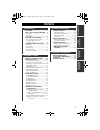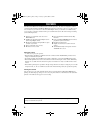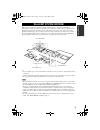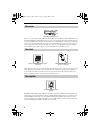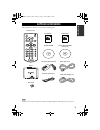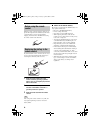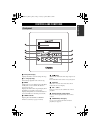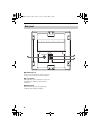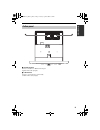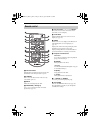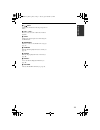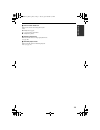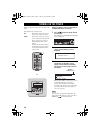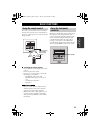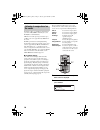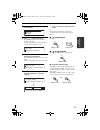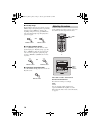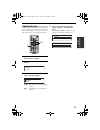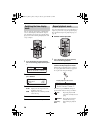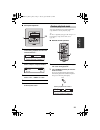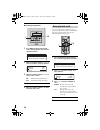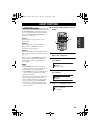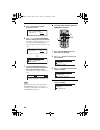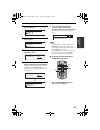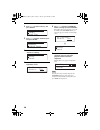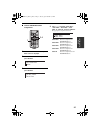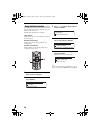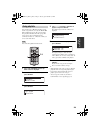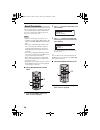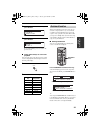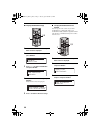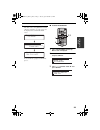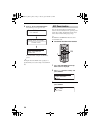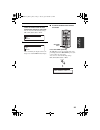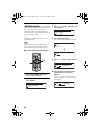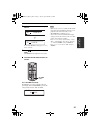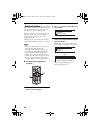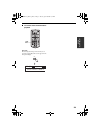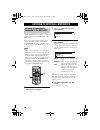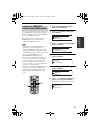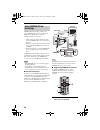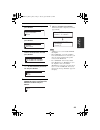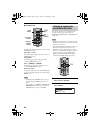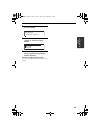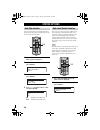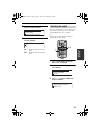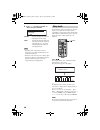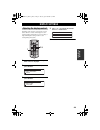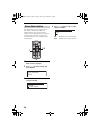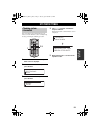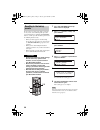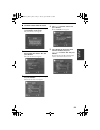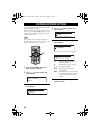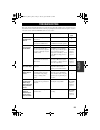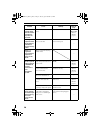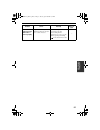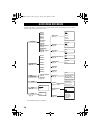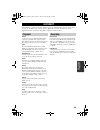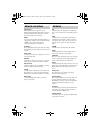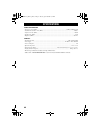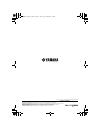Yamaha MCX-C15 - MusicCAST Network Audio Player Owner's Manual
Summary of MCX-C15 - MusicCAST Network Audio Player
Page 1
Mcx-c15 distributed audio controller ub mcx-c15 menu vol favorites 2 3 4 1 owner's manual 00_mcx-c15_owner_ub.Book page 1 tuesday, april 20, 2004 9:32 pm.
Page 2
1 in t r o d u c t io n list en ing t o music ad v anc ed o pera t ions add itional informa t ion features .............................................2 musiccast system overview.....3 the server ................................................. 4 the client ...........................................
Page 3
2 the musiccast mcx-c15 distributed audio controller (hereafter, “the client”) is designed to work in conjunction with the musiccast mcx-1000 digital audio server (hereafter, “the server”) to allow you to store and listen to your entire music collection. With multiple clients, you and others can sim...
Page 4
3 in t r o d u c t io n with a variety of network configuration methods possible using a local area network (lan), the musiccast system allows everyone in the family to store their music collection in one central location for playback from other locations around your home. Once music data is stored,...
Page 5
Musiccast system overview 4 the server can store approximately 1,000 music cds in mp3 format or 100 music cds in pcm format on its internal hard disk drive for playback from the server or its connected clients. The server automatically stores song, artist and album names as well as genre information...
Page 6
5 in t r o d u c t io n after unpacking, check that you received all of the following parts. Depending on the wiring configuration method used during installation, additional parts may be required. Supplied accessories note library vol favorites select bookmark menu input play info. Group group play...
Page 7
Supplied accessories 6 when the remote control is shipped, a thin piece of plastic film is placed between the battery and remote control circuitry to prevent operation during shipping. You must remove this film before using the remote control for the first time. If you find that the remote control n...
Page 8
7 in t r o d u c t io n 1 front panel display displays information on client settings and songs. 2 p / s (play/stop) starts and stops playback of the selected song. 3 menu switches the on-screen display between the menu and play info screens each time this button is pressed (see page 12). Displays t...
Page 9
Controls and functions 8 1 video out jack connect to the video input on your tv or monitor to view the content of the client’s front panel display. 2 +12v terminal the supplied dc power cable must be connected to this terminal by a qualified technician during installation. 3 gnd terminal this termin...
Page 10
Controls and functions 9 in t r o d u c t io n 1 av out terminal connect to the i/o box or mcx-ca15 using the supplied cat-5 cable (straight). 2 lan terminal connect to a network using a commercially available cat-5 cable (straight). Bottom panel lan av out 1 2 00_mcx-c15_owner_ub.Book page 9 tuesda...
Page 11
Controls and functions 10 1 infrared window outputs infrared control signals to the client. Aim this window at the client you want to operate. 2 library use to access the music stored on the server by artist, album, genre, etc. 3 mute mutes the sound output by the client. 4 favorites (1 through 4) u...
Page 12
Controls and functions 11 in t r o d u c t io n a button switches the client between the sleep and power on modes. B vol – / vol + increases or decreases the volume level of client playback. C input switches the client’s input source when using the av link function. D bookmark attaches or removes a ...
Page 13
Controls and functions 12 you can access all of the client’s functions and parameters using the front panel display. Y you can also output information appearing in the client’s front panel display to your tv or monitor using the video out jack (see page 8). ■ menu screen press menu on the remote con...
Page 14
Controls and functions 13 in t r o d u c t io n 4 current action mode icon indicates the current action being taken by the client. S : playback is stopped. P : a song is being played back. E : playback is paused. 5 repeat playback icon indicates that the client is in repeat playback mode (see page 2...
Page 15
14 when your client is ready for operation, turn on the power. The client has two operation modes: on the client is connected to a power source and is in operation mode. Sleep the client is connected to a power source and activates only when the unit is operated or it receives an infrared signal fro...
Page 16
15 list en ing t o music the remote control transmits a directional infrared beam. Be sure to aim the remote control directly at the remote control signal receiver on the front panel during operation. ■ handling the remote control • do not spill water or other liquids on the remote control. • do not...
Page 17
Basic functions 16 two kinds of files are available for playback from your client: mp3 (mpeg-1 audio layer 3) and pcm (pulse code modulation). Mp3 files do not take up a large amount of space, enabling you to store approximately 1,000 cds on the server. Pcm files provide better sound quality during ...
Page 18
Basic functions 17 list en ing t o music 3 press u / d to choose “artists” and press select. 4 press u / d to choose an artist. Press select to display all of the albums assigned to the artist. Press p to begin playback of all songs by the selected artist in alphabetical order. 5 press u / d to choo...
Page 19
Basic functions 18 ■ to skip songs playback skips to the next song each time you press a . To skip to the beginning of the song currently being played, press b once. To skip to the beginning of the previous song, press b twice. You cannot skip through songs when playback is paused or stopped. ■ to s...
Page 20
Basic functions 19 list en ing t o music you can adjust the nature of the sound output by the client. You can change these settings to create sound with strong deep bass, or to emphasize the treble. 1 press and hold menu until the top menu screen is displayed. 2 press u / d to choose “tone” and pres...
Page 21
Basic functions 20 you can change the time display on the play info screen so that it displays either the time elapsed since playback began for the song currently being played, or the time remaining until playback of the song is complete. 1 press play info. To display the play info screen during pla...
Page 22
Basic functions 21 list en ing t o music ■ front panel operation 1 press menu to display the play info screen during playback, then move the controller towards i . 2 move the controller towards u or d to choose “repeat” and press select. 3 move the controller towards u or d to choose “all”, “single”...
Page 23
Basic functions 22 ■ front panel operation 1 press menu to display the play info screen during playback, then move the controller towards i . 2 move the controller towards u or d to choose “random” and press select. 3 move the controller towards u or d to choose “on” or “off”. On enables random play...
Page 24
23 list en ing t o music the favorites buttons (1 through 4) enable you to access your favorite music for instant playback at the touch of a button. Each favorites button can be used in one of three ways: method 1: to assign playback of songs stored in a server library (page 23). Method 2: to switch...
Page 25
Handy functions 24 5 press i to display the favorites registration screen. 6 press u / d to choose a favorites button (1 through 4) and press select. The display returns to the previous screen, and the number of the favorites button you registered appears to the left of the name of the artist. 7 pre...
Page 26
Handy functions 25 list en ing t o music 5 press u / d to choose a preset group and press select. 6 press u / d to choose the station you want to access. 7 press i to display the favorites registration screen. 8 press u / d to choose a favorites button (1 through 4) and press select. The display ret...
Page 27
Handy functions 26 2 press u / d to choose “library” and press select. 3 press u / d to choose “external inputs” and press select. 4 press u / d to choose “optical”, “coaxial” or “analog”. 5 press i to display the favorites registration screen. 6 press u / d to choose a favorites button (1 through 4...
Page 28
Handy functions 27 list en ing t o music ■ to clear favorites button assignments 1 press and hold menu until the top menu screen is displayed. 2 press u / d to choose “setup” and press select. 3 press u / d to choose “favorites” and press select. 4 press u / d to choose “clear fav1”, “clear fav2”, “...
Page 29
Handy functions 28 you can display statistical data about the songs and albums stored on the server. The following statistical data is available: times played: displays songs in order of the number of times they have been played. Recently played songs: displays songs in order starting with the most ...
Page 30
Handy functions 29 list en ing t o music you can make up to 1,007 lists (playlists) of your favorite songs from the server (see the mcx-1000 owner’s manual, page 45). The server classifies these playlists and divides them into groups. The server can store up to ten different groups, commonly referre...
Page 31
Handy functions 30 you can use this function to continue listening to the song currently being played back from the client or the server on another client. This is handy if you need to move from room to room. • only those clients registered on the server are available for use with the recall play fu...
Page 32
Handy functions 31 list en ing t o music 2 press u / d to choose “recall play” and press select. 3 press u / d to choose “server” and press select. To cancel recall play, press j to return to the previous screen. ■ using shortcut keys to start recall playback you can use the keys on the client’s rem...
Page 33
Handy functions 32 ■ to play bookmarked songs 1 press and hold menu until the top menu screen is displayed. 2 press u / d to choose “library” and press select. 3 press u / d to choose “bookmarks” and press select. 4 press u / d to choose a song and press select. Playback of the selected song begins....
Page 34
Handy functions 33 list en ing t o music 4 press p to create the playlist. The client creates a new playlist in the default collection (“collection 1”) on the server, and the display returns to the edit bookmark screen. To cancel without copying the bookmark list, press j . ■ to clear all bookmarks ...
Page 35
Handy functions 34 4 press p to erase the bookmark list. The following screens appear in order. To cancel without erasing the bookmark list, press j . Y erasing the list of bookmarks after copying it to a playlist allows you to start creating a new bookmark list. You can activate this function so th...
Page 36
Handy functions 35 list en ing t o music 4 press u / d to choose the desired number of minutes before the client automatically switches to sleep mode. You can choose from the following settings: off, 30min, 60min, 90min, 120min. 5 press select to confirm the setting. After a small delay, the display...
Page 37
Handy functions 36 you can use this function to set the client to automatically switch on and begin playback at a specified time. For example, this function is handy if you want to wake up to music. Y the on timer and off timer functions can be used simultaneously. When using this function, auto pla...
Page 38
Handy functions 37 list en ing t o music 7 press u / d to choose “save” and press select. To cancel the on timer setting, press u / d to choose “cancel”. 8 press to place the client in sleep mode. The timer indicator lights in the front panel. ■ to switch the on timer function on and off press on ti...
Page 39
Handy functions 38 you can use this function to enjoy the same song from different locations around your home. When the server is set to broadcast mode, the song being played back on the server is distributed simultaneously to all clients set up to receive broadcast playback. Make sure the server is...
Page 40
Handy functions 39 list en ing t o music ■ to remove clients from broadcast playback press s . Broadcast playback stops on the client you are operating, and the play info screen appears in the front panel display. Library vol favorites select bookmark menu input play info. Group group play off timer...
Page 41
40 you can use your client to enjoy audio from an external component, such as a cd player or control amplifier connected to the audio in jack on the mcx-ca15. Before you can play back audio signals from an external component, you must choose “mcx- ca15/mcx-ib15” in “setup” - “amplifier”. For details...
Page 42
Listening to external components 41 list en ing t o music you can use your client to enjoy radio stations preset on a yamaha av receiver if one is connected to the server. All stations preset on your yamaha av receiver are available for selection. Make sure that both the server and connected yamaha ...
Page 43
Listening to external components 42 yamaha av link technology enables you to control yamaha av receivers connected to the mcx-ca15 or i/o box from your client. Av link technology can be used to: • adjust or mute the volume output level of the connected yamaha av receiver connected to the client. • s...
Page 44
Listening to external components 43 list en ing t o music 2 press u / d to choose “setup” and press select. 3 press u / d to choose “amplifier” and press select. 4 press u / d to choose the name of the receiver connected to the client and press select. 5 if a zone setting is available, press u / d t...
Page 45
Listening to external components 44 ■ using av link to change the volume output level of the connected yamaha av receiver: press vol – / vol + . To mute the volume output level of the connected yamaha av receiver: press mute. To switch the preset group for playback on the connected yamaha av receive...
Page 46
Listening to external components 45 list en ing t o music 3 press u / d to choose “external inputs” and press select. 4 press u / d to choose “optical”, “coaxial” or “analog” and press select. 5 the client outputs the audio signal being received from the appropriate external component. To return to ...
Page 47
46 you can use this function to automatically resume playback of the last song the client played before the client was placed in sleep mode. 1 press and hold menu until the top menu screen is displayed. 2 press u / d to choose “setup” and press select. 3 press u / d to choose “auto play” and press s...
Page 48
System options 47 ad v anc ed o pera t ions 3 press u / d to choose “auto level control” and press select. 4 press u / d to choose “on” or “off” and press select. On enables the auto level control mode. Off disables the auto level control mode. You can use this function to select the output control ...
Page 49
System options 48 4 press u / d to choose “variable” or “fixed” and press select. Variable controls the playback volume and tone using the client settings. Fixed controls the playback volume and tone using the external component settings. In this case, you cannot control the playback volume and tone...
Page 50
49 ad v anc ed o pera t ions depending on the location of your client, you may want to alter the contrast of the display for easier viewing. Darker settings make for easier viewing at night, while brighter settings make for easier viewing during the daytime. 1 press and hold menu until the top menu ...
Page 51
Display settings 50 the client features an on-screen display screen saver function, which when enabled, runs automatically if no action is performed for 2 minutes or longer. Using the screen saver function prevents damage to your tv or monitor screen caused when the same screen is displayed for an e...
Page 52
51 ad v anc ed o pera t ions you can check the system information for your client, such as the firmware version currently being used, by performing the following procedure. 1 press and hold menu until the top menu screen is displayed. 2 press u / d to choose “setup” and press select. 3 press u / d t...
Page 53
System settings 52 if you want to reset all of your client’s parameters for any reason, do the following. This procedure resets all parameters, including the favorites buttons, etc. This procedure should be performed in the following situations only: • when your client appears to be functioning inco...
Page 54
System settings 53 ad v anc ed o pera t ions ■ to unlock a client from the server 1 choose “top menu” - “system setup” - “lock function” on the server. The password entry screen appears. 2 press u / d / j / i and select to enter the password, then choose “ok” and press select. The menu selection scr...
Page 55
54 you can check your client’s current network settings using the following procedure. If they are incorrect (for example, you cannot access the server), refer to the install manual (page 21) for details on how to manually configure the network settings for your client. These settings cannot be chan...
Page 56
55 add itional informa t ion refer to the chart below when this unit does not function properly. If the problem you are experiencing is not listed below or if the instruction below does not help, stop using this unit and disconnect the power cord, then contact the nearest authorized yamaha dealer or...
Page 57
Troubleshooting 56 none of the controls other than the volume control have any effect on the client. The client is locked from the server. Use the server to remove the lock. Mcx-1000 owner’s manual, page 93 starting playback on the client produces interference noise on nearby radios. The client and ...
Page 58
Troubleshooting 57 add itional informa t ion the status indicator of the mcx-ca15 is flashing rapidly. The protection circuitry on the mcx-ca15 has been activated due to a short circuit, etc. Check that the speaker wires are not touching each other. After checking that all connections are correct, r...
Page 59
58 the following chart is a convenient reference guide for finding menus and parameters when you want to perform an operation on the client in a hurry. * client default settings are underlined. Quick menu reference off timer on timer auto play auto level control audio out amplifier contrast network ...
Page 60
59 add itional informa t ion this manual uses a number of terms that, though not specific to the musiccast system, are not in general everyday use. In addition, some terms are used in a slightly unusual context. These words are listed alphabetically and in context below, along with an explanation of...
Page 61
Glossary 60 connections the links between the components in your musiccast system which allows them to exchange information. Musiccast components can make both wired and wireless connections. Dhcp a system of automatically assigning ip addresses to components in a lan. A server component running a d...
Page 62
Glossary 61 add itional informa t ion menu a display consisting of a multiple choice style list of options that you can choose from. Menus are displayed on the on-screen display of the client and server. On-screen display the lcd display on the client or the display output to a tv or monitor connect...
Page 63
62 audio performance • frequency response (eiaj) ..............................................................................................................20 hz to 20 khz, ±0.5 db • total harmonic distortion + noise (eiaj).............................................................................
Page 64
Yamaha electronics corporation, usa 6660 orangethorpe ave., buena park, calif. 90620, u.S.A. Yamaha canada music ltd. 135 milner ave., scarborough, ontario m1s 3r1, canada yamaha electronik europa g.M.B.H. Siemensstr. 22-34, 25462 rellingen bei hamburg, f.R. Of germany yamaha electronique france s.A...