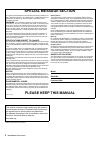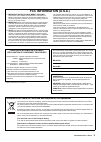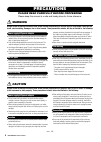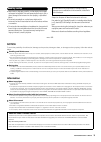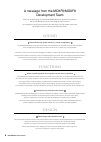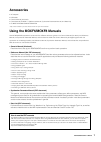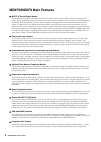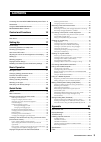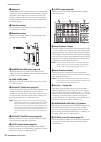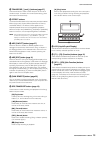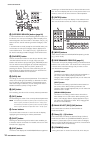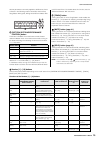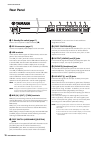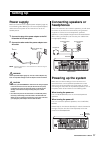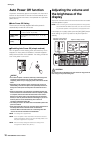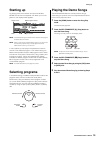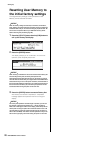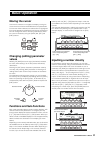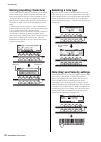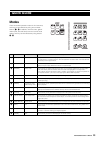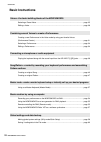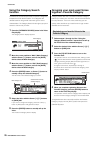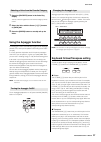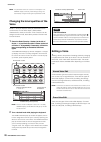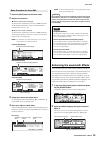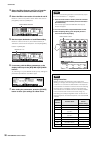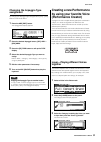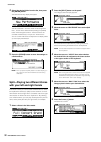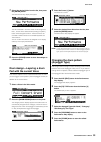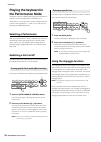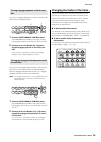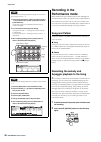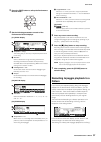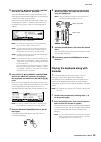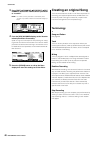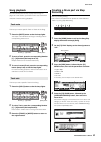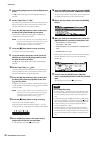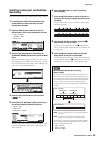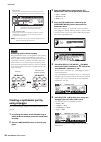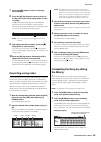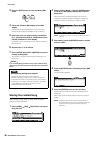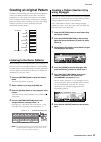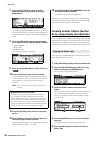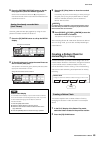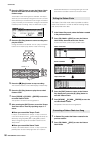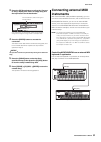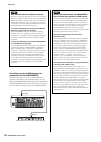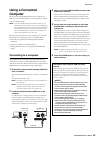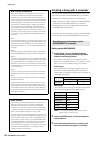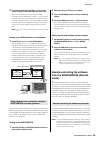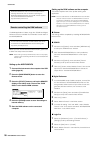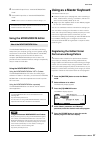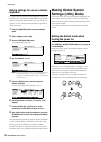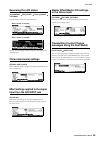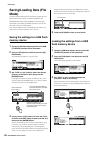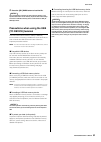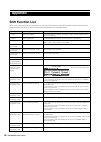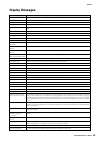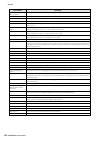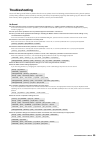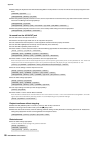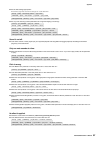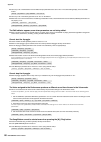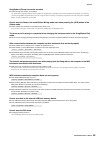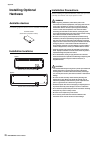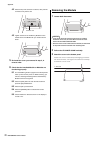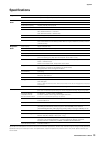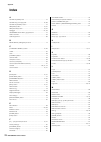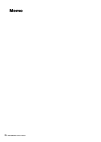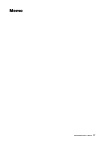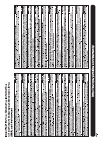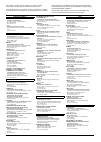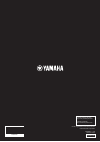- DL manuals
- Yamaha
- Synthesizer
- MOXF6
- Owner's Manual
Yamaha MOXF6 Owner's Manual
Summary of MOXF6
Page 1
Owner’s manual en.
Page 2: Special Message Section
2 moxf6/moxf8 owner’s manual special message section this product utilizes batteries or an external power supply (adapter). Do not connect this product to any power supply or adapter other than one described in the manual, on the name plate, or specifically recom- mended by yamaha. Warning: do not p...
Page 3: Fcc Information (U.S.A.)
Moxf6/moxf8 owner’s manual 3 1. Important notice: do not modify this unit! This product, when installed as indicated in the instructions con- tained in this manual, meets fcc requirements. Modifications not expressly approved by yamaha may void your authority, granted by the fcc, to use the product....
Page 4: Precautions
4 moxf6/moxf8 owner’s manual precautions please read carefully before proceeding please keep this manual in a safe and handy place for future reference. Warning always follow the basic precautions listed below to avoid the possibility of serious injury or even death from electrical shock, short-circ...
Page 5: Notice
Moxf6/moxf8 owner’s manual 5 • never insert or drop paper, metallic, or other objects into the gaps on the panel or keyboard. This could cause physical injury to you or others, damage to the instrument or other property, or operational failure. • do not rest your weight on, or place heavy objects on...
Page 6
6 moxf6/moxf8 owner’s manual a message from the moxf6/moxf8 development team thank you for purchasing the yamaha moxf6/moxf8 music production synthesizer. We, as the development team, have designed this instrument so that players of every genre and level can easily enjoy truly high-quality sounds an...
Page 7: Accessories
Moxf6/moxf8 owner’s manual 7 accessories • ac adaptor* • usb cable • owner’s manual (this book) • online manual cd-rom x 1 (reference manual, synthesizer parameter manual, and data list) • cubase ai download information * may not be included in your area. Please check with your yamaha dealer. Using ...
Page 8: Moxf6/moxf8 Main Features
8 moxf6/moxf8 owner’s manual moxf6/moxf8 main features motif xf sound engine feature the wide range of dynamic and authentic motif xf waveforms (such as the realistic sounds of acoustic piano, electric piano, synthesizer, strings, wind instruments, drums) are all included in this instrument. The sop...
Page 9: Contents
Moxf6/moxf8 owner’s manual 9 a message from the moxf6/moxf8 development team ...6 accessories ...........................................................................7 using the moxf6/moxf8 manuals ......................................7 moxf6/moxf8 main features.....................................
Page 10: Top Panel
10 moxf6/moxf8 owner’s manual top panel moxf8 moxf6 control and functions 1 a-1 b-1 c0 d0 e0 f0 g0 a0 b0 c1 c2 c3 2 3 4 5 8 9 # $ % ^ & * ( a b d 7 ) ! @ 6 c 1 2 ^ b & * ( 3 4 5 9 a d c1 d1 e1 f1 g1 a1 b1 c2 c3 $ % 6 78 ) @ ! C #.
Page 11
Moxf6/moxf8 owner’s manual control and functions 11 c4 c5 c6 c7 n g h i k l m j r p q s t e f o n r p g h i k l m s t c4 c5 c6 j e f o q.
Page 12
Moxf6/moxf8 owner’s manual control and functions 12 1 keyboard the moxf8 features an 88-key keyboard, while the moxf6 has 61 keys. All are equipped with a touch response feature, initial touch. With initial touch, the instrument senses how strongly or softly you play the keys, and uses that playing ...
Page 13
Moxf6/moxf8 owner’s manual control and functions 13 % transpose [-] and [+] buttons (page 27) use these buttons to raise or lower the pitch of the note in semitone steps. To restore the normal octave setting, press both buttons simultaneously. ^ effect buttons the extensive effect block of the instr...
Page 14
Moxf6/moxf8 owner’s manual control and functions 14 e [category search] button (page 26) in the voice/performance part edit/song/pattern mode, turn this button on to call up the category search display of the voice assigned to the current part. In this status, the [a] – [h] buttons can be used for s...
Page 15
Moxf6/moxf8 owner’s manual control and functions 15 edit the parameters commonly applied to all elements, parts or zones in the following modes: voice edit, performance, song/pattern mixing edit, mixing voice edit and master edit. S [pattern section/performance control] button this button is availab...
Page 16: Rear Panel
16 moxf6/moxf8 owner’s manual control and functions rear panel 1 p standby/on switch (page 17) press to turn the power on ( o ) or standby ( n ). 2 dc in connector (page 17) connect the supplied power adaptor to this connector. 3 usb terminals there are two different types of usb terminals, and the ...
Page 17: Power Supply
Moxf6/moxf8 owner’s manual 17 power supply make connections for the supplied power adaptor (page 73) in the following order. Before you connect the power adaptor, make sure that the power of this instrument is set to the standby status. 1 connect the plug of the power adaptor to the dc in terminal o...
Page 18: Auto Power Off Function
Moxf6/moxf8 owner’s manual setting up 18 auto power off function to prevent unnecessary power consumption, this instrument features an auto power off function that automatically turns the power off if the instrument is not operated for a specified period of time. Auto power off setting the amount of...
Page 19: Starting Up
Moxf6/moxf8 owner’s manual setting up 19 starting up try playing some of the realistic and dynamic moxf6/ moxf8 sounds from the keyboard now. When you turn the power on, the display below appears. Note in the default settings, the master mode is selected. See page 23 for details about the modes. Not...
Page 20: Resetting User Memory To
Moxf6/moxf8 owner’s manual setting up 20 resetting user memory to the initial factory settings the original factory settings of this synthesizer’s user memory can be restored as follows. Notice when the factory settings are restored, all the voice, performance, song, pattern, and system settings in ...
Page 21: Moving The Cursor
Moxf6/moxf8 owner’s manual 21 moving the cursor use these four buttons to navigate the display, moving the cursor around the various selectable items and parameters in the screen. When selected, the relevant item is highlighted (the cursor appears as a dark block with inverse characters). You can ch...
Page 22: Selecting A Note Type
Moxf6/moxf8 owner’s manual basic operation 22 naming (inputting characters) you can freely name the data you’ve created, such as voices, performances, songs, patterns and files saved to a usb flash memory device. When the cursor is located on such a naming parameter, the “char” icon appears at the l...
Page 23: Modes
Moxf6/moxf8 owner’s manual 23 modes there are several operation modes in this instrument, and they can be selected by using the ten mode buttons, 1 – ) . In addition, there are three “global” modes (edit, job and store) common to all of these modes, and they can be selected by using buttons ! – # . ...
Page 24: Basic Instructions
24 moxf6/moxf8 owner’s manual quick guide basic instructions selecting a preset voice ..................................................................................................... Page 25 editing a voice ...........................................................................................
Page 25: Playing The Keyboard In
Moxf6/moxf8 owner’s manual quick guide 25 playing the keyboard in the voice mode in the voice play display (the top display of the voice mode), you can select and play a single voice. The voices of this instrument are divided into the following two types: normal voice normal voices are mainly pitche...
Page 26: Using The Category Search
Moxf6/moxf8 owner’s manual quick guide 26 using the category search function the voices are conveniently divided into specific categories, irrespective of their bank locations. The categories are divided based on the general instrument type or sound characteristics. The category search function give...
Page 27: Using The Arpeggio Function
Moxf6/moxf8 owner’s manual quick guide 27 1 press the [favorite] button in the voice play display. The list of voices registered to the favorite category will be shown. 2 select the voice with the cursor [ u ]/[ d ] buttons or [data] dial. 3 press the [enter] button to actually call up the voice. Us...
Page 28: Voice
Moxf6/moxf8 owner’s manual quick guide 28 note this parameter is same as “octave” and “transpose” in the general display of the utility mode. Making a setting here automatically changes the setting of that parameter as well. Changing the tonal qualities of the voice knobs 1 – 8 let you adjust a vari...
Page 29
Moxf6/moxf8 owner’s manual quick guide 29 1 press the [edit] button in the voice mode. 2 edit the current voice. I when a normal voice is selected: to edit common parameters, press the [common] button. To edit element parameters, press the desired element number button from [1] – [8]. I when a drum ...
Page 30
Moxf6/moxf8 owner’s manual quick guide 30 3 select the effect category and type of insertion effect b with the same instruction as step 2. 4 select the effect connection of insertion a and b. Move the cursor to the position shown below then use the [inc]/[dec] buttons or [data] dial. 5 set the outpu...
Page 31: Changing The Arpeggio Type
Moxf6/moxf8 owner’s manual quick guide 31 changing the arpeggio type assignment try changing the arpeggio types assigned to the [sf1] – [sf6] buttons of the preset voice. 1 press the arp [edit] button. The arpeggio edit display appears. 2 press the desired arpeggio button, [sf1] arp1 – [sf6] arp6. 3...
Page 32
Moxf6/moxf8 owner’s manual quick guide 32 4 select the desired voice from the list, then press the [enter] button. The performance play display will appear. The voice selected in the voice mode will be assigned to part 1, and the voice selected after pressing the [layer] button will be assigned to p...
Page 33: Part With The Current Voice
Moxf6/moxf8 owner’s manual quick guide 33 7 select the desired voice from the list, then press the [enter] button. The performance play display will appear. The voice selected in the voice mode will be assigned to part 1, and the voice selected after pressing the [split] button will be assigned to p...
Page 34: Playing The Keyboard In
Moxf6/moxf8 owner’s manual quick guide 34 playing the keyboard in the performance mode a program in which multiple voices (parts) are combined in a layer, or in other configurations is referred to as a “performance.” this instrument contains 128 performances in each of the user banks 1 – 2 and you c...
Page 35
Moxf6/moxf8 owner’s manual quick guide 35 you can turn arpeggio playback on or off for each part of the performance as described below. 1 press the [performance control] button. The [performance control] lamp lights, indicating that arpeggio playback for each part can be turned on/off. 2 pressing ea...
Page 36: Recording In The
Moxf6/moxf8 owner’s manual quick guide 36 recording in the performance mode while experimenting and playing around with arpeggios in the performance mode, you may find some rhythm patterns and phrases that you like, and you may want to store them for future recall. The best and easiest way to captur...
Page 37: Pattern
Moxf6/moxf8 owner’s manual quick guide 37 3 press the [rec] button to call up the performance record mode. 4 set the following parameters on each of the performance record displays. [f1] setup display 1 “seqmode” = “song” this setting lets you record your keyboard performance to the song. 2 “number”...
Page 38: Connecting A Microphone
Moxf6/moxf8 owner’s manual quick guide 38 section from a – p, select the section which comprises the pattern. If you create several sections, you can use them as rhythm variations within a single song. Section length set the length of the selected section. Set the value to 1 – 4 according to the len...
Page 39: Vocoder
Moxf6/moxf8 owner’s manual quick guide 39 5 press [utility] [f3] vce a/d [sf1] output, then set the “mono/stereo” parameter. This parameter determines the signal configuration for the audio signal via the a/d input [l]/[r] jacks, or how the signal or signals are routed (stereo or mono). When connect...
Page 40: Creating An Original Song
Moxf6/moxf8 owner’s manual quick guide 40 3 press [edit] [common] [f6] effect [sf1] connect, then set the “insef connect” parameter to “vocoder.” note the “insef connect” parameter is automatically set to “vocoder” if you select a voice from the vocoder category in step 2. 4 from the [sf2] vocoder d...
Page 41: Song Playback
Moxf6/moxf8 owner’s manual quick guide 41 song playback you have already learned how to play back songs on page 19. In this section, you’ll learn how to use convenient mute/solo functions during playback. This lets you mute a specific track or tracks of the song. 1 press the [mute] button so that it...
Page 42
Moxf6/moxf8 owner’s manual quick guide 42 5 press the [ f ] (play) button to enter the step record mode. The [ f ] button lamp lights and the step record display appears. 6 set the “step time” to “480.” the “step time” parameter determines to what position the pointer will advance after a note has b...
Page 43: Recording
Moxf6/moxf8 owner’s manual quick guide 43 creating a bass part via realtime recording next, record the bass line via realtime recording to track 2. 1 in the song play mode, select the same song (created above) to which the drum part has already been recorded. 2 press the [rec] button, followed by th...
Page 44: Using Arpeggio
Moxf6/moxf8 owner’s manual quick guide 44 creating a synthesizer part by using arpeggio next, record arpeggio playback via realtime recording to track 3. 1 in the song play mode, select the same song to which the drum and bass parts have already been recorded. 2 press the arp [on/off] button so that...
Page 45: Correcting Wrong Notes
Moxf6/moxf8 owner’s manual quick guide 45 7 press the [rec] button to return to the song record display. 8 press the [ p ] (top) button to move to the top of the song then press the [ f ] (play) button to start recording. The [ f ] (play) button lamp lights and “recording” appears at the top of the ...
Page 46: Storing The Created Song
Moxf6/moxf8 owner’s manual quick guide 46 3 press the [edit] button to enter the mixing edit mode. 4 call up the common edit display or part edit display. Use part edit to edit the parameters for each part. Use common edit to edit the parameters for all of the parts. 5 select the menu you wish to ed...
Page 47: Creating An Original Pattern
Moxf6/moxf8 owner’s manual quick guide 47 creating an original pattern the pattern mode also lets you record your rhythm patterns or riffs to the different sections as you wish—and as the inspiration hits—then combine the sections into a pattern chain to create a complete song. Along with the arpegg...
Page 48
Moxf6/moxf8 owner’s manual quick guide 48 7 press the [f2] type button then select the desired arpeggio type assigned to the [sf1] – [sf6] buttons. Changing the arpeggio type will call up a different voice since the “voicewitharp” parameter is set to “on.” if you want to record a drum pattern, for e...
Page 49: Creating A Pattern Chain For
Moxf6/moxf8 owner’s manual quick guide 49 6 press the [pattern section] button so that its lamp lights then press the number [2] button. Section b is now selected. Press the [ f ] (play) button to hear section b and confirm that the section b data has been copied from section a. Have the guitar and ...
Page 50
Moxf6/moxf8 owner’s manual quick guide 50 3 press the [rec] button to enter the pattern chain record mode then set the recording track and pattern tempo. Three pattern chain track types are available. The tempo track lets you record tempo changes for the chain, and the scene track lets you record tr...
Page 51: Connecting External Midi
Moxf6/moxf8 owner’s manual quick guide 51 3 press the [f3] song button to call up the “convert to song” display, then select an empty song and the top measure for the destination. 4 press the [enter] button to execute the conversion. The pattern chain data will be converted to song data, and the con...
Page 52
Moxf6/moxf8 owner’s manual quick guide 52 controlling an external midi keyboard or synthesizer from the moxf6/moxf8 this connection lets you sound an external midi tone generator (synthesizer, tone generator module, etc.) by playing the moxf6/moxf8 or playing back the song/pattern of the moxf6/moxf8...
Page 53: Using A Connected
Moxf6/moxf8 owner’s manual quick guide 53 using a connected computer by connecting the moxf6/moxf8 to your computer via usb, you can use daw software on the computer to create your own original songs. Note the acronym daw (digital audio workstation) refers to music software for recording, editing an...
Page 54
Moxf6/moxf8 owner’s manual quick guide 54 creating a song with a computer by using the moxf6/moxf8 with the daw software on the computer connected to the moxf6/moxf8, you can take advantage of the following functions and applications. • midi recording and audio recording of the moxf6/moxf8 performan...
Page 55: From The Moxf6/moxf8 (Remote
Moxf6/moxf8 owner’s manual quick guide 55 4 in the performance/song/pattern mode, set the output channel of the audio signal for each part. When the output setting for the audio signal (“mode” parameter) is set to “2stereorec” in step 1, you can change the audio output channel for each part. In the ...
Page 56
Moxf6/moxf8 owner’s manual quick guide 56 the daw applications cubase, logic pro, sonar and digital performer can be controlled via the remote control mode of the moxf6/moxf8. Before you can use the remote control function, you’ll need to follow the setup instructions below. Note before making the s...
Page 57: Using The Moxf6/moxf8 Editor
Moxf6/moxf8 owner’s manual quick guide 57 4 set the midi output port to “yamaha moxf6/moxf8 port2.” 5 set the midi input port to “yamaha moxf6/moxf8 port2.” note mackie control is the trademark of mackie designs, inc. Using the moxf6/moxf8 editor the moxf6/moxf8 editor lets you edit voice and mixing...
Page 58: Keyboard
Moxf6/moxf8 owner’s manual quick guide 58 making settings for use as a master keyboard it is a good idea to memorize master keyboard functions to the master when using external multiple midi tone generators. Simply by selecting a different master, you can change the programs in your connected extern...
Page 59: Reversing The Lcd Status
Moxf6/moxf8 owner’s manual quick guide 59 reversing the lcd status [f1] general [sf6] other cursor [ “lcd mode” this parameter determines the lcd status. You can use the master mode to memorize the settings you use most often. Click (metronome) settings [f2] seq [sf1] click determines the tempo, vol...
Page 60: Saving/loading Data (File
Moxf6/moxf8 owner’s manual quick guide 60 saving/loading data (file mode) the file mode provides tools for transferring data (such as voice, performance, song, and pattern) between the moxf6/moxf8 and external usb flash memory device connected to the usb [to device] terminal. To enter the file mode,...
Page 61: [To Device] Terminal
Moxf6/moxf8 owner’s manual quick guide 61 4 press the [sf1] exec button to load the file. Notice the load operation overwrites any data previously existing in the specified destination internal memory. Important data should always be saved to a usb flash memory device connected to the usb [to device...
Page 62: Shift Function List
62 moxf6/moxf8 owner’s manual shift function list some of the important functions and operations on the instrument can be executed with convenient panel control shortcuts. Simply hold down the [shift] button and press the indicated button (as described below). Appendix mode operation function all mo...
Page 63: Display Messages
Moxf6/moxf8 owner’s manual appendix 63 display messages lcd indication description all remote templates stored. Appears when you store the control template in the remote mode. Are you sure? Confirms whether you want to execute a specified operation or not. Arpeggio memory full. The internal memory f...
Page 64
64 moxf6/moxf8 owner’s manual appendix now installing data to flash memory module the sample data is being copied to the flash memory expansion module. Now loading... Indicates that a file is being loaded. Now saving... Indicates that a file is being saved. Now working... Canceling the load/save ope...
Page 65: Troubleshooting
Moxf6/moxf8 owner’s manual appendix 65 troubleshooting no sound? Wrong sound? When a problem like this occurs, please check the following points before assuming that the product is faulty. Many problems can be solved by executing the factory set operation (page 20), after backing up your data to an ...
Page 66
66 moxf6/moxf8 owner’s manual appendix when playing the keyboard in the performance/song/pattern mode produces no sound, has a voice been properly assigned to each part? When song/pattern playback produces no sound, are the output channel of each track in the play mode and the receive channel of eac...
Page 67
Moxf6/moxf8 owner’s manual appendix 67 are the filter settings appropriate? Excessively high filter resonance settings can cause distortion. Are any of the following volume parameters set so high that clipping is occurring? Sound is cut off. Is the entire amount of notes played (via your keyboard pl...
Page 68
68 moxf6/moxf8 owner’s manual appendix have any or all of the elements’ insertion effect output parameters been set to “thru” in the effect setting display in the voice edit mode? Have any or all of the effect types been set to “thru” or “no effect”? When this occurs in the performance mode/song mod...
Page 69
Moxf6/moxf8 owner’s manual appendix 69 song/pattern (phrase) cannot be recorded. Is there enough free memory for recording? The total memory capacity determines the number of songs/patterns (phrases) that can be recorded. For example, if the memory contains songs/patterns (phrases) that use up a lar...
Page 70: Installing Optional
Moxf6/moxf8 owner’s manual appendix 70 installing optional hardware available devices the following optional devices can be installed to the moxf. Installation locations installation precautions before installing the optional hardware, make sure you have a phillips screwdriver and ample space to wor...
Page 71: Installing Optional Hardware
Moxf6/moxf8 owner’s manual appendix 71 installing optional hardware fl512m/fl1024m configuration there are two types of the flash memory expansion module: fl512m features a memory size of 512 mb. Fl1024m features a memory size of 1024 mb. Installation procedure 1 turn the power of the moxf off, and ...
Page 72: Removing The Module
Moxf6/moxf8 owner’s manual appendix 72 4-2 press the top of the connector as shown, then push the connector firmly into the slot. 4-3 tighten each screw of the memory module to each female screw of the moxf with your hand as shown below. 5 re-install the cover you removed in step 3, in reverse order...
Page 73: Specifications
Moxf6/moxf8 owner’s manual appendix 73 specifications specifications and descriptions in this owner’s manual are for information purposes only. Yamaha corp. Reserves the right to change or modify products or specifications at any time without prior notice. Since specifications, equipment or options ...
Page 74: Index
74 moxf6/moxf8 owner’s manual appendix index a a/d input [gain] knob ......................................................... 12 a/d input [l] and [r] jacks ............................................. 16, 38 a/d input [on/off] button ................................................... 12 arp [edi...
Page 75
Moxf6/moxf8 owner’s manual appendix 75 n naming ................................................................................... 22 normal voice .......................................................................... 25 num .........................................................................
Page 76: Memo
76 moxf6/moxf8 owner’s manual memo.
Page 77: Memo
Moxf6/moxf8 owner’s manual 77 memo.
Page 79
For details of products, please contact your nearest yamaha representative or the authorized distributor listed below. Pour plus de détails sur les produits, veuillez-vous adresser à yamaha ou au distributeur le plus proche de vous figurant dans la liste suivante. Die einzelheiten zu produkten sind ...
Page 80
C.S.G., digital musical instruments division © 2013 yamaha corporation 305mwty*.*-**a0 printed in china zg45700 yamaha web site (english) http://www.Yamahasynth.Com/ yamaha downloads http://download.Yamaha.Com/ zg45700