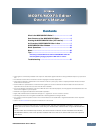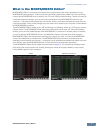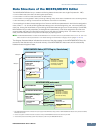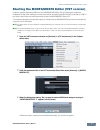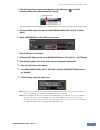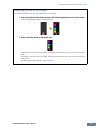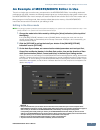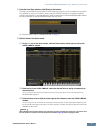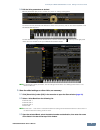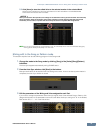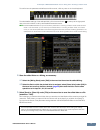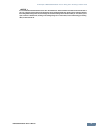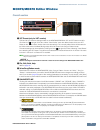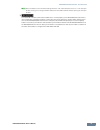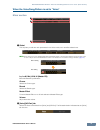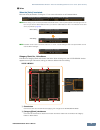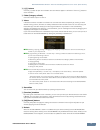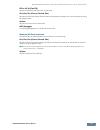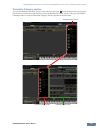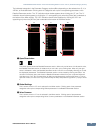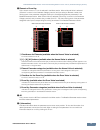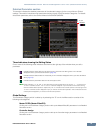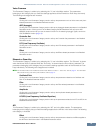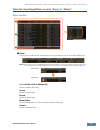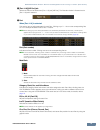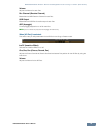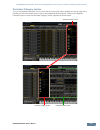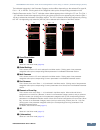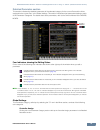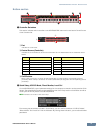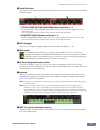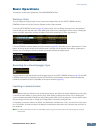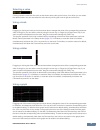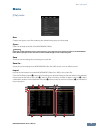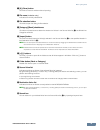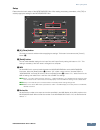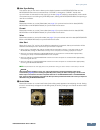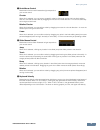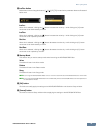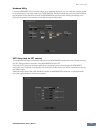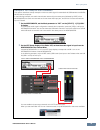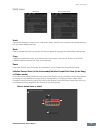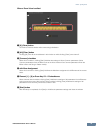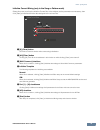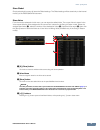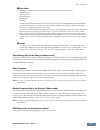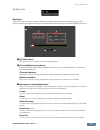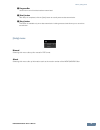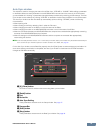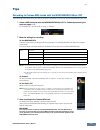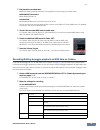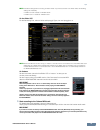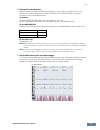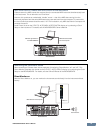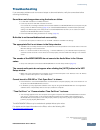Moxf6/moxf8 editor owner’s manual 1 contents what is the moxf6/moxf8 editor? ........................................2 data structure of the moxf6/moxf8 editor ..........................3 starting the moxf6/moxf8 editor (vst version) ..................4 an example of moxf6/moxf8 editor in use .........
What is the moxf6/moxf8 editor? Moxf6/moxf8 editor owner’s manual 2 what is the moxf6/moxf8 editor? Moxf6/moxf8 editor is a convenient tool which lets you edit and save the various parameters of your moxf6/moxf8 tone generator. These include voice and mixing parameters (edited in the voice or mixing...
Data structure of the moxf6/moxf8 editor moxf6/moxf8 editor owner’s manual 3 data structure of the moxf6/moxf8 editor the moxf6/moxf8 editor lets you create the following data and save them as a single file (extension: .X6e). • current global data (latest status of edited global parameters) • curren...
Starting the moxf6/moxf8 editor (vst version) moxf6/moxf8 editor owner’s manual 4 starting the moxf6/moxf8 editor (vst version) install the yamaha steinberg usb driver and moxf6/moxf8 editor vst by following the respective installation guides. After making the required connection and setting the mid...
Starting the moxf6/moxf8 editor (vst version) moxf6/moxf8 editor owner’s manual 5 4. Click the output setup button at the right side of the edit button ( ) in the vst instrument rack, then select [activate all outputs]. After this operation, the moxf6/moxf8 1 – 2 busses appear in the project window ...
Starting the moxf6/moxf8 editor (vst version) moxf6/moxf8 editor owner’s manual 6 adjusting the hue of the display the moxf6/moxf8 editor lets you adjust the hue as desired. 1. At the left bottom of the editor window, click the triangle button to call up the slider. Click the triangle button again t...
An example of moxf6/moxf8 editor in use: editing in the voice mode moxf6/moxf8 editor owner’s manual 7 an example of moxf6/moxf8 editor in use there is no single way to use the many components in the moxf6/moxf8 editor. Your editing needs and preferences may differ; however, the following example gi...
An example of moxf6/moxf8 editor in use: editing in the voice mode moxf6/moxf8 editor owner’s manual 8 4. From the auto sync window, click [start] at the bottom. The data synchronization will be started if the port settings are correct. As soon as data synchronization is completed, the auto sync win...
An example of moxf6/moxf8 editor in use: editing in the voice mode moxf6/moxf8 editor owner’s manual 9 5-4 edit the voice parameters as desired. Edit the parameters (eq, chorus, reverb, etc.) in the “v” row by clicking them. To confirm how the parameter edit affects the voice sound, click any note o...
An example of moxf6/moxf8 editor in use: mixing edit in the song or pattern mode moxf6/moxf8 editor owner’s manual 10 6-4 click [store] to store the edited voice to the selected number in the selected bank. Performing this operation will store the voice data to the user voice bank in the moxf6/moxf8...
An example of moxf6/moxf8 editor in use: mixing edit in the song or pattern mode moxf6/moxf8 editor owner’s manual 11 to confirm how the parameter edit affects the voice sound, click any note on the virtual keyboard. To make detailed settings of the selected multi, click the arrow button at the top ...
An example of moxf6/moxf8 editor in use: mixing edit in the song or pattern mode moxf6/moxf8 editor owner’s manual 12 notice it is recommended that auto save be set to off in the preferences - general window of cubase series. If auto save is set to on, a backup of the cubase series project file will...
Moxf6/moxf8 editor window: overall section moxf6/moxf8 editor owner’s manual 13 moxf6/moxf8 editor window overall section 1 vst preset (only for vst version) this box lets you store the settings made on the moxf6/moxf8 editor vst as vst preset or recall it. Click the icon ( ) at right of this box, s...
Moxf6/moxf8 editor window: overall section moxf6/moxf8 editor owner’s manual 14 n when the global, current and voice settings are set to “off” and auto start is set to “on” in the auto sync window, clicking here changes the editor status from offline to online without opening the auto sync window. 3...
Moxf6/moxf8 editor window: when the voice/song/pattern is set to “voice” (mixer section) moxf6/moxf8 editor owner’s manual 15 when the voice/song/pattern is set to “voice” mixer section 1 global this strip lets you edit the main parameters in the voice mode, such as effect-related ones. N when editi...
Moxf6/moxf8 editor window: when the voice/song/pattern is set to “voice” (mixer section) moxf6/moxf8 editor owner’s manual 16 3 voice when the [voice] is selected: edits the voice parameters. Clicking the “v” row turns this section on as illustrated below. N when editing any of the voice parameters ...
Moxf6/moxf8 editor window: when the voice/song/pattern is set to “voice” (mixer section) moxf6/moxf8 editor owner’s manual 17 3 [+]/[–] buttons click the [+] button to open all the folders so that all voices appear in all folders. Click the [–] button to close all folders. 4 folder (category or bank...
Moxf6/moxf8 editor window: when the voice/song/pattern is set to “voice” (mixer section) moxf6/moxf8 editor owner’s manual 18 eq lo, mi, hi (part eq) adjusts the equalizer settings for the current voice. Cho, rev, pan (chorus, reverb, pan) adjusts the chorus send level, reverb send level and stereo ...
Moxf6/moxf8 editor window: when the voice/song/pattern is set to “voice” (parameter category section) moxf6/moxf8 editor owner’s manual 19 parameter category section you can edit detailed parameters for the current part by clicking the button (located near the top right of the window, just below the...
Moxf6/moxf8 editor window: when the voice/song/pattern is set to “voice” (parameter category section) moxf6/moxf8 editor owner’s manual 20 the indicated categories in the parameter category section differs depending on the selected row: g, v, or ad part, as illustrated below. Clicking each of catego...
Moxf6/moxf8 editor window: when the voice/song/pattern is set to “voice” (parameter category section) moxf6/moxf8 editor owner’s manual 21 4 element or drum key this is shown when the “v” row is selected in the mixer section. When a normal voice is selected (“element” is shown in the parameter categ...
Moxf6/moxf8 editor window: when the voice/song/pattern is set to “voice” (detailed parameter section) moxf6/moxf8 editor owner’s manual 22 detailed parameter section this section indicates the detailed parameters of the selected category for the current voice or global settings. This section introdu...
Moxf6/moxf8 editor window: when the voice/song/pattern is set to “voice” (detailed parameter section) moxf6/moxf8 editor owner’s manual 23 voice common this parameter category is called up by selecting the “v” row in the mixer section. The parameters belonging to this category lets you make the sett...
Moxf6/moxf8 editor window: when the voice/song/pattern is set to “song” or “pattern” (mixer section) moxf6/moxf8 editor owner’s manual 24 when the voice/song/pattern is set to “song” or “pattern” mixer section 1 global this strip lets you edit the main parameters in the song or pattern mode, such as...
Moxf6/moxf8 editor window: when the voice/song/pattern is set to “song” or “pattern” (mixer section) moxf6/moxf8 editor owner’s manual 25 2 [part 1-16]/[ad part] tab selects the parts to be edited from [part 1-16] and [ad part]. The illustration below indicates that the [part 1-16] tab is selected. ...
Moxf6/moxf8 editor window: when the voice/song/pattern is set to “song” or “pattern” (mixer section) moxf6/moxf8 editor owner’s manual 26 volume adjusts the volume for each part. Rcv channel (receive channel) determines the midi receive channel for each part. Usb output determines the usb port for a...
Moxf6/moxf8 editor window: when the voice/song/pattern is set to “song” or “pattern” (parameter category section) moxf6/moxf8 editor owner’s manual 27 parameter category section you can edit detailed parameters for the current part by clicking the button (located near the top right of the window, ju...
Moxf6/moxf8 editor window: when the voice/song/pattern is set to “song” or “pattern” (parameter category section) moxf6/moxf8 editor owner’s manual 28 the indicated categories in the parameter category section differs depending on the selected part type: m, part 1 – 16, or ad part. Clicking each of ...
Moxf6/moxf8 editor window: when the voice/song/pattern is set to “song” or “pattern” (detailed parameter section) moxf6/moxf8 editor owner’s manual 29 detailed parameter section this section indicates the detailed parameters of the selected category for the current part and the voice assigned to the...
Moxf6/moxf8 editor window: when the voice/song/pattern is set to “song” or “pattern” (detailed parameter section) moxf6/moxf8 editor owner’s manual 30 multi common this parameter category, called up by selecting the “g” row in the mixer section, consists of the following sub categories. Effect click...
Moxf6/moxf8 editor window: bottom section moxf6/moxf8 editor owner’s manual 31 bottom section 1 controller set status this section indicates which controller on the moxf6/moxf8 instrument is used as the control source of the controller set. 1 part indicates the current part. 2 control source (contro...
Moxf6/moxf8 editor window: bottom section moxf6/moxf8 editor owner’s manual 32 3 quick edit knobs this section lets you adjusts various parameters assigned to the knobs on the front panel of the moxf6/ moxf8 instrument. 1 [tone 1]/[tone 2]/[tone 3]/[vol/pan] buttons and knobs 1 – 4 clicking the [ton...
Basic operations moxf6/moxf8 editor owner’s manual 33 basic operations this section covers basic operations of the moxf6/moxf8 editor. Naming a voice you can assign an original name of your choice to the edited voice on the voice library window, general window in the part common general, and the sto...
Basic operations moxf6/moxf8 editor owner’s manual 34 selecting a value clicking inside the value box like such as that shown above calls up the list box, from which you can select the desired value. You can also select the value also by clicking the arrow at right end of this box. Using a knob drag...
Menu: [file] menu moxf6/moxf8 editor owner’s manual 35 menu [file] menu new creates and opens a new file containing the default mixing setup and voice data. Open... Opens an already saved file of the moxf6/moxf8 editor. Notice unlike files of other applications such as word processors, only a single...
Menu: [file] menu moxf6/moxf8 editor owner’s manual 36 1 [x] (close) button click this to close this window without importing. 2 file name (indication only) indicates the currently selected file. 3 file selection button click this to open the dialog for file selection. 4 [category]/[bank] checkboxes...
Menu: [file] menu moxf6/moxf8 editor owner’s manual 37 setup determines the basic setup of the moxf6/moxf8 editor. After setting necessary parameters, click [ok] to actually apply the settings to the moxf6/moxf8 editor. 1 [x] (close) button click this to close this window without applying the settin...
Menu: [file] menu moxf6/moxf8 editor owner’s manual 38 5 auto sync setting this section lets you set how the data synchronization between the moxf6/moxf8 editor and the moxf6/moxf8 instrument is executed when “offline” is changed to “online.” actual data synchronization is executed from the auto syn...
Menu: [file] menu moxf6/moxf8 editor owner’s manual 39 7 knob mouse control determines how the knob illustrated at right responds to your mouse control. Circular when this is selected, you can jump to a specific value by clicking at a point within the knob editing area. You can edit the value also b...
Menu: [file] menu moxf6/moxf8 editor owner’s manual 40 ) inc/dec action determines how the triangular buttons ([ ]/[ ]/[ u ]/[ d ]) located at the parameter boxes as illustrated below work. Inc/inc: when this is selected, clicking the [ ] button increases the value by 1 while clicking the [ l ] butt...
Menu: [file] menu moxf6/moxf8 editor owner’s manual 41 hardware utility from the hardware utility window called up by selecting this menu, you can make the settings related to the parameters in the utility mode of the moxf6/moxf8. Editing the parameter on this window will affect the parameter having...
Menu: [file] menu moxf6/moxf8 editor owner’s manual 42 example of vsti setup for usb connection this section describes a setup example in which the audio signal is transmitted via usb between the moxf6/ moxf8 and the computer. In the following example, two audio channels are reserved for the stereo ...
Menu: [edit] menu moxf6/moxf8 editor owner’s manual 43 [edit] menu undo cancels the changes you made in your most recent editing. [undo] menu cannot be selected depending on the most recent edited parameter. Redo redo is available only after using undo, and lets you restore the changes you made befo...
Menu: [edit] menu moxf6/moxf8 editor owner’s manual 44 when a drum voice is edited: 1 [x] (close) button click this to close the window without executing initialization. 2 [all]/[clear] button clicking [all] turns all the checkboxes in this window on while clicking [clear] turns them off. 3 [common]...
Menu: [edit] menu moxf6/moxf8 editor owner’s manual 45 initialize current mixing (only in the song or pattern mode) select this menu to call up the initialize current part voice window, set the parameters as necessary, then click [start] to initialize the voice data assigned to the current part. 1 [...
Menu: [edit] menu moxf6/moxf8 editor owner’s manual 46 store global simply selecting this menu will store the global settings. The global settings will be stored only to the internal memory of the moxf6/moxf8 instrument. Store voice from the window selected via this menu, you can store the edited vo...
Menu: [edit] menu moxf6/moxf8 editor owner’s manual 47 5 bank folder this section indicates the following banks to which you can store the edited voice. • normal user 1 • normal user 2 • normal user 3 • drum user • mixing clicking on each bank folder opens it and all the voices stored in the bank ap...
Menu: [bulk] menu moxf6/moxf8 editor owner’s manual 48 [bulk] menu data sync select this menu to call up the initialize data sync window, set the parameters as necessary, then click [start] to transmit the specified data from/to the moxf6/moxf8 editor to/from the moxf6/moxf8 instrument. 1 [x] (close...
Menu: [help] menu moxf6/moxf8 editor owner’s manual 49 4 progress bar shows how much of the data has been transmitted. 5 [start] button after setup is completed, click the [start] button to actually execute data transmission. 6 [stop] button this button is available only when data transmission is be...
Moxf6/moxf8 editor owner’s manual 50 auto sync window this window is used for changing the status of the editor from “offline” to “online.” while editing a parameter on the editor affects the same parameter on the moxf6/moxf8 instrument and vice versa in the online status, you can disable the “mirro...
Tips moxf6/moxf8 editor owner’s manual 51 tips recording to cubase midi tracks with the moxf6/moxf8 editor vst the following instructions show you how to record to cubase midi tracks with the moxf6/moxf8 editor vst. 1. Create a midi track and start the moxf6/moxf8 editor vst in cubase by executing t...
Tips moxf6/moxf8 editor owner’s manual 52 4. Play back the recorded data. Make the following settings then listen to the playback sound through the cubase mixer. Moxf6/moxf8 instrument direct monitorsw part: off cubase mixer moxf6/moxf8 editor vst instrument channel: mute off you can enhance the sou...
Tips moxf6/moxf8 editor owner’s manual 53 n the above settings are for the song or pattern mode. If you want to record in the voice mode, the following settings are necessary. • “kbd txch=off” instead of “trextsw=all off” • “kbd txch=1” instead of “trextsw=all on” on the editor vst: for the recordin...
Tips moxf6/moxf8 editor owner’s manual 54 4. Play back the recorded data. Make the following settings then listen to the playback sound through the cubase mixer. You can enhance the sound by applying eq or effects to the editor vst track (midi track). For detailed instructions, refer to the cubase m...
Tips moxf6/moxf8 editor owner’s manual 55 midi echo back of cubase and local control of the instrument cubase returns the midi events that received from the connected midi instrument simultaneously back to the instrument. This is referred to as “echo back.” however, this produces an undesirable “dou...
Tips moxf6/moxf8 editor owner’s manual 56 direct monitor off with the direct monitor off, you can monitor the sound transmitted to the computer and returned back to the instrument. This method lets you monitor the sound to which the volume level/effect/eq parameters have been applied on the cubase m...
Troubleshooting moxf6/moxf8 editor owner’s manual 57 troubleshooting if you encounter problems such as no sound output or abnormal behavior, verify the connections before checking the following. Sound does not change when using the knobs or sliders. • is “online” indicated on the editor window? • is...