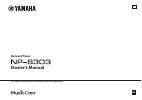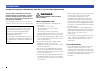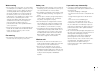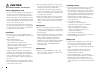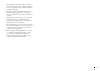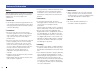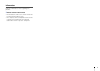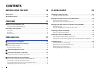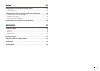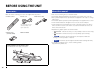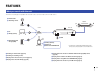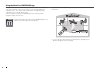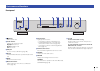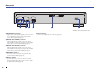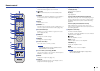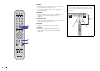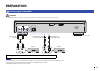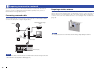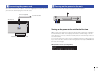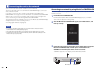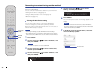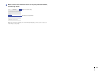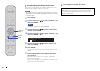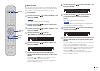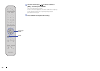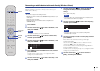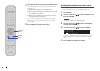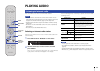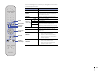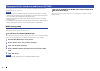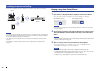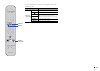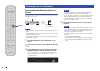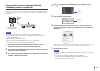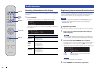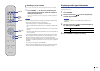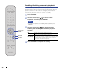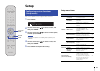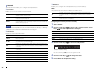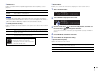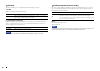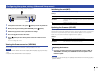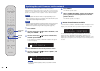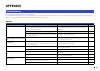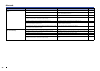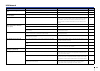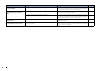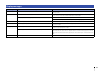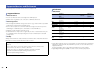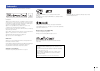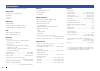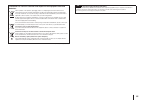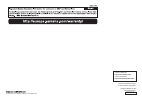- DL manuals
- Yamaha
- Media Player
- NP-S303
- Owner's Manual
Yamaha NP-S303 Owner's Manual
Summary of NP-S303
Page 1
En ab network player owner’s manual this product is designed for use at home to enjoy listening to audio..
Page 2
2 please read carefully before use. Be sure to follow these instructions. The precautions listed below are to prevent risk of harm to the user and others, as well as to prevent property damage, and to help the user use this unit properly and safely. Be sure to follow these instructions. After readin...
Page 3
3 water warning • do not expose the unit to rain, use it near water or in damp or wet conditions, or place on it any containers (such as vases, bottles or glasses) containing liquids which might spill into any openings. A liquid such as water getting into the unit may cause a fire, electric shocks, ...
Page 4
4 caution this content indicates “risk of injury.” power supply/power cord • do not use an ac outlet where the power plug fits loosely when inserted. Failure to observe this may cause a fire, electric shocks, or burns. • when removing the electric plug from the unit or an ac outlet, always hold the ...
Page 5
5 • keep batteries away from children. A child could accidentally swallow a battery. Failure to observe this may also cause inflammation due to battery fluid leaks. • do not put in a pocket or bag, carry, or store batteries together with pieces of metal. The battery could short, burst, or leak, caus...
Page 6
6 notice indicates points that you must observe in order to prevent product failure, damage or malfunction and data loss, as well as to protect the environment. ❑ power cord • if not using the unit for a long period of time, be sure to pull the power plug from the outlet. Even if the [ z ] (power) h...
Page 7
7 information indicates information of note regarding this product. ❑ about content in this manual • the illustrations and screens in this manual are for instructional purposes only. • the company names and product names in this manual are the trademarks or registered trademarks of their respective ...
Page 8: Contents
8 contents before using the unit 10 accessories . . . . . . . . . . . . . . . . . . . . . . . . . . . . . . . . . . . . . . . . . . . . . . . . . . . . .10 about this manual. . . . . . . . . . . . . . . . . . . . . . . . . . . . . . . . . . . . . . . . . . . . . . .10 features 11 what you can do wit...
Page 9
9 setup 41 configuring various functions (setup menu) . . . . . . . . . . . . . . . . . . . . . .41 setup menu items . . . . . . . . . . . . . . . . . . . . . . . . . . . . . . . . . . . . . . . . . . . . . . . . . . . . . . . . . . . . . . . . . . . 41 configuring the system settings (advanced setu...
Page 10: Before Using The Unit
10 before using the unit make sure that the following accessories are supplied with the product. Please note the following when you read this manual: • this manual explains preparations and operations for everyday users of the unit. • due to product improvements, specifications and appearance are su...
Page 11: Features
11 features this unit is a network player compatible with a network source such as a media server or mobile device. 1 listening to internet radio (page 29) 2 listening to streaming service 3 playing music files stored on your pc (page 33) 4 playing music files with airplay (page 34) 5 playing music ...
Page 12
12 using the musiccast controller app using the free musiccast controller app installed on a mobile device enables you to use your mobile device like a remote control to set up and operate musiccast- compatible devices. You can also share and play music on multiple musiccast- compatilbe devices loca...
Page 13
13 front panel 1 z (power) turns on/off the unit. 2 power indicator indicates the unit’s power status. Brightly lit: power is on dimly lit: standby mode off: power is off 3 usb jack used to connect a usb device (page 30). 4 display shows information about the operational status of this unit. 5 mute ...
Page 14
14 rear panel 1 analog out connectors output stereo analog audio signals. Connect the unit to your amplifier or audio system using the rca stereo cable (supplied) (page 17). 2 digital out (coaxial) connector outputs digital audio signals. Connect the unit to your amplifier or audio system using a co...
Page 15
15 remote control 1 remote control signal transmitter transmits infrared signals to the main unit. 2 z (power) switches this unit between on and standby mode. 3 dimmer enables you to adjust the brightness of the display to 5 levels. Each press of the button changes the brightness. 4 mute turns mute ...
Page 16
16 e home moves directly to the top level of the menu when you are selecting music files, folders, etc. This can be convenient if you want to navigate the menu levels quickly. F memory register a song stored on your pc or usb device, or register an internet radio station as a preset (page 38). G now...
Page 17: Preparation
17 preparation caution • do not plug the power cords of this unit and all other connected devices into ac outlets until all connections are complete. Note • on some audio devices (such as an amplifier) that are digitally connected, audio output might be interrupted at the beginning of a track. • dsd...
Page 18
18 on this unit, you can tune in to an internet radio station, or play music files that are stored on your pc or a digital living network alliance (dlna) server (such as a network attached storage (nas) device). Connecting a network cable to use a wired network, connect the unit to your router with ...
Page 19
19 after all the connections are complete, connect the supplied power cord to the ac in jack on this unit, and then plug into a home ac outlet. To turn on the power to the unit, press z (power) on the front panel. Turning on the power to the unit for the first time when you turn on the power to the ...
Page 20
20 select a connection method that is suitable for your environment. This section describes how to use the musiccast controller app to connect the unit to a wireless network. If you want to connect the unit to a wireless network without using musiccast controller, refer to page 22 for more informati...
Page 21
21 4 follow the instructions on the display of the mobile device to operate musiccast controller to make the network settings. Now the unit is registered with musiccast and the network settings are complete. Use musiccast controller to play the music. Note • to set up additional musiccast-compatible...
Page 22
22 connecting to a network using another method you can connect the unit to a wireless network without using musiccast controller. Select a connection method that is suitable for your environment. • sharing the ios device setting (page 22) • using the wps push button on the router (page 24) • manual...
Page 23
23 8 make sure that the “network” field is set to your preferred network, and then tap “next”. When the setup is complete, the unit will automatically connect to the selected network (access point). Tap here to start setup. Currently-selected network.
Page 24
24 you can use the wps button on the wireless lan router (access point) to begin setting up a wireless connection. Note • this configuration does not work if the encryption method of your wireless lan router (access point) is wep or wpa2-tkip. In this case, use another connection method. 1 press set...
Page 25
25 you can connect this unit to a wireless network manually. Before performing the following procedure, verify the encryption method and security key for the wireless lan router (access point). 1 press setup. 2 use the cursor keys ( / ) to select “network”, and then press enter. Note • to return to ...
Page 26
26 12 use the cursor keys ( / ) to select “connect [ent]”, and then press enter. The connection process starts. If “not connected” appears, check the ssid and security key for the wireless router (access point) and repeat this procedure from step 6. 13 press setup to complete the setting. Amp mute i...
Page 27
27 connecting a mobile device to the unit directly (wireless direct) the wireless direct connection enables you to use this unit as a wireless network access point, to which you can connect your mobile devices directly. Note • wireless direct supports the following functions: – operating the unit fr...
Page 28
28 11 configure the wi-fi settings for your mobile device. For more information, refer to the instruction manual for the mobile device. A enable the wi-fi function on the mobile device. B select the unit’s ssid (that you viewed in step 5) from the list of available access points. C when you are prom...
Page 29: Playing Audio
29 amp mute input display setup option return repeat shuffle now playing enter home memory net usb bluetooth dimmer mute preset volume 7 10 8 9 4 5 6 1 2 3 amp mute input setup option repeat shuffle memory usb bluetooth dimmer mute preset volume 7 10 8 9 4 5 6 1 2 3 return home net now playing displ...
Page 30
30 you can play music files stored on your usb device on the unit. Note • for information on supported usb storage devices, please refer to “supported devices and file formats” (page 52). Connecting a usb storage device 1 connect the usb storage device to the usb jack. Note • if the usb storage devi...
Page 31
31 amp mute input display setup option return repeat shuffle now playing enter home memory net usb bluetooth dimmer mute preset volume 7 10 8 9 4 5 6 1 2 3 amp mute input display setup option memory net usb bluetooth dimmer mute preset volume 7 10 8 9 4 5 6 1 2 3 return home shuffle repeat now playi...
Page 32
32 you can play music files stored on your pc or dlna-compatible network attached storage (nas) device on the unit. Note • to use this function, the unit and the pc must be connected to the same router. You can verify whether the network parameters (such as the ip address) are properly assigned to t...
Page 33
33 amp mute input display setup option return repeat shuffle now playing enter home memory net usb bluetooth dimmer mute preset volume 7 10 8 9 4 5 6 1 2 3 amp mute input setup option memory usb bluetooth dimmer mute preset volume 7 10 8 9 4 5 6 1 2 3 display return home shuffle repeat net now playi...
Page 34
34 you can use the airplay function to play itunes or iphone music files via a network. Note • to use this function, the unit and your pc, iphone must be connected to the same router (page 20). You can verify whether the network parameters (such as the ip address) are properly assigned to the unit u...
Page 35
35 amp mute input display setup option return repeat shuffle now playing enter home memory net usb bluetooth dimmer mute preset volume 7 10 8 9 4 5 6 1 2 3 amp mute input display setup option return now playing enter home memory net usb bluetooth dimmer mute preset volume 7 10 8 9 4 5 6 1 2 3 shuffl...
Page 36
36 amp mute input display setup option return repeat shuffle now playing enter home memory net usb bluetooth dimmer mute preset volume 7 10 8 9 4 5 6 1 2 3 amp mute input display setup option return repeat shuffle now playing enter home memory net usb dimmer mute preset volume 7 10 8 9 4 5 6 1 2 3 b...
Page 37
37 playing audio from this unit through bluetooth - compatible speakers or headphones you can listen to audio (that is being played on the unit) through bluetooth -compatible speakers or headphones. To do this, you will use the musiccast controller app (installed on your mobile device) to transmit a...
Page 38
38 amp mute input display setup option return repeat shuffle now playing enter home memory net usb bluetooth dimmer mute preset volume 7 10 8 9 4 5 6 1 2 3 amp mute input setup option return repeat shuffle now playing home net usb bluetooth dimmer mute volume memory display preset switching informat...
Page 39
39 amp mute input display setup option return repeat shuffle now playing enter home memory net usb bluetooth dimmer mute preset volume 7 10 8 9 4 5 6 1 2 3 amp mute input display setup repeat shuffle now playing home net usb bluetooth dimmer mute volume memory option return preset enter you can sele...
Page 40
40 amp mute input display setup option return repeat shuffle now playing enter home memory net usb bluetooth dimmer mute preset volume 7 10 8 9 4 5 6 1 2 3 amp mute input display setup repeat shuffle now playing home memory net usb bluetooth dimmer mute preset volume 7 10 8 9 4 5 6 1 2 3 option retu...
Page 41: Setup
41 setup this section explains how to configure various functions. 1 press setup. 2 use the cursor keys ( / ) to select a menu, and then press enter. 3 use the cursor keys ( / ) to select a menu option, and then press enter. Note • to return to the previous screen during menu operations, press retur...
Page 42
42 the network menu enables you to configure network parameters. ❑ connection enables you to select a network connection method. Note • if other musiccast-compatible devices are connected in extend mode, “extend(1)” or “extend(2)” will appear. For more information on the extend mode, refer to page 2...
Page 43
43 ❑ dmc control enables or disables dlna-compatible digital media controllers (dmc) to control playback. Note • a digital media controller (dmc) is a device that enables you to control other network devices through the network. When this function is turned on, you can control playback of the unit f...
Page 44
44 this menu enables you to configure the bluetooth settings of the unit. ❑ on/off enables or disables the bluetooth function. ❑ standby ( bluetooth standby) enables or disables the function that turns on the power to the unit from bluetooth devices. If this function is set to “on”, the unit will au...
Page 45
45 you can change the system settings from the front panel. 1 if the power to the unit is on, press z (power) to turn the power off. 2 while pressing and holding down return, press z (power). 3 rotate the jog dial to select a parameter to change. 4 press the jog dial to select the value. 5 press z (...
Page 46
46 amp mute input display setup option return repeat shuffle now playing enter home memory net usb bluetooth dimmer mute preset volume 7 10 8 9 4 5 6 1 2 3 amp mute input display option repeat shuffle now playing home memory net usb bluetooth dimmer mute preset volume 7 10 8 9 4 5 6 1 2 3 return set...
Page 47: Appendix
47 appendix refer to the table below if the unit fails to function properly. If your problem is not listed below, or if the symptoms persist after you follow the instructions below, turn off the power to the unit by pressing z (power) on the front panel, disconnect the power cord, and contact your n...
Page 48
48 bluetooth problem cause solution page unable to pair the unit with the bluetooth device. The bluetooth function on the unit is disabled. Set “bluetooth” in the setup menu to “on”. 44 another bluetooth device is already connected to this unit. Disconnect the bluetooth device that is currently pair...
Page 49
49 usb/network problem cause solution page the unit does not recognize the usb device. The usb device may not be properly connected to the usb jack. Turn off the power on this unit, and reconnect the usb device. 30 you may be using a usb device that is not formatted as fat16/32. Be sure to use a usb...
Page 50
50 the iphone does not detect the unit when using airplay. You may be using a router that supports multiple ssids. The router’s network separator function may be blocking access to the unit. If you are connecting an iphone to the unit, use an ssid that allows access to the unit. (try to connect to t...
Page 51
51 display messages message meaning solution access denied access to the pc (or server) has been denied. Modify the media sharing settings so that the unit will be able to access the folders on the pc (or server) (page 32). Access error unable to access the usb device. Turn off the power to the unit...
Page 52
52 the following devices and file formats can be used by the unit. ❑ bluetooth devices • you can use bluetooth devices that support the a2dp protocol. • yamaha does not guarantee the connections of all bluetooth devices. ❑ usb storage device • this unit supports usb mass storage class devices (e.G.,...
Page 53
53 the trademarks used in this manual are as follows. Supports ios 7 or later for setup using wireless accessory configuration. “made for ipod,” “made for iphone,” and “made for ipad” mean that an electronic accessory has been designed to connect specifically to ipod, iphone, or ipad, respectively, ...
Page 54
54 the specifications of this unit are as follows. Output jacks • analog audio x 1 (rca unbalanced) • digital audio optical x 1 coaxial x 1 other jacks • usb×1 (usb2.0) • network (wired) x 1 (100base-tx/10base-t) • network (wireless) x 1 (ieee802.11b/g/n) usb • mass storage class usb memory • curren...
Page 55
Information for users on collection and disposal of old equipment and used batteries: these symbols on the products, packaging, and/or accompanying documents mean that used electrical and electronic products and batteries should not be mixed with general household waste. For proper treatment, recove...
Page 56
Manual development group © 2017 yamaha corporation published 06/2017 ip-a0 printed in malaysia zx87440 yamaha global site http://www.Yamaha.Com/ yamaha downloads http://download.Yamaha.Com/ 10-1 nakazawa-cho, naka-ku, hamamatsu, 430-8650 japan.