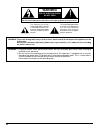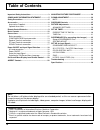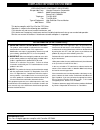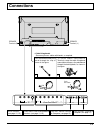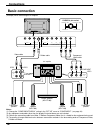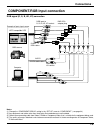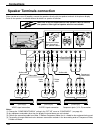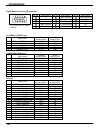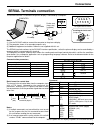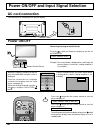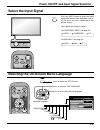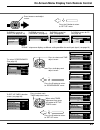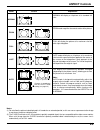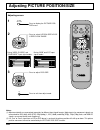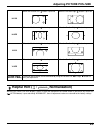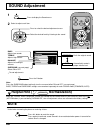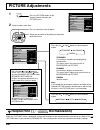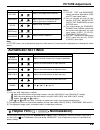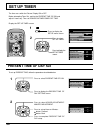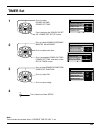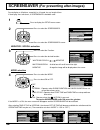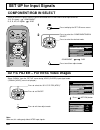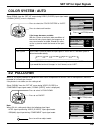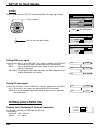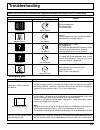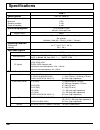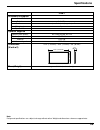- DL manuals
- Yamaha
- Monitor
- PDM-1
- Operating Instructions Manual
Yamaha PDM-1 Operating Instructions Manual
Summary of PDM-1
Page 1
U pdm-1 high definition plasma monitor operating instructions english r - s tan dby g p owe r o n inpu t – vol + pow er / input surround vol n r picture sound set up aspect picture pos. /size off timer pc input surround vol n r picture sound set up aspect picture pos. /size off timer pc.
Page 2: Warning
2 warning: to reduce the risk of electric shock, do not remove cover or back. No user-serviceable parts inside. Refer servicing to qualified service personnel. Warning risk of electric shock do not open the lightning flash with arrow-head within a triangle is intended to tell the user that parts ins...
Page 3
3 important safety instructions 1) read these instructions. All the safety and operating instructions should be read before the appliance is operated. 2) keep these instructions. The safety and operating instructions should be retained for future reference. 3) heed all warnings. All warnings on the ...
Page 4: Table of Contents
4 note: do not allow a still picture to be displayed for an extended period, as this can cause a permanent after- image to remain on the plasma display. Examples of still pictures include logos, video games, computer images, teletext and images displayed in 4:3 mode. Trademark credits • vga is a tra...
Page 5
5 canadian notice: this class b digital apparatus complies with canadian ices-003. Compliance information statement (declaration of conformity procedure) responsible party: yamaha electronics corporation address: 6660 orangethorpe avenue buena park, ca90620 telephone: 714-522-9105 fax: 714-670-0108 ...
Page 6: Safety Precautions
6 safety precautions warning set up do not place the plasma display on sloped or unstable surfaces. • the plasma display may fall off or tip over. Do not place any objects on top of the plasma display. • if water spills onto the plasma display or foreign objects get inside it, a short-circuit may oc...
Page 7: Caution
7 caution this plasma display is for use only with the following optional accessories. Use with any other type of optional accessories may cause instability which could result in the possibility of injury. • speakers (main speaker) ................ Ns-f100, ns-f80, ns-f70 (center speaker) .............
Page 8: Accessories
8 input surround vol n r picture sound set up aspect picture pos. /size off timer pc accessories accessories supplied check that you have the accessories and items shown remote control transmitter eur646525 ferrite core (small size) × 1 ac cord fixing bands × 2 batteries for the remote control trans...
Page 9: Remote Control Batteries
9 remote control batteries requires two aa batteries. 1. Turn the transmitter face down. Press and slide off the battery cover. 2. Install the batteries as shown in the battery compartment. (polarity + or – must match the markings in the compartment.) helpful hint: for frequent remote control users,...
Page 10: Basic Controls
10 basic controls r - standby g power on input — vol + main power on/off switch volume adjustment push the volume up “+” or down “–” button to increase or decrease the sound volume level. Input button (video (s video), component/rgb and pc mode selection) push the “input” button to select video (s v...
Page 11: Connections
11 connections speaker terminals (r) – cable fixing bands secure any excess cables with bands, as required. Speaker terminals (l) from exit monitor terminal on computer (see page 15) pass the attached cable fixing band through the clip as shown in the figure. To s e c u r e c a b l e s c o n n e c t...
Page 12: Connections
12 connections basic connection luminance earth luminance in chrominance earth chrominance in s video 4 pin socket component video cable component video av amplifer video cable video s video s video cable p r /c r /r p b /c b /b y/g component/rgb in av in vd hd s video 1 monitor out 2 monitor out vi...
Page 13: Connections
13 notes: (1) change the “component/rgb-in” setting in the “set up” menu to “component”. (see page 34) (2) any equipment and cables other than the display illustrated above are not included. (3) choose one connecting cable from video, s video or component video, that is suitable for the equipment be...
Page 14: Speaker Terminals Connection
14 3 2 1 remove the tubes from the ends of the speaker cables. P r /c r /r p b /c b /b y/g component/rgb in av in vd hd s video video r l audio r l audio 1 2 audio out video out r l audio out s video out audio out component video out r l l r y p b p r (dvd player) (dvd player) (dvd player) component...
Page 15: Connections
15 connections pc input terminals connection notes: (1) computer signals which can be input are those with a horizontal scanning frequency of 15.6 to 110 khz and vertical scanning frequency of 48 to 120 hz. (however, the image will not be displayed properly if the signals exceed 1,200 lines.) (2) th...
Page 16: Connections
16 signal names for d-sub 15p connector pin layout for pc input terminal 1 6 7 8 3 9 4 5 10 15 14 13 12 11 2 pin no. 1 2 3 4 5 pin no. 6 7 8 9 10 pin no. 11 12 13 14 15 signal name r g b gnd (ground) gnd (ground) signal name gnd (ground) gnd (ground) gnd (ground) nc (not connected) gnd (ground) sign...
Page 17: Connections
17 connections serial terminals connection notes: (1) use the rs-232c cable to connect the computer to the plasma display. (2) the computer shown is for example purposes only. (3) additional equipment and cables shown are not supplied with this set. The serial terminal is used when the plasma displa...
Page 18: Power On/off
18 power on/off connecting the plug to the wall outlet push the switch on the plasma display to turn the set on power-on. Power indicator: green example: the screen below is displayed for a while after the plasma display is turned on. (setting condition is an example.) press the button on the remote...
Page 19: Select The Input Signal
19 select the input signal press the input button to select the input video signal desired from equipment such as a vcr which has been connected to the plasma display. Input power on/off and input signal selection input signals will change as follows: for component input (see page 32) for rgb input ...
Page 20
20 input surround vol n r picture sound set up aspect picture pos. /size off timer pc on-screen menu display from remote control picture normalize picture menu brightness color standard 0 0 tint color temp normal advanced settings on picture 0 0 0 sharpness normal to picture adjust menu (see page 28...
Page 21
21 on-screen menu display from remote control note: “signal” setup menu displays a different setting condition for each input signal. (see page 19) to signal screen for rgb (see page 36) to signal screen for video (see page 34, 35) to signal screen for pc (see page 36) 3d y/c filter (ntsc) color sys...
Page 22: Aspect Controls
22 aspect controls the plasma display will allow you to enjoy viewing the picture at its maximum size, including wide screen cinema format picture. Input surround vol n r picture sound set up aspect picture pos. /size off timer pc aspect aspect button the aspect mode changes each time the aspect but...
Page 23: Aspect Controls
23 aspect controls mode normal zoom full just auto explanation normal will display a 4:3 picture at its standard 4:3 size. Zoom mode magnifies the central section of the picture. Full will display the picture at its maximum size but with sight elongation. Just mode will display a 4:3 picture at its ...
Page 24
24 adjusting picture position/size input surround vol n r picture sound set up aspect picture pos. /size off timer pc r picture pos. /size adjusting screen picture pos. /size press to display the picture pos./ size menu. Normal picture pos./size normalize h-pos h-size v-pos v-size press to adjust po...
Page 25: Helpful Hint ( /
25 helpful hint ( / normalize normalization) adjusting picture pos./size h-pos h-size v-pos v-size clock phase (rgb/pc in mode) when the position right “ ” button is pressed when the position right “ ” button is pressed when the position right “ ” button is pressed when the position right “ ” button...
Page 26: Mute
26 mute helpful hint ( / normalize normalization) sound adjustment 1 2 select to adjust each item. Press to select the desired adjustment menu. Select the desired level by listening to the sound. Bass adjusts low sounds treble adjusts high sounds balance adjusts left and right volumes surround (see ...
Page 27: Surround Controls
27 surround controls surround button the benefits of surround sound are enormous. You can be completely enveloped in sound; just as if you were at a concert hall or cinema. The surround setting switches on and off each time the surround button is pressed. On off note: the surround settings are memor...
Page 28: Helpful Hint ( /
28 picture normalize picture menu brightness color standard 0 0 tint color temp normal advanced settings on picture 20 0 0 sharpness normal helpful hint ( / normalize normalization) picture normalize picture menu brightness color standard 0 0 tint color temp normal advanced settings on picture 20 0 ...
Page 29: Picture Adjustments
29 note: in picture, there is nor a noticeable change even when contrast is increased with a bright picture or reduced with a dark picture. Picture adjustments item picture brightness color tint (ntsc only) sharpness effect adjustments less more darker brighter reddish greenish adjusts the proper pi...
Page 30: Present Time of Day Set
30 present time of day set set up timer the timer can switch the plasma display on or off. Before attempting timer set, confirm the present time of day and adjust if necessary. Then set power on time/power off time. Display the set up timer screen to set up present time, follow the procedure describ...
Page 31: Timer Set
31 set up timer present time of day power on function 0:52 off power on time power off function power off time 0:00 0:00 off timer set press to display the power on set up / power off set up screen. Press to select power on time/ power off time. 1 press to select hours adjustment/ minutes adjustment...
Page 32: Screensaver
32 screensaver (for preventing after-images) 2 3 1 4 set up signal screensaver component/rgb-in select rgb osd language english (us) set up timer 0:00 0:00 screensaver function mode white bar scroll interval show duration side bar adjust bright saver duration press to display the setup menu screen. ...
Page 33: Screensaver
33 2 press to select the side bar adjust. Press to select off, dark, mid, bright. Off dark mid bright r press to exit from screensaver. 3 1 do not display a picture in 4:3 mode for an extended period, as this can cause an after-image to remain on the side bars on either side of the display field. To...
Page 34: Set Up For Input Signals
34 set up for input signals component/rgb in select select to match the signals from the source connected to the component/rgb input terminals. Y, p b , p r signals “component” r, g, b, hd, vd signals “rgb” input surround vol n r picture sound set up aspect picture pos. /size set up r set up 1 2 pre...
Page 35: Set Up For Input Signals
35 set up for input signals color system / auto select signal from the “set up” menu during video (s video) input signal mode. (“signal [video]” menu is displayed.) press to select the “color system” or “auto”. Press to select each function. 3d y/c filter (ntsc) color system auto (4:3) on auto norma...
Page 36: Sync
36 select signal from the “set up” menu during rgb or pc input signal mode. Press to adjust. Signal [ pc ] sync h-freq. Khz v-freq. Hz h & v 31.5 60.0 sync sync h & v sync on video sync on g setting rgb sync signal confirm that the input is set to rgb input (this setting is valid only for rgb input)...
Page 37: Troubleshooting
37 check the plasma display panel is manufactured using an extremely high level of precision technology, however, sometimes some parts of the screen may be missing picture elements or have luminous spots. This is not a malfunction. Do not allow a still picture to be displayed for an extended period,...
Page 38: Specifications
38 pdm-1 120 v ac, 50/60 hz 5.5 a 2.4 w 0.9 w drive method ac type 50-inch, 16:9 aspect ratio 3000:1 1,106 mm (w) × 622 mm (h) × 1,269 mm (diagonal) no. Of pixels 1,049,088 (1,366 (w) × 768 (h)) [ 4,098 × 768 dots] 34 ° f - 104 ° f (0 ° c - 40 ° c) 20 % - 80 % ntsc, pal, pal60, secam, modified ntsc ...
Page 39: Specifications
39 accessories supplied remote control transmitter batteries ferrite core fixing bands speaker wire optional supplied speakers(main speaker) speakers(center speaker) pedestal wall-mounting unit dimensions (w ××××× h ××××× d) mass (weight) pdm-1 2 × aa size (small size) × 1, (large size) × 2 2 pcs ns...
Page 40
Yamaha electronics corporation, usa 6660 orangethorpe ave., buena park, calif. 90620, u.S.A. Yamaha canada music ltd. 135 milner ave., scarborough, ontario m1s 3r1, canada yamaha electronik europa g.M.B.H. Siemensstr. 22-34, 25462 rellingen bei hamburg, f.R. Of germany yamaha electronique france s.A...