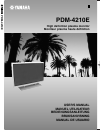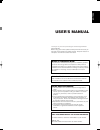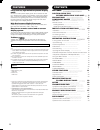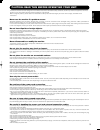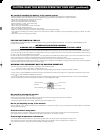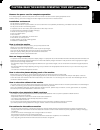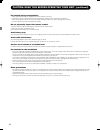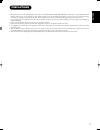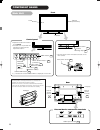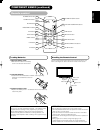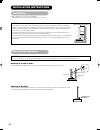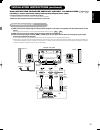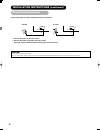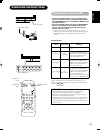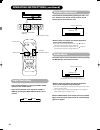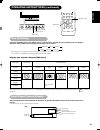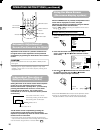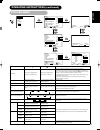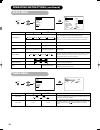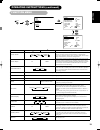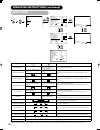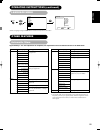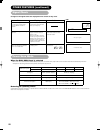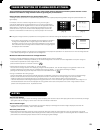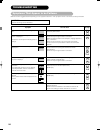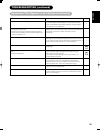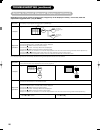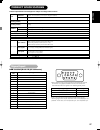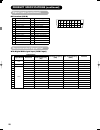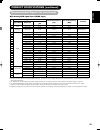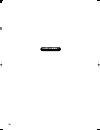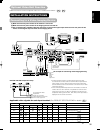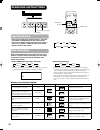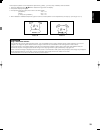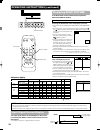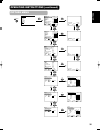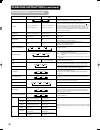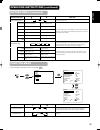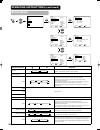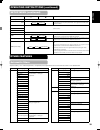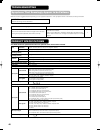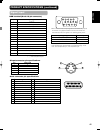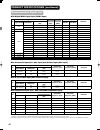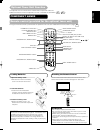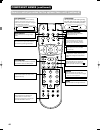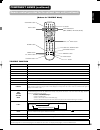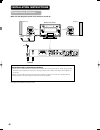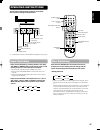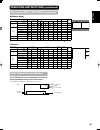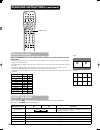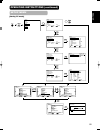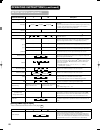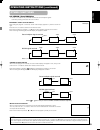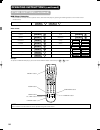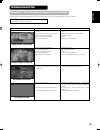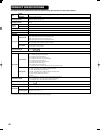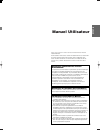- DL manuals
- Yamaha
- Monitor
- PDM-4210E
- User Manual
Yamaha PDM-4210E User Manual
YAMAHA ELECTRONICS CORPORATION, USA 6660 ORANGETHORPE AVE., BUENA PARK, CALIF. 90620, U.S.A.
YAMAHA CANADA MUSIC LTD. 135 MILNER AVE., SCARBOROUGH, ONTARIO M1S 3R1, CANADA
YAMAHA ELECTRONIK EUROPA G.m.b.H. SIEMENSSTR. 22-34, 25462 RELLINGEN BEI HAMBURG, F.R. OF GERMANY
YAMAHA ELECTRONIQUE FRANCE S.A. RUE AMBROISE CROIZAT BP70 CROISSY-BEAUBOURG 77312 MARNE-LA-VALLEE CEDEX02, FRANCE
YAMAHA ELECTRONICS (UK) LTD. YAMAHA HOUSE, 200 RICKMANSWORTH ROAD WATFORD, HERTS WD18 7GQ, ENGLAND
YAMAHA SCANDINAVIA A.B. J A WETTERGRENS GATA 1, BOX 30053, 400 43 VÄSTRA FRÖLUNDA, SWEDEN
YAMAHA MUSIC AUSTRALIA PTY, LTD. 17-33 MARKET ST., SOUTH MELBOURNE, 3205 VIC., AUSTRALIA
Printed in Japan
QR60131
2004
All rights reserved.
PDM-4210E
USER'S MANUAL
MANUEL UTILISATEUR
BEDIENUNGSANLEITUNG
BRUKSANVISNING
MANUAL DE USUARIO
PDM-4210E
High definition plasma monitor
Moniteur plasma haute définition
G
Summary of PDM-4210E
Page 1
Yamaha electronics corporation, usa 6660 orangethorpe ave., buena park, calif. 90620, u.S.A. Yamaha canada music ltd. 135 milner ave., scarborough, ontario m1s 3r1, canada yamaha electronik europa g.M.B.H. Siemensstr. 22-34, 25462 rellingen bei hamburg, f.R. Of germany yamaha electronique france s.A...
Page 2: User'S Manual
1 english user's manual thank you very much for purchasing the yamaha high definition plasma monitor. Before using your monitor, please carefully read this manual so you will know how to operate the monitor properly. Keep this manual in a safe place. You will find it useful in the future. Notes on l...
Page 3
2 contents features .. .. .. .. .. .. .. .. .. .. .. .. .. .. .. .. .. .. .. .. .. .. .. .. .. .. .. .. .. .. 2 caution: read this before operating your unit. .. .. .. .. 3 precautions .. .. .. .. .. .. .. .. .. .. .. .. .. .. .. .. .. .. .. .. .. .. .. .. .. .. 7 component names .. .. .. .. .. .. ....
Page 4
3 english caution: read this before operating your unit. This plasma monitor has been designed and manufactured to meet international safety standards, but like any electrical equipment, care must be taken if you are to obtain the best results and safety is to be assured. Before using this product, ...
Page 5
4 for the customers in the u.K. This product is supplied with a two pin mains plug for use in mainland europe. For the u.K. Please refer to the notes on this page. Important for united kingdom wording for class i equipment instruction books and labels the mains lead on this equipment is supplied wit...
Page 6
5 english caution: read this before operating your unit. (continued) remove the power cord for complete separation. • for safety purposes, disconnect the power cord if the monitor is not to be used for prolonged periods of time. • before cleaning, turn off and unplug the monitor. Neglect could resul...
Page 7
6 precaution during transportation please pay attention when you transport this monitor because it is heavy. Furthermore, use the original carton box and its packaging materials when the monitor is transported. Failure to transport the monitor in any carton except the original carton may result in d...
Page 8
7 english precautions • please read this user's manual thoroughly, especially the "caution:read this before operating your unit." and the "precautions" sections. Mis-use may cause damage to your plasma monitor, which could shorten its lifespan, or cause injury to yourself. Should you encounter any d...
Page 9
8 caution when moving the main unit • as this product is heavy, whenever it is moved, two people are required to transport it safely. • whenever the unit is moved it should be lifted forwards using the two handgrips at the back, and the unit should then be held at the base on both sides for stabilit...
Page 10
Av1 av2 rgb 1 rgb 2 av3 mute vol vol av4 auto pinp ok size recall menu id id set 9 english remote control id set button 16 power off button 13 power on button 13 power on/off button 13 menu button 16 mute button 14 volume up/down buttons 14 return button 16 recall button 15 auto button 16 pinp butto...
Page 11
10 anti-tumble measures securing to a wall or pillar use a commercially available cord or chain, and a clamp to secure the set to a firm wall or pillar. Securing to desktop 1) using wood screws (two), fasten the set to the clamping screw holes on the rear of the pedestal as shown. 2) using commercia...
Page 12
11 english read caution: read this before operating your unit. And precautions ( to ) carefully to ensure maximum safety before proceeding to these steps: • choose a safe level location to install the product. • install the monitor to have ready access to a power socket available. • make sure that t...
Page 13
12 ① connect the power cord to this device. ➁ connect the power cord plug to the power outlet. (the type of plug is different from this drawing for some countries.) connect the power cord after completing all other connections. Europe u.K. Only 1 2 1 2 installation instructions (continued) power cor...
Page 14
13 english operating instructions turning power on and off • to turn the monitor power on, press the main power switch on the monitor main unit to on, and then press the sub power button or the on/off or on button on the remote control. • to turn the monitor power off, press the sub power button or ...
Page 15
14 av1 av2 rgb 1 rgb 2 av3 mute vol vol av4 auto pinp ok size recall menu id id set operating instructions (continued) audio mute the audio volume can be temporarily muted by pressing the mute button of the remote control. • when a button is pressed, the volume adjustment status guide (magenta) will...
Page 16
15 english size switching each time the size button of the remote control or the monitor is pressed, the screen display area will change in sequence and the status will be displayed at the bottom of the screen. * real mode gives an image of the same shape as it is displayed on a computer monitor. Th...
Page 17
16 av1 av2 rgb 1 rgb 2 av3 mute vol vol av4 auto pinp ok size recall menu id id set id set button id button auto button using the menu screen (on-screen display system) when the menu button is pressed, the adjustment menu screen will be displayed; from there, pc signal adjustment and setting is poss...
Page 18
17 english picture menu picture audio timer function setup language select ok set picture contrast : + 31 brightness : – 31 colour : 0 hue : + 31 picture enhancement : off colour temperature : normal colour temp.Adjust reset reset select set return ok picture contrast : + 31 brightness : – 31 colour...
Page 19
18 selected characters setup hint audio mode movie music speech favourite movie: this selects the audio mode suitable for movies. Music: this selects the audio mode suitable for music. Speech: this selects the audio mode suitable for news, talk show etc. Favourite: this mode should be adjusted to su...
Page 20
19 english picture audio timer function setup language select ok set function screen saver off screen wipe on 60min. Black side panel off video power save off freeze mode split default zoom panoramic reset reset select set return ok menu function menu function panel life normal mode display off id n...
Page 21
20 selected characters setup hint auto adjust* (menu) (adjust) press the ok button to start automatic regulation. Horizontal position, vertical position, horizontal clock and clock phase are adjusted automatically. Horizontal position moves the horizontal position to left. Moves the horizontal posit...
Page 22
21 english language menu picture audio timer function setup language select ok set language english français deutsch español italiano norsk svenska select return exit ok menu select a language using the ▼ ▲ select buttons and press the ok button. Other features automatic store approximately 1 sec. A...
Page 23
22 signal check status display action when mode display is set to on, the input signal is switched or when the recall button is pressed. A guide is displayed for the input terminal and the horizontal and vertical sync frequency. When the sync signal is no longer detected. • a guide displays no sync....
Page 24
23 english notes about screen defects • high precision technology is used in the making of plasma display panel but there may be dark spots (points that do not illuminate) and bright spots (points that are too bright) in some cases. These do not indicate a malfunction. About residual images • in som...
Page 25
24 symptoms that appear to be failures make the checks suggested below depending on the symptoms observed. If the symptoms remain uncorrected, contact your dealer. Troubleshooting caution customer servicing can be hazardous. See page 28 11 11 13 12 29 26 26 9 16 11 17 20 20 symptom • no picture with...
Page 26
25 english symptom point to check see page • the temperature of the display panel surface is high. • plasma display panel is lighting the phosphors in the display panel by the discharge of internal radiation. In some cases, this may cause the temperature of the panel surface to increase. Please note...
Page 27
26 depending on the kind of system equipment used, images may not be displayed normally. In this case, make the adjustments suggested below. (only for rgb2) actions to correct abnormal displays (continued) symptom 1 text displayed across the screen appears vertically streaked, with some characters b...
Page 28
27 english product specifications and designs are subject to change without notice. Product specifications • the monitor takes at least 30 minutes to attain optimal picture quality. Signal input rgb terminal (d-sub 15-pin connector) 1 2 3 4 5 6 7 8 9 10 11 12 13 14 15 • when different kinds of input...
Page 29
28 signal input (continued) 1 2 3 4 5 6 7 8 9 10 11 12 13 14 15 16 17 18 19 20 21 22 23 24 product specifications (continued) dvi terminal (dvi-d) pin input signal pin input signal 1 t.M.D.S. Data2- 14 +5v power 2 t.M.D.S. Data2+ 15 ground (for+5v) 3 t.M.D.S. Data2/4 shield 16 hot plug detect 4 t.M....
Page 30
29 english • the type of video board or connecting cable used may not allow for correct display adjustment of horizontal position, vertical position, horizontal clock and clock phase. • the monitor may fail to display an animation image correctly when a signal having a vertical frequency of 85hz or ...
Page 31
30 supplement 012̲pdm-4210̲g̲eng 2003.12.24 01:16 ページ 30 (ブラック 版).
Page 32
31 english monitor rear panel speaker (r) speaker (l) power cord europe u.K. Only optional video unit function additional functions when the optional video unit is installed are as follows: ( ) use if the video equipment has an s video input terminal to rgb, video and audio input terminals to scart ...
Page 33
32 operating instructions input switching av1 av2 rgb 1 rgb 2 av3 mute vol vol av4 auto pinp ok size recall menu • input can be switched by pressing the av1, av2, av3, av4, rgb1 or rgb2 buttons of the remote control. • input can be switched in the sequence of av1 ➔av2 ➔ av3 ➔ av4 ➔ rgb1 ➔ rgb2 by pr...
Page 34
33 english attention using a wide-screen monitor • this monitor has a screen mode selection feature. If an incompatible screen mode is selected to play certain software, such as a tv program, the image will appear different from the original. Take this into consideration when making screen mode choi...
Page 35
34 operating instructions (continued) displaying multi picture if the pinp button on the remote control is pressed multi picture will display. Activating the p-in-p mode from the rgb input screen pressing the pinp button once will display 2 pictures. • this mode can be available from rgb1(dvi-pc) an...
Page 36
35 english picture audio timer function setup language select ok set picture picture mode dynamic contrast +31 brightness -31 colour 0 sharpness +15 hue 0 colour temperature normal contrast mode normal reset reset select set return ok ok menu picture dynamic ynr off cnr off film mode on pal comb fil...
Page 37
36 operating instructions (continued) picture menu (continued) selected characters setup hint picture mode dynamic natural dynamic: this setting is best for very bright ambient lighting. Natural: this setting is for normal lighting conditions. Contrast narrows the gap between brightness and darkness...
Page 38
37 english selected characters setup hint colour management off on turn on when the original balance of each colour is required to adjust to suit user preferences. Magenta magenta is weakened. Magenta is strengthened. This adjusts listed colours individually to make them either deeper or more pure. ...
Page 39
38 operating instructions (continued) setup menu picture audio timer function setup language select ok set setup system system 1 colour system video input audio input scart output monitor rgb1 dvi-stb rgb2 component hdtv select set return ok setup system system 1 colour system video input audio inpu...
Page 40
39 english selected characters setup hint audio input av1 stereo l/mono this should correspond to the audio signal from the equipment that is connected to the av1 audio input terminal. If the signal is monaural audio, set this to l/mono. Av2 (same to av1) av3 av4 scart output not available (grayed o...
Page 41
40 panel net dimensions (excluding pedestal) net weight (excluding pedestal) ambient conditions display dimensions resolution temperature relative humidity input signals input terminals video signals sync signals power supply power consumption/at standby audio output (rgb input) approx. 42 inches (9...
Page 42
41 english signal input 1 2 3 4 s-input connector pin specifications pin input signal 1 y 2 y-gnd 3 c 4 c-gnd frame gnd 20 18 16 14 12 10 8 6 4 2 21 19 17 15 13 11 9 7 5 3 1 scart connector pin specifications pin signal pin signal 1 audio out (right) 12 not used 2 audio in (right) 13 rgb-r gnd 3 aud...
Page 43
42 recommended signal list with digital rgb signal input (rgb1 input) ( : acceptable) product specifications (continued) no. Signal mode horizontal frequency (khz) dot clock frequency (mhz) remarks signal name resolution vertical frequency (hz) 1 ntsc4.43 ntsc3.58 525 59.94 15.73 — 2 pal secam 625 5...
Page 44
43 english optional tuner unit function the optional tuner unit works when installed with the optional video unit. Additional functions when the optional tuner unit is installed are as follows: ( ) component names remote control (provided for the optional tuner unit) power on / off button picture mo...
Page 45
44 component names (continued) remote control (provided for the optional tuner unit) (continued) d / n a / b i + menu ok freeze zoom av1 rgb1 rgb2 av2 av3 av4 2-4-12 i / ii p+ p- + - dv d 1 2 3 4 5 6 7 8 0 9 dynamic natural movie music favourite speech picture mode you may recall the picture mode by...
Page 46
45 english d / n a / b i + menu ok freeze zoom av1 rgb1 rgb2 av2 av3 av4 2-4-12 i / ii p+ p- + - d v d 1 2 3 4 5 6 7 8 0 9 subtitle button tv button text button colour buttons (red, green, yellow, blue) text / tv+text button tv / text button mode button [buttons for teletext mode] page up / down but...
Page 47
46 monitor rear panel speaker (r) speaker (l) 20 18 16 14 12 10 8 6 4 2 21 19 17 15 13 11 9 7 5 3 1 antenna europe u.K. Only make sure that the power switch of the monitor is turned off. Installation instructions connecting antenna precautions when connecting the antenna • please use a coaxial cable...
Page 48
47 english operating instructions d / n a / b i + menu ok freeze zoom av1 rgb1 rgb2 av2 av3 av4 2-4-12 i / ii p+ p- + - d v d 1 2 3 4 5 6 7 8 0 9 power on/off button • input can be switched by pressing the av1, av2, av3, av4, rgb1 or rgb2 buttons of the remote control. And the way to return to a tv ...
Page 49
48 operating instructions (continued) recall button multi picture button select buttons activating the split mode from the tv screen pressing the multi picture button one time will display 2 pictures. • the speaker icon can be shifted left and right by pressing the a/b button; the audio will be outp...
Page 50
49 english input signal screen display the tv channel status can be displayed on the screen by pressing the recall button of the remote control. • the display will disappear in approximately 6 seconds. 1 abcde -- -- min. -- -- : -- -- off i tv position name sound mode sound system off-timer on-timer...
Page 51
50 operating instructions (continued) d / n a / b i + menu ok freeze zoom av1 rgb1 rgb2 av2 av3 av4 2-4-12 i / ii p+ p- + - d v d 1 2 3 4 5 6 7 8 0 9 when the freeze button on the remote control is pressed, the screen transfers into the freeze mode. • there are two types of picture freeze mode, spli...
Page 52
51 english setup menu picture audio timer function setup language select ok set setup auto tuning manual tuning fine tuning sort auto off off select set return ok ok menu setup auto tuning country austria belgium croatia czech republic denmark finland france germany search select set return ok setup...
Page 53
52 operating instructions (continued) setup menu (continued) [during video signal input] 1 item is added to the menu shown in the page . 39 selected characters setup hint scart output tv monitor tv:av4 (scart) output will be fixed as tv signal output. Monitor:av4 (scart) output can view the same ima...
Page 54
53 english other functions a2 / nicam / sound multiplex • the ch i / ii button is only useful for nicam and sound multiplex signals. Otherwise pressing this button will have no effect. Bilingual / dual sound broadcast when bilingual program is received, sound mode display appears in yellow as shown ...
Page 55
54 example to operate a yamaha dvd player, press and hold the recall button, followed by the or button. Operating instructions (continued) dvd player selection • you can use this remote control to operate various, brands of dvd player by pressing the following buttons on the remote control simultane...
Page 56
55 english make the checks suggested below depending on the symptoms observed. If the symptoms persist, contact your dealer. Caution customer servicing can be hazardous. Troubleshooting symptoms that seemingly appear to be failures symptom possible reason remedy (1) connection of antenna cable to th...
Page 57
56 this table shows the specifications when the optional video unit and tuner unit have been inserted. Product specifications • the monitor takes at least 30 minutes to attain of optimal picture quality. Panel net dimensions (excluding pedestal) net weight (excluding pedestal) ambient conditions dis...
Page 58: Manuel Utilisateur
1 franÇais manuel utilisateur nous vous remercions d’avoir acheté yamaha moniteur plasma haute définition. Avant d’utiliser votre écran, veuillez lire attentivement ce manuel afin de savoir comment opérer de manière sûre et adéquate votre écran. Veuillez conserver ce manuel dans un endroit sûr afin ...