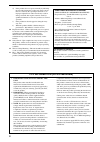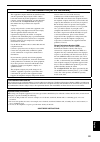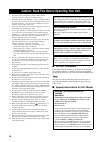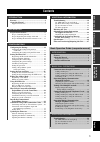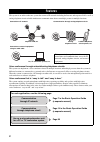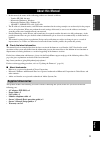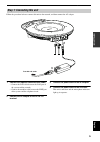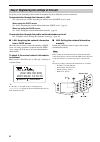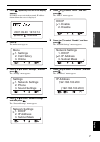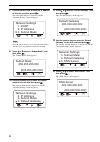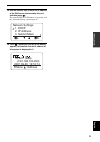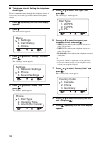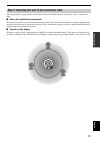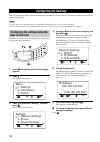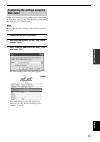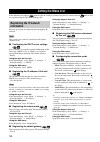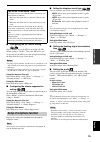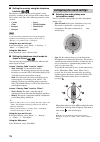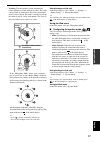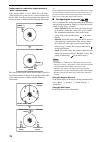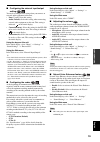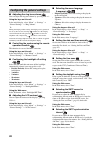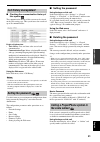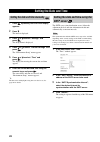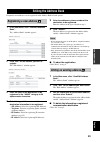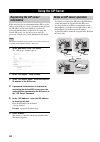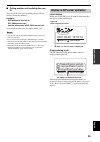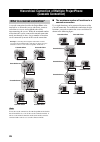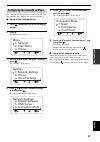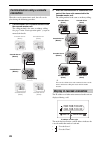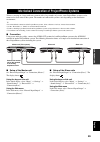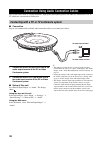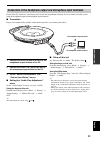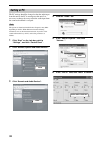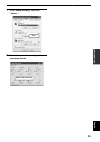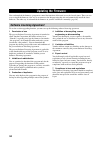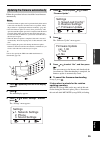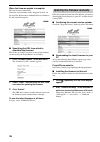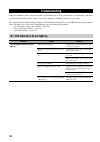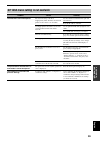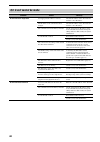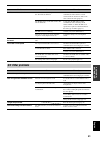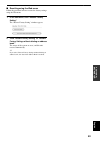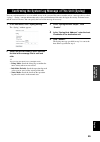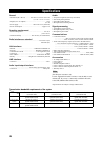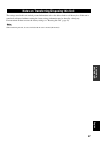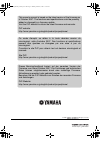- DL manuals
- Yamaha
- Conference System
- PJP-50R
- Owner's Manual
Yamaha PJP-50R Owner's Manual
Summary of PJP-50R
Page 1
Pjp-50r 1 2 3 4 5 6 7 8 9 0 mic mute hook / standby vol owner’s manual mode d’emploi bedienungsanleitung g ip audio conference system système de conférence audio ip setup guide guide des réglages setup-anleitung.
Page 2
Important safety instructions i english • explanation of graphical symbols the lightning flash with arrowhead symbol, within an equilateral triangle, is intended to alert you to the presence of uninsulated “dangerous voltage” within the product’s enclosure that may be of sufficient magnitude to cons...
Page 3
Important safety instructions ii d) if the product does not operate normally by following the operating instructions. Adjust only those controls that are covered by the operating instructions as an improper adjustment of other controls may result in damage and will often require extensive work by a ...
Page 4: III
Important safety instructions iii english fcc information (for us customers) for canadian customers this product meets the applicable industry canada technical specifications. The ringer equivalence number (ren) is an indication of the maximum number of devices allowed to be connected to a telephone...
Page 5
Iv 1 to assure the finest performance, please read this manual carefully. Keep it in a safe place for future reference. 2 install this unit in a well ventilated, cool, dry, clean place with at least 10 cm on the top, 10 cm on the left and right, and 10 cm at the back of this unit — away from direct ...
Page 6: Contents
1 in st al la ti on in tr oduc ti on c o nf igur a t ion s additional inf o rma t io n english features .................................................................. 2 about this manual ................................................. 3 supplied accessories .......................................
Page 7: Features
2 this system is an audio conference system that connects ip networks including the internet and corporate lan as well as analog telephone circuits to hold simultaneous communications between multiple persons in multiple locations. Voice conference through network/analog telephone circuits this syst...
Page 8: About This Manual
English 3 in tr oduc ti on • in this manual, the names of the following products are denoted as follows. – yamaha pjp-50r: this unit – microsoft ® windows ® : windows – microsoft ® windows xp ® : windows xp – 10base-t (100base-tx) cable: lan cable • the ip addresses, domain names, and url names ment...
Page 9: Preparation Procedure
Preparation procedure 4 the following preparation steps should be completed before using this unit. Step 1: (page 5) connecting this unit to the network and turning this unit on ª step 2: (page 6) registering the network settings of this unit • to perform communications through an ip network such as...
Page 10: Step 1: Connecting This Unit
Preparation procedure 5 english in s t al la tio n follow the procedure below to connect this unit to the network, and then connect the ac adapter. 1 connect the required communication cable. • connect the lan cable between the lan port of the system and the network. • connect the modular cable betw...
Page 11
Preparation procedure 6 set up the system according to the network or telephone circuit to which the system is connected. Communication through the internet or lan the setup items are variable depending on whether or not the dhcp server is used. When using the dhcp server: see “lan: acquiring the ne...
Page 12
Preparation procedure 7 english in s t al la tio n 1 press repeatedly until the initial display appears. If a dhcp server exist in the network, ip address obtained from the server is displayed. 2 press . The menu screen appears. 3 press or to select “settings”, and then press . The “settings” menu a...
Page 13
Preparation procedure 8 8 use the numeric keys to enter the ip address of this unit, and then press . The entered ip address is registered, and the “network settings” menu reappears. Set an ip address that does not overlap with the ip address of another piece of equipment connected to the lan. 9 pre...
Page 14
Preparation procedure 9 english in s t al la tio n 14 use the numeric keys to enter the ip address of the dns server referenced by this unit, and then press . The entered dns server ip address is registered, and the “network settings” menu reappears. 15 press repeatedly until the initial display app...
Page 15
Preparation procedure 10 ■ telephone circuit: setting the telephone circuit type to have communications through the telephone circuit, it is necessary to set the type of the connected telephone circuit. 1 press repeatedly until the initial display appears. 2 press . The menu screen appears. 3 press ...
Page 16
Preparation procedure 11 english in s t al la tio n after completing the settings, follow the procedure below to install this unit in the actual place, such as a conference room. ■ about the installation environment the speakers of this unit are on the bottom panel facing down. Place this unit horiz...
Page 17: Configuring The Settings
Configuring the settings 12 m you can configure the settings of this unit using the operation keys on this unit or a web browser (web menu) on the pc connected to this unit. • some settings can be performed only by accessing the “web settings page” for the system from the pc. • for the configuration...
Page 18: Web Menu
13 configuring the settings c o nfi g ura t ions english follow the procedure below to configure the settings using the web menu through a pc. This method is useful when you configure several menu items. Microsoft windows xp or windows 2000 is required to view the web menu. 1 check that this unit is...
Page 19: Setting The Menu List
Setting the menu list 14 in the following description, indicates that the setting is possible using the keys on this unit and indicates that it is possible using the web menu through a pc. Register the settings for communication through the ip network. These settings do not affect the communication ...
Page 20: Setup Of Telephone Function
15 setting the menu list c o nfi g ura t ions english ■ configuring the sip server setting select “enable” to use the sip server for the call. The default setting is “disable”. To use the sip server, you need to register the sip server name and password using the web menu. See page 24 for details. •...
Page 21
16 setting the menu list ■ setting the country using the telephone function this function switches the detected telephone circuit frequency according to the selection of the country where this system is used. One of the following countries can be selected. If you cannot make communication correctly ...
Page 22
17 setting the menu list c o nfi g ura t ions english • tracking : the microphone system automatically tracks and focuses on the audio of the talker. The audio can be picked up with narrow directivity so that other noises can be reduced. This mode is suitable to pick up the audio clearly in a noisy ...
Page 23
18 setting the menu list audio output in a call with a single location in “multi” speaker mode if the “speaker mode” is set to “multi” for a call with a single location, the system creates a virtual sound source for the talker according to the position of the talker in the remote location as shown w...
Page 24
19 setting the menu list c o nfi g ura t ions english ■ configuring the external input/output setting you need to configure this setting when you connect an external audio equipment to this unit. • none : usually select this setting. • audio (default) : select this setting when connecting external a...
Page 25
20 setting the menu list ■ adjusting the ring tone volume you can adjust the ring tone volume by pressing vol +/–. Using the keys on this unit in the initial display, select “menu” → “settings” → “general settings” → “ring volume”. Y during the ringing volume setting, the ringing tone is generated f...
Page 26: Setting The Password
21 setting the menu list c o nfi g ura t ions english ■ checking the communication history of this system the communication history of this system can be viewed on the web setting page. This system stores the records of up to 50 communications. Displayed information: • time of day : date and time at...
Page 27: Setting The Date and Time
Setting the date and time 22 1 press repeatedly until the initial display appears. 2 press . The menu is displayed. 3 press or to select “settings” and press . The setup menu is displayed. 4 press or to select “general settings” and press . The “environment setup” menu appears. 5 press or to select ...
Page 28: Editing The Address Book
23 c o nfi g ura t ions english frequently used addresses can be registered in the address book of each system. 1 in the web menu, click “view/edit address book”. The “address book” window appears. 2 click “edit” for the address you want to register. The “edit address” window appears. 3 enter the na...
Page 29: Using The Sip Server
Using the sip server 24 if this unit is used in an environment with a sip server, the address of the sip server to be referenced by this unit and the sip address of this unit should be registered. If password authentication is required for accessing the desired sip server, it is also necessary to en...
Page 30
25 using the sip server c o nfi g ura t ions english ■ calling another unit by dialing the user id you can call the other party by dialing the user id if it consists of only the numbers. Example: sip address of this unit is sip: 200@server1.Net, and the other party is sip: 201@server1.Net you can ca...
Page 31: (Cascade Connection)
Hierarchical connection of multiple projectphone (cascade connection) 26 a cascade connection classifies the projectphone to be involved in a call into the servers and clients, connects each client to a server and establishes the call by interconnecting the servers. While the maximum number of locat...
Page 32
27 hierarchical connection of multiple projectphone (cascade connection) c o nfi g ura t ions english first configure the setting of the cascade server unit, and then configure the settings of the cascade client units. ■ setup of the cascade server 1 press repeatedly until the initial display appear...
Page 33: Connection
28 hierarchical connection of multiple projectphone (cascade connection) when the cascade connection is used, the calls can be placed using the following procedure. 1 call the master unit in another location from the cascade master unit. The calling method is the same as ordinary calling. See page 7...
Page 34
29 c o nfi g ura t ions english to have a meeting in a large conference room or with a large number of persons, some projectphone systems can be connected as slave units to this system. The number of connectable systems varies depending on the installation environment. Y • in an interlocked connecti...
Page 35
Connection using audio connection cables 30 this system can be used as a high-performance, high-quality microphone/speaker unit when it is connected to a pc or tv conference system with an audio cable. ■ connection prepare two commercially available audio connection cables (stereo mini-jack cables)....
Page 36
31 connection using audio connection cables c o nfi g ura t ions english if your pc or tv conference system does not have the line input/output terminals, it can be connected to this system using the headphone output and microphone input terminals. ■ connection prepare two commercially available aud...
Page 37: Setting Of Pc
32 connection using audio connection cables the pc settings should be changed so that the audio input from this unit to the pc is not output to this unit. It is necessary to change the setup so that the audio input from the connected terminal is accepted. The options of sound and audio devices prope...
Page 38
33 connection using audio connection cables c o nfi g ura t ions english 7 in the “sound recording” field, click “volume...”. 8 select the input audio according to the connection method. Click. Select either check box..
Page 39: Updating The Firmware
Updating the firmware 34 you can download the firmware (program to control the functions of this unit) to use the latest features. There are two ways to install the firmware. One way is to connect to the internet using this unit and automatically install the latest firmware. The other way is to down...
Page 40
35 updating the firmware c o nfi g ura t ions english follow the procedure below to install the latest firmware automatically. • automatic firmware update can be performed only if this unit is connected to the internet. If connection is not possible, follow the procedure in “updating the firmware ma...
Page 41
36 updating the firmware when the firmware update is complete this unit restarts automatically. Check the version number in the “program version” on the top of the web menu to confirm that the new firmware has been installed properly. ■ specifying the url from which to download the firmware this fea...
Page 42
37 updating the firmware c o nfi g ura t ions english 3 enter and run the following command. Tftp -i [ip address of this unit] put [file name of the firmware] example: tftp -i 192.168.100.200 put pjp50r_13.Bin y set the directory containing the firmware as the current directory before executing the ...
Page 43: Troubleshooting
Troubleshooting 38 refer to the following tables when this unit does not function properly. If the problem you are experiencing is not listed or if the instruction does not help, contact your nearest authorized yamaha dealer or service center. First, check if the microphone indicators light up. If t...
Page 44
39 troubleshooting additional inf o rma t io n english q2: web menu setting is not available problem cause remedy the web menu cannot be opened. The network setting of the pc is inappropriate (when other pcs and network printers in the lan are also unusable). Set the lan board and lan card again and...
Page 45: Q3: A Call Cannot Be Made
40 troubleshooting q3: a call cannot be made problem cause remedy a call cannot be originated. An inappropriate ip address is entered. Check the ip address of the other unit and enter the correct ip address. The ip address of the other unit has been changed. Check the ip address of the other unit an...
Page 46: Q4: Other Problems
41 troubleshooting additional inf o rma t io n english problem cause remedy a call cannot be received. The connection mode settings of this unit and the other unit are different. A unit in the mesh connection mode cannot communicate with a unit in a cascade connection mode. Set the two units to the ...
Page 47: Resetting This Unit
Resetting this unit 42 you can restore the factory settings of this unit. Before restoring the factory settings, note the following. • all of the settings that have default settings are set to the default settings. • once the factory settings are restored, the previous settings made by the user cann...
Page 48
43 resetting this unit additional inf o rma t io n english ■ resetting using the web menu follow the procedure below to restore the factory settings using the web menu. 1 in the web menu, click “restore factory setting”. The “restore factory setting” window appears. 2 click “restore factory setting”...
Page 49
Obtaining the setting information for support on this unit 44 you can download the setting information and save them in your pc for reference when a problem occurs. These files are used for support and cannot be opened or edited using normal applications. You can download the setting information of ...
Page 50
45 additional inf o rma t io n english you can send information or an event which occurs in the system of this unit to another unit as a message (this is called “syslog”). “syslog” contains information such as the start/shutdown of this unit, the login, the activity in normal states, and the states ...
Page 51: Specifications
Specifications 46 general • dimensions (w x h x d) .............. 283 mm x 53.6 mm x 297.5 mm (11.1 in. X 2.1 in. X 11.7 in.) • weight (excl. Ac adapter) ...................................................... 1.4 kg (3.1 lbs) • power supply ....................................... 100 to 240 v ac (50...
Page 52
47 additional inf o rma t io n english the settings stored in this unit include personal information such as the address book or call history data. If this unit is transferred or disposed without restoring the factory settings, information may be abused by a third party. For instructions on how to r...
Page 53
Yamaha corporation 10-1 nakazawa-cho, hamamatsu, shizuoka 430-8650, japan © 2006 all rights reserved. Printed in japan wk19730-2 this owner’s manual is based on the latest version of the firmware as of october 2007. The functions and specifications could be possibly added or changed by a firmware up...