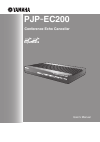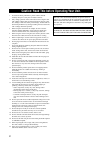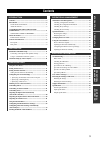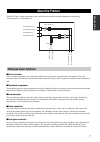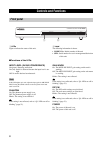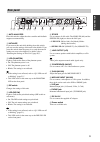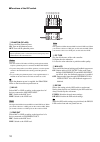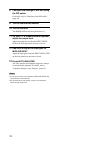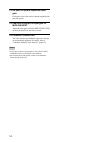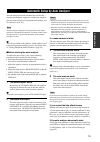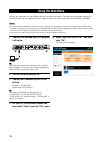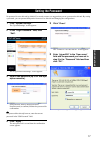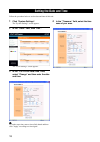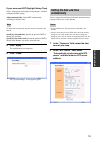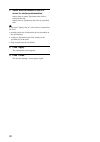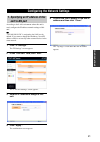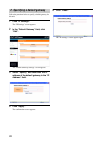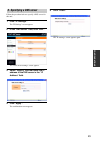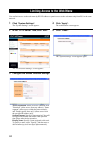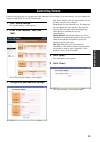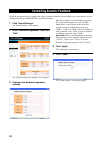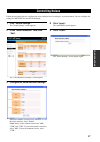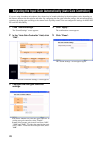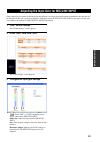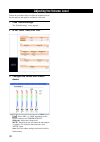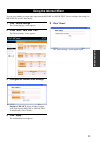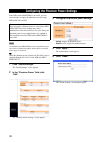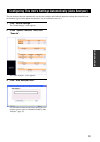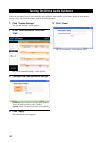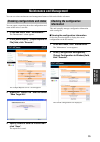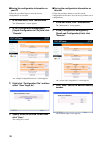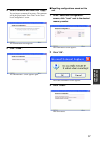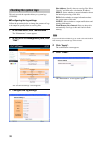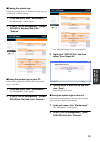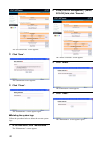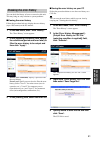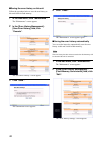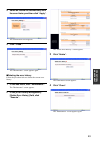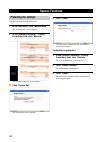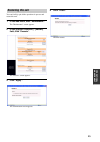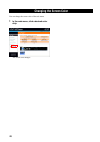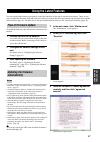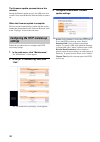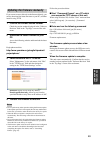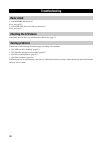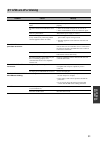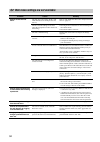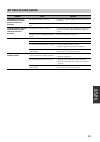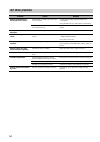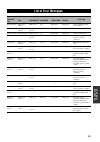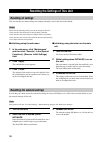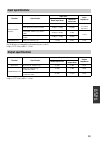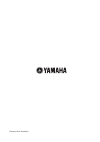- DL manuals
- Yamaha
- Stereo System
- PJP-EC200
- User Manual
Yamaha PJP-EC200 User Manual
Summary of PJP-EC200
Page 1
Pjp - ec200 conference echo canceller user's manual.
Page 2
2 1 to assure the finest performance, please read this manual carefully. Keep it in a safe place for future reference. 2 only voltage specified on this unit must be used. Using this unit with a higher voltage than specified is dangerous and may cause fire, damage to this unit, and/or personal injury...
Page 3: Contents
3 prep ara tion intr oduction configura tions opera t ional ma na gement addition al in fo rma t io n contents ......................................................................................3 introduction ................................................................................4 check ...
Page 4: Introduction
4 thank you for purchasing yamaha pjp-ec200. Before operating this unit, please read this manual carefully. For your safety, please read all safety instructions and precautions stated in this manual carefully and keep it in a safe place for future reference. This manual has been compiled based on th...
Page 5: Software License Agreement
5 intr oduction by using the "software", you are deemed to agree to be bound by the terms and conditions of this agreement. This license agreement (the "agreement") is a legal agreement between you and yamaha corporation ("yamaha") under which yamaha is providing the firmware of yamaha's projectphon...
Page 6
6 6. Term: 6-1. This agreement becomes effective upon your agreeing the terms and conditions herein and continues in effect unless or until terminated in accordance with the provision of 6-2 or 6-3 herein. 6-2. You may terminate this agreement by deleting the software installed into the product. 6-3...
Page 7: About The Product
7 intr oduction the pjp-ec200 is a high-performance echo canceller box that enables smooth simultaneous talk during a videoconference or a webconference. ■echo canceller echo is a phenomenon that occurs when microphones pick up the audio reproduced from the speakers. The echo canceller of this unit ...
Page 8: Controls and Functions
8 1 leds light to indicate the status of this unit. 2 label the following information is shown. • model no.:model number of this unit • ser.: serial number for use in management/distinction of this unit ■functions of the leds input level (in1/in2 /conference) on (green): detecting audio data. On (re...
Page 9: Rear Panel
9 intr oduction 1 auto analyzer press this switch to adjust the echo canceller and feedback suppressor automatically. 2 initialize if you turn on this unit while holding down this switch, you can reset the settings of this unit to the default. If you press this switch when the power is on, only the ...
Page 10
10 ■functions of the dip switch 1 phantom (dc+48v) turns on/off the phantom power. On: turn on the phantom power. Off: turns off the phantom power. • set this switch to on when an xlr-type microphone which requires a phantom power is connected to mic/line input. • to protect the speakers, turn off t...
Page 11
11 prep ara tion this section describes connections and setup required for using this unit. The basic setup of this unit is available only with the dip switch. For advanced setup, refer to “using the web menu” (page 16). • do not use the mute function on a microphone or pa system connected to this u...
Page 12
12 8 configure the settings of this unit using the dip switch. For details, refer to “functions of the dip switch” (page 10). 9 turn on the external devices. 10 turn on this unit. The power led on the front panel turns on. 11 on your pc or videoconference system, adjust the output level. Adjust the ...
Page 13
13 prep ara tion by combining this unit with a pa system, it makes possible to use many microphones for a conference. 1 connect mic/line input in1 of this unit to the audio output jack of your pa system. 2 connect microphones to your pa system. 3 connect speakers with built-in amplifier to line outp...
Page 14
14 13 on your pa system, adjust the input gain. For details, refer to the owner's manual supplied with your pa system. 14 use gain to adjust the input gain for mic/line input. Adjust the input gain so that the input level led on the front panel does not turn on in red. 15 press auto analyzer. The ec...
Page 15
15 prep ara tion the auto analyzer function automatically sets the echo canceller and feedback suppressor settings best suited for your environment (types of microphone and speakers, size of conference room, etc.). The auto analyzer configures the settings based on the relative position of a microph...
Page 16: Using The Web Menu
16 by using the web menu, you can configure this unit's settings in more detail. The web menu is accessible from the pc connected to this unit. To configure this unit's settings from the web menu, set the dip switch (dip sw) to ether. • if you set dip sw to ether, the web menu settings are prioritiz...
Page 17: Setting The Password
17 configura tions no password is set to this unit by default. For security reasons, we suggest that you set a password to this unit. By setting a password, you can prevent third parties from access to this unit and changing the configurations. 1 click "system settings". The "system settings" screen...
Page 18: Setting The Date and Time
18 follow the procedure below to set the date and time of this unit. 1 click "system settings". The "system settings" screen appears. 2 in the "clock" field, click "edit". The "clock settings" screen appears. 3 in the "pjp-ec200 date/time" field, select "change" and then enter the date and time. Y t...
Page 19: Setting The Date and Time
19 configura tions if your area uses dst (daylight saving time) select "adjust clock for daylight saving changes" and then configure the dst setting. Adjust automatically: adjust dst automatically according to the time zone. To adjust dst automatically, this unit must be connected to the internet. S...
Page 20
20 3 select when to connect to the ntp server for clock synchronization. Inquiry time at startup: synchronize the clock at startup of this unit. Inquiry time at: synchronize the clock at a specified time. Y if you select "inquiry time at", select a day to synchronize the clock. • monthly on the day:...
Page 21: Unit'S Lan Port
21 configura tions according to the lan environment where this unit is used, configure the ip address netmask settings of this unit. Y "192.168.100.101/24" is assigned to the lan port by default. If you want to change the ip address, use an ip address which is not used by other external devices in t...
Page 22
22 follow the procedure below to specify a default gateway for this unit. 1 click "ip settings". The "ip settings" screen appears. 2 in the "default gateway" field, click "edit". The "default gateway settings" screen appears. 3 select "specify" and then enter the ip address of the default gateway in...
Page 23: 3. Specifying A Dns Server
23 configura tions follow the procedure below to specify a dns server for this unit. 1 click "ip settings". The "ip settings" screen appears. 2 in the "dns server" field, click "edit". The "dns server settings" screen appears. 3 select "specify" and then enter the ip address of the dns server in the...
Page 24
24 you can limit access to the web menu by pc's ip address or permit access to the web menu only from pcs in the same network. 1 click "system settings". The "system settings" screen appears. 2 in the "http server" field, click "edit". The "http server settings" screen appears. 3 configure the acces...
Page 25: Controlling Echoes
25 configura tions follow the procedure below to configure the echo reduction level according to your environment. You can configure the settings for mic/line in1 and in2 individually. 1 click "sound settings". The "sound settings" screen appears. 2 in the "echo canceller" field, click "edit". The "...
Page 26
26 follow the procedure below to configure the acoustic feedback reduction level according to your environment. You can configure the settings for mic/line in1 and in2 individually. 1 click "sound settings". The "sound settings" screen appears. 2 in the "feedback suppressor" field, click "edit". The...
Page 27: Controlling Noises
27 configura tions follow the procedure below to configure the noise reduction level according to your environment. You can configure the settings for mic/line in1 and in2 individually. 1 click "sound settings". The "sound settings" screen appears. 2 in the "noise reduction" field, click "edit". The...
Page 28
28 if you are using a boundary microphone, the volume level of sounds picked up by the microphone varies depending on the distance between the microphone and talker. By configuring the auto gain controller settings, this unit automatically optimizes the pickup gain according to the volume level of p...
Page 29
29 configura tions if the volume level of sounds picked up by the microphone is too high, the sounds cannot be handled by this unit and will be distorted. In this case, you need to adjust the input gain so that the input level led does not turn on in red. You can configure the settings for mic/line ...
Page 30: Adjusting The Volume Level
30 follow the procedure below to adjust the volume levels of the microphone and speakers connected to this unit. 1 click "sound settings". The "sound settings" screen appears. 2 in the "level" field, click "edit". The "level settings" screen appears. 3 configure the volume level of each device. : se...
Page 31: Using The Internal Mixer
31 configura tions you can select whether to output audio input through mic/line to line output. You can configure the settings for mic/line in1 and in2 individually. 1 click "sound settings". The "sound settings" screen appears. 2 in the "mixer" field, click "edit". The "mixer settings" screen appe...
Page 32
32 if the dip switch (phantom) is set to on, you can select whether to supply the phantom power thorough mic/lune in1 and in2. Use the dip switch (phantom) to turn on the phantom power only when a condenser microphone which requires an external power supply is connected. Y while the phantom power is...
Page 33
33 configura tions the auto analyzer function automatically sets the echo canceller and feedback suppressor settings best suited for your environment (types of microphone and speakers, size of conference room, etc.). 1 click "sound settings". The "sound settings" screen appears. 2 in the "special fu...
Page 34
34 follow the procedure below to turn on/off the audio guidance which notifies you of events during the auto analyzer process. Also, you can set the volume level of the audio guidance. 1 click "system settings". The "system settings" screen appears. 2 in the "audio guidance" field, click "edit". The...
Page 35: Maintenance and Management
35 opera t ional ma na gement you can use various maintenance and management features of this unit with the web menu. You can output a report that shows the configurations and status of this unit as a text file. 1 in the web menu, click "maintenance". The "maintenance" screen appears. 2 in the [make...
Page 36
36 ■saving the configuration information on your pc follow the procedure below to save the current configurations as a text file. 1 in the web menu, click "maintenance". The "maintenance" screen appears. 2 in the [configuration management] - [output configuration to file] field, click "execute". The...
Page 37
37 opera t ional ma na gement 4 enter a comment and then click "apply". You can input a comment if necessary. The comment will be displayed under "save time" in the "save/ load configuration" screen. The confirmation screen appears. 5 click "close". The "maintenance" screen appears again. ■recalling...
Page 38: Checking The System Logs
38 this unit records the operation history as system logs (syslog). ■configuring the log settings follow the procedure below to change the contents of logs to be output or specify where to save log files. 1 in the web menu, click "maintenance". The "maintenance" screen appears. 2 in the [syslog mana...
Page 39
39 opera t ional ma na gement ■viewing the system logs follow the procedure below to display the system logs (up to 500 lines) on the pc monitor. 1 in the web menu, click "maintenance". The "maintenance" screen appears. 2 in the [syslog management] - [output syslog to window] field, click "execute"....
Page 40
40 the "save syslog" screen appears. 3 click "save". The confirmation screen appears. 4 click "close". The "maintenance" screen appears again. ■deleting the system logs follow the procedure below to delete the current system logs. 1 in the web menu, click "maintenance". The "maintenance" screen appe...
Page 41: Checking The Error History
41 opera t ional ma na gement you can check the history of errors occurred on this unit. This may bring an early solution to system problems. ■viewing the error history follow the procedure below to display the error history (up to 1500 events) on the pc monitor. 1 in the web menu, click "error hist...
Page 42
42 ■saving the error history on this unit follow the procedure below to save the error history to this unit's built-in flash memory. 1 in the web menu, click "maintenance". The "maintenance" screen appears. 2 in the [error history management] - [save error history] field, click "execute". The "save ...
Page 43
43 opera t ional ma na gement 3 select an interval to automatically save the error history and then click "apply". The confirmation screen appears. 4 click "close". The "maintenance" screen appears again. ■deleting the error history follow the procedure below to delete the current error history. 1 i...
Page 44: Special Functions
44 you can protect the settings of this unit. 1 in the web menu, click "maintenance". The "maintenance" screen appears. 2 in the [special functions] - [config protection] field, click "execute". The "config protection" screen appears. 3 click "protect set". The confirmation screen appears. 4 click "...
Page 45: Restarting This Unit
45 opera t ional ma na gement you can forcibly quit all the operations in process and restart this unit. 1 in the web menu, click "maintenance". The "maintenance" screen appears. 2 in the [special functions] - [restart] field, click "execute". The "restart" screen appears. 3 click "apply". The confi...
Page 46: Changing The Screen Color
46 you can change the screen color of the web menu. 1 in the web menu, click a desired color chip. The screen color changes. Changing the screen color.
Page 47: Using The Latest Features
47 opera t ional ma na gement you can download the firmware (program to control the functions of this unit) to use the latest features. There are two ways to update the firmware of this unit: one way is that you connect this unit to the internet and automatically install the latest firmware (page 47...
Page 48: Settings
48 the firmware update process takes a few minutes during the firmware update process, the leds turn on in rotation. Never turn off this unit while the leds are turned on. When the firmware update is complete this unit restarts automatically. Confirm that the version number has been updated in the "...
Page 49
49 opera t ional ma na gement if you cannot connect this unit to the internet directly, you need to download the latest firmware to your pc, and then install it using tftp. 1 confirm the current version number. Check the version number displayed in the "software revision" field in the "top page" scr...
Page 50: Troubleshooting
50 • is the power led turned on? If not, see page 51. • is the link led above the lan port turned on? If not, see page 51. If the leds turn on, there is a communication failure. See page 51. Consult one of the following description pages according to the problem. • “q1: leds are off or blinking” (pa...
Page 51: Q1: Leds Are Off Or Blinking
51 addition al in fo rma t io n q1: leds are off or blinking problem cause remedy no leds turn on. This unit is not turned on. Set the power switch to on. The power cable is not connected to the ac outlet. Check that the power cable is connected to the ac outlet properly. The main or branch circuit ...
Page 52
52 q2: web menu settings are not available problem cause remedy cannot access the web menu. This unit does not recognize the pc. (the link led above the lan port does not turn on.) refer to “the link led above the lan port does not turn on.” (page 51) the pc's network settings are incorrect (other p...
Page 53: Q3: Have An Audio Problem
53 addition al in fo rma t io n q3: have an audio problem problem cause remedy the audio from the pc or videoconference system cannot be heard or is distorted. The input level setting is incorrect. Configure the input level setting on the device connected to this unit. The input level of conference ...
Page 54: Q4: Other Problems
54 q4: other problems problem cause remedy cannot synchronize the clock with an ntp server. The ip address or domain name of the ntp sever is incorrect. • check that the settings match the ntp server information. • ping the ntp server to confirm that it is functioning. A route to connect with the sp...
Page 55: List of Error Messages
55 addition al in fo rma t io n list of error messages patterns of front leds error type mic/line in1 in2 conference phantom gain knob dip sw blink green/red blink green, on red blink green off blink green blink green detects a problem during system startup. Blink green/red blink green, on red blink...
Page 56: Resetting All Settings
56 you can reset the web menu settings and settings internally saved in this unit to the default. Please note the followings when you reset the settings of this unit. • this operation will disconnect all the calls being connected. • this operation will restore the factory default values (if availabl...
Page 57: Support Information
57 addition al in fo rma t io n in case you are in need of support, visit the following website or contact the nearest authorized yamaha dealer or service center. ■checking log information and setting configurations a yamaha representative may ask for log (syslog) or configuration (config) informati...
Page 58: Specifications
58 dimensions (w x h x d): 270 mm x 42.6 mm x 180 mm (10-5/8" x 1-3/4" x 7-1/8") weight: 850 g (1.9 lbs) power supply: ac 100 to 240 v (50/60 hz) power consumption: 6 w maximum radio interference standard: vcci class a, kn22, kn24 operating environment: ambient temperature: 0 to 40°c (32 to 104 °f) ...
Page 59: Input Specifications
59 addition al in fo rma t io n the xlr jacks are compatible with phantom power (+48 v) 0 dbµ = 0.775 vrms, 0dbv = 1 vrms 0 dbµ = 0.775 vrms, 0dbv = 1 vrms input specifications terminal specification input level input impedance rated input level maximum input level mic/line input (in1/in2) xlr, bala...
Page 60
(february 2010, 3rd edition).