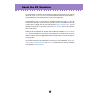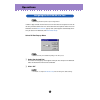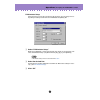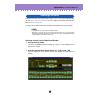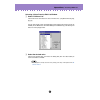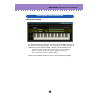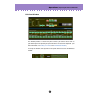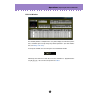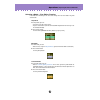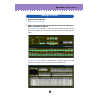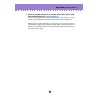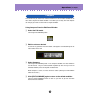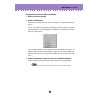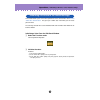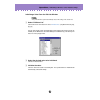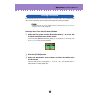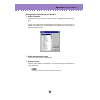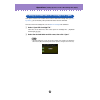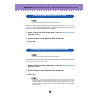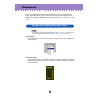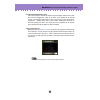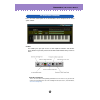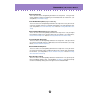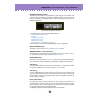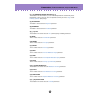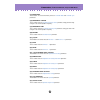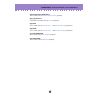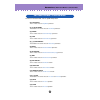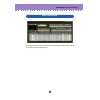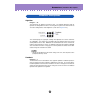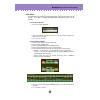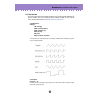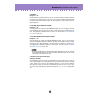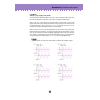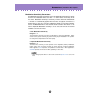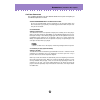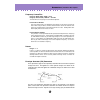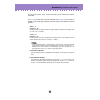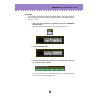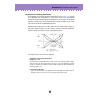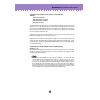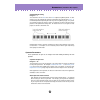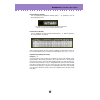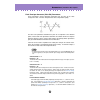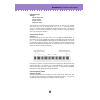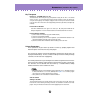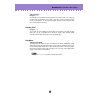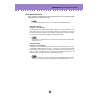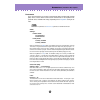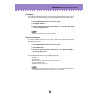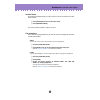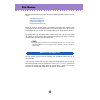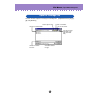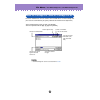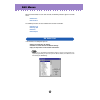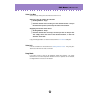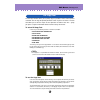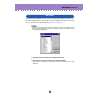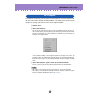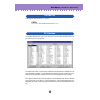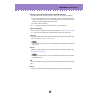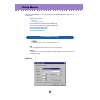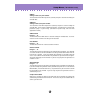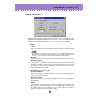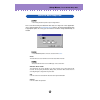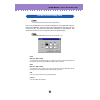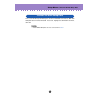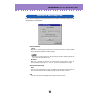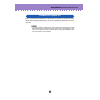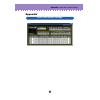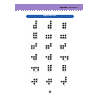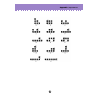- DL manuals
- Yamaha
- Electronic Keyboard
- PLG150-DX
- Owner's Manual
Yamaha PLG150-DX Owner's Manual
Important Notices
The DX Simulator provides an easy, intuitive way to edit and create your own original DX
voices for the PLG150-DX Advanced DX/TX Plug-in Board.
• Do not use any of the panel controls on an external tone generator while editing the DX
voices with the DX Simulator, since this may inadvertently change the settings of the PLG150-
DX.
Copyright Notices
• The software and this owner’s manual are the exclusive copyrights of Yamaha Corporation.
• Copying of the software or reproduction of this manual in whole or in part by any means is
expressly forbidden without the written consent of the manufacturer.
• Copying of the commercially available music sequence data and/or digital audio files is
strictly prohibited except for your personal use.
Trade Marks and Registered Trade Marks
• The company names and product names in this Owner’s Manual are the trademarks or regis-
tered trademarks of their respective companies.
Notices
• Yamaha makes no representations or warranties with regard to the use of the software and
documentation and cannot be held responsible for the results of the use of this manual and
the software.
• The windows and illustrations in this manual are for instructional purposes only, and may
slightly different from the ones shown on your software.
About this manual
• The screens shown in this manual are almost all on Windows systems. Although some
screens may differ for Macintosh systems, the basic operations are the same.
• Keyboard shortcuts referred in this manual are effective for only Windows system.
Copyright © 2001-2002 Yamaha Corporation. All rights reserved.
Version 1.1, 2002
YAMAHA CORPORATION
For Windows users
When you use the DX Simulator, set “Font Size” to “Small Fonts” at the “Control Panel | Display | (Settings |)
Advanced” page. If “Large Fonts” is selected, messages in some dialog boxes may not be displayed properly.
DX Simulator
Manual
Summary of PLG150-DX
Page 1
Important notices the dx simulator provides an easy, intuitive way to edit and create your own original dx voices for the plg150-dx advanced dx/tx plug-in board. • do not use any of the panel controls on an external tone generator while editing the dx voices with the dx simulator, since this may ina...
Page 2
2 about the dx simulator the dx simulator is providing an exceptionally simple and convenient way to edit and control all of the parameters on the plg150-dx advanced dx/tx plug-in board — even providing the same control format as used on the original dx7. Dx simulator lets you store your edits as an...
Page 3
3 operations • the following information pertains only to the plug-in editor. In order to play and edit the plg150-dx, the dx voice must be assigned to a part on the tone generator/sound card. This can be done from two separate menus on the dx simulator: the initial select dx part pop-up menu (which...
Page 4
4 operations / assigning the plg150-dx to a part dx simulator setup even after you’ve set the dx part from the pop-up menu, you can change the set- ting during an editing session from the dx simulator setup dialog box. Z select “dx simulator setup.” while the dx simulator is active and selected, cli...
Page 5
5 operations / selecting a dx voice selecting a dx voice is the important first step in editing . Once you’ve edited a voice you can store it to the plg150-dx or save it to a floppy disk/hard disk drive with other voices as a dx cartridge file . Dx voices can be selected from either the edit panel w...
Page 6
6 operations / selecting a dx voice selecting a voice from the edit list window z select “dx voice list.” click “edit” on the menu bar, then select “dx voice list.” (keyboard shortcut: [alt], [e], [v].) you can also quickly call up this dialog box by right-clicking any inactive part of the window (o...
Page 7
7 operations / opening the various windows dx simulator window this window automatically appears when you open the dx simulator and serves as the “front end” of the plug-in module. For the most part, no editing functions are available from the dx simulator window. However, from this window you can: ...
Page 8
8 operations / opening the various windows edit panel window this window provides a “virtual” dx7 panel, and lets you edit the voices much as you would if you were operating the panel controls of an actual dx7 keyboard. (for more information, see editing a dx voice and dx simulator window .) to call...
Page 9
9 operations / opening the various windows edit list window this window provides a comprehensive, at-a-glance display of all dx voice param- eters, and allows you to easily change any desired parameter. (for more informa- tion, see editing a dx voice .) to call up this window, click the dx7 logo in ...
Page 10
10 operations / opening the various windows selecting a mode — play, edit or function in the edit panel window, you can select from among the three main modes: play, edit and function. • play mode in the play mode, you can: • select one of the 64 custom voices. • play the selected voice (from the co...
Page 11
11 operations / editing a dx voice z select the desired voice. Refer to selecting a dx voice . X edit the voice parameters as desired from one of the editing win- dows: edit panel or edit list. The edit panel window provides a “virtual” dx7 panel, and lets you edit the voices much as you would if yo...
Page 12
12 operations / editing a dx voice c store the edited settings as a custom voice, then save it with other edited voices as a dx cartridge file . Use the store operation to store your newly edited voice. Then use the save oper- ation to save that edited voice with other custom voices to a dx cartridg...
Page 13
13 operations / compare this function lets you switch back and forth between the current edited condition of the voice and its original un-edited condition. This allows you to easily hear and compare the changes you make to a voice with its original condition. Using compare from the edit panel windo...
Page 14
14 operations / compare using compare from the edit list window z edit the voice as desired. X select “dx compare.” click “edit” on the menu bar, then select “dx compare.” (keyboard shortcut: [alt], [e], [c].) you can also quickly use compare by right-clicking any inactive part of the window (on the...
Page 15
15 operations / initializing a dx voice to the default settings this function allows you to reset all the parameters of the selected voice to the factory “initial voice” default values . This gives you a “blank slate” from which you can create your own voice. The currently selected voice can be init...
Page 16
16 operations / initializing a dx voice to the default settings initializing a voice from the edit list window • keep in mind that this operation automatically erases all the settings of the selected voice. Z select “dx voice list.” click “edit” on the menu bar, then select “ dx voice list .” (keybo...
Page 17
17 operations / storing a dx voice this operation lets you store your voice edits as a custom voice. The currently edited voice can be stored from either the edit panel window or the edit list window. • to ensure that your new voice is available for future recall, make sure to also save the voice (w...
Page 18
18 operations / storing a dx voice storing a voice from the edit list window z select “dx store.” click “edit” on the menu bar, then select “dx store.” (keyboard shortcut: [alt], [e], [s].) you can also quickly call up this dialog box by right-clicking any inactive part of the window (on the macinto...
Page 19
19 operations / saving voices to a dx cartridge file once you’ve edited a dx voice to your satisfaction you can save it to a dx cartridge file. Each dx cartridge file can contain up to 64 voices, and these can be called up at any time with the open function. (also see calling up voices from a dx car...
Page 20
20 operations / calling up voices from a dx cartridge file (open) once you’ve saved a set of custom voices to one or more dx cartridge files (see sav- ing voices ), you can instantly call up the desired voices with this command. To create a new dx cartridge file, use the new dx cartridge file comman...
Page 21
21 • the following information pertains only to the plug-in editor. Custom voice data can be inserted to a host application’s track (using insert dx bulk dump data ). By inserting appropriate data at appropriate points in the song, you can have the dx voices change automatically as needed. Z select ...
Page 22
22 operations / receiving voice data from a dx7/dx7ii this operation lets you transfer voice data from a dx7, dx7ii or other dx-compatible instrument. A single voice or 32 voices can be received. (see receive dx bulk dump data ). Z select “receive dx bulk dump data” from the setup menu . X select th...
Page 23
23 parameters most of the dx simulator parameters for editing the dx voices are contained in the virtual “main control panel” screen. From this main panel, you can also jump to other windows for controlling additional plg150-dx functions (such as the editpanel and editlist ). • the conventions descr...
Page 24
24 parameters / setting and changing parameter values • incrementing/decrementing values values and settings in the edit list window can be changed by clicking on the value box, and then dragging the cursor up or down, in the direction of the desired change. To increment or decrement a value, click ...
Page 25
25 parameters / dx simulator window this is the main control panel for the dx simulator, and is comprised of the virtual “panel” controls. • toolbar the toolbar gives you quick access to some important functions and controls. These buttons let you easily execute the desired function without having t...
Page 26
26 parameters / dx simulator window dx simulator setup this is the same as the corresponding command in the setup menu. It lets you make various important settings for configuring the dx simulator with the plg150-dx. (see setup menus, dx simulator setup .) insert dx bulk dump data (plug-in editor on...
Page 27
27 parameters / edit panel window / play and edit modes to select the play mode, click either one of the [memory select] buttons. To select the edit mode, click the [edit/compare] button. • volume slider this adjusts the overall output level. • data entry slider this is used for making rapid or larg...
Page 28
28 parameters / edit panel window / play and edit modes • [operator select] button this button is used to select the desired operator (1-6) for editing in the edit mode. Each successive click of the button steps through the available operators. (if an operator is off, it will be unavailable.) the op...
Page 29
29 parameters / edit panel window / play and edit modes • [1] - [6] operator on/off-eg copy (1-6) these buttons have two functions: 1) to turn individual operators on and off while you are programming a voice, and 2) to select the operator to which you wish to copy certain envelope generator (eg) se...
Page 30
30 parameters / edit panel window / play and edit modes • [17] mode/sync these buttons are used to alternately select the oscillator mode and oscillator sync parameters. • [18] frequency coarse this is used to select the oscillator frequency coarse parameter, letting you make large changes in the cu...
Page 31
31 parameters / edit panel window / play and edit modes • [28] key velocity sensitivity this is used to select the operator velocity sensitivity parameter. • [29], [30] pitch eg these buttons are used to select the pitch eg parameters. • [29] rate this is used to select the pitch eg rate 1 - 4 and p...
Page 32
32 parameters / edit panel window / function mode to select the function mode, click the [function] button. • [2] poly/mono this is used to select the poly/mono parameter. • [3], [4] pitch bend these buttons are used to select the pitch bend parameters. • [3] range this is used to select the pitch b...
Page 33
33 parameters / edit list window to call up this window, click the dx7 logo in the dx simulator window. Or click “edit” on the menu bar, then select “dx edit list.” edit list window.
Page 34
34 parameters / parameter descriptions algorithm range: 1 ... 32 this determines the algorithm used for the voice. The algorithm determines how the operators are configured for the voice. The fm synthesis system of the plg150-dx has 32 of these configurations, called “algorithms.” (refer to the algo...
Page 35
35 parameters / parameter descriptions voice name this determines the name of the voice being edited. Up to ten characters can be entered. (in the edit list window, both uppercase and lowercase letters can be entered.) in the edit list window: 1) click on the voice name box. 2) at the cursor positio...
Page 36
36 parameters / parameter descriptions lfo parameters the lfo (low frequency oscillator) parameters are used to regularly modulate the pitch or volume of a voice, letting you create vibrato, tremolo, or “wah” effects. These are also related to the modulation sensitivity parameters . • lfo waveform s...
Page 37
37 parameters / parameter descriptions • lfo delay range: 0 ... 99 this determines the delay time for the lfo, or the amount of time that elapses between the press of a key and onset of the lfo effect. This is useful in producing delayed vibrato or tremolo effects (often used by singers or instrumen...
Page 38
38 parameters / parameter descriptions • lfo mode settings: sngl (single), mult (multi) this determines the operating mode of the lfo; in effect, it determines how many lfos are used to modulate the voice (when several notes are played simultaneously). When set to “sngl,” a single lfo affects all no...
Page 39
39 parameters / parameter descriptions modulation sensitivity parameters the modulation sensitivity parameters (pitch and amplitude) determine the degree to which lfo modulation affects the voice — in other words, the intensity of the lfo effect. Modulation sensitivity is effectively a master contro...
Page 40
40 parameters / parameter descriptions oscillator parameters the oscillator parameters give you detailed control over the pitch or frequency of the individual operators of a voice. Oscillator mode/sync in the edit panel window: to select the oscillator mode and sync parameters in the edit panel wind...
Page 41
41 parameters / parameter descriptions frequency coarse/fine range (in ratio mode): 0.500 ... 61.69 range (in fixed mode): 1.000 hz ... 9772 hz this determines the frequency for each individual operator. In the edit list window: type in the desired value in the appropriate value box or use the mouse...
Page 42
42 parameters / parameter descriptions over the shape (attack, decay, sustain and release) of the sound, both in volume and timbre. The eg copy function (in the edit panel window) and dx copy tool (in the edit list window) let you easily copy all eg rate and level values of one operator to another o...
Page 43
43 parameters / parameter descriptions eg copy this convenient function (in the edit panel window) allows you to easily copy all eg rate and level values of one operator to another operator. (in the edit list window, use dx copy tool .) z select the source operator, by repeatedly clicking the [opera...
Page 44
44 parameters / parameter descriptions keyboard level scaling parameters the keyboard level scaling parameters determine how the output level settings of the operators track the keyboard. In other words, these let you automatically change the level of individual operators depending on which range of...
Page 45
45 parameters / parameter descriptions • keyboard level scaling curve left (l), curve right (r) settings: -lin (linear, negative) -exp (exponential, negative) exp (exponential, positive) lin (linear, positive) these parameters determine the left and right keyboard scaling curves for each of the oper...
Page 46
46 parameters / parameter descriptions • keyboard rate scaling range: 0 ... 7 this determines how the rate times of the eg respond to keyboard position. In other words, this lets you automatically speed up or slow down the overall eg time ( rate 1 - 4 ) of individual operators depending on which ran...
Page 47
47 parameters / parameter descriptions in the edit panel window: click the appropriate [operator on/off] button (1 - 6) repeatedly to turn the desired operator on or off. In the edit list window: click the appropriate “op no.” (operator number) button (1 - 6). When an operator is off, all its parame...
Page 48
48 parameters / parameter descriptions pitch envelope generator (pitch eg) parameters these parameters (eleven altogether) determine how the pitch of the voice changes over time. The pitch eg parameters affect all operators equally. The four level parameters determine the pitch of the operator at fi...
Page 49
49 parameters / parameter descriptions • pitch eg range settings: 1/2v (six semitones) 1va (one octave) 2va (two octaves) 8va (eight octaves) this determines the maximum range of pitch change with the pitch eg. For example, when this is set to “1va,” the full range of the pitch eg level 1 - 4 parame...
Page 50
50 parameters / parameter descriptions key transpose range: c1 - c5 (midi notes 36 - 84) this determines the overall pitch (key) transposition setting for the voice. The default value is c3 (60). Use this control to change the octave setting of a voice, or change it to a key for ease in playing. For...
Page 51
51 parameters / parameter descriptions • unison detune range: 0 … 7 this determines the amount of detuning applied for the unison function. This setting has no effect unless unison switch is set to “on.” a value of “0” results in no detuning; higher values shift the tuning of the four sound generati...
Page 52
52 parameters / parameter descriptions pitch bend parameters these parameters determine how the pitch bend wheel (on the connected midi keyboard) affects the pitch of the voice. • the pitch bend parameters are function mode parameters in the edit panel window. • pitch bend range range: 0 ... 12 semi...
Page 53
53 parameters / parameter descriptions portamento these three parameters are used to set portamento (glide) and glissando (stepped glide) effects, and to control certain sustain characteristics of the keyboard. The particular effects available will change, depending on the poly/mono setting of the v...
Page 54
54 parameters / parameter descriptions edit recall this edit panel window function is used to recall the edited settings of a voice, in the event you have inadvertently left the editing mode and selected another voice. Z click [function] to enter the function mode. X click [edit recall]. C answer th...
Page 55
55 parameters / parameter descriptions version check this edit panel window function is used to check the current version of the dx sim- ulator software. Z click [function] to enter the function mode. X click [version check]. The current software version is shown in the lcd. File operations these tw...
Page 56
56 file menus when the dx simulator is active and selected, the following functions appear in the file menu: • new dx cartridge file • open dx cartridge file • save dx cartridge file • save dx cartridge file as these are used for creating, saving, and opening your original dx cartridge files. Using ...
Page 57
57 file menus / open dx cartridge file use this function to open an existing dx cartridge file. (keyboard shortcut: [alt], [f], [r], then [enter].) open dx cartridge file selects the desired folder. Returns up one level. Creates a new folder. Lists the file names. Lists the file names with details (...
Page 58
58 file menus / save dx cartridge file / save dx cartridge file as use these commands to save the current set of custom voices to a dx cartridge file. (the “save as” command lets you specify a different file name than the original one.) “save” keyboard shortcut: [alt], [f], [w], then [enter]. “save ...
Page 59
59 edit menus when the dx simulator is active and selected, the following functions appear in the edit menu: • dx edit list • dx librarian the following functions are also available from the edit list window: • dx voice list • dx copy tool • dx store • dx compare in the dx voice list dialog box you ...
Page 60
60 edit menus / dx voice list voice list box select a voice by clicking on the desired voice name in the list. • copying a voice to another voice location z set drag mode to “copy.” x click the desired voice and drag it to the desired location. Keep in mind that this replaces (and erases) the voice ...
Page 61
61 edit menus / dx copy tool the dx copy tool box allows you to quickly copy the parameter values of one operator to another. You can copy all operator parameter values or just the eg values. This box also allows you to view the shapes of each operator’s eg and the pitch eg — giving you quick, at-a-...
Page 62
62 edit menus / dx store use the dx store dialog box to store the voice currently being edited to one of the cus- tom voice memory spaces. Once a voice or voices have been stored in this way, you can save the entire set of 64 custom voices to a dx cartridge file . • “dx store” is only available from...
Page 63
63 edit menus / dx compare the compare function lets you switch back and forth between the current edited condi- tion of the voice and its original un-edited condition. This allows you to easily hear and compare the changes you make to a voice with its original condition. Z edit the voice. X select ...
Page 64
64 selecting this calls up the edit list window . • you can also call up the edit list window from the toolbar . The librarian dialog box gives you a set of convenient, easy-to-use tools for organizing the cus- tom voices of your dx cartridge files. The source box shows custom voices contained in th...
Page 65
65 edit menus / dx librarian copying a voice from the source box to the destination box: 1) click the desired voice in the source box. (this is the voice you will be copying.) 2) drag the highlighted voice to the destination box, and drop it at the desired number. (this is the location to which the ...
Page 66
66 setup menus when the dx simulator is active and selected, the following functions appear in the setup menu: • dx simulator setup midi tab insert & transmit tab • insert dx bulk dump data (plug-in editor only) • extract dx bulk dump data (plug-in editor only) • transmit dx bulk dump data • receive...
Page 67
67 setup menus / dx simulator setup • midi in settings: device, in port number this determines which midi input device (interface) and port is used for transmitting dx simulator data. • midi out settings: device, out port number this determines which midi output device (interface) and port is used f...
Page 68
68 setup menus / dx simulator setup insert & transmit tab this tab features various settings related to how the dx data is inserted to the host application sequence data (using the insert dx bulk dump data function) or trans- mitted to the plg150-dx (using the transmit dx bulk dump data function). •...
Page 69
69 setup menus / insert dx bulk dump data • the following information pertains only to the plug-in editor. This is used for inserting the edited dx voice data to a song track in host application. (this is affected also by the dx simulator setup settings.) by inserting appropriate data at appropriate...
Page 70
70 setup menus / extract dx bulk dump data • the following information pertains only to the plug-in editor. This is used for importing the dx voice data contained in a host application sequence data to the dx simulator. Specify the range (start and end points) from which you want to extract the data...
Page 71
71 setup menus / transmit dx bulk dump data this is used for directly transmitting the current dx simulator voice data as midi bulk dump data to the plg150-dx board. To use this, highlight the command in the menu, then click. • “transmit dx bulk dump data” can also be selected from the toolbar . Tra...
Page 72
72 setup menus / receive dx bulk dump data this is used for importing dx voice data from a dx7 or dx7ii. All current settings will be replaced by the received data. • receive method 1 voice when this is selected, only the data for one voice will be received. This data is loaded into the edit buffer ...
Page 73
73 setup menus / transmit xg system on this is used for directly transmitting an xg system on message to the tone generator/ sound card, initializing all xg settings. To use this, highlight the command in the menu, then click. • this operation initializes all xg parameters (system parameters and par...
Page 74
74 appendix / initial voice default settings appendix initial voice default settings.
Page 75
75 appendix / algorithm list algorithm list.
Page 76
76 appendix / algorithm list.