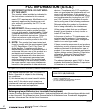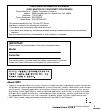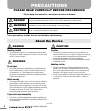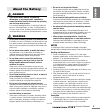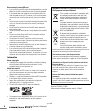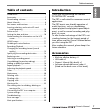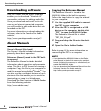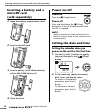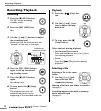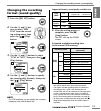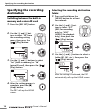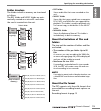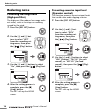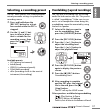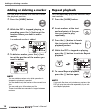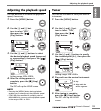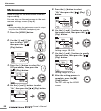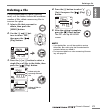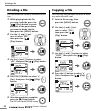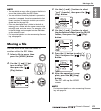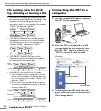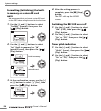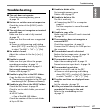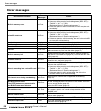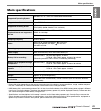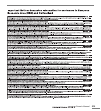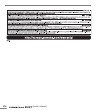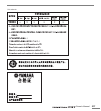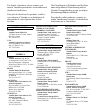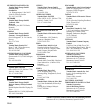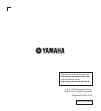- DL manuals
- Yamaha
- Recording Equipment
- POCKETRAK
- Owner's Manual
Yamaha POCKETRAK Owner's Manual
Summary of POCKETRAK
Page 1
Owner’s manual bedienungsanleitung mode d’emploi manual de instrucciones manuale di istruzioni Руководство пользователя Փ⫼䇈ᯢк Փ⫼䇈ᯢк 取扱説明書 ja zh ru it es fr de en recorder.
Page 2: Fcc Information (U.S.A.)
Owner’s manual 2 this device complies with part 15 of the fcc rules. Operation is subject to the following two conditions: (1) this device may not cause harmful interfer- ence, and (2) this device must accept any interference received, including interference that may cause undesired operation. Fcc i...
Page 3: Important
Owner’s manual 3 * this applies only to products distributed by yamaha corporation of america. Compliance information statement (declaration of conformity procedure) responsible party : yamaha corporation of america address : 6600 orangethorpe ave., buena park, calif. 90620 telephone : 714-522-9011 ...
Page 4: Precautions
4 owner’s manual precautions please read carefully before proceeding * please keep this manual in a safe place for future reference. These precautions include, but are not limited to, the following: danger handling caution • do not operate the device or use headphones/earphones while driving a car o...
Page 5: Danger
5 owner’s manual danger • if you notice battery leakage, discoloration, deformation, or any strange smell, immediately remove the battery from the device and stop operating, and also keep away from fire. If you continue operating the device, it could cause battery fire, explosion, electrolyte blowou...
Page 6
6 owner’s manual before using the microsd card • if you insert the microsd card in the wrong orientation or upside down, the microsd card and/or the card slot may be damaged. • if the recorder does not recognize the installed microsd card when the power to the unit is turned on, first turn off the p...
Page 7: Table Of Contents
Table of contents owner’s manual 7 table of contents introduction ....................................................7 accessories ...................................................... 7 downloading software .................................... 8 about manuals ........................................
Page 8: Downloading Software
Downloading software owner’s manual 8 downloading software your pr7 comes with an access code that enables you to download “wavelab le” wave editor software for editing audio files. Once you download and install such soft- ware on an internet-connected computer, you will be able to edit audio data t...
Page 9: Part Names And Functions
Part names and functions owner’s manual 9 part names and functions 1 built-in microphones 2 rec led 3 lcd screen 4 [overdub] button 5 [mark] button 6 [menu] button (press and hold down this button to display the folder screen.) 7 [ ●] (record) button 8 [ ■] (stop) button (power on/power off by press...
Page 10: Inserting A Battery And A
Inserting a battery and a microsd card (sold separately) owner’s manual 10 inserting a battery and a microsd card (sold separately) 1. Open the battery compartment cover. 2. Insert a microsd card. 3. Insert a battery. (aaa alkaline battery cell or aaa nimh battery x1) 4. Close the cover. Power on/of...
Page 11: Understanding The Infor-
Understanding the information on the lcd screen owner’s manual 11 3. After you complete the set- tings, press the [ ■] (stop) button. The pr7 displays the home screen. Note you can change this setting in the system setting menu. ➔ page 25 understanding the infor- mation on the lcd screen 1 remaining...
Page 12: Recording/playback
Recording/playback owner’s manual 12 recording/playback recording 1. Press the [ ●] (rec) button. The pr7 enters recording standby mode. 2. Press the [rec level] but- ton. 3. Use the [+] and [–] buttons to adjust the recording level. Make sure that the level meter is not “pinned” all the way to the ...
Page 13: Changing The Recording
Changing the recording format (sound quality) owner’s manual 13 changing the recording format (sound quality) 1. Press the [rec set] button. 2. Use the [+] and [–] but- tons to select “mp3 pcm” from the record- ing setting menu, then press the [ ] (play) button. 3. Use the [+] and [–] buttons to sel...
Page 14: Specifying The Recording
Specifying the recording destination owner’s manual 14 specifying the recording destination switching between the built-in memory and a microsd card 1. Press the [rec set] button. 2. Use the [+] and [–] but- tons to select “sd” from the recording setting menu, then press the [ ] (play) button. 3. Us...
Page 15: Folder Structure
Specifying the recording destination owner’s manual 15 folder structure the folders in built-in memory are structured as follows: the rec folder and music folder are auto- matically created on a microsd card when the card is inserted into the unit. • rec folder stores audio files that were recorded ...
Page 16: Reducing Noise
Reducing noise owner’s manual 16 reducing noise preventing low-range noise (high-pass filter) the high-pass filter reduces low-range ambi- ent noises, such as footsteps or rumbling caused by the wind. 1. Press the [rec set] button. 2. Use the [+] and [–] but- tons to select “hpf” from the recording ...
Page 17
Selecting a recording preset owner’s manual 17 selecting a recording preset the pr7 offers presets that feature predeter- mined parameter settings to optimize the recording source. 1. Press and hold down the [rec set] button for at least two seconds while the pr7 is stopped. 2. Use the [+] and [–] b...
Page 18: Repeat Playback
Adding or deleting a marker owner’s manual 18 adding or deleting a marker you can insert a marker into the file to mark the playback position. 1. Press the [mark] button. 2. While the pr7 is stopped, playing, or recording, press the [+] button at the location where you want to add a marker. A number...
Page 19: Tuner
Adjusting the playback speed owner’s manual 19 adjusting the playback speed you can decrease or increase the playback speed, if necessary. 1. Press the [menu] button. 2. Use the [+] and [–] but- tons to select “spd”, then press the [ ] (play) button. 3. Use the [+] and [–] buttons to select the desi...
Page 20: Metronome
Metronome owner’s manual 20 metronome make settings for the metronome used dur- ing recording. You can also use the metronome in the met- ronome settings screen (step 6). Note during recording, the metronome sound is output only from the phones (headphone) jack. 1. Press the [menu] button. 2. Use th...
Page 21: Deleting A File
Deleting a file owner’s manual 21 deleting a file if the available memory space is getting small, or if the folders contain the maximum number of files, delete unnecessary files to increase the space. 1. Select a file that you want to delete, then press the [menu] button. 2. Use the [+] and [–] but-...
Page 22: Dividing A File
Dividing a file owner’s manual 22 dividing a file you can divide the currently-selected file into two. 1. While playing back the file you wish to divide, press the [ ] (play) button to pause playback at the point where you want to divide the file, then press the [menu] button. 2. Use the [+] and [–]...
Page 23: Moving A File
Moving a file owner’s manual 23 note • you can divide or copy a file as long as the file is in one of the folders within the rec folder. • you can divide a file while playback is paused or operation is stopped. It can be convenient to first insert a marker at the point at which you want to divide th...
Page 24: Connecting The Pr7 to A
File naming rules for dividing, deleting or moving a file owner’s manual 24 file naming rules for divid- ing, deleting or moving a file • if file r0/01 is divided, the resultant files will be named (numbered) r0/01 and r0/02. The number of existing subsequent files will increase by one (1); for exam...
Page 25: System Settings
System settings owner’s manual 25 system settings here you can make settings for the device itself. 1. With the power turned off, hold down [rec set] and turn the power on. Note when the pr7 starts up, release the power but- ton. If you continue holding it, the power will turn off. 2. Use the [+] an...
Page 26: In Memory Or A Microsd Card
System settings owner’s manual 26 formatting (initializing) the built- in memory or a microsd card note we recommend that you format a microsd card on the pr7 before using the card for the first time. 1. Use the [+] and [–] buttons to select “format” (format), then press the [ ] (play) button. 2. Us...
Page 27: Troubleshooting
Troubleshooting owner’s manual 27 troubleshooting ■ the unit does not operate. Check the remaining battery power ➔ page 10 ■ buttons or switches are not responsive. Check the status of the [hold] switch. ➔ page 11 ■ the unit does not recognize an inserted microsd card. Make sure that a card is fully...
Page 28: Error Messages
Error messages owner’s manual 28 error messages unit status or function error messages action built-in memory error int error initialize the built-in memory. ➔ power on while pressing and holding down [rec set] > “format” > “int” > “y” (yes) (reference manual “system setting menu.”) ➔ if the error p...
Page 29: Main Specifications
Main specifications owner’s manual 29 main specifications * battery life varies depending on the type and manufacturer of the battery, storage conditions, usage, ambient tempera- ture, etc. The battery life values listed above are estimates and are not guaranteed. * nimh battery life is estimated to...
Page 30
Owner’s manual 215.
Page 31
Owner’s manual 216.
Page 32
Owner’s manual 217 ps leaflet 23.
Page 33
For details of products, please contact your nearest yamaha representative or the authorized distributor listed below. Pour plus de détails sur les produits, veuillez- vous adresser à yamaha ou au distributeur le plus proche de vous figurant dans la liste suivante. Die einzelheiten zu produkten sind...
Page 34: Head Office
Sweden/finland/iceland yamaha music europe gmbh germany filial scandinavia j. A. Wettergrensgata 1, box 30053 s-400 43 göteborg, sweden tel: +46 31 89 34 00 denmark yamaha music europe gmbh, tyskland – filial denmark generatorvej 6a, dk-2730 herlev, denmark tel: 44 92 49 00 norway yamaha music europ...
Page 35
© 2013-2014 yamaha corporation c.S.G., pa development division yamaha manual library http://www.Yamaha.Co.Jp/manual/ yamaha pro audio global web site: http://www.Yamahaproaudio.Com/ published 04/2014 ip-c0 vqt4v69-3.