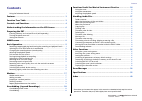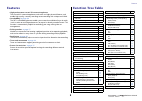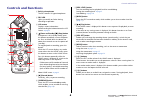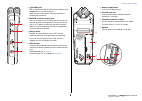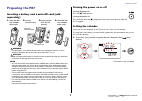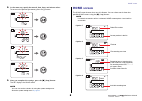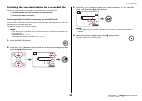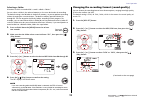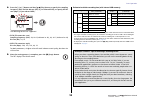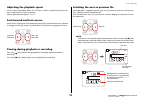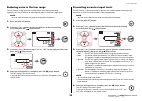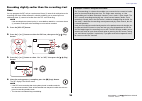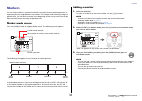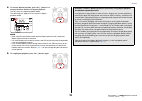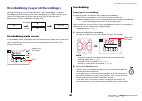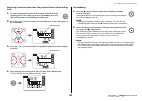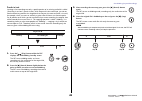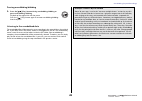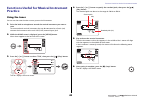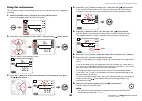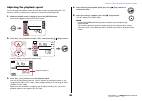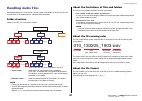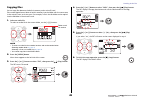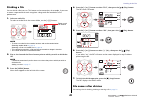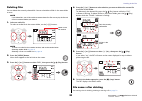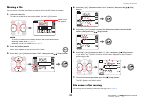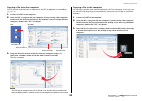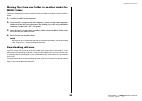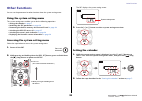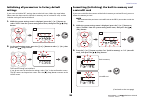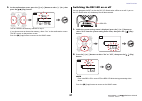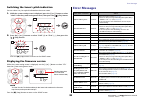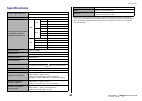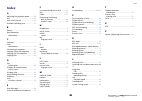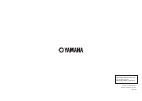- DL manuals
- Yamaha
- Recording Equipment
- POCKETRAK
- Reference Manual
Yamaha POCKETRAK Reference Manual
RECORDER
EN
Using the Reference Manual
The PPOCKETRAK PR7 Reference Manual (this book) enables you to use a
terminology search function and a link function.
Searching for terminology
To search for terminology, use the search function built into the software
application that displays this book.
If you are using Adobe Reader to display this book, type in a term in the search
bar field, then press the
The application will search for the term inside the book.
Viewing the previous or next page
If you are using Adobe Reader to display this book, you can go back to the
previous view, forward to the next view, or jump back and forth to a pre-link
page. This feature is convenient if you want to return to a page after you jump
to a different page via the page link.
Using the functional tree table
The functional tree table for the PR7 is illustrated on
.
Use this diagram if you want to refer to a description of the screen or the
various functions of the PR7.
Reference Manual
Summary of POCKETRAK
Page 1
Recorder en using the reference manual the ppocketrak pr7 reference manual (this book) enables you to use a terminology search function and a link function. Searching for terminology to search for terminology, use the search function built into the software application that displays this book. If yo...
Page 2
Contents reference manual 2 contents using the reference manual ............................................................................. 1 features..................................................................................... 3 function tree table ...........................................
Page 3
Features reference manual 3 features • high-performance crossed xy stereo microphones the crossed xy stereo microphones resolve left and right phase difference, and enable high-quality, naturally-sounding stereo recording with a deep sound field. • overdubbing ➔ page 20 the pr7’s overdubbing feature...
Page 4
Controls and functions reference manual 4 controls and functions 7 [rec level] button sets the recording level or playback level for overdubbing. Setting the recording level ➔ page 9 overdubbing ➔ page 20 8 [mark] button places the pr7 into marker mode, which enables you to insert markers into files...
Page 5
Controls and functions reference manual 5 1 phones jack this is a stereo mini jack to which you can connect your headphones or an external device. While this jack is connected, the built-in speaker is automatically turned off. 2 mic/line in (external input) jack this is a stereo mini jack to which y...
Page 6
Understanding the information on the lcd screen reference manual 6 understanding the information on the lcd screen note during operation, the pr7 does not display all of the following indicators and items at the same time. 1 remaining battery power the battery indicator on the lcd screen indicates t...
Page 7
Preparing the pr7 reference manual 7 preparing the pr7 inserting a battery and a microsd card (sold separately) warning use the battery at an ambient temperature of 5 to 35 degrees celsius (41 to 95 degrees fahrenheit). Do not leave the unit or the battery in a car. Caution when you replace the batt...
Page 8
Home screen reference manual 8 2. In the same way, specify the month, date, hour, and minute values. To return to the previous parameter, press the [ 3. After you complete the settings, press the [ ■] (stop) button. The pr7 displays the home screen. Note you can also set the calendar by using the sy...
Page 9
Basic operation reference manual 9 basic operation recording/stopping/playing back/setting the recording and playback levels 1. Press the [ ●] (record) button. The pr7 enters recording standby mode. 2. To set the recording level, press the [rec level] button. If you already set the recording level o...
Page 10
Basic operation reference manual 10 selecting the save destination for a recorded file follow the steps below to select the save destination for a recorded file: 1 selecting either the built-in memory or microsd card 2 selecting a folder in memory selecting either the built-in memory or microsd card...
Page 11
Basic operation reference manual 11 selecting a folder a location in which a recorded file is saved is called a “folder.” you can select a folder in the selected memory as the save destination for recording. The default setting is the r0 folder in the built-in memory, so you can perform recording wi...
Page 12
Basic operation reference manual 12 4. Press the [+] or [–] button and then [ ] (play) button to specify the sampling frequency (khz) and the bit rate (bit) (if you selected pcm), or specify the bit rate (kbps) (if you selected mp3). The following formats are supported: • pcm (file extension: wav) s...
Page 13
Basic operation reference manual 13 adjusting the playback speed you can adjust the playback speed. This function is useful if you practice fast phrases or listen to precisely how notes are playing. Adjusting the playback speed ➔ page 26 fast forward and fast reverse while the pr7 is playing or whil...
Page 14
Basic operation reference manual 14 reducing noise in the low range the pr7 features a high pass filter to help reduce noise during recording. Especially, this filter is effective at reducing foot steps or other low-range noises. Note you can use this function only when recording with microphones. 1...
Page 15
Basic operation reference manual 15 recording with a tonal quality that suits the musical instrument (selecting a preset) the pr7 offers presets that automatically adjust tonal qualities to optimize the recording source. Note you can use this function only when recording with microphones. 1. Press a...
Page 16
Basic operation reference manual 16 recording slightly earlier than the recording start time you can program the pr7 so that a maximum of three (3) seconds of audio prior to the recording start time will be collected in a buffer, enabling you to record up to an additional three (3) seconds of audio ...
Page 17
Markers reference manual 17 markers you can insert markers in recorded audio files to quickly locate a playback position, or repeatedly play the range between two markers. For example, after recording a long live performance, you can place a marker at the beginning of each song so that you will be a...
Page 18
Markers reference manual 18 jumping to a marked position use the [] button in marker mode to locate a marker position. Note while the pr7 is playing in marker mode, press and hold down the [] button to engage fast reverse or fast forward. Deleting a marker 1. While the pr7 is stopped in marker mode,...
Page 19
Markers reference manual 19 4. To activate repeat playback, press the [–] button in a location between markers for repeat playback. The pr7 enters the repeat playback mode. The following icon appears on the screen in repeat playback mode. Note • even if the pr7 exits marker mode while the repeat pla...
Page 20
Overdubbing (layered recordings) reference manual 20 overdubbing (layered recordings) layering recording over an existing audio file is called “overdubbing.” using the overdubbing function enables you to add a recording [b] of a chorus and/or a guitar solo to an existing audio file [a] that contains...
Page 21
Overdubbing (layered recordings) reference manual 21 adjusting the balance between the playback level and recording level 1. To adjust the playback volume of the original audio file and the recording level of the audio signal to be overdubbed, press the [rec level] button in overdubbing standby mode...
Page 22
Overdubbing (layered recordings) reference manual 22 punch in/out layering a new recording over only a specific portion of an existing audio file is called “punching in and out” (punch in/out). With the punch in/out technique, you do not need to record any portions of a song other than the part you ...
Page 23
Overdubbing (layered recordings) reference manual 23 pausing overdubbing/dubbing 1. Press the [ ] (play) button during overdubbing/dubbing to pause overdubbing/dubbing. Playback of the original file will also pause. Press the [ ] (play) button again to resume overdubbing/dubbing from that point. Lis...
Page 24
Functions useful for musical instrument practice reference manual 24 functions useful for musical instrument practice using the tuner you can use the tuner function to tune your musical instrument. 1. Point the built-in microphones toward the musical instrument you want to tune. To tune an electric ...
Page 25
Functions useful for musical instrument practice reference manual 25 using the metronome the pr7 features a built-in metronome, which you can use while the unit is stopped or recording. 1. While the home screen is displayed, press the [menu] button. Menu items appear on the left side of the screen. ...
Page 26
Functions useful for musical instrument practice reference manual 26 adjusting the playback speed you can change the playback speed of audio files without changing the pitch. This feature is useful if you practice fast phrases or check the recording quickly. 1. While the home screen is displayed, pr...
Page 27
Handling audio files reference manual 27 handling audio files recorded audio data is saved in a file. The pr7 comes with folders in which you can save recorded files. Each folder features a predetermined function. Folder structure folders in the pr7 are structured as follows: • rec folder .............
Page 28
Handling audio files reference manual 28 copying files you can copy files between the built-in memory and a microsd card. Files can be copied from a folder in built-in memory into the folder with the same name in the microsd card, and vice versa. For example, a file in the r0 folder can be copied in...
Page 29
Handling audio files reference manual 29 dividing a file you can divide a file into two. This feature can be convenient, for example, if you want to create a separate file for each song from a long audio file recorded at a live performance. 1. Select an audio file. To select an audio file in the cur...
Page 30
Handling audio files reference manual 30 deleting files you can delete the currently-selected file. You can also delete all files in the same folder at once. Note if you delete files, you will be unable to restore those files. Be sure to play the file and check its contents before you delete it. 1. ...
Page 31
Handling audio files reference manual 31 moving a file you can move a file from one folder to another within the rec folder in memory. 1. Select an audio file. To select an audio file in the current folder, use the [] buttons. Note to select an audio file from another location, refer to the section ...
Page 32
Handling audio files reference manual 32 file naming rules for dividing, deleting or moving a file during the file operations, file names (numbers) will be changed according to the following rules. • if file r0/01 is divided, the resultant files will be named (numbered) r0/01 and r0/02. The number o...
Page 33
Handling audio files reference manual 33 copying a file from the computer you can transfer audio files from a computer to the pr7 for playback or overdubbing ( ➔ page 20 ). 1. Connect the pr7 to the computer. 2. Once the pr7 is recognized by the computer, if you are using a mac computer, double-clic...
Page 34
Handling audio files reference manual 34 moving files from one folder to another inside the music folder follow the steps below to move audio files from one folder to another inside the music folder. 1. Connect the pr7 to the computer. 2. Once the pr7 is recognized by the computer, if you are using ...
Page 35
Other functions reference manual 35 other functions you can set the parameters for other functions from the system setting menu. Using the system setting menu the system setting menu enables you to do the following operations: • setting the calendar ➔ page 7 • initializing the pr7 parameters ➔ page ...
Page 36
Other functions reference manual 36 initializing all parameters to factory default settings if you want to initialize pr7 settings due to technical issues, follow the steps below. Please note that data stored in the built-in memory and on a microsd card, and the calender setting will not be initiali...
Page 37
Other functions reference manual 37 3. At the confirmation screen, press the [] button to select “y” (yes), then press the [ ] (play) button. The pr7 formats the memory selected in step 2. If you do not want to format the memory, select “no” at the confirmation screen. The pr7 returns to the previou...
Page 38
Error messages reference manual 38 switching the tuner’s pitch indication you can select # or for a pitch indicated on the tuner screen. 1. While the system setting screen is displayed, press the [+] or [–] button to select “tuner” from the system setting menu items, then press the [ ] (play) button...
Page 39
Specifications reference manual 39 specifications * specifications and descriptions in this owner’s manual are for information purposes only. Yamaha corp. Reserves the right to change or modify products or specifications at any time without prior notice. Since specifications, equipment or options ma...
Page 40
Index reference manual 40 index a adjusting the playback speed ............. 26 alc ................................................................... 14 auto level control .................................... 14 available recording time ....................... 12 b battery ...........................
Page 41
303ip-a0 © 2013 yamaha corporation c.S.G., pro audio division yamaha manual library http://www.Yamaha.Co.Jp/manual/ yamaha pro audio global web site http://www.Yamahaproaudio.Com/.