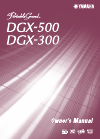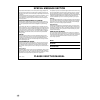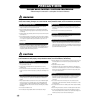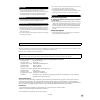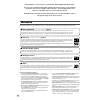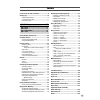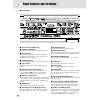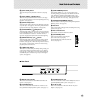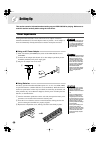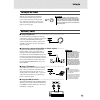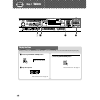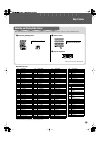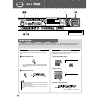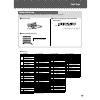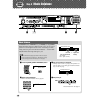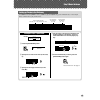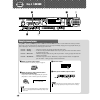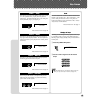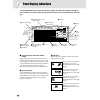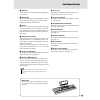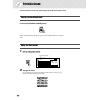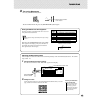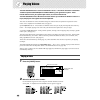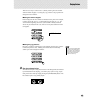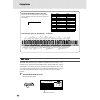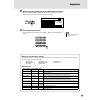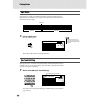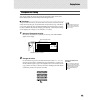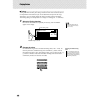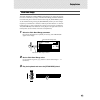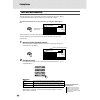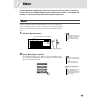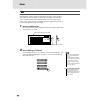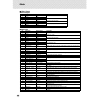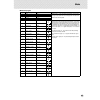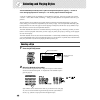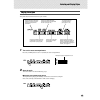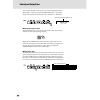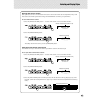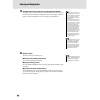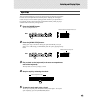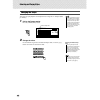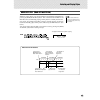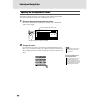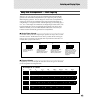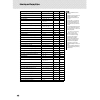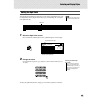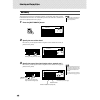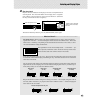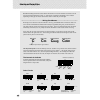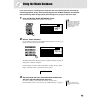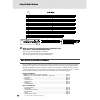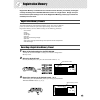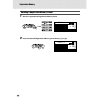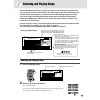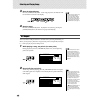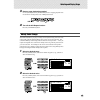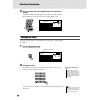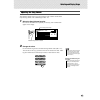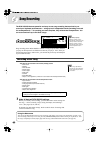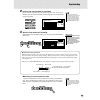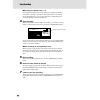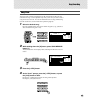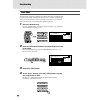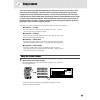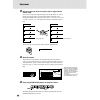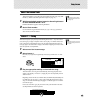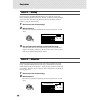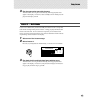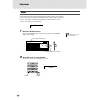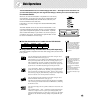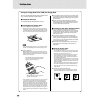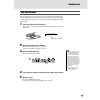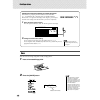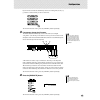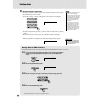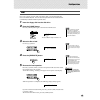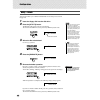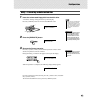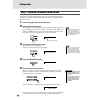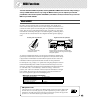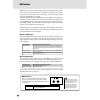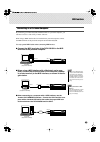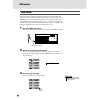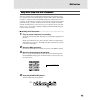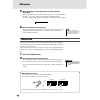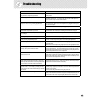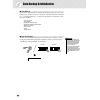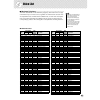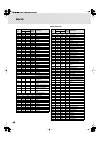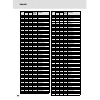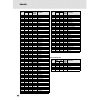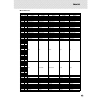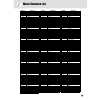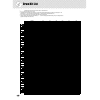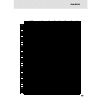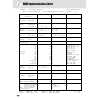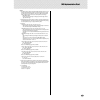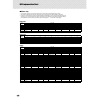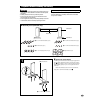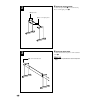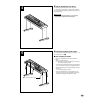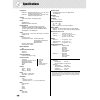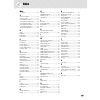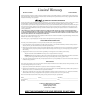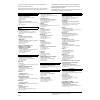- DL manuals
- Yamaha
- Electronic Keyboard
- Portable Grand DGX-300
- Owner's Manual
Yamaha Portable Grand DGX-300 Owner's Manual
Summary of Portable Grand DGX-300
Page 2: Please Keep This Manual
2 please keep this manual this product utilizes batteries or an external power supply (adapter). Do not connect this product to any power supply or adapter other than one described in the manual, on the name plate, or specifically recommended by yamaha. This product should be used only with the comp...
Page 3: Fcc Information (U.S.A.)
3 1. Important notice: do not modify this unit! This product, when installed as indicated in the instructions contained in this manual, meets fcc requirements. Modifications not expressly approved by yamaha may void your authority, granted by the fcc, to use the product. 2. Important: when connectin...
Page 4: Precautions
4 precautions please read carefully before proceeding * please keep this manual in a safe place for future reference. Warning always follow the basic precautions listed below to avoid the possibility of serious injury or even death from electrical shock, short-circuiting, damages, fire or other haza...
Page 5
5 always turn the power off when the instrument is not in use. When using a power adaptor, even when the power switch is in the “standby” position, electricity is still flowing to the instrument at the minimum level. When you are not using the instrument for a long time, make sure you unplug the ac ...
Page 6
6 congratulations on your purchase of the yamaha dgx-500/300 portable grand ™ ! You now own a portable keyboard that combines advanced functions, great sound and exceptional ease-of-use in a highly compact package. Its outstanding features also make it a remarkably expressive and versatile instrumen...
Page 7
7 panel controls and terminals ........................ 8 setting up ....................................................... 10 • power requirements ........................................10 • turning on the power.......................................11 • accessory jacks .............................
Page 8
8 panel controls and terminals q power switch ([standby/on]) w [master volume] dial this determines the overall volume of the dgx-500/300. E [touch] button this turns the touch function on and off. (see page 32.) holding down this button allows you to adjust the touch sensitivity setting. (see page ...
Page 9
Panel controls and terminals 9 !9 [sync stop] button this turns the sync stop function on and off. (see page 43.) @0 [sync start] / [pause] button this turns the sync start function on and off. (see page 40.) in the song mode, it is used to temporarily pause song playback. (see page 59.) @1 [start/s...
Page 10
10 setting up this section contains information about setting up your dgx-500/300 for playing. Make sure to read this section carefully before using the instrument. Power requirements although the dgx-500/300 will run either from an ac adaptor or batteries, yamaha recommends use of an ac adaptor whe...
Page 11
Setting up 11 turning on the power with the ac power adaptor connected or with batteries installed, simply press the power switch until it locks in the on posi- tion. When the instrument is not in use, be sure to turn the power off. (press the switch again so that it pops up.) accessory jacks ■ usin...
Page 12
12 live!Gnd 001 001 z w z q z press the [portable grand] button. X play the keyboard. Want to find out more? See page 22. Live!Gnd 001 playing the piano simply by pressing the [portable grand] button, you can automatically reset the entire dgx-500/300 for piano play. Z press the [metronome] button. ...
Page 13
Step 1 voices 13 q press the [voice] button. Live!Gnd 001 selecting and playing other voices the dgx-500/300 has a huge total of 619 dynamic and realistic instrument voices. Let’s try a few of them out now... W select a voice. E play the keyboard. Want to find out more? See page 24. Grandpno 002 no....
Page 14
14 quick guide step 2 songs live!Gnd 001 001 z x w q zx x c e playing the songs the dgx-500/300 is packed with a total of 100 songs, including three demo songs that have been specially created to show- case the rich and dynamic sounds of the instrument. You can also try out the songs with the educat...
Page 15
Step 2 songs 15 playing the disk song this function lets you play songs contained on the included disk or on other song data disks. Q insert the disk. W select a desired user song. Filename 101 e to start or stop playing, press the [start/ stop] button. Want to find out more? See page 75. No. Song n...
Page 16
16 quick guide live!Gnd 001 001 x z b z v z press the [m.D.B.] (music database) button. X select a music database. Refer to the music database list on page 99. Alvfevr 001 croco rk 002 music database here’s a convenient feature that lets you instantly reconfigure the dgx-500/300 for playing in diffe...
Page 17: G M
Step 3 music database 17 looking up chords in the dictionary the convenient dictionary function teaches you how to play chords by showing you the individual notes. In the example below, we’ll learn how to play a gm7 chord... Keys for entering the chord type (c3 — b4) keys for entering the chord root...
Page 18
18 quick guide live!Gnd 001 001 v z x x z z select one of the lesson songs. For instructions on selecting songs, see page 67. X select the part you wish to work on (left or right) and the lesson step. If you want to work on the right-hand part, press the [r] button; to work on the left, press the [l...
Page 19
Step 4 lesson 19 grade the dgx-500/300 has a built-in evaluation function that monitors your practicing and — like a real teacher — tells you how well you did each exercise. Four grades are assigned, depending on your performance: “ok,” “good,” “very good!,” and “excellent!.” want to find out more? ...
Page 20
20 panel display indications the dgx-500/300 features a large multi-function display that shows all important settings for the instrument. The section below briefly explains the various icons and indications in the dis- play. Live!Gnd 001 001 e indicators w overall indicator o notation !0 keyboard t...
Page 21
Panel display indications 21 r measure these show the current measure during playback of a song or style. T beat marks these marks (one large, three small) flash in sequence and in time with the song or style. The large arrow indicates the first beat of the measure. Y chord when a song (with chords)...
Page 22
22 portable grand this convenient function lets you instantly call up the grand piano voice. Playing the portable grand press the [portable grand] button. Doing this automatically calls up the special “stereo sampled piano” live! Grand voice. Using the metronome 1 call up the tempo setting. Press th...
Page 23
Portable grand 23 3 turn on the metronome. Press the [metronome] button. To turn the metronome off, press the [metronome] button again. 1 indicates the beat number in the measure. Setting the metronome time signature the time signature of the metronome can be set to var- ious quarter-note based mete...
Page 24
24 playing voices the dgx-500/300 features a total of 619 authentic voices — all of which have been created with yamaha’s sophisticated awm (advanced wave memory) tone generation system. These include 480 xg voices, plus special split voices, dj voices and drum kits. The dgx-500/300 also has a dual ...
Page 25
Playing voices 25 there are two ways to select voices: 1) directly entering the voice number with the numeric keypad, or 2) using the [+]/[-] buttons to step up and down through the voice numbers. ■ using the numeric keypad enter the digits of the voice number as indicated on the panel. For example,...
Page 26
Playing voices 26 dual voice the dual voice function lets you combine two different voices in a layer — one the main voice, which is selected normally, and the other the dual voice, which is selected here. You can also set various parameters independently for these voices, such as giving them separa...
Page 27
Playing voices 27 2 select one of the parameters for the main and dual voices. Press the [setting ▲ ] or [setting ▼ ] button, repeatedly if necessary, until the desired parameter’s name appears in the display. 3 set the parameter’s value. Use the numeric keypad or the [+]/[-] buttons. (refer to the ...
Page 28
Playing voices 28 split voice split voices let you play two different instrument sounds from separate areas of the keyboard. For example, you can play a bass voice with your left hand and a piano voice with your right. 1 call up a split voice. Press the [split] button. This instantly calls up the la...
Page 29
Playing voices 29 transpose and tuning you can also adjust the tuning and change the transposition (key) of the entire dgx-500/300 sound with the transpose and tuning functions. ■ transpose • • • • • • • • • • • • • • • • • • • • • • • • • • • • • • • • • • • • • • transpose determines the key of bo...
Page 30
Playing voices 30 ■ tuning • • • • • • • • • • • • • • • • • • • • • • • • • • • • • • • • • • • • • • • • • tuning determines the fine pitch setting of both the main voice and the bass/chord accompaniment of the selected style. It also determines the pitch of the songs. This allows you to accuratel...
Page 31
Playing voices 31 pitch bend range the dgx-500/300 has a [pitch bend] wheel that lets you change the pitch of the voices in real time, as you play. The pitch bend range parameter determines the amount that pitch is raised or lowered when using the [pitch bend] wheel. At the minimum setting, moving t...
Page 32
Playing voices 32 touch and touch sensitivity the touch function gives you dynamic, expressive control over the voices, letting you determine how loud or soft the sound is by your playing strength. Turn the touch function on or off as desired by pressing the [touch] but- ton. Touch sensitivity lets ...
Page 33
33 effects the dgx-500/300 is equipped with a wide variety of effects that can be used to enhance the sound of the voices. The dgx-500/300 has three separate effect systems — reverb, dsp, and harmony — and each has many different effect types to choose from. Reverb the reverb effect reproduces the n...
Page 34
Effects 34 dsp the dsp effect section provides distortion and chorus effects, plus a wealth of other useful and dynamic effects for enhancing and changing the sound of the voices. Included among these miscellaneous effects are reverse gate reverb, phaser, rotary speaker, tremolo, echo, delay, distor...
Page 35
Effects 35 harmony the harmony section features a variety of performance effects that enhance the melodies you play when using the accompaniment styles of the dgx-500/300. A total of twenty-six harmony types are available. Trill, tremolo and echo types can be used even if accompaniment is off. There...
Page 36
Effects 36 ■ effect types ● reverb types ● dsp types no. Reverb type display name description 1 hall 1 hall1 concert hall reverb. 2 hall 2 hall1 3 room 1 room1 small room reverb. 4 room 2 room2 5 stage 1 stage1 reverb for solo instruments. 6 stage 2 stage2 7 plate 1 plate1 simulated steel plate reve...
Page 37
Effects 37 ● harmony types no. Harmony type display name description 1 duet duet harmony types 1 - 5 are pitch-based and add one-, two- or three- note harmonies to the single-note melody played in the right hand. These types only sound when chords are played in the auto accom- paniment area of the k...
Page 38
38 selecting and playing styles the dgx-500/300 provides dynamic rhythm/accompaniment patterns (styles) — as well as voice settings appropriate for each style — for various popular musical categories. A total of 135 different styles are available, in several different categories. Each style is made ...
Page 39
Selecting and playing styles 39 playing the styles the panel buttons below function as style controls. 1 turn on the auto accompaniment. Press the [acmp] button to turn on (enable) the auto accompaniment. 2 start the style. You can do this in one of the following ways: ■ pressing the [start/stop] bu...
Page 40
Selecting and playing styles 40 you can select the main a or b section by pressing the appropriate button — [main a/b] — before pressing the [start/stop] button. (the display briefly shows the letter of the selected section: “main a” or “main b.”) ■ using tap tempo to start this useful feature lets ...
Page 41
Selecting and playing styles 41 starting with an intro section each style has its own two- or four-measure intro section. When used with the auto accompaniment, many of the intro sections also include special chord changes and embellishments to enhance your performance. To start with an intro sectio...
Page 42
Selecting and playing styles 42 3 change chords using the auto accompaniment feature. Try playing a few successive chords with your left hand, and notice how the bass and chord accompaniment change with each chord you play. (refer to page 47 for more information on how to use auto accompaniment.) 4 ...
Page 43
Selecting and playing styles 43 sync stop this convenient feature lets you stop (or pause) the style by releasing your fingers from the auto accompaniment area of the keyboard. Playing the chord again restarts the style. This is ideal for putting dynamic breaks in your performance — for example, sto...
Page 44
Selecting and playing styles 44 changing the tempo the tempo of style playback can be adjusted over a range of 32 - 280 bpm (beats per minute). 1 call up the tempo setting. Press the [tempo/tap] button. 2 change the value. Use the numeric keypad to set the desired tempo value, or use the [+]/[-] but...
Page 45
Selecting and playing styles 45 main/auto fill (main a/b and fill-ins) while the style is playing, you can add variation in the rhythm/accompaniment by pressing the [main/auto fill] button. This switches between the main a and main b sections, automatically playing a fill-in pattern to smoothly lead...
Page 46
Selecting and playing styles 46 adjusting the accompaniment volume the playback volume of the style can be adjusted. This volume control affects only the accompaniment volume. The volume range is 000 - 127. 1 select the accompaniment volume function. Press the left overall button, repeatedly if nece...
Page 47
Selecting and playing styles 47 using auto accompaniment — multi fingering when it is set to on (page 39), the auto accompaniment function automatically generates bass and chord accompaniment for you to play along with, by using multi fingering operation. You can change the chords of the accompanime...
Page 48
Selecting and playing styles 48 chord name/[abbreviation] normal voicing chord (c) display major [m] 1 - 3 - 5 c c add ninth [(9)] 1 - 2 - 3 - 5 c(9) c(9) sixth [6] 1 - (3) - 5 - 6 c6 c6 sixth ninth [6(9)] 1 - 2 - 3 - (5) - 6 c6(9) c6(9) major seventh [m7] 1 - 3 - (5) - 7 or 1 - (3) - 5 - 7 cm7 cm7 ...
Page 49
Selecting and playing styles 49 setting the split point the split point determines the highest key for the auto accompaniment area. The accompaniment can be played with the keys up to and including the accompani- ment split point key. 1 select the split point control. Press and hold the [split] butt...
Page 50
Selecting and playing styles 50 dictionary the dictionary function is essentially a built-in “chord book” that shows you the individual notes of chords. It is ideal when you know the name of a certain chord and want to quickly learn how to play it. 1 press the [dictionary] button. 2 specify the root...
Page 51
Selecting and playing styles 51 4 play the chord. Play the chord (as indicated in the display) in the auto accompaniment area of the keyboard. The chord name flashes in the display (and a “congratula- tions” melody is played) when the correct notes are held down. (inversions for many of the chords a...
Page 52: Aug
Selecting and playing styles 52 beautiful sounding harmonies can be built in this manner. The use of intervals and chords is one of the most important elements in music. A wide variety of emotions and feelings can be created depending on the types of chords used and the order in which they are arran...
Page 53
53 using the music database if you want to play in a certain genre of music but don’t know which style and voice settings would be appropriate, simply select the desired genre from the music database. The dgx-500/ 300 automatically makes all appropriate panel settings to let you play in that music s...
Page 54
Using the music database 54 4 when you reach the point in the music indicated by the arrow above, press the [ending] button. The style plays an ending phrase in ritardando. When the ending is finished, the style automatically stops. You can also stop the style by using the [stop] button. Data stored...
Page 55
55 registration memory registration memory is a flexible and convenient function that lets you instantly reconfigure virtually all settings of the dgx-500/300 with the touch of a single button. Simply save your favorite custom panel settings to one of the registration memory presets (up to sixteen a...
Page 56
Registration memory 56 recalling a registration memory preset 1 select the appropriate registration memory bank. 2 press the desired registration memory preset button ([1] or [2]). Bank 1 001 regist1 1 001.
Page 57
57 selecting and playing songs the dgx-500/300 features a total of 105 songs. These include 100 songs that showcase the rich and dynamic sounds of the instrument, and 100 of these songs can be used with the edu- cational lesson feature (page 67), a powerful tool that makes learning songs fun and eas...
Page 58
Selecting and playing songs 58 3 start the selected song. Press the [start/stop] button. As the song plays back, the measure num- ber and chords are shown in the display. 4 stop the song. Press the [start/stop] button. If playback was started by pressing the [start/stop] button, the selected song st...
Page 59
Selecting and playing songs 59 3 pause or stop playback as needed. Use the [pause] button or [start/stop] button. Stopping playback does not cancel the set a/b points or the a-b repeat function. 4 turn off the a-b repeat function. Press the [a-b repeat] button. Melody voice change the dgx-500/300 le...
Page 60
Selecting and playing songs 60 3 press and hold down the [voice] button for at least one second. “melody voice change” appears in the display, indicating that the selected panel voice has replaced the song’s original melody voice. Changing the tempo the tempo of song playback can be adjusted over a ...
Page 61
Selecting and playing songs 61 adjusting the song volume the playback volume of the song can be adjusted. This volume control affects only the song volume. The volume range is 000 - 127. 1 select the song volume function. Press the left overall button, repeatedly if necessary, until “song vol” appea...
Page 62
62 song recording the dgx-500/300 features powerful and easy-to-use song recording features that let you record your keyboard performances — using up to six independent tracks (including one track for accompaniment) — for creating your own complete, fully orchestrated compositions. You can record an...
Page 63
Song recording 63 2 select a user song number for recording. Use the numeric keypad to select the desired song: 201 - 205. If no song is manually selected, the dgx-500/300 automatically selects the first available empty song number. 3 select a track number for recording. While holding down the [rec]...
Page 64
Song recording 64 ■ recording to a melody track (1 - 5) five independent melody tracks are provided for recording your keyboard performance. Normally, you’ll want to record these after you’ve recorded the accompaniment track. You can also record the accompaniment track and one of the melody tracks s...
Page 65
Song recording 65 song clear the song clear operation completely erases all recorded data on all tracks of a selected user song. Use this operation only when you’re sure you want to erase a song and record a new one. To erase an individual track of a song while leaving the other tracks intact, use t...
Page 66
Song recording 66 track clear the track clear operation completely erases all recorded data on a selected track of a selected user song, leaving the other tracks intact. Use this operation only when you’re sure you want to erase a track and record a new one. To erase the data of an entire song, use ...
Page 67
67 song lesson the lesson feature provides an exceptionally fun and easy-to-use way to learn how to read music and play the keyboard. There are a total of 100 songs (songs 001 to 100), specially designed for use with the educational features. Lesson lets you practice the left- and right- hand parts ...
Page 68
Song lesson 68 2 select the part you wish to work on (left or right) and the lesson step. If you want to work on the right-hand part, press the [r] button; to work on the left, press the [l] button. Pressing either button repeatedly cycles through the available lesson steps in order: lesson 1 → less...
Page 69
Song lesson 69 select the lesson track this function allows you to select the track number of a disk song (only smf format 0). (refer to the disk operations chapter on page 73.) 1 with song playback stopped, press the overall right button to select lesson track l or r. Lesson track r appears followi...
Page 70
Song lesson 70 lesson 2 — waiting in this lesson step, the dgx-500/300 waits for you to play the correct notes before continuing playback of the song. This lets you practice reading the music at your own pace. The notes to be played are shown in the display, one after another, as you play them corre...
Page 71
Song lesson 71 3 play the appropriate part with the song. After the lead-in, the song starts automatically, and the appropriate notes appear in the display. In lesson 3, listen carefully to the un-muted part, and play the muted part yourself. Lesson 4 — both hands lesson 4 is a “minus one” practice ...
Page 72
Song lesson 72 grade the lesson feature has a built-in evaluation function that monitors your practicing of the lesson songs, and just like a real teacher, it tells you how well you did each exercise. Four grades are assigned, depending on your performance: “ok,” “good,” “very good!,” and “excellent...
Page 73
73 disk operations the dgx-500/300 features a convenient floppy disk drive — built right into the instrument. Let you record and play back your own original user songs, it allows you to save and load impor- tant dgx-500/300 data. Moreover, since the dgx-500/300 is compatible with a wide variety of d...
Page 74
Disk operations 74 using the floppy disk drive (fdd) and floppy disk be sure to handle floppy disks and treat the disk drive with care. Follow the important precautions below. ■ compatible disk type 3.5" 2dd and 2hd type floppy disks can be used. ■ inserting/ejecting floppy disks ● to insert a flopp...
Page 75
Disk operations 75 disk song playback this function allows you to play back song data on commercially available gm (general midi), yamaha doc (disk orchestra collection), or clavinova diskla- vier piano soft disks. It also allows you to play back standard midi file (smf) format 0 data. 1 insert the ...
Page 76
Disk operations 76 save you can save user songs (song #201 - #205) to floppy disks. 1 insert a formatted floppy disk. 2 press the [save] button. Change the track octave setting for a disk song track when a disk song is playing and the note data exceeds the limit of a-1 – c7 (dgx-500), e0 – g6 (dgx-3...
Page 77
Disk operations 77 if you wish to overwrite the data already saved to an existing file, use the [+]/ [-] buttons to select the file you want to overwrite. To exit from the save screen, press the [utility] button repeatedly. 3 if necessary change the file name. The dgx-500/300 automatically creates a...
Page 78: 2-1
Disk operations 78 5 execute the save operation. Press the [+] button (“yes”), and the save operation will start. Once started, the operation cannot be canceled. As the file is saving, “saving” will appear on the top line of the display. To avoid saving the file, press the [-] button (“no”) instead ...
Page 79
Disk operations 79 load once you’ve saved your user data onto a floppy disk, you can reload that data back to the dgx-500/300. You can also load style data from the included disk or commercially available yamaha style file disks. 1 insert the floppy disk into the disk drive. 2 press the [load] butto...
Page 80
Disk operations 80 utility – delete this function allows you to delete individual files of user data you’ve saved to floppy disk. 1 insert the floppy disk into the disk drive. 2 press the [utility] button. The filename will appear at the top of the display. To exit from the utility screen, press the...
Page 81
Disk operations 81 utility – formatting an unformatted disk 1 insert the unformatted floppy disk into the disk drive. A “format?” message will appear at the top of the display. Press the [utility] button to exit from the format screen. 2 press the [execute] button. 3 execute the format operation. Pr...
Page 82
Disk operations 82 utility – formatting a previously formatted disk this function is useful for quickly deleting unnecessary files from an already for- matted disk. Be careful when using this operation, since it automatically deletes all data on the disk. 1 insert the floppy disk into the disk drive...
Page 83
83 midi functions the dgx-500/300 is midi-compatible, featuring midi in and midi out terminals and providing a variety of midi-related controls. By using the midi functions you can expand your musical possibilities. This section explains what midi is, and what it can do, as well as how you can use m...
Page 84
Midi functions 84 midi is an acronym that stands for musical instrument digital interface, which allows electronic musical instruments to communicate with each other, by send- ing and receiving compatible note, control change, program change and various other types of midi data, or messages. The dgx...
Page 85
Midi functions 85 connecting to a personal computer by connecting your dgx-500/300’s midi terminals to a personal computer, you can have access to a wide variety of music software. When using a midi interface device installed in the personal computer, connect the midi terminals of the personal compu...
Page 86
Midi functions 86 local control this function lets you enable or disable keyboard control over the dgx-500/ 300’s voices. This would come in handy, for example, when recording notes to midi sequencer. If you are using the sequencer to play back the voices of the dgx-500/300, you would want to set th...
Page 87
Midi functions 87 using initial setup send with a sequencer the most common use for the initial setup send function is in recording a song on a sequencer that is intended for playback with the dgx-500/300. Essentially, this takes a “snapshot” of the dgx-500/300 settings and sends that data to the se...
Page 88
Midi functions 88 5 start recording on the sequencer, then send the initial setup data. Start recording on the sequencer in the normal way, then — with as little delay as possible — press the [+] button to actually start transmitting the data. An “end” message briefly appears in the display when the...
Page 89
89 troubleshooting problem possible cause and solution when the dgx-500/300 is turned on or off, a pop- ping sound is temporarily produced. This is normal and indicates that the dgx-500/300 is receiving elec- trical power. When using a mobile phone, noise is produced. Using a mobile phone in close p...
Page 90
90 data backup & initialization ■ data backup • • • • • • • • • • • • • • • • • • • • • • • • • • • • • • • • • • • • except for the data listed below, all dgx-500/300 panel settings are reset to their initial settings whenever the power is turned on. The data listed below are backed up — i.E. Retai...
Page 91
91 voice list ■ maximum polyphony • • • • • • • • • • • • • • • • • • • • • • • • • • • • • • the dgx-500/300 has 32-note maximum polyphony. This means that it can play a maximum of up to 32 notes at once, regardless of what functions are used. Auto accompaniment uses a number of the available notes...
Page 92
Voice list 92 flute 087 000 114 073 sweet flute 088 000 112 073 flute 089 000 112 072 piccolo 090 000 112 075 pan flute 091 000 112 074 recorder 092 000 112 079 ocarina synth lead 093 000 112 080 square lead 094 000 112 081 sawtooth lead 095 000 112 085 voice lead 096 000 112 098 star dust 097 000 1...
Page 93
Voice list 93 189 000 097 014 carillon 190 000 000 015 dulcimer 191 000 035 015 dulcimer 2 192 000 096 015 cimbalom 193 000 097 015 santur organ 194 000 000 016 draworg 195 000 032 016 detuned draworg 196 000 033 016 60’s draworg 1 197 000 034 016 60’s draworg 2 198 000 035 016 70’s draworg 1 199 00...
Page 94
Voice list 94 string 301 000 000 040 violin 302 000 008 040 slow violin 303 000 000 041 viola 304 000 000 042 cello 305 000 000 043 contrabass 306 000 000 044 tremolo strings 307 000 008 044 slow tremolo strings 308 000 040 044 suspense strings 309 000 000 045 pizzicato strings 310 000 000 046 orche...
Page 95
Voice list 95 413 000 020 081 big lead 414 000 024 081 heavy synth 415 000 025 081 waspy synth 416 000 040 081 pulse sawtooth 417 000 041 081 dr. Lead 418 000 045 081 velocity lead 419 000 096 081 sequenced analog 420 000 000 082 calliope lead 421 000 065 082 pure pad 422 000 000 083 chiff lead 423 ...
Page 96
Voice list 96 ● dj voice list 530 000 098 105 oud 531 000 000 106 shamisen 532 000 000 107 koto 533 000 096 107 taisho-kin 534 000 097 107 kanoon 535 000 000 108 kalimba 536 000 000 109 bagpipe 537 000 000 110 fiddle 538 000 000 111 shanai 539 000 064 111 shanai 2 540 000 096 111 pungi 541 000 097 1...
Page 97
Voice list 97 ● dj voice list voice no. 615 616 617 618 619 msb/lsb/pc 0/123/118 0/123/119 0/123/120 0/123/121 0/123/122 note no. Note dj set 1 dj set 2 dj set 3 dj set 4 dj set 5 036 c 1 bd analog h bass drum soft bd analog h bd analog h bd analog h 037 c # 1 analog side stick side stick analog sid...
Page 98
98 style list serial no. Style name 8 beat 001 8beatmodern 002 60’sgtrpop 003 8beatadria 004 60’s8beat 005 8beat 006 offbeat 007 60’srock 008 hardrock 009 rockshuffle 010 8beatrock 16 beat 011 16beat 012 popshuffle1 013 popshuffle2 014 guitarpop 015 16btuptempo 016 koolshuffle 017 jazzrock 018 hipho...
Page 99
99 music database list mdb no. Mdb name pop hits 001 alvfever 002 croco rk 003 daypdise 004 easysday 005 gomyway 006 howdeep! 007 hurryluv 008 i’m torn 009 imagine 010 isurvive 011 justcall 012 justway 013 nikittrp 014 proudgtr 015 sailngsx 016 sept.Pop 017 sultansw 018 sweetlrd 019 thnkmsic 020 tit...
Page 100
100 drum kit list • “ ” indicates that the drum sound is the same as “standard kit 1”. • each percussion voice uses one note. • the midi note # and note are actually one octave lower than keyboard note # and note. For example, in “123: standard kit 1”, the “seq click h” (note# 36/note c1) correspond...
Page 101
Drum kit list 101 voice no. 123 129 130 131 132 133 134 msb/lsb/pc 127/000/000 127/000/27 127/000/32 127/000/40 127/000/48 126/000/000 126/000/001 keyboard midi key off alternate assign standard kit 1 dance kit jazz kit brush kit symphony kit sfx kit 1 sfx kit 2 note# note note# note 25 c # 0 13 c #...
Page 102
102 midi implementation chart yamaha [ portable grand™ ] date:12-mar-2002 model dgx-500,dgx-300 midi implementation chart version : 1.0 transmitted recognized remarks function... Basic default 1 - 16 1 - 16 *1 channel changed x x default 3 3 mode messages x x altered ************** x note 0 - 127 0 ...
Page 103
Midi implementation chart 103 note: *1 by default (factory settings) the dgx-500/300 ordinarily functions as a 16- channel multi-timbral tone generator, and incoming data does not affect the panel voices or panel settings. However, the midi messages listed below do affect the panel voices, auto acco...
Page 104
Midi implementation chart 104 ● reverb ● chorus ● dsp type msb type lsb 00 01 02 08 16 17 18 19 20 000 no effect 001 (1)hall1 (2)hall2 002 room (3)room1 (4)room2 003 stage (5)stage1 (6)stage2 004 plate (7)plate1 (8)plate2 005...127 no effect type msb type lsb 00 01 02 08 16 17 18 19 20 000...064 no ...
Page 105
105 • be careful not to confuse parts, and be sure to install all parts in the correct direction. Please assemble in accordance with the sequence given below. • assembly should be carried out by at least two persons. • be sure to use the correct screw size, as indicated above. Use of incorrect screw...
Page 106
106 x attach the angle brackets. Attach the angle brackets y to the side boards using the 3.5 x 16 mm tapping screws e . 2 c attach the back board. Attach the back board, using the 6 x 30 mm round head screws r . • be careful not to drop the back board or touch the sharp metal fittings. 3 y angle br...
Page 107
107 v put the keyboard on the stand. Carefully place the keyboard on the side boards. Slowly move the keyboard so that the holes on the bot- tom of the keyboard are properly aligned with the holes on the angle brackets. • be careful not to drop the keyboard or to get your fingers caught between the ...
Page 108
108 specifications keyboards • dgx-500......88 standard-size keys (a-1 - c7), with touch response and dynamic filter. • dgx-300......76 standard-size keys (e0 - g6), with touch response and dynamic filter. Display • large multi-function lcd display (backlit) setup • standby/on • master volume : min ...
Page 109
109 misc. +/- buttons........................................25 a ac power adaptor............................10 accessory jacks ................................11 accompaniment sections ..................45 accompaniment split point.............49 accompaniment track.....................63 accompan...
Page 110
Limited warranty 90 days labor 1 year parts yamaha corporation of america, hereafter referred to as yamaha, warrants to the original consumer of a product included in the categories listed below, that the product will be free of defects in materials and/or workmanship for the periods indicated. This...
Page 111
Head office yamaha corporation, pro audio & digital musical instrument division nakazawa-cho 10-1, hamamatsu, japan 430-8650 tel: 053-460-3273 [pk] 22 for details of products, please contact your nearest yamaha or the authorized distributor listed below. Pour plus de détails sur les produits, veuill...
Page 112
???P0???.?-03c0