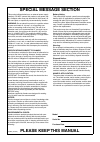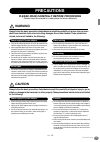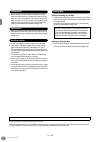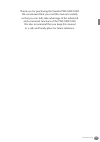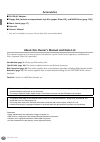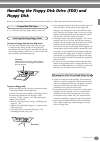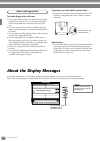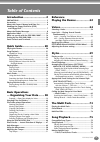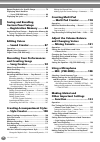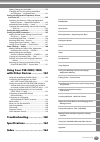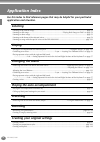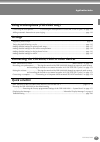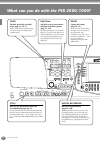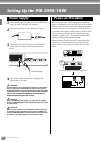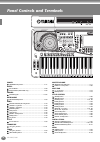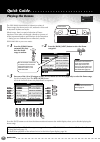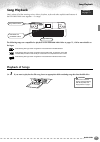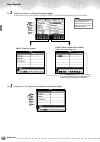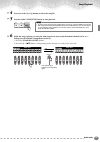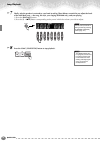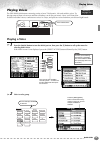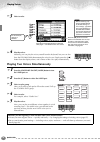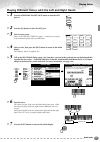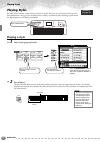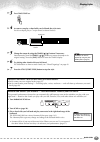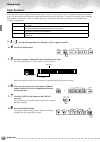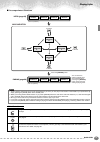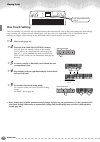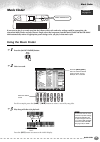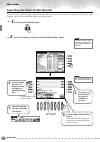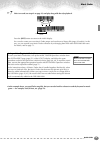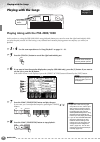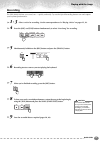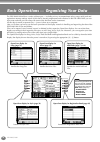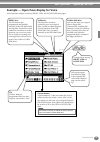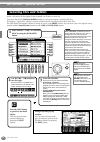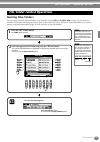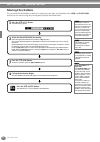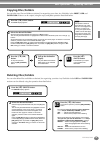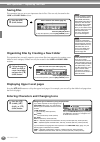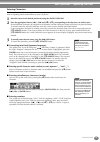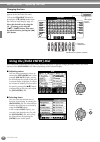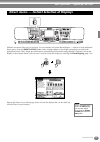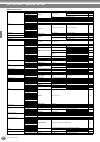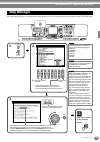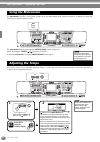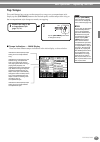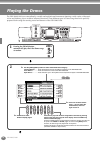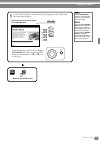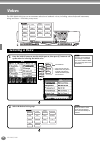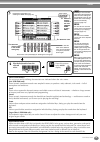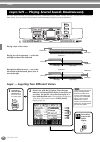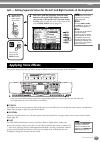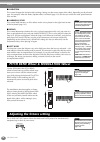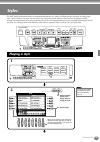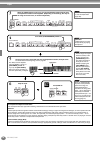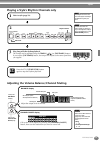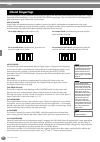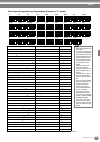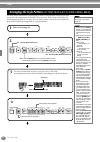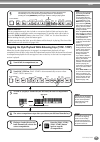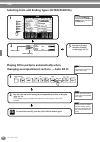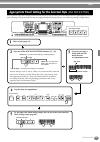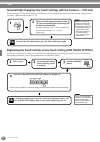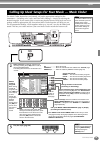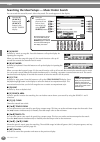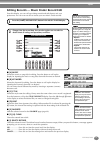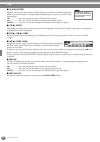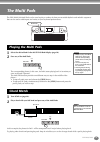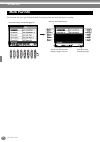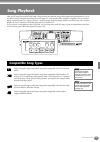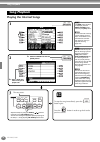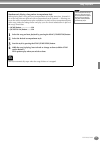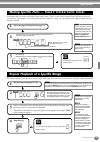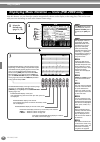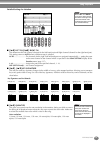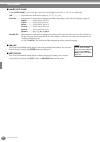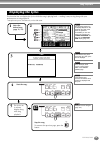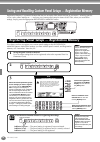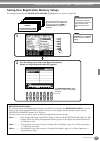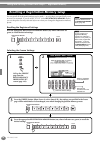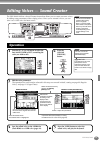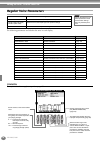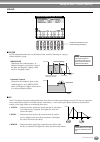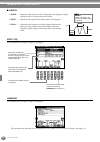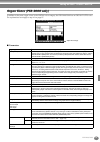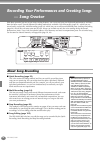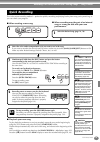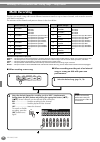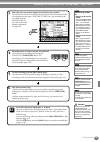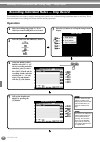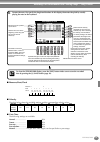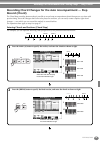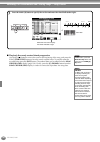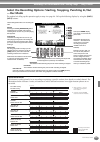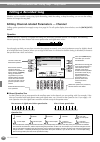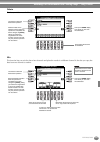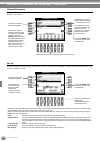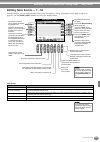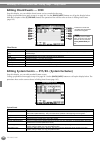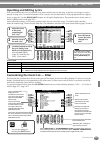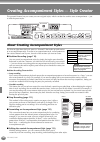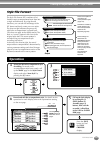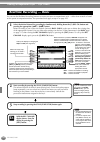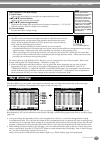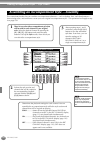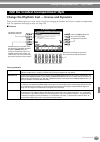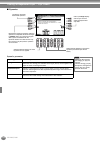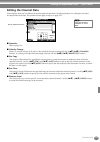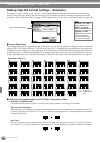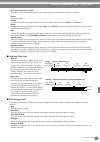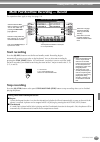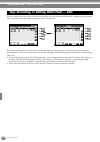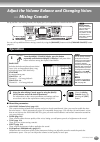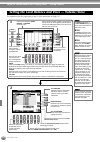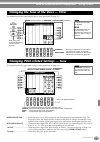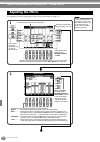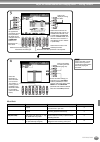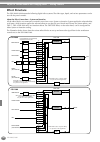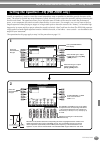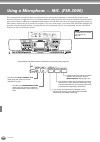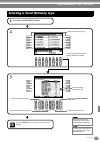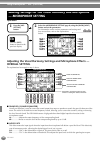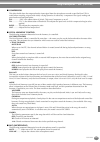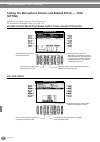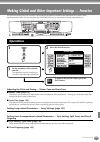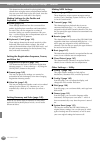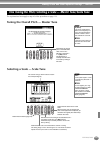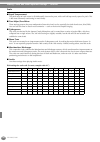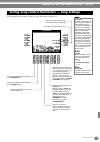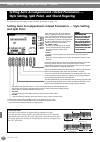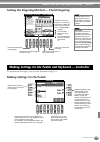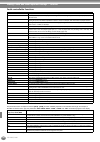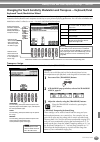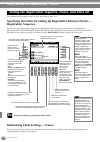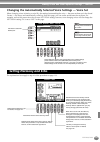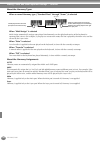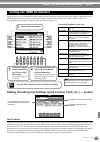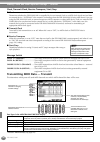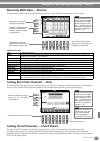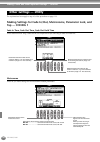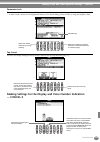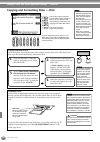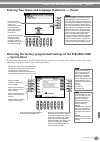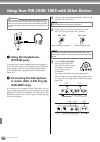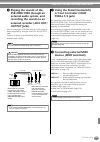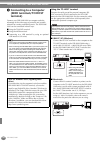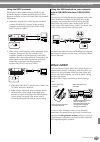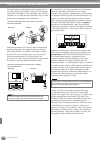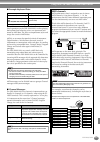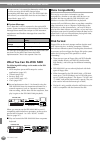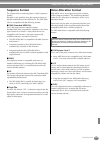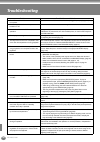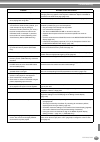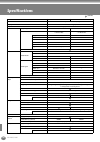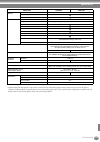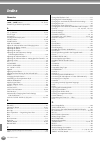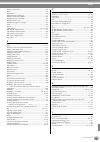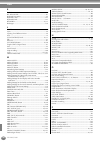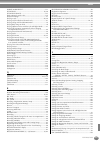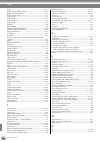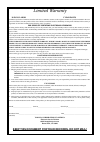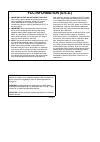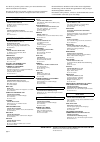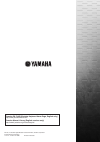- DL manuals
- Yamaha
- Electronic Keyboard
- PortaTone PSR-1000
- Owner's Manual
Yamaha PortaTone PSR-1000 Owner's Manual
Summary of PortaTone PSR-1000
Page 1
Owner’s manual owner’s manual.
Page 2: Introduction
Introduction special message section this product utilizes batteries or an external power supply (adapter). Do not connect this product to any power sup- ply or adapter other than one described in the manual, on the name plate, or specifically recommended by yamaha. Warning: do not place this produc...
Page 3: Precautions
3 psr-2000/1000 (3)-7 1/2 precautions please read carefully before proceeding * please keep this manual in a safe place for future reference. Warning always follow the basic precautions listed below to avoid the possibility of serious injury or even death from electrical shock, short-circuiting, dam...
Page 4
Psr-2000/1000 4 (3)-7 2/2 • before connecting the instrument to other electronic compo- nents, turn off the power for all components. Before turning the power on or off for all components, set all volume levels to mini- mum. Also, be sure to set the volumes of all components at their minimum levels ...
Page 5
5 psr-2000/1000 thank you for purchasing the yamaha psr-2000/1000! We recommend that you read this manual carefully so that you can fully take advantage of the advanced and convenient functions of the psr-2000/1000. We also recommend that you keep this manual in a safe and handy place for future ref...
Page 6: Accessories
Psr-2000/1000 6 accessories ■ pa-300 ac adaptor * ■ floppy disk [includes accompaniment style files (pages 28 and 59), and midi driver (page 154)] ■ music stand (page 17) ■ data list ■ owner’s manual * may not be included in your area. Please check with your yamaha dealer. About this owner’s manual ...
Page 7: Floppy Disk
7 psr-2000/1000 handling the floppy disk drive (fdd) and floppy disk be sure to handle floppy disks and treat the disk drive with care. Follow the important precautions below. • 3.5" 2dd and 2hd type floppy disks can be used. To insert a floppy disk into the disk drive: • hold the disk so that the l...
Page 8: About The Display Messages
Psr-2000/1000 8 to handle floppy disks with care: • do not place heavy objects on a disk or bend or apply pressure to the disk in any way. Always keep floppy disks in their protective cases when they are not in use. • do not expose the disk to direct sunlight, extremely high or low temperatures, or ...
Page 9: Table of Contents
9 psr-2000/1000 table of contents introduction ............................ 2 precautions .......................................................... 3 accessories ............................................................... 6 about this owner’s manual and data list .............. 6 handling the f...
Page 10: Saving and Recalling
Psr-2000/1000 10 repeat playback of a specific range ..................... 79 displaying music notation — score (psr-2000 only) .................................... 80 displaying the lyrics .............................................. 83 saving and recalling custom panel setups — registration memo...
Page 11: Using Your Psr-2000/1000
11 psr-2000/1000 introduction quick guide basic operations - organizing your data playing the demos voices styles the multi pad creating multi pad - multi pad creator song playback saving and recalling custom panel setups - registration memory editing voices - sound creator recording your performanc...
Page 12: Application Index
Psr-2000/1000 12 application index use this index to find reference pages that may be helpful for your particular application and situation. Listening listening to the internal songs ................................................................................................................ Page...
Page 13: Settings
13 psr-2000/1000 application index using a microphone (psr-2000 only) connecting the microphone.............. ”connecting the microphone or guitar (mic./line in jack)” on page 152 adding automatic harmonies to your singing ................................................................................
Page 14
Psr-2000/1000 14 balance function help menu demo sound creator digital recording mixing console digital studio direct access part channel on/off d a e b c 8 1 2 3 4 5 6 7 transpose acmp standby on intro start/stop main ending / rit. Auto fill in ots link sync. Stop sync. Start break ballad user lati...
Page 15
15 psr-2000/1000 user enter exit freeze memory data entry organ flutes strings choir & pad guitar main back next left music finder layer i f j g h bass piano & harpsi. E.Piano xg upper octave woodwind percussion variation mono touch sustain dsp harmony/ echo left hold synth. Brass organ & accordion ...
Page 16: Setting Up The Psr-2000/1000
Psr-2000/1000 16 setting up the psr-2000/1000 1 make sure that the psr-2000/1000’s standby/on switch is at the standby (off) position. 2 connect one end of the ac cable to the pa-300. 3 connect the pa-300’s dc plug to the psr-2000/ 1000’s dc in terminal on the instrument’s rear panel. 4 connect the ...
Page 17: Powering Up
17 psr-2000/1000 caution in order to avoid possible damage to the speakers or other connected electronic equipment, always switch on the power of the 2000/1000 before switching on the power of the amplified speakers or mixer and amplifier. Likewise,always switch off the power of the 2000/1000 after ...
Page 18: Panel Controls and Terminals
Psr-2000/1000 18 panel controls and terminals power [standby/on] switch ......................................................... P. 17 wheel pitch bend ....................................................................... P. 58 modulation (psr-2000 only) .............................................
Page 19
19 psr-2000/1000 display control [a] - [j] buttons ..................................................................... P. 40 [direct access] button ................................................... P. 47 [balance] button ............................................................... P. 61 [chan...
Page 20: Playing The Demos
Quick guide 20 quick guide . . . . . . . . . . . . . . . . . . . . . . . . . Playing the demos the psr-2000/1000 features an extensive variety of demo songs, that showcase its rich, authentic voices and its dynamic rhythms and styles. What’s more, there’s a special selection of demo functions. These...
Page 21: Song Playback
Song playback quick guide 21 song playback here’s where all of the amazing voices, effects, rhythms, styles and other sophisticated features of the psr-2000/1000 come together — in songs! The following songs are compatible for playback on the psr-2000/1000. Refer to pages 75, 158 for more details on...
Page 22
Song playback quick guide 22 2 press the [a] button to call up the song open display. If the main screen is not displayed, press the [direct access] button followed by the [exit] button. 3 press the [a] - [c] button to select the voice/style/function folder. D a e b c press the [back]/[next] button ...
Page 23
Song playback quick guide 23 4 press one of the [a] to [j] buttons to select the song file. 5 press the song [start/stop] button to start playback. 6 while the song is playing, try using the mute function to turn certain instrument channels off or on — letting you craft dynamic arrangements on the f...
Page 24
Song playback quick guide 24 7 finally, take the producer’s seat and try your hand at mixing. These balance controls let you adjust the levels of the individual parts — the song, the style, your singing (psr-2000 only), and your playing. 1) press the [balance] button. 2) press the [1 - 8 ▲▼ ] button...
Page 25: Playing Voices
Playing voices quick guide 25 playing voices the psr-2000/1000 features a stunning variety of over 700 dynamic, rich and realistic voices. Try playing some of these voices now and hear what they can do for your music. Here, you’ll learn how to select individual voices, combine two voices in a layer,...
Page 26
Playing voices quick guide 26 3 select a voice. 4 play the voices. Naturally, you can play the voice yourself from the keyboard, but you can also have the psr-2000/1000 demonstrate the voice for you. Simply press the [8 ▲ ] button from the display above, and a demo of the voice plays automatically. ...
Page 27
Playing voices quick guide 27 playing different voices with the left and right hands 1 press the voice part on/off [left] button to turn the left part on. 2 press the [h] button to select the left part. 3 select a voice group. Here, we’ll select the “strings” group — so that you can play rich, orche...
Page 28: Playing Styles
Playing styles quick guide 28 playing styles the psr-2000/1000 has a huge variety of musical “styles” that you can call upon to back up your own performance. They give you anything from a simple, yet effective piano backing or percussion accompaniment to a full band or orchestra. Playing a style 1 s...
Page 29
Playing styles quick guide 29 3 turn sync.Start on. 4 as soon as you play a chord with your left hand, the style starts. For this example, play a c major chord (as shown below). 5 change the tempo by using the tempo[ ] [ ] buttons if necessary. Simultaneously press the tempo [ ] [ ] buttons to retur...
Page 30: Style Sections
Playing styles quick guide 30 style sections each style in the auto accompaniment is made up of “sections.” since each section is a rhythmic variation of the basic style, you can use them to add spice to your performance and mix up the beats — while you’re playing. Intros, endings, main patterns, an...
Page 31
Playing styles quick guide 31 ■ accompaniment structure other controls fade in/out the [fade in/out] button can be used to produce smooth fade-ins and fade-outs (page 65)when starting and stopping the style. Tap tempo the style can be started at any tempo you desire by “tapping” out the tempo with t...
Page 32: One Touch Setting
Playing styles quick guide 32 one touch setting one touch setting is a powerful and convenient feature that automatically calls up the most appropriate panel settings (voice number, etc.) for the currently selected style, with the touch of a single button. This is a wonderful way to instantly reconf...
Page 33: Music Finder
Music finder quick guide 33 music finder if you want to play in a certain song but don’t know which style and voice settings would be appropriate, the convenient music finder can help you out. Simply select the song name from the music finder and the psr-2000/ 1000 automatically makes all appropriat...
Page 34
Music finder quick guide 34 searching the music finder records the music finder is also equipped with a convenient search function that lets you enter a song title or keyword — and instantly call up all the records that match your search criteria. 1 press the [music finder] button. 2 press the [i] b...
Page 35
Music finder quick guide 35 7 select a record (see step #2 on page 33) and play along with the style playback. Press the [exit] button to return to the main display. You can also create your own music finder setups and save them to floppy disk (pages 38 and 44). In this way, you can expand your musi...
Page 36: Playing With The Songs
Playing with the songs quick guide 36 playing with the songs playing along with the psr-2000/1000 in this section, try using the psr-2000/1000’s song playback features to cancel or mute the right-hand melody while you play the part yourself. It’s like having a very talented and versatile playing par...
Page 37: Recording
Playing with the songs quick guide 37 recording the psr-2000/1000 lets you record, too — quickly and easily. Try out the quick recording feature now and capture your keyboard performance. 1 - 3 select a voice for recording. Use the same operations as in “playing a voice” on pages 25, 26. 4 press the...
Page 38
Psr-2000/1000 38 basic operations — organizing your data the psr-2000/1000 utilizes a variety of data types — including voices, accompaniment styles, songs, multi pads and registration memory settings. Much of this data is already programmed and contained in the psr-2000/1000; you can also create an...
Page 39
Basic operations — organizing your data 39 psr-2000/1000 example — open/save display for voice each open/save display consists of preset, user, and floppy disk drive pages. Back next the selected voice itself (un-edited) can also be saved as a file in the user or floppy disk drive. Preset drive the ...
Page 40: Selecting Files and Folders
Basic operations — organizing your data psr-2000/1000 40 select a file shown in the display. In this example, we’ll select a voice file. First, press the voice [piano & harpsi.] button to call up the display containing the files. This display (“open/save” display) is typical of those used to call up...
Page 41: Naming Files/folders
Basic operations — organizing your data 41 psr-2000/1000 naming files/folders you can assign names to files and folders. Any file/folder in the user and floppy disk sections can be named or renamed. Execute the following steps when there is data in the user drive. If there are preset files/folders y...
Page 42: Moving Files/folders
Basic operations — organizing your data psr-2000/1000 42 moving files/folders you can move files and folders as desired, for organizing your data. Any file/folder in the user and floppy disk sections can be moved, using the cut-and-paste operation described below. E nd 1 press the [2 ▼ ] (cut) butto...
Page 43: Copying Files/folders
Basic operations — organizing your data 43 psr-2000/1000 copying files/folders you can also copy files and folders as desired, for organizing your data. Any file/folder in the preset, user and floppy disk sections can be copied, using the copy-and-paste operation described below. Deleting files/fold...
Page 44: Saving Files
Basic operations — organizing your data psr-2000/1000 44 saving files this operation lets you save your important data in files. Files can only be stored to the user and floppy disk sections. Organizing files by creating a new folder this operation lets you easily organize your various files into ca...
Page 45
Basic operations — organizing your data 45 psr-2000/1000 entering characters the instructions that follow show you how to enter characters in naming your files and folders. The method is much the same as inputting names and numbers to your cell phone. 1 move the cursor to the desired position by usi...
Page 46: Using The [Data Entry] Dial
Basic operations — organizing your data psr-2000/1000 46 changing the icon you can also change the icon that appears at the left of the file name. Call up the icon select display by pressing the [1 ▼ ] (icon) button from the character input display (page 45). Select the desired icon by using the [a]...
Page 47
Basic operations — organizing your data 47 psr-2000/1000 with the convenient direct access function, you can instantly call up the desired display — with just a single additional button press. Press the [direct access] button and a message appears in the display prompting you to press the appropriat...
Page 48
Basic operations — organizing your data psr-2000/1000 48 direct access chart operation: [direct access] button + button listed below corresponding lcd display and function see pages song [track1] function song setting track1 channel selection 137 [track2] track2 channel selection 137 [extra tracks] ...
Page 49: Help Messages
Basic operations — organizing your data 49 psr-2000/1000 the help messages give you explanations and descriptions of all the main functions and features of the psr-2000/1000. Help messages user enter exit balance function help menu demo sound creator digital recording mixing console digital studio d...
Page 50: Using The Metronome
Basic operations — organizing your data psr-2000/1000 50 the metronome provides a click sound, giving you an accurate tempo guide when you practice, or letting you hear and check how a specific tempo sounds. The metronome starts by pressing the [metronome] button. Adjust the tempo by using the tempo...
Page 51: Tap Tempo
Basic operations — organizing your data 51 psr-2000/1000 tap tempo this useful feature lets you tap out the tempo for a song or an accompaniment style. Simply tap the [tap tempo] button at the desired speed, and the tempo of the song or the accompaniment style changes to match your tapping. ■ tempo ...
Page 52: Reference
Psr-2000/1000 52 reference playing the demos the psr-2000/1000 is an extraordinarily versatile and sophisticated instrument, featuring a wide variety of dynamic voices and rhythms, plus a wealth of advanced functions. Three different types of demo songs have been specially prepared showcasing the st...
Page 53
Playing the demos 53 psr-2000/1000 exit e nd return to the main screen. I f j g h enter main back next left layer this example shows the sound system in the function demo. 3 for the function demos, an introduction screen appears in the display and the demo starts playing. Select the desired word or ...
Page 54: Voices
Psr-2000/1000 54 voices the psr-2000/1000 gives you an enormous selection of authentic voices, including various keyboard instruments, strings and brass — and many, many more. User enter exit balance function help menu demo sound creator digital recording mixing console digital studio direct access ...
Page 55
Voices 55 psr-2000/1000 voice characteristics the voice type and its defining characteristics are indicated above the voice name. Live! (psr-2000 only) these acoustic instrument sounds were sampled in stereo, to produce a truly authentic, rich sound — full of atmosphere and ambience. Cool! These voi...
Page 56
Voices psr-2000/1000 56 the psr-2000/1000 lets you set three voices for simultaneous play: main, layer, and left. By effectively combining these three, you can create richly textured, multi-instrument setups for your performance. Playing a layer of two voices playing two voices separately — on the l...
Page 57: Applying Voice Effects
Voices 57 psr-2000/1000 left — setting separate voices for the left and right sections of the keyboard this section of the panel lets you add a variety of effects to the voices you play on the keyboard. ■ touch this button turns the touch response of the keyboard on or off. When this is set to off, ...
Page 58: Adjusting The Octave Setting
Voices psr-2000/1000 58 ■ variation this control changes the variation effect settings, letting you alter some aspect of the effect, depending on the selected type. For example, when the rotary speaker effect is selected (page 124), this lets you switch the rotor speed between slow and fast. ■ harmo...
Page 59: Styles
59 psr-2000/1000 styles the psr-2000/1000 features styles (accompaniment patterns) in a variety of different musical genres including pops, jazz, latin and dance. To use it, all you have to do is play the chords with your left hand as you perform and the selected accompaniment style (style) matching...
Page 60
Styles psr-2000/1000 60 acmp intro break style control acmp intro start/stop main ending / rit. Auto fill in ots link sync. Stop sync. Start break style control acmp intro start/stop main ending / rit. Auto fill in ots link sync. Stop sync. Start break style control auto accompaniment section split ...
Page 61
Styles 61 psr-2000/1000 playing a style’s rhythm channels only adjusting the volume balance/channel muting acmp intro start/stop main ending / rit. Auto fill in ots link sync. Stop sync. Start break style control rhythm starts. 1 select a style (page 59). The rhythm channels are part of the styles. ...
Page 62: Chord Fingerings
Styles psr-2000/1000 62 the style playback can be controlled by the chords you play in the keys to the left of the split point. There are 7 types of fingerings as described below. Go to the chord fingering page (page 139), and select the chord fingerings. The page shows how to play chords with your ...
Page 63
Styles 63 psr-2000/1000 * only this voicing (inversion) is recognized. Other chords not marked with an asterisk can be played in any inversion. Chord name [abbreviation] normal voicing display for root “c” major [m] 1 - 3 - 5 c ninth [9] 1 - 2 - 3 - 5 c9 sixth [6] 1 - (3) - 5 - 6 c6 sixth ninth [6 9...
Page 64: Arranging The Style Pattern
Styles psr-2000/1000 64 the psr-2000/1000 features various types of auto accompaniment sections that allow you to vary the arrangement of the style. They are: intro, main, break and ending. By switching among them as you play, you can easily produce the dynamic elements of a professional-sounding ar...
Page 65
Styles 65 psr-2000/1000 stopping the style playback while releasing keys (sync. Stop) when the synchro stop function is engaged, accompaniment playback will stop completely when all keys in the auto accompaniment section of the keyboard are released. Accompaniment playback will start again as soon a...
Page 66
Styles psr-2000/1000 66 selecting intro and ending types (intro/ending) playing fill-in patterns automatically when changing accompaniment sections — auto fill in d a e b c d e select a intro select a ending 3 play the style using the intro or ending section (page 30, 31). 1 2 to call up the [main] ...
Page 67: (One Touch Setting)
Styles 67 psr-2000/1000 the convenient one touch setting function makes it easy for you to select voices and effects that are appropriate to the style you’re playing. Each preset style has four pre-programmed panel setups that you can select by pressing a single button. Appropriate panel setting for...
Page 68
Styles psr-2000/1000 68 automatically changing one touch settings with the sections — ots link the convenient ots (one touch setting) link function lets you automatically have one touch settings change when you select a different main section (a - d). Registering the panel controls in one touch sett...
Page 69
Styles 69 psr-2000/1000 the music finder feature lets you instantly call up the appropriate settings for the instrument — including voice, style, and one touch settings — simply by selecting the desired song title. If you want to play a certain song but don’t know which style and voice settings woul...
Page 70
Styles psr-2000/1000 70 searching the ideal setups — music finder search you can search the record by music title or keywords. The results appears in the display. ■ [a] music searches by music or song title. Press this button to call up the display for inputting the song title. When you enter the so...
Page 71
Styles 71 psr-2000/1000 editing records — music finder record edit from this display, you can call up existing records and edit them to suit your preferences. You can even use this to create your own music finder records. ■ [a] music selects the music or song title for editing. Press the button to c...
Page 72
Styles psr-2000/1000 72 ■ [j] new record registers a new record. The smallest available empty record number is used for registering. When you press this button, a message appears prompting you to execute, abort or cancel the operation. Yes .................. Press this to register the record and clo...
Page 73: The Multi Pads
73 psr-2000/1000 the multi pads the psr-2000/1000 multi pads can be used to play a number of short pre-recorded rhythmic and melodic sequences that can be used to add impact and variety to your keyboard performances. 1 select the desired bank in the multi pad bank display (page 38). 2 press any of t...
Page 74: Multi Pad Edit
The multi pad psr-2000/1000 74 this function lets you copy individual multi pad settings from one multi pad bank to another. Multi pad edit i f j g h d a e b c 8 1 2 3 4 5 6 7 select the desired multi pad(s). The same as the open/save display on pages 41 and 44. Calls up the upper level directory pa...
Page 75: Song Playback
75 psr-2000/1000 song playback here you’ll learn how to play back songs. Songs include the internal songs of the instrument, performances you’ve recorded yourself using the recording functions (page 92), and commercially available song data. You can use this highly versatile feature in a variety of ...
Page 76: Playing The Internal Songs
Song playback psr-2000/1000 76 playing the internal songs song playback back next i f j g h d a e b c back next i f j g h d a e b c rec rew ff start/stop top new song sync. Start song metro- nome extra tracks (style) (r) (l) track 2 track 1 repeat e nd 2 -2 open a folder and select a song to be play...
Page 77
Song playback 77 psr-2000/1000 simultaneously playing a song and an accompaniment style when playing back a song and an accompaniment style at the same time, channels 9 - 16 of the song data are replaced with accompaniment style channels — allowing you to use the auto accompaniment styles and featur...
Page 78: Playing Back Songs On Disk
Song playback psr-2000/1000 78 playing back songs on disk insert the disk into the drive. The method for playing back is the same as in the “playing the internal songs” instructions (page 76), except that you should select floppy disk page in the song display. Other playback-related operations ■ rep...
Page 79
Song playback 79 psr-2000/1000 this feature lets you mute certain parts of the song (track1, track2, extra tracks), and play back only those parts you want to hear. For example, if you want to practice the melody of a song, you can mute just the right-hand part and play that part yourself. This feat...
Page 80
Song playback psr-2000/1000 80 with this feature, you can have the notation automatically shown on the display as the song plays. This can be used with your own recordings as well as the internal demo songs. Displaying music notation — score (psr-2000 only) d a e b c 8 1 2 3 4 5 6 7 1 select the des...
Page 81
Song playback 81 psr-2000/1000 detailed settings for notation ■ [1▲▼] left ch/[2▲▼] right ch this determines the left channel (channel for the left-hand part) and right channel (channel for the right-hand part). This setting returns to auto when a different song is selected. Auto ......................
Page 82
Song playback psr-2000/1000 82 ■ [6▲▼] note name when [note name] is set to on, the note name and solfeggio name (do, re, mi, etc.) are indicated. Abc ................. Note names are indicated as letters (c, d, e, f, g, a, b). Fixed do .......... Note names are indicated in solfeggio and differ dep...
Page 83: Displaying The Lyrics
Song playback 83 psr-2000/1000 this function lets you display the lyrics while the song is playing back — making it easy to sing along with your performance or song playback. * microphone input is available only on the psr-2000. Displaying the lyrics d a e b c 1 select the desired song (page 76, 78)...
Page 84
Psr-2000/1000 84 saving and recalling custom panel setups — registration memory registration memory is a powerful feature that lets you set up the psr-2000/1000 just as you want — selecting specific voices, styles, effect settings etc. — and save your custom panel setup for future recall. Then, when...
Page 85
Saving and recalling custom panel setups — registration memory 85 psr-2000/1000 saving your registration memory setups the settings registered to the registration memory [1]-[8] buttons are saved as a single file. Registration edit display the contents of the current registration memory bank (regist...
Page 86
Saving and recalling custom panel setups — registration memory psr-2000/1000 86 you can recall all of the panel settings you’ve made — or only those you specifically want or need. For example, if you de-select “style” in the registration memory display, you can keep the currently selected style even...
Page 87: Operation
87 psr-2000/1000 editing voices — sound creator the psr-2000/1000 has a sound creator feature that allows you to create your own voices by editing some parameters of the existing voices. Once you’ve created a voice, you can save it as a user voice for future recall. • the voice can be edited in real...
Page 88: Regular Voice Parameters
Editing the voice -sound creator- psr-2000/1000 88 regular voice parameters the following parameters are linked to the ones in each display. Common the explanations here apply to step #3 on page 87. Common determines the common settings such as voice volume or octave. Sound determines the timbre/eg ...
Page 89
Editing the voice -sound creator- 89 psr-2000/1000 sound the explanations here apply to step #3 on page 87. ■ filter filter settings determine the overall timbre of the sound by boosting or cutting a certain frequency range. ■ eg the eg (envelope generator) settings determine how the level of the so...
Page 90
Editing the voice -sound creator- psr-2000/1000 90 ■ vibrato • depth........ Determines the intensity of the vibrato effect (see diagram). Higher settings result in a more pronounced vibrato. • speed......... Determines the speed of the vibrato effect (see diagram). • delay ........ Determines the a...
Page 91: Organ Flutes (Psr-2000 Only)
Editing the voice -sound creator- 91 psr-2000/1000 organ flutes (psr-2000 only) in addition to the many organ voices in the organ voice category, the psr-2000/1000 has an organ flutes voice. The explanations here apply to step #3 on page 87. ■ parameters organ type this parameter specifies the type ...
Page 92: — Song Creator
Psr-2000/1000 92 recording your performances and creating songs — song creator with these powerful yet easy-to-use song creating features, you can record your own keyboard performances and store them for future recall. Several different recording methods are available: quick recording (page 93), whi...
Page 93: Quick Recording
Recording your performances and creating songs — song creator 93 psr-2000/1000 this is the easiest recording method — perfect for quickly recording and playing back a piano song you’re practicing, so you can check your progress. ■ play back your new song to play back the performance you just recorde...
Page 94: Multi Recording
Recording your performances and creating songs — song creator psr-2000/1000 94 this lets you record a song with several different instrument sounds on up to sixteen channels, and create the sound of a full band or orchestra. The structure of the channels and parts are shown in the chart below. About...
Page 95
Recording your performances and creating songs — song creator 95 psr-2000/1000 d c 3 select the part you want to assign to the channel to be recorded. This determines which of the keyboard-played parts (main/layer/left) and the accompaniment style parts (rhythm 1/2, bass, etc.) are recorded to the r...
Page 96: Operation
Recording your performances and creating songs — song creator psr-2000/1000 96 this method lets you create a song by entering notes one by one, without having to perform them in real time. This is also convenient for recording the chords and the melody separately. Operation recording individual note...
Page 97
Recording your performances and creating songs — song creator 97 psr-2000/1000 ■ measure/beat/clock ■ velocity the table below shows the available settings and the corresponding velocity values. ■ gate time the following settings are available: normal ....................... 80% tenuto ................
Page 98
Recording your performances and creating songs — song creator psr-2000/1000 98 recording melodies — step record (note) in this section, we’ll show you how to use step recording by guiding you through this actual music example, shown at right. The operations here apply to step 6 on page 97. ■ play ba...
Page 99: Record (Chord)
Recording your performances and creating songs — song creator 99 psr-2000/1000 recording chord changes for the auto accompaniment — step record (chord) the chord step recording feature makes it possible to record auto accompaniment chord changes one at a time with precise timing. Since the changes d...
Page 100
Recording your performances and creating songs — song creator psr-2000/1000 100 ■ play back the newly created chord progression use the [c] ( ) button to move the cursor to the beginning of the song, and press the song [start/stop] button to hear the newly entered notes. To actually enter the record...
Page 101: — Rec Mode
Recording your performances and creating songs — song creator 101 psr-2000/1000 select the recording options: starting, stopping, punching in/out — rec mode the method of calling up this operation apply to step 4 on page 96. Call up the following displays by using the [back]/ [next] buttons. About p...
Page 102: Editing A Recorded Song
Recording your performances and creating songs — song creator psr-2000/1000 102 whether you’ve recorded a song using quick recording, multi recording, or step recording, you can use the editing features to change the song data. Editing channel-related parameters — channel calling up the operations h...
Page 103
Recording your performances and creating songs — song creator 103 psr-2000/1000 delete this lets you delete recorded data in the specified channel. Mix this function lets you mix the data of two channels and place the results in a different channel. It also lets you copy the data from one channel to...
Page 104
Recording your performances and creating songs — song creator psr-2000/1000 104 channel transpose this allows you to transpose the recorded data of individual channels up or down by a maximum of two octaves in semitone increments. Set up you can change the initial settings of the song — such as voic...
Page 105
Recording your performances and creating songs — song creator 105 psr-2000/1000 editing note events — 1 - 16 from this display, you can edit individual note events (see below). Calling up operations here apply to step 4 on page 96. Use the [back]/[next] buttons to call up the display below. Note eve...
Page 106
Recording your performances and creating songs — song creator psr-2000/1000 106 editing chord events — chd from this display, you can edit the chord events you’ve recorded to the song. Calling up operations here apply to step 4 on page 96. Use the [back]/[next] buttons to call up the display below. ...
Page 107: Inputting and Editing Lyrics
Recording your performances and creating songs — song creator 107 psr-2000/1000 inputting and editing lyrics this convenient function lets you enter the song name and the lyrics for the song. It also lets you change or correct already existing lyrics. For more information on lyric events, see the ch...
Page 108
Psr-2000/1000 108 creating accompaniment styles — style creator this powerful feature lets you create your own original styles, which can then be used for auto accompaniment — just as with the preset styles. About creating accompaniment styles the chart at right shows the basic parts (or “channels”)...
Page 109: Style File Format
Creating accompaniment styles — style creator 109 psr-2000/1000 style file format the style file format (sff) combines all of yamaha’s auto accompaniment know-how into a single unified format. By using the edit functions, you can take full advantage of the sff format and freely create your own style...
Page 110: Realtime Recording — Basic
Creating accompaniment styles — style creator psr-2000/1000 110 you can use the realtime recording features to create your own accompaniment style — either from scratch or based on the preset accompaniment data. The operations here apply to step 4 on page 109. Realtime recording — basic i f j g h d ...
Page 111: Step Recording
Creating accompaniment styles — style creator 111 psr-2000/1000 with this method, you can create a style pattern by entering notes and other data individually, without having to perform them in real time. The operations here apply to step 4 on page 109. The actual recording process is the same as in...
Page 112
Creating accompaniment styles — style creator psr-2000/1000 112 this convenient function lets you combine accompaniment elements — such as rhythm, bass, and chord patterns — from existing styles, and use them to create your own original accompaniment styles. The operations here apply to step 4 on pa...
Page 113
Creating accompaniment styles — style creator 113 psr-2000/1000 change the rhythmic feel — groove and dynamics these versatile features give you a wide variety of tools for changing the rhythmic feel of your created accompaniment style. The operations here apply to step 4 on page 109. ■ groove groov...
Page 114
Creating accompaniment styles — style creator psr-2000/1000 114 ■ dynamics dynamics parameters accent type selects the type of accent. Strength determines how strongly the selected accent type (above) will be applied. The higher the value, the stronger the effect. Expand/compress expands or compress...
Page 115: Editing The Channel Data
Creating accompaniment styles — style creator 115 psr-2000/1000 editing the channel data in this display, there are five different channel-related edit functions, including quantize, for editing the recorded accompaniment style data. The operations here apply to step 4 on page 109. ■ quantize refer ...
Page 116
Creating accompaniment styles — style creator psr-2000/1000 116 making style file format settings —parameter this display provides a variety of style controls— such as determining how the pitch and sound of the recorded style change when playing the chords in the left-hand range of the keyboard. For...
Page 117
Creating accompaniment styles — style creator 117 psr-2000/1000 • ntt (note transposition table) this sets the note transposition table for the source pattern. Six transposition types are available. Bypass no transposition. Melody suitable for melody line transposition. Use this for melody channels ...
Page 118: Operation
Psr-2000/1000 118 creating multi pad — multi pad creator the psr-2000/1000 lets you create your own original multi pad phrases — which you can use in your performances in the same way as the preset multi pads. User enter exit balance function help menu demo sound creator digital recording mixing con...
Page 119: Start Recording
Creating multi pad — multi pad creator 119 psr-2000/1000 the operations here apply to step 4 on page 118. Start recording press the [h] (rec) button to set the record standby mode. Recording begins automatically as soon as you play on the keyboard. You can also start recording by pressing the style ...
Page 120
Creating multi pad — multi pad creator psr-2000/1000 120 with this method, you can create a multi pad by entering notes and other data individually, without having to perform them in real time. The operations here apply to step 4 on page 118. The actual recording process is the same as in step recor...
Page 121: — Mixing Console
121 psr-2000/1000 adjust the volume balance and changing voices — mixing console set up just like a real mixing console, this display gives you comprehensive control over the sound. You can call up additional basic mixing controls by using the [balance] button and the [channel on/off] button (page 6...
Page 122
Adjust the volume balance and changing voices — mixing console psr-2000/1000 122 the operations for this page apply to step 2 of the procedure on page 121. Setting the level balance and voice — volume/voice i f j g h 8 1 2 3 4 5 6 7 sound creator digital recording mixing console digital studio i f j...
Page 123
Adjust the volume balance and changing voices — mixing console 123 psr-2000/1000 the operations for this page apply to step 2 of the procedure on page 121. The operations for this page apply to step 2 of the procedure on page 121. Portamento time ............When the part is set to mono (page 58, 88...
Page 124: Adjusting The Effects
Adjust the volume balance and changing voices — mixing console psr-2000/1000 124 the operations for this page apply to step 2 of the procedure on page 121. Adjusting the effects there are three effect sec- tions: reverb, chorus, and dsp (which contains a vari- ety of effect types). For details, refe...
Page 125
Adjust the volume balance and changing voices — mixing console 125 psr-2000/1000 effect block block parts characteristics number of user effect reverb all parts reproduces the warm ambience of playing in a concert hall or jazz club. 3 chorus all parts produces a rich “fat” sound as if several parts ...
Page 126: Effect Structure
Adjust the volume balance and changing voices — mixing console psr-2000/1000 126 effect structure the psr-2000/1000 features the following digital effect systems. The effect type, depth, and various parameters can be set with the panel controls. About the effect connections – system and insertion al...
Page 127
Adjust the volume balance and changing voices — mixing console 127 psr-2000/1000 usually an equalizer is used to correct the sound output from amps or speakers to match the special character of the room. The sound is divided into several frequency bands, allowing you to correct the sound by raising ...
Page 128
Psr-2000 128 using a microphone — mic. (psr-2000) this extraordinarily powerful feature uses advanced voice-processing technology to automatically produce vocal harmony based on a single lead vocal. Four distinct harmony modes as well as an extensive selection of preset harmony types are provided. I...
Page 129
Using a microphone — mic. (psr-2000) 129 psr-2000 selecting a vocal harmony type i f j g h d a e b c 8 1 2 3 4 5 6 7 select a vocal harmony type. 1 press the [vh type select] button. 2 this lets you adjust the amount of harmony effect that is applied. I f j g h d a e b c 8 1 2 3 4 5 6 7 save the cha...
Page 130: Overall Setting
Using a microphone — mic. (psr-2000) psr-2000 130 operation adjusting the vocal harmony settings and microphone effects — overall setting the explanations here apply to step 2 above. ■ 3band eq (3-band equalizer) usually an equalizer is used to correct the sound output from amps or speakers to match...
Page 131
Using a microphone — mic. (psr-2000) 131 psr-2000 ■ compressor this effect holds down the output when the input signal from the microphone exceeds a specified level. This is useful when recording a signal with widely varying dynamics. It effectively “compresses” the signal, making soft parts louder ...
Page 132: Setting
Using a microphone — mic. (psr-2000) psr-2000 132 setting the microphone volume and related effects — talk setting determines the settings when the [talk] button is on. The explanations here apply to step 2 on page 130. Volume/pan/reverb depth/chorus depth/total volume attenuator dsp/type/depth i f ...
Page 133: Operation
133 psr-2000/1000 making global and other important settings — function the function mode gives you access to various advanced functions related to the instrument as a whole. These sophisticated functions let you customize the psr-2000/1000 to your own musical needs and preferences. Adjusting the pi...
Page 134
Making global and other important settings — function psr-2000/1000 134 this determines the method for playing/indicating chords when using the auto accompaniment features. You can even check how to play the chord, since the individual notes are indicated in the display. Making settings for the peda...
Page 135
Making global and other important settings — function 135 psr-2000/1000 the explanations here apply to step #3 of the procedure on page 133. Tuning the overall pitch — master tune selecting a scale — scale tune fine tuning the pitch/selecting a scale — master tune/scale tune hz (hertz) this unit of ...
Page 136
Making global and other important settings — function psr-2000/1000 136 scale ■ equal temperament the pitch range of each octave is divided equally into twelve parts, with each half-step evenly spaced in pitch. This is the most commonly used tuning in music today. ■ pure major/pure minor these tunin...
Page 137
Making global and other important settings — function 137 psr-2000/1000 the explanations here apply to step #3 of the procedure on page 133. Setting song-related parameters — song settings quick start on some commercially avail- able song data, certain set- tings related to the song (such as voice s...
Page 138: And Split Point
Making global and other important settings — function psr-2000/1000 138 the explanations here apply to step #3 of the procedure on page 133. Setting auto accompaniment-related parameters — style setting and split point setting auto accompaniment-related parameters — style setting, split point, and c...
Page 139
Making global and other important settings — function 139 psr-2000/1000 setting the fingering method — chord fingering the explanations here apply to step #3 of the procedure on page 133. Making settings for the pedals 8 1 2 3 4 5 6 7 determines the fingering type (page 62). This lets you change the...
Page 140
Making global and other important settings — function psr-2000/1000 140 pedal-controllable functions * for best results, use the optional yamaha fc7 foot controller. The parameters below correspond to buttons [2 ▲▼] - [8▲▼], and their availability depends on the selected control type. For example, i...
Page 141
Making global and other important settings — function 141 psr-2000/1000 changing the touch sensitivity modulation and transpose — keyboard/panel keyboard touch/modulation wheel the touch feature lets you control the volume of the voices by your playing strength. These settings allow you to customize...
Page 142: Registration Sequence
Making global and other important settings — function psr-2000/1000 142 the explanations here apply to step #3 of the procedure on page 133. Specifying the order for calling up registration memory presets — registration sequence you can save your custom panel settings to the registration memory pres...
Page 143: Setting Harmony and Echo
Making global and other important settings — function 143 psr-2000/1000 changing the automatically selected voice settings — voice set when changing voices (selecting a voice file), the settings best matching the voice — the same as those set in the sound creator — are always and automatically calle...
Page 144
Making global and other important settings — function psr-2000/1000 144 about the harmony types when a normal harmony type (“standard duet” through “strum”) is selected when “multi assign” is selected multi assign automatically assigns notes played simultaneously on the right-hand section of the key...
Page 145: Setting The Midi Parameters
Making global and other important settings — function 145 psr-2000/1000 in this section, you can make midi-related settings for the instrument. These settings can be stored all together from the user display, for future recall.For general information and details about midi, see “what is midi?” (page...
Page 146
Making global and other important settings — function psr-2000/1000 146 clock, transmit clock, receive transpose, start/stop ■ clock determines whether the psr-2000/1000 is controlled by its own internal clock or a midi clock signal received from an external device. “internal” is the normal clock se...
Page 147
Making global and other important settings — function 147 psr-2000/1000 receiving midi data — receive this determines which parts will receive midi data and over which midi channel the data will be received. Midi receive parts setting root note channels — root the note on/off messages received at th...
Page 148: Tap — Config 1
Making global and other important settings — function psr-2000/1000 148 the explanations here apply to step #3 of the procedure on page 133. Making settings for fade in/out, metronome, parameter lock, and tap — config 1 fade in time, fade out time, fade out hold time these determine how long it take...
Page 149: — Config 2
Making global and other important settings — function 149 psr-2000/1000 parameter lock this function is used to “lock” the specified parameters so that they can only be changed directly via the panel controls — in other words, instead of via registration memory, one touch setting, music finder, or s...
Page 150
Making global and other important settings — function psr-2000/1000 150 copying and formatting disks — disk • copying cannot be done between a 2dd disk and 2hd disk. When copying, make sure both disk are the same type. • depending on the amount of data contained in the original source disk, you may ...
Page 151: — System Reset
Making global and other important settings — function 151 psr-2000/1000 entering your name and language preference — owner restoring the factory-programmed settings of the psr-2000/1000 — system reset this operation lets you restore the psr-2000/1000 to its original factory settings. These settings ...
Page 152: 1 Using The Headphones
Psr-2000/1000 152 using your psr-2000/1000 with other devices 1 using the headphones (phones jack). A standard pair of stereo headphones can be plugged in here for private practice or late-night playing. The internal stereo speaker system is automatically shut off when a pair of headphones is plugge...
Page 153: 3 Playing The Sounds of The
Using your psr-2000/1000 with other devices 153 psr-2000/1000 3 playing the sounds of the psr-2000/1000 through an external audio system, and recording the sounds to an external recorder (aux out/ output jacks) you can connect the psr-2000/1000 to a wide range of audio equipment by using the aux out...
Page 154: 6 Connecting to A Computer
Using your psr-2000/1000 with other devices psr-2000/1000 154 6 connecting to a computer (midi terminals/to host terminal) connect your psr-2000/1000 to computer and take advantage of the wide range of powerful and versatile software for creating and editing music. The psr-2000/ 1000 can be connecte...
Page 155: What’S Midi?
Using your psr-2000/1000 with other devices 155 psr-2000/1000 using the midi terminals when using a midi interface device installed in the personal computer, connect the midi terminals of the personal computer and the psr-2000/1000 with standard midi cables. • when the computer has a midi interface ...
Page 156
Using your psr-2000/1000 with other devices psr-2000/1000 156 now let’s examine what happens when we play back a recording. When you playback a music cd (for example, a solo piano recording), you’re hearing the actual sound (vibrations in air) of the acoustic instrument. This is called audio data, t...
Page 157
Using your psr-2000/1000 with other devices 157 psr-2000/1000 ■ example keyboard data panel operations on the psr-2000/1000, such as playing the keyboard and selecting voices, are processed and stored as midi data. The auto accompaniment styles and songs also consist of midi data. Midi is an acronym...
Page 158: What You Can Do With Midi
Using your psr-2000/1000 with other devices psr-2000/1000 158 as you can see, it is essential to determine which data is to be sent over which midi channel when transmitting midi data (page 146). The psr-2000/1000 also allows you to determine how the received data is played back. (page 147). ■ syste...
Page 159: Sequence Format
Using your psr-2000/1000 with other devices 159 psr-2000/1000 sequence format the system which records song data is called “sequence format.” playback is only possible when the sequence format of the disk matches that of the midi device. The psr-2000/ 1000 is compatible with the following formats. ■...
Page 160: Troubleshooting
Psr-2000/1000 160 troubleshooting problem possible cause and solution • the psr-2000/1000 does not turn on; there is no power. Make sure that the psr-2000/1000 has been plugged in properly (page 16). • a click or pop is heard when the power is turned on or off. This is normal when electrical current...
Page 161
Troubleshooting 161 psr-2000/1000 • certain notes sound at the wrong pitch. The scale parameter has probably been set to something other than “equal,” changing the tuning system of the keyboard. Make sure “equal” is selected as the scale in the scale tune page (page 135). • some channels do not prop...
Page 162: Specifications
Psr-2000/1000 162 specifications : available model name psr-2000 psr-1000 sound source awm dynamic stereo sampling display 320 ✕ 240 dots backlit graphic lcd keyboard 61 keys (c1 - c6 with initial touch) voice polyphony (max) 64 32 voice selection 313 voices + 480 xg voices + 16 drum kits 233 voices...
Page 163
Specifications 163 psr-2000/1000 * specifications and descriptions in this owner's manual are for information purposes only. Yamaha corp. Reserves the right to change or modify products or specifications at any time without prior notice. Since specifications, equipment or options may not be the same...
Page 164: Index
Psr-2000/1000 164 index numerics 1 - 16 ........................................................................... 96, 105 [1 ▲▼] - [8▲▼] buttons ........................................... 19, 38–45 3band eq (3-band equalizer) .................................... 130 a a (acmp) ......................
Page 165
Index 165 psr-2000/1000 direct access chart .............................................................. 48 disk ................................................................................... 150 disk format......................................................................... 158 disk orc...
Page 166
Index psr-2000/1000 166 k kbd.Vel ................................................................................ 97 key signature.................................................................. 81 keyboard percussion ............................................................ 55 keyboard touch ...
Page 167
Index 167 psr-2000/1000 phrase mark repeat ..................................................... 137 pitch bend.................................................................. 18, 58 pitch bend range......................................................... 123 pitch settings for each scale ..........
Page 168
Index psr-2000/1000 168 song ............................................................................... 14, 75 song [start / stop] button........................................ 18, 76 song auto revoice ..................................................... 122 song chain play .....................
Page 169
Limited warranty 90 days labor 1 year parts yamaha corporation of america, hereafter referred to as yamaha, warrants to the original consumer of a product included in the cate- gories listed below, that the product will be free of defects in materials and/or workmanship for the periods indicated. Th...
Page 170: Fcc Information (U.S.A.)
* this applies only to products distributed by yamaha corporation of america. (class b) (standby) fcc information (u.S.A.) 1. Important notice: do not modify this unit! This product, when installed as indicated in the instruc- tions contained in this manual, meets fcc require- ments. Modifications n...
Page 171
Head office yamaha corporation, pro audio & digital musical instrument division nakazawa-cho 10-1, hamamatsu, japan 430-8650 tel: 053-460-3273 [pk] 21 for details of products, please contact your nearest yamaha or the authorized distributor listed below. Pour plus de détails sur les produits, veuill...
Page 172
M.D.G., pro audio & digital musical instrument division, yamaha corporation © 2001 yamaha corporation ??????? ???Ap???.?-02b0 printed in indonesia yamaha pk club (portable keyboard home page, english only) http://www.Yamahapkclub.Com/ yamaha manual library (english versions only) http://www2.Yamaha....