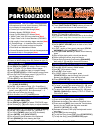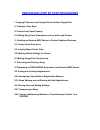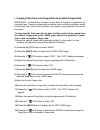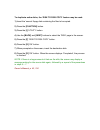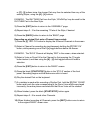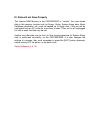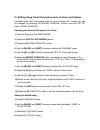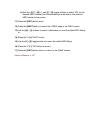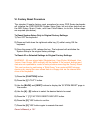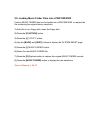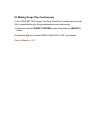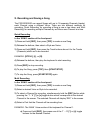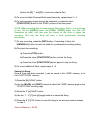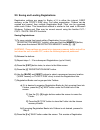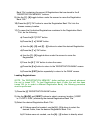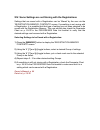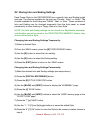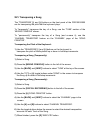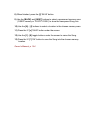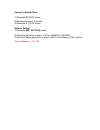Yamaha PortaTone PSR-1000 Quick Steps
Fgfgd
PSR1000/2000
¤¤¤¤¤¤¤¤¤¤¤¤
TOP FEATURES
¤¤¤¤¤¤¤¤¤¤¤¤
•
Microphone input with Vocal Harmony (PSR2000)
•
Lyric display for song disks with lyrics
•
Custom lyric input for User Songs
(New)
•
Notation display (PSR2000)
(New)
•
Large Full Dot backlit LCD screen
(New)
•
“Music Finder” with 500 song selections
(New)
•
“Organ Flutes” with 8 virtual drawbars (PSR2000)
•
High quality Voices including stereo samples
(New)
•
3 Intros/Endings + 4 Variations/Fills per style
•
“To Host” port for direct hookup to computer
•
Pitch Bend and Modulation Wheels
•
Groove/Dynamics function for Auto Accompaniment
•
Interactive Help in 5 languages
(New)
SYSTEM DATA RESET
|
(This will erase any custom settings.)
1) Power on while holding down key furthest to right (C).
PLAYING THE DEMOS
|
1) Press [DEMO] to play songs randomly.
2) Use [BACK] and [NEXT] to select a Demo category.
3) Use ‘1’ [^] and ‘2’ [^] to select different pages.
4) Use [A] – [J] to select an item on a page to demo.
5) Press [START/STOP] in SONG section to stop Demo.
6) From the FUNCTION page, press ‘8’ [v] ‘AUTO’ to
play all Demo items automatically.
7) Press [EXIT] to exit Demo Mode.
PLAYING THE VOICES
|
1) Press a category button in the VOICE section.
(Ex. [PIANO & HARPSI.])
2) Use [A] – [J] to select a Voice. (Ex. ‘GrandPiano’)
3) To layer two Voices, press [EXIT], turn ON [LAYER]
button, press [G] ‘LAYER’, and repeat steps 1 - 2.
4) Play the keys to hear the Voice(s).
5) When finished, turn OFF [LAYER] button.
VIRTUAL ORGAN DRAWBARS (PSR2000)
RTUAL
1) Press [ORGAN FLUTES] in the VOICE section.
2) Press [SOUND CREATOR].
3) Use [BACK] and [NEXT] to select ‘FOOTAGE’ page.
4) Use buttons [1] – [8] under display to adjust drawbars.
PLAYING THE STYLES
|
1) Press a button in STYLE section. (Ex.[POP & ROCK])
2) Use [A] – [J] to select a Style. (Ex. ‘60’sRock 1’)
3) Turn on the [ACMP] button (red LED illuminates).
4) Press [INTRO], then [SYNC START].
5) Play a chord in the left section of the keyboard.
6) Press [ENDING] to finish hearing the Style.
© 2002 Yamaha Corporation of America, 6600 Orangethorpe Ave., Buena Park CA 90620
QS PSR1000/2000 / 2-
© 2002 Yamaha Corporation of America, 6600 Orangethorpe Ave., Buena Park CA 90620
QS PSR1000/2000 / 2-02
02
USING “ONE TOUCH” SETTINGS
|
1) Select a Style (see above).
2) The 4 [ONE TOUCH SETTING] buttons will now call
up 4 appropriate Voices for the selected Style.
MUSIC FINDER
|
1) Press [MUSIC FINDER].
2) Use ‘2’ [^] and [v] to select a Song.
3) A Style and Voice is automatically set up for the Song.
NOTE: Custom song titles & setups can also be stored.
VOCAL HARMONY (PSR2000)
|
1) Plug a 250 ohm dynamic mic into MIC./LINE IN jack.
2) Adjust (INPUT VOLUME) knob on back of unit, while
singing into mic.
3) In ‘MIC.’ section of front panel, make sure [VOCAL
HARMONY] is ON, and [TALK] is OFF.
4) Press [VH TYPE SELECT] to select Vocal Harmony
types.
5) Start a Style playing with a chord (see above).
6) While holding the chord, sing into the mic.
7) Adjust Style Volume by first pressing [BALANCE],
then using ‘2’ [^] and [v] to control the Volume.
PLAYING SONGS WITH LYRICS FROM DISK
|
1) Insert a Standard MIDI File (SMF) disk with Lyric data.
2) Press [A] ‘SONG’ button in MAIN screen.
3) Use [A] – [J] to select a Song.
4) Press [B] ‘Lyrics’ button.
5) In ‘SONG’ section of front panel, press
[START/STOP] to start the Song; the Lyrics will
appear in the display in time with the music.
6) Press [START/STOP] to stop the Song.
PART MUTING & VOLUME CONTROL
|
1) Play a Style or Song (see above).
2) To mute / un-mute Parts with buttons [1] – [8], press
[CHANNEL ON/OFF] to display ‘STYLE’ or ‘SONG’.
3) To adjust Part volumes with buttons [1] – [8], press
[MIXING CONSOLE] to display ‘STYLE’ or ‘SONG’ for
‘VOL/VOICE’ page.
SONG RECORDING (Quick Method)
|
In the ‘SONG’ section of the front panel:
1) Press and hold [REC], then press [TOP].
2) Release the buttons, then select a Style and Voice.
3) Press and hold [REC], then press the Track buttons
above it for the Tracks that are to be recorded.
EXAMPLE: [STYLE], [L], or [R].
4) Release the buttons, then play the keyboard to start
recording.
5) Press [REC] to stop recording.
6) To play the Song, press [TOP], then [START/STOP].
7) To stop the Song, press [START/STOP] again.