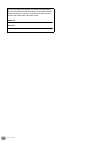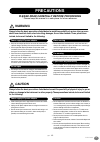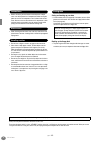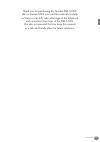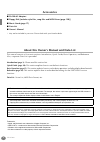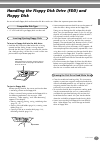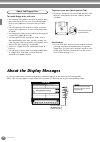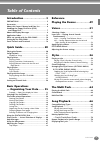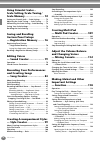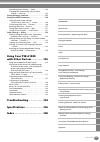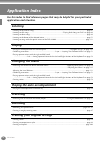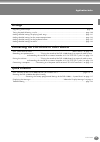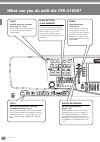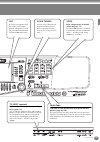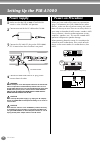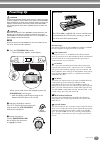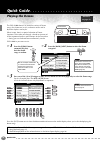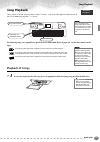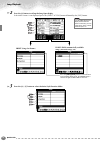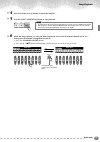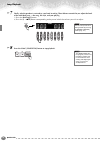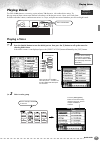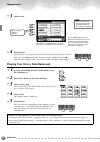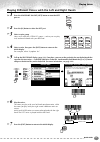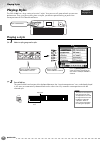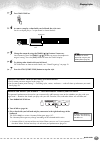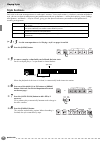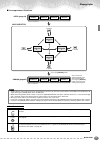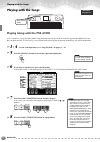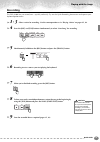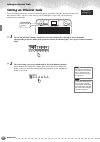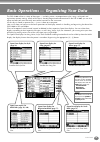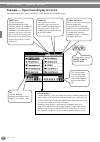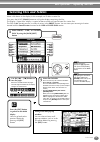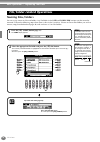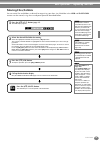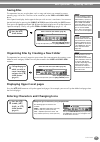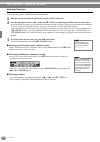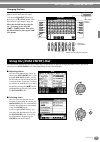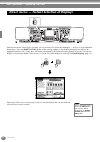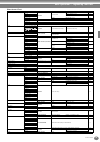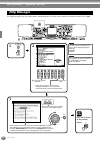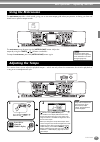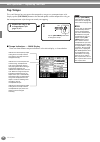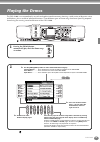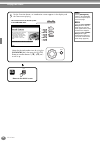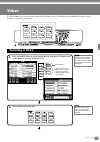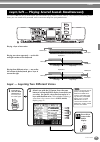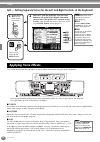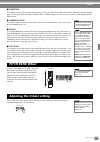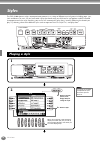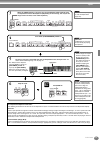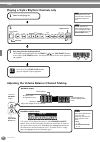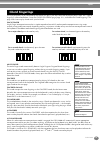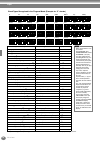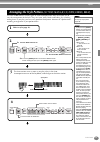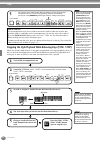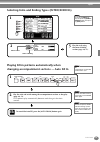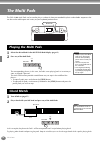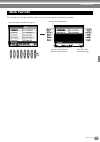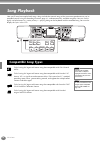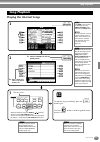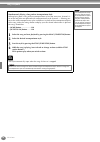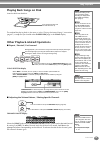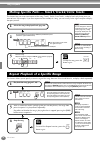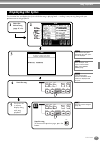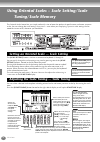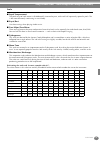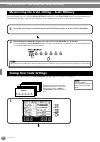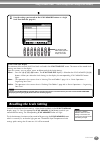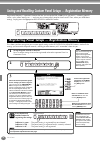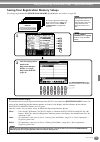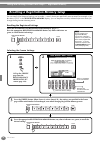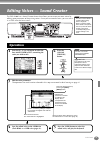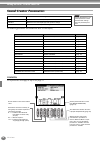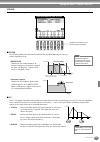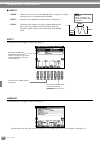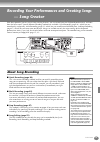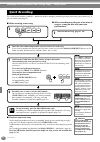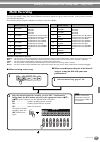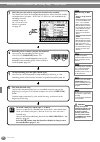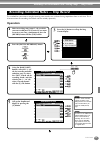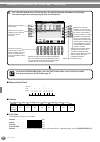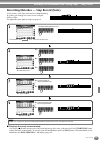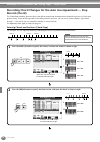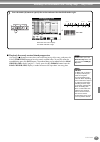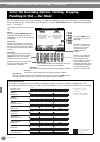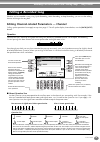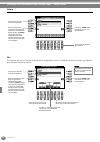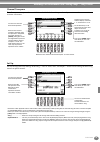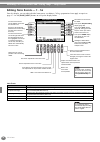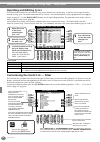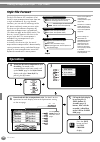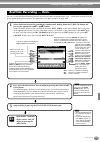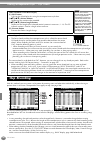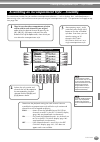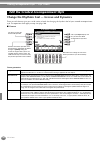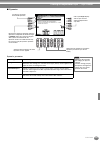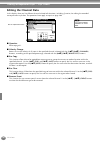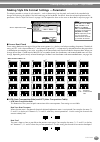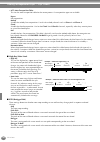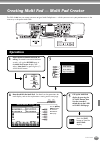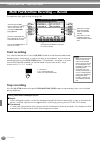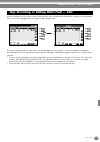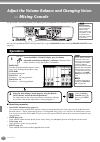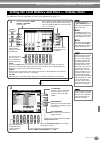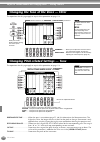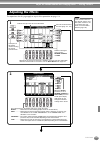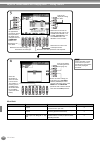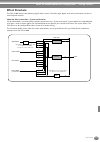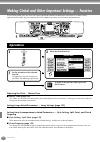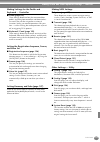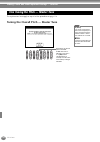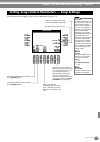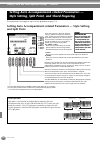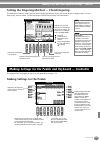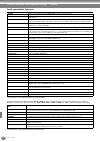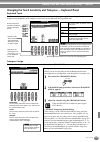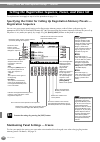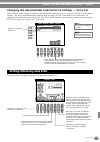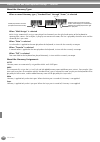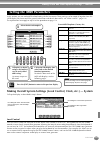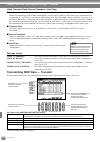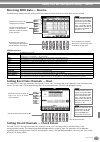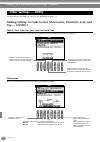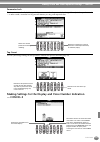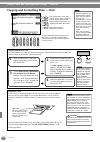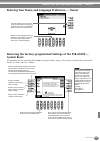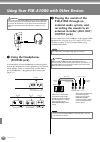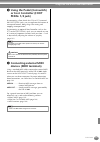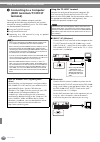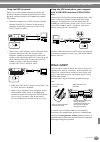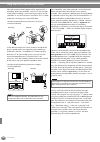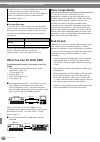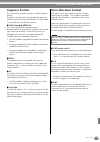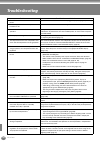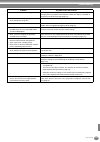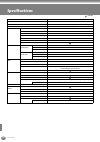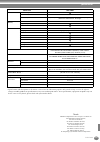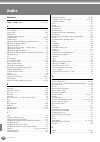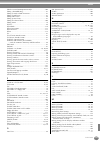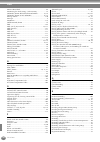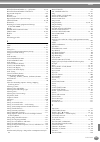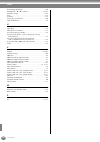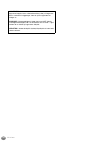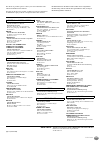- DL manuals
- Yamaha
- Synthesizer
- Portatone PSR A1000
- Owner's Manual
Yamaha Portatone PSR A1000 Owner's Manual
Summary of Portatone PSR A1000
Page 1
Owner’s manual owner’s manual before using the psr-a1000 , be sure to read “precautions„ on pages 3-4..
Page 2
Psr-a1000 2 (bottom) the serial number of this product may be found on the bottom of the unit. You should note this serial number in the space provided below and retain this manual as a permanent record of your pur- chase to aid identification in the event of theft. Model no. Serial no..
Page 3: Precautions
3 psr-a1000 (3)-7 1/2 precautions please read carefully before proceeding * please keep this manual in a safe place for future reference. Warning always follow the basic precautions listed below to avoid the possibility of serious injury or even death from electrical shock, short-circuiting, damages...
Page 4
Psr-a1000 4 (3)-7 2/2 • before connecting the instrument to other electronic compo- nents, turn off the power for all components. Before turning the power on or off for all components, set all volume levels to mini- mum. Also, be sure to set the volumes of all components at their minimum levels and ...
Page 5
5 psr-a1000 thank you for purchasing the yamaha psr-a1000! We recommend that you read this manual carefully so that you can fully take advantage of the advanced and convenient functions of the psr-a1000. We also recommend that you keep this manual in a safe and handy place for future reference..
Page 6: Accessories
Psr-a1000 6 accessories ■ pa-300 ac adaptor * ■ floppy disk [includes style files, song files and midi driver (page 138)] ■ music stand (page 17) ■ data list ■ owner’s manual * may not be included in your area. Please check with your yamaha dealer. About this owner’s manual and data list this manual...
Page 7: Floppy Disk
7 psr-a1000 handling the floppy disk drive (fdd) and floppy disk be sure to handle floppy disks and treat the disk drive with care. Follow the important precautions below. • 3.5" 2dd and 2hd type floppy disks can be used. To insert a floppy disk into the disk drive: • hold the disk so that the label...
Page 8: About The Display Messages
Psr-a1000 8 to handle floppy disks with care: • do not place heavy objects on a disk or bend or apply pressure to the disk in any way. Always keep floppy disks in their protective cases when they are not in use. • do not expose the disk to direct sunlight, extremely high or low temperatures, or exce...
Page 9: Table of Contents
9 psr-a1000 table of contents introduction ............................ 3 precautions .......................................................... 3 accessories ............................................................... 6 about this owner’s manual and data list .............. 6 handling the flopp...
Page 10: Using Oriental Scales –
Psr-a1000 10 using oriental scales – scale setting/scale tuning/ scale memory ........................ 72 setting an oriental scale — scale setting............. 72 adjusting the scale tuning — scale tuning ......... 72 memorizing the scale setting – scale memory .... 74 saving your scale settings .....
Page 11: Using Your Psr-A1000
11 psr-a1000 introduction quick guide basic operations - organizing your data playing the demos voices styles the multi pad creating multi pad - multi pad creator song playback saving and recalling custom panel setups - registration memory using oriental scales - scale setting/ scale tuning/scale me...
Page 12: Application Index
Psr-a1000 12 application index use this index to find reference pages that may be helpful for your particular application and situation. Listening listening to the internal songs ................................................................................................................ Page 67 ...
Page 13: Settings
13 psr-a1000 application index settings registering panel setups......................................................................................................................... Page 76 tuning the pitch/selecting a scale ..........................................................................
Page 14
Psr-a1000 14 what can you do with the psr-a1000? Song playback previously recorded songs (page 21, 32, 66) enjoy a wide variety of preset songs as well as songs on commercially available disks. Demo explore the demos (page 20, 49) these not only showcase the stunning voices and styles of the instrum...
Page 15
15 psr-a1000 lcd the large lcd (together with the various panel buttons) provides comprehensive and easy-to-understand control of the psr-a1000’s operations. Scale tuning you can select a desired scale template including oriental scales and create your own scales by fine tuning the scale notes. Voic...
Page 16: Setting Up The Psr-A1000
Psr-a1000 16 setting up the psr-a1000 1 make sure that the psr-a1000’s standby/on switch is at the standby (off) position. 2 connect one end of the ac cable to the pa-300. 3 connect the pa-300’s dc plug to the psr-a1000’s dc in terminal on the instrument’s rear panel. 4 connect the other end (normal...
Page 17: Powering Up
17 psr-a1000 caution in order to avoid possible damage to the speakers or other connected electronic equipment, always switch on the power of the psr-a1000 before switching on the power of the amplified speakers or mixer and amplifier. Likewise,always switch off the power of the psr-a1000 after swit...
Page 18: Panel Controls and Terminals
Psr-a1000 18 panel controls and terminals power [standby/on] switch ......................................................... P. 17 wheel pitch bend ....................................................................... P. 55 phones [phones] jack........................................................
Page 19
19 psr-a1000 display control [a] - [j] buttons ..................................................................... P. 37 [direct access] button ................................................... P. 44 [balance] button ............................................................... P. 58 [channel ...
Page 20: Playing The Demos
Quick guide 20 quick guide . . . . . . . . . . . . . . . . . . . . . . . . . Playing the demos the psr-a1000 features an extensive variety of demo songs, that showcase its rich, authentic voices and its dynamic rhythms and styles. What’s more, there’s a special selection of demo functions. These tak...
Page 21: Song Playback
Song playback quick guide 21 song playback here’s where all of the amazing voices, effects, rhythms, styles and other sophisticated features of the psr-a1000 come together — in songs! The following songs are compatible for playback on the psr-a1000. Refer to pages 66, 142 for more details on the log...
Page 22
Song playback quick guide 22 2 press the [a] button to call up the song open display. If the main screen is not displayed, press the [direct access] button followed by the [exit] button. 3 press the [a] - [c] button to select the voice/style/function folder. D a e b c press the [back] / [next] butto...
Page 23
Song playback quick guide 23 4 press one of the [a] to [j] buttons to select the song file. 5 press the song [start/stop] button to start playback. 6 while the song is playing, try using the mute function to turn certain instrument channels off or on — letting you craft dynamic arrangements on the f...
Page 24
Song playback quick guide 24 7 finally, take the producer’s seat and try your hand at mixing. These balance controls let you adjust the levels of the individual parts — the song, the style, and your playing. 1) press the [balance] button. 2) press the [1 - 8 ▲▼ ] button corresponding to the part of ...
Page 25: Playing Voices
Playing voices quick guide 25 playing voices the psr-a1000 features a stunning variety of over 700 dynamic, rich and realistic voices. Try playing some of these voices now and hear what they can do for your music. Here, you’ll learn how to select individual voices, combine two voices in a layer, and...
Page 26
Playing voices quick guide 26 3 select a voice. 4 play the voices. Naturally, you can play the voice yourself from the keyboard, but you can also have the psr-a1000 demonstrate the voice for you. Simply press the [8 ▲ ] button from the display above, and a demo of the voice plays automatically. Play...
Page 27
Playing voices quick guide 27 playing different voices with the left and right hands 1 press the voice part on/off [left] button to turn the left part on. 2 press the [h] button to select the left part. 3 select a voice group. Here, we’ll select the “strings” group — so that you can play rich, orche...
Page 28: Playing Styles
Playing styles quick guide 28 playing styles the psr-a1000 has a huge variety of musical “styles” that you can call upon to back up your own performance. They give you anything from a simple, yet effective piano backing or percussion accompaniment to a full band or orchestra. Playing a style 1 selec...
Page 29
Playing styles quick guide 29 3 turn sync.Start on. 4 as soon as you play a chord with your left hand, the style starts. For this example, play a c major chord (as shown below). 5 change the tempo by using the tempo[ ] [ ] buttons if necessary. Simultaneously press the tempo [ ] [ ] buttons to retur...
Page 30: Style Sections
Playing styles quick guide 30 style sections each style in the auto accompaniment is made up of “sections.” since each section is a rhythmic variation of the basic style, you can use them to add spice to your performance and mix up the beats — while you’re playing. Intros, endings, main patterns, an...
Page 31
Playing styles quick guide 31 ■ accompaniment structure other controls fade in/out the [fade in/out] button can be used to produce smooth fade-ins and fade-outs (page 62)when starting and stopping the style. Tap tempo the style can be started at any tempo you desire by “tapping” out the tempo with t...
Page 32: Playing With The Songs
Playing with the songs quick guide 32 playing with the songs playing along with the psr-a1000 in this section, try using the psr-a1000’s song playback features to cancel or mute the right-hand melody while you play the part yourself. It’s like having a very talented and versatile playing partner acc...
Page 33: Recording
Playing with the songs quick guide 33 recording the psr-a1000 lets you record, too — quickly and easily. Try out the quick recording feature now and capture your keyboard performance. 1 - 3 select a voice for recording. Use the same operations as in “playing a voice” on pages 25, 26. 4 press the [re...
Page 34: Setting An Oriental Scale
Setting an oriental scale quick guide 34 setting an oriental scale the scale setting feature lets you easily lower the pitches of specific notes by 50 cents to create your own oriental scales. Up to six scale settings can be stored for instant recall (scale memory), whenever you need them. 1 the [sc...
Page 35
35 psr-a1000 basic operations — organizing your data the psr-a1000 utilizes a variety of data types — including voices, accompaniment styles, songs, multi pads and registration memory settings. Much of this data is already programmed and contained in the psr-a1000; you can also create and edit your ...
Page 36
Basic operations — organizing your data psr-a1000 36 example — open/save display for voice each open/save display consists of preset, user, and floppy disk drive pages. Back next preset drive the files that are pre- programmed and installed internally to the psr-a1000 are kept here. Preset files can...
Page 37: Selecting Files and Folders
Basic operations — organizing your data 37 psr-a1000 select a file shown in the display. In this example, we’ll select a voice file. First, press the voice [piano] button to call up the display containing the files. This display (“open/save” display) is typical of those used to call up and store fil...
Page 38: Naming Files/folders
Basic operations — organizing your data psr-a1000 38 naming files/folders you can assign names to files and folders. Any file/folder in the user and floppy disk sections can be named or renamed. Execute the following steps when there is data in the user drive. If there are preset files/folders you w...
Page 39: Moving Files/folders
Basic operations — organizing your data 39 psr-a1000 moving files/folders you can move files and folders as desired, for organizing your data. Any file/folder in the user and floppy disk sections can be moved, using the cut-and-paste operation described below. E nd 1 press the [2 ▼ ] (cut) button (p...
Page 40: Copying Files/folders
Basic operations — organizing your data psr-a1000 40 copying files/folders you can also copy files and folders as desired, for organizing your data. Any file/folder in the preset , user and floppy disk sections can be copied, using the copy-and-paste operation described below. Deleting files/folders...
Page 41: Saving Files
Basic operations — organizing your data 41 psr-a1000 saving files this operation lets you save the data (such as song and voice) you created in current memory (page 36) to files. The files can be saved only to the user and floppy disk drives. If the open/save display for the type of data you wish to...
Page 42
Basic operations — organizing your data psr-a1000 42 entering characters the instructions that follow show you how to enter characters in naming your files and folders. The method is much the same as inputting names and numbers to your cell phone. 1 move the cursor to the desired position by using t...
Page 43: Using The [Data Entry] Dial
Basic operations — organizing your data 43 psr-a1000 changing the icon you can also change the icon that appears at the left of the file name. Call up the icon select display by pressing the [1 ▼ ] (icon) button from the character input display (page 42). Select the desired icon by using the [a] - [...
Page 44
Basic operations — organizing your data psr-a1000 44 with the convenient direct access function, you can instantly call up the desired display — with just a single additional button press. Press the [direct access] button and a message appears in the display prompting you to press the appropriate bu...
Page 45
Basic operations — organizing your data 45 psr-a1000 direct access chart operation: [direct access] button + button listed below corresponding lcd display and function see pages song [track1] function song setting track1 channel selection 121 [track2] track2 channel selection 121 [extra tracks] 121 ...
Page 46: Help Messages
Basic operations — organizing your data psr-a1000 46 the help messages give you explanations and descriptions of all the main functions and features of the psr-a1000. Help messages help 8 1 2 3 4 5 6 7 enter data entry back next exit function help menu demo 2 -1 select the desired help topic. 2 -2 c...
Page 47: Using The Metronome
Basic operations — organizing your data 47 psr-a1000 the metronome provides a click sound, giving you an accurate tempo guide when you practice, or letting you hear and check how a specific tempo sounds. The metronome starts by pressing the [metronome] button. Adjust the tempo by using the tempo[ ] ...
Page 48: Tap Tempo
Basic operations — organizing your data psr-a1000 48 tap tempo this useful feature lets you tap out the tempo for a song or an accompaniment style. Simply tap the [tap tempo] button at the desired speed, and the tempo of the song or the accompaniment style changes to match your tapping. ■ tempo indi...
Page 49: Reference
49 psr-a1000 reference playing the demos the psr-a1000 is an extraordinarily versatile and sophisticated instrument, featuring a wide variety of dynamic voices and rhythms, plus a wealth of advanced functions. Three different types of demo songs have been specially prepared showcasing the stunning s...
Page 50
Playing the demos psr-a1000 50 exit e nd return to the main screen. I f j g h enter main back next left layer this example shows the sound system in the function demo. 3 for the function demos, an introduction screen appears in the display and the demo starts playing. Select the desired word or item...
Page 51: Voices
51 psr-a1000 voices the psr-a1000 gives you an enormous selection of authentic voices, including various keyboard instruments, strings and brass — and many, many more. Selecting a voice main left layer i f j g h 2 select the desired voice group. The voice you’re selecting here belongs to the main pa...
Page 52
Voices psr-a1000 52 voice characteristics the voice type and its defining characteristics are indicated above the voice name. Cool! These voices capture the dynamic textures and subtle nuances of electric instruments — thanks to a huge amount of memory and some very sophisticated programming. Sweet!...
Page 53
Voices 53 psr-a1000 the psr-a1000 lets you set three voices for simultaneous play: main, layer, and left. By effectively combining these three, you can create richly textured, multi-instrument setups for your performance. Playing a layer of two voices playing two voices separately — on the left and ...
Page 54: Applying Voice Effects
Voices psr-a1000 54 left — setting separate voices for the left and right sections of the keyboard this section of the panel lets you add a variety of effects to the voices you play on the keyboard. ■ touch this button turns the touch response of the keyboard on or off. When this is set to off, the ...
Page 55: Pitch Bend Wheel
Voices 55 psr-a1000 ■ variation this control changes the variation effect settings, letting you alter some aspect of the effect, depending on the selected type. For example, when the rotary speaker effect is selected (page 115), this lets you switch the rotor speed between slow and fast. ■ harmony/e...
Page 56: Styles
Psr-a1000 56 styles the psr-a1000 features styles (accompaniment patterns) in a variety of different musical genres including pops, jazz, latin and dance. To use it, all you have to do is play the chords with your left hand as you perform and the selected accompaniment style (style) matching your mu...
Page 57
Styles 57 psr-a1000 acmp intro break style control acmp intro start/stop main ending / rit. Auto fill in fade in/out sync. Stop sync. Start break style control acmp intro start/stop main ending / rit. Auto fill in fade in/out sync. Stop sync. Start break style control auto accompaniment area split p...
Page 58
Styles psr-a1000 58 playing a style’s rhythm channels only adjusting the volume balance/channel muting acmp intro start/stop main ending / rit. Auto fill in fade in/out sync. Stop sync. Start break style control rhythm starts. 1 select a style (page 56). The rhythm channels are part of the styles. E...
Page 59: Chord Fingerings
Styles 59 psr-a1000 the style playback can be controlled by the chords you play in the keys to the left of the split point. There are 7 types of fingerings as described below. Go to the chord fingering page (page 123), and select the chord fingerings. The page shows how to play chords with your left...
Page 60
Styles psr-a1000 60 * only this voicing (inversion) is recognized. Other chords not marked with an asterisk can be played in any inversion. Chord name [abbreviation] normal voicing display for root “c” major [m] 1 - 3 - 5 c ninth [9] 1 - 2 - 3 - 5 c9 sixth [6] 1 - (3) - 5 - 6 c6 sixth ninth [6 9 ] 1...
Page 61: Arranging The Style Pattern
Styles 61 psr-a1000 the psr-a1000 features various types of auto accompaniment areas that allow you to vary the arrangement of the style. They are: intro, main, break and ending. By switching among them as you play, you can easily produce the dynamic elements of a professional- sounding arrangement ...
Page 62
Styles psr-a1000 62 stopping the style playback while releasing keys (sync. Stop) when the synchro stop function is engaged, style playback will stop completely when all keys in the auto accompaniment area of the keyboard are released. Style playback will start again as soon as the key in the auto a...
Page 63
Styles 63 psr-a1000 selecting intro and ending types (intro/ending) playing fill-in patterns automatically when changing accompaniment sections — auto fill in d a e b c d e select a intro select a ending 3 play the style using the intro or ending section (page 30, 31). 1 2 to call up the [main] dis-...
Page 64: The Multi Pads
Psr-a1000 64 the multi pads the psr-a1000 multi pads can be used to play a number of short pre-recorded rhythmic and melodic sequences that can be used to add impact and variety to your keyboard performances. 1 select the desired bank in the multi pad bank display (page 35). 2 press any of the multi...
Page 65: Multi Pad Edit
The multi pad 65 psr-a1000 this function lets you copy individual multi pad settings from one multi pad bank to another. Multi pad edit i f j g h d a e b c 8 1 2 3 4 5 6 7 select the desired multi pad(s). The same as the open/save display on pages 38 and 41. Calls up the upper level directory page. ...
Page 66: Song Playback
Psr-a1000 66 song playback here you’ll learn how to play back songs. Songs include the internal songs of the instrument, performances you’ve recorded yourself using the recording functions (page 83), and commercially available song data. You can use this highly versatile feature in a variety of ways...
Page 67: Playing The Internal Songs
Song playback 67 psr-a1000 playing the internal songs song playback back next i f j g h d a e b c back next i f j g h d a e b c rec rew ff start/stop top new song sync. Start song metro- nome extra tracks (style) (r) (l) track 2 track 1 repeat e nd 2 -2 open a folder and select a song to be played b...
Page 68
Song playback psr-a1000 68 simultaneously playing a song and an accompaniment style when playing back a song and an accompaniment style at the same time, channels 9 - 16 of the song data are replaced with accompaniment style channels — allowing you to use the auto accompaniment styles and features i...
Page 69: Playing Back Songs On Disk
Song playback 69 psr-a1000 playing back songs on disk insert the disk into the drive. The method for playing back is the same as in the “playing the internal songs” instructions (page 67), except that you should select floppy disk page in the song display. Other playback-related operations ■ repeat ...
Page 70
Song playback psr-a1000 70 this feature lets you mute certain parts of the song (track1, track2, extra tracks), and play back only those parts you want to hear. For example, if you want to practice the melody of a song, you can mute just the right-hand part and play that part yourself. This feature ...
Page 71: Displaying The Lyrics
Song playback 71 psr-a1000 this function lets you display the lyrics while the song is playing back — making it easy to sing along with your performance or song playback. Displaying the lyrics d a e b c 1 select the desired song (page 67, 69). 3 5 the lyrics are in reverse display along with song pl...
Page 72: Tuning/scale Memory
Psr-a1000 72 using oriental scales – scale setting/scale tuning/scale memory the oriental scales feature lets you simply and easily raise or lower the pitches of specific notes and create your own scales. You can change the scale settings at any time — even when you are playing. Up to six scale sett...
Page 73
Using oriental scales – scale setting/scale tuning/scale memory 73 psr-a1000 scale ■ equal temperament the pitch range of each octave is divided equally into twelve parts, with each half-step evenly spaced in pitch. This is the most commonly used tuning in music today. ■ bayat/rast use these tunings...
Page 74: Saving Your Scale Settings
Using oriental scales – scale setting/scale tuning/scale memory psr-a1000 74 the scale settings you set (using the [scale setting] buttons or in the scale tune display) are memorized by the scale memory function. Up to six scale settings can be stored for instant recall, whenever you need them. The ...
Page 75: Recalling The Scale Setting
Using oriental scales – scale setting/scale tuning/scale memory 75 psr-a1000 to recall the memorized scale settings, select the desired bank in the scale tune bank display (page 72). Press the appropriate scale memory [1] – [6] button to which you memorized the setting. The corresponding scale memor...
Page 76
Psr-a1000 76 saving and recalling custom panel setups — registration memory registration memory is a powerful feature that lets you set up the psr-a1000 just as you want — selecting specific voices, styles, effect settings etc. — and save your custom panel setup for future recall. Then, when you nee...
Page 77
Saving and recalling custom panel setups — registration memory 77 psr-a1000 saving your registration memory setups the settings registered to the registration memory [1]-[8] buttons are saved as a single file. Registration edit display the contents of the current registration memory bank (regist.) a...
Page 78
Saving and recalling custom panel setups — registration memory psr-a1000 78 you can recall all of the panel settings you’ve made — or only those you specifically want or need. For example, if you de-select “style” in the registration memory display, you can keep the currently selected style even whe...
Page 79: Operation
79 psr-a1000 editing voices — sound creator the psr-a1000 has a sound creator feature that allows you to create your own voices by editing some parameters of the existing voices. Once you’ve created a voice, you can save it as a user voice for future recall. • the voice can be edited in realtime whi...
Page 80: Sound Creator Parameters
Editing the voice -sound creator- psr-a1000 80 sound creator parameters the following parameters are linked to the ones in each display. Common the explanations here apply to step #3 on page 79. Common determines the common settings such as voice volume or octave. Sound determines the timbre/eg (env...
Page 81
Editing the voice -sound creator- 81 psr-a1000 sound the explanations here apply to step #3 on page 79. ■ filter filter settings determine the overall timbre of the sound by boosting or cutting a certain frequency range. ■ eg the eg (envelope generator) settings determine how the level of the sound ...
Page 82
Editing the voice -sound creator- psr-a1000 82 ■ vibrato • depth ........ Determines the intensity of the vibrato effect (see diagram). Higher settings result in a more pronounced vibrato. • speed ......... Determines the speed of the vibrato effect (see diagram). • delay ........ Determines the amo...
Page 83: — Song Creator
83 psr-a1000 recording your performances and creating songs — song creator with these powerful yet easy-to-use song creating features, you can record your own keyboard performances and store them for future recall. Several different recording methods are available: quick recording (page 84), which l...
Page 84: Quick Recording
Recording your performances and creating songs — song creator psr-a1000 84 this is the easiest recording method — perfect for quickly recording and playing back a piano song you’re practicing, so you can check your progress. ■ play back your new song to play back the performance you just recorded, r...
Page 85: Multi Recording
Recording your performances and creating songs — song creator 85 psr-a1000 this lets you record a song with several different instrument sounds on up to sixteen channels, and create the sound of a full band or orchestra. The structure of the channels and parts are shown in the chart below. About the...
Page 86
Recording your performances and creating songs — song creator psr-a1000 86 d c 3 select the part you want to assign to the channel to be recorded. This determines which of the keyboard-played parts (main/layer/left) and the accompaniment style parts (rhythm 1/2, bass, etc.) are recorded to the recor...
Page 87: Operation
Recording your performances and creating songs — song creator 87 psr-a1000 this method lets you create a song by entering notes one by one, without having to perform them in real time. This is also convenient for recording the chords and the melody separately. Operation recording individual notes — ...
Page 88
Recording your performances and creating songs — song creator psr-a1000 88 ■ measure/beat/clock ■ velocity the table below shows the available settings and the corresponding velocity values. ■ gate time the following settings are available: normal ....................... 80% tenuto ....................
Page 89
Recording your performances and creating songs — song creator 89 psr-a1000 recording melodies — step record (note) in this section, we’ll show you how to use step recording by guiding you through this actual music example, shown at right. The operations here apply to step 6 on page 88. ■ play back t...
Page 90: Record (Chord)
Recording your performances and creating songs — song creator psr-a1000 90 recording chord changes for the auto accompaniment — step record (chord) the chord step recording feature makes it possible to record auto accompaniment chord changes one at a time with precise timing. Since the changes don’t...
Page 91
Recording your performances and creating songs — song creator 91 psr-a1000 ■ play back the newly created chord progression use the [c] ( ) button to move the cursor to the beginning of the song, and press the song [start/stop] button to hear the newly entered notes. To actually enter the recorded da...
Page 92: Punching In/out — Rec Mode
Recording your performances and creating songs — song creator psr-a1000 92 from this display you can set up how recording is started and stopped for either quick recording or multi recording. To call up these settings, select the rec mode display by using the [back][next] button, after performing op...
Page 93: Editing A Recorded Song
Recording your performances and creating songs — song creator 93 psr-a1000 whether you’ve recorded a song using quick recording, multi recording, or step recording, you can use the editing features to change the song data. Editing channel-related parameters — channel calling up the operations here a...
Page 94
Recording your performances and creating songs — song creator psr-a1000 94 delete this lets you delete recorded data in the specified channel. Mix this function lets you mix the data of two channels and place the results in a different channel. It also lets you copy the data from one channel to anot...
Page 95
Recording your performances and creating songs — song creator 95 psr-a1000 channel transpose this allows you to transpose the recorded data of individual channels up or down by a maximum of two octaves in semitone increments. Set up you can change the initial settings of the song — such as voice, le...
Page 96
Recording your performances and creating songs — song creator psr-a1000 96 editing note events — 1 - 16 from this display, you can edit individual note events (see below). Calling up operations here apply to step 4 on page 87. Use the [back] / [next] buttons to call up the display below. Note events...
Page 97
Recording your performances and creating songs — song creator 97 psr-a1000 editing chord events — chd from this display, you can edit the chord events you’ve recorded to the song. Calling up operations here apply to step 4 on page 87. Use the [back] / [next] buttons to call up the display below. Wit...
Page 98: Inputting and Editing Lyrics
Recording your performances and creating songs — song creator psr-a1000 98 inputting and editing lyrics this convenient function lets you enter the song name and the lyrics for the song. It also lets you change or correct already existing lyrics. For more information on lyric events, see the chart b...
Page 99
99 psr-a1000 creating accompaniment styles — style creator this powerful feature lets you create your own original styles, which can then be used for auto accompaniment — just as with the preset styles. About creating accompaniment styles the chart at right shows the basic parts (or “channels”) that...
Page 100: Style File Format
Creating accompaniment styles — style creator psr-a1000 100 style file format the style file format (sff) combines all of yamaha’s auto accompaniment know-how into a single unified format. By using the edit functions, you can take full advantage of the sff format and freely create your own styles. T...
Page 101: Realtime Recording — Basic
Creating accompaniment styles — style creator 101 psr-a1000 you can use the realtime recording features to create your own accompaniment style — either from scratch or based on the preset accompaniment data. The operations here apply to step 4 on page 100. Realtime recording — basic i f j g h d a e ...
Page 102: Step Recording
Creating accompaniment styles — style creator psr-a1000 102 with this method, you can create a style pattern by entering notes and other data individually, without having to perform them in real time. The operations here apply to step 4 on page 100. The actual recording process is the same as in ste...
Page 103
Creating accompaniment styles — style creator 103 psr-a1000 this convenient function lets you combine accompaniment elements — such as rhythm, bass, and chord patterns — from existing styles, and use them to create your own original accompaniment styles. The operations here apply to step 4 on page 1...
Page 104
Creating accompaniment styles — style creator psr-a1000 104 change the rhythmic feel — groove and dynamics these versatile features give you a wide variety of tools for changing the rhythmic feel of your created accompaniment style. The operations here apply to step 4 on page 100. ■ groove groove pa...
Page 105
Creating accompaniment styles — style creator 105 psr-a1000 ■ dynamics dynamics parameters accent type selects the type of accent. Strength determines how strongly the selected accent type (above) will be applied. The higher the value, the stronger the effect. Expand/compress expands or compresses t...
Page 106: Editing The Channel Data
Creating accompaniment styles — style creator psr-a1000 106 editing the channel data in this display, there are five different channel-related edit functions, including quantize, for editing the recorded accompaniment style data. The operations here apply to step 4 on page 100. ■ quantize refer to p...
Page 107
Creating accompaniment styles — style creator 107 psr-a1000 making style file format settings —parameter this display provides a variety of style controls— such as determining how the pitch and sound of the recorded style change when playing the chords in the left-hand range of the keyboard. For det...
Page 108
Creating accompaniment styles — style creator psr-a1000 108 • ntt (note transposition table) this sets the note transposition table for the source pattern. Six transposition types are available. Bypass no transposition. Melody suitable for melody line transposition. Use this for melody channels such...
Page 109: Operation
109 psr-a1000 creating multi pad — multi pad creator the psr-a1000 lets you create your own original multi pad phrases — which you can use in your performances in the same way as the preset multi pads. Multi pad stop operation sound creator digital recording mixing console digital studio part back n...
Page 110: Start Recording
Creating multi pad — multi pad creator psr-a1000 110 the operations here apply to step 4 on page 109. Start recording first, select the desired voice. Press the [h] (rec) button to set the record standby mode. Recording begins automatically as soon as you play on the keyboard. You can also start rec...
Page 111
Creating multi pad — multi pad creator 111 psr-a1000 with this method, you can create a multi pad by entering notes and other data individually, without having to perform them in real time. The operations here apply to step 4 on page 109. The actual recording process is the same as in step recording...
Page 112: — Mixing Console
Psr-a1000 112 adjust the volume balance and changing voices — mixing console set up just like a real mixing console, this display gives you comprehensive control over the sound. You can call up additional basic mixing controls by using the [balance] button and the [channel on/off] button (page 58). ...
Page 113
Adjust the volume balance and changing voices — mixing console 113 psr-a1000 the operations for this page apply to step 2 of the procedure on page 112. Setting the level balance and voice — volume/voice i f j g h 8 1 2 3 4 5 6 7 sound creator digital recording mixing console digital studio i f j g h...
Page 114
Adjust the volume balance and changing voices — mixing console psr-a1000 114 the operations for this page apply to step 2 of the procedure on page 112. The operations for this page apply to step 2 of the procedure on page 112. Portamento time ............When the part is set to mono (page 55, 80), t...
Page 115: Adjusting The Effects
Adjust the volume balance and changing voices — mixing console 115 psr-a1000 the operations for this page apply to step 2 of the procedure on page 112. Adjusting the effects there are three effect sec- tions: reverb, chorus, and dsp (which contains a vari- ety of effect types). For details, refer to...
Page 116
Adjust the volume balance and changing voices — mixing console psr-a1000 116 effect block block parts characteristics number of user effect reverb all parts reproduces the warm ambience of playing in a concert hall or jazz club. 3 chorus all parts produces a rich “fat” sound as if several parts are ...
Page 117: Effect Structure
Adjust the volume balance and changing voices — mixing console 117 psr-a1000 effect structure the psr-a1000 features the following digital effect systems. The effect type, depth, and various parameters can be set with the panel controls. About the effect connections – system and insertion all the ef...
Page 118: Operation
Psr-a1000 118 making global and other important settings — function the function mode gives you access to various advanced functions related to the instrument as a whole. These sophisticated functions let you customize the psr-a1000 to your own musical needs and preferences. Adjusting the pitch — ma...
Page 119
Making global and other important settings — function 119 psr-a1000 making settings for the pedals and keyboard — controller ■ pedal (page 123) these settings determine how the connected foot pedals (including foot controllers and footswitches) are used. They can be assigned to a variety of function...
Page 120
Making global and other important settings — function psr-a1000 120 the explanations here apply to step #3 of the procedure on page 118. Tuning the overall pitch — master tune fine tuning the pitch — master tune hz (hertz) this unit of measurement refers to the frequency of a sound, and represents t...
Page 121
Making global and other important settings — function 121 psr-a1000 the explanations here apply to step #3 of the procedure on page 118. Setting song-related parameters — song settings quick start on some commercially avail- able song data, certain set- tings related to the song (such as voice selec...
Page 122: And Split Point
Making global and other important settings — function psr-a1000 122 the explanations here apply to step #3 of the procedure on page 118. Setting auto accompaniment-related parameters — style setting and split point setting auto accompaniment-related parameters — style setting, split point, and chord...
Page 123
Making global and other important settings — function 123 psr-a1000 setting the fingering method — chord fingering this determines how the notes you play on the keyboard indicate or play the chords of the accompaniment. To learn how to play certain chords, use the convenient chord tutor function (se...
Page 124
Making global and other important settings — function psr-a1000 124 pedal-controllable functions * for best results, use the optional yamaha fc7 foot controller. The parameters below correspond to buttons [2 ▲▼ ] - [8 ▲▼ ] , and their availability depends on the selected control type. For example, i...
Page 125
Making global and other important settings — function 125 psr-a1000 changing the touch sensitivity and transpose — keyboard/panel keyboard touch the touch feature lets you control the volume of the voices by your playing strength. These settings allow you to customize the keyboard’s touch response (...
Page 126: Registration Sequence
Making global and other important settings — function psr-a1000 126 the explanations here apply to step #3 of the procedure on page 118. Specifying the order for calling up registration memory presets — registration sequence you can save your custom panel settings to the registration memory presets,...
Page 127: Setting Harmony and Echo
Making global and other important settings — function 127 psr-a1000 changing the automatically selected voice settings — voice set when changing voices (selecting a voice file), the settings best matching the voice — the same as those set in the sound creator — are always and automatically called up...
Page 128
Making global and other important settings — function psr-a1000 128 about the harmony types when a normal harmony type (“standard duet” through “strum”) is selected when “multi assign” is selected multi assign automatically assigns notes played simultaneously on the right-hand section of the keyboar...
Page 129: Setting The Midi Parameters
Making global and other important settings — function 129 psr-a1000 in this section, you can make midi-related settings for the instrument. These settings can be stored all together from the user display, for future recall.For general information and details about midi, see “what is midi?” (page 139...
Page 130
Making global and other important settings — function psr-a1000 130 clock, transmit clock, receive transpose, start/stop ■ clock determines whether the psr-a1000 is controlled by its own internal clock or a midi clock signal received from an external device. “internal” is the normal clock setting wh...
Page 131
Making global and other important settings — function 131 psr-a1000 receiving midi data — receive this determines which parts will receive midi data and over which midi channel the data will be received. Midi receive parts setting root note channels — root the note on/off messages received at the ch...
Page 132: Tap — Config 1
Making global and other important settings — function psr-a1000 132 the explanations here apply to step #3 of the procedure on page 118. Making settings for fade in/out, metronome, parameter lock, and tap — config 1 fade in time, fade out time, fade out hold time these determine how long it takes fo...
Page 133: — Config 2
Making global and other important settings — function 133 psr-a1000 parameter lock this function is used to “lock” the specified parameters so that they can only be changed directly via the panel controls — in other words, instead of via registration memory, or song and sequence data. Tap count this...
Page 134
Making global and other important settings — function psr-a1000 134 copying and formatting disks — disk • copying cannot be done between a 2dd disk and 2hd disk. When copying, make sure both disk are the same type. • depending on the amount of data contained in the original source disk, you may have...
Page 135: System Reset
Making global and other important settings — function 135 psr-a1000 entering your name and language preference — owner restoring the factory-programmed settings of the psr-a1000 — system reset this operation lets you restore the psr-a1000 to its original factory settings. These settings include syst...
Page 136: Using Your
Psr-a1000 136 using your psr-a1000 with other devices 1 using the headphones (phones jack). A standard pair of stereo headphones can be plugged in here for private practice or late-night playing. The internal stereo speaker system is automatically shut off when a pair of headphones is plugged into t...
Page 137: Using The Pedal (Footswitch)
Using your psr-a1000 with other devices 137 psr-a1000 3 using the pedal (footswitch) or foot controller (foot pedal 1/2 jack) by connecting a foot switch (the fc4 or fc5) to one of the foot pedal jacks, you can replicate the function of some panel buttons, doing things like starting and stopping acc...
Page 138: Connecting to A Computer
Using your psr-a1000 with other devices psr-a1000 138 5 connecting to a computer (midi terminals/to host terminal) connect your psr-a1000 to computer and take advantage of the wide range of powerful and versatile software for creating and editing music. The psr-a1000 can be connected in three ways. ...
Page 139: What’S Midi?
Using your psr-a1000 with other devices 139 psr-a1000 using the midi terminals when using a midi interface device installed in the personal computer, connect the midi terminals of the personal computer and the psr-a1000 with standard midi cables. • when the computer has a midi interface installed, c...
Page 140
Using your psr-a1000 with other devices psr-a1000 140 now let’s examine what happens when we play back a recording. When you playback a music cd (for example, a solo piano recording), you’re hearing the actual sound (vibrations in air) of the acoustic instrument. This is called audio data, to distin...
Page 141
Using your psr-a1000 with other devices 141 psr-a1000 ■ example keyboard data panel operations on the psr-a1000, such as playing the keyboard and selecting voices, are processed and stored as midi data. The auto accompaniment styles and songs also consist of midi data. Midi is an acronym that stands...
Page 142: What You Can Do With Midi
Using your psr-a1000 with other devices psr-a1000 142 as you can see, it is essential to determine which data is to be sent over which midi channel when transmitting midi data (page 130). The psr-a1000 also allows you to determine how the received data is played back. (page 131). ■ system messages t...
Page 143: Sequence Format
Using your psr-a1000 with other devices 143 psr-a1000 sequence format the system which records song data is called “sequence format.” playback is only possible when the sequence format of the disk matches that of the midi device. The psr-a1000 is compatible with the following formats. ■ smf (standar...
Page 144: Troubleshooting
Psr-a1000 144 troubleshooting problem possible cause and solution • the psr-a1000 does not turn on; there is no power. Make sure that the psr-a1000 has been plugged in properly (page 16). • a click or pop is heard when the power is turned on or off. This is normal when electrical current is applied ...
Page 145
Troubleshooting 145 psr-a1000 • certain notes sound at the wrong pitch. The scale parameter has probably been set to something other than “equal,” changing the tuning system of the keyboard. Make sure “equal” is selected as the scale in the scale tune page (page 72). • some channels do not properly ...
Page 146: Specifications
Psr-a1000 146 specifications : available model name psr-a1000 sound source awm dynamic stereo sampling display 320 ✕ 240 dots backlit graphic lcd keyboard 61 keys (c1 - c6 with initial touch) voice polyphony (max) 32 number of voices 276 regular voices + 480 xg voices + 20 drum kits number of orient...
Page 147
Specifications 147 psr-a1000 * specifications and descriptions in this owner's manual are for information purposes only. Yamaha corp. Reserves the right to change or modify products or specifications at any time without prior notice. Since specifications, equipment or options may not be the same in ...
Page 148: Index
Psr-a1000 148 index numerics 1 - 16 ............................................................................. 87, 96 [1 ▲▼ ] - [8 ▲▼ ] buttons ........................................... 19, 35–42 a a (acmp) ........................................................................... 122 [a] - [j...
Page 149
Index 149 psr-a1000 edit the created accompaniment style ............................... 104 editing a recorded song....................................................... 93 editing channel-related parameters ...................................... 93 editing chord events ..............................
Page 150
Index psr-a1000 150 measure/beat/clock ............................................................. 88 memorizing the scale setting – scale memory ..................... 74 [memory] button (registration memory) ............. 19, 76 [memory] button (scale memory)............................ 18, 74 me...
Page 151
Index 151 psr-a1000 registration memory [1] – [8] buttons ................... 19, 76 registration memory contents ............................... 76 registration sequence ........................................................ 126 release ...............................................................
Page 152
Index psr-a1000 152 transmitting midi data ...................................................... 130 transpose [ e ] [ ] buttons.................................... 19, 125 transpose assign ................................................................ 125 tune.......................................
Page 153: Memo
153 psr-a1000 memo.
Page 154
Psr-a1000 154 (standby) observera! Apparaten kopplas inte ur växelströmskällan (nätet) sá länge som den ar ansluten till vägguttaget, även om själva apparaten har stängts av. Advarsel: netspæendingen til dette apparat er ikke afbrudt, sálæenge netledningen siddr i en stikkontakt, som er t endt — ogs...
Page 155
155 psr-a1000 for details of products, please contact your nearest yamaha or the authorized distributor listed below. Pour plus de détails sur les produits, veuillez-vous adresser à yamaha ou au distributeur le plus proche de vous figurant dans la liste suivante. Die einzelheiten zu produkten sind b...
Page 156
M.D.G., pro audio & digital musical instrument division, yamaha corporation © 2002 yamaha corporation ??????? ???Ap???.?-01a0 printed in indonesia yamaha pk club (portable keyboard home page, english only) http://www.Yamahapkclub.Com/ yamaha manual library http://www2.Yamaha.Co.Jp/manual/english/.