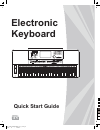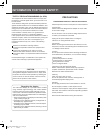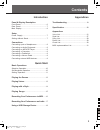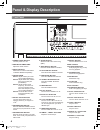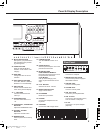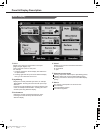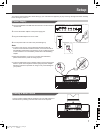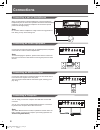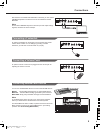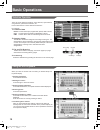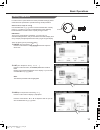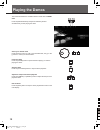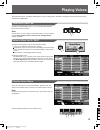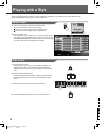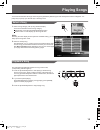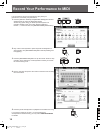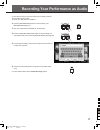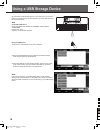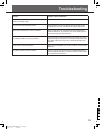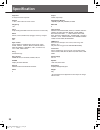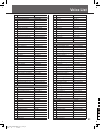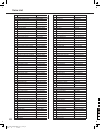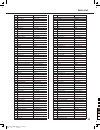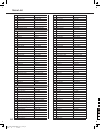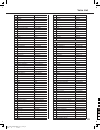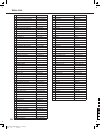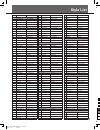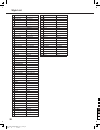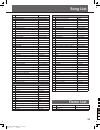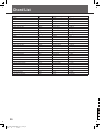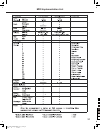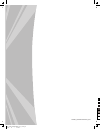- DL manuals
- Yamaha
- Synthesizer
- Portatone PSR A1000
- Quick Start Manual
Yamaha Portatone PSR A1000 Quick Start Manual
Summary of Portatone PSR A1000
Page 1
Electronic keyboard quick start guide 1 2 1 2 0 5 25 75 95 100 aw_a1000_quickstartguide_g11_141201_pa 2014 12 1 16:09:24.
Page 2
Information for your safety! The fcc regulation warning (for usa) this equipment has been tested and found to comply with the limits for a class b digital device, pursuant to part 15 of the fcc rules. These limits are designed to provide reasonable protection against harmful interference in a reside...
Page 3: Contents
Contents introduction panel & display description front panel..........................................................6 rear panel..........................................................7 main display........................................................8 setup power supply........................
Page 4: Panel & Display Description
1 2 1 2 panel & display description front panel 4 1. Power on/off button turn the power on or off. 2. Master volume slider adjust the master volume. 3. Select button select the four effect combinations of group knobs sequentially. 4. Group knobs effect1: adjust volume, pan of the current part(r1/r2/...
Page 5
28 29 30 31 32 33 34 35 36 37 38 39 40 panel & display description 27. Multi pad buttons add spice to your performance with special dynamic phrases by pressing them. 28. Voice buttons enter the voice select interface. You’ll select a voice category. 29. Data dial change the value of current selectio...
Page 6
1. Voice display voice name and octave data of each part. (right1, right2, right3, left) how to select the voice for each part? For example: 1. Pressing anywhere in the r1 display area makes the r1 part selected. 2. Pressing again will call up the voice selection display. Now, you can select the voi...
Page 7: Setup
Setup this section contains information about setting up your instrument and preparing to play. Please go through this section carefully before turning the power on. 1. Move the master volume slider downwards to set the minimum volume level. 2. Connect the ac/dc adaptor to the power supply jack. 3. ...
Page 8: Connections
Connections connecting a pair of headphones when an optional pair of stereo headphones is connected with the headphones jack, the sound from speakers will switch off automatically resulting in only the sound from headphone to be heard for private practice or late-night playing. Note: do not listen w...
Page 9
Connections after the driver is installed and initialization is finished, you can choose usb midi keyboard in the device menu of the software to transfer midi data. Note: do not select usb midi keyboard in both of input and output settings together, otherwise the sound overlaps. Connecting external ...
Page 10: Basic Operations
Selection operation 10 there are some selection interfaces: voice selection, style selection, song selection, performance selection, etc. How to select the file in these selection interfaces? For example: 1. Location of data preset: location where pre-programmed (preset) data is stored. User: locati...
Page 11
Basic operations setting operation on 11 normal 100 there are three types on parameter setting. 1. On/off as in the picture: ) press this “on” button to switch the keyboard touch response on or off. 2. List (as in the picture: curve ) press this “normal” button, all available parameters would be lis...
Page 12: Playing The Demos
Playing the demos the instrument features 2 wonderful demos. Please refer to demo list. Press the [song select] and [style select] buttons simultaneously to start playing the demo. Select your desired demo press the demo name on lcd or use the data dial, the [+] or the [-] button to select your desi...
Page 13: Playing Voices
Playing voices the keyboard has 672 remarkably realistic built-in voices, including piano, woodwind, saxophone, drum kits and many more. Please refer to voice list. Turn the r1 part on normally, the default setting is r1, or you can press part on/off [r1] to turn the right 1 part on. Note: you can a...
Page 14: Playing With A Style
Playing with a style the instrument features 240 styles in a variety of different musical genres. Try selecting some of the different styles (refer to style list) and play with the auto accompaniment. Select a style 1. Select a style category, call up style selection display. There are 2 methods to ...
Page 15: Playing Songs
Playing songs the instrument features 90 songs, these songs are gathered by different types and already been sorted in categories. It is pretty easy to pick up your favorite style. Let's begin now! Select a song 1. Select a song category, call up song selection display. There are 2 methods to select...
Page 16
Record your performance to midi it is convenient to record your performance, play back your performance, and share your performance. 1. Press the [effect on/off] and [record song] panel buttons simultaneously to call up the recording display. A blank song (“new song”) is called up and the system is ...
Page 17
Recording your performance as audio you can also record your own performance as cd quality audio file. The procedure is very simple. 1. Insert your usb disk to the usb slot. 2. Press the [record audio] button to start recording. The [record audio] lights up. 3. Play your performance immediately on t...
Page 18
Using a usb storage device by connecting a usb storage device to your instrument, you can save data you’ve created to the connected device, as well as read data from the connected device. Using the usb device 1. Connect the usb storage device to the usb port. 2. Press the [usb device] button to disp...
Page 19: Troubleshooting
Troubleshooting problem the speakers produce a “pop” sound whenever the power is turned on or off. No sound when the keyboard is played. When using a mobile phone, noise is produced. The auto accompaniment does not play back even sync is in standby condition and a key is pressed. Certain notes sound...
Page 20: Specification
20 specification keyboard 61 keys with touch response display 7" tft,800 x 480 color touch screen polyphony 128 voice 672(including 256 gm2 instrument voices and 15 drum kits) effect reverb, chorus, master eq, arpeggio, harmony, chopper style 240 style control style select, start/stop, sync stop, sy...
Page 21: Voice List
Voice list no . 1 2 3 4 5 6 7 8 9 10 11 12 13 14 15 16 17 18 19 20 21 22 23 24 25 26 27 28 29 30 31 32 33 34 35 36 37 38 39 40 41 42 43 44 45 46 47 48 49 50 51 52 53 54 55 full name acoustic grand piano acoustic grand piano (wide) acoustic grand piano (dark) bright acoustic piano bright acoustic pia...
Page 22
Voice list 112 113 114 115 116 117 118 119 120 121 122 123 124 125 126 127 128 129 130 131 132 133 134 135 136 137 138 139 140 141 142 143 144 145 146 147 148 149 150 151 152 153 154 155 156 157 158 159 160 161 162 163 164 165 166 167 168 tango accordion 2 acoustic guitar (nylon) ukulele acoustic gu...
Page 23
Voice list 226 227 228 229 230 231 232 233 234 235 236 237 238 239 240 241 242 243 244 245 246 247 248 249 250 251 252 253 254 255 256 257 258 259 260 261 262 263 264 265 266 267 268 269 270 271 272 273 274 275 276 277 278 279 280 281 282 283 choir aahs choir aahs 2 voice oohs humming anlong voice s...
Page 24
Voice list 341 342 343 344 345 346 347 348 349 350 351 352 353 354 355 356 357 358 359 360 361 362 363 364 365 366 367 368 369 370 371 372 373 374 375 376 377 378 379 380 381 382 383 384 385 386 387 388 389 390 391 392 393 394 395 396 sweet soprano sax alto sax 2 soft alto sax super alto sax sax ban...
Page 25
Voice list 455 456 457 458 459 460 461 462 463 464 465 466 467 468 469 470 471 472 473 474 475 476 477 478 479 480 481 482 483 484 485 486 487 488 489 490 491 492 493 494 495 496 497 498 499 500 501 502 503 504 505 506 507 508 509 510 511 rising congregate fx 1 (rain) fx 2 (soundtrack) prelude fx 3 ...
Page 26
Voice list 569 570 571 572 573 574 575 576 577 578 579 580 581 582 583 584 585 586 587 588 589 590 591 592 593 594 595 596 597 598 599 600 601 602 603 604 605 606 607 608 609 610 611 612 613 614 615 616 617 618 619 620 621 622 623 624 625 church organ & choir church organ & strings harmonica & acous...
Page 27: Style List
Style list no . 1 2 3 4 5 6 7 8 9 10 11 12 13 14 15 16 17 18 19 20 21 22 23 24 25 26 27 28 29 30 31 32 33 34 35 36 37 38 39 40 41 42 43 44 45 46 47 48 49 50 51 52 53 54 55 lcd name 8beat ballad 8beat piano 8beat 1 guitar pop 1 8beat hip hop 8beat blues rock 8beat pop pop funk 1 rhythm&beat 1 8beat d...
Page 28
Country pop 2 bluegrass 2 2/4 country country quick steps country folk country shuffle samba 3 bossa nova latin new reggae reggae dance paso doble lite bossa latin rock beguine 3 slow bolero disco samba mambo meneito rumba 2 rumba 3 tikitikita lambada pop cha cha 1 pop cha cha 2 salsa 2 waltz old wa...
Page 29: Song List
Song list no . 1 2 3 4 5 6 7 8 9 10 11 12 13 14 15 16 17 18 19 20 21 22 23 24 25 26 27 28 29 30 31 32 33 34 35 36 37 38 39 40 41 42 43 44 45 46 47 48 49 full name red river valley troika oh! Susanna! Wave of the danube long long ago old folks at home jambalaya ding! Dong! Merrily on high battle hymn...
Page 30: Chord
Chord list 30 chord name major sixth major seventh major seventh add sharp eleventh add ninth major seventh ninth sixth ninth augmented seventh augmented major seventh augmented minor minor sixth minor seventh minor seventh flatted fifth minor add ninth minor seventh ninth minor seventh eleventh min...
Page 31
Midi implementation list *1 31 0 5 25 75 95 100 aw_a1000_quickstartguide_g11_141201_pc 2014 12 1 16:10:27.
Page 32
A1000_quickstartguide_g11 0 5 25 75 95 100 aw_a1000_quickstartguide_g11_141201_pc 2014 12 1 16:10:27.