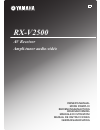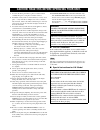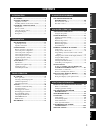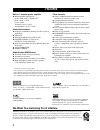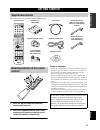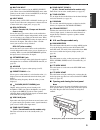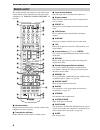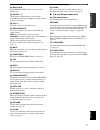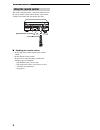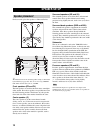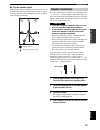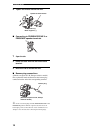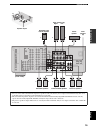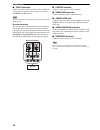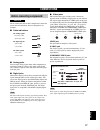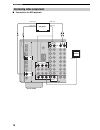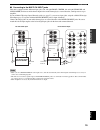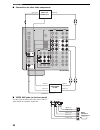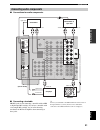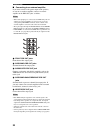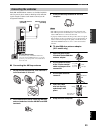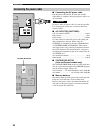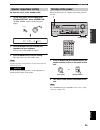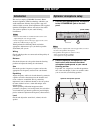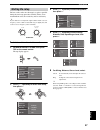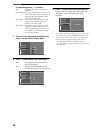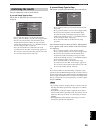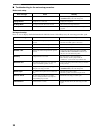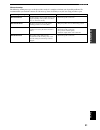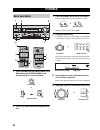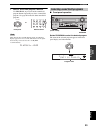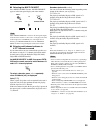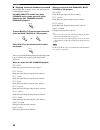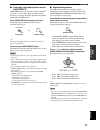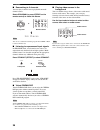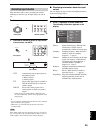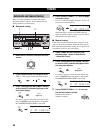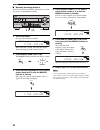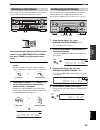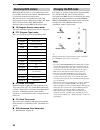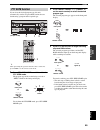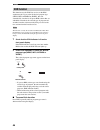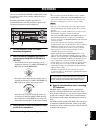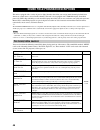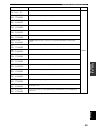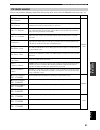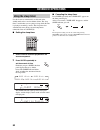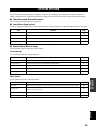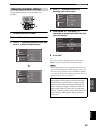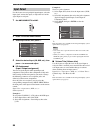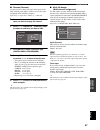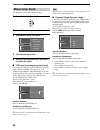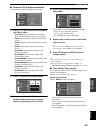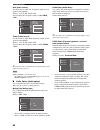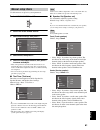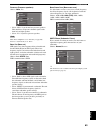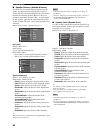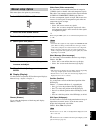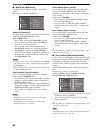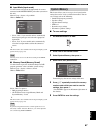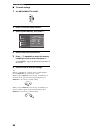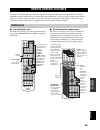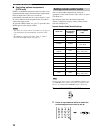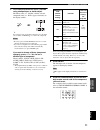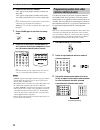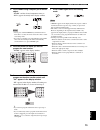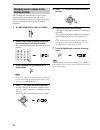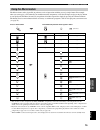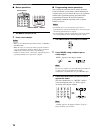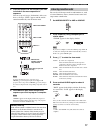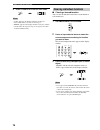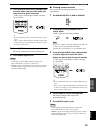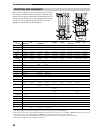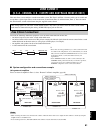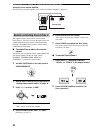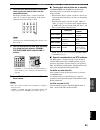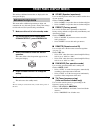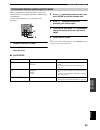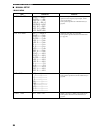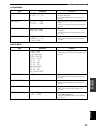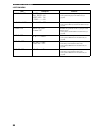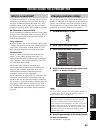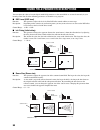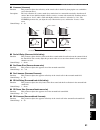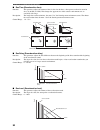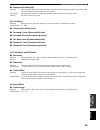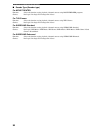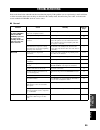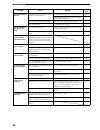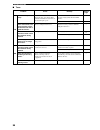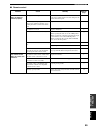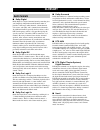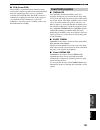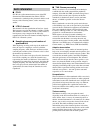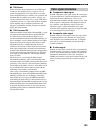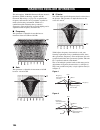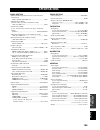- DL manuals
- Yamaha
- Receiver
- RX-V2500
- Owner's Manual
Yamaha RX-V2500 Owner's Manual
YAMAHA ELECTRONICS CORPORATION, USA 6660 ORANGETHORPE AVE., BUENA PARK, CALIF. 90620, U.S.A.
YAMAHA CANADA MUSIC LTD. 135 MILNER AVE., SCARBOROUGH, ONTARIO M1S 3R1, CANADA
YAMAHA ELECTRONIK EUROPA G.m.b.H. SIEMENSSTR. 22-34, 25462 RELLINGEN BEI HAMBURG, F.R. OF GERMANY
YAMAHA ELECTRONIQUE FRANCE S.A. RUE AMBROISE CROIZAT BP70 CROISSY-BEAUBOURG 77312 MARNE-LA-VALLEE CEDEX02, FRANCE
YAMAHA ELECTRONICS (UK) LTD. YAMAHA HOUSE, 200 RICKMANSWORTH ROAD WATFORD, HERTS WD18 7GQ, ENGLAND
YAMAHA SCANDINAVIA A.B. J A WETTERGRENS GATA 1, BOX 30053, 400 43 VÄSTRA FRÖLUNDA, SWEDEN
YAMAHA MUSIC AUSTRALIA PTY, LTD. 17-33 MARKET ST., SOUTH MELBOURNE, 3205 VIC., AUSTRALIA
© 2004 All rights reserved.
Printed in Malaysia
WD64260
RX-V2500
AV Receiver
Ampli-tuner audio-vidéo
OWNER'S MANUAL
MODE D'EMPLOI
BEDIENUNGSANLEITUNG
BRUKSANVISNING
MANUALE DI ISTRUZIONI
MANUAL DE INSTRUCCIONES
GEBRUIKSAANWIJZING
GB
MITSUBISHI
0068, 0070, 0094,
0108, 0834
MOTOROLA
0062, 0075
MULTITECH
0027, 0099
MURPHY
0027
MYRYAD
0108
NAD
0131
NEC
0062, 0064, 0068,
0075, 0094, 0131
NATIONAL
0253
NECKERMANN
0108
NESCO
0099
NEWAVE
0064
NIKKO
0064
NOBLEX
0267
NOKIA
0068, 0131, 0267
NORDMENDE
0068, 0347
OCEANIC
0027, 0068
OKANO
0342, 0375
OLYMPUS
0062, 0253
OPTIMUS
0064, 0075, 0131,
0459
ORION
0211, 0375, 0379,
1506
OSAKI
0027, 0064, 0099
OTTO VERSAND
0108
PALLADIUM 0064, 0068, 0099
PANASONIC
0062, 0252, 0253,
0643, 1062, 1589
PATHE MARCONI
0068
PENNEY
0062, 0064, 0069,
0267, 1062, 1264
PENTAX
0069
PERDIO
0027
PHILCO
0062
PHILIPS
0062, 0108, 0645,
1108, 1208
PHONOLA
0108
PILOT
0064
PIONEER
0069, 0094, 0108
POLK AUDIO 0108
PROFITRONIC
0267
PROLINE
0027
PROSCAN
0087, 1087
PROTEC
0099
PULSAR
0066
PYE
0108
QUASAR
0062, 1062
QUELLE
0108
RCA
0062, 0069, 0087,
0267, 0834, 1062,
1087
RADIOSHACK
0027
RADIOLA
0108
RADIX
0064
RANDEX
0064
REALISTIC
0027, 0062, 0064,
0074, 0075, 0131
REOC
0375
REPLAYTV
0641, 0643
REX
0068
ROADSTAR
0064, 0099, 0267,
0305
RUNCO
0066
SBR
0108
SEG
0267
SEI
0108
STS
0069
SABA
0068, 0347
SALORA
0070
SAMPO
0064, 0075
SAMSUNG
0072, 0267, 0459
SANKY
0066, 0075
SANSUI
0027, 0068, 0094,
1506
SANYO
0074, 0131, 0267
SAVILLE
0379
SCHAUB LORENZ
0027, 0068,
0131
SCHNEIDER
0027, 0099, 0108
SCOTT
0070, 0072, 0211
SEARS
0027, 0062, 0064,
0069, 0074, 0131,
1264
SELECO
0068
SEMP
0072
SHARP
0075, 0834
SHINTOM
0099, 0131
SIEMENS
0064, 0108, 0131
SILVA
0064
SINGER
0072, 0099
SINUDYNE
0108
SONIC BLUE 0641, 0643
SONTEC
0064
SONY
0027, 0059, 0060,
0062, 0663, 1259
SUNKAI
0375
SUNSTAR
0027
SUNTRONIC
0027
SYLVANIA
0027, 0062, 0108,
0070, 1808
SYMPHONIC 0027
TMK
0267
TANDY
0027, 0131
TASHIKO
0027, 0064
TATUNG
0027, 0068, 0072,
0094, 0108
TEAC
0027, 0068, 0305,
0334, 0669
TECHNICS
0062, 0253
TECO
0062, 0064, 0068,
0075
TEKNIKA
0027, 0062, 0064
TELEAVIA
0068
TELEFUNKEN
0068, 0347
TENOSAL
0099
TENSAI
0027
THOMAS
0027
THOMSON
0068, 0087, 0094,
0347
THORN
0068, 0131
TIVO
0645, 0663
TOSHIBA
0068, 0070, 0072,
0094, 0108, 0872
TOTEVISION 0064, 0267
UHER
0267
UNITECH
0267
UNIVERSUM 0027, 0064, 0108,
0267
VECTOR
0072
VICTOR
0068, 0094
VIDEO CONCEPTS 0072
VIDEOMAGIC
0064
VIDEOSONIC 0267
VILLAIN
0027
WARDS
0027, 0062, 0069,
0074, 0075, 0087,
0099, 0108, 0267
WHITE WESTINGHOUSE
0099
XR-1000
0027, 0062, 0099
YAMAHA
0068
YAMISHI
0099
YOKAN
0099
YOKO
0267
ZENITH
0027, 0060, 0066,
1506
RX-V2500
Summary of RX-V2500
Page 1
Yamaha electronics corporation, usa 6660 orangethorpe ave., buena park, calif. 90620, u.S.A. Yamaha canada music ltd. 135 milner ave., scarborough, ontario m1s 3r1, canada yamaha electronik europa g.M.B.H. Siemensstr. 22-34, 25462 rellingen bei hamburg, f.R. Of germany yamaha electronique france s.A...
Page 2
Caution: read this before operating your unit. 1 to assure the finest performance, please read this manual carefully. Keep it in a safe place for future reference. 2 install this sound system in a well ventilated, cool, dry, clean place — away from direct sunlight, heat sources, vibration, dust, moi...
Page 3: Contents
1 eng lish prep ara tion intr oduction ba s ic ope r a t io n sound field pr ograms ad v a n c ed opera t ion additiona l inf o rma t io n features............................................................. 2 getting started............................................ 3 supplied accessories .........
Page 4: Features
Features 2 built-in 7-channel power amplifier ◆ minimum rms output power (0.04% thd, 20 hz – 20 khz, 8 Ω ) front: 130 w + 130 w center: 130 w surround: 130 w + 130 w surround back: 130 w + 130 w sound field features ◆ proprietary yamaha technology for the creation of sound fields ◆ thx select ◆ dolb...
Page 5: Getting Started
Getting started 3 eng lish intr oduction please check that you received all of the following parts. 1 press the part and slide the battery compartment cover off. 2 insert four supplied batteries (aaa, lr03) according to the polarity markings on the inside of the battery compartment. 3 slide the cove...
Page 6: Controls and Functions
Controls and functions 4 1 standby/on turns on this unit or sets it to the standby mode. When you turn on this unit, you will hear a click and there will be a 6 to 7 second delay before this unit can reproduce sound. In standby mode, this unit consumes a small amount of power in order to receive inf...
Page 7
Controls and functions 5 eng lish intr oduction b multi ch input selects the source connected to the multi ch input jacks. When selected, the multi ch input source takes priority over the source selected with input (or the input selector buttons on the remote control). C input mode sets the priority...
Page 8: Remote Control
Controls and functions 6 this section describes the function of each control on the remote control used to control this unit. To operate other components, see “remote control features” on page 69. 1 infrared window outputs infrared control signals. Aim this window at the component you want to operat...
Page 9
Controls and functions 7 eng lish intr oduction i multi ch in selects multi ch input when using an external decoder (etc.). J select k / n selects another component that you can control independently of the input component selected with the input selector buttons. K vol +/– increases or decreases th...
Page 10: Using The Remote Control
Controls and functions 8 the remote control transmits a directional infrared beam. Be sure to aim the remote control directly at the remote control sensor on the main unit during operation. ■ handling the remote control • do not spill water or other liquids on the remote control. • do not drop the r...
Page 11: Front Panel Display
Controls and functions 9 eng lish intr oduction 1 decoder indicators when any of this unit’s decoders function, the respective indicator lights up. 2 sound field indicators light to indicate the active dsp sound fields. 3 night indicator lights up when you select night listening mode. 4 input source...
Page 12
Controls and functions 10 l 96/24 indicator lights up when a dts 96/24 signal is input to this unit. M lfe indicator lights up when the input signal contains an lfe signal. N input channel indicators indicate the channel components of current digital input signal. O presence and surround back speake...
Page 13: Rear Panel
Controls and functions 11 eng lish intr oduction 1 digital output jacks see page 21 for details. 2 antenna terminals see page 23 for connection information. 3 video component jacks see pages 18 and 20 for connection information. 4 audio component jacks see page 21 for connection information. 5 speak...
Page 14: Speaker Setup
Speaker setup 12 + for best results, place the speakers as illustrated below. . Y the illustrations show the standard speaker setting recommended by the itu-r (see page 102). You can use it to enjoy cinema dsp, multi-channel audio sources, and thx. Front speakers (fr and fl) the front speakers are u...
Page 15: Speaker Connections
13 eng lish speaker setup prep ara tion ■ di-pole speaker layout either di-pole or direct radiating speaker types can be used for thx surround. If you choose di-pole speakers, please place the surround and surround back speakers according to the speaker layout below. Be sure to connect the left chan...
Page 16
14 speaker setup 5 tighten the knob to secure the wire. ■ connecting to presence/zone 2 or presence speaker terminals 1 open the tab. 2 insert one bare wire into the hole of each terminal. 3 return the tab to secure the wire. ■ banana plug connections (with the exception of u.K., europe and asia mod...
Page 17
15 eng lish speaker setup prep ara tion speakers front center pre out surround surround back single r r l r r l l l + – + – + – + + – – – + + + + + – – – – a b presence/zone 2 front surround sub woofer surround back /presence center r r l l r l single (sb) 2 3 1 7 8 6 5 10 9 4 center speaker front s...
Page 18
16 speaker setup ■ front terminals connect one or two speaker systems to these terminals. If you use only one speaker system, connect it to either of the front a or b terminals. The canada model cannot output to two separate speaker systems simultaneously. Bi-wired connection the unit also allows yo...
Page 19: Connections
Connections 17 eng lish prep ara tion do not connect this unit or other components to the mains power until all connections between components are complete. ■ cable indications ■ analog jacks you can input analog signals from audio components by connecting audio pin cables to the analog jacks on thi...
Page 20: Connecting Video Components
18 connections ■ connections for dvd playback connecting video components dvd dvd monitor audio video s video dvd video r l component video p r monitor out p b y dvd c o l r dvd player video monitor (u.S.A. Model) optical out video out audio out video in coaxial out.
Page 21
19 eng lish connections prep ara tion ■ connecting to the multi ch input jacks this unit is equipped with 6 additional input jacks (left and right front, center, left and right surround and subwoofer) for discrete multi-channel input from a multi-format player, external decoder, sound processor or p...
Page 22
20 connections ■ connections for other video components ■ video aux jacks (on the front panel) use these jacks to connect any video source, such as a game console or camcorder, to this unit. Audio video cbl/ sat out vcr 1 in digital input cbl/sat coaxial dvr/ vcr 2 component video dtv dtv cbl/ sat o...
Page 23: Connecting Audio Components
21 eng lish connections prep ara tion ■ connections for audio components ■ connecting a turntable phono jacks are for connecting a turntable with an mm or high-output mc cartridge. If you have a turntable with a low-output mc cartridge, use an in-line boosting transformer or mc-head amplifier when c...
Page 24
22 connections ■ connecting to an external amplifier if you want to increase the power output to the speakers, or want to use another amplifier, connect an external amplifier to the pre out jacks as follows. • when audio pin plugs are connected to the pre out jacks for output to an external amplifie...
Page 25: Connecting The Antennas
23 eng lish connections prep ara tion both am and fm indoor antennas are included with this unit. In general, these antennas should provide sufficient signal strength. Connect each antenna correctly to the designated terminals. ■ connecting the am loop antenna 1 set up the am loop antenna, then conn...
Page 26: Connecting The Power Cable
24 connections ■ connecting the ac power cable plug the power cable into the ac inlet after all other connections are complete, then plug the power cable to an ac wall outlet. Do not use other ac power cables. Use the one provided. Use of other power cables may result in fire hazard or electrical sh...
Page 27: Speaker Impedance Setting
25 eng lish connections prep ara tion be sure this unit is in the standby mode. 1 on the front panel, while holding down straight/effect, press standby/on. “sp imp.–8 Ω min” appears on the front panel display. 2 press straight/effect to select the impedance of your speakers. You can select either 6 ...
Page 28: Auto Setup
Auto setup 26 this receiver employs yamaha parametric room acoustic optimizer (ypao) technology which lets you avoid troublesome listening-based speaker setup and achieves highly accurate sound adjustments. The supplied optimizer microphone collects and analyzes the sound your speakers produce in yo...
Page 29: Starting The Setup
27 eng lish auto setup prep ara tion for best results, make sure the room is as quiet as possible during the auto setup procedure (ypao). If there is too much ambient noise, the results may not be satisfactory. Y if your subwoofer can adjust the output volume and the crossover frequency, set the vol...
Page 30
28 auto setup for equalizing, press k / n to select: skip to skip the selected item and perform no adjustments. Check: natural to average out the frequency response of all speakers with higher frequencies being less emphasized. Recommended if the “flat” setting sounds a little harsh. Check: flat to ...
Page 31: Confirming The Results
29 eng lish auto setup prep ara tion you can confirm the results of each analysis. If you set setup type to auto. The results are displayed after all items have been analysed. • press n and select setup to set the measured values. • press k and select retry to retry the auto setup procedure. • press...
Page 32
30 auto setup ■ troubleshooting for the auto setup procedure before auto setup during auto setup press l / h to display detailed information for individual errors. Select retry to try the auto setup procedure again. Error message cause remedy connect mic! Optimizer microphone is not connected. • con...
Page 33
31 eng lish auto setup prep ara tion after auto setup the following warning messages are displayed after analysis is complete to inform you of possible problems. We recommend that you check the contents of each message, then select retry to try the auto setup procedure again. Warning message cause r...
Page 34: Playback
Playback 32 1 press standby/on (set amp/source/tv to amp then press system power on the remote control) to turn on the power. 2 turn on the video monitor connected to this unit. 3 press speakers a or b on the front panel. Each press turns the respective speakers on or off. When bi-wiring, select bot...
Page 35
33 eng lish playback ba s ic ope r a t io n 7 select a sound field program if desired. Use program (or press one of the sound field program buttons repeatedly) to select a sound field program. See page 48 for details about sound field programs. When this unit detects dolby digital signals, the follo...
Page 36: Additional Operations
34 playback ■ remote control operation set amp/source/tv to amp, then press one of the sound field program buttons repeatedly to select the desired program. The name of the selected program appears in the front panel display and video monitor. Y choose a sound field program based on your listening p...
Page 37
35 eng lish playback ba s ic ope r a t io n ■ selecting the multi ch input press multi ch input so that “multi ch input” appears in the front panel display and video monitor. When “multi ch input” is shown on the front panel display and/or the video monitor, no other source can be played. To select ...
Page 38
36 playback ■ enjoying 2-channel software in surround signals input from 2-channel sources can also be played back on multiple channels. Set amp/source/tv to amp, then press standard on the remote control to switch between the sur. Standard and sur. Enhanced programs. Or press movie or thx on the re...
Page 39
37 eng lish playback ba s ic ope r a t io n ■ listening to high fidelity stereo sound (pure direct) pure direct bypasses this unit’s decoders and dsp processors as well as shuts down the video circuitry, allowing you to enjoy the highest possible sound fidelity from analog and pcm sources. Press pur...
Page 40
38 playback ■ downmixing to 2 channels you can enjoy 2-channel stereo playback from multi- channel sources. Rotate program (or press stereo on the remote control) to select 2ch stereo. You can use a subwoofer with this program when swfr or both is selected in bass out. ■ listening to unprocessed inp...
Page 41: Selecting Input Modes
39 eng lish playback ba s ic ope r a t io n this unit comes with a variety of input jacks. Do the following to select the type of input signal you want to use. 1 select the input source. 2 press input mode to select an input mode. In most cases, use auto. Auto automatically selects input signals in ...
Page 42: Tuning
Tuning 40 there are 2 tuning methods; automatic and manual. Automatic tuning is effective when station signals are strong and there is no interference. ■ automatic tuning 1 rotate input to select tuner as the input source. 2 press fm/am to select the reception band. “fm” or “am” appears on the front...
Page 43: Presetting Stations
41 eng lish tuning ba s ic ope r a t io n ■ automatically presetting fm stations you can use the automatic preset tuning feature to store fm stations. This function enables this unit to automatically tune into fm stations with strong signals, and to store up to 40 (8 stations in 5 groups, a1 through...
Page 44
42 tuning ■ manually presetting stations you can also store up to 40 fm or am stations (8 stations in 5 groups, a1 through e8) manually. 1 tune into a station. See page 40 for tuning instructions. When tuned into a station, the front panel display shows the frequency of the station received. 2 press...
Page 45: Selecting Preset Stations
43 eng lish tuning ba s ic ope r a t io n you can tune any desired station simply by selecting the preset station number under which it was stored. When performing this operation with the remote control, first set amp/source/tv to source, then press tuner to set the remote to tuner mode. 1 press a/b...
Page 46: Receiving Rds Stations
44 tuning rds (radio data system) is a data transmission system used by fm stations in many countries. The rds function is carried out among the network stations. This unit can receive various rds data such as ps (program service name), pty (program type), rt (radio text), ct (clock time), eon (enha...
Page 47: Pty Seek Function
45 eng lish tuning ba s ic ope r a t io n if you select the desired program type, this unit automatically searches all preset rds stations that are broadcasting a program of the required type. Y when performing this operation with the remote control, first press tuner to set the remote to tuner mode...
Page 48: Eon Function
46 tuning this function uses the eon data service on the rds station network. If you select the desired program type (news, info, affairs or sport), this unit automatically searches for all preset rds stations that are scheduled to broadcast the selected type of program and switches from the station...
Page 49: Recording
Recording 47 eng lish ba s ic ope r a t io n you can use the rec out/zone 2 or rec out control to record one source while watching and/or listening to another source. Recording adjustments and other operations are performed from the recording components. Refer to the operation instructions for those...
Page 50: For Movie/video Sources
Sound field program descriptions 48 this unit is equipped with a variety of precise digital decoders that allow you to enjoy multi-channel playback from almost any sound source (stereo or multi-channel). This unit is also equipped with a yamaha digital sound field processing (dsp) chip containing se...
Page 51
49 eng lish sound field program descriptions sound field pr ograms thx : thx surr. Ex thx processing for any 5.1 channel source. Multi dolby digital : sur. Standard standard 5.1 channel processing for dolby digital sources. Dolby digital : sur. Enhanced cinema dsp enhanced processing for dolby digit...
Page 52
50 sound field program descriptions pro logic : sur. Standard standard processing for dolby surround sources. 2-ch pro logic : sur. Enhanced cinema dsp enhanced precessing for dolby surround sources. Pliix movie : sur. Standard dolby pro logic iix processing for movie software. Pliix movie : sur. En...
Page 53: For Music Sources
51 eng lish sound field program descriptions sound field pr ograms you can select from the following sound fields when playing music sources, like cd, fm/am broadcasting, tapes, etc. For music sources program features sources stereo : 2ch stereo 2 (left and right) channel playback. Multi 2-ch stereo...
Page 54: Advanced Operations
Advanced operations 52 use this feature to automatically set this unit in the standby mode after a certain amount of time. The sleep timer is useful when you are going to sleep while this unit is playing or recording a source. The sleep timer also automatically turns off any external components conn...
Page 55: System Options
System options 53 eng lish ad v a n c ed opera t ion you can use the following parameters to adjust a variety of system settings and customize the way this unit operates. Change the initial settings (indicated in bold under each parameter) to reflect the needs of your listening environment. ■ stereo...
Page 56
54 system options option (option) use to adjust the optional system settings. ■ auto setup (auto setup) use to specify which speaker parameters auto setup will adjust, and to activate the auto setup procedure (see page 26). ■ system memory (system memory) use to save and recall various settings (see...
Page 57: Changing Parameter Settings
55 eng lish system options ad v a n c ed opera t ion use the remote control to access and adjust each parameter. 1 set amp/source/tv to amp. 2 press top on the remote control. 3 press k / n repeatedly to select a menu, then press h to enter the selected menu. 4 press k / n repeatedly to select the p...
Page 58: Input Select
56 system options use this feature to reassign digital input/outputs, select the input signal, rename the inputs, or adjust the level of the signal input to each jack. 1 set amp/source/tv to amp. 2 press top on the remote control. 3 select input select, then press h . 4 select the desired input (cd,...
Page 59
57 eng lish system options ad v a n c ed opera t ion ■ rename (rename) use this feature to change the name of the inputs on the gui and front panel display. (dvd is used as the source component in the following example.) input select > input source (dvd, etc.) > rename 1 press an input selector butt...
Page 60: Manual Setup: Sound
58 system options use this menu to adjust the sound parameters. 1 set amp/source/tv to amp. 2 press top on the remote control. 3 select manual setup, then press h . 4 select sound, then press h . 5 select the desired parameters, then press h to access and adjust. ■ lfe level (low-frequency effect le...
Page 61
59 eng lish system options ad v a n c ed opera t ion ■ parametric eq (parametric equalizer) use this feature to adjust the peq for any speaker. 1 press k / n to select test tone or the speaker you want to adjust. • test tone turns on or off the test tone output when adjusting the tonal quality of ea...
Page 62
60 system options bass (bass control) use this feature to adjust low-frequencies output to your speakers or headphones. Choices: –6 to +6 (db), initial: 0 db you can adjust three frequency bands: 125hz, 350hz , 500hz. Treble (treble control) use this feature to adjust high-frequencies output to your...
Page 63: Manual Setup: Basic
61 eng lish system options ad v a n c ed opera t ion use this menu to set up basic system parameters. 1 set amp/source/tv to amp. 2 press top on the remote control. 3 select manual setup, then press h . 4 select basic, then press h . 5 select the desired parameters, then press h to access and adjust...
Page 64
62 system options surround (surround left/right speakers) choices: large, small , none • select “large” if you have large surround left and right speakers or if a rear subwoofer is connected to the surround speakers. The entire range of the surround channel signal is directed to the surround left an...
Page 65
63 eng lish system options ad v a n c ed opera t ion presence (presence speakers) choices: none , yes • select “none” if you do not have presence speakers. This unit directs all presence channel signals to the front left and right speakers. • select “yes” if you have presence speakers. When zone2 am...
Page 66
64 system options ■ speaker distance (speaker distance) use this feature to manually input the distance of each speaker and adjust the delay applied to the respective channel. Ideally, each speaker should be the same distance from the main listening position. However, this is not possible in most ho...
Page 67: Manual Setup: Option
65 eng lish system options ad v a n c ed opera t ion this menu adjusts the optional system settings. 1 set amp/source/tv to amp. 2 press top on the remote control. 3 select manual setup, then press h . 4 select option then press h . 5 select the desired parameters, then press h to access and adjust....
Page 68
66 system options ■ multi zone (multi zone) use this feature to customize the zone 2 and zone b settings. Manual setup > option > multi zone > speaker b (speaker b) use this feature to select the location of the front speakers connected to the speakers b terminals. Choices: main , zoneb • select “ma...
Page 69: System Memory
67 eng lish system options ad v a n c ed opera t ion ■ input mode (input mode) use this feature to designate the input mode for sources connected to the digital input jacks when you turn on this unit. Manual setup > option > input mode choices: auto , last • select “auto” if you want this unit to au...
Page 70
68 system options ■ to recall settings 1 set amp/source/tv to amp. 2 press top on the remote control. 3 select system memory, then press h . 4 select load, then press enter. 5 press k / n repeatedly to select the memory number you want to recall, then press h . “load: enter” appears in the bottom ri...
Page 71: Remote Control Features
Remote control features 69 eng lish ad v a n c ed opera t ion in addition to controlling this unit, the remote control can also operate other audio and video components made by yamaha and other manufacturers. To control these other components, you must set up the remote control with the appropriate ...
Page 72: Setting Remote Control Codes
70 remote control features ■ controlling optional components (optn area) optn is an additional component control area that can be programmed with remote control functions independently from any input source. This area is useful for programming commands that are to be used only as a part of a macro f...
Page 73
71 eng lish remote control features ad v a n c ed opera t ion 3 press and hold learn for about 3 seconds using a ballpoint pen or similar object. The library name (ex. “l:dvd”) and the selected component name (ex. “dvd”) appear alternately in the display window. Y if you want to setup for another co...
Page 74: Programming Codes From Other
72 remote control features 6 press enter to set the number. “ok” appears in the display window if setting was successful. “ng” appears in the display window if the setting was unsuccessful. In this case, start over from step 3. Y if you continuously want to set up another code for another component,...
Page 75
73 eng lish remote control features ad v a n c ed opera t ion 4 press learn using a ballpoint pen or similar object. “learn” and the selected component name (ex. “dvd”) appear alternately in the display window. • do not press and hold learn. If you hold it down for more than 3 seconds, the remote en...
Page 76: Display Window
74 remote control features you can change the name that appears in the display window on the remote control if you want to use a different name than the factory preset. This is useful when you have set the input selector to control a different component. 1 set amp/source/tv to amp or source. 2 press...
Page 77: Using The Macro Feature
75 eng lish remote control features ad v a n c ed opera t ion the macro feature makes it possible to perform a series of operations with the press of a single button. For example, when you want to play a cd, normally you would turn on the components, select the cd input, and press the play button to...
Page 78
76 remote control features ■ macro operations 1 set macro on/off to on. 2 press a macro button. • when you have finished using the macro feature, set macro on/off to off. • while the remote is carrying out a macro program, it will not accept any other button’s function until the macro operation is c...
Page 79: Clearing Function Sets
77 eng lish remote control features ad v a n c ed opera t ion 4 press the buttons for the functions you want to include in the macro operation in sequence. You can set up to 10 steps (10 functions). After you have set 10 steps, “full” appears and the remote control automatically exits the macro mode...
Page 80
78 remote control features 5 press clear to exit from the clear mode. • “c:ng” appears in the display window if clearing was unsuccessful. In this case start over from step 3. • “error” appears in the display window if you press a button not indicated in the respective step, or if you press more tha...
Page 81
79 eng lish remote control features ad v a n c ed opera t ion 4 press and hold clear using a ballpoint pen or similar object, then press the button you want to clear for about 3 seconds. “c:ok” appears in the display window if clearing was successful. Y • if you continuously want to clear another fu...
Page 82: Controlling Each Component
80 remote control features once you set the appropriate remote control codes, you can use this remote to control your other components. Note that some buttons may not correctly operate the selected component. Use the input selector buttons to select the component you want to operate. The remote cont...
Page 83: Zone 2/zone 3
Zone 2/zone 3 (u.S.A., canada, u.K., europe and australia models only) 81 eng lish ad v a n c ed opera t ion this unit allows you to configure a multi-room audio system. The zone 2 and zone 3 features enable you to set this unit to reproduce separate input sources in the main room, second room (zone...
Page 84
82 zone 2/zone 3 (u.S.A., canada, u.K., europe and australia models only) using this unit’s internal amplifier to use this unit’s internal amplifier, select “internal” in zone2 amplifier 2 (page 66). The supplied remote control can be used to control zone 2/zone 3. You can even select the input sour...
Page 85
83 eng lish zone 2/zone 3 (u.S.A., canada, u.K., europe and australia models only) ad v a n c ed opera t ion 3 press an input selector button to select the input source you want to listen to in the second/third room. The display window shows “2: name of selected input” or “3: name of selected input”...
Page 86: Front Panel Display Menus
Front panel display menus 84 this unit has additional menus that are displayed in the front panel display. This menu offers additional operations to adjust and customize the way this unit operates. Change the settings to reflect the needs of your listening environment. 1 make sure this unit is in th...
Page 87
85 eng lish front panel display menus ad v a n c ed opera t ion this is a complimentary menu that allows you to access most gui menu system option parameters without using a video monitor. Use the remote control to access and adjust each parameter. 1 set amp/source/tv to amp. 2 press display on the ...
Page 88
86 front panel display menus ■ manual setup 1 basic menu item sub-items features a)speaker set front ;;;; small center ;;;;; sml surr.Lr ;;;; sml surr.B ;;; smlx2 presence ;; none bass out ;; swfr swfr c/o ;; 80hz swfr phase ; nrm • selects the output mode suitable for each speaker, the speakers for...
Page 89
87 eng lish front panel display menus ad v a n c ed opera t ion 2 sound menu 3 input menu item sub-items features a)lfe level sp lfe ;;;;;;; 0 hp lfe ;;;;;;; 0 • adjusts the output level of the lfe channel for dolby digital or dts signals. • corresponds to lfe level in the gui menu (see page 58). B)...
Page 90
88 front panel display menus 4 option menu item sub-items features a)display set dimmer ;;;;;;; 0 wall paper ;; on short msg. On v conv. ;;;;; on • adjusts the gui and front panel displays. • corresponds to display in the gui menu (see page 65). B)memory guard mem.Guard ;; off • locks the menu param...
Page 91: What Is A Sound Field?
Editing sound field parameters 89 eng lish additiona l inf o rma t io n a significant factor that creates the rich, full tones of a live instrument are the multiple reflections from the walls of the room. In addition to making the sound “live”, these reflections enable us to tell where the player is...
Page 92
Sound field parameter descriptions 90 you can adjust the values of certain digital sound field parameters so the sound fields are recreated accurately in your listening room. Not all of the following parameters are found in every program. ■ dsp level (dsp level) function: this parameter adjusts the ...
Page 93
91 eng lish sound field parameter descriptions additiona l inf o rma t io n ■ liveness (liveness) function: this parameter adjusts the reflectivity of the virtual walls in the hall by changing the rate at which the early reflections decay. Description: the early reflections of a source sound decay m...
Page 94
92 sound field parameter descriptions ■ rev.Time (reverberation time) function: this parameter adjusts the amount of time it takes for the dense, subsequent reverberation sound to decay by 60 db (at 1 khz). This changes the apparent size of the acoustic environment over an extremely wide range. Desc...
Page 95
93 eng lish sound field parameter descriptions additiona l inf o rma t io n ■ dialogue lift (dialog lift) function: this parameter adjusts the height of the front and center channel sounds by assigning some of the front and center channel elements to the presence speakers. Description: the larger th...
Page 96
94 sound field parameter descriptions ■ decode type (decoder type) for movie theater function: selects the decoder used to playback 2-channel sources using movie theater programs. Choices: pro logic / pro logic ii / pro logic iix / neo:6 for thx cinema function: selects the decoder used to playback ...
Page 97: Troubleshooting
Troubleshooting 95 eng lish additiona l inf o rma t io n refer to the chart below when this unit does not function properly. If the problem you are experiencing is not listed below or if the instruction below does not help, set this unit to the standby mode, disconnect the power cable, and contact t...
Page 98
96 troubleshooting problem cause remedy refer to page the sound suddenly goes off. The protection circuitry has been activated because of a short circuit, etc. Check that the impedance selector setting is correct. 25 check the speaker wires are not touching each other and then turn this unit back on...
Page 99
97 eng lish troubleshooting additiona l inf o rma t io n problem cause remedy refer to page dolby digital or dts sources cannot be played. (dolby digital or dts indicator on the front panel display does not light up.) the connected component is not set to output dolby digital or dts digital signals....
Page 100
98 troubleshooting ■ tuner problem cause remedy refer to page fm fm stereo reception is noisy. The characteristics of fm stereo broadcasts may cause this problem when the transmitter is too far away or the antenna input is poor. Check the antenna connections. Try using a high-quality directional fm ...
Page 101
99 eng lish troubleshooting additiona l inf o rma t io n ■ remote control problem cause remedy refer to page the remote control does not work nor function properly. Wrong distance or angle. The remote control will function within a maximum range of 6 m (20 ft) and no more than 30 degrees off- axis f...
Page 102: Glossary
Glossary 100 ■ dolby digital dolby digital is a digital surround sound system that gives you completely independent multi-channel audio. It provides 5 full-range audio channels; 3 front channels (left, center, and right), and 2 surround stereo channels. An additional channel especially for bass effe...
Page 103: Sound Field Programs
101 eng lish glossary additiona l inf o rma t io n ■ pcm (linear pcm) linear pcm is a signal format under which an analog audio signal is digitized, recorded and transmitted without using any compression. This is used as a method of recording cds and dvd audio. The pcm system uses a technique for sa...
Page 104: Audio Information
102 glossary ■ itu-r itu-r is the radio communication sector of the itu (international telecommunication union). Itu-r recommends a standard speaker placement which is used in many critical listening rooms, such as mastering studios. ■ lfe 0.1 channel this channel is for the reproduction of low bass...
Page 105: Video Signal Information
103 eng lish glossary additiona l inf o rma t io n ■ thx select before any home theatre component can be thx select certified, it must incorporate pass a rigorous series of quality and performance tests. Only then can a product feature the thx select logo, which is your guarantee that the home theat...
Page 106
Parametric equalizer information 104 this unit employs yamaha parametric room acoustic optimizer (ypao) technology, together with the parametric eq settings (see page 59), to optimize the frequency characteristics of its parametric equalizer to match your listening environment. Ypao uses a combinati...
Page 107: Specifications
Specifications 105 eng lish additiona l inf o rma t io n audio section • minimum rms output power for front, center, surround, surround back 20 hz to 20 khz, 0.04% thd, 8 Ω ..................................... 130 w • maximum power (eiaj) [australia, china, asia, korea and general models] 1 khz, 10...