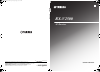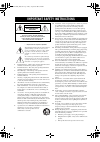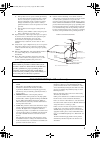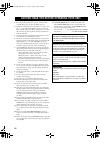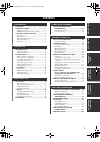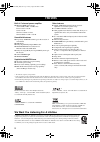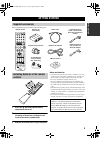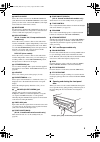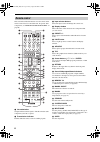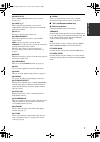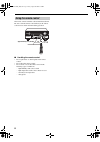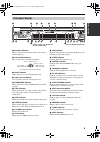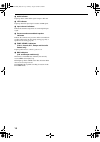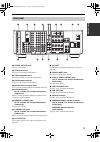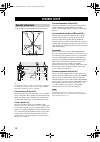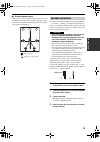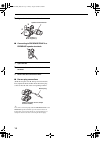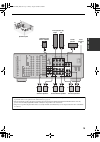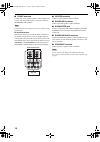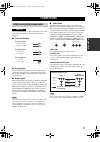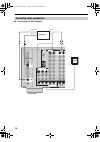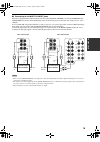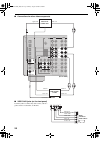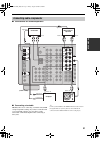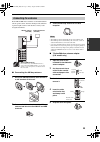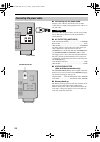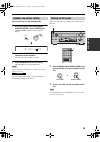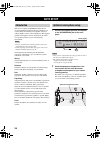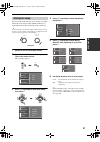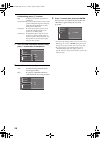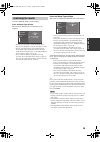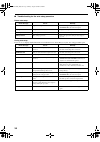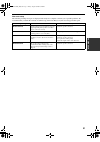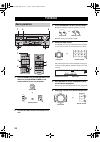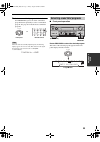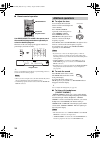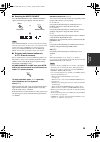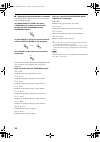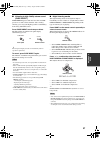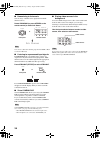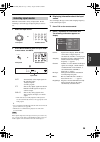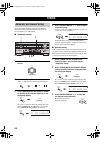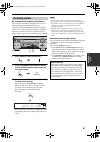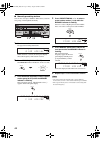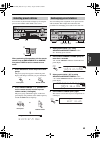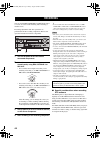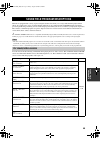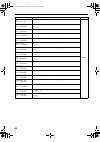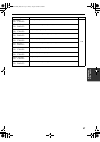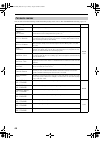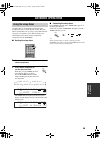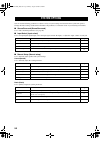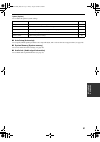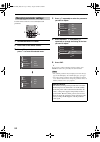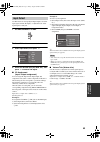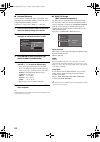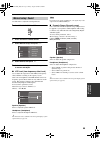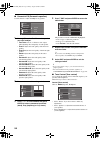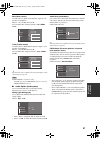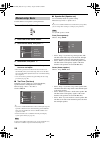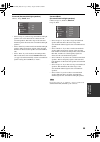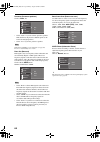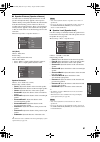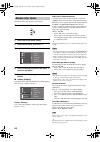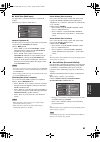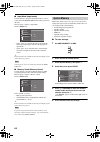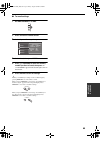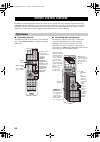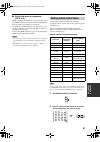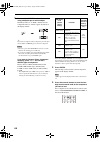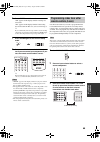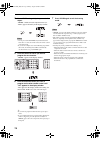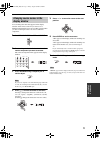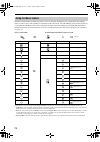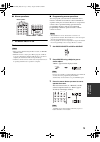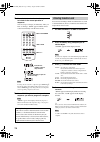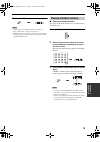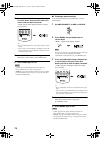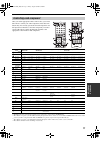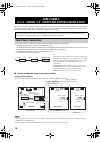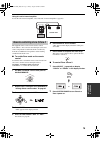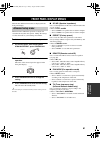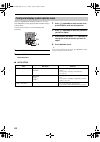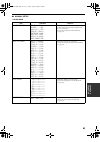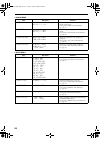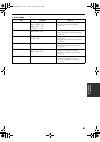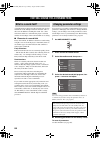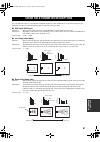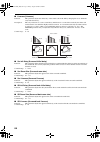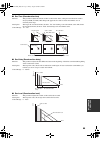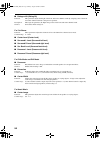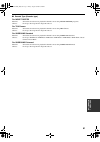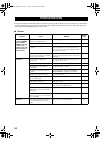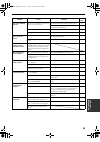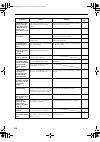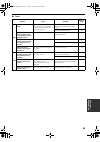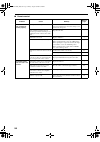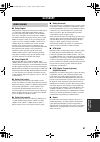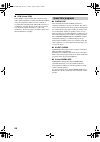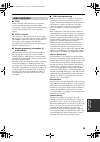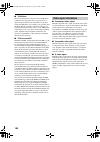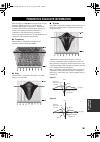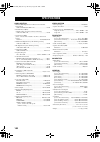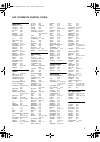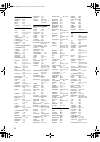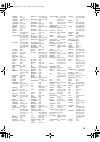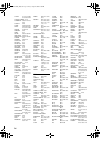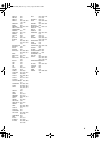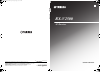- DL manuals
- Yamaha
- Receiver
- RX-V2500
- Owner's Manual
Yamaha RX-V2500 Owner's Manual
YAMAHA ELECTRONICS CORPORATION, USA 6660 ORANGETHORPE AVE., BUENA PARK, CALIF. 90620, U.S.A.
YAMAHA CANADA MUSIC LTD. 135 MILNER AVE., SCARBOROUGH, ONTARIO M1S 3R1, CANADA
YAMAHA ELECTRONIK EUROPA G.m.b.H. SIEMENSSTR. 22-34, 25462 RELLINGEN BEI HAMBURG, F.R. OF GERMANY
YAMAHA ELECTRONIQUE FRANCE S.A. RUE AMBROISE CROIZAT BP70 CROISSY-BEAUBOURG 77312 MARNE-LA-VALLEE CEDEX02, FRANCE
YAMAHA ELECTRONICS (UK) LTD. YAMAHA HOUSE, 200 RICKMANSWORTH ROAD WATFORD, HERTS WD18 7GQ, ENGLAND
YAMAHA SCANDINAVIA A.B. J A WETTERGRENS GATA 1, BOX 30053, 400 43 VÄSTRA FRÖLUNDA, SWEDEN
YAMAHA MUSIC AUSTRALIA PTY, LTD. 17-33 MARKET ST., SOUTH MELBOURNE, 3205 VIC., AUSTRALIA
© 2004 All rights reserved.
Printed in Malaysia
WD64230
RX-V2500
AV Receiver
OWNER'S MANUAL
U
RX-V2500
RX-V2500_U-cv.fm Page 1 Thursday, August 19, 2004 6:42 PM
Summary of RX-V2500
Page 1
Yamaha electronics corporation, usa 6660 orangethorpe ave., buena park, calif. 90620, u.S.A. Yamaha canada music ltd. 135 milner ave., scarborough, ontario m1s 3r1, canada yamaha electronik europa g.M.B.H. Siemensstr. 22-34, 25462 rellingen bei hamburg, f.R. Of germany yamaha electronique france s.A...
Page 2
Important safety instructions i • explanation of graphical symbols the lightning flash with arrowhead symbol, within an equilateral triangle, is intended to alert you to the presence of uninsulated “dangerous voltage” within the product’s enclosure that may be of sufficient magnitude to constitute a...
Page 3
Important safety instructions ii example of antenna grounding mast ground clamp antenna lead in wire antenna discharge unit (nec section 810–20) grounding conductors (nec section 810–21) ground clamps power service grounding electrode system (nec art 250. Part h) electric service equipment nec – nat...
Page 4
Caution: read this before operating your unit. Iii 1 to assure the finest performance, please read this manual carefully. Keep it in a safe place for future reference. 2 install this sound system in a well ventilated, cool, dry, clean place — away from direct sunlight, heat sources, vibration, dust,...
Page 5
1 pre p ara t ion in tr oduc ti on ba s ic opera t ion sound field pr ogram s a d v anced opera t ion additional info rma t io n features............................................................. 2 getting started............................................ 3 supplied accessories ...................
Page 6
Features 2 built-in 7-channel power amplifier ◆ minimum rms output power (0.04% thd, 20 hz – 20 khz, 8 Ω ) front: 130 w + 130 w center: 130 w surround: 130 w + 130 w surround back: 130 w + 130 w sound field features ◆ proprietary yamaha technology for the creation of sound fields ◆ thx select ◆ dolb...
Page 7
Getting started 3 in tr oduc ti on please check that you received all of the following parts. \ 1 press the part and slide the battery compartment cover off. 2 insert four supplied batteries (aaa, lr03) according to the polarity markings on the inside of the battery compartment. 3 slide the cover ba...
Page 8
Controls and functions 4 1 standby/on turns on this unit or sets it to the standby mode. When you turn on this unit, you will hear a click and there will be a 6 to 7 second delay before this unit can reproduce sound. In standby mode, this unit consumes a small amount of power in order to receive inf...
Page 9
Controls and functions 5 in tr oduc ti on b multi ch input selects the source connected to the multi ch input jacks. When selected, the multi ch input source takes priority over the source selected with input (or the input selector buttons on the remote control). C input mode sets the priority (auto...
Page 10
Controls and functions 6 this section describes the function of each control on the remote control used to control this unit. To operate other components, see “remote control features” on page 66. 1 infrared window outputs infrared control signals. Aim this window at the component you want to operat...
Page 11
Controls and functions 7 in tr oduc ti on i multi ch in selects multi ch input when using an external decoder (etc.). J select k / n selects another component that you can control independently of the input component selected with the input selector buttons. K vol +/– increases or decreases the volu...
Page 12
Controls and functions 8 the remote control transmits a directional infrared beam. Be sure to aim the remote control directly at the remote control sensor on the main unit during operation. ■ handling the remote control • do not spill water or other liquids on the remote control. • do not drop the r...
Page 13
Controls and functions 9 in tr oduc ti on 1 decoder indicators when any of this unit’s decoders function, the respective indicator lights up. 2 sound field indicators light to indicate the active dsp sound fields. 3 night indicator lights up when you select night listening mode. 4 input source indic...
Page 14
Controls and functions 10 l 96/24 indicator lights up when a dts 96/24 signal is input to this unit. M lfe indicator lights up when the input signal contains an lfe signal. N input channel indicators indicate the channel components of current digital input signal. O presence and surround back speake...
Page 15
Controls and functions 11 in tr oduc ti on 1 digital output jacks see page 21 for details. 2 antenna terminals see page 23 for connection information. 3 video component jacks see pages 18 and 20 for connection information. 4 audio component jacks see page 21 for connection information. 5 speaker ter...
Page 16
Speaker setup 12 + for best results, place the speakers as illustrated below. . Y the illustrations show the standard speaker setting recommended by the itu-r (see page 99). You can use it to enjoy cinema dsp, multi-channel audio sources, and thx. Front speakers (fr and fl) the front speakers are us...
Page 17
13 speaker setup pre p ara t ion ■ di-pole speaker layout either di-pole or direct radiating speaker types can be used for thx surround. If you choose di-pole speakers, please place the surround and surround back speakers according to the speaker layout below. Be sure to connect the left channel (l)...
Page 18
14 speaker setup 5 tighten the knob to secure the wire. ■ connecting to presence/zone 2 or presence speaker terminals 1 open the tab. 2 insert one bare wire into the hole of each terminal. 3 return the tab to secure the wire. ■ banana plug connections (with the exception of u.K., europe and asia mod...
Page 19
15 speaker setup pre p ara t ion speakers front surround front center pre out sub woofer surround back/presence surround surround back single center r r r l r l r l l r r l l l + – + – + – + + – – – + + + + + – – – – a b presence/zone 2 2 3 1 7 8 6 5 10 9 4 center speaker front speakers (a) surround...
Page 20
16 speaker setup ■ front terminals connect one or two speaker systems to these terminals. If you use only one speaker system, connect it to either of the front a or b terminals. The canada model cannot output to two separate speaker systems simultaneously. Bi-wired connection the unit also allows yo...
Page 21
Connections 17 pre p ara t ion do not connect this unit or other components to the mains power until all connections between components are complete. ■ cable indications ■ analog jacks you can input analog signals from audio components by connecting audio pin cables to the analog jacks on this unit....
Page 22
18 connections ■ connections for dvd playback connecting video components dvd dvd monitor audio video s video dvd video r l output component video p r monitor out p b y dvd zone 3 c o l r dvd player video monitor (u.S.A. Model) optical out video out audio out video in coaxial out 00_rx-v2500u_en.Boo...
Page 23
19 connections pre p ara t ion ■ connecting to the multi ch input jacks this unit is equipped with 6 additional input jacks (left and right front, center, left and right surround and subwoofer) for discrete multi-channel input from a multi-format player, external decoder, sound processor or pre- amp...
Page 24
20 connections ■ connections for other video components ■ video aux jacks (on the front panel) use these jacks to connect any video source, such as a game console or camcorder, to this unit. Audio video cbl/ sat out vcr 1 in digital input cbl/sat coaxial dvr/ vcr 2 component video dtv dtv cbl/ sat o...
Page 25
21 connections pre p ara t ion ■ connections for audio components ■ connecting a turntable phono jacks are for connecting a turntable with an mm or high-output mc cartridge. If you have a turntable with a low-output mc cartridge, use an in-line boosting transformer or mc-head amplifier when connecti...
Page 26
22 connections ■ connecting to an external amplifier if you want to increase the power output to the speakers, or want to use another amplifier, connect an external amplifier to the pre out jacks as follows. • when audio pin plugs are connected to the pre out jacks for output to an external amplifie...
Page 27
23 connections pre p ara t ion both am and fm indoor antennas are included with this unit. In general, these antennas should provide sufficient signal strength. Connect each antenna correctly to the designated terminals. ■ connecting the am loop antenna 1 set up the am loop antenna, then connect it ...
Page 28
24 connections ■ connecting the ac power cable plug the power cable into the ac inlet after all other connections are complete, then plug the power cable to an ac wall outlet. Do not use other ac power cables. Use the one provided. Use of other power cables may result in fire hazard or electrical sh...
Page 29
25 connections pre p ara t ion be sure this unit is in the standby mode. 1 on the front panel, while holding down straight/effect, press standby/on. “sp imp.–8 Ω min” appears on the front panel display. 2 press straight/effect to select the impedance of your speakers. You can select either 6 ohms or...
Page 30
Auto setup 26 this receiver employs yamaha parametric room acoustic optimizer (ypao) technology which lets you avoid troublesome listening-based speaker setup and achieves highly accurate sound adjustments. The supplied optimizer microphone collects and analyzes the sound your speakers produce in yo...
Page 31
27 auto setup pre p ara t ion for best results, make sure the room is as quiet as possible during the auto setup procedure (ypao). If there is too much ambient noise, the results may not be satisfactory. Y if your subwoofer can adjust the output volume and the crossover frequency, set the volume to ...
Page 32
28 auto setup for equalizing, press k / n to select: skip to skip the selected item and perform no adjustments. Check: natural to average out the frequency response of all speakers with higher frequencies being less emphasized. Recommended if the “flat” setting sounds a little harsh. Check: flat to ...
Page 33
29 auto setup pre p ara t ion you can confirm the results of each analysis. If you set setup type to auto. The results are displayed after all items have been analysed. • press n and select setup to set the measured values. • press k and select retry to retry the auto setup procedure. • press h and ...
Page 34
30 auto setup ■ troubleshooting for the auto setup procedure before auto setup during auto setup press l / h to display detailed information for individual errors. Select retry to try the auto setup procedure again. Error message cause remedy connect mic! Optimizer microphone is not connected. • con...
Page 35
31 auto setup pre p ara t ion after auto setup the following warning messages are displayed after analysis is complete to inform you of possible problems. We recommend that you check the contents of each message, then select retry to try the auto setup procedure again. Warning message cause remedy w...
Page 36
Playback 32 1 press standby/on (set amp/source/tv to amp then presssystem power on the remote control) to turn on the power. 2 turn on the video monitor connected to this unit. 3 press speakers a or b on the front panel. Each press turns the respective speakers on or off. When bi-wiring, select both...
Page 37
33 playback ba s ic opera t ion 7 select a sound field program if desired. Use program (or press one of the sound field program buttons repeatedly) to select a sound field program. See page 45 for details about sound field programs. When this unit detects dolby digital signals, the following display...
Page 38
34 playback ■ remote control operation set amp/source/tv to amp, then press one of the sound field program buttons repeatedly to select the desired program. The name of the selected program appears in the front panel display and video monitor. Y choose a sound field program based on your listening p...
Page 39
35 playback ba s ic opera t ion ■ selecting the multi ch input press multi ch input so that “multi ch input” appears in the front panel display and video monitor. When “multi ch input” is shown on the front panel display and/or the video monitor, no other source can be played. To select another inpu...
Page 40
36 playback ■ enjoying 2-channel software in surround signals input from 2-channel sources can also be played back on multiple channels. Set amp/source/tv to amp, then press standard on the remote control to switch between the sur. Standard and sur. Enhanced programs. Or press movie or thx on the re...
Page 41
37 playback ba s ic opera t ion ■ listening to high fidelity stereo sound (pure direct) pure direct bypasses this unit’s decoders and dsp processors as well as shuts down the video circuitry, allowing you to enjoy the highest possible sound fidelity from analog and pcm sources. Press pure direct to ...
Page 42
38 playback ■ downmixing to 2 channels you can enjoy 2-channel stereo playback from multi- channel sources. Rotate program (or press stereo on the remote control) to select 2ch stereo. You can use a subwoofer with this program when swfr or both is selected in bass out. ■ listening to unprocessed inp...
Page 43
39 playback ba s ic opera t ion this unit comes with a variety of input jacks. Do the following to select the type of input signal you want to use. 1 select the input source. 2 press input mode to select an input mode. In most cases, use auto. Auto automatically selects input signals in the followin...
Page 44
Tuning 40 there are 2 tuning methods; automatic and manual. Automatic tuning is effective when station signals are strong and there is no interference. ■ automatic tuning 1 rotate input to select tuner as the input source. 2 press fm/am to select the reception band. “fm” or “am” appears on the front...
Page 45
41 tuning ba s ic opera t ion ■ automatically presetting fm stations you can use the automatic preset tuning feature to store fm stations. This function enables this unit to automatically tune into fm stations with strong signals, and to store up to 40 (8 stations in 5 groups, a1 through e8) of thos...
Page 46
42 tuning ■ manually presetting stations you can also store up to 40 fm or am stations (8 stations in 5 groups, a1 through e8) manually. 1 tune into a station. See page 40 for tuning instructions. When tuned into a station, the front panel display shows the frequency of the station received. 2 press...
Page 47
43 tuning ba s ic opera t ion you can tune any desired station simply by selecting the preset station number under which it was stored. When performing this operation with the remote control, first set amp/source/tv to source, then press tuner to set the remote to tuner mode. 1 press a/b/c/d/e to se...
Page 48
Recording 44 you can use the rec out/zone 2 or rec out control to record one source while watching and/or listening to another source. Recording adjustments and other operations are performed from the recording components. Refer to the operation instructions for those components. 1 turn on the power...
Page 49
Sound field program descriptions 45 sound field pr ogram s this unit is equipped with a variety of precise digital decoders that allow you to enjoy multi-channel playback from almost any sound source (stereo or multi-channel). This unit is also equipped with a yamaha digital sound field processing (...
Page 50
46 sound field program descriptions thx : thx surr. Ex thx processing for any 5.1 channel source. Multi dolby digital : sur. Standard standard 5.1 channel processing for dolby digital sources. Dolby digital : sur. Enhanced cinema dsp enhanced processing for dolby digital sources. Q d+pliixmovie : su...
Page 51
47 sound field program descriptions sound field pr ogram s pro logic : sur. Standard standard processing for dolby surround sources. 2-ch pro logic : sur. Enhanced cinema dsp enhanced precessing for dolby surround sources. Pliix movie : sur. Standard dolby pro logic iix processing for movie software...
Page 52
48 sound field program descriptions you can select from the following sound fields when playing music sources, like cd, fm/am broadcasting, tapes, etc. For music sources program features sources stereo : 2ch stereo 2 (left and right) channel playback. Multi 2-ch stereo : 7ch stereo use to increase t...
Page 53
Advanced operations 49 a d v anced opera t ion use this feature to automatically set this unit in the standby mode after a certain amount of time. The sleep timer is useful when you are going to sleep while this unit is playing or recording a source. The sleep timer also automatically turns off any ...
Page 54
System options 50 you can use the following parameters to adjust a variety of system settings and customize the way this unit operates. Change the initial settings (indicated in bold under each parameter) to reflect the needs of your listening environment. ■ stereo/surround (stereo/surround) use to ...
Page 55
51 system options a d v anced opera t ion option (option) use to adjust the optional system settings. ■ auto setup (auto setup) use to specify which speaker parameters auto setup will adjust, and to activate the auto setup procedure (see page 26). ■ system memory (system memory) use to save and reca...
Page 56
52 system options use the remote control to access and adjust each parameter. 1 set amp/source/tv to amp. 2 press top on the remote control. 3 press k / n repeatedly to select a menu, then press h to enter the selected menu. 4 press k / n repeatedly to select the parameter you want to adjust. 5 pres...
Page 57
53 system options a d v anced opera t ion use this feature to reassign digital input/outputs, select the input signal, rename the inputs, or adjust the level of the signal input to each jack. 1 set amp/source/tv to amp. 2 press top on the remote control. 3 select input select, then press h . 4 selec...
Page 58
54 system options ■ rename (rename) use this feature to change the name of the inputs on the gui and front panel display. (dvd is used as the source component in the following example.) input select > input source (dvd, etc.) > rename 1 press an input selector button to select the input you want to ...
Page 59
55 system options a d v anced opera t ion use this menu to adjust the sound parameters. 1 set amp/source/tv to amp. 2 press top on the remote control. 3 select manual setup, then press h . 4 select sound, then press h . 5 select the desired parameters, then press h to access and adjust. ■ lfe level ...
Page 60
56 system options ■ parametric eq (parametric equalizer) use this feature to adjust the peq for any speaker. 1 press k / n to select test tone or the speaker you want to adjust. • test tone turns on or off the test tone output when adjusting the tonal quality of each speaker. • front l adjusts the t...
Page 61
57 system options a d v anced opera t ion bass (bass control) use this feature to adjust low-frequencies output to your speakers or headphones. Choices: –6 to +6 (db), initial: 0 db you can adjust three frequency bands: 125hz, 350hz , 500hz. Treble (treble control) use this feature to adjust high-fr...
Page 62
58 system options use this menu to set up basic system parameters. 1 set amp/source/tv to amp. 2 press top on the remote control. 3 select manual setup, then press h . 4 select basic, then press h . 5 select the desired parameters, then press h to access and adjust. • most of the parameters describe...
Page 63
59 system options a d v anced opera t ion surround (surround left/right speakers) choices: large, small , none • select “large” if you have large surround left and right speakers or if a rear subwoofer is connected to the surround speakers. The entire range of the surround channel signal is directed...
Page 64
60 system options presence (presence speakers) choices: none , yes • select “none” if you do not have presence speakers. This unit directs all presence channel signals to the front left and right speakers. • select “yes” if you have presence speakers. When zone2 amplifier is set to “internal” (see p...
Page 65
61 system options a d v anced opera t ion ■ speaker distance (speaker distance) use this feature to manually input the distance of each speaker and adjust the delay applied to the respective channel. Ideally, each speaker should be the same distance from the main listening position. However, this is...
Page 66
62 system options [ this menu adjusts the optional system settings. 1 set amp/source/tv to amp. 2 press top on the remote control. 3 select manual setup, then press h . 4 select option then press h . 5 select the desired parameters, then press h to access and adjust. 6 when finished adjusting parame...
Page 67
63 system options a d v anced opera t ion ■ multi zone (multi zone) use this feature to customize the zone 2 and zone b settings. Manual setup > option > multi zone > speaker b (speaker b) use this feature to select the location of the front speakers connected to the speakers b terminals. Choices: m...
Page 68
64 system options ■ input mode (input mode) use this feature to designate the input mode for sources connected to the digital input jacks when you turn on this unit. Manual setup > option > input mode choices: auto , last • select “auto” if you want this unit to automatically detect input signal typ...
Page 69
65 system options a d v anced opera t ion ■ to recall settings 1 set amp/source/tv to amp. 2 press top on the remote control. 3 select system memory, then press h . 4 select load, then press enter. 5 press k / n repeatedly to select the memory number you want to recall, then press h . “load: enter” ...
Page 70
Remote control features 66 in addition to controlling this unit, the remote control can also operate other audio and video components made by yamaha and other manufacturers. To control these other components, you must set up the remote control with the appropriate remote control codes. This remote c...
Page 71
67 remote control features a d v anced opera t ion ■ controlling optional components (optn area) optn is an additional component control area that can be programmed with remote control functions independently from any input source. This area is useful for programming commands that are to be used onl...
Page 72
68 remote control features 3 press and hold learn for about 3 seconds using a ballpoint pen or similar object. The library name (ex. “l:dvd”) and the selected component name (ex. “dvd”) appear alternately in the display window. Y if you want to setup for another component, press the input selector b...
Page 73
69 remote control features a d v anced opera t ion 6 press enter to set the number. “ok” appears in the display window if setting was successful. “ng” appears in the display window if the setting was unsuccessful. In this case, start over from step 3. Y if you continuously want to set up another cod...
Page 74
70 remote control features 4 press learn using a ballpoint pen or similar object. “learn” and the selected component name (ex. “dvd”) appear alternately in the display window. • do not press and hold learn. If you hold it down for more than 3 seconds, the remote enters the remote control code settin...
Page 75
71 remote control features a d v anced opera t ion you can change the name that appears in the display window on the remote control if you want to use a different name than the factory preset. This is useful when you have set the input selector to control a different component. 1 set amp/source/tv t...
Page 76
72 remote control features the macro feature makes it possible to perform a series of operations with the press of a single button. For example, when you want to play a cd, normally you would turn on the components, select the cd input, and press the play button to start playback. The macro feature ...
Page 77
73 remote control features a d v anced opera t ion ■ macro operations 1 set macro on/off to on. 2 press a macro button. • when you have finished using the macro feature, set macro on/off to off. • while the remote is carrying out a macro program, it will not accept any other button’s function until ...
Page 78
74 remote control features 4 press the buttons for the functions you want to include in the macro operation in sequence. You can set up to 10 steps (10 functions). After you have set 10 steps, “full” appears and the remote control automatically exits the macro mode. To change the selected source com...
Page 79
75 remote control features a d v anced opera t ion 5 press clear to exit from the clear mode. • “c:ng” appears in the display window if clearing was unsuccessful. In this case start over from step 3. • “error” appears in the display window if you press a button not indicated in the respective step, ...
Page 80
76 remote control features 4 press and hold clear using a ballpoint pen or similar object, then press the button you want to clear for about 3 seconds. “c:ok” appears in the display window if clearing was successful. Y • if you continuously want to clear another function, repeat step 4. • once you c...
Page 81
77 remote control features a d v anced opera t ion once you set the appropriate remote control codes, you can use this remote to control your other components. Note that some buttons may not correctly operate the selected component. Use the input selector buttons to select the component you want to ...
Page 82
Zone 2/zone 3 (u.S.A., canada, u.K., europe and australia models only) 78 this unit allows you to configure a multi-room audio system. The zone 2 and zone 3 features enable you to set this unit to reproduce separate input sources in the main room, second room (zone 2) and third room (zone 3). You ca...
Page 83
79 zone 2/zone 3 (u.S.A., canada, u.K., europe and australia models only) a d v anced opera t ion using this unit’s internal amplifier to use this unit’s internal amplifier, select “internal” in zone2 amplifier 2 (page 63). The supplied remote control can be used to control zone 2/zone 3. You can ev...
Page 84
80 zone 2/zone 3 (u.S.A., canada, u.K., europe and australia models only) 3 press an input selector button to select the input source you want to listen to in the second/third room. The display window shows “2: name of selected input” or “3: name of selected input” if the remote control is in the zo...
Page 85
Front panel display menus 81 a d v anced opera t ion this unit has additional menus that are displayed in the front panel display. This menu offers additional operations to adjust and customize the way this unit operates. Change the settings to reflect the needs of your listening environment. 1 make...
Page 86
82 front panel display menus this is a complimentary menu that allows you to access most gui menu system option parameters without using a video monitor. Use the remote control to access and adjust each parameter. 1 set amp/source/tv to amp. 2 press display on the remote control to enter the menu. 3...
Page 87
83 front panel display menus a d v anced opera t ion ■ manual setup 1 basic menu item sub-items features a)speaker set front ;;;; small center ;;;;; sml surr.Lr ;;;; sml surr.B ;;; smlx2 presence ;; none bass out ;; swfr swfr c/o ;; 80hz swfr phase ; nrm • selects the output mode suitable for each s...
Page 88
84 front panel display menus 2 sound menu 3 input menu item sub-items features a)lfe level sp lfe ;;;;;;; 0 hp lfe ;;;;;;; 0 • adjusts the output level of the lfe channel for dolby digital or dts signals. • corresponds to lfe level in the gui menu (see page 55). B)d.Range sp d.R ;;;;; max hp d.R ;;;...
Page 89
85 front panel display menus a d v anced opera t ion 4 option menu item sub-items features a)display set dimmer ;;;;;;; 0 wall paper ;; on short msg. On v conv. ;;;;; on • adjusts the gui and front panel displays. • corresponds to display in the gui menu (see page 62). B)memory guard mem.Guard ;; of...
Page 90
Editing sound field parameters 86 a significant factor that creates the rich, full tones of a live instrument are the multiple reflections from the walls of the room. In addition to making the sound “live”, these reflections enable us to tell where the player is situated, and the size and shape of t...
Page 91
Sound field parameter descriptions 87 additional info rma t io n you can adjust the values of certain digital sound field parameters so the sound fields are recreated accurately in your listening room. Not all of the following parameters are found in every program. ■ dsp level (dsp level) function: ...
Page 92
88 sound field parameter descriptions ■ liveness (liveness) function: this parameter adjusts the reflectivity of the virtual walls in the hall by changing the rate at which the early reflections decay. Description: the early reflections of a source sound decay much faster in a room with acoustically...
Page 93
89 sound field parameter descriptions additional info rma t io n ■ rev.Time (reverberation time) function: this parameter adjusts the amount of time it takes for the dense, subsequent reverberation sound to decay by 60 db (at 1 khz). This changes the apparent size of the acoustic environment over an...
Page 94
90 sound field parameter descriptions ■ dialogue lift (dialog lift) function: this parameter adjusts the height of the front and center channel sounds by assigning some of the front and center channel elements to the presence speakers. Description: the larger the parameter, the higher the position o...
Page 95
91 sound field parameter descriptions additional info rma t io n ■ decode type (decoder type) for movie theater function: selects the decoder used to playback 2-channel sources using movie theater programs. Choices: pro logic / pro logic ii / pro logic iix / neo:6 for thx cinema function: selects th...
Page 96
Troubleshooting 92 refer to the chart below when this unit does not function properly. If the problem you are experiencing is not listed below or if the instruction below does not help, set this unit to the standby mode, disconnect the power cable, and contact the nearest authorized yamaha dealer or...
Page 97
93 troubleshooting additional info rma t io n problem cause remedy refer to page the sound suddenly goes off. The protection circuitry has been activated because of a short circuit, etc. Check that the impedance selector setting is correct. 25 check the speaker wires are not touching each other and ...
Page 98
94 troubleshooting problem cause remedy refer to page dolby digital or dts sources cannot be played. (dolby digital or dts indicator on the front panel display does not light up.) the connected component is not set to output dolby digital or dts digital signals. Make an appropriate setting following...
Page 99
95 troubleshooting additional info rma t io n ■ tuner problem cause remedy refer to page fm fm stereo reception is noisy. The characteristics of fm stereo broadcasts may cause this problem when the transmitter is too far away or the antenna input is poor. Check the antenna connections. Try using a h...
Page 100
96 troubleshooting ■ remote control problem cause remedy refer to page the remote control does not work nor function properly. Wrong distance or angle. The remote control will function within a maximum range of 6 m (20 ft) and no more than 30 degrees off- axis from the front panel. 8 direct sunlight...
Page 101
Glossary 97 additional info rma t io n ■ dolby digital dolby digital is a digital surround sound system that gives you completely independent multi-channel audio. It provides 5 full-range audio channels; 3 front channels (left, center, and right), and 2 surround stereo channels. An additional channe...
Page 102
98 glossary ■ pcm (linear pcm) linear pcm is a signal format under which an analog audio signal is digitized, recorded and transmitted without using any compression. This is used as a method of recording cds and dvd audio. The pcm system uses a technique for sampling the size of the analog signal pe...
Page 103
99 glossary additional info rma t io n ■ itu-r itu-r is the radio communication sector of the itu (international telecommunication union). Itu-r recommends a standard speaker placement which is used in many critical listening rooms, such as mastering studios. ■ lfe 0.1 channel this channel is for th...
Page 104
100 glossary ■ thx select before any home theatre component can be thx select certified, it must incorporate pass a rigorous series of quality and performance tests. Only then can a product feature the thx select logo, which is your guarantee that the home theatre products you purchase will give you...
Page 105
Parametric equalizer information 101 additional info rma t io n this unit employs yamaha parametric room acoustic optimizer (ypao) technology, together with the parametric eq settings (see page 56), to optimize the frequency characteristics of its parametric equalizer to match your listening environ...
Page 106
Specifications 102 audio section • minimum rms output power for front, center, surround, surround back 20 hz to 20 khz, 0.04% thd, 8 Ω ..................................... 130 w • maximum power (eiaj) [australia, china, asia, korea and general models] 1 khz, 10% thd, 8 Ω ..............................
Page 107
I list of remote control codes amplifier amstrad 0105 arcam 0296 audiolab 0296 carver 0296 ge 0105 genexxa 0422 grundig 0296 harman/kardon 0919 jvc 0358 left coast 0919 linn 0296 magnavox 0296 marantz 0296, 0919 micromega 0296 myryad 0296 optimus 0422 panasonic 0335 philips 0296, 0919 pioneer 0040 p...
Page 108
Ii md recorder kenwood 0708 onkyo 0895 sharp 0888 sony 0517 yamaha 2500, 2501, 2502 receiver (tuner) adc 0558 aiwa 0185, 1116, 1415, 1432, 1668 alco 1417 anam 1636 apex digital 1284 audiolab 1216 audiotronic 1216 audiovox 1417 bose 1256 cambridge soundworks 1397 capetronic 0558 carver 1116, 1216 cen...
Page 109
Iii cimline 0036 cineral 0119, 0478 citizen 0057, 0087, 0119 clarion 0207 clarivox 0064 clatronic 0274, 0397 condor 0347, 0397 conrac 0835 contec 0036, 0207 craig 0207 crosley 0081 crown 0036, 0064, 0207, 0397, 0445 curtis mathes 0057, 0074, 0081, 0087, 0120, 0172, 0181, 0193, 0478, 0729, 1174, 1374...
Page 110
Iv sanyo 0131, 0181, 0207, 0235, 0366, 0826 schaub lorenz 0388 schneider 0064, 0274, 0398, 0695 scotch 0205 scott 0205, 0207, 0263 sears 0074, 0081, 0181, 0183, 0198, 0205 seleco 0190, 0286 semivox 0207 semp 0183 sharp 0057, 0120, 0677 shen ying 0036, 0119 sheng chia 0036, 0120, 0263 siarem 0543 sie...
Page 111
V pentax 0069 perdio 0027 philco 0062 philips 0062, 0108, 0645, 1108, 1208 phonola 0108 pilot 0064 pioneer 0069, 0094, 0108 polk audio 0108 profitronic 0267 proline 0027 proscan 0087, 1087 protec 0099 pulsar 0066 pye 0108 quasar 0062, 1062 quelle 0108 rca 0062, 0069, 0087, 0267, 0834, 1062, 1087 rad...
Page 112: Rx-V2500
Yamaha electronics corporation, usa 6660 orangethorpe ave., buena park, calif. 90620, u.S.A. Yamaha canada music ltd. 135 milner ave., scarborough, ontario m1s 3r1, canada yamaha electronik europa g.M.B.H. Siemensstr. 22-34, 25462 rellingen bei hamburg, f.R. Of germany yamaha electronique france s.A...